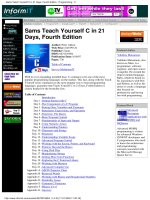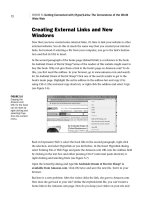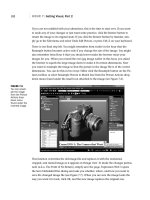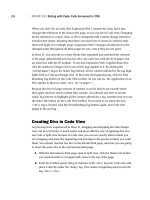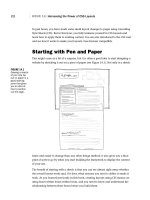Sams Teach Yourself Microsoft® Expression Web 4 Second Edition doc
Bạn đang xem bản rút gọn của tài liệu. Xem và tải ngay bản đầy đủ của tài liệu tại đây (32.42 MB, 461 trang )
ptg7913109
www.it-ebooks.info
ptg7913109
800 East 96th Street, Indianapolis, Indiana, 46240 USA
Morten Rand-Hendriksen
Sams Teach Yourself
24
in
Hours
Microsoft
®
Expression
™
Web 4
Second Edition
Updated for Service Pack 2—
HTML5, CSS3, jQuery
www.it-ebooks.info
ptg7913109
Sams Teach Yourself Microsoft® Expression™ Web 4 in 24 Hours,
Second Edition
Copyright © 2012 by Pearson Education, Inc.
All rights reserved. No part of this book shall be reproduced, stored in a retrieval system, or
transmitted by any means, electronic, mechanical, photocopying, recording, or otherwise, without
written permission from the publisher. No patent liability is assumed with respect to the use of
the information contained herein. Although every precaution has been taken in the preparation of
this book, the publisher and author assume no responsibility for errors or omissions. Nor is any
liability assumed for damages resulting from the use of the information contained herein.
ISBN-13: 978-0-672-33590-7
ISBN-10: 0-672-33590-5
Library of Congress Cataloging-in-Publication Data
Rand-Hendriksen, Morten.
Sams teach yourself Microsoft Expression web 4 in 24 hours / Morten Rand-Hendriksen.
p. cm.
“Updated for Service Pack 2, HTML5, CSS3, jQuery.”
ISBN 978-0-672-33590-7
1. Microsoft Expression Web. 2. Web site development. 3. Web sites—Design—Computer pro-
grams. 4. Web sites—Authoring programs. I. Title.
TK5105.8885.M525R36 2012
006.7’8—dc23
2012003376
Printed in the United States of America
First Printing April 2012
Trademarks
All terms mentioned in this book that are known to be trademarks or service marks have been
appropriately capitalized. Sams Publishing cannot attest to the accuracy of this information. Use
of a term in this book should not be regarded as affecting the validity of any trademark or service
mark.
Warning and Disclaimer
Every effort has been made to make this book as complete and as accurate as possible, but no
warranty or fitness is implied. The information provided is on an “as is” basis. The author and the
publisher shall have neither liability nor responsibility to any person or entity with respect to any
loss or damages arising from the information contained in this book or from the use of programs
accompanying it.
Bulk Sales
Sams Publishing offers excellent discounts on this book when ordered in quantity for bulk pur-
chases or special sales. For more information, please contact
U.S. Corporate and Government Sales
1-800-382-3419
For sales outside of the U.S., please contact
International Sales
Editor-in-Chief
Greg Wiegand
Executive Editor
Loretta Yates
Development
Editor
Todd Br akke
Managing Editor
Kristy Hart
Project Editor
Betsy Harris
Copy Editor
Bart Reed
Indexer
Lisa Stumpf
Proofreader
Kathy Ruiz
Technical Editor
Kathleen Anderson
Publishing
Coordinator
Cindy Teeters
Book Designer
Gary Adair
Senior Compositor
Gloria Schurick
www.it-ebooks.info
ptg7913109
Contents at a Glance
Introduction xiii
HOUR 1 Getting to Know Microsoft Expression Web 4 Service Pack 2 1
2 Beginning at the End: A Walkthrough of the Finished Project 23
3 A Website Is Really Just Text: Build One in 5 Minutes 39
4 Building a Home Page: A Look Behind the Curtain 53
5 Getting Connected with (Hyper)Links: The Cornerstone of the
World Wide Web 65
6 Getting Visual, Part 1: Adding Images and Graphics 81
7 Getting Visual, Part 2: Advanced Image Editing, Thumbnails,
and Hotspots 95
8 Cracking the Code: Working in Code View 109
9 Getting Boxed In, Part 1: Using Tables for Tabular Content 127
10 Bringing Style to Substance with Cascading Style Sheets 143
11 Getting Boxed In, Part 2: Knee Deep in CSS 163
12 Styling with Code: Fully Immersed in CSS 183
13 Getting Visual, Part 3: Images as Design Elements with CSS 203
14 Harnessing the Power of CSS Layouts 221
15 Buttons, Buttons, Buttons 243
16 Using Code Snippets 257
17 Building a Functional Menu 275
18 Dynamic Web Templates 297
19 Getting Interactive with Forms 317
20 Working with Flash and Other Embeddable Content 337
21 Beyond the Basics, Part 1: PHP in Expression Web 4 353
22 Test Twice, Publish Once: Professional Cross-Browser
Testing with SuperPreview 373
23 Beyond the Basics, Part 2: Get Noticed with the New
Search Engine Optimization (SEO) Checker 401
24 Publishing Your Website 411
Index 431
www.it-ebooks.info
ptg7913109
Table of Contents
Introduction xiii
HOUR 1: Getting to Know Microsoft Expression Web 4 Service Pack 2 1
Introducing Expression Web 4 1
Getting and Installing Expression Web 4 3
Getting and Installing Service Pack 2 4
Getting Acquainted with the Workspace 5
Changing and Customizing the Workspace 13
HOUR 2: Beginning at the End: A Walkthrough of the Finished Project 23
Working with a Completed Website 24
Previewing the Site in Your Browser 27
Exploring the Website in Expression Web 4 32
Keeping Your Pages Functional 34
HOUR 3: A Website Is Really Just Text: Build One in 5 Minutes 39
Creating a New Website 39
Creating Your First Web Page 42
Testing Your Web Page in Multiple Browsers 47
SuperPreview: A Sneak Preview 49
HOUR 4: Building a Home Page: A Look Behind the Curtain 53
Opening and Editing an Existing File Using Code View 53
Importing Styled Text from a Document 57
Advanced Tag Editing 59
HOUR 5: Getting Connected with (Hyper)Links: The Cornerstone of the
World Wide Web 65
Import a New Page and Create an Internal Hyperlink 66
Creating External Links and New Windows 72
Creating Internal Links Within Documents Using Bookmarks 74
Creating an Email Hyperlink 76
www.it-ebooks.info
ptg7913109
HOUR 6: Getting Visual, Part 1: Adding Images and Graphics 81
Images on the Web: Three File Types for Three Uses 82
Importing and Inserting an Image 83
Using Picture Properties to Change the Appearance
of an Image 87
HOUR 7: Getting Visual, Part 2: Advanced Image Editing, Thumbnails,
and Hotspots 95
Exploring the Pictures Toolbar 96
Using the Pictures Toolbar to Add and Change an Image 98
Creating Hotspots 104
HOUR 8: Cracking the Code: Working in Code View 109
HTML5, CSS3, and the Brave New World of Web Code 110
Tools in Code View 110
Using Code View as a Learning Tool 115
HOUR 9: Getting Boxed In, Part 1: Using Tables for Tabular Content 127
One-Minute History of Tables in Web Pages 128
Creating a Table from Scratch 129
Changing the Appearance of a Table 130
HOUR 10: Bringing Style to Substance with Cascading Style Sheets 143
CSS3: The New Style of the Web 145
CSS Sans Code 145
Setting the Font Family for the Entire Document 151
CSS Tools in Expression Web 4 155
HOUR 11: Getting Boxed In, Part 2: Knee Deep in CSS 163
CSS Classes—Because Not All Content Should Be Treated Equally 164
Introducing ID—Class’s Almost Identical Twin 169
Classes Within Classes: Micromanaging the Content 173
Pseudoclasses 174
Understanding the Box Model 176
CSS3 Rounded Corners with Border Radius 178
Contents
v
www.it-ebooks.info
ptg7913109
vi
Sams Teach Yourself Microsoft Expression Web 4 in 24 Hours
HOUR 12: Styling with Code: Fully Immersed in CSS 183
Introducing CSS: The Code Version 184
Applying Classes to Tags in Code View 189
Creating External Style Sheets 193
HOUR 13: Getting Visual, Part 3: Images as Design Elements with CSS 203
Images as Backgrounds: A Crash Course 204
Using Images as List Bullets 213
Importing Adobe Photoshop Files 215
HOUR 14: Harnessing the Power of CSS Layouts 221
Starting with Pen and Paper 222
Building the Framework from Boxed Parts 223
Styling the Layout Boxes 225
Understanding Positioning 229
Applying the Framework to Existing Pages 232
Applying the New Framework to the Page 234
HOUR 15: Buttons, Buttons, Buttons 243
Buttons: A Brief Definition 244
Creating Buttons from Scratch Using CSS 244
HOUR 16: Using Code Snippets 257
Snippets: An Introduction 258
The Default Snippets 261
Using the jQuery UI Widgets Snippets 266
Creating and Editing Snippets 270
HOUR 17: Building a Functional Menu 275
Making the Basic Vertical Menu Exciting 276
The Horizontal Menu—Laying a List on Its Side 279
Pure CSS Drop-Down Menus: A Clean Alternative 281
www.it-ebooks.info
ptg7913109
Contents
vii
HOUR 18: Dynamic Web Templates
297
Dynamic Web Templates 298
Understanding Dynamic Web Templates 306
HOUR 19: Getting Interactive with Forms 317
Creating Forms in Expression Web 4 318
Making Use of Form Results 325
Other Uses for Form Results 331
Forms in Code View 331
HOUR 20: Working with Flash and Other Embeddable Content 337
Flash: An Introduction 338
Adding the <embed> Tag for Full Cross-Browser Compatibility 344
Embedding YouTube and Other HTML5 Content 345
Bonus: Making the Flash Gallery Your Own 348
HOUR 21: Beyond the Basics, Part 1: PHP in Expression Web 4 353
PHP: An Introduction 354
Installing PHP on Your Computer to Test PHP Scripts 355
Creating an Email Form Using PHP 360
HOUR 22: Test Twice, Publish Once: Professional Cross-Browser
Testing with SuperPreview 373
Snapshot: Instant Browser Previews Inside Expression Web 4 375
Using SuperPreview for Cross-Browser Testing 378
The Tools of SuperPreview 380
Setting Up and Using SuperPreview Online Service 387
SuperPreview Online Service Options 389
Identifying, Diagnosing, and Solving Cross-Browser Issues
with SuperPreview 390
Solving IE6 Problems by Telling Visitors to Upgrade
Their Browsers 395
www.it-ebooks.info
ptg7913109
viii
Sams Teach Yourself Microsoft Expression Web 4 in 24 Hours
HOUR 23: Beyond the Basics, Part 2: Get Noticed with the New
Search Engine Optimization (SEO) Checker 401
What Is a Search Engine, Anyway? 402
Search Engine Optimization in Expression Web 4 403
HOUR 24: Publishing Your Website 411
A Word on Domains and Web Hosting 412
Six Different Publishing Options 413
Example: Publishing Content Using SFTP 420
Publishing Open Files Without the Publishing Panel 423
Advanced Publishing Settings 425
Index 431
www.it-ebooks.info
ptg7913109
About the Author
Morten Rand-Hendriksen is the owner and creative director of Pink & Yellow Media, a
boutique-style design company providing digital media consulting and creations for indi-
viduals, businesses, and broadcast television. He was awarded the Microsoft MVP (Most
Valuable Professional) Award for his work with Microsoft Expression in 2008, 2009, 2010
and 2011.
In addition to Microsoft Expression Web, Morten is considered an expert on the publishing
platform WordPress and he has published numerous articles and videos and done public
speaking engagements on both topics.
Sams Teach Yourself Microsoft Expression Web 4 in 24 Hours is Morten’s fourth published book.
He is a regular contributor to the official Microsoft Expression newsletter and has been pub-
lished in international design magazines. You can find more tutorials, articles, and other
design-related musings on Morten’s blog at www.designisphilosophy.com, and you can fol-
low his rants on Twitter under the name @mor10. Also, you might run into him in different
forums and newsgroups throughout the Web, usually using the same handle.
If you have any questions relating to this book, contact Morten through the website dedicat-
ed to this book, which can be found at .
www.it-ebooks.info
ptg7913109
Dedication
I dedicate this book the crew of Expression Web MVP Award
recipients over the years:
Kathleen Anderson
Steve Easton
Tina Clarke
Chris Leeds
Ron Symonds
Ian Haynes
Yoshie Kohama
Patricia Geary
Minal Agarwal
Cheryl D. Wise
…and a special thank you to Steven Guttman—the man who made it all possible.
Acknowledgments
On the shelf next to me sit three volumes of my Sams Teach Yourself Microsoft Expression Web
in 24 Hours series: the original, the rewrite, and the update. And here I am, once again on
my couch with my trusted laptop on my lap, putting the final touches on the fourth
edition. You’d think this would be superfluous; four versions of the same book about the
same software, and the last one a rewrite for a mere service pack no less. But no. The fact
that four editions were warranted is a testament to the work done by the Expression Web
development team to take the application from its meager beginners as a reboot of
Microsoft’s venture in the front-end web development market to a state-of-the-art, future-
friendly application with more tricks up its sleeve than a seasoned magician at Hollywood’s
Magic Castle.
This fourth edition came about because the release of Service Pack 2 for Expression Web 4
marks such a fundamental change to the application that new tutorials and new informa-
tion were needed. Whereas service packs regularly see bug fixes and simple updates, this
service pack was in many ways a reboot of the application, introducing whole new dimen-
sions of functionality, clearing out a lot of old rubbish, and bringing Expression Web into
the future. We’re talking a dedicated Code Snippets panel, full HTML5 and CSS3 support,
and even code support for JavaScript and jQuery. All this combined with a more stable core
and long-sought-after features like custom toolbars and configurable and savable work-
spaces meant that what was covered in the original Expression Web 4 book just wasn’t
enough.
www.it-ebooks.info
ptg7913109
You may have noticed that I chose to dedicate this volume to my fellow Expression Web
MVPs. I did so for a reason. Were it not for this eclectic group of people of which I am hon-
ored to be counted as a member, the Expression Web you see before you today would not
have been the same. The Expression Web team at Microsoft lead by Steven Guttman made
an early decision to involve the community through the Expression Web MVPs at every
level of the design and development process of the application. This meant the application
was built around real-life usage scenarios, and bugs and features were reported, requested,
and included on a running basis. There are several features in the application, and espe-
cially in the new Service Pack 2, that members of the Expression Web MVP group can point
to and say “I came up with that” or “That was my suggestion.” And it was the same group
that beta-tested the application in real life and helped shape the application into what it is
today.
Don’t misunderstand me: I am not saying we built the application. The honor and respect
for that should go to Steven and his amazing team of developers. What I am saying is that
this application is the fruit of an unprecedented interaction and collaboration between the
development team and the people who use the application the most. And for that, everyone
involved deserves a tip of the hat. So to my dear friends who label themselves xWeb MVPs, I
salute you.
I can’t wrap this up without expressing a big thanks to the people who made this book pos-
sible. For the second time in a row I was lucky enough to have my fellow Expression Web
MVP Kathleen Anderson sign on as technical editor ensuring that everything I wrote actual-
ly made practical sense so that I wouldn’t lead you astray. On the development and editing
side, Betsy Harris, Todd Brakke and Bart Reed have to be credited for making my sometimes
archaic language and run-on sentences make sense.
On the practical side, a big thanks goes out to the Expression Web development team, and
in particular to Steven Guttman, for providing unrestricted access to and influence on the
application months before it was in its final version. I also want to thank my friends Paul
LaBerge and Simran Chaudry from Microsoft Canada for their continuing support and
assistance and for supporting my fourth Expression Web MVP Award nomination. Receiving
the award four years in a row was an honor, and I can only hope I am living up to it.
There are countless others involved in both the pre- and post-publishing process I have not
mentioned, and they should all be gravely offended for not being named by name. Without
their contributions, this book would never have made the journey from my mind to the
hands of the readers, and they should be acknowledged for their invaluable work.
Acknowledgments
xi
www.it-ebooks.info
ptg7913109
We Want to Hear from You!
As the reader of this book, you are our most important critic and commentator. We value
your opinion and want to know what we’re doing right, what we could do better, what
areas you’d like to see us publish in, and any other words of wisdom you’re willing to pass
our way.
You can email or write me directly to let me know what you did or didn’t like about this
book—as well as what we can do to make our books stronger.
Please note that I cannot help you with technical problems related to the topic of this book, and
that due to the high volume of mail I receive, I might not be able to reply to every message.
When you write, please be sure to include this book’s title and author as well as your name
and phone number or email address. I will carefully review your comments and share them
with the author and editors who worked on the book.
E-mail:
Mail: Greg Wiegand
Editor-in-Chief
Sams Publishing
800 East 96th Street
Indianapolis, IN 46240 USA
Reader Services
Visit our website and register this book at informit.com/register for convenient access to any
updates, downloads, or errata that might be available for this book.
www.it-ebooks.info
ptg7913109
Introduction
About This Book
Because you have opened this book and started reading the Introduction, I assume that you
are interested in learning how to create websites using Microsoft Expression Web 4. If so, I
congratulate you: By choosing this application as your platform, you are already well on
your way to creating functional and well-designed sites based on web standards. In other
words, unlike me, you are putting the proverbial horse before the cart and starting at the
beginning rather than learning things the hard way.
Expression Web 4 is the fourth version of a web design and development platform that sees
Microsoft take a whole new approach to the concept of web standards. The application you
work with throughout this book produces standards-based websites right out of the box with-
out requiring any tweaking or custom coding. In fact, using Expression Web 4, you can cre-
ate advanced standards-based websites with lots of fancy interactive features without ever
writing a line of code. And with that, the threshold for learning, understanding, and creat-
ing websites that look and behave the same across all browsers and platforms is lowered to a
level anyone can manage.
This book is the fourth revision of my first book, Sams Teach Yourself Microsoft Expression Web
2 in 24 Hours. Well, actually, it’s an update of rather than a revision of the third edition,
Sams Teach Yourself Microsoft Expression Web 4 in 24 Hours. This new edition covers the many
enhancements introduced by the Service Pack 2 update, including a new Code Snippets
panel and full support for HTML5, CSS3 and jQuery among other things.
Since the publication of the first book, I have received a lot of feedback from readers, and
I’ve taken all of it into account.
When I started writing this book, I spent a lot of time thinking about you, the reader—more
specifically, how to ensure that after reading this book, you would walk away with not only
an understanding of the application, but how to use it to get from an idea to a finalized
product. The result of my ponderings was a website called MyKipple.com that showcases
many of the basic and more advanced functions available in Expression Web 4. By following
the tutorials in this book, you build the MyKipple.com website from scratch and, in the
process, learn how all the different elements come together and how to get the most out of
the application. When you finish the last hour and the site is complete, you will have both
www.it-ebooks.info
ptg7913109
the tools and know-how to build your own websites using Hypertext Markup Language
(HTML), Cascading Style Sheets (CSS), and the many other functions that Expression Web 4
offers. You will also have a basic understanding of how the application deals with more
advanced coding languages, such as PHP, and you’ll learn how to embed external content
like YouTube videos.
Accompanying this book is a small website that contains information about the
book itself along with the lesson files for each hour and, in time, a wiki or a forum
for you to get more information and showcase your work. The website is located at
.
Who This Book Is For
Opening this book, you are probably wondering, “Is this the right book for me?” So, I guess I
should tell you who this book was written for. The answer, though it might sound silly, is
that I wrote this book for myself—or rather myself 15 years ago.
When I started building websites in the 1990s, I really had no clue what I was doing other
than a vision of what I wanted to create. And when I looked around for help in the form of
books or tutorials, I couldn’t find anything that spoke to me. What was available was either
too technical or too superficial. No matter where I looked, I could find only basic algorithms
on how to perform simple tasks, never detailed explanations of how to get from point A to
point B. As a result, I ended up teaching myself how to do things. Needless to say, I learned
the true meaning of the term “taking the long way around.”
So, when I signed up to write this book, I had one main goal in mind: to write the book I was
looking for and really needed when I started out—a book that took me all the way from a
basic sketch on a napkin to a fully working website and taught me how to use the applica-
tion at the same time.
As a result, this book is written with the novice designer in mind. No, let me rephrase that:
As a result, this book is written in a way that I think a novice designer can understand and
learn from. I make this distinction because, even if you are a seasoned designer or developer,
I am certain you can find lots of useful information inside these covers.
Being introduced to Expression Web has had an enormous impact on my business because it
reduced what used to take hours or days to only minutes. In particular, I am talking about
the application’s excellent CSS features: More than just a design and development applica-
tion, Expression Web 4 is a tool that helps you learn, understand, dissect, and modify style
sheets with unprecedented speed and accuracy. Getting a firm grasp on these tools and
xiv
Sams Teach Yourself Microsoft Expression Web 4 in 24 Hours
www.it-ebooks.info
ptg7913109
understanding how to use them in real-world scenarios can almost certainly make your
work with CSS more efficient and productive, regardless of whether this is the first time
you’ve encountered the term style sheets or you are a seasoned professional with years of
experience.
So, without further ado, I wish you a pleasant journey and hope you come out on the other
side with the skills, understanding, and confidence to take on the wild and exciting world of
web design.
Lykke til!
—Morten Rand-Hendriksen, February 2012
Introduction
xv
www.it-ebooks.info
ptg7913109
This page intentionally left blank
www.it-ebooks.info
ptg7913109
[(H3F)]
1
HOUR 1
Getting to Know Microsoft
Expression Web 4 Service
Pack 2
What You’ll Learn in This Hour:
.
What Expression Web 4 is and what you can use it for
.
How to navigate and customize the workspace layout
.
How to open and close toolbars and panels
.
How to reset the workspace to the default settings
After opening this book, you probably want to jump right in and start creating web-
sites. However, before you start, it’s a good idea to familiarize yourself with the pro-
gram. Whether you are a first-time user or a seasoned web designer, Expression Web 4
has something new to offer you. And because you’ll be spending a lot of time with
the program, learning it before you start working on projects can save you both
time and frustration. If you are impatient, you can always jump ahead to Hour 3,
“A Website Is Really Just Text: Build One in 5 Minutes,” and come back here later.
But, as my father always told me, “If you want to bottle an elephant, you better
read the manual first.” Getting to know your tools before you use them makes your
life easier in the long run.
Introducing Expression Web 4
Expression Web 4 is a complete web-publishing suite bundled into one program. It’s
an HTML editor, a WYSIWYG editor, an authoring tool, a code debugger, a
Cascading Style Sheets (CSS) generator, and a file-management tool all wrapped up
into one convenient package—a one-stop shop for putting content on the Web.
www.it-ebooks.info
ptg7913109
2
HOUR 1: Getting to Know Microsoft Expression Web 4 Service Pack 2
Whether you are a designer with no previous code experience, a developer with no
previous design experience, or somewhere between the two, Expression Web 4 can
help you work faster and more effectively.
By the
Way
WYSIWYG (What You See Is What You Get) is an acronym used for visual web-
editing applications in which the user can view and edit the page as it appears in
a browser rather than simply viewing and editing code.
As you will see when working with web design, this name is a bit misleading: The
fact that a web page looks a certain way in a WYSIWYG editor doesn’t necessarily
mean it will look the same when viewed through an actual web browser. Also, dif-
ferent kinds of content cannot be displayed in WYSIWYG editors, such as
Silverlight applications and dynamic web content. You will be introduced to these
components and learn how to deal with this problem later in the book. In spite of
this, the WYSIWYG editor is a powerful tool that gives you a fairly accurate picture
of what your design will look like on the Web.
Expression Web 4 is a new link in a long chain of web-authoring tools. What makes
it unique is that it gives the user the ability to create 100% standards-based sites
even without knowing what the term standards based means. Expression Web 4 is, in
many ways, a shortcut that opens the world of standards-based code, previously
accessible only to the web developer elite, to anyone using it. And because creating
standards-based sites is (or should be) the ultimate goal of any web designer,
Expression Web 4 gives you a huge advantage. Of course, that doesn’t mean your
sites will be perfect, but you will spend far less time picking at finicky code and solv-
ing browser incompatibilities.
With Expression Web 4, you can create new pages and sites from scratch or from
templates; view, edit, and alter existing pages and sites; and build new server-based
applications with ASP.NET (Active Server Pages .NET) and PHP (PHP: Hypertext
Preprocessor; its name is recursive). In short, Expression Web 4 is a complete pack-
age for creating and publishing websites whether on a local computer, a network, or
the Web.
By the
Way
The terms standards based and web standards refer to the formal standards and
technical specifications set out by the World Wide Web Consortium (W3C) to
describe how the World Wide Web works. If you follow these standards, your web
page should look the same in all web browsers. (I emphasize should because not
all web browsers follow these standards.) By creating standards-based websites,
you avoid many of the problems associated with browser incompatibilities and
build clean and functional websites accessible to people with disabilities and any-
one on slower connections or older computers. The terms refer to a website’s cod-
ing, not what it looks like. So don’t worry: A standards-based website does not
have to be boring or ordinary, just built properly. If you want more information on
web standards, a good place to start is the W3C website: www.w3.org.
www.it-ebooks.info
ptg7913109
Getting and Installing Expression Web 4
3
Getting and Installing Expression
Web 4
Expression Web 4 was launched in June 2010, and it is available through most soft-
ware retailers or through the Microsoft Expression website (www.microsoft.com/
expression). The application comes bundled in the Expression Studio 4 Ultimate and
Expression Studio 4 Web Professional packages. If you are a web developer and you
are not going to dive into Silverlight and Windows 8 HTML5 applications, the
Expression Studio 4 Web Professional package is the right option for you. If you
haven’t already, consider purchasing the software as a download from Microsoft
rather than through a retailer. Not only is it much quicker than going to a store or
ordering from an online retailer, but you save the planet from all the unnecessary
waste created in the production and shipping of the product. Just remember to back
up the software installation and save your activation code in case something goes
wrong somewhere down the road.
If you are new to the field and unsure of whether you want to use this program,
from the same site you can download a fully functional trial version that gives you
60 days to make up your mind.
Expression Web 4 is designed for the Microsoft Windows platform and works on
Microsoft Windows XP Service Pack 2 and 3, Windows Vista, and Windows 7, as well
as on Windows Server 2003 and 2008. It also works on a Mac running the afore-
mentioned Windows operating systems either as a dual boot via Bootcamp or in vir-
tualization software such as VMWare Fusion or Parallels.
Installing the software, whether it’s from a download or from a DVD, is straightfor-
ward. If you purchased the software in a box from a vendor, your activation key is
inside the box. If you purchased the software from the Microsoft Expression website,
you received your activation code during the purchase. If you are using a trial ver-
sion, select the Trial option the first time you run the software.
Did you
Know?
If you have any problems with the installation or the program doesn’t work after
you install it, troubleshooting tips, FAQs, and forums on the Microsoft Expression
website can walk you through the troubleshooting process and get you up and run-
ning. There is also a known issue in which licensing and activation occasionally
don’t work. If you run into this problem, you can find a fix at
/>www.it-ebooks.info
ptg7913109
4
HOUR 1: Getting to Know Microsoft Expression Web 4 Service Pack 2
Getting and Installing Service Pack 2
Since its release in the summer of 2010, Expression Web 4 has seen the release of
two Service Packs, aptly titled Service Pack 1 and Service Pack 2 (referred to as “SP2”
from here onward). More than general software updates, these service packs intro-
duced support for new and updated code languages, new features and functionali-
ties, as well as user interface upgrades. The difference between the application itself
when shipped and the application with SP2 installed is so different that we decided
to release this update to the book to cover all the changes. These changes will be
addressed throughout the book.
To take full advantage of all the features in Expression Web 4, you need to install
SP2. After installing Expression Web 4 itself, go to the Web 4 Service Packs and Add-
Ins page on the Microsoft Expression website ( />service-packs/Web.aspx) and find and click the Download Web 4 SP2 button. This
takes you to the Microsoft Expression Web 4 Service Pack 2 (SP2) page in the
Microsoft Download Center. From here, follow the instructions to download and
install Service Pack 2.
After installation is complete, open Expression Web 4, click the Help option on the
far right of the main menu, and select About Microsoft Expression Web from the
drop-down menu. This opens the application dialog for Expression Web 4, which
shows among other things the version number and licensing information. If SP2 was
installed correctly, the first line should read “Microsoft Expression Web Version
4.0.1303.0 SP2,” as shown in Figure 1.1.
FIGURE 1.1
The Expression
Web About
dialog.
www.it-ebooks.info
ptg7913109
Getting Acquainted with the Workspace
5
Getting Acquainted with the Workspace
When you open Expression Web 4 for the first time, it presents several views, panels,
and toolbars containing tools and information (see Figure 1.2). In the middle, the
Code view and the Design view show you the current page. Together, these panels
and toolbars give you a complete picture of the project you are working on and
multiple ways of working with and editing that project.
FIGURE 1.2
Expression
Web 4 as it
appears when
first opened.
Design view
Design view
Code view
Code view
The Program Bar
The address and name of the current file you are working with appear at the top of
the workspace. In Figure 1.2, this is “Untitled 1 (Untitled_1.html).” When you open
the program for the first time, it displays this default empty web page. Later, you
learn how to decide what the program displays when it opens.
The Menu Bar
The menu bar is directly under the address bar. This bar is familiar to anyone who
has used a computer program. The menu bar is the program’s control center from
which you can access any tool, feature, or functionality. Clicking a menu item
reveals that item’s drop-down menu. Sliding your mouse left or right displays the
drop-down menus for the selected menu item. Some drop-down menu items have an
arrow icon to their right. Hovering your mouse over the arrow reveals additional
submenus. We cover each option in later hours. To collapse the menus, simply click
anywhere outside the drop-down menu.
www.it-ebooks.info
ptg7913109
▼
6
HOUR 1: Getting to Know Microsoft Expression Web 4 Service Pack 2
Try It Yourself
Use the Menu Bar to Close and Open Design View and Code
View
If you have never used a web design application such as Expression Web 4 before,
the window with all its menus and panels and views might seem intimidating.
However, when you understand how to use and manipulate them, you will see that
they are there for one reason only: to help you get your job done faster and more
efficiently.
At the center of the page is the View panel. By default, it is split in half horizontally
with the Code view on the top and the Design view on the bottom. These views will
be explained later, but for now let’s look at how you can use the View menu shown
in Figure 1.3 to change them to see only what you want.
FIGURE 1.3
The View menu
with the Page
submenu
open.
1. View the Page item and then hover the mouse pointer over it.
2. Select Design in the submenu that opens to the right (see Figure 1.3).
3. Notice that the middle of the workspace now shows only Design view.
4. Repeat step 1 and click Code in the submenu. You now see only Code view.
5. Repeat step 1 and click Split. Notice that doing so restores the workspace to
what it was when you started.
Common and Other Toolbars
The Common toolbar is under the menu bar (see Figure 1.4). This toolbar contains
the most commonly used functions in the program, such as New, Open, Save, Font,
Alignment, and so on. In addition to being an excellent tool for quick access to
▲
www.it-ebooks.info
ptg7913109
Getting Acquainted with the Workspace
7
frequently used functions, the Common toolbar also displays information about
your current selections.
FIGURE 1.4
The Common
toolbar holds
the most
commonly
used tools for
easy access.
New document
New site
Save
Stop
Open
Save all
Style menu
Font size menu
Lists/Indents
Font decoration
Insert
table
Font menu
Undo/Redo
Alignment
Insert
div
SuperPreview
Borders/Colors
Insert
hyperlink
Insert picture from file
In addition to the Common toolbar are numerous other toolbars that serve different
functions (see Figure 1.5). You can activate these toolbars by clicking View on the
main menu and selecting Toolbars or by right-clicking in the empty area to the right
in the Common toolbar and selecting the new toolbar from the pop-up menu. When
you open a new toolbar, it docks directly under the Common toolbar (or whatever is
the lowest visible toolbar).
FIGURE 1.5
The different
toolbars are
accessible
from the
Toolbar s
submenu
under View.
By the
Way
When you hover your mouse over a button or function throughout the program, a
small ScreenTip appears that explains what the button or function does and, in
some cases, gives you the shortcut for that action. Learning shortcuts not only
speeds up your work, but it also prevents muscle and joint problems caused by
excessive mouse use.
www.it-ebooks.info
ptg7913109
8
HOUR 1: Getting to Know Microsoft Expression Web 4 Service Pack 2
Code, Design, and Split View
As you work on your pages, you need to switch back and forth between the different
views. To make this as easy as possible, the View panel comes equipped with three
buttons to toggle the different views on and off, as shown in Figure 1.6.
FIGURE 1.6
The Design,
Split, and Code
buttons can be
found at the
bottom of the
View panel.
As its name suggests, Code view displays the code (or backend) of the file in which
you are working. In reality, all web pages are just code documents, and Code view
gives you a behind-the-scenes look at the inner workings of your page. Code view
has many features to help you in your work—from color coding and line numbering
to IntelliSense and snippets. You use this view not only to inspect the code
Expression Web 4 created for you, but also to make alterations and add your own
code. If you work with a strict code file (.css, .php, .js, and so on), this is the only
view available.
When you open a page in your web browser, you are actually looking at the brows-
er’s interpretation of the code in the file. Web pages are written in a markup code
language that, when interpreted, turns into what you see in your browser. What
you don’t see is that many of these pages actually consist of several different
files, and some of these contain only programming code. These are what I refer to
as “strict code files,” and they are an important part of functional web design. By
placing code in a strict code file, you can use this one file as the code source for
multiple pages and thus make sweeping changes to all the related files by editing
just one. In this book, you learn how to use one such strict code file, known as a
Cascading Style Sheet (CSS), to control the look and feel of multiple pages at the
same time.
Design view is the WYSIWYG editor. This view emulates a web browser and (at least
in theory) displays your files as they will appear in a web browser. This is probably
where you will do most of your work. In Design view, you can visually edit HTML
and other markup files by dragging and dropping content, editing text, and moving
borders in much the same way you would work in word-processing software such as
Microsoft Word. It also features visual aids to help you see how the page functions.
Design view provides a much less intimidating approach to web design, and people
just starting out often prefer it to Code view.
Did you
Know?
www.it-ebooks.info