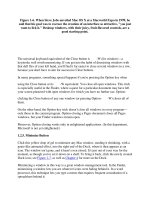How computers work (8th edition)
Bạn đang xem bản rút gọn của tài liệu. Xem và tải ngay bản đầy đủ của tài liệu tại đây (39 MB, 459 trang )
Ron
Illustrated
by
Timothy
Edward
Downs
®
8011
East
96th
Street
Indianapolis,
IN
462411VI
TABU
OF
CONTENTS
4
6
k't:>tYl""rnht~r
Data
170
puters
Chapter
11
How
the
Little
Things Make Disk Driv
Faster
and Store More
Part
4:
Data
Storage
132
Chapter 9
How a Computer's
Long-Term
Memory
Works
140
Chapter 10
How Disk Drives Save Information
152
Part
5: Input/Output
Devices
Chapter
14
How Energy
Turns
into Data
Chapter 15
How Computer
Ports
Work
208
Chapter 16
How a Computer Display Works
21
8
Chapter
17
How Data Gets into
Your
PC
228
Chapter 12
How
PCs
Use
Light
Chapter 13
How Removable Storage Works
Chapter 20
How Digital C
Chapter
18
How Scanners Capture Images
and Words 238
Chapter 1
How Porta
Introduction
Xli
Part
1:
Boot
Up
Process
2
Chapter 1
Getting
to
Know
the
Hardware
10
Chapter 2
How a Disk Boot Wakes Up
Your
PC
22
Chapter 3
How
an
Operating
System
Controls
Hardware
28
Part
2:
Microchips
38
Chapter 4
How Transistors Manipulate Data
44
Chapter 5
How a Microprocessor Works
52
Part
3:
How
Software
Works
72
Chapter 6
How Programming Languages
Work
86
Chapter 7
How Windows Works
96
Chapter 8
How Software Applications
Do
Your
Work
106
412
Part
6:
Games
and
Multimedia
Chapter
21
How Multimedia
Sound
Works
Chapter 22
How Multimedia Video Works
262
268
280
TABU
OF
CONTENTS
VII
Part
8:
How
Printers
Work
396
Chapter 32
How Black-and-White
Printing'vVorks 402
Chapter 33
How
Color Printing Works
Chapter 23
How Games
Put
You
in
the
Action 286
Index
425
Part
7:
How
the
Internet
Works
304
Chapter 24
H
cal
Area Networks Work
31
2
25
s Connect
to
the
Internet 322
pter 26
ow Wireless
Sets
PCs
Free
332
Chapter
27
How
the
Internet Moves Data 340
Chapter 28
How We
Reach
Each
Other Through
the
Net 346
Chapter 29
How Internet Video and Audio Work 356
Chapter 30
How
the
World
Wide
Web
Is
A-Changing 362
Chapter
31
How Internet Security
Fights
Off
PC
Invaders 376
Introduction
IIAny
sufficiently advanced technology
is
indistinguishable
from
magic.
II
-Arthur
C.
Clarke
have their magic
wands-powerful,
potentially
dangerous
tools with a lives of their
own. Witches have their
familiars-creatures
disguised
as
household beasts that could,
if
they choose,
wreak
the witches' havoc. Mystics have their
golems-beings
built of
wood
and
tin
brought to
life
to
do
their masters' bidding.
We
have our personal computers.
PCs, too,
are
powerful creations that often seem
to
have a
life
of
their own. Usually, they respond to a
wave
of
a mouse
or
a spoken incantation by performing tasks
we
couldn't imagine doing ourselves with-
out some sort of preternatural help.
But
even
as
computers successfully
carry
out our commands,
it's
often
difficult to quell the feeling that there's some
wizardry
at
work here.
And then there
are
the times when our PCs, like malevolent spirits, rebel
and
open
the gates of
chaos
onto
our
neatly
ordered
columns of numbers, our carefully wrought sentences,
and
our beautifully crafted
graphics.
When
that happens,
we're
often convinced that
we
are,
indeed, playing with power not entirely
under our control.
We
become sorcerers' apprentices, whose every attempt to right things leads to
deeper
trouble.
Whether
our
personal computers
are
faithful servants
or
imps, most of
us
soon realize there's much more
going on inside those silent boxes than
we
really understand.
PCs
are
secretive.
Open
their tightly sealed
cases
and
you're
confronted with poker-faced components. Few give
any
clues
as
to
what
they're about.
Most of them consist of sphinx-like microchips that offer no more information
about
themselves than some
obscure
code
printed on their impenetrable surfaces. The
maze
of circuit tracings etched on the
boards
is
fascinating, but meaningless, hieroglyphics. Some crucial parts, such
as
the
hard
drive
and
power supply,
are
sealed with printed omens
about
the
dangers
of peeking
inside-omens
that put to
shame
the warn-
ings on a
pharaoh's
tomb.
This
book
is
based
on two ideas.
One
is
that the magic
we
understand
is
safer
and
more powerful than
the magic
we
don't.
This
is
not a hands-on how-to book. Don't look for
any
instructions for taking a
screwdriver to this
part
or
the other.
But
perhaps
your knowing more
about
what's going on inside all
those stoic camponents makes them
little
less formidable when something does
go
awry. The second idea
behind this book
is
that knowledge,
in
itself,
is
a worthwhile
and
enjoyable goal.
This
book
is
written to
respond to your random musings
about
the goings-on inside that box you
sit
in
front of several hours a
day.
If
this book puts your questions to
rest-or
raises new
ones-it
will
have
done
its
job.
At the same time, however,
I'm
trusting that knowing the secrets behind the magician's legerdemain
won't
spoil the show.
This
is
a real danger. Mystery often
is
as
compelling
as
knowledge. I'd hate to think that
anything you read
in
this book takes
away
that sense of
wonder
you have when you
manage
to make
your
PC
do
some
grand,
new trick. I
hope
that, instead, this book makes you a more confident sorcerer.
Before
You
Begin
book has been written with a certain type
of
personal computer in
mind-the
Wintel, a
PC
most
often built around an Intel processor and running Microsoft Windows.
Many
of
the specifics in these ex-
planations
apply
only to that
class
of
computer and those components. For
Mac
users, I suggest John
Rizzo's
How
the
Mac
Works
(lSBN#
0-7897-2428-6).
In
more general terms, the explanations also
apply
to Macintosh computers, Unix workstations, and even
minicomputers and mainframes.
But
I've made no attempt
to
devise universal explanations
of
how
com-
puters work.
To
do
so
would,
of
necessity, detract from the understanding that comes from inspecting spe-
cific components.
Even
so,
there
is
so
much variety even within the Intel/Microsoft
world
of
PCs
that,
at
times, I've had to
limit my explanations
to
particular instances
or
stretch the boundaries
of
a particular situation
to
make an
explanation
as
generic
as
possible. If you spot anything that doesn't
seem
quite right in this book, I hope
that my liberties with the particulars
is
the only cause.
Ron
White
San Antonio,
Texas
2600
B.C.
The Chinese introduce
the obocus.
It wos used
in
Chino
for
calculating
the census
as
recently
as
AD.
1982.
1621
Williom
Oughtred
invents the slide rule,
which did not
I
become obsolete for
neorly
350
years.
1
1679
Leibniz
introduces
binory
arithmetic.
f
1670
I
Gottfried Leibniz
improves upon Pascaline
I
by
adding
multiplication,
division,
and
square
root
. capabilities.
f
:
1642
Blaise Pascal invents
Pascoline, the first mechani-
cal colculator.
It wos hond
turned
and
could only
odd
and
subtrocl.
1
1614
John
Napier
describes
the nature
of
logarithms.
He also builds Napier's
Bones, the forerunner to
the slide rule.
1500
Mechanical
calculator
invented by
Leonardo
do
Vinci,
260
B.C.
The Mayo develop
a sophisticated
base-
20
system
of
mathemotics that
includes zero.
I
300
B.C.
Euclid's Elements summa-
rizes all the mathematical
knowledge
of
the Greeks.
It
is
used
for
the next
2,
000
years.
i
30,000
B.C.
IPaleolithic peoples
in
, central Europe record
!numbers by notching
I
,
tallies on animal bones,
ivory
and
stone.
I
3400
B.C.
Egyptians develop a symbol
for the number
10, simplify-
ing the representotion
of
large numbers.
Boot-Up
Process
GETTING
TO
KNOW
THE
HARDWARE
J0
HOW
A
DISK
BOOT
WAKES
UP
YOUR
PC
22
HOW
AN
OPERATING
SYSTEM
CONTROLS
HARDWARE
28
1822
Charles
Babbage
invents
Difference
Engine,
a large
mechanical
calculator
capable
of
addition and
subtraction.
1890
Herman
Hollerith
creates
electric
tabulating
system
for
u.s.
Census
Bureau.
1902-1905
Albert
Einstein
discov-
ers
Theory
of
Relativity.
He
publishes
it
in
dis-
sertation at
University
of
Zurich.
1926
Patent
for
semiconductor
transistor that
allowed
electrical
currents
to
flow
through
<:amputer,
passing data.
1
1943
British
build
Colossus,
a
machine
to
break German
codes.
1
1830
Charles Babbage
con-
ceives
of
the
Analytical
Engine
but
dies
before
its
completion.
1
1896
Hollerith
forms
the
Tabulating
Machine
Company,
which
later becomes
International
Business
Machines.
1
1904
John
Ambrose
fleming
devel·
ops
va<:oum
tubes.
1
1936
Konrad
Zuse
creates a
programmable, digital
computing
machine that
introduces
use
of
binary
system
and
valves,
1
1943
-45
U,S,
Army
builds
ENIAC
computer
to
calculate weapons'
traiectories.
4
BOOT-UP
PROCESS
"[
think
there
is
a
world
market
for
maybe
five
computers.
"
-Thomas
Watson, chairman
of
IBM,
1943
your
personal computer
is
turned on, it
is
a
dead
collection
of
sheet metal, plastic,
metallic tracings,
and
tiny flakes
of
silicon.
When
you push the
On
switch, one little burst
of
elec-
tricity-only
about
3-5
volts-starts
a string
of
events that
magically
brings to life
what
otherwise
would
remain an oversized paperweight.
Even
with that spark
of
life
in
it, however, the
PC
is
still stupid
at
first. It has some primitive
sense
of
self as it checks to
see
what
parts are installed
and
working,
like those patients
who've
awakened from a coma
and
check to be sure they have all their arms and legs and that all their
joints still work.
But
beyond taking inventory
of
itself, the newly awakened
PC
still
can't
do
any-
thing really useful; certainly nothing
we
would
even remotely think
of
as intelligent.
At
best, the
newly
awakened
PC
can search for
intelligence-intelligence
in the form
of
an
operating system that gives structure to the
PC's
primitive, amoebic existence.
Then
comes a true
education in the form
of
application
software-programs
that tell the
PC
how
to
do
tasks faster and
more accurately than
we
could.
The
PC
becomes a student
who
has surpassed
its
teacher.
But
not all kinds
of
computers have to endure
such
a torturous rebirth each time they're turned
on.
You
encounter
daily
many computers that spring to life fully formed
at
the instant they're
switched on.
You
might not think
of
them as computers, but they are: calculators, your car's elec-
tronic ignition, the timer
in
the microwave,
and
the unfathomable programmer
in
your
VCR.
The
difference between these and the big
box
on
your
desk
is
hard-wiring. Computers built to accom-
plish only one
task-and
they are efficient
about
doing
that
task-are
hard-wired.
But
that means
they are more like
idiot
savants than sages.
What
makes
your
PC
such
a miraculous device
is
that each time you turn it on, it
is
a tabula
rasa,
capable
of
doing
anything
your
creativity-or,
more usually, the creativity
of
professional
programmers-can
imagine for it to do. It
is
a calculating machine, an artist's canvas, a magical
typewriter, an unerring accountant,
and
a host
of
other tools.
To
transform it from one persona to
another merely requires setting some
of
the microscopic switches buried
in
the hearts
of
the
microchips, a task accomplished
by
typing a command
or
by
clicking with
your
mouse on some
tiny icon on the screen.
1944
Harvard
University
and
IBM
develop
the
Mark
1,
which
uses
IBM
punched
cords.
1
1945
John
von
Neumann
describes a general-
purpose electronic
digital computer
with
a stored program.
1948
ENIAC
scientists
create
Electronic
Control,
the
first
computer
firm,
and begin
to
build
UNlVAC
for
Census
Bureau.
1
1949
Popular
Mechanics
predicts:
"Computers
in
the
future
may
weigh
no
more
than
1.5
tons."
1951
UNIVAC
delivered
to
US
Census
Bureau
three years
late.
It
uses
magnetic tope
for
input
instead of
punched paper.
1
1952
Acomplaint
is
filed
against
IBM,
alleging
monopolistic
prac-
tices
in
its
computer
business.
1952
UNlVAC
predicts land-
slide
victory
for
Eisen-
hower
on
CBS.
Human
forecasts
predict
tight
race.
UNIVAC
wins.
1
1954
Texas
lnstruments
announces
the
start
of
commercial
pro'
duction
of
silicon
transistors.
1954
IBM
brings
out
650, the
first
mass-produced
computer.
It's
a great
success,
with
120
instal-
lations
in
first
year.
1
1956
Massachusetts
Institute
of
Technology
builds
the
first
transistorized
computer.
1958
Control
Data
Corporation introduces
Seymour
Cray's 1604.
At
$1.5
million,
ifs
halhhe
cost of the
IBM
computer.
1958
Jack
Kilby
completes
first
integrated
circuit,
containing
five
com-
ponents on a
single
piece of
silicon.
Such intelligence
is
fragile and short-lived. All those mil-
lions
of
microscopic switches are constantly flipping on
and
off
in
time to dashing surges
of
electricity. All it takes
is
an
errant instruction
or
a stray misreading
of
a single switch to
send this wonderful golem into a state
of
catatonia.
Or
press
the
Off
switch
and
what
was a pulsing artificial life dies with-
out a whimper.
Then the next time you turn it on, birth begins
allover
again.
How
Computers
Used
to
Work
At
the beginning
of
the
21
st
century, computers are
such
com-
plex
beasts-despite
their relative
youth-that
it's difficult to
imagine
how
such
elaborate contraptions could have sprung
fully
grown
from the brows
of
their creators.
The
explanation
is,
of
course, that they
didn't.
The
development
of
computers
has been an evolutionary process, and often it's well nigh
impossible to figure out which came first, the chicken
of
soft-
ware
or
the egg
of
hardware.
Human attempts to create tools to manipulate data date
back
at
least as far as
2600
B.C. when the Chinese came up with the abacus. Later on, Leonardo
da
Vinci
created a mechanical calculator.
When
the slide rule was invented
in
1621,
it
remained the mathematician's tool
of
choice until the electronic calculator took over
in
the
early
1970s.
All the early efforts to juggle numbers had two things
in
common: They were
mechanical
and
they were on a human scale. They were machines made
of
parts big
enough
to
assemble
by
hand. Blaise Pascal's Arithmetic
Machine
used a system
of
gears turned
by
hand to
do
subtraction and addition.
It
also used punch cards to store
data, a method that's survived well into the 20th century.
OVERVIEW
S
This
portion
of
the
Difference
Engine
#1,
a
forerunner
to
Chorles
Babbage's
Analytical
Engine-the
first
true
computer-was
completed
in
1821.
II
conlained
2,000
handmade
brass
ports.
The
enlire
machine
would
have
used
25,000
porls
and
would
have
weighed
3
Ions.
The
Analylical
Engine
was
never
completed,
although
parI
of
il
was
buill
by
Babbage's
son,
Henry,
in
1910,
and
was
found
10
be
"buggy."
Courtesy
of
IBM
1
1975
1
1976
Popular Electronics Stephen Jobs
and
Steve
announces the Wozniak show
first
Apple
Altair
8800,
the computer
at
Home Brew
first
personal com' Computer Club, later
puter. known
as
Silicen
Valley.
·1970
1 Xerox creates the Palo
Alto Research Center
(PARC),
which gave birth
to
many essential com'
puter technologies.
I
1960
2,000
com-
puters
are
in
use
in
the
, United
I States.
1
1965
Digital Equipment
Company's
first
suc'
cessful minicomputer,
the PDp-8.
At
$18,000,
soon
50,000
are
sold.
1
1973
Architecture using
CP/M
operating system
I
becomes the standard
for next eight years
until
MS·DOS
is
introduced.
1
1971
Intel's
Ted
Hoff designs
4004
chip, the
first
micro·
processor. Price
$200,
with
2,300
transistors
and
60,OOOOPS.
1975
The
first
known use of
the word Microsoft
appears
in
a letter
from
Bill
Gates
to
his future
partner,
Paul
Allen.
1977
Radio Shack introduces
the TRS-80
Modell,
lovingly referred
to
by
its
hobbyist fans
as
the
Trash
80.
1
1981
IBM
introduces
its
personal com'
puter, which uses
Intel's 16-bit
8086
processor.
1982
Compaq introduces
the
first
IBM
PC
done
computer. Personal
Computer
is
Time's
"Man of the
Year."
1
1984
Apple introduces
the Macintosh, a
computer using a
mouse
and
graphic interface.
1986
Microsoft
gees
public
at
$21 a
share, raises
$61 million.
6
In
1888,
Herman
Hollerith,
the
founder
of
whot
was
to
become
IBM,
created
a
machine
that
used
punched
cords
to
tabulate
the
1890
U.S.
Census.
The
device
tabulated
the
results
in
six
weeks
instead
of
the
seven
years
it
had
taken
to
compile
the
census
by
hand.
Courtesy
of
Smithsonian
Institute
In
1830,
Charles
Babbage
invented-on
paper-the
Analytical Engine, which was dif-
ferent from its predecessors because, based on the results
of
its own computations, it could
make decisions
such
as sequential control,
branching, and looping.
But
Babbage's
machine was
so
complex that
he
died
in
1871 without finishing it.
It
was built
between
1989
and 1991
by
dedicated
mem-
bers
of
the Science Museum in London.
The
physical size and complex mechanics
of
these mechanisms limited their usefulness;
they were
good
for only a
few
tasks,
and
they were not something that could be
mass
produced.
Mechanical
devices
of
all types flour-
ished modestly during the first half
of
the
20th century. Herman Hollerith invented a
mechanized system
of
paper
cards with holes
in
them to tabulate the U.S. census.
Later,
in
1924,
Hollerith's Computing-Tabulating-
Recording
Company
changed
its
name to
International Business Machines.
Although no one could have known it
at
the time, the first breakthrough
to
the modern
computer occurred
in
1904
when John Ambrose Fleming created the first commercial
diode
vacuum tube, something Thomas Edison had discovered and discarded as worth-
less.
The
significance
of
the vacuum tube
is
that it was the first step beyond the human
scale
of
machines. Until it came along, computations were made first
by
gears and then
by
switches.
The
vacuum tube could act as a switch turning on and
off
thousands
of
times
faster than mechanical contraptions.
Vacuum tubes were
at
the heart
of
Colossus, a computer created
by
the British during
World
War
II
to
break the codes produced
by
the Germans' Enigma encrypting machine.
And the Germans reportedly came up with a general-purpose
computer-one
not limited to
a specific task as Colossus was.
But
the German invention was lost
or
destroyed in the war.
The
war
also gave birth
to
ENIAC (Electronic Numerical Integrator Analyzer and
Computer), built between
1943
and
1945
by
the U.S.
Army
to produce missile trajectory
tables. ENIAC performed
5,000
additions a second, although a problem that took two
sec-
onds
to
solve required two days to
set
up. ENIAC cost
$500,000,
weighed
30
tons, and
was
100
feet long and 8 feet high.
It
contained
1,500
relays and
17,468
vacuum tubes.
Those same tubes that made ENIAC possible
in
the first place were also
its
Achilles'
heel. Consuming
200
kilowatts
of
electricity each hour, the tubes turned the computer into
an oven, constantly cooking
its
own
components. Breakdowns
were
frequent.
What
was
needed was something that
did
the job
of
the tubes without the heat, bulk, and fragility.
And
that something had been around since
1926.
In
1926, the first semiconductor
transistor
was
invented, but it
wasn't
until 1947,
when
Bell Labs'
William
Shockley patented the modern solid-
state,
reliable
transistor, that a
new
era
in
computing
dawned.
The transistor
did
essentially the same thing a vacuum
tube
did-control
the
flow
of
electric-
ity-but
it
was
the size
of
a pea
and
generated
little heat. Even
with
the tran-
sistor, the
few
computers built then still
used tubes.
It
wasn't
until 1954,
when
Texas Instruments created a
way
to pro-
duce
silicon transistors commercially,
that the
modern
computer
took off. That
same
year
IBM
introduced
the 650, the first mass-produced computer. Business
and
the
government
bought
120
of
them the first year.
Four years later, Texas Instruments built the first
integrated
circuit
by
combining
five
separate components
and
the
circuitry
connecting them on a piece
of
germanium
half
an
inch
long.
The integrated circuit led to the modern processor
and
has
made
a never-
ending
contribution
to smaller
and
smaller computers.
The
computer
grew
increasingly
smaller
and
more
powerful,
but its cost, complexity,
and
unswerving
unfriendliness kept it the tool
of
a
technological
elite. It
wasn't
until
1975 that something resembling a personal
computer
appeared.
The
January
issue
of
Popular Electronics fea-
tured on
its
cover
something
called
the
Altair
8800,
made
by
Micro
Instrumentation
and
Telemetry Systems
(MITS). For
$367, customers
got
a kit that included an
Intel
8080
microprocessor
and
256
bytes
of
memory.
There
was
no
keyboard;
programs
and
data
were
both
entered
by
clicking
switches
on
the front
of
the Altair.
There
was
no
monitor. Results
were
read
by
interpreting
a pattern
of
small red lights. But it
was
a real computer
cheap
enough
for
anyone
to
afford.
MITS received
orders for
4,000
Altair
systems
within
a
few
weeks.
The
new
computer
was
at
first a toy
for
hobbyists
and
hackers. They devised clever
ways
to
expand
the
Altair
and
similar microcomputers
with
keyboards,
video
displays,
magnetic
tape,
and
then diskette storage. Then
two
hackers-Stephen
Jobs
and
Steve
Wozniak-created
a personal computer that
came
complete
with
display, built-in key-
board,
and
disk storage,
and
began
hawking
it
at
computer
clubs in
California.
They
called
it the
Apple,
and
it
was
the first personal
computer
that
was
powerful
enough,
OVERVIEW
7
The
ENIAC,
built
between
1943
and
1945,
was
the
first
all-electronic
computer.
It
used
sa
much
power
that
legend
says
the
lights
of
surrounding
Philadelphia
dimmed
when
the
EN
lAC
was
switched
on.
Courtesy of Smithsonian
Institute
The
first
computer
cheap
enough
for
individuals
to
affard
was
the
Altair
8800,
created
by
a
small
New
Mexico
firm,
MITS.
It
cost
$367
without
a
keyboard
ar
screen.
Courtesy of
The
Computer
Museum
8
BOOT-UP
PROCESS
Courtesy ofApple
Corp.
The
Apple,
introduced
in
1976,
was
an
immediate
hit
partially
becouse
a
program
coiled
VisiCalc,
which
did
the
math
of
an
electronic
ledger
sheet,
justified
the
computer
as
a
business
cosl.
and
friendly enough, to be more than a toy.
The
Apple,
along
with computers from Radio Shack
and
Commodore,
began
appearing
in businesses, sometimes
brought
in behind the backs
of
the people
in white
lab
coats
who
ran the
"real"
mainframe computers in a sealed room
down
the hall. The
information
services-or
IS,
as
the professional computer tenders came to be
called-disparaged
the
new
computers as toys,
and
at
the same time they
saw
microcomputers as a threat to their turf.
The
development that finally broke the
dam,
unleash-
ing microcomputers on a society that
would
forever after
be different,
was
not a technical invention.
It
was
a mar-
keting decision IBM
made
when creating its first per-
sonal computer, the IBM Pc. IBM
wanted
to keep the
price
down,
and
so
it
decided
to build the computer
from components that
were
already
available
off
the
shelf from several suppliers. IBM also made the overall
design
of
the
PC
freely
available
to competitors.
The
only
part
of
the machine IBM copyrighted was the BIOS,
the crucial basic
input/output
system, computer
code
residing in a single
chip
that defined
how
software
was
to interact with the PC's hard-
ware.
The
competition could create their
own
PCs
as long as they duplicated the opera-
tions
of
IBM's BIOS without directly
copying
it.
While
Apple
continued to keep its design proprietary, IBM's openness encouraged
the creation
of
IBM clones that could
use
the same software
and
hardware
add-ons the
PC
used.
And
the clones,
while
competing with IBM,
at
the same time helped establish
the IBM architecture
as
the machine for
which
software
and
add-on
hardware
develop-
ers
would
design. Precisely because the IBM
PC
was
an evolutionary rather than revolu-
tionary
creation, it was
able
to create the critical mass needed to bring personal
computers into every office
and
home.
KEY
CONCEPTS
BIOS (basic
input/output
system)
A collec-
tion of software codes built into a
PC
that handle
some
of
the
fundamental
tasks
of
sending data from
one part
of
the
computer
to
another.
boot
or
boot-up
The
process that takes place
when a
PC
is
turned
on
and performs
the
routines
necessary to get all
the
components functioning
properly and
the
operating
system
loaded.
The
term
comes from
the
concept of lifting yourself by
your bootstraps.
circuit
board
Originally, wires
ran
from and to
any component
in
any electrical device, not
just
computers. A circuit board replaces
the
need for
separate wiring with
the
metallic traces printed
on
the
board-sometimes
also
on
the
bottom of
the
board and in a hidden middle layer.
The
traces
lead to connections for processors, resistors, capac-
itors, and other electrical components.
The
impor-
tance
of
the
circuit board
is
that
its
entire creation
can
be
automated, and
the
board packs more
com-
ponents into
an
ever-smaller space.
dock
A microchip that regulates the timing
and
speed
of
all the computer's functions.
The
chip
includes a crystal that vibrates
at
a certain fre-
quency when electricity
is
applied
to it.
The
short-
est
length
of
time
in
which a computer can perform
some operation
is
one clock,
or
one vibration
of
the clock chip.
The
speed
of
clocks-and
therefore,
computers-is
expressed
in
megahertz (MHz).
One
megahertz
is
1 million cycles,
or
vibrations, a
sec-
ond.
Thus,
a
PC
can be described
as
having a
200
or
300
MHz
processor, which means that the
processor has been designed
to
work
with a clock
chip running
at
that speed.
CMOS An acronym
For
complementary metal-
oxide semiconductor-a
term that describes
how
a
CMOS
microchip
is
manuFactured. Powered
by
a
small battery, the
CMOS
chip retains crucial infor-
mation
about
what
hardware
a
PC
comprises even
when
power
is
turned off.
CPU An acronym for central processing
unit,
it
is
used to mean the
microprocessor-also,
processor-which
is
a microchip that processes the
information and the code (instructions) used
by
a
computer. The
"brains"
of
a computer.
expansion
slot
Most
PCs
have unused slots
into which the
owner
can plug circuit boards and
hardware
to
add
to
the computer's capabilities.
Most
slots today are personal computer interface
(PCI).
One
other slot, the accelerated graphics port
(AGP), accepts a video card designed to move
images out
of
memory
quickly-you
might
see
shorter slots
on
older computers. These are industry
standard architecture (ISA), the only type
of
slots
on the first
Pc.
motherboard
A sheet
of
plastic onto which
metallic circuits have been printed and to which
slots
For
other components
wait
to receive
daughterboards, smaller circuit boards that
add
to
the motherboard capabilities.
operating
system Software that exists to con-
trol the operations
of
hardware. Essentially, the
operating
system
directs
any
operation,
such
as
writing data to memory
or
to disk, and regulates
the
use
of
hardware
among several application
programs that are running at the same time. This
frees program developers from having to write
their
own
code for these most basic operations.
OVERVIEW
9
ROM
and
RAM
Acronyms for Read
Only
Memory
and Random Access
Memory.
ROM
is
memory chips
or
data
stored on disks that can be
read
by
the computer's processor. The
PC
cannot
write new data to those chips
or
disk drives. RAM
is
memory
or
disks that can be both read and written
to. Random access memory really
is
a misnomer
because even
ROM
can be accessed randomly.
The
term
originally
was used to distinguish RAM
From
data
and
software that was stored on magnetic
tape,
and
which could be accessed only sequen-
tially. That is, to
get
to
the last chunk
of
data
or
code on a tape, a computer must read through all
the information contained on the tape until it finds
the location where it stored the data
or
code
For
which it
is
looking.
In
contrast, a computer can
jump directly to
any
information stored
in
random
locations
in
RAM chips
or
on disk.
system files Small disk
Files
that contain soft-
ware
code that
are
the first
Files
a computer reads
From
disk when it
is
booted.
On
DOS
and
Windows
systems, the files
are
named IO.SYS
and
MSDOS.SYS
and
are hidden
so
that
ordinarily
you
cannot
see
them
in
a listing
of
files on a disk.
The
system
Files
contain the information needed, follow-
ing the initial
hardware
boot, to
load
the rest
of
an
operating system.
In
DOS, one other
system
file
is
COMMAND.COM,
which contains the operating
system's basic functions,
such
as
displaying a list
of
files
(a
directory). A
boot
disk must contain all three
files for a
PC
to start up. System files can also
include CONFIG.SYS, which makes some initial
set-
tings
of
hardware,
and
AUTOEXEC.BAT, a collec-
tion
of
commands that are executed when all other
boot
functions are finished.
In
Windows
95,98,
and
Me,
the
Registry-consisting
of
the
two
hidden
files USER.DAT and SYSTEM.DAT-is also neces-
sary
for
Windows
to
run
and
can be considered a
system
File.
write
and
read
Writing
is
the process
by
which a computer stores data
in
either RAM chips
or
on a disk drive. Reading
is
the process
by
which
a computer transfers data
or
software code from a
drive to RAM
or
from RAM to the microprocessor.
10
BOOT-UP
PROCESS
Getting
to
Know
the
Hardware
GETTING
TO
KNOW
THE
HARDWARE
11
handy thing
about
gears, pulleys, and the
wheel-man's
first
tools-is
that even someone
who
hasn't
seen
them before can quickly figure out
what
they are and
how
they're used. Humankind's latest and greatest
tool-the
computer-isn't
nearly as
obliging.
It
is
made up
of
tiny rectangular blocks
of
plastic
and
cylinders
of
metal and
ceramics that hide their inner workings. It has a maze
of
metallic lines, wires,
and
cables that
would
drive a
lab
rat
schizo. The
bigger
components are encased
in
metal jackets that hide their purpose and operation.
And
the computer
is
as
mute
as
a sphinx.
The
numbers and letters found on components certainly
are
not a
part
of
any
language you
and I
use.
But
then, first meetings are
always
the most
awkward.
The purpose
of
this chapter
is
to get you and your
PC
beyond the sticky introductions
so
that you're on a first name basis with most
of
those mysterious components. As
in
any
relationship, somebody's the boss.
Let's
be sure it's you
by
opening up
your
PC
for a quick tour. All you'll need
is
a screwdriver. Check the screws sealing the case
of
your
PC
to determine
what
kind
of
screwdriver you'll need. A
flashlight will also help.
One
of
those little mirrors like dentists
use
will enable you to
see
some
of
the more bashful
components
as
well.
Now,
before you
do
anything, touch a metal portion
of
the computer
while
it's still plugged in, to discharge
any
static electricity that might have built up in your
body
and
clothing. The components in
your
PC
work
with minute
amounts
of
electrical current. A
good
zap
between
your
finger
and
some unsuspecting microchip after you've shuffled
across a carpet on a cold,
dry
day
is
like sending the
chip
to the electric chair.
You
should always take this precau-
tion when working on your Pc.
Then shut
down
your
PC
and unplug it.
This
is
another safety precaution, but one to protect you instead
of
the
machine. I
don't
know
of
anyone
who
has been fried
by
a
PC,
but
don't
take chances.
Now
you can undo the screws
holding
your
case shut. They're usually around the edge
of
the back
of
your
Pc. The screws will
run
away
if
you're
not careful,
so
put them somewhere where they can't get
away
from you. Slide
off
the chassis's cover.
This
is
not
always easy, but take some comfort from the fact that taking
off
the cover
is
easier than putting it
back
on.
Now
shine
your
light into the bowels
of
the beast.
What
you're
looking
at
is
a mechanical organism
of
enormous
complexity. If you counted the transistors
in
a modern
PC
as
people,
and
the circuits connecting them as highways,
you
would
be looking
at
something twice as enormous and intertwined as the United
States-and
you're the
new
kid
in
town. The illustration on the next two pages
is
a
map
to the major landmarks
of
a personal computer.
It
tells you
what
each does
and
why
you
would
want
it on your Pc. Don't
worry
if you
don't
have everything shown
in
the pic-
ture. I've stuffed the example with more components than most computers have
in
the interest
of
thoroughness.
The
components
in
your
PC
might be located
in
different positions, but generally they will look like the components
in
the
illustration. Following
your
tour
of
the inside
of
your
PC,
we'll
linger
at
another illustration to get a close-up
view
of
those highways
of
circuitry.
Finally,
don't
worry
about
damaging
the computer. Unless you
do
something really
stupid-such
as throwing a
glass
of
Coke into the computer
while
it's
running-you
won't
hurt
your
Pc.
The
only component that you could con-
ceivably
damage-if
you
don't
count chips
zapped
by
the homicidal static
electricity-is
the hard drive.
The
platters
inside it are spinning
at
a breathtaking rate within fractions
of
a millimeter from other parts that could,
if
jostled, col-
lide like race cars on
Memorial
Day.
But
don't
worry. This
is
going
to be a midnight run.
12
Case:
Usually
metal,
the
case, or chassis,
is
also at
times
erroneously referred
to
as
the
CPU,
or central processing
unit.
However,
the
CPU
is
more
properly applied
to
the
micro-
processor.
The
case protects
the
internal
com-
ponents
from
dust and damage.
Power
Supply:
All
electricity
enters
your
PC
through
this
shielded
metal
box.
Inside
it,
a transformer
converts
the
current that
comes
from
standard
outlets
into
the
voltages and current
flows
needed
by
various parts
of
the
computer.
All
other
compo-
nents,
from
the
motherboard
to
disk
drives,
get
their
power through
the
main
supply
via
colored
wires
that end
in
plastic
shielded connectors.
Removable
Drive:
Removable
drives,
such
as
Zip
drives,
provide
larger amounts
of
removable storage
than
do
floppy
drives.
Often,
they
are
not
fast
enough
to
run
software
satisfactorily,
but
they
enable
you
to
archive
retired or seldom-used
document
files
and
to
back
up
current data
(see
Chapter
13).
CD-ROM/DVD-ROM
Drive:
CD
and
DVD
drives
use
a laser beam
to
read data
from
a
spi-
ral
of
indentation and
flat
areas
on
a layer
of
metallic
film.
New
PCs
now
feature
simply
a
DVD
drive,
which
also
reads
CD
and
musical
discs.
The
CD
holds
about
650MB
of
data.
A
DVD
disc
holds
about
4.7 gigabytes
on
each
side
of
the
disc.
The
DVD
gets
the
extra
stor-
age
by
using
a nar-
rower laser beam,
which
writes
to
two
sep-
arate layers
in
the
DVD.
Writable
CD
and
DVD
drives:
Both
CD
and
DVD
drives
are
read-only devices,
but
each has versions that
write
to
blank
CD
and
DVD
discs.
Different
dri-
ves
record
differently,
making
it
uncertain
whether a
DVD
made
on
one
drive
will
play
on
a different
drive.
All
software today
is
dis-
tributed
over
the
Internet
or
on
CD/DVD.ln
combination
with
writable
CD/DVD
becoming a standard,
this
means that
the
floppy
drive
will
dis-
appear
from
the
PC
(see
Chapter
12).
Inside
the
Personal
Computer
El
El
GETTING
TO
KNOW
THE
HARDWARE
13
Tape Drive: A tope backup drive does not provide the random access
required for everyday storage operations. Tope drives are used to
inexpen.
sively bock up large hard drives for security purposes
(see
Chapter 15).
mHeat Sink: Because microprocessors produce
so
much heat, a heat sink
is
used to dissipate the heat
so
that internal components
of
the
chip
don't
melt.
m
Fan:
A fan draws cool
air
over the heat-critical com-
ponents inside the case.
Be
sure
the opening
to
the
fan
is
not blocked.
ED
USB
Ports:
Universal
serial
bus
ports are a solution
to
PCs'
lack
of
inter-
rupts and other
sys-
tem
resources to let
software connect
directly to peripher-
als.
USBs
can con·
nect keyboards,
mouse devices, mon-
itors, printers, ond
other devices without
encountering
resource conflicts
(see
Chapter 16).
m
Mouse
Port: Also
called a
PS2
port,
this
is
standard fea-
ture on all current
PCs.
Personal com-
puters can
use
a
mouse that connects
to a serial port
(see
Chapter 16).
m
Keyboard
Port: Keyboards are usually separate from
the
CPU
housing and connect to a mini·DIN port, which
looks identical to
the
PS2
port.
The
keyboard connection
might be a larger, five-pin round port on older
systems.
EIJ
Network
Connector:
The
network connecter allows
you
to
connect your
PC
to a local area network (LAN)
or
a broadband cable
or
DSL
modem
(see
Chapter 27).
mParallel Port:
The
parallel port most often
is
used
to
connect a printer, but
some
drives and other peripherals
can piggyback on the port
(see
Chapter 16).
mSerial Ports: Most
PCs
have two serial ports. A
PC
can
have four serial ports, but only two are usable at one
time because one
pair
uses
the
same
hardware resources
as
the
other
pair
(see
Chapter 16).
m
Sound
Card
Connections: External
jacks
on
the
sound card enable you
to
attach a microphone, speak·
ers,
or
on external sound
source.
The
PC's
CD-ROM
drive
is
attached
to
the
sound card internally
(see
Chapter 22)
ED
Modem:
Connects your
PC
to a telephone line
so
that
you can get to information
services
and
the
Internet.
Modems also come
as
external devices that connect to a
serial port
(see
Chapter 26)
Microprocessor: Often called
the
brains of a computer,
the
micro-
processor
or
central processing unit
(CPU)
is
a tight, complex collection
of
transistors arranged
so
that they can be used to manipulate data.
The
processor handles most operations
of
your computer,
the
design
of
which
dictates
how
software
must
be written to work correctly
(see
Chapter 5).
Floppy Drive: Here you insert a 3.5-inch floppy disk
(see
Chapter 11).
Most floppy disks hold 1
.44
megabytes
(MB)
of
data, the equivalent
of
500
pages
of
typed, unformatted, double-spaced
text o
short novel.
The
floppy
drive
is
the
most universal
way
to move files from one
PC
to another.
It's
also
used to make backup copies
of
files
in
case something happens to the origi-
nal files on
the
hard drive
(see
Chapter 10).
m
Hard Drive:
This
is
the
main
repository-in
the
form
of
magnetic record-
ings on
hard, thin platters of your programs and the documents on which
you work.
It
also contains the
system
files that let your computer spring to
life
(see
Chapter 2). It
is
the busiest mechanical port
of
your computer, with
components moving
at
a blinding speed
(see
Chapter 10).
IDE
Controllers: Usuaily built into the motherboard, two
IDE
slots
provide
connections for ribbon cables that send signals controlling the floppy drive,
hard drive, and CD-ROM drive
(see
Chapter 15).
C AGP
Expansion
Slot:
The
accelerated graphic port gives graphics cards
fast access
to
the
PC's
main memory, which
is
particularly beneficial for dis-
playing 3D graphics
[see
Chapter 15).
m
PCI
Expansion
Slot:
These
peripheral component interconnect
(PCI)
expansion
slots
are designed for cards that
use
Plug
and
Play,
a hardware
design that
lets
the
cards
adopt
to
the
PC
automatically
(see
Chapter 15).
mVideo Card: Translates image information into the varying electrical
cur-
rents
needed
to
display an image on
the
monitor
(see
Chapter 17).
m
Sound
Card: Contains
the
circuitry for recording and reproducing multi·
media sound.
This
might be an expansion card or come built into a few
chips on the motherboard
of
some computers and attached by cables
to
external connections for amplified speakers, headphones. microphone,
and CD player input
(see
Chapter 22).
m
RAM:
Random
Access
Memory
is
a collection
of
microchips where
the
computer
stores
erograms and data while it
uses
them.
When
the
com-
puter
is
turned off,
the
contents
of
RAM
are lost
(see
Chapter 4).
mReal-Time Clock: A vibrating crystal in this component
is
the drummer
that
sets
the pace and synchronizes the
work
of
all
the
other components
(see
Chapter 2).
mCMOS:
This
is
a special type
of
memory chip that
uses
a small battery
to
retain information about your
PC's
hardware configuration even
while the computer
is
turned off
(see
Chapter 2).
mBIOS: If
the
microprocessor
is
your
PC's
brains,
this
is
the
heart.
It
is
one
or two chips that define the personality,
or
individuality,
of
your com-
puter.
The
BIOS
(Basic
Input/Output
System)
knows
the
details
of
how
your
PC
was
put
together and serves
as
an intermediary between the
operating software running your computer and
the
various hardware
components
(see
Chapter 3).
m
CMOS
Battery: Rarely needs changing, but if you ever have to, be
sure
you have a file backup
of
the
information
the
CMOS
chip contains
(see
Chapter
2)
14
BOOT-UP
PROCESS
How
Circuit
Boards
Work
Mosfof
the components
in
a
PC
are mounted on printed circuit boards.
The
motherboard
is
the largest printed
circuit; Expansion cords and memory chips plug into the motherboard.
The
memory chips are
ganged
together on small circuit boards to create
dual
in-line
memory
modules, or DIMMs. Components that
at
firsfglance
don't
appear
to have circuit boards often have
them
hidden inside their housings. Disk drives
and
some microprocessors,
such
as
the Pentium
II
and III, tie together their internal parts with printed circuits.
DIMMs
Microprocessor
Motherboard
Expansion
boards
of
a circuit
board
traces to cross over other traces
touching each other, which would
caus"
a misrouting
of
electrical signals.
In
this case, one
of
the traces goes through the
board
to
the opposite
sur-
face, where it can continue on
its
path without intersect-
ing the other trace.
Printed circuits eliminate the need for individual wires con-
necting components
and greatly reduce the time and cost of
building a
PC
by
doing
away
with hand-soldering
of
most
cormecticms. Instead
of
wire, metallic
traces-
alumirwm or
copper-ore
printed
plastic.
The
that
single inch.
Some
circuit boards with complex tracings have a third
layer
of
traces sandwiched between the two external
trace surfaces.
Bottom
Layer
GETTING
TO
KNOW
THE
Capacitors and resistors stabilize the flo\il
and half remove static and electrical surges
Traces end at metal connections on
tors,
or
cable connections.
On
eXf)arlsio.n
traces lead to edge connectors, often
tarnish. These connectors
allow
the daughtarb
inserted into sockets on the motherboard.
Chips that are not likely to be replaced are
usu-
ally surface mounted.
The
metal leads coming
out
of
the chips are soldered directly to the
traces that
carry
signals
to
and from the chips,
forgoing both sockets and the holes into which
the sockets were attached. This precision mount-
ing
of
chips
is
usually done
by
robot machinery.
Some circuit boards have
dip
switches
or jumper pins. A
dip
switch
is
a minuscule rocker switch that turns a
circuit trace
off
or
on. A jumper is a
of
plastic-encased metal that completes 0 cincHit
so
electricity can
flow
through it when the jum
across
two
metal pins sticking out
of
the ci
switches and jumpers are used to
properly
in
different configurations,
amounts
of
memory.
Pin
connectors are used
by
ribbon
cables-wide,
flat col-
lections
of
wires ioined
together-for
internal connections
between circuit boards and disk drives.
Originally, chips and other electrical components were inserted
into sockets that had metal connections soldered into holes in
the plastic board.
This
was
so
a
bad
component could be
replaced without resoldering, but the dependability
of
computer
components has made that precaution largely unnecessary.
Today, sockets are used almost exclusively to seat chips
that can be replaced
or
upgraded
to
improve perfor-
mance,
such
as
memory modules and microproces-
sors.
16
BOOT-UP
PROCESS
How
the
Motherboard
Brings
It
All
Home
The
Motherboard:
As
its
name implies, the motherboard
is
the unit-
ing element
among
all the chips
and
circuitry that make up a computer.
Devices communicate
with
each other through the motherboard's cir-
cuits, from
which
they also
draw
their power.
Motherboards
come
in
different
form
factors that
align
the
board
with
different size
and
styles
of
computer cases. They also come
with
different sockets that
determine
what
types
of
chips
and
expansion
boards
they can
accept.
IDE
Connector: Connects to
two
EIDE/
ATA
hard
drives
and
optical
dri-
ves using the
older
parallel connection.
North
Bridge: The
North
Bridge
and
South Bridge together
form the computer's
chip set,
secondary
only to the proces-
sor
in
determining the
performance
and
capabilities
of
a
Pc. The
North
Bridge
chip
either provides
or
controls the
computer's graphics, RAM,
and
the
front
side bus, the
main
highway
for
data
connecting graphics
and
memory
to the CPU.
Power
Supply
Connections:
Older
boards
have
only
one
20-pin
or
24-pin
connector. Boards for
AMD
Athlon
64
and
Pentium 4 processors
have a second
power
connection near
the CPU socket.
Bus:
To
send
data
to
any
of
the other motherboard
components-a
write
operation-the
microprocessor,
or
another
component, raises the voltages
of
a
combination
of
24
of
the traces
that make up the
address bus. This
combination
of
traces,
or
lines,
is
the unique address
of
something on the
internal
bus, such as a
location in memory;
one
of
the components located on the mother-
board
itself, such as expansion cards inserted in the
board's
add-in
slots;
or
a device, such as a disk drive on the
external
bus, also
called the
expansion
bus.
The processor puts the
data
it wants to write on a
bank
of
electrical
traces, the
data
bus,
by
raising the voltages on some to represent
ones
and
leaving voltages unchanged on others to represent zeros.
Other
lines
are
used to pass control signals for common specific
commands, such as read
and
write
commands for memory
and
to
each
input/output
device.
Memory
Slots: Current slots support either
DDR
(184
pins)
or
DDR2
RAM
(240
pins),
which
is
becoming
the more
popular
type
of
memory. Slots
usually come either
two
or
four to a
board,
and
are
often color-coded to tell you
where
to
place
matching
memory
cards.
CPU Socket: This
determines
what
kind
of
microprocessor,
or
central
processing
unit
(CPU), the
motherboard
uses. Boards are
designed to
work
with processors ma
by
either Intel
or
AMD.
Motherboards
do
not
work
with
all CPUs from the same
company. The socket
and
board
must be
designed for specific lines
of
microprocessors
an
must have the right shape
and
number
of
holes for
the chip's pins to fit into.
GETTING
TO
KNOW
THE
HARDWARE
17
SATA
Connectors:
Each connector,
or
header,
is
designed for the newer serial-ATA hard drives, provid-
ing faster delivery of drive data.
These
will
eventually entirely replace
IDE
connections on most boards.
Front
Panel
Connectors:
Wires
from these
lead to the front
f the
PC
for the
switch, reset switch,
power
light, and hard drive light.
outh
Bridge:
The
other half
of
the
PC
chip
set,
the
South Bridge
is
in
charge of
input/output
with the
disk drives, audio, networking, universal
serial port, and Firewire communica-
tions.
ort
80
Display:
A two-digit display provides codes
used
in
troubleshooting a disabled Pc.
Expansion
Slots:
Additional
capabilities can be
added
to
the computer
by
plugging
a circuit
board
called an
expansion
card
in
one of the slots.
The
design
of
the slots
has changed over the years.
The
legacy
PCI
slot
is
the most common, used for func-
tions that
do
not require great quantities
or
speed
in
data transmissions.
Because all devices, except for an
accelerated
graphics
port
(AGP-not
shown
here) are
on
the same buses, they all receive the same signals on the data and control
buses.
The
memory controller, expansion cards, and other input/output devices along
the bus constantly monitor the command lines.
When
a signal appears on the write
command line, for example, all the
input/output
devices recognize the command.
The
devices, alerted
by
the write command, turn their attention to the address lines.
If
the address specified on those lines
is
not the address used
by
a device, it ignores the
signals sent
on
the data lines.
If the signals on the address lines match the address used
by
the adapter, the adapter
accepts the data sent on the address lines and
uses
that data to complete the write
command.
The
accelerated
graphics
port
is
being pushed aside
by
the newer
PCI-Express
slots, which come
in
several denominations to make them the do-all, fit-all slot for every
expansion board, not just graphics.
The
shorter ones here are
xl
PCI-E shots and are
common to all
PCI
Express slots.
To
handle graphics and sound data faster, the
PCI-E
slot can be expanded
to
x4, x8,
or, shown here,
x16
slots, where the numbers repre-
sent multiples
of
the speed
of
an
xl
PCI-E
slot. Their
ability
to
move data
is
indicated
by
the multiplier factor
in
their designations.
105:
When
you turn
on
your computer, this
is
the first component
to
come to life, providing
enough code
to
wake up the rest
of
the hardware.
It
also contains code
to
support specific
types
of
processors, drives, and other functions that might need updating occasionally.
Ports:
An
input/output
panel
holds
the miscellaneous other ports
on
the back
and front
of
the
PC
that are used for com-
municating with external devices. (Notice
the
lack
of
serial
or
parallel ports, which
used
to
be standard. If they are needed
for your computer's peripherals, they can
be
added
with an expansion card.)
Audio
input/output
ports are often
part
of the
panel, although this board has a separate
panel for them.
Battery:
It
keeps the BIOS
chip alive.
18
BOOT-UP
PROCESS
How
the
North
Bridge
and
South
Bridge
Move
Traffic
Along
the
Bus
Routes
The personal computer has become
so
complex
that even the most recent,
powerful
processors
can't
do
the entire
job
of
managing
the
flow
of
data
by
themselves. The CPU has been
given
help in the form
of
the chip set,
located
nearby
on the
motherboard.
The
chip
set
traditionally
consists
of
two
microchips, often referred to as the
North
Bridge
and
the South Bridge, that act as the administrators to the CPU as
chief
executive,
bridging
logical
and
physical
gaps
between the CPU
and
other chips, all the time
watching
and
controlling
the input
and
output
of
specific components. The
exact
function
of
the
chip
set
is
constantly
changing.
The
bridges
have been put into
one
chip
and
in some
designs, the CPU reclaims some functions. But in all cases, the
bridges
determine
what
kinds
of
memory, processor,
and
other components
can
work
with that
particular
motherboard.
There
is
an unfortunate trend to
replace
the names
North
Bridge
and
South
Bridge
with less e
legant
terms such as Graphics
Memory
Controller
Hub
(GMCH)
and
the
I/O
Controller
Hub
(ItH),
even though their
basic
purpose
is
the same. For our purposes here,
we'll
stick to the more seemly
bridge
nomenclature.
The
North
Bridge
is
also
the liaison with the other
component
for
which
speed
is
crucial: the
video
card
(Some c
sets
have
video,
sound,
or
other
functions built into them, but on-chip
video
is
not
as
fast as a
dedicated
expansion
card.)
When
the CPU needs
data
from RAM, it sends
a request to the
North
Bridge
memory
con-
troller. The controller, in turn, sends the request
along
to
memory
and
tells the CPU
how
long
the processor must
wait
to read the
memory
over
a speedy connection called the front
side bus
(FSB).
While
the processor uses the
FSB,
the controller sends the
data
from
RAM
along
a slower
back
side bus
(BSB)
to the
processor's
L2
cache, for still faster retrieval
should the same
data
be
needed
again.
You
can distinguish the
North
Bridge
because it
resides
as
close as possible to three other compo-
nents that
get
special attention from the
chip:
the
CPU, the memory,
and
the
graphics
port.
Although
for something
operating
at
the speed
of
light,
you
wouldn't
think that a difference
of
a cou-
ple
of
inches could matter. But
when
you're
counting in nanosec-
onds-billionths
of
a
second-even
small differences makes themselves
A crucial mechanism in the
North
Bridge is
the
memory
controller,
which
constantly renews
the
memory
modules (RAM). These modules contai
memory
cells, each
made
of
a transistor
and
capaci.
tor. (See
"How
a Transistor
Works,"
page
198.)
Each
with an electrical
charge
represents a 1 bit. Because the
charge
begins to dissipate as soon
as
it's created, the
bridge
memory
controller endlessly, thousands
of
times a second, read
each
of
the millions
of
cells
and
writes
back
the values it read.
The
North
Bridge
Previously the North Bridge worked
with the accellerated graphics port
(AGP) providing a quick transfer of
bitmaps from RAM to the AGP card's
own memory.
Now,
however, the still
foster PCI·Express
(PUE) video
is
replacing AGP video
as
you'll
see
when you turn the page.
Some South Bridge chips incorporate
audio
capabilities
good
enough
to
support Dolby Digital and
THX
multi-
medio audio.
GETTING
TO
KNOW
THE
HARDWARE
19
The
South
Bridge
The
remaining connection of the
North
Bridge
is
to
the South Bridge,
or
ICH or
Input/Output
Bridge,
as
the case may be.
The
South Bridge primarily handles the routing
of
traffic
between the various
input/output
(I/O)
devices
on
the
system
for which speed
is
not vital
to
the total perfor·
mance
of
the system,
such
as
the disk drives (including
RAID drive arrays), optical drives, PeI·Express devices,
the older
PCI
bus, and the
USB,
Ethernet, and
audio
ports.
It
is
also responsible for
less
prominent
input/
output,
such
as
the real·time clock, interrupt controller,
and
power
management.
The
remaining slowpokes
of
the
computer-the
keyboard, the serial ports, and the
mouse-are
handled
by
a separate device called the
SIO for
super
input/output.
Although South Bridge
input/output
is
leisurely com-
pared
to
that
of
the North Bridges, the frenzied electron
traffic
in
both generates enough heat
to
require some
sorl
of
cooling device,
such
as
a fan or heat sink, to
stop
the
chips from overheating.