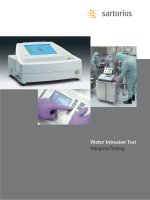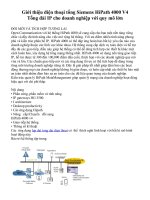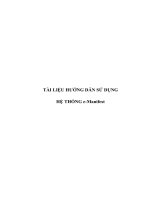Siemens optiset e memory
Bạn đang xem bản rút gọn của tài liệu. Xem và tải ngay bản đầy đủ của tài liệu tại đây (202.21 KB, 44 trang )
s
Hicom 300
optiset E standard
optiset E advance / advance plus
optiset E memory
2
User Guide
Introduction .............................................................................................. 5
Executive / Secretary Features .............................................................. 7
Dial Executive / Dial Secretary ................................................................. 7
Answering Calls for Executive/s ............................................................... 8
Ring Transfer ............................................................................................ 9
Representative Secretary ....................................................................... 10
Voice Calling ........................................................................................... 11
Standard Features ................................................................................. 13
Internal and External Dialling ................................................................. 13
Dialling the Switchboard ......................................................................... 13
Call Transfer ........................................................................................... 14
Enquiry Call ............................................................................................ 15
Toggle Between Calls ............................................................................. 16
8 Way Conference .................................................................................. 17
Call Pickup ............................................................................................. 19
Second Call Camp-on ............................................................................ 20
Transfer a Second Caller ........................................................................ 21
Call Park ................................................................................................. 22
Call Back ................................................................................................ 23
External Line Reservation ...................................................................... 25
3
User Guide - Cont’d
Call Diversion Features ........................................................................ 26
Fixed Call Forwarding ............................................................................. 26
Variable Call Forwarding ......................................................................... 28
PIN Features .......................................................................................... 29
Electronic Telephone Lock ...................................................................... 29
Mobile Class of Service .......................................................................... 30
Follow Me ............................................................................................... 31
Optional Features .................................................................................. 32
Speed Dialling via Programme Key ........................................................ 32
Individual Abbreviated Dialling ................................................................ 33
System Abbreviated Dialling ................................................................... 34
Stored Number Redial ............................................................................ 35
Timed Reminder ..................................................................................... 36
Night Service .......................................................................................... 37
Key Settings ........................................................................................... 38
optiset E Menu Functions ....................................................................... 40
optiset E memory .................................................................................... 42
Electronic Notebook ............................................................................... 43
4
Introduction
This guide is designed to assist extension users on a Siemens Hicom 300
Communication System to use all authorised features.
Your extension may not be authorised ∗ to use all features. The Siemens
representative can confirm features that are available to you.
∗ - authorised features are those features that your company has designated
for your use and may vary from extension to extension.
Your extension may also be subject to trunk barring thus restricting where you
may dial.
Range of optiset E Instruments
A variety of optiset E screen based instruments are available for use on the
Hicom 300:
optiset E standard - Loudspeaking
No Key Modules
No adapter plug-in positions
optiset E advance - Open Listening
Key Modules
Two adapter plug-in positions
optiset E advance plus - Loudspeaking
Key Modules
Two adapter plug-in positions
optiset E memory - Loudspeaking
Key Modules
Two adapter plug-in positions
A Key Module is an add-on terminal with 16 programmable keys. The 16th key
is a shift key which allows the 2nd level of numbers to be programmed.
4 Key Modules can be added to an Advanced, Advanced Plus or Memory
telephone.
The optiset E telephones are Digital Feature instruments that have 12
programmable keys.
5
Introduction - Cont’d
The telephones are easily recognised by three dialogue keys namely:
✔
Yes Key
Forward Scroll Key
Backward Scroll Key
The Siemens optiset E Digital Feature telephones operate via a Menucontrolled User Guidance Display System.
The display will automatically offer you a choice of the available options most
suited to the task you are about to carry out.
Glossary
LED
Toggle
DDS
DSS
6
- Light Emitting Diode
- Alternating between calls
- Direct Destination Select (External number)
- Direct Station Select (Extension number with busy and ringing
indication)
Executive / Secretary Features
Dial Executive / Dial Secretary
The Dial Exec / Dial Sec keys have multiple functions
These keys provide direct access to the executive or secretary without using
the Transfer option.
The LED indicates when the executive or secretary is busy on a call.
Transfer a Call to the Executive or Secretary.
- press Dial Executive / Dial Secretary key
- announce call
- replace handset
Dial Executive or Secretary
- press Dial Executive / Dial Secretary key
7
Answering Calls for Executive/s
When the secretary is FREE, calls for the executive/s will ring on the
secretary’s extension.
Answer Call for Executive/s when FREE
SOURCE OF CALL
FOR EXEC 1/2/3/4
- lift handset or press Speaker key
Transfer the call
- press Dial Executive key
- announce the call
- replace handset or press Speaker key
When the secretary is BUSY, calls for her executive/s will flash on Pickup
Executive key/s and a ping ring will warn her of holding call/s.
Answer Call for Executive when BUSY
- ask your current caller to hold on
- press flashing Pickup Executive key
You are now connected to your executive’s call and your original call is on hold.
Transfer the Second Call
- press Dial Executive key
- announce the call
- scroll to Transfer option
- press ✔ key to confirm Transfer option
Secretary is reconnected to first caller.
8
Ring Transfer
Calls for the executive can be forced from the secretary to the executive for
answering.
This feature can be activated from either extension.
Activate Ring Transfer
- press Ring Transfer key
- Ring Transfer LED is on
CALL TRANSFER TO EXEC
ACTIVATED
Incoming calls for the executive which normally ring on the secretary’s
extension will now be diverted to the executive’s extension.
Cancel Ring Transfer
- press Ring Transfer key
- Ring Transfer LED goes off
CALL TRANSFER TO EXEC
deactivated
9
Representative Secretary
When a secretary is temporarily absent another digital telephone may be
nominated to receive the calls for the executive/s.
Calls for the secretary will not be forwarded.
Programme Representative Secretary
- press Service Menu key
- press Representative Secretary key
- dial nominated person’s extension number
- press ✔ key to confirm SAVE? option
- Representative Secretary LED is on
Deactivate Representative Secretary
- press Representative Secretary key
- Representative Secretary LED goes off
Reactivate Representative Secretary
- press Representative Secretary key
- Representative Secretary LED is on
When the executive presses the Dial Secretary key, the call is routed to the
Representative Secretary.
Change Representative Secretary destination
- press Service Menu key
- press Representative Secretary key
- press ✔ key to confirm New Entry? option
- dial nominated person’s extension number
- press ✔ key to confirm SAVE? option
- Representative Secretary LED is on
10
Voice Calling
This feature allows the executive or secretary to operate the Siemens optiset
E as an intercom.
The executive and secretary has the option to disable this feature by activating
the Voice Call Protect feature.
Programme Voice Calling on a vacant key
- press Service Menu key
- scroll to Key Functions option
- press ✔ key to confirm Key Functions option
- press desired key
NOTHING STORED
CHANGE?
- press ✔ key to confirm Change option
- scroll to Voice Calling option
- press ✔ key to confirm Voice Calling option
- press ✔ key to confirm SAVE? option
KEY FEATURE
STORED
Make an Intercom Call
- press Dial Executive / Dial Secretary key
- press Voice Calling key
The secretary’s or executive’s loudspeaker is activated
Activate Voice Call Protect
- press Service Menu key
- scroll to Switches option
- press ✔ key to confirm Switches option
- scroll to Voice Call Protect option
- press ✔ key to confirm Activate Voice Call Protect
option
11
Voice Calling - Cont’d
If Voice Call Protect is activated on the extension to which you wish to make
a Voice Call, the Voice Call key will not activate the loudspeaker
PROTECTED
12
Standard Features
Internal and External Dialling
Handset Operation
- lift handset, listen for internal dial tone
- dial the required extension number or external number preceded by
line access code (code is normally 0)
Handsfree Operation
- do not lift handset
- dial the required extension number or external number preceded by
line access code (code is normally 0)
V
Your telephone may have restricted dialling facilities, e.g. trunk calls
may not be permitted.
Dialling the Switchboard
Handset Operation
- lift handset, listen for internal dial tone
- dial code for switchboard (code is normally 9)
Handsfree Operation
- do not lift handset
- dial code for switchboard (code is normally 9)
13
Call Transfer
You may transfer an internal or external call from your extension to any other
extension or to the switchboard.
Transfer to a Free Extension (Announcing the Call)
- press ✔ key to confirm Consultation option
- dial required extension
- announce the call and replace handset
Transfer to a Free Extension (Call not Announced)
- press ✔ key to confirm Consultation option
- dial required extension
- replace handset when ring tone is heard
- the call has now been transferred
Transfer to a Busy Extension
- press ✔ key to confirm Consultation option
- dial required extension
- replace handset when busy tone is heard
- the call has now been transferred to the busy extension.
If the busy extension terminates the call within a predetermined time, the
transferred call will ring the extension.
Transfer Using the Dial Keys
- press the required Dial (DSS) key
- announce the call when the extension answers
- replace handset
Return to Caller
If no reply or busy tone is received, you may return to the caller without
attempting to transfer the call.
- scroll to Return to held call? option
- press ✔ key to confirm Return to held call? option
- you are reconnected to the caller
14
Call Transfer - Cont’d
If the extension remains busy or unanswered the call will automatically be
transferred back to your extension.
SOURCE OF CALL
waiting
Enquiry Call
This feature allows you to hold an existing call, dial another extension or an
external number, conduct a conversation without the original caller overhearing,
and then return to the original caller.
Activate Enquiry Call
- press ✔ key to confirm Consultation option
- dial required extension number or dial 0 and required external number
- conduct conversation
- press ✔ key to confirm Release and Return? option to
return to original call
Activate Enquiry Call Using Dial Keys
- press required Dial key
- conduct conversation
- press ✔ key to confirm Release and Return? option to
return to holding call
You may use the Toggle option to switch between the original and third
party calls. In each case the other party is automatically placed on hold.
15
Toggle Between Calls
You have a call on the line and wish to make a second call and want to toggle
between both calls.
Activate Toggle
- press ✔ key to confirm Consultation option
- dial the required extension or external number
or
- press Dial/DSS key
Once you have the second call on the line
- scroll to Toggle option
- press ✔ key to confirm Toggle option
- keep on pressing ✔ key to confirm Toggle option each time you
wish to speak to the holding caller
or
You have a call on the line and wish to answer a second call and want to toggle
between both calls.
- press Call Pickup key
or
- press Pickup Executive key
You may use the Toggle option to switch between the original and third
party calls. In each case the other party is automatically placed on hold.
Disconnect either Party
- toggle to the party you wish to disconnect
- scroll to release and return option
- press ✔ key to confirm release and return option
- you will now be connected to the remaining caller
V
16
The waiting party cannot hear your conversation.
8 Way Conference
This feature allows you to bring up to seven parties into an existing conversation
on your extension.
The seven parties could be external, internal or a mix of both.
Activate Conference
- you are engaged on a call
- press ✔ key to confirm Consultation option
- dial required extension or 0 and external number
- scroll to Conference? option
- press ✔ key to confirm Conference? option
- conference tone is heard and all three parties are connected
CONF 1 - 2 - 3
Add more parties to the Conference
- press ✔ key to confirm Consultation option
- dial required extension or 0 and external number
- scroll to Add to Conference? option
- press ✔ key to confirm Add to Conference? option
- conference tone is heard and all four parties are connected
CONF 1 - 2 - 3 - 4
Repeat the procedure to add more parties to the conference.
Disconnect one of the Parties
- press 2 / 3 / 4 / 5 / 6 / 7 / 8 to select the party you wish to disconnect
- scroll to Release Partner? option
- press ✔ key to confirm Release Partner? option
- the party is now disconnected from the conference
17
8 Way Conference - Cont’d
Transfer the Conference to Another Extension
- press ✔ key to confirm Consultation option
- dial required extension
- scroll to Transfer Conference option
- press ✔ key to confirm Transfer Conference option
- you have now transferred the conference to the extension
Consult with an Extension or External Party when you are Busy with
a Conference
- press ✔ key to confirm Consultation option
- dial required extension or 0 and external number
- consult with the party
- press ✔ key to confirm Return to Conference option
- you are now reconnected to the conference
18
Call Pickup
The Call Pickup feature allows you to answer any ringing extension in your
pickup group from your telephone.
Activate Call Pickup
An extension within your pickup group is ringing
- Call Pickup LED flashes
- a ping ring will also alert you to an incoming call
SOURCE OF CALL
DESTINATION OF CALL
- lift handset, listen for internal dial tone
- press Call Pickup key
- you have now answered the call
or
- Call Pickup LED flashes
- a ping ring will also alert you to an incoming call
SOURCE OF CALL
DESTINATION OF CALL
- press Call Pickup key
- you have now answered the call for handsfree operation
19
Second Call Camp-on
This feature allows a second call to camp on your extension when you are busy
on a call.
The caller will receive ringing tone instead of busy tone.
Activate Second Call Camp-on
- press Service Menu Key
- scroll to Switches option
- press ✔ key to confirm switches option
- press ✔ key to confirm camp-on? option
- press ✔ key to confirm activate camp-on? option
Second call
activated
When you are busy on a call and a second call arrives it will be signalled by
the flashing of your Call Pickup LED and on all other digital instruments in your
Pickup Group.
A ping ring will also alert you to the next call.
If you do not use the Call Pickup feature to answer the second call then it will
be routed to your Fixed Call Forward destination.
Deactivate Second Call Camp-on
- press Service Menu Key
- scroll to Switches option
- press ✔ key to confirm switches option
- press ✔ key to confirm camp-on? option
- press ✔ key to confirm deactivate camp-on? option
Second call
deactivated
20
Transfer a Second Caller
Answer Second Call
If you are busy on a call when the Call Pickup LED flashes and you wish to
answer the waiting call.
- ask existing caller to hold
- press Call Pickup key
- first call is placed on hold
- second call is now on the line
Transfer Second Call
- press ✔ key to confirm Consultation option
- dial required extension
- scroll to Transfer option
- press ✔ key to confirm Transfer option
- first call is now on the line
Return to Call
If you receive no reply or busy tone, you can return to the second call.
Return to Second Call
- scroll to Release and Return option
- press ✔ key to confirm Release and Return option
- second call is now on the line
You can either Toggle between the two remaining calls or disconnect the
second caller and return to the first call.
Disconnect the Second Call
- scroll to Release and Return option
- press ✔ key to confirm Release and Return option
- first call is now on the line
21
Call Park
Calls may be parked on your optiset E for retrieval from your telephone or any
other digital telephone in your Call Pickup group which is equipped with a Park
key.
V
Only ONE call per pickup group may be parked at a time.
Park a Call
- press Park key
- Park LED flashes
- replace handset or press Speaker key
- Park LED remains flashing
Retrieve a Parked Call
- Park LED is flashing
- lift handset, listen for internal dial tone
- press Park key
- Park LED is off
- call is now on the line
or
- press Park key
- Park LED is off
- call is now on line for handsfree operation
22
Call Back
Call Back requests can be left on extensions which have been rung and not
answered or are busy.
Activate Call Back Busy
- called extension is busy
- press ✔ key to confirm Call Back? option
WILL CALL BACK
- replace handset or press Speaker key
The system will automatically call you back when both your extension and the
called extension are free.
NAME AND NUMBER
CANCEL CALL BACK?
- lift handset or press Speaker key
- ring tone is heard as the required extension is rung
Activate Call Back No Answer
- called extension does not answer
- press ✔ key to confirm Call Back? option
WILL CALL BACK
- replace handset or press Speaker key
When the called party returns to the office and has used the telephone the
system will ring your extension.
NAME AND NUMBER
CANCEL CALL BACK?
- lift handset or press Speaker key
- ring tone is heard as required extension is rung
23
Call Back - Cont’d
If the called extension is a screen based digital telephone with a Mailbox key
a message will be left in the user’s mailbox to call your extension.
Should you fail to answer a Call Back that you have activated, the system
will automatically cancel the feature after ringing your extension for a
predetermined time.
Cancel Call Back
- press key and scroll to Display Call Back option
- press ✔ key to confirm Display Call Back option
EXTENSION AND NAME
DATE AND TIME
- scroll to Delete? option
- press ✔ key to confirm Delete? option
Call Back Message Request
In your absence a caller has left a Call Back request on your extension.
- Mailbox LED is on
- press Mailbox key
NAME
CALL N
DATE AND TIME
- press Forward Scroll key and scroll to Output? option
- press ✔ key to confirm Output? option
- caller appearing on display will be called
24
External Line Reservation
Should you dial 0 for a line and receive busy tone, i.e. all lines are busy, you
may reserve the first line to become free for your use.
Activate External Line Reservation
You have dialled 0 for an external line and receive busy tone
PLEASE TRY LATER
- press ✔ key to confirm Call Back? option
WILL CALL BACK
- replace handset or press Speaker key
When an external line becomes free, your extension will ring.
0
FREE
- lift handset or press Speaker key
- internal dial tone is heard
- dial 0 for the line and required external number
25