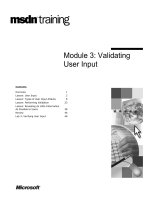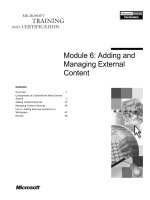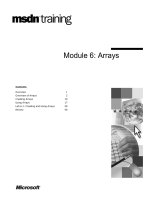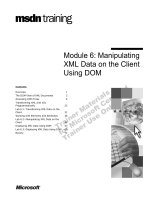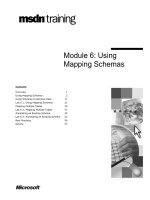Tài liệu Module 6: Delegating Administrative Control doc
Bạn đang xem bản rút gọn của tài liệu. Xem và tải ngay bản đầy đủ của tài liệu tại đây (1.4 MB, 58 trang )
Contents
Overview 1
Object Security in Active Directory 2
Controlling Access to Active Directory
Objects 13
Delegating Administrative Control of
Active Directory Objects 21
Lab A: Delegating Administrative Control 27
Customizing MMC Consoles 35
Setting Up Taskpads 40
Lab B: Creating Custom Administrative
Tools 44
Best Practices 49
Review 50
Module 6: Delegating
Administrative Control
Information in this document is subject to change without notice. The names of companies,
products, people, characters, and/or data mentioned herein are fictitious and are in no way intended
to represent any real individual, company, product, or event, unless otherwise noted. Complying
with all applicable copyright laws is the responsibility of the user. No part of this document may
be reproduced or transmitted in any form or by any means, electronic or mechanical, for any
purpose, without the express written permission of Microsoft Corporation. If, however, your only
means of access is electronic, permission to print one copy is hereby granted.
Microsoft may have patents, patent applications, trademarks, copyrights, or other intellectual
property rights covering subject matter in this document. Except as expressly provided in any
written license agreement from Microsoft, the furnishing of this document does not give you any
license to these patents, trademarks, copyrights, or other intellectual property.
2000 Microsoft Corporation. All rights reserved.
Microsoft, Active Directory, BackOffice, FrontPage, IntelliMirror, PowerPoint, Visual Basic,
Visual Studio, Win32, Windows, Windows Media, and Windows NT are either registered
trademarks or trademarks of Microsoft Corporation in the U.S.A. and/or other countries.
The names of companies, products, people, characters, and/or data mentioned herein are fictitious
and are in no way intended to represent any real individual, company, product, or event, unless
otherwise noted.
Other product and company names mentioned herein may be the trademarks of their respective
owners.
Project Lead: Mark Johnson
Instructional Designers: Aneetinder Chowdhry (NIIT (USA) Inc.),
Bhaskar Sengupta (NIIT (USA) Inc.)
Lead Program Manager: Paul Adare (FYI TechKnowlogy Services)
Program Manager: Gregory Weber (Volt Computer Services)
Technical Contributors: Jeff Clark, Chris Slemp
Graphic Artist: Julie Stone (Independent Contractor)
Editing Manager: Lynette Skinner
Editor: Jeffrey Gilbert
Copy Editor: Kaarin Dolliver (S&T Consulting)
Testing Leads: Sid Benavente, Keith Cotton
Testing Developer: Greg Stemp (S&T OnSite)
Courseware Test Engineers: Jeff Clark, H. James Toland III
Online Program Manager: Debbi Conger
Online Publications Manager: Arlo Emerson (Aditi)
Online Support: David Myka (S&T Consulting)
Multimedia Development: Kelly Renner (Entex)
Courseware Testing: Data Dimensions, Inc.
Production Support: Irene Barnett (S&T Consulting)
Manufacturing Manager: Rick Terek
Manufacturing Support: Laura King (S&T OnSite)
Lead Product Manager, Development Services: Bo Galford
Lead Product Managers: Gerry Lang, Julie Truax
Group Product Manager: Robert Stewart
Module 6: Delegating Administrative Control iii
Instructor Notes
This module provides students with the knowledge and skills to efficiently
delegate administrative control of Active Directory
™
directory service objects
in Microsoft
®
Windows
®
2000. Students will learn how to grant users access to
Active Directory objects and to create customized tools to match specific
administrative responsibilities. They will also learn the different methods and
strategies to use when delegating administrative control in Active Directory.
At the end of this module, students will be able to:
!
Manage object security in Active Directory.
!
Control access to Active Directory objects.
!
Delegate administrative control of Active Directory objects.
!
Create and deploy customized consoles.
!
Create and deploy customized taskpads.
!
Apply best practices when delegating administrative control.
In the two hands-on labs in this module, students will have a chance to delegate
administrative control in Active Directory. In the first lab, students will view
permissions on Active Directory objects and delegate control of an
organizational unit (OU). In the second lab, students will create custom
administrative tools.
Materials and Preparation
This section provides you with the required materials and preparation tasks that
are needed to teach this module.
Required Materials
To teach this module, you need the following materials:
• Microsoft PowerPoint
®
file 2154A_06.ppt
Preparation Tasks
To prepare for this module, you should:
!
Read all of the materials for this module.
!
Complete the labs.
!
Study the review questions and prepare alternative answers to discuss.
!
Anticipate questions that students may ask. Write out the questions and
provide the answers.
!
Read chapter 12, “Distributed Security” in the Distributed Systems book in
the Microsoft Windows 2000 Server Resource Kit.
!
Read the white paper, Windows 2000 Kerberos Authentication, on the
Student Materials compact disc.
!
Read the white paper, Microsoft Management Console: Overview, on the
Student Materials compact disc.
Presentation:
90 Minutes
Labs:
60 Minutes
iv Module 6: Delegating Administrative Control
Module Strategy
Use the following strategy to present this module:
!
Object Security in Active Directory
In this topic, you will introduce delegating administrative control of Active
Directory objects. Begin the module with a discussion of the security
components that constitute the access control of all objects in Active
Directory. Describe the concepts of discretionary and system access control
lists and how access control information is passed down through
inheritance. Illustrate the Windows 2000 logon process and explain how
Windows 2000 uses access tokens to grant users access to resources.
!
Controlling Access to Active Directory Objects
In this topic, you will introduce the permissions that are applied to objects in
Active Directory. Illustrate how to control inheritance of permissions in
Active Directory and demonstrate how to assign permissions. Describe the
concept of object ownership and explain how to change the ownership of an
object in Active Directory.
!
Delegating Administrative Control of Active Directory Objects
In this topic, you will introduce how to delegate administrative control at the
OU level in Active Directory. Demonstrate how to assign permissions at the
OU level by using the Delegation of Control wizard and identify the
guidelines for delegating administrative control of objects in Active
Directory.
!
Lab A: Delegating Administrative Control
Prepare students for the lab in which they will review the default security
settings on Active Directory and delegate control over objects in an OU.
Tell the students to note the different Active Directory permissions for the
OU before and after they delegate control of the OU. After students have
completed the lab, ask them if they have any questions concerning the lab.
!
Customizing MMC Consoles
In this topic, you will introduce how to customize Microsoft Management
Console (MMC) consoles. List the tasks for customizing an MMC console
and demonstrate how to create and customize an MMC console. Illustrate
the procedures for distributing customized MMC consoles and installing
snap-ins in Windows 2000.
!
Setting Up Taskpads
In this topic, you will introduce the setting up of taskpads. Describe a
taskpad and show students what a completed taskpad looks like. Explain the
procedures for creating and configuring a taskpad, and adding tasks in a
taskpad.
!
Lab B: Creating Custom Administrative Tools
Prepare students for the lab in which they will create a custom
administrative tool by using MMC console and create a taskpad. After
students have completed the lab, ask them if they have any questions
concerning the lab.
!
Best Practices
Present best practices for delegating administrative control of Active
Directory objects. Emphasize the reason for each best practice.
Module 6: Delegating Administrative Control v
Customization Information
This section identifies the lab setup requirements for a module and the
configuration changes that occur on student computers during the labs. This
information is provided to assist you in replicating or customizing Microsoft
Official Curriculum (MOC) courseware.
The labs in this module are also dependent on the classroom
configuration that is specified in the Customization Information section at the
end of the Classroom Setup Guide for course 2154A, Implementing and
Administering Microsoft Windows 2000 Directory Services.
Lab Setup
The labs in this module require that the student computers be configured as
domain controllers. To prepare student computers to meet this requirement,
perform one of the following actions:
!
Complete module 3, “Creating a Windows 2000 Domain,” in course 2154A,
Implementing and Administering Microsoft Windows 2000 Directory
Services.
!
Run Autodc.vbs from the C:\Moc\Win2154A\Labfiles\Custom\Autodc
folder.
!
Run Dcpromo.exe on the student computers by using the following
parameters:
• A domain controller for a new domain.
• A new domain tree.
• A new forest of domain trees.
• A full DNS domain name, which is computerdom.nwtraders.msft
(where computer is the assigned computer name).
• A NetBIOS domain Name, which is COMPUTERDOM.
• Default location for the database, log files, and SYSVOL.
• Permission compatible only with Windows 2000–based servers.
• Directory Services Restore Mode administrator password, which is
password.
Before you use module 3, “Creating a Windows 2000 Domain,” in
course 2154A, Implementing and Administering Microsoft Windows 2000
Directory Services, you must successfully complete module 2, “Implementing
DNS to Support Active Directory,” in course 2154A, Implementing and
Administering Microsoft Windows 2000 Directory Services.
Importan
t
Note
vi Module 6: Delegating Administrative Control
Lab Results
Performing the labs in this module introduces the following configuration
changes:
!
An OU called Security is created.
!
The following user accounts are created in the Security OU:
• Assistant User
• Secretary User
• Password Reset
!
The Assistant User account is delegated control of user accounts in the
Security OU.
!
The Password Reset account is delegated Reset Password permissions for
the entire domain.
!
The Users group is granted the Log on Locally right.
You can run the Undel.vbs script in the
C:\Moc\Win2154A\Labiles\Custom\Undel folder to remove all configuration
changes introduced during the course of the labs in this module.
Importan
t
Module 6: Delegating Administrative Control 1
Overview
! Object Security in Active Directory
! Controlling Access to Active Directory Objects
! Delegating Administrative Control of Active Directory
Objects
! Customizing MMC Consoles
! Setting Up Taskpads
! Best Practices
The Microsoft
®
Windows
®
2000 Active Directory
™
directory service provides
administrators with a high degree of control over who has access to information
in Active Directory. By managing the permissions on directory objects and
properties, administrators can precisely specify which accounts can gain access
to Active Directory and the level of access that these accounts can have. This
precision allows administrators to delegate specific authority over portions of
Active Directory to groups of users, without making the information in Active
Directory vulnerable to unauthorized access. The ability to delegate relieves the
burden of centralized administration.
Controlling access and delegating administrative authority to Active Directory
objects is important, especially when developing a decentralized administrative
model.
At the end of this module, you will be able to:
!
Manage object security in Active Directory.
!
Control access to Active Directory objects.
!
Delegate administrative control of Active Directory objects.
!
Create and deploy customized consoles.
!
Create and deploy customized taskpads.
!
Apply best practices for delegating administrative control.
Slide Objective
To provide an overview of
the module topics and
objectives.
Lead-in
In this module, you will learn
how to delegate
administrative control of
Active Directory objects and
properties.
2 Module 6: Delegating Administrative Control
#
##
#
Object Security in Active Directory
! Active Directory Security Components
! Discretionary and System Access Control Lists
! Access Control Entries
! Inheritance
! The Logon Process
! Access Tokens
! How Windows 2000 Grants Access to Resources
Windows 2000 implements an object-based security model and access control
for all objects in Active Directory. Access control is the process of authorizing
users, groups, and computers to access objects on the network. Several security
components in Active Directory make up access control and allow access
control information to be passed down through inheritance. Inheritance enables
the access control information defined at higher-level containers in Active
Directory to flow down to sub-containers and their objects.
Windows 2000 requires users to log on, and then after Windows 2000 and
Active Directory authenticate the user’s unique identity, Windows 2000 grants
or denies access to resources.
Slide Objective
To introduce how
Windows 2000 ensures
secure access to
information in Active
Directory.
Lead-in
Access to information in
Active Directory can be
controlled down to the
object attribute level.
Module 6: Delegating Administrative Control 3
Active Directory Security Components
!
Security Principals
$
User, security group, service, and computer
$
Identified by a unique ID
!
Security Identifiers (SIDs)
$
Uniquely identify security principals
$
Are never reused
!
Security Descriptors
$
Security information associated with an object
$
Contains DACLs and SACLs
Each object in Active Directory is associated with a unique security descriptor
that defines the access permissions that are required to read or update the object
properties. Permissions are assigned at the property level. Security principals,
security identifiers, and security descriptors are the basic components of the
access control model.
Security Principals
A security principal is an account holder to which you can assign permissions.
Examples of security principals are user, security group, and computer
accounts. Each security principal within a Windows 2000 domain is identified
by a unique security identifier.
Security Identifiers (SIDs)
A security identifier (SID) is a value that uniquely identifies a user, group,
service, or computer account within an organization. Every account is issued a
SID when it is created. Access control mechanisms in Windows 2000 identify
security principals by SID rather than by name. After a SID is issued to an
account, it is never reused on another account.
Security Descriptors
A security descriptor is a data structure containing the security information
associated with a securable object. A security descriptor identifies an object’s
owner by SID. If permissions are configured for the object, its security
descriptor contains a discretionary access control list (DACL) with SIDs for the
users and groups who are allowed or denied access. If auditing is configured for
the object, its security descriptor also contains a system access control list
(SACL) that controls how the security subsystem audits attempt to access the
object.
Slide Objective
To describe the security
components of Active
Directory.
Lead-in
The basic components of
access control in Active
Directory include security
descriptors, security
principals, and security
identifiers.
DACLs and SACLs are
mentioned on this page, but
are discussed in detail in the
Discretionary and System
Access Control Lists page.
Key Points
Security principals, security
identifiers, and security
descriptors are the basic
components of access
control in Active Directory.
Security principals are user,
security group, service, and
computer accounts.
Security identifiers (SIDs)
are alphanumeric structures
that uniquely identify user,
security group, and
computer accounts within an
organization.
Each object has a security
descriptor that stores
access control information
associated with an object.
4 Module 6: Delegating Administrative Control
Discretionary and System Access Control Lists
! Discretionary Access
Control List (DACL)
$
Identifies the security
principals that are
allowed or denied
access, and the level of
access being allowed or
denied
! System Access Control
List (SACL)
$
Controls how object
access will be audited
Security Descriptor
Header
Header
Owner SID
Owner SID
Group SID
Group SID
DACL
DACL
SACL
SACL
ACEs
ACEs
ACEs
ACEs
A security descriptor is a binary data structure of variable length that contains
an access control list (ACL). An ACL is an ordered list of access control entries
(ACEs) that define the security protections applicable to an object, a set of the
object’s properties, or an individual property of an object. The data structure of
a security descriptor has the following parts:
!
Header. The header field contains a revision number and a set of control
flags that describe characteristics of the security descriptor, such as the
memory layout, which elements are present, and how particular elements
were added or modified.
!
Owner. The Owner field contains the SID for the object’s owner. The owner
of an object can modify permissions and grant other users the right to take
ownership.
!
Primary Group. The Primary Group field contains the SID for the owner’s
primary group. This information is used for services with Macintosh and by
the POSIX subsystem but is ignored by the rest of Windows 2000.
!
Discretionary access control list (DACL). The DACL is a list of zero or
more ACEs identifying who is allowed or denied access, and the level of
access being allowed or denied.
!
System access control list (SACL). The SACL is similar to the DACL except
that it is used to control how Windows 2000 audits access to objects. When
an audited action occurs, the operating system records the event in the
security log.
Slide Objective
To illustrate discretionary
and system access control
lists (ACLs).
Lead-in
An access control list (ACL)
is a list of security
protections that apply to an
object and its properties.
Tell the class that because
the rest of this module
addresses security, the
module will refer only to
DACL and not to SACL.
Key Points
An access control list (ACL)
is an ordered list of access
control entries (ACEs) that
define the security
protections applicable to an
object, a set of the object’s
properties, or an individual
property of an object.
There are two types of ACLs
in an object’s security
descriptor, DACLs and
SACLs.
DACLs determine whether
to allow or deny access to
an object.
Module 6: Delegating Administrative Control 5
Access Control Entries
Used in a DACL to deny
access
Used in a DACL to allow
access
Used in a DACL to deny or
allow access to a property
or property set or to limit
inheritance to a specified
type of child object
DACL Data Structure
DACL Data Structure
Header
Header
Access Mask
Access Mask
SID User
SID User
SID Group
SID Group
ACE Access Denied
ACE Access Denied
ACE Access Allowed
ACE Access Allowed
ACE Access Denied by Object
ACE Access Denied by Object
ACE Access Allowed by Object
ACE Access Allowed by Object
Control
Flags
An access control entry (ACE) is used to determine which operations a security
principal is allowed to perform on an object, or in the case of ACEs in a SACL,
which operations are audited.
ACEs in a DACL
Each ACE in a DACL consists of:
!
A SID that specifies a particular user or security group.
!
A header that specifies whether the ACE allows or denies access.
!
An access mask that lists the operations allowed or denied.
!
A set of bit flags that determine whether child objects can inherit the ACE.
The header for an ACE contains a set of inheritance flags that control how
the ACE is inherited and how the ACE affects a child object that inherits it.
!
A flag that indicates the type of ACE.
ACE Types
There are six different types of ACEs in Windows 2000. These six types of
ACEs are divided into two groups, generic ACEs, which can be applied to all
objects to which security can be applied, including file system objects and
Active Directory objects, and object-specific ACEs, which can be applied only
to Active Directory objects.
Generic and object-specific ACEs are fundamentally alike. The difference
between them is the granularity of control they offer over inheritance and object
access.
Slide Objective
To identify the purpose of
access control entries
(ACEs).
Lead-in
ACEs are used to determine
which operations a security
principal is allowed to
perform on an object.
Key Points
There are six different types
of ACEs in Windows 2000.
6 Module 6: Delegating Administrative Control
The following table lists the different ACE types:
Type Description
Access denied Used in a DACL to deny access.
Access allowed Used in a DACL to allow access.
System audit Used in a SACL to log access attempts.
Access denied, object specific Used in a DACL to deny access to a property or
property set, or to limit inheritance to a specified
type of child object.
Access allowed, object specific Used in a DACL to allow access to a property or
property set, or to limit inheritance to a specified
type of child object.
System audit, object specific Used in a SACL to log attempts to access a property
or property set, or to limit inheritance to a specified
type of child object.
Module 6: Delegating Administrative Control 7
Inheritance
Users Assigned Access
Permission for Parent
Object
Parent
Object
Parent
Object
Child
Object
DACL
DACL
User 1
User 1
Read
Read
Group 1
Group 1
Full Control
Full Control
DACL
DACL
User 1
User 1
Read
Read
Group 1
Group 1
Full Control
Full Control
DACLs Are
Inherited by
Child Objects
!
Eliminates the need to manually apply permissions to child objects
!
Ensures that the permissions applied to a parent object are applied
consistently to all child objects
!
Ensures that when permissions on all objects within a container need to be
changed, you only need to change the permissions on the parent object
!
Ensures that when ACEs are directly applied to Active Directory objects,
the ACEs override any conflicting inherited ACEs
Inheritance is the process that passes ACEs in a parent object’s security
descriptor to a child object’s security descriptor. Inheritance means that access
control information that is defined at higher-level containers in Active
Directory flows down to sub-containers and their objects. In Windows 2000,
inheritable ACEs are propagated from a parent object to a child object when
one of the following three events takes place:
!
A child object is created.
!
The DACL on the parent object is modified.
!
The SACL on the parent object is modified.
Any object can be the child of another object. Only container objects can be
parents. The DACL and SACL for a container object can carry ACEs that are
not needed on the container but are present only for the purpose of inheritance,
so that the ACEs are passed down to subsequent generations of objects until
they reach a non-container child object, where they become effective ACEs.
Permission inheritance in Windows 2000 simplifies the task of managing
permissions by:
!
Eliminating the need to apply permissions manually to child objects as they
are created.
!
Ensuring that the permissions applied to a parent object are applied
consistently to all child objects.
!
Ensuring that when you need to modify permissions on all objects within a
container, you only need to change the permissions on the parent object, and
the child objects automatically inherit those changes.
!
Ensuring that when ACEs are directly applied to Active Directory objects,
they are applied before any conflicting previously inherited ACEs.
Slide Objective
To explain how inheritance
flows from parent objects to
child objects.
Lead-in
Child objects inherit parent
rules.
Key Points
Inheritance is propagated
when:
A new child object is
created.
The DACL on the parent
object is modified.
The SACL on the parent
object is modified.
8 Module 6: Delegating Administrative Control
The Logon Process
User Logs On
User Logs On
Local Security Subsystem
Obtains a Ticket for the User
Local Security Subsystem
Obtains a Ticket for the User
Local Security Subsystem
Requests a Workstation Ticket
Local Security Subsystem
Requests a Workstation Ticket
Kerberos Service Sends a
Workstation Ticket
Kerberos Service Sends a
Workstation Ticket
Local Security Subsystem
Constructs an Access Token
Local Security Subsystem
Constructs an Access Token
Access Token Is Attached to
the User’s Process
Access Token Is Attached to
the User’s Process
1
1
1
2
2
2
3
3
3
4
4
4
5
5
5
6
6
6
Local
Security
Subsystem
Local
Security
Subsystem
Domain Controller
Global Catalog
Server
Ticket
Ticket
Ticket
Access
Token
Access
Access
Token
Token
1
1
1
Ticket
Ticket
Ticket
Ticket
Ticket
Ticket
2
2
2
3
3
3
4
4
4
6
6
6
Constructs
Access Token
Constructs
Access Token
5
5
5
Kerberos
Service
Kerberos
Service
Windows 2000 controls access to resources by requiring a user to first log on to
a computer. To log on to a computer, Windows 2000 requires each user to
provide a unique user name and password. The logon process that occurs for a
Windows 2000 computer includes the following steps:
1. A user logs on, providing the required security credentials, including user
name, password, and domain name. These credentials are passed to the
security subsystem on the local computer.
2. The local security subsystem uses DNS to locate a domain controller in the
user’s domain. The security subsystem then contacts the Kerberos service,
called the Key Distribution Center, running on the domain controller, and
requests a session ticket for the user to communicate with the Kerberos
service. A ticket is a record that allows a client computer to authenticate
itself to a server. The Kerberos service queries Active Directory to
authenticate the user and contacts a global catalog server to obtain the user’s
universal group memberships. The Kerberos service then returns a session
ticket to the client computer that contains the user’s SID and the user’s
universal, global, and domain local group memberships, which are used for
future transactions with the Kerberos service.
Every domain controller in the domain runs the Kerberos service and is
capable of granting session tickets for users and computers. If a domain
controller is not available, domain authentication fails and the user is logged on
by cached logon credentials at the client computer. The client computer
periodically attempts to locate the Kerberos service during the user’s session,
and will complete the domain authentication process if one is found.
Slide Objective
To describe the logon
process.
Lead-in
The authentication process
in Windows 2000 ensures
that only valid users have
access to network or
computer resources.
Delivery Tip
Using the steps in the
illustration, demonstrate the
steps of the network and
secondary logon process.
Key Points
A Key Distribution Center
(KDC) is required to
authenticate the logon
process in a Windows 2000
native-mode domain. If a
KDC is not available,
domain authentication fails
and the user is logged on
using cached credentials.
A global catalog server is
required to log on in a
native-mode domain to
determine universal group
membership. If a global
catalog server is not found,
Active Directory is queried
directly to determine
universal group
membership.
If a global catalog server is
unavailable for logon in a
multi-domain enterprise, the
user will be logged on using
cached credentials.
Note
Module 6: Delegating Administrative Control 9
3. The local security subsystem again contacts the Kerberos service on the
domain controller and requests another session ticket authorizing the user to
gain access to the Workstation service on the client computer to complete
the user logon process. This request includes a copy of the user’s session
ticket that the Kerberos service uses to identify the user.
4. The Kerberos service authenticates the user’s ticket by querying Active
Directory and the global catalog server to verify the information contained
in the user’s session ticket. The Kerberos service then constructs a
Workstation session ticket for the user that contains the validated security
credentials copied from the user’s original ticket, and returns the session
ticket to the client computer.
5. The local security subsystem on the client computer extracts the user’s SID
and universal, global, and domain local group memberships from the
Workstation session ticket. The subsystem then constructs the user’s access
token by adding the SIDs for local groups to which the user belongs and a
list of the local user rights assigned to the user.
6. The local computer creates a process with an access token attached. The
access token is used to authenticate the user and serves as an identity card
whenever the user attempts to use system resources.
The Network Logon Process
A network logon occurs when a user establishes a network connection to a
remote computer running Windows 2000, for example, when connecting to a
shared folder. The authentication process is very similar to that of an interactive
logon process.
The client computer obtains a server session ticket from the Kerberos service
running on a domain controller in the user’s domain. The client computer then
sends the server session ticket to the local security subsystem on the server,
which extracts the user’s security credentials and constructs an access token for
the remote user. This access token is used to authenticate the user whenever a
resource on the server is accessed.
The Secondary Logon Process
Secondary logon provides the ability to start and run an application by using the
security credentials of another user without ending a session already in
progress. For example, you can run administrative tools while logged on with a
standard user account.
For more information about the Kerberos service, see Windows 2000
Kerberos Authentication under Additional Reading on the Web page on the
Student Materials compact disc.
Note
10 Module 6: Delegating Administrative Control
Access Tokens
Access Tokens:
!
Are created during the logon process and used whenever a user
attempts to gain access to an object
!
Contain a SID, a unique identifier used to represent a user or a group
!
Contain Group ID, a list of the groups to which a user belongs
!
Contain user rights, the privileges of a User
Access
Token
Access
Access
Token
Token
Security ID: S-1-5-21-146
Group IDs: Employees
EVERYONE
LOCAL
User Rights:
SeChangeNotifyPrivilege - (attributes) 3
SeSecurityPrivilege - (attributes) 0
Security ID: S-1-5-21-146
Group IDs: Employees
EVERYONE
LOCAL
User Rights:
SeChangeNotifyPrivilege - (attributes) 3
SeSecurityPrivilege - (attributes) 0
To gain access to any resource on the network, a user must have an access
token. An access token is created for the user during the logon process and
contains attributes that establish the security credentials for that user on the
local computer. The access token is used whenever a user attempts to gain
access to an object. When the user runs an application, a new process is started
that inherits the user’s access token. The access token is permanently attached
to each of the user’s processes and serves as an identity card whenever the user
attempts to use system resources. When a user’s process attempts to gain access
to any object, Windows 2000 verifies the user’s SID and the list of Group IDs
in the access token against the object’s DACL. This verification determines
whether the user is granted access to the object.
Security Identifier (SID)
The SID is the security identifier for the user who is logged on. A SID allows
the operating system to uniquely identify each user and group account, even if
that account is renamed or has the same name as another account. In this way,
permissions assigned to an object can be used only by that object, regardless of
what the user or group is named.
Group ID
The Group ID is a list of the groups to which the user belongs. For a domain
logon process, the domain controller compiles a list of the SIDs for the global
and domain local groups of which the user is a member. The domain controller
contacts a global catalog server to obtain the SIDs of any universal groups of
which the user is a member. This list is returned to the client computer, which
then adds any local groups of which the user is a member.
User Rights
User rights are the privileges of the user. The local computer adds the list of
user rights to the access token. User rights determine which administrative
actions the user can perform on the local computer, such as shutting down the
computer, logging on interactively, and taking ownership of objects.
Slide Objective
To explain the purpose and
components of access
tokens.
Lead-in
Access tokens are essential
components of security in
Windows 2000.
Key Points
The main components of an
access token are SIDs, the
Group ID, and user rights.
An access token is
permanently attached to a
user’s process.
Windows 2000 verifies the
user SID and the list of
group SIDs in the access
token against the object’s
DACL before granting
access to a resource.
Module 6: Delegating Administrative Control 11
How Windows 2000 Grants Access to Resources
User
User
Application Sends
Read Request
DACL
DACL
Security Subsystem
Security Subsystem
Access File
Read Allowed
Security Subsystem
Checks Appropriate
ACE in DACL for File
ACE Found
Domain
OU1
OU2
SID User
SID User
SID Group
SID Group
ACE Access Allowed
ACE Access Allowed
User 1
User 1
Read
Read
Users gain access to resources when Windows 2000 checks the DACL list of
allowed permissions against the user’s requested access. Windows 2000
controls access to resources in two ways:
!
By requiring users to log on using a set of verifiable security credentials.
These credentials are then compared against a set of permissions assigned to
Active Directory objects and network resources, such as shared folders and
NTFS file system files.
!
By granting access to only those resources that the user has permission to
use. After the user’s unique identity has been authenticated by
Windows 2000 and then by Active Directory, the user can receive access to
specific resources on the network from any computer in any domain of the
organization.
Slide Objective
To illustrate how
Windows 2000 grants
access to resources.
Lead-in
Windows 2000 uses access
tokens and DACLs to grant
access to resources.
Key Points
The process of accessing
an Active Directory object is
identical to the process of
accessing any file system
object.
12 Module 6: Delegating Administrative Control
The user gains access to a resource through the following process:
1. The user requests access to an Active Directory object. For example, a user
requests Read access to an object in an organizational unit (OU) by
attempting to display the Properties dialog box for a user account.
2. By attempting to display the Properties dialog box, the user causes Active
Directory Users and Computers to generate an input/output (I/O) request to
Windows 2000, which validates the request through the security subsystem.
3. The security subsystem reads the DACL for an object, searching for ACEs
that contain the user’s SID or the SID of a group to which the user belongs.
Each ACE that applies to the user is compared against the requested access
until an ACE that denies or allows the requested access is located. If a
denial is encountered, or no ACE exists for the requested access, the user’s
request fails.
ACEs that deny access are listed first in the DACL. The security subsystem
first processes the ACEs that deny access, and grants access to the object as
soon as an ACE that allows the requested access is encountered.
4. If access is granted, the resource is opened for only the requested access. If
the user is denied access, an error message appears.
5. A DACL is checked only when the resource is initially opened. If a user’s
permissions for an object are changed while the user is accessing the object,
the user retains the current access to the object. The permission assignment
is updated the next time the user gains access to the object.
Module 6: Delegating Administrative Control 13
#
##
#
Controlling Access to Active Directory Objects
! Active Directory Permissions
! Controlling Inheritance of Permissions
! Setting Active Directory Permissions
! Object Ownership
! Changing Object Ownership
When you want to control which users have access to specific objects in Active
Directory, consider the following:
!
The permissions that you are allowed to attach to the object provide security
for resources by allowing you to control which users can gain access to
individual objects or object attributes, and the users’ level of access. You
can use permissions to grant administrative privileges for a single object, or
to a specific user or group.
!
Every object in Active Directory has an owner. The owner controls how
permissions are set on an object and to whom permissions are assigned.
Slide Objective
To introduce ways in which
access to Active Directory
objects is controlled.
Lead-in
You can use permissions to
grant administrative
privileges—for an OU, a
hierarchy of OUs, or a single
object—to a specific user or
group.
14 Module 6: Delegating Administrative Control
Active Directory Permissions
Permissions:
$
Can be allowed or denied
$
Can be implicitly or explicitly denied
$
Can be set as standard or special permission
Access Control Settings for Domain Controllers
Permissions Owner
Permission Ent
ries:
Type Name Permission
Allow
Allow
Allow
Allow
Allow
Authenticated Users Special
Domain Admins…
SYSTEM
Administrators…
Enterprise Admins…
Special
Full Control
Special
Full Control
This permission is defined directly on this object. This permission is not
inherited by child objects.
Ad
d Remove View/Edit
Auditing
Apply to
This object only
This object only
This object only
This object and all child…
This object and all child…
Allow inh
eritable permissions from parent to propagate to this object.
Permission is an authorization assigned by an owner so that users can perform
an operation on a specific object, such as a user account. If you own an object,
you can assign user or security group permission to perform some or all of the
tasks that you are authorized to do. You can also assign permission to take
ownership.
Every permission that an object’s owner assigns to a particular user or group is
stored as an ACE in a DACL that is part of the object’s security descriptor.
Users can view ACEs under Permission Entries in the Access Control
Settings dialog box.
Allowing and Denying Permissions
You can allow or deny permissions. Denied permissions take precedence over
any permissions that you otherwise allow for user accounts and groups. For
example, if you deny permission for a user to gain access to an object, the user
will not have that permission, even if you allow the permission for a group of
which the user is a member. Deny permissions only when it is necessary to
remove a permission that a user may have been assigned through a group
membership.
Slide Objective
To describe how
permissions are applied in
Active Directory.
Lead-in
You control access to
network resources by
assigning permissions.
Delivery Tip
Demonstrate how to view
the permissions for an
object by using the Access
Control Settings dialog
box. Use the Permission
Entries tab to show the
assigned permissions.
Key Points
You can allow or deny
permissions for every object
in Active Directory.
Permissions can be
implicitly or explicitly denied.
Module 6: Delegating Administrative Control 15
Implicit or Explicit Permissions
You can implicitly or explicitly deny permissions as follows:
!
When permission to perform an operation is not explicitly assigned, it is
implicitly denied.
For example, if the Marketing group is allowed Read permission on a user
object, and no other security principal is listed on the DACL for that object,
users who are not members of the Marketing group are implicitly denied
access. The operating system does not allow users who are not members of
the Marketing group to read the properties of the user object.
!
Permissions can also be explicitly denied.
For example, it may be necessary to prevent a user named Don from being
able to view the properties of a user object, even though he is a member of
the Marketing group that has permissions view the properties of the user
object. You can prevent Don from accessing the user object properties by
explicitly denying him Read permission. This example ideally illustrates the
use of explicit denials, which is to exclude a subset, such as Don, within a
larger group, such as Marketing, from performing a task that the larger
group has permissions to perform.
Standard and Special Permissions
You can set standard and special permissions on objects. Standard permissions
are the most frequently assigned permissions. Special permissions provide you
with a finer degree of control for assigning access to objects.
The following table lists standard object permissions that are available for most
objects, and the type of access that each permission allows the user to have.
Object permission Allows the user to
Full Control Change permissions and take ownership, plus perform the tasks
that are allowed by all other standard permissions.
Read View objects and object attributes, the object owner, and the
Active Directory permissions.
Write Change object attributes.
Create All Child
Objects
Add any type of child object to an OU.
Delete All Child
Objects
Remove any type of child object from an OU.
16 Module 6: Delegating Administrative Control
Controlling Inheritance of Permissions
!
Objects Inherit
Permissions That Exist
at the Time of Creation
!
Inheritance of Permissions Can Be Blocked
$
Copy previously inherited permissions to the object
$
Remove previously inherited permissions from the object
Full Control
OU
OU
OU
Full Control
Full Control
Full Control
OU
OU
OU
Read
Read
Permission inheritance in Active Directory automatically causes objects within
a container to inherit the permissions of that container. For example, the files
within a folder, when created, inherit the permissions of the folder. This
inheritance minimizes the number of times that you need to assign permissions
for objects. When an object is created within a container, the Active Directory
schema defines a default DACL for the object.
Applying Permissions to Child Objects
When you assign permissions, you can have the permission apply to the
object’s child objects. For example, if you want a user to administer all objects
in an OU, assign Full Control permissions to the user, and all child objects then
inherit this permission. To indicate that permissions have been inherited, the
check boxes in the Permissions dialog box for child objects are dimmed.
Preventing Child Objects from Inheriting Permissions
You can prevent permission inheritance so that a child object does not inherit
permissions from its parent object. You prevent inheritance when you want to
set more restrictive permissions on child objects than on a parent object. When
you prevent inheritance, only the permissions that you explicitly assign to the
object apply.
When you prevent permission inheritance, Windows 2000 allows you to:
!
Copy previously inherited permissions to the object. Then, according to
your needs, you can make any necessary changes to the permissions.
!
Remove previously inherited permissions from the object. Then, according
to your needs, you can assign new permissions for the object.
Slide Objective
To illustrate how to control
inheritance of permissions.
Lead-in
You can use permission
inheritance to minimize the
number of times you need to
assign permissions for
objects.
Delivery Tip
Explain that when you copy
previously inherited
permissions, you are
starting with the same
permissions that the object
currently inherits from its
parent object. However, any
permission for the parent
object that you modify after
blocking inheritance no
longer applies.
Demonstrate how to prevent
inheritance by using the
Security tab in the
Properties dialog box for
the User OU.
Module 6: Delegating Administrative Control 17
Setting Active Directory Permissions
Users Properties
General Objects
Security
Name
Everyone
Add
Remove
Administrators (domain_name\Acct
Allow inheritable permissions from parent to propagate
to this object.
Advanced
OK Cancel
Apply
Apply
Full Control
Read
Write
Create all child objects
Delete all child objects
Authenticated User
Allow Deny
Special
Permissions
Special
Permissions
Standard
Permissions
Standard
Permissions
Windows 2000 determines a user’s authorization to use an object by checking
the DACL for permissions assigned to the user on that object. These
permissions are visible in Active Directory by viewing an object’s Properties
dialog box.
Standard Permissions
To add or change permissions for an object, perform the following steps:
1. In Active Directory Users and Computers, on the View menu, click
Advanced Features.
2. Right-click the object, click Properties, and then in the Properties dialog
box, click the Security tab.
3. Perform either or both of the following steps:
• To add a new permission, click Add, click the user account or group to
which you want to assign permissions, click Add, and then click OK.
• To remove a permission, select the user account or group that you want
to remove, click Remove, and then click OK.
4. In the Permissions box, select the Allow or Deny check box for each
permission that you want to add or change.
Slide Objective
To explain how to assign
permissions.
Lead-in
Windows 2000 verifies
permissions before allowing
access to an object.
Delivery Tip
Demonstrate the steps for
adding or changing
permissions for an object
and viewing special
permissions for an object.
18 Module 6: Delegating Administrative Control
Special Permissions
Standard permissions are sufficient for most administrative tasks. However, you
may need to view the special permissions available within a standard
permission to further refine the access permissions.
To view special permissions, perform the following steps:
1. On the Security tab in the Properties dialog box for the object, click
Advanced.
2. In the Access Control Settings dialog box, on the Permissions tab, click
the entry that you want to view, and then click View/Edit.
3. To view the permissions for specific attributes, click the Properties tab.
Avoid assigning permissions for specific attributes of objects. Errors
can result, such as objects in Active Directory not being visible, preventing
users from completing tasks.
Caution
Module 6: Delegating Administrative Control 19
Object Ownership
! Every Object Has an Owner
! The Owner Controls How Permissions Are Set on an
Object, and to Whom Permissions Are Assigned
! If a Member of the Administrators Group Takes
Ownership, the Default Owner Is the Group, Not the
Individual User
Advanced…
Allow inheritable permissions from parent to propagate
to this object.
OK Cancel
Apply
Apply
Access Control Settings for System1
Permissions
Auditing
Owner
Current owner of this item:
Domain Admins (CONTOSO\Domain\Admins)
Change o
wner to:
Administrator (CONTOSO\Administrator)
Administrators (CONTOSO\Administrators)
Name
Owners
Owners
Every object in Active Directory has an owner. The person who creates the
object automatically becomes the owner and, by default, has full control over
the object. The owner controls how permissions are set on an object, and to
whom permissions are granted, even if the owner is not listed in the DACL.
The default owner of an object is normally an individual user who is currently
logged on. The only exceptions occur when the user is a member of either the
Administrators group or the Domain Admins group. If a member of the
Administrators group takes ownership, the default owner is the group, not the
individual user. In both cases, the Owner field in the user’s access token
contains the SID for the group, not the SID for the individual user account.
To determine who owns which objects, perform the following steps:
1. Right-click the object, and then click Properties.
2. In the Properties dialog box, click the Security tab, and then click
Advanced.
3. In the Access Control Settings dialog box, click the Owner tab.
The name of the object’s owner is shown after Current owner of this item
box.
For more information about object ownership, see chapter 12,
“Distributed Security” in the Distributed Systems Guide in the Microsoft
Windows 2000 Server Resource Kit.
Slide Objective
To explain the concept of
ownership.
Lead-in
Every object in Active
Directory has an owner.
Key Points
Object owners have full
control over the object by
default.
Delivery Tip
Emphasize to students that
unlike in Windows NT
®
version 4.0, when an
administrator takes
ownership, that person as
well as the Administrators
group are listed as the
owners.
Note