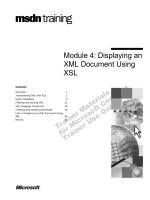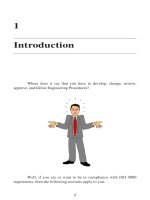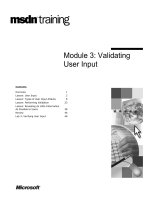Tài liệu Module 7: Managing Data Storage doc
Bạn đang xem bản rút gọn của tài liệu. Xem và tải ngay bản đầy đủ của tài liệu tại đây (1012.42 KB, 48 trang )
Contents
Overview 1
Managing Data Compression 2
Lab A: Compressing Files and Folders 8
Managing Disk Quotas 14
Lab B: Setting Disk Quotas 21
Encrypting Data 27
Using Disk Defragmenter 32
Lab C: Defragmenting Hard Disks 36
Troubleshooting Data Storage 39
Review 40
This course is a prerelease course and is based on
Microsoft Windows 2000 Beta 3 software. Content in the
final release of the course may be different than the content
included in this prerelease version. All labs in the course
are to be completed using the Beta 3 version of
Microsoft Windows 2000 Advanced Server.
Module 7: Managing
Data Storage
Information in this document is subject to change without notice. The names of companies,
products, people, characters, and/or data mentioned herein are fictitious and are in no way intended
to represent any real individual, company, product, or event, unless otherwise noted. Complying
with all applicable copyright laws is the responsibility of the user. No part of this document may
be reproduced or transmitted in any form or by any means, electronic or mechanical, for any
purpose, without the express written permission of Microsoft Corporation. If, however, your only
means of access is electronic, permission to print one copy is hereby granted.
Microsoft may have patents, patent applications, trademarks, copyrights, or other intellectual
property rights covering subject matter in this document. Except as expressly provided in any
written license agreement from Microsoft, the furnishing of this document does not give you any
license to these patents, trademarks, copyrights, or other intellectual property.
1999 Microsoft Corporation. All rights reserved.
Microsoft, MS-DOS, MS, Windows, PowerPoint, and Windows NT are either registered
trademarks or trademarks of Microsoft Corporation in the U.S.A. and/or other countries.
The names of companies, products, people, characters, and/or data mentioned herein are fictitious
and are in no way intended to represent any real individual, company, product, or event, unless
otherwise noted.
Other product and company names mentioned herein may be the trademarks of their respective
owners.
Project Lead/Senior Instructional Designer:
Red Johnston
Instructional Designers:
Tom de Rose (S&T OnSite), Meera Krishna (NIIT (USA) Inc.)
Program Manager:
Jim Cochran (Volt Computer)
Lab Simulations Developers:
David Carlile (ArtSource), Tammy Stockton (Write Stuff)
Technical Contributor:
Kim Ralls
Graphic Artist:
Julie Stone (Independent Contractor)
Editing Manager:
Tina Tsiakalis
Editors:
Wendy Cleary (S&T OnSite), Diana George (S&T OnSite)
Online Program Manager:
Nikki McCormick
Online Support:
Tammy Stockton (Write Stuff)
Compact Disc Testing:
ST Labs
Production Support:
Rob Heiret, Ismael Marrero, Mary Gutierrez (Wasser)
Manufacturing Manager:
Bo Galford
Manufacturing Support:
Mimi Dukes (S&T OnSite)
Lead Project Manager, Development Services:
Elaine Nuerenberg
Lead Product Manager:
Sandy Alto
Group Product Manager:
Robert Stewart
Module 7: Managing Data Storage iii
Introduction
This module provides students with information about data storage and how
to manage it. They will learn about the tools that Microsoft
®
Windows
®
2000
provides to help them manage data storage. Students will learn how to
compress files and folders, assign disk quotas to users, use encryption to
provide additional file protection, and to defragment data.
At the end of this module, students will be able to maintain stored data in a
way that ensures secure and adequate storage capacity for current and
anticipated needs.
There are three labs in this module. In them, students compress and uncompress
files and folders, manage compressed files, configure and manage disk quotas,
analyze a hard disk to determine whether defragmenting is necessary, and
review the steps necessary to defragment a hard disk.
Materials and Preparation
This section provides you with the materials and preparation needed to teach
this module.
Materials
To teach this module, you need the following materials:
!"
Microsoft PowerPoint
®
file 1556A_07.ppt
!"
Module 7, “Managing Data Storage”
Preparation
To prepare for this module, you should:
!"
Read all the materials for this module. Notice that some slides are animated
and require that you click them several times as you step students through
the corresponding process. Animated slides are indicated with an icon in the
lower left corner.
!"
Review the Delivery Tips and Key Points for each section and topic.
!"
To demonstrate raising the quota limit for an individual user who has
exceeded the quota limit set for all users, log on as a user and copy files to
the hard disk. The combined size of the files must exceed the quota set for
all users.
Presentation:
60 Minutes
Labs:
45 Minutes
iv Module 7: Managing Data Storage
!"
To demonstrate monitoring disk quotas, you should demonstrate monitoring
quota entries. Point out accounts that are below the limit, above the warning
level, and above the quota limit. If you have not logged on as a user and
copied files to the partition, you will not have much to show students in the
interface.
!"
Complete the three labs.
!"
Study the review questions and prepare alternative answers for discussion.
!"
Anticipate questions that students may ask. Write out the questions and
provide answers to them.
Module 7: Managing Data Storage v
Module Strategy
Use the following strategy to present this module:
!"
Managing Data Compression
Provide an overview of data compression management. Describe the
characteristics of compressed files and folders. Describe and demonstrate
how to compress files and folders. Explain the compression state of files and
folders that are copied and moved within and between partitions. The topic
on copying and moving compressed files and folders has an animated slide.
The icon on the bottom left corner of the slide identifies the slide. Use the
slide to show students how the compression state of files and folders is
retained when they copy or move them within and between NTFS file
system partitions and non-NTFS partitions. Present best practices for
managing NTFS compression.
!"
Managing Disk Quotas
Provide students with an overview of disk quota management. Define disk
quota management. Describe setting disk quota warnings and limits. Explain
and demonstrate how to enable disk quotas for all users and for individual
users. Explain and demonstrate how to monitor quota entries. Present best
practices for managing disk quotas.
!"
Encrypting Data
Provide an overview of the Encrypting File System (EFS). The topic on
defining the Encrypting File System has an animated slide. The icon on the
bottom left corner of the slide identifies the animated slide. Use the slide to
show students that they can use EFS to store data in encrypted form. Then
explain that Windows 2000 does encryption and decryption transparently
whenever encrypted data is read from or written to the hard disk. Describe
the Encrypting File System as a way to ensure data security. Describe how
to encrypt files and folders. Explain what happens when encrypted files and
folders are copied and moved. Present best practices for encrypting data.
!"
Using Disk Defragmenter
Provide an overview of Disk Defragmenter. Describe Disk Defragmenter as
a tool to consolidate fragmented files and folders. Describe how to
defragment partitions. Demonstrate Disk Defragmenter analyzing a partition
on your computer. Describe best practices for using Disk Defragmenter.
!"
Troubleshooting Data Storage
Provide students with solutions to data storage problems.
vi Module 7: Managing Data Storage
Customization Information
This section identifies the lab setup requirements for a module and the
configuration changes that occur on the student computers during the labs.
This information is provided to assist you in replicating or customizing
Microsoft Official Curriculum (MOC) courseware.
The labs in this module are also dependent on the classroom
configuration that is specified in the Customization Information section at
the end of the Classroom Setup Guide for course 1556A, Administering
Microsoft Windows 2000.
Lab Setup
The following list describes the setup requirements for the labs in this module.
Setup Requirement 1
The labs in this module require that the Users group have the Log on locally
right. To prepare the student computers to meet this requirement, perform one
of the following actions:
!"
Complete module 2 of course 1556A, Administering
Microsoft Windows 2000.
!"
From the Trainer Materials compact disc, run the LRights.cmd script on
each domain controller in each child domain.
Setup Requirement 2
The labs in this module require the following user accounts: User71, User72.
To prepare the student computers to meet this requirement,
!"
Run the script Lab071.cmd on one of the two domain controllers in each
subdomain.
If you run the script on both domain controllers, the labs will not
function properly.
!"
If you create the users manually, leave the password blank.
Lab Results
Performing the labs in this module introduces the following configuration
changes:
!"
The assignment of the Log on locally right to the Users group.
!"
The addition of User71 and User72 to the Users container.
Important
Caution
Module 7: Managing Data Storage 1
Overview
!
Managing Data Compression
!
Managing Disk Quotas
!
Encrypting Data
!
Using Disk Defragmenter
!
Troubleshooting Data Storage
As an administrator, you must maintain stored data in a way that ensures
adequate storage capacity and data security for current and anticipated work.
Microsoft
®
Windows
®
2000 provides tools to help you manage data storage.
You use data compression to store files using less disk space. You use disk
quotas to monitor and control data storage on partitions where users share hard
disk space. You use encryption to protect data from unauthorized viewing or
use. You defragment partitions to compile pieces of files that are distributed
over a partition, thereby improving the performance of your system.
At the end of this module, you will be able to:
!"
Manage data compression.
!"
Manage disk quotas.
!"
Manage data encryption.
!"
Defragment NTFS file system partitions.
!"
Troubleshoot data storage tasks.
!"
Apply best practices to data management.
Slide Objective
To provide an overview of
the module topics and
objectives.
Lead-in
In this module, you will learn
how to manage data storage
on NTFS-formatted
partitions.
2 Module 7: Managing Data Storage
#
##
#
Managing Data Compression
!
Defining Compressed Files and Folders
!
Compressing Files and Folders
!
Copying and Moving Compressed Files and Folders
!
Best Practices for Managing Data Compression
NTFS file system data compression enables you to compress files and folders.
Compressed files and folders occupy less space on an NTFS-formatted
partition, enabling you to store more data. You set the compression state, either
compressed or uncompressed, of files and folders. Files and folders that you
copy or move can retain their compression states, or they can inherit the
compression state of the target folder to which they are copied or moved. There
are best practices for managing data compression that you should follow.
Slide Objective
To introduce NTFS data
compression management.
Lead-in
You compress files and
folders so that they occupy
less space on a partition.
Delivery Tip
This is an overview of
managing data
compression. Prepare
students for the topic by
providing the following key
points of information.
Key Points
Compress files and folders
to occupy less hard disk
space.
You can set the
compression state of files
and folders.
Copying and moving
compressed files and
folders may affect their
compression state.
Use best practices when
managing data
compression.
Module 7: Managing Data Storage 3
Defining Compressed Files and Folders
!
Files and Folders Have a Compression State
!
Windows 2000 Automatically Uncompresses Accessed
Files
!
Space Allocation Based on Uncompressed File Size
!
Display Color Designates Compressed Files and Folders
NTFS Partition
FileA
FileA
FileB
Compressed
FileB
Compressed
FolderA
Compressed
W
You can compress individual files and folders that are stored on NTFS
partitions. Compressed files are convenient for users to access from within
Microsoft applications. When saving compressed files on a partition, there must
be enough space on the partition for the uncompressed file size. Compressed
files and folders can be easily distinguished by using a different display color.
Compression State
Each file and folder on an NTFS partition has a compression state, which is
either compressed or uncompressed. The compression state for a folder does
not necessarily reflect the compression state of the files and subfolders in that
folder. A folder can be compressed, yet all of the files in that folder can be
uncompressed; an uncompressed folder can contain compressed files. To
change the compression state for a file or folder, you must have Write
permission for the file or folder.
Access to Compressed Files
Compressed files can be read, and written to, by any Windows-based or
MS-DOS
®
-based application without first being uncompressed by another
application. When a file is compressed, Windows 2000 automatically
uncompresses and compresses the file in the background when it is opened and
closed. When you use an application such as Microsoft Word, or an operating
system command such as copy, to request access to a compressed file,
Windows 2000 automatically uncompresses the file. When you close or save a
file, Windows 2000 compresses it again.
Slide Objective
To describe compressed
files and folders.
Lead-in
Compressed files and
folders occupy less space
on NTFS-formatted
partitions.
Key Points
Uncompressed files can
reside in a folder in a
compressed state.
Compressed files can reside
in a folder in an
uncompressed state.
NTFS allocates space for
compressed files and
folders based on the
uncompressed size of the
file or folder when it is
copied or moved.
4 Module 7: Managing Data Storage
Space Allocation for Compressed Files
When a compressed file is copied from one partition to a compressed folder on
another partition, it is uncompressed, copied in its uncompressed state, and then
compressed. Because the file is in an uncompressed state for a period of time,
there must be enough space on the partition to which the file is being copied to
hold the file in its uncompressed state. If there is not enough space, the file
cannot be copied to the partition. Therefore, if you copy a compressed file to a
compressed folder on an NTFS partition, and you have enough space for the
compressed file but not for the uncompressed file, you will get an error message
stating that there is not enough disk space for the file.
Compression State Display Color
By using Windows Explorer you can select a different display color for
compressed files and folders in order to distinguish them from uncompressed
files and folders.
Module 7: Managing Data Storage 5
Compressing Files and Folders
FolderA Properties
General
Web Sharing Sharing
Security
FolderA
Type:
Location:
Size:
Size on disk:
Contains:
Created:
Attributes:
File Folder
C:\
0 bytes
2.00 KB (2,048 bytes)
1 Files, 0 Folders
Wednesday, September 16, 1998, 10:44:01 AM
Read-only
Hidden
Advanced
OK Cancel
A
pply
A
pply
Advanced Attributes
Choose the settings you want for this folder
When you apply these changes you will be asked if you
want the changes to affect all subfolders and files as well.
Archive and Index attributes
Folder is ready for archiving
Index contents for fast file searching
Compress or Encrypt attributes (mutually exclusive)
Compress contents to save disk space
Encrypt contents to secure data
OK Cancel
In Windows Explorer, you can set the compression state of files and folders and
change the display color for compressed files and folders.
You cannot compress a file or folder if it is encrypted. If the Encrypt
contents to secure data check box is selected, you cannot compress the file or
folder.
Compression State
You set the compression state of a folder or file in the Advanced attributes
dialog box. Select the Compress contents to save disk space check box.
If you compress a folder, Windows 2000 displays the Confirm Attribute
Changes dialog box, which has the two additional options that the following
table describes.
Option Description
Apply changes to this
folder only
Compress only the folder that you have selected and
any files or folders added to it
Apply changes to this
folder, subfolders and files
Compress the folder and all subfolders and files that are
contained within it and added to it
Display Color
You can set an alternate display color for compressed files and folders. In
Windows Explorer, on the Tools menu, click Folder Options. On the View
tab, select the Display compressed files and folders with alternate color
check box.
Slide Objective
To describe how to
compress files and folders.
Lead-in
By using Windows Explorer
you can set the
compression state for files
and folders and change the
display color for
compressed files and
folders.
Delivery Tip
Show students how to set
the compression state for a
folder.
Show students how to set
an alternate display color for
compressed folders and
files.
Note
6 Module 7: Managing Data Storage
Copying and Moving Compressed Files and Folders
NTFS Partition
B
B
Retains
Retains
Move
Move
NTFS Partition
A
A
Inherits
Inherits
Copy
Copy
Copy
Inherits
Inherits
Copy
Copy
Copy
NTFS PartitionNTFS Partition
C
C
D
D
Inherits
Inherits
Copy
Copy
Copy
Move
Move
!
No Compression on Non-NTFS Partitions or Floppy Disks
The following list describes how Windows 2000 treats the compression state of
a file or folder when you copy or move a compressed file or folder within or
between NTFS partitions, or between NTFS and non-NTFS partitions:
!"
As in section A in the illustration, when you copy a file or folder within an
NTFS partition, the file inherits the compression state of the target folder.
For example, if you copy a compressed file or folder to an uncompressed
folder, the file or folder is automatically uncompressed.
!"
As in section B in the illustration, when you move a file or folder within an
NTFS partition, the file or folder retains its original compression state. For
example, if you move a compressed file to an uncompressed folder, the file
remains compressed.
!"
As in section C in the illustration, when you copy a file or folder between
NTFS partitions, the file or folder inherits the compression state of the target
folder.
!"
As in section D in the illustration, when you move a file or folder between
NTFS partitions, the file or folder inherits the compression state of the target
folder. Because Windows 2000 treats a move between partitions as a copy
and then a delete, the files inherit the compression state of the target folder.
!"
Windows 2000 supports compression only for NTFS partitions. When you
move or copy a compressed file or folder to a non-NTFS partition or floppy
disk, Windows 2000 automatically uncompresses the file or folder.
When you copy a compressed file, Windows 2000 uncompresses the file,
copies the file, and then compresses the file again as a new file. This may cause
performance degradation.
Slide Objective
To explain compression of
files and folders that are
copied and moved within
and between partitions.
Lead-in
Certain rules determine
whether the compression
state of files and folders is
retained when you copy or
move them within and
between NTFS and non-
NTFS partitions.
Key Points
Moving a file or folder from
one NTFS partition to
another is treated as a copy
and then a delete.
NTFS compression is not
supported on non-NTFS
partitions. Windows 2000
automatically uncompresses
compressed files that you
move or copy to a non-
NTFS partition.
Delivery Tip
The slide for this topic is
animated. Begin by
explaining to students
how the compression
state of a file inherits the
compression state of the
target folder.
Note
Module 7: Managing Data Storage 7
Best Practices for Managing Data Compression
Determine Which File Types to Compress
Determine Which File Types to Compress
Do Not Compress Already Compressed Files
Do Not Compress Already Compressed Files
Use Different Display Colors for Compressed Files and Folders
Use Different Display Colors for Compressed Files and Folders
Compress Static Data Rather Than Data That Changes Frequently
Compress Static Data Rather Than Data That Changes Frequently
Consider the following best practices for managing compression on NTFS
partitions:
!"
Because some file types compress to smaller sizes than others, select file
types to compress based on the resulting anticipated file size. For example,
because Windows bitmap files contain more redundant data than application
executable files, this file type compresses to a smaller size. Bitmaps will
often compress to less than 50 percent of the original file size, while
application files rarely compress to less than 75 percent of the original size.
!"
Do not compress already compressed files. Windows 2000 will attempt to
compress the file even more, wasting system time and yielding no additional
disk space.
!"
To make it easier to locate compressed data, use different display colors for
compressed folders and files.
!"
Compress static data rather than data that changes frequently. Compressing
and uncompressing files incurs some system overhead. By choosing to
compress files that are infrequently accessed, you minimize the amount of
system time that is dedicated to compression and uncompression activities.
Slide Objective
To present best practices for
managing NTFS
compression.
Lead-in
Review this checklist before
you compress files and
folders on NTFS partitions.
8 Module 7: Managing Data Storage
Lab A: Compressing Files and Folders
Objectives
After completing the lab, you will be able to:
!"
Compress and uncompress files and folders.
!"
Manage compressed files.
Prerequisites
Before working on this lab, you must have:
!"
Knowledge of file systems.
Lab Setup
To complete this lab, you need the following:
!"
This lab also assumes that the D:\MOC\WIN1556A\Labfiles folder exists
on your computer. If your computer does not have this configuration, run
Labfiles2.exe located in D:\MOC\WIN1556A\Labfiles or the Labfiles folder
on the Student Materials compact disc.
Estimated time to complete this lab: 15 minutes
For More Information
For more information on NTFS file system compression, see Inside
Windows NT
®
, Second Edition, by David A. Solomon.
Slide Objective
To prepare students for
the lab.
Lead-in
In this lab, you will
compress and uncompress
files and folders, and
manage compressed files.
Delivery Tip
After students complete the
lab, review the lab answers.
Ask students if they
encountered any problems
during the lab.
Module 7: Managing Data Storage 9
Exercise 1
Compressing Files and Folders
You have a server where the users have a common area to exchange files
and store project information. You are concerned that users will run out of
disk space. (You have ordered some additional hardware, but because you may
not receive it for several weeks you have decided to compress the folders.)
After the folders and files are compressed, you need some way to indicate
which folders and files have been compressed. You will configure
Microsoft
®
Windows
®
Explorer so that the compressed information appears
in another color.
!!
To view the drive capacity and available free space for drive D
1. Log on to your domain as Administrator, right-click the My Computer icon
on your desktop, and then click Explore.
2. Right-click NTFS (D:), and then click Properties.
Windows 2000 displays the NTFS (D:) Properties dialog box with the
General tab active.
What is the capacity of drive D, in megabytes (MB)?
Answers will vary.
____________________________________________________________
____________________________________________________________
What is the available free space on drive D, in MB?
Answers will vary.
____________________________________________________________
____________________________________________________________
What is the used space?
Answers will vary.
____________________________________________________________
____________________________________________________________
3. Click Cancel to close the NTFS (D:) Properties dialog box and return to
Windows Explorer.
!!To compress a folder tree
1. In Windows Explorer, expand D:\MOC\WIN1556A\Labfiles.
2. In the Labfiles folder, right-click NTFS, and then click Properties.
Windows 2000 displays the NTFS Properties dialog box with the General
tab active.
3. On the General tab, click the Advanced button (located near the bottom of
the dialog box).
Windows 2000 displays the Advanced attributes dialog box.
10 Module 7: Managing Data Storage
4. Select the Compress contents to save disk space check box.
Should you give any concern to the type of files that you are going to
compress? Why?
Yes, certain file types, such as text files and .bmp files, will compress
better than others . Other files, such as .exe and .dll files, will not
compress well, and you will actually see a performance drop when
the system attempts to compress and uncompress the files.
____________________________________________________________
____________________________________________________________
Can you also select Encrypt contents to secure data? Why or why not?
No, you cannot encrypt a compressed file. When you try to select the
other option, the first one is cleared.
____________________________________________________________
____________________________________________________________
5. Click OK to apply your settings and return to the NTFS Properties
dialog box.
6. Click OK to apply your settings and close the NTFS Properties dialog box.
Windows 2000 displays the Confirm Attribute Changes dialog box,
prompting you to specify whether to compress this folder only or this folder
and all subfolders.
7. Select Apply changes to this folder, subfolders and files, and then
click OK.
Windows 2000 may display the Applying Attributes message box,
indicating the progress of the operation and the paths and names of folders
and files as they are compressed. Because there is little data on drive E,
compression will complete too quickly for you to view this dialog box.
How much free space is available on drive E after compression?
Answers will vary, but more space will be available on the partition
than before.
____________________________________________________________
____________________________________________________________
!!To display compressed files and folders with an alternate color
1. In Windows Explorer, on the Tools menu, click Folder Options.
Windows Explorer displays the Folder Options dialog box with the
General tab active.
2. Click the View tab.
3. Under Advanced settings, select the Display compressed files and folders
with alternate color check box.
4. Click OK to apply your changes.
Windows 2000 displays the names of the compressed files and folders in
blue. If this does not happen, you may have to refresh the screen by pressing
F5, or you may have to close Windows Explorer and open it again.
Module 7: Managing Data Storage 11
Exercise 2
Uncompressing a Folder and Files
One of the folders that you have compressed actually contains the source files
for applications. Because most of the files are already in a compressed state,
you are concerned that compressing this folder will degrade performance when
users try to install the software. You need to uncompress only the folder and
subfolders that contain the software.
!!
To uncompress a folder
1. In Windows Explorer, expand D:\MOC\WIN1556A\Labfiles\NTFS\Student.
2. In the Student folder, right-click Apps, and then click Properties.
Windows 2000 displays the Apps Properties dialog box with the General
tab active.
3. On the General tab, click the Advanced button.
Windows 2000 displays the Advanced attributes dialog box.
4. Clear the Compress contents to save disk space check box, and then click
OK to apply your settings and return to the Apps Properties dialog box.
5. Click OK to apply your settings and close the Apps Properties dialog box.
Windows 2000 displays the Confirm Attributes Changes dialog box,
prompting you to specify whether to uncompress this folder only or this
folder and all subfolders.
6. Select Apply changes to this folder, subfolders and files, and then
click OK.
Windows 2000 briefly displays the Applying Attributes message box.
7. Press F5 to refresh the view in Windows Explorer.
What indication do you have that the Apps folder is no longer compressed?
The Apps folder name is displayed in black.
____________________________________________________________
____________________________________________________________
12 Module 7: Managing Data Storage
Exercise 3
Copying and Moving Compressed files
You have been saving information in folders on the server. You have
determined that some files, due to their content, belong in different folders.
Some of the files are large, so you want to compress them. You are concerned
about whether or not the files will remain compressed after you put them in the
other folders. After you put the files in the other folders, you check the
compression state of the files.
!!
To copy a compressed file to an uncompressed folder
1. Examine the properties for
D:\MOC\WIN1556A\Labfiles\NTFS\Student\Reports\Stat\Dna.txt.
Is Dna.txt compressed or uncompressed?
Compressed.
____________________________________________________________
____________________________________________________________
2. Copy Dna.txt to the
D:\MOC\WIN1556A\Labfiles\NTFS\Student\Apps\Wordprocessing folder.
Make sure that you copy the file instead of moving it (holding down the
CTRL key while dragging the file).
3. Examine the properties for Dna.txt in the Library folder.
Is Dna.txt compressed or uncompressed? Why?
Uncompressed. A new file inherits the compression state of the folder to
which it is copied.
____________________________________________________________
____________________________________________________________
!!
To move a compressed file to an uncompressed folder
1. Examine the properties of
D:\MOC\WIN1556A\Labfiles\NTFS\Student\Reports\Tech\Labor.txt.
Is Labor.txt compressed or uncompressed?
Compressed.
____________________________________________________________
____________________________________________________________
2. Move Labor.txt to the D:\MOC\WIN1556A\Labfiles\NTFS\Student\Library
folder.
Module 7: Managing Data Storage 13
3. Examine the properties of Labor.txt in the Library folder.
Is Labor.txt compressed or uncompressed? Why?
Compressed. When a file is moved to a new folder on the same
partition, its compression state does not change.
____________________________________________________________
____________________________________________________________
Your new hardware has arrived, and you have installed it. There is plenty of
available free space now. For performance reasons you have decided to
uncompress the folders and files.
!!
To uncompress the NTFS folder
1. In Windows Explorer, expand D:\MOC\WIN1556A\Labfiles.
2. In the Labfiles folder, right-click NTFS, and then click Properties.
Windows 2000 displays the NTFS Properties dialog box with the General
tab active.
3. On the General tab, click the Advanced button.
Windows 2000 displays the Advanced attributes dialog box.
4. Clear the Compress contents to save disk space check box, and then click
OK to apply your settings and return to the NTFS Properties dialog box.
5. Click OK to apply your settings and close the NTFS Properties dialog box.
Windows 2000 displays the Confirm Attributes Changes dialog box,
prompting you to specify whether to uncompress this folder only or this
folder and all subfolders.
6. Select Apply changes to this folder, subfolders and all files, and then
click OK.
Windows 2000 briefly displays the Applying Attributes message box.
7. Log off Windows 2000.
14 Module 7: Managing Data Storage
#
##
#
Managing Disk Quotas
!
Defining Disk Quotas
!
Using Disk Quotas
!
Setting Disk Quotas
!
Monitoring Disk Quotas
!
Best Practices for Managing Disk Quotas
A disk quota is the amount of hard disk space allocated to each user. Use disk
quotas to manage data storage on partitions where multiple users save their files
on shared hard disk space, generally on file servers. Disk quotas allow you to
allocate disk space usage on a partition based on the files and folders that users
own. You can set disk quotas, quota warning levels, and quota limits for all
users and for individual users. You can also monitor the amount of hard disk
space that users have consumed and the amount that they have remaining. There
are best practices for using disk quotas that you should follow.
Slide Objective
To introduce disk quota
management.
Lead-in
Use disk quotas to manage
storage growth in distributed
environments.
Delivery Tip
This is an overview of
managing disk quotas.
Prepare students for the
topic by providing the
following key points of
information.
Key Points
Use disk quotas to manage
data storage.
You can set quotas and
prevent users from saving
data if they exceed their
quotas.
When quotas are set, you
can monitor usage.
Monitor disk quotas.
There are best practices for
using disk quotas that you
should follow.
Module 7: Managing Data Storage 15
Defining Disk Quotas
!
Usage Calculation Based on File and Folder Ownership
!
Compression Ignored When Calculating Usage
!
Free Space Reported to Applications Is Based on Quota
!
Windows 2000 Tracks Disk Quotas for Each NTFS
Partition
!
Only Available on NTFS Partitions
Windows 2000 tracks disk quotas and controls disk usage for each user and for
every partition. Because of this, every user’s disk space is tracked regardless of
the folder in which the user stores files. Consider the following characteristics
of disk quotas in Windows 2000:
!"
Windows 2000 calculates disk space usage for users based on the files and
folders that they own. When a user copies or saves a new file to an NTFS
partition, or takes ownership of a file on an NTFS partition, Windows 2000
allots the disk space for the file within the user’s quota.
!"
Windows 2000 ignores compression when it calculates hard disk space
usage. Each uncompressed byte is counted within the user’s quota,
regardless of how much hard disk space is actually used. This is partially
because file compression produces different degrees of compression for
different types of files. Different uncompressed file types that are the same
size may compress to very different sizes.
!"
Free space reported to applications is based on the quota. When you enable
disk quotas, the free space that Windows 2000 reports to applications for the
partition is the amount of space remaining within the user’s disk quota.
!"
Windows 2000 tracks disk quotas independently for each NTFS partition,
even if the partitions reside on the same physical hard disk.
!"
You can apply disk quotas only to NTFS partitions.
Slide Objective
To describe disk quota
management.
Lead-in
Disk quotas allow you to
monitor and control disk
space usage. You can set
warning thresholds to log an
event when users are
approaching their limits.
Key Points
Windows 2000 tracks disk
quotas for each partition,
even if the partitions are on
the same hard disk.
If a user creates a file, the
user is the owner and
Windows 2000 charges the
file against the user's disk
quota.
Windows 2000 charges
users for each
uncompressed byte.
The free space that
Windows 2000 reports to
applications is the amount of
space remaining within the
user’s disk quota limit.
16 Module 7: Managing Data Storage
Using Disk Quotas
!
Set Limits to Control Hard Disk Space Usage
!
Monitor Partition Usage on a Per-User Basis
Allocated to User5
Allocated to User5
NTFS
Partition
Disk
Quota
Disk
Disk
Quota
Quota
50-MB disk quota
50-MB disk quota
40-MB warning level
40-MB warning level
Allocated to User1
Allocated to User1
Allocated to User2
Allocated to User2
Allocated to User3
Allocated to User3
Allocated to User4
Allocated to User4
By default, disk quotas are not enabled. You enable disk quotas to manage the
amount of space that users may use to store their data on servers. You can
monitor the amount of space that each user uses to save their data, and you can
limit the hard disk space that is available to users. When users exceed storage
limits, you can block their access to partitions.
By default, only members of the Administrators group can view and change
quota settings. However, you can allow users to view quota settings.
Setting Disk Quota Warnings and Limits
Set disk quotas to specify the amount of disk space that is available for each
user. You can:
!"
Set a disk quota warning to specify when Windows 2000 should log an
event, indicating that the user is nearing his or her limit.
!"
You can enforce disk quota limits and deny users access if they exceed their
limits, or you can allow them continued access.
When you enable disk quotas for the system partition, you must consider
the disk space that the Windows 2000 system files use. You can set a high disk
quota for the user account that you use to install Windows 2000, or you can log
on as Administrator and install Windows 2000 and system applications. By
default, the Administrator account is not limited by disk quota settings.
Slide Objective
To describe setting up disk
quotas.
Lead-in
Enable disk quotas to
monitor and control hard
disk space usage.
Key Points
Administrative accounts are
not limited by disk quota
settings.
Note
Module 7: Managing Data Storage 17
Setting Disk Quotas
Local Disk Properties
General Tools Hardware Sharing
Web SharingSecurity
Quota
Status: Disk quota system is active
Enable quota management
Deny disk space to users exceeding quota limit
Select the default quota limit for new users on this volume:
Do not limit disk usage
Limit disk space to
Set warning level to
Select the quota logging options for this volume:
Log event when a user exceeds their quota limit
Log event when a user exceeds their warning level
Quota Entries
OK Cancel
Apply
Apply
No Limit
No Limit
36 MB
17MB
48MB
52MB
127MB
Domain\Tom
Domain\Sue
Domain\Jim
Domain\Peg
Domain\Admin
50 MB
50 MB
50 MB
50 MB
No Limit
40 MB
40 MB
40 MB
40 MB
No Limit
72
34
96
104
N/A
OK
OK
Warning
Above Limit
OK
5 total item(s), 1 selected
Quota Entries for Local Disk (C:)
Quota Edit View Help
Status Name Logon Name Amount Used Quota Limit Warning Level Percent Used
!
Set Quotas for All
Users
!
Set Quotas for
Individual Users
You can enable disk quotas and enforce disk quota warnings and limits for all
users or for individual users.
Enable Disk Quotas
Enable disk quotas on the Quota tab in the Properties dialog box for a disk.
Configure the options that the following table describes.
Option Description
Enable quota
management
Select this check box to enable disk quota management.
Deny disk space to users
exceeding quota limit
Select this check box so that when users exceed their hard
disk space allocations, they receive an “insufficient disk
space” message and cannot write to the partition.
Do not limit disk usage
Click this option when you do not want to limit the
amount of hard disk space for users and you do want to
track disk usage on a per-user basis.
Limit disk space to
Configure the amount of disk space that users can use.
Set warning level to
Configure the amount of disk space that users can
consume before Windows 2000 logs an event, indicating
that a user is nearing his or her limit.
Log event when a user
exceeds the quota limit
Select this check box so that each time a user exceeds the
quota limit an event is logged in the event log and can be
viewed by an administrator.
Log event when a user
exceeds the warning level
Select this check box so that each time a user exceeds the
warning level an event is logged in the event log and can
be viewed by an administrator.
Quota Entries
Click this button to open the
Quota Entries for
dialog
box, where you can add a new entry, delete an entry, and
view the properties for a quota entry.
Slide Objective
To explain how to set disk
quotas.
Lead-in
You can enable disk quotas
and enforce quota limits for
all users and for individual
users.
Delivery Tip
Show how to enable disk
quotas for all users.
Then, show how to enable
disk quotas for one user.
18 Module 7: Managing Data Storage
Enforce Disk Quotas for All Users
You can enforce quota limits for all users. In the Limit disk space to and Set
warning level to dialog boxes, enter the values that you want to set for the limit
and warning levels. When you select the Deny disk space to users exceeding
quota limit check box, Windows 2000 will monitor usage and will not allow
users to create files or folders on partitions if they exceed the limits.
Enforce Quotas for a Specific User
If a particular user’s needs exceed that of other users—for example, the user is
working on a project and is expected to use additional disk space—you can
override default settings to enforce quota limits for the individual user. On the
Quota tab in the Properties dialog box for a partition, click the Quota Entries
button. In the Quota Entries for dialog box, double-click the user account for
which you want to set a disk quota limit, or create an entry by clicking New
Quota Entry on the Quota menu. Select a user and configure the disk space
limit and the warning level for the individual user.
Disk Quota Status
You can determine the status of disk quotas in the Properties dialog box for a
disk. A traffic light icon designates the status:
Icon Status
Red light Disk quotas are disabled.
Yellow light Windows 2000 is rebuilding disk quota information.
Green light The disk quota system is active.
Delivery Tip
Demonstrate raising the
quota limit for an individual
user who has exceeded the
quota limit set for all users.
Module 7: Managing Data Storage 19
Monitoring Disk Quotas
Status Icons
- OK - Exceeds Warning Threshold - Exceeds Limit
Status Icons
- OK - Exceeds Warning Threshold - Exceeds Limit
36 MB
17MB
48MB
52MB
127MB
Domain\Tom
Domain\Sue
Domain\Jim
Domain\Peg
Domain\Admin
50 MB
50 MB
50 MB
50 MB
No Limit
40 MB
40 MB
40 MB
40 MB
No Limit
72
34
96
104
N/A
OK
OK
Warning
Above Limit
OK
5 total item(s), 1 selected
Quota Entries for Local Disk (C:)
Quota Edit View Help
Status
Name Logon Name Amount Used Quota Limit Warning Level Percent Used
After you enable disk quotas for a partition, Windows 2000 collects disk usage
data for all users who own files and folders on the partition. This allows you to
monitor partition usage on a per-user basis.
You use the Quota Entries for dialog box to monitor usage for all users who
have copied, saved, or taken ownership of files and folders on the partition.
Windows 2000 will scan the partition and monitor the amount of disk space in
use by each user. Use the Quota Entries for dialog box to view the amount of
hard disk space that each user consumes.
Icon Quota Status
Green arrow Users who are under their quota-warning thresholds.
Yellow triangle Users who are over their quota-warning thresholds.
Red circle Users who are over their quota limits.
Slide Objective
To explain how to monitor
disk quotas.
Lead-in
You monitor hard disk
usage for each user.
Delivery Tip
Demonstrate monitoring
quota entries. Point out
accounts that are below the
limit, above the warning
level, and above the quota
limit.