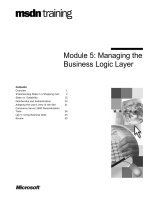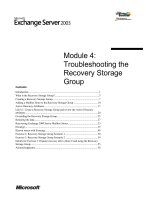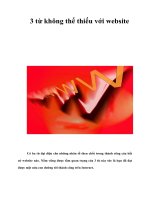Tài liệu Word 2007 Beyond the Manual - Apress 2007 ppt
Bạn đang xem bản rút gọn của tài liệu. Xem và tải ngay bản đầy đủ của tài liệu tại đây (13.5 MB, 309 trang )
Word
2007
Connie Morrison
Morrison_7990Front.fm Page iii Thursday, February 22, 2007 2:25 PM
Word 2007: Beyond the Manual
Copyright © 2007 by Connie Morrison
All rights reserved. No part of this work may be reproduced or transmitted in any form or by any means,
electronic or mechanical, including photocopying, recording, or by any information storage or retrieval
system, without the prior written permission of the copyright owner and the publisher.
ISBN-13 (pbk): 978-1-59059-799-6
ISBN-10 (pbk): 1-59059-799-0
Printed and bound in the United States of America 9 8 7 6 5 4 3 2 1
Trademarked names may appear in this book. Rather than use a trademark symbol with every
occurrence of a trademarked name, we use the names only in an editorial fashion and to the benefit of
the trademark owner, with no intention of infringement of the trademark.
Lead Editors: Jonathan Hassell, James Huddleston
Technical Reviewer: Karla Browning
Editorial Board: Steve Anglin, Ewan Buckingham, Gary Cornell, Jason Gilmore, Jonathan Gennick,
Jonathan Hassell, James Huddleston, Chris Mills, Matthew Moodie, Dominic Shakeshaft, Jim
Sumser, Matt Wade
Project Manager: Richard Dal Porto
Copy Edit Manager: Nicole Flores
Copy Editor: Ami Knox
Assistant Production Director: Kari Brooks-Copony
Production Editor: Kelly Winquist
Compositor: Susan Glinert
Proofreader: Nancy Riddiough
Indexer: Valerie Haynes Perry
Artist: April Milne
Cover Designer: Kurt Krames
Manufacturing Director: Tom Debolski
Distributed to the book trade worldwide by Springer-Verlag New York, Inc., 233 Spring Street,
6th Floor, New York, NY 10013. Phone 1-800-SPRINGER, fax 201-348-4505, e-mail orders-
, or visit .
For information on translations, please contact Apress directly at 2560 Ninth Street, Suite 219,
Berkeley, CA 94710. Phone 510-549-5930, fax 510-549-5939, e-mail
, or visit
.
The information in this book is distributed on an “as is” basis, without warranty. Although every
precaution has been taken in the preparation of this work, neither the author(s) nor Apress shall have
any liability to any person or entity with respect to any loss or damage caused or alleged to be caused
directly or indirectly by the information contained in this work.
Morrison_7990Front.fm Page iv Thursday, February 22, 2007 2:25 PM
v
About the Author
. . . . . . . . . . . . . . . . . . . . . . . . . . . . . . . . . . . . . . . . . . . . . . . . . . . . . . . . . xvii
About the Technical Reviewer . . . . . . . . . . . . . . . . . . . . . . . . . . . . . . . . . . . . . . . . . . . . . . . xix
Acknowledgments . . . . . . . . . . . . . . . . . . . . . . . . . . . . . . . . . . . . . . . . . . . . . . . . . . . . . . . . xxi
Introduction . . . . . . . . . . . . . . . . . . . . . . . . . . . . . . . . . . . . . . . . . . . . . . . . . . . . . . . . . . . xxiii
CHAPTER 1 Word 2007 Overview. . . . . . . . . . . . . . . . . . . . . . . . . . . . . . . . . 1
CHAPTER 2 Getting Started with the New User Interface . . . . . . . 15
CHAPTER 3 Viewing Documents . . . . . . . . . . . . . . . . . . . . . . . . . . . . . . . . . 33
CHAPTER 4 Formatting and Editing. . . . . . . . . . . . . . . . . . . . . . . . . . . . . . 49
CHAPTER 5 Creating Documents More Efficiently . . . . . . . . . . . . . . . 71
CHAPTER 6 Designing Page Layouts . . . . . . . . . . . . . . . . . . . . . . . . . . . . 127
CHAPTER 7 Using Reference Features . . . . . . . . . . . . . . . . . . . . . . . . . . 155
CHAPTER 8 Creating Envelopes, Labels, and
Merge Documents . . . . . . . . . . . . . . . . . . . . . . . . . . . . . . 181
CHAPTER 9 Working with Others . . . . . . . . . . . . . . . . . . . . . . . . . . . . . . . 199
CHAPTER 10 Creating and Using Macros. . . . . . . . . . . . . . . . . . . . . . . . . 225
CHAPTER 11 Using Templates, Form Controls, and XML. . . . . . . . . 241
CHAPTER 12 Publishing Documents. . . . . . . . . . . . . . . . . . . . . . . . . . . . . . 259
Index . . . . . . . . . . . . . . . . . . . . . . . . . . . . . . . . . . . . . . . . . . . . . . . . . . . . . . . . . . . . . . . . 277
Contents at a Glance
Morrison_7990Front.fm Page v Thursday, February 22, 2007 2:25 PM
vii
About the Author
. . . . . . . . . . . . . . . . . . . . . . . . . . . . . . . . . . . . . . . . . . . . . . . . . . . . . . . . . xvii
About the Technical Reviewer . . . . . . . . . . . . . . . . . . . . . . . . . . . . . . . . . . . . . . . . . . . . . . . xix
Acknowledgments . . . . . . . . . . . . . . . . . . . . . . . . . . . . . . . . . . . . . . . . . . . . . . . . . . . . . . . . xxi
Introduction . . . . . . . . . . . . . . . . . . . . . . . . . . . . . . . . . . . . . . . . . . . . . . . . . . . . . . . . . . . xxiii
CHAPTER 1
Word 2007 Overview . . . . . . . . . . . . . . . . . . . . . . . . . . . . . . . . . . . . . . . . . . . . . . . . 1
A Whole New Look . . . . . . . . . . . . . . . . . . . . . . . . . . . . . . . . . . . . . . . . . . . . . . . . . . . 1
The Quick Access Toolbar . . . . . . . . . . . . . . . . . . . . . . . . . . . . . . . . . . . . . . . . . .2
The Ribbon . . . . . . . . . . . . . . . . . . . . . . . . . . . . . . . . . . . . . . . . . . . . . . . . . . . . .2
Quick Formatting . . . . . . . . . . . . . . . . . . . . . . . . . . . . . . . . . . . . . . . . . . . . . . . . . . . . 4
The Mini Toolbar . . . . . . . . . . . . . . . . . . . . . . . . . . . . . . . . . . . . . . . . . . . . . . . .4
Quick Styles . . . . . . . . . . . . . . . . . . . . . . . . . . . . . . . . . . . . . . . . . . . . . . . . . . . .4
Live Preview . . . . . . . . . . . . . . . . . . . . . . . . . . . . . . . . . . . . . . . . . . . . . . . . . . . . 5
Templates . . . . . . . . . . . . . . . . . . . . . . . . . . . . . . . . . . . . . . . . . . . . . . . . . . . . .5
Themes . . . . . . . . . . . . . . . . . . . . . . . . . . . . . . . . . . . . . . . . . . . . . . . . . . . . . . .7
SmartArt Graphics . . . . . . . . . . . . . . . . . . . . . . . . . . . . . . . . . . . . . . . . . . . . . . . . 8
Building Blocks . . . . . . . . . . . . . . . . . . . . . . . . . . . . . . . . . . . . . . . . . . . . . . . . . .8
Equation Builder . . . . . . . . . . . . . . . . . . . . . . . . . . . . . . . . . . . . . . . . . . . . . . . . .9
Reference Builder . . . . . . . . . . . . . . . . . . . . . . . . . . . . . . . . . . . . . . . . . . . . . . . 11
Improved File Format . . . . . . . . . . . . . . . . . . . . . . . . . . . . . . . . . . . . . . . . . . . . . . . . 11
Document Protection . . . . . . . . . . . . . . . . . . . . . . . . . . . . . . . . . . . . . . . . . . . . . . . . 12
Compatibility . . . . . . . . . . . . . . . . . . . . . . . . . . . . . . . . . . . . . . . . . . . . . . . . . . . . . . 13
Collaboration . . . . . . . . . . . . . . . . . . . . . . . . . . . . . . . . . . . . . . . . . . . . . . . . . . . . . . 14
Contents
Morrison_7990Front.fm Page vii Thursday, February 22, 2007 2:25 PM
viii CONTENTS
CHAPTER 2
Getting Started with the New User Interface . . . . . . . . . . . . . . . . . . . . . . . 15
The Ribbon. . . . . . . . . . . . . . . . . . . . . . . . . . . . . . . . . . . . . . . . . . . . . . . . . . . . . . . . 15
Tabs, Groups, and Commands . . . . . . . . . . . . . . . . . . . . . . . . . . . . . . . . . . . . . .16
Using the Mouse to Navigate the Ribbon . . . . . . . . . . . . . . . . . . . . . . . . . . . . . .17
Using the Keyboard to Navigate the Ribbon . . . . . . . . . . . . . . . . . . . . . . . . . . . .18
Minimizing the Ribbon . . . . . . . . . . . . . . . . . . . . . . . . . . . . . . . . . . . . . . . . . . . .19
Accessing Common Microsoft Word Features . . . . . . . . . . . . . . . . . . . . . . . . . . . . . . . 19
Using the Quick Access Toolbar . . . . . . . . . . . . . . . . . . . . . . . . . . . . . . . . . . . . .20
Choosing from the Microsoft Office Button Options . . . . . . . . . . . . . . . . . . . . . .21
Creating a New Document . . . . . . . . . . . . . . . . . . . . . . . . . . . . . . . . . . . . . . . . .22
Opening a Document . . . . . . . . . . . . . . . . . . . . . . . . . . . . . . . . . . . . . . . . . . . .22
Converting a Document . . . . . . . . . . . . . . . . . . . . . . . . . . . . . . . . . . . . . . . . . . .22
Saving a Document . . . . . . . . . . . . . . . . . . . . . . . . . . . . . . . . . . . . . . . . . . . . . .23
Printing a Document . . . . . . . . . . . . . . . . . . . . . . . . . . . . . . . . . . . . . . . . . . . . .23
Preparing a Document for Distribution . . . . . . . . . . . . . . . . . . . . . . . . . . . . . . . .23
Sending E-Mail . . . . . . . . . . . . . . . . . . . . . . . . . . . . . . . . . . . . . . . . . . . . . . . . .28
Publishing a Document . . . . . . . . . . . . . . . . . . . . . . . . . . . . . . . . . . . . . . . . . . .28
Accessing Recent Documents . . . . . . . . . . . . . . . . . . . . . . . . . . . . . . . . . . . . . .28
Locating Word Settings . . . . . . . . . . . . . . . . . . . . . . . . . . . . . . . . . . . . . . . . . . . . . . . 29
Using the New File Formats. . . . . . . . . . . . . . . . . . . . . . . . . . . . . . . . . . . . . . . . . . . . 30
Getting Help. . . . . . . . . . . . . . . . . . . . . . . . . . . . . . . . . . . . . . . . . . . . . . . . . . . . . . . 30
CHAPTER 3
Viewing Documents. . . . . . . . . . . . . . . . . . . . . . . . . . . . . . . . . . . . . . . . . . . . . . . . . 33
Changing Views . . . . . . . . . . . . . . . . . . . . . . . . . . . . . . . . . . . . . . . . . . . . . . . . . . . . 33
Working in Full Screen Reading View . . . . . . . . . . . . . . . . . . . . . . . . . . . . . . . . .34
Working in Outline View . . . . . . . . . . . . . . . . . . . . . . . . . . . . . . . . . . . . . . . . . .37
Creating Master Documents and Subdocuments . . . . . . . . . . . . . . . . . . . . . . . . . .39
Working in Draft View . . . . . . . . . . . . . . . . . . . . . . . . . . . . . . . . . . . . . . . . . . . .40
Displaying Helpful Tools . . . . . . . . . . . . . . . . . . . . . . . . . . . . . . . . . . . . . . . . . .40
Showing and Hiding Nonprinting Characters . . . . . . . . . . . . . . . . . . . . . . . . . . . .42
Showing and Hiding ScreenTips . . . . . . . . . . . . . . . . . . . . . . . . . . . . . . . . . . . . .42
Changing the Zoom . . . . . . . . . . . . . . . . . . . . . . . . . . . . . . . . . . . . . . . . . . . . . .43
Arranging Documents in Windows . . . . . . . . . . . . . . . . . . . . . . . . . . . . . . . . . . .44
Viewing Macros . . . . . . . . . . . . . . . . . . . . . . . . . . . . . . . . . . . . . . . . . . . . . . . . .45
Using Print Preview . . . . . . . . . . . . . . . . . . . . . . . . . . . . . . . . . . . . . . . . . . . . . . . . . . 45
Hiding White Space . . . . . . . . . . . . . . . . . . . . . . . . . . . . . . . . . . . . . . . . . . . . . . . . . 47
Morrison_7990Front.fm Page viii Thursday, February 22, 2007 2:25 PM
CONTENTS ix
CHAPTER 4
Formatting and Editing . . . . . . . . . . . . . . . . . . . . . . . . . . . . . . . . . . . . . . . . . . . . . 49
Selecting Text and Objects . . . . . . . . . . . . . . . . . . . . . . . . . . . . . . . . . . . . . . . . . . . . 49
Selecting with Command Buttons . . . . . . . . . . . . . . . . . . . . . . . . . . . . . . . . . . . 49
Selecting with the Click-Shift-Click Method . . . . . . . . . . . . . . . . . . . . . . . . . . . . . 50
Selecting with the Keyboard . . . . . . . . . . . . . . . . . . . . . . . . . . . . . . . . . . . . . . . 50
Using the Clipboard . . . . . . . . . . . . . . . . . . . . . . . . . . . . . . . . . . . . . . . . . . . . . . . . . 51
Setting Options for the Clipboard Task Pane . . . . . . . . . . . . . . . . . . . . . . . . . . . 51
Repositioning and Resizing the Clipboard Task Pane . . . . . . . . . . . . . . . . . . . . . . 52
Using the Format Painter . . . . . . . . . . . . . . . . . . . . . . . . . . . . . . . . . . . . . . . . . . 53
Formatting Fonts . . . . . . . . . . . . . . . . . . . . . . . . . . . . . . . . . . . . . . . . . . . . . . . . . . . 55
Using the Mini Toolbar . . . . . . . . . . . . . . . . . . . . . . . . . . . . . . . . . . . . . . . . . . . 55
Previewing Formats . . . . . . . . . . . . . . . . . . . . . . . . . . . . . . . . . . . . . . . . . . . . . . 56
Changing Case . . . . . . . . . . . . . . . . . . . . . . . . . . . . . . . . . . . . . . . . . . . . . . . . . 57
Applying Subscript and Superscript Formats . . . . . . . . . . . . . . . . . . . . . . . . . . . . 58
Shrinking and Growing Fonts . . . . . . . . . . . . . . . . . . . . . . . . . . . . . . . . . . . . . . . 58
Clearing Formats . . . . . . . . . . . . . . . . . . . . . . . . . . . . . . . . . . . . . . . . . . . . . . . 58
Underlining Text . . . . . . . . . . . . . . . . . . . . . . . . . . . . . . . . . . . . . . . . . . . . . . . . 59
Formatting Strikethrough Marks . . . . . . . . . . . . . . . . . . . . . . . . . . . . . . . . . . . . . 59
Adding Text Formats to the Quick Access Toolbar . . . . . . . . . . . . . . . . . . . . . . . 59
Animating Text . . . . . . . . . . . . . . . . . . . . . . . . . . . . . . . . . . . . . . . . . . . . . . . . . 60
Formatting Paragraphs . . . . . . . . . . . . . . . . . . . . . . . . . . . . . . . . . . . . . . . . . . . . . . . 60
Adding Bullets and Numbering . . . . . . . . . . . . . . . . . . . . . . . . . . . . . . . . . . . . . 60
Creating Multilevel Lists . . . . . . . . . . . . . . . . . . . . . . . . . . . . . . . . . . . . . . . . . . 61
Changing Line Spacing . . . . . . . . . . . . . . . . . . . . . . . . . . . . . . . . . . . . . . . . . . . 62
Formatting with Styles. . . . . . . . . . . . . . . . . . . . . . . . . . . . . . . . . . . . . . . . . . . . . . . . 63
Using Quick Styles . . . . . . . . . . . . . . . . . . . . . . . . . . . . . . . . . . . . . . . . . . . . . . 63
Creating Your Own Styles . . . . . . . . . . . . . . . . . . . . . . . . . . . . . . . . . . . . . . . . . 64
Formatting Styles Manually . . . . . . . . . . . . . . . . . . . . . . . . . . . . . . . . . . . . . . . . 65
Formatting Automatically As You Type . . . . . . . . . . . . . . . . . . . . . . . . . . . . . . . . 66
Saving Time Editing . . . . . . . . . . . . . . . . . . . . . . . . . . . . . . . . . . . . . . . . . . . . . . . . . 67
Specifying the Spacing Between Sentences . . . . . . . . . . . . . . . . . . . . . . . . . . . . 67
Using the Repeat Command . . . . . . . . . . . . . . . . . . . . . . . . . . . . . . . . . . . . . . . 67
Finding and Replacing Text . . . . . . . . . . . . . . . . . . . . . . . . . . . . . . . . . . . . . . . . 68
Working in Overtype Mode . . . . . . . . . . . . . . . . . . . . . . . . . . . . . . . . . . . . . . . . 69
Morrison_7990Front.fm Page ix Thursday, February 22, 2007 2:25 PM
x CONTENTS
CHAPTER 5
Creating Documents More Efficiently . . . . . . . . . . . . . . . . . . . . . . . . . . . . . . . 71
Working with Building Blocks. . . . . . . . . . . . . . . . . . . . . . . . . . . . . . . . . . . . . . . . . . . 71
Inserting a Building Block . . . . . . . . . . . . . . . . . . . . . . . . . . . . . . . . . . . . . . . . . .72
Adding a Building Block . . . . . . . . . . . . . . . . . . . . . . . . . . . . . . . . . . . . . . . . . .72
Changing the Content of a Building Block . . . . . . . . . . . . . . . . . . . . . . . . . . . . . .73
Changing the Properties of a Building Block . . . . . . . . . . . . . . . . . . . . . . . . . . . .73
Sharing Building Blocks . . . . . . . . . . . . . . . . . . . . . . . . . . . . . . . . . . . . . . . . . . .73
Creating Cover Pages . . . . . . . . . . . . . . . . . . . . . . . . . . . . . . . . . . . . . . . . . . . . . . . . 74
Creating Tables. . . . . . . . . . . . . . . . . . . . . . . . . . . . . . . . . . . . . . . . . . . . . . . . . . . . . 76
Using Quick Tables . . . . . . . . . . . . . . . . . . . . . . . . . . . . . . . . . . . . . . . . . . . . . .76
Using the Table Grid . . . . . . . . . . . . . . . . . . . . . . . . . . . . . . . . . . . . . . . . . . . . .77
Drawing the Table Borders . . . . . . . . . . . . . . . . . . . . . . . . . . . . . . . . . . . . . . . .78
Converting Text to a Table . . . . . . . . . . . . . . . . . . . . . . . . . . . . . . . . . . . . . . . . .79
Nesting Tables . . . . . . . . . . . . . . . . . . . . . . . . . . . . . . . . . . . . . . . . . . . . . . . . .80
Inserting an Excel Spreadsheet . . . . . . . . . . . . . . . . . . . . . . . . . . . . . . . . . . . . . .80
Formatting Table Styles. . . . . . . . . . . . . . . . . . . . . . . . . . . . . . . . . . . . . . . . . . . . . . . 81
Formatting Table Layouts . . . . . . . . . . . . . . . . . . . . . . . . . . . . . . . . . . . . . . . . . . . . . 83
Adding and Deleting Rows and Columns . . . . . . . . . . . . . . . . . . . . . . . . . . . . . .85
Merging and Splitting Cells and Tables . . . . . . . . . . . . . . . . . . . . . . . . . . . . . . . .86
Changing the Cell Size . . . . . . . . . . . . . . . . . . . . . . . . . . . . . . . . . . . . . . . . . . . .87
Aligning Text Within Cells . . . . . . . . . . . . . . . . . . . . . . . . . . . . . . . . . . . . . . . . .89
Wrapping Text Around a Table . . . . . . . . . . . . . . . . . . . . . . . . . . . . . . . . . . . . .91
Managing Table Data . . . . . . . . . . . . . . . . . . . . . . . . . . . . . . . . . . . . . . . . . . . . . . . . 92
Sorting Table Data . . . . . . . . . . . . . . . . . . . . . . . . . . . . . . . . . . . . . . . . . . . . . .93
Repeating Header Rows . . . . . . . . . . . . . . . . . . . . . . . . . . . . . . . . . . . . . . . . . . .93
Converting a Table to Text . . . . . . . . . . . . . . . . . . . . . . . . . . . . . . . . . . . . . . . . .94
Using Formulas in Tables . . . . . . . . . . . . . . . . . . . . . . . . . . . . . . . . . . . . . . . . . .95
Numbering Table Rows . . . . . . . . . . . . . . . . . . . . . . . . . . . . . . . . . . . . . . . . . . .96
Working with Illustrations. . . . . . . . . . . . . . . . . . . . . . . . . . . . . . . . . . . . . . . . . . . . . . 97
Inserting Pictures . . . . . . . . . . . . . . . . . . . . . . . . . . . . . . . . . . . . . . . . . . . . . . . .97
Inserting Clip Art . . . . . . . . . . . . . . . . . . . . . . . . . . . . . . . . . . . . . . . . . . . . . . .100
Inserting Shapes . . . . . . . . . . . . . . . . . . . . . . . . . . . . . . . . . . . . . . . . . . . . . . .100
Inserting SmartArt . . . . . . . . . . . . . . . . . . . . . . . . . . . . . . . . . . . . . . . . . . . . . .107
Inserting Charts . . . . . . . . . . . . . . . . . . . . . . . . . . . . . . . . . . . . . . . . . . . . . . . .111
Morrison_7990Front.fm Page x Thursday, February 22, 2007 2:25 PM
CONTENTS xi
Using Links. . . . . . . . . . . . . . . . . . . . . . . . . . . . . . . . . . . . . . . . . . . . . . . . . . . . . . . 113
Creating Hyperlinks . . . . . . . . . . . . . . . . . . . . . . . . . . . . . . . . . . . . . . . . . . . . . 113
Inserting Bookmarks . . . . . . . . . . . . . . . . . . . . . . . . . . . . . . . . . . . . . . . . . . . . 114
Inserting Cross-References . . . . . . . . . . . . . . . . . . . . . . . . . . . . . . . . . . . . . . . 115
Formatting Headers, Footers, and Page Numbers. . . . . . . . . . . . . . . . . . . . . . . . . . . 116
Adding Building Blocks . . . . . . . . . . . . . . . . . . . . . . . . . . . . . . . . . . . . . . . . . . 117
Creating Different Headers and Footers in Each Section . . . . . . . . . . . . . . . . . . 117
Creating Different Headers and Footers for the First Page and
Odd and Even Pages
. . . . . . . . . . . . . . . . . . . . . . . . . . . . . . . . . . . . . . . . . . 118
Using Graphics to Enhance Text . . . . . . . . . . . . . . . . . . . . . . . . . . . . . . . . . . . . . . . 119
Adding a Signature Line . . . . . . . . . . . . . . . . . . . . . . . . . . . . . . . . . . . . . . . . . . . . . 121
Creating Equations . . . . . . . . . . . . . . . . . . . . . . . . . . . . . . . . . . . . . . . . . . . . . . . . . 122
Saving Documents with Equations . . . . . . . . . . . . . . . . . . . . . . . . . . . . . . . . . . 126
Using Symbols . . . . . . . . . . . . . . . . . . . . . . . . . . . . . . . . . . . . . . . . . . . . . . . . 126
CHAPTER 6
Designing Page Layouts . . . . . . . . . . . . . . . . . . . . . . . . . . . . . . . . . . . . . . . . . . . 127
Using Themes. . . . . . . . . . . . . . . . . . . . . . . . . . . . . . . . . . . . . . . . . . . . . . . . . . . . . 127
Applying a Theme . . . . . . . . . . . . . . . . . . . . . . . . . . . . . . . . . . . . . . . . . . . . . . 128
Modifying a Theme . . . . . . . . . . . . . . . . . . . . . . . . . . . . . . . . . . . . . . . . . . . . . 129
Saving Customized Themes . . . . . . . . . . . . . . . . . . . . . . . . . . . . . . . . . . . . . . . 132
Generating Filler Text . . . . . . . . . . . . . . . . . . . . . . . . . . . . . . . . . . . . . . . . . . . . . . . 133
Changing Page Orientation and Paper Size . . . . . . . . . . . . . . . . . . . . . . . . . . . . . . . 133
Setting Page Margins . . . . . . . . . . . . . . . . . . . . . . . . . . . . . . . . . . . . . . . . . . . . . . . 134
Changing Margins for the Entire Document . . . . . . . . . . . . . . . . . . . . . . . . . . . 135
Changing Default Margin Settings . . . . . . . . . . . . . . . . . . . . . . . . . . . . . . . . . . 136
Setting Margins for a Section in the Document . . . . . . . . . . . . . . . . . . . . . . . . . 136
Setting Margins for a Portion of the Document . . . . . . . . . . . . . . . . . . . . . . . . . 137
Adding a Gutter Setting . . . . . . . . . . . . . . . . . . . . . . . . . . . . . . . . . . . . . . . . . 137
Formatting Mirror Margins . . . . . . . . . . . . . . . . . . . . . . . . . . . . . . . . . . . . . . . . 138
Formatting Margins for Printing Two Pages on One Sheet . . . . . . . . . . . . . . . . . 140
Formatting Margins for a Booklet . . . . . . . . . . . . . . . . . . . . . . . . . . . . . . . . . . . 140
Formatting Text in Columns . . . . . . . . . . . . . . . . . . . . . . . . . . . . . . . . . . . . . . . . . . 141
Automatically Hyphenating Text . . . . . . . . . . . . . . . . . . . . . . . . . . . . . . . . . . . . . . . 141
Morrison_7990Front.fm Page xi Thursday, February 22, 2007 2:25 PM
xii CONTENTS
Working with Document Sections. . . . . . . . . . . . . . . . . . . . . . . . . . . . . . . . . . . . . . . 142
Creating a New Section . . . . . . . . . . . . . . . . . . . . . . . . . . . . . . . . . . . . . . . . . .142
Editing a Section Break . . . . . . . . . . . . . . . . . . . . . . . . . . . . . . . . . . . . . . . . . .142
Deleting a Section . . . . . . . . . . . . . . . . . . . . . . . . . . . . . . . . . . . . . . . . . . . . . .143
Changing Vertical Text Alignment . . . . . . . . . . . . . . . . . . . . . . . . . . . . . . . . . . . . . . 143
Using Watermarks . . . . . . . . . . . . . . . . . . . . . . . . . . . . . . . . . . . . . . . . . . . . . . . . . . 144
Adding a Predesigned Watermark . . . . . . . . . . . . . . . . . . . . . . . . . . . . . . . . . .144
Creating a Custom Watermark . . . . . . . . . . . . . . . . . . . . . . . . . . . . . . . . . . . . .145
Creating a Watermark with a Clipart Image . . . . . . . . . . . . . . . . . . . . . . . . . . . .145
Assigning a Watermark to Specific Pages . . . . . . . . . . . . . . . . . . . . . . . . . . . . .146
Removing a Watermark . . . . . . . . . . . . . . . . . . . . . . . . . . . . . . . . . . . . . . . . . .146
Adding Background Color to Pages . . . . . . . . . . . . . . . . . . . . . . . . . . . . . . . . . . . . . 146
Adding Borders to Pages. . . . . . . . . . . . . . . . . . . . . . . . . . . . . . . . . . . . . . . . . . . . . 147
Indenting Paragraphs . . . . . . . . . . . . . . . . . . . . . . . . . . . . . . . . . . . . . . . . . . . . . . . 147
Formatting a First Line Indent . . . . . . . . . . . . . . . . . . . . . . . . . . . . . . . . . . . . . .148
Formatting a Full-Paragraph Indent . . . . . . . . . . . . . . . . . . . . . . . . . . . . . . . . .148
Formatting a Hanging Indent . . . . . . . . . . . . . . . . . . . . . . . . . . . . . . . . . . . . . .149
Formatting a Negative Indent . . . . . . . . . . . . . . . . . . . . . . . . . . . . . . . . . . . . .150
Setting Tabs . . . . . . . . . . . . . . . . . . . . . . . . . . . . . . . . . . . . . . . . . . . . . . . . . . . . . . 150
Setting Tabs Using the Ruler . . . . . . . . . . . . . . . . . . . . . . . . . . . . . . . . . . . . . .150
Setting Tab Stops Precisely . . . . . . . . . . . . . . . . . . . . . . . . . . . . . . . . . . . . . . .151
Adjusting Paragraph and Line Spacing . . . . . . . . . . . . . . . . . . . . . . . . . . . . . . . . . . . 152
CHAPTER 7
Using Reference Features . . . . . . . . . . . . . . . . . . . . . . . . . . . . . . . . . . . . . . . . . . 155
Creating a Table of Contents . . . . . . . . . . . . . . . . . . . . . . . . . . . . . . . . . . . . . . . . . . 155
Creating a TOC Using Built-In Heading Styles . . . . . . . . . . . . . . . . . . . . . . . . . .156
Adding More Entries to the TOC . . . . . . . . . . . . . . . . . . . . . . . . . . . . . . . . . . .159
Creating a TOC Using Custom Styles . . . . . . . . . . . . . . . . . . . . . . . . . . . . . . . .159
Marking TOC Entries Manually . . . . . . . . . . . . . . . . . . . . . . . . . . . . . . . . . . . . .160
Displaying TOC Field Codes . . . . . . . . . . . . . . . . . . . . . . . . . . . . . . . . . . . . . .161
Editing Field Codes . . . . . . . . . . . . . . . . . . . . . . . . . . . . . . . . . . . . . . . . . . . . .162
Updating a TOC . . . . . . . . . . . . . . . . . . . . . . . . . . . . . . . . . . . . . . . . . . . . . . .162
Removing a TOC . . . . . . . . . . . . . . . . . . . . . . . . . . . . . . . . . . . . . . . . . . . . . . .162
Creating Multiple TOCs in the Same Document . . . . . . . . . . . . . . . . . . . . . . . . . . . . 162
Using TC Fields to Create Multiple TOCs . . . . . . . . . . . . . . . . . . . . . . . . . . . . .163
Using Bookmarks to Create Multiple TOCs . . . . . . . . . . . . . . . . . . . . . . . . . . . .163
Morrison_7990Front.fm Page xii Thursday, February 22, 2007 2:25 PM
CONTENTS xiii
Creating Footnotes and Endnotes . . . . . . . . . . . . . . . . . . . . . . . . . . . . . . . . . . . . . . 164
Inserting and Deleting a Footnote or an Endnote . . . . . . . . . . . . . . . . . . . . . . . 164
Changing the Reference Mark Format . . . . . . . . . . . . . . . . . . . . . . . . . . . . . . . 165
Restarting Reference Mark Numbering . . . . . . . . . . . . . . . . . . . . . . . . . . . . . . . 165
Navigating Among Footnotes and Endnotes . . . . . . . . . . . . . . . . . . . . . . . . . . 165
Creating a Footnote or Endnote Continuation Notice . . . . . . . . . . . . . . . . . . . . 166
Converting Selected Notes to Footnotes or Endnotes . . . . . . . . . . . . . . . . . . . . 166
Converting All Notes to Footnotes or Endnotes . . . . . . . . . . . . . . . . . . . . . . . . 166
Creating Citations and Bibliographies . . . . . . . . . . . . . . . . . . . . . . . . . . . . . . . . . . . 167
Choosing a Documentation Style . . . . . . . . . . . . . . . . . . . . . . . . . . . . . . . . . . . 167
Inserting a Citation . . . . . . . . . . . . . . . . . . . . . . . . . . . . . . . . . . . . . . . . . . . . . 167
Managing Sources . . . . . . . . . . . . . . . . . . . . . . . . . . . . . . . . . . . . . . . . . . . . . 169
Generating a Bibliography . . . . . . . . . . . . . . . . . . . . . . . . . . . . . . . . . . . . . . . . 170
Displaying Bibliography Field Codes . . . . . . . . . . . . . . . . . . . . . . . . . . . . . . . . 171
Formatting Captions . . . . . . . . . . . . . . . . . . . . . . . . . . . . . . . . . . . . . . . . . . . . . . . . 171
Creating a Table of Figures . . . . . . . . . . . . . . . . . . . . . . . . . . . . . . . . . . . . . . . . . . . 172
Formatting Cross-References. . . . . . . . . . . . . . . . . . . . . . . . . . . . . . . . . . . . . . . . . . 173
Creating a Cross-Reference . . . . . . . . . . . . . . . . . . . . . . . . . . . . . . . . . . . . . . . 174
Displaying Cross-Reference Field Codes . . . . . . . . . . . . . . . . . . . . . . . . . . . . . . 175
Editing Cross-References . . . . . . . . . . . . . . . . . . . . . . . . . . . . . . . . . . . . . . . . . 176
Creating an Index . . . . . . . . . . . . . . . . . . . . . . . . . . . . . . . . . . . . . . . . . . . . . . . . . . 176
Marking Text for an Index Entry . . . . . . . . . . . . . . . . . . . . . . . . . . . . . . . . . . . . 176
Marking an Index Entry for a Range of Pages . . . . . . . . . . . . . . . . . . . . . . . . . . 177
Generating an Index . . . . . . . . . . . . . . . . . . . . . . . . . . . . . . . . . . . . . . . . . . . . 177
Updating an Index . . . . . . . . . . . . . . . . . . . . . . . . . . . . . . . . . . . . . . . . . . . . . 178
Creating a Table of Authorities . . . . . . . . . . . . . . . . . . . . . . . . . . . . . . . . . . . . . . . . 179
Marking Citations for a Table of Authorities . . . . . . . . . . . . . . . . . . . . . . . . . . . 179
Generating a Table of Authorities . . . . . . . . . . . . . . . . . . . . . . . . . . . . . . . . . . 180
Updating a Table of Authorities . . . . . . . . . . . . . . . . . . . . . . . . . . . . . . . . . . . . 180
CHAPTER 8
Creating Envelopes, Labels, and Merge Documents. . . . . . . . . . . . . . . 181
Creating Envelopes and Labels . . . . . . . . . . . . . . . . . . . . . . . . . . . . . . . . . . . . . . . . 181
Printing an Address on an Envelope . . . . . . . . . . . . . . . . . . . . . . . . . . . . . . . . . 182
Creating a Single Address Label . . . . . . . . . . . . . . . . . . . . . . . . . . . . . . . . . . . 183
Creating a Full Page of the Same Label . . . . . . . . . . . . . . . . . . . . . . . . . . . . . . 185
Morrison_7990Front.fm Page xiii Thursday, February 22, 2007 2:25 PM
xiv CONTENTS
Creating Mail Merge Documents . . . . . . . . . . . . . . . . . . . . . . . . . . . . . . . . . . . . . . . 186
Starting the Mail Merge Process . . . . . . . . . . . . . . . . . . . . . . . . . . . . . . . . . . . .187
Writing and Inserting Fields . . . . . . . . . . . . . . . . . . . . . . . . . . . . . . . . . . . . . . .188
Previewing Results . . . . . . . . . . . . . . . . . . . . . . . . . . . . . . . . . . . . . . . . . . . . . .193
Completing the Merge . . . . . . . . . . . . . . . . . . . . . . . . . . . . . . . . . . . . . . . . . .195
Merging to E-Mail . . . . . . . . . . . . . . . . . . . . . . . . . . . . . . . . . . . . . . . . . . . . . . . . . . 196
CHAPTER 9
Working with Others. . . . . . . . . . . . . . . . . . . . . . . . . . . . . . . . . . . . . . . . . . . . . . . 199
Proofing Documents . . . . . . . . . . . . . . . . . . . . . . . . . . . . . . . . . . . . . . . . . . . . . . . . 199
Checking Spelling and Grammar . . . . . . . . . . . . . . . . . . . . . . . . . . . . . . . . . . .200
Setting AutoFormat and AutoCorrect Options . . . . . . . . . . . . . . . . . . . . . . . . . .200
Searching Local and Internet Services . . . . . . . . . . . . . . . . . . . . . . . . . . . . . . . .201
Translating Text . . . . . . . . . . . . . . . . . . . . . . . . . . . . . . . . . . . . . . . . . . . . . . . .203
Using Translation ScreenTips . . . . . . . . . . . . . . . . . . . . . . . . . . . . . . . . . . . . . .206
Setting a Language for Proofing . . . . . . . . . . . . . . . . . . . . . . . . . . . . . . . . . . . .206
Suppressing the Spelling and Grammar Check . . . . . . . . . . . . . . . . . . . . . . . . .207
Counting Words . . . . . . . . . . . . . . . . . . . . . . . . . . . . . . . . . . . . . . . . . . . . . . .207
Making Comments . . . . . . . . . . . . . . . . . . . . . . . . . . . . . . . . . . . . . . . . . . . . . . . . . 208
Adding Comments . . . . . . . . . . . . . . . . . . . . . . . . . . . . . . . . . . . . . . . . . . . . .208
Editing and Deleting Comments . . . . . . . . . . . . . . . . . . . . . . . . . . . . . . . . . . .210
Tracking Changes . . . . . . . . . . . . . . . . . . . . . . . . . . . . . . . . . . . . . . . . . . . . . . . . . . 210
Displaying Tracked Changes and Comments . . . . . . . . . . . . . . . . . . . . . . . . . . .211
Displaying the Reviewing Pane . . . . . . . . . . . . . . . . . . . . . . . . . . . . . . . . . . . . .213
Printing Documents with Tracked Changes . . . . . . . . . . . . . . . . . . . . . . . . . . . .214
Accepting and Rejecting Changes . . . . . . . . . . . . . . . . . . . . . . . . . . . . . . . . . .214
Comparing and Merging Documents . . . . . . . . . . . . . . . . . . . . . . . . . . . . . . . . . . . . 215
Comparing Documents . . . . . . . . . . . . . . . . . . . . . . . . . . . . . . . . . . . . . . . . . .215
Combining Documents . . . . . . . . . . . . . . . . . . . . . . . . . . . . . . . . . . . . . . . . . .217
Protecting Documents. . . . . . . . . . . . . . . . . . . . . . . . . . . . . . . . . . . . . . . . . . . . . . . 218
Restricting Access to Modify Documents . . . . . . . . . . . . . . . . . . . . . . . . . . . . . .218
Restricting Formatting and Editing . . . . . . . . . . . . . . . . . . . . . . . . . . . . . . . . . .219
Removing Protection . . . . . . . . . . . . . . . . . . . . . . . . . . . . . . . . . . . . . . . . . . . .220
Restricting Access for Opening or E-Mailing Documents . . . . . . . . . . . . . . . . . .221
Sharing Documents. . . . . . . . . . . . . . . . . . . . . . . . . . . . . . . . . . . . . . . . . . . . . . . . . 221
Removing Properties and Personal Information . . . . . . . . . . . . . . . . . . . . . . . . .222
Converting to PDF or XPS Format . . . . . . . . . . . . . . . . . . . . . . . . . . . . . . . . . .222
Sending a PDF or XPS Attachment in an E-Mail . . . . . . . . . . . . . . . . . . . . . . . . .223
Morrison_7990Front.fm Page xiv Thursday, February 22, 2007 2:25 PM
CONTENTS xv
CHAPTER 10
Creating and Using Macros . . . . . . . . . . . . . . . . . . . . . . . . . . . . . . . . . . . . . . . . 225
Displaying the Developer Tab . . . . . . . . . . . . . . . . . . . . . . . . . . . . . . . . . . . . . . . . . 225
Creating Macros. . . . . . . . . . . . . . . . . . . . . . . . . . . . . . . . . . . . . . . . . . . . . . . . . . . 226
Starting the Recording Process . . . . . . . . . . . . . . . . . . . . . . . . . . . . . . . . . . . . 227
Naming and Storing a Macro . . . . . . . . . . . . . . . . . . . . . . . . . . . . . . . . . . . . . . 227
Assigning a Shortcut to a Macro . . . . . . . . . . . . . . . . . . . . . . . . . . . . . . . . . . . . 228
Completing the Recording Process . . . . . . . . . . . . . . . . . . . . . . . . . . . . . . . . . 229
Creating and Editing a Shortcut for an Existing Macro . . . . . . . . . . . . . . . . . . . . 230
Running a Macro . . . . . . . . . . . . . . . . . . . . . . . . . . . . . . . . . . . . . . . . . . . . . . . . . . 230
Editing a Macro . . . . . . . . . . . . . . . . . . . . . . . . . . . . . . . . . . . . . . . . . . . . . . . . . . . 231
Renaming a Macro . . . . . . . . . . . . . . . . . . . . . . . . . . . . . . . . . . . . . . . . . . . . . . . . . 232
Undoing a Macro . . . . . . . . . . . . . . . . . . . . . . . . . . . . . . . . . . . . . . . . . . . . . . . . . . 233
Deleting a Macro . . . . . . . . . . . . . . . . . . . . . . . . . . . . . . . . . . . . . . . . . . . . . . . . . . 233
Organizing Macros . . . . . . . . . . . . . . . . . . . . . . . . . . . . . . . . . . . . . . . . . . . . . . . . . 233
Renaming a Macro Module . . . . . . . . . . . . . . . . . . . . . . . . . . . . . . . . . . . . . . . 233
Copying a Macro Module . . . . . . . . . . . . . . . . . . . . . . . . . . . . . . . . . . . . . . . . 234
Deleting a Macro Module . . . . . . . . . . . . . . . . . . . . . . . . . . . . . . . . . . . . . . . . 235
Locking a Macro Project . . . . . . . . . . . . . . . . . . . . . . . . . . . . . . . . . . . . . . . . . . . . . 235
Digitally Signing a Macro Project . . . . . . . . . . . . . . . . . . . . . . . . . . . . . . . . . . . . . . . 236
Creating a Self-Signed Certificate . . . . . . . . . . . . . . . . . . . . . . . . . . . . . . . . . . 236
Signing a Macro Project . . . . . . . . . . . . . . . . . . . . . . . . . . . . . . . . . . . . . . . . . 236
Obtaining a Digital Certificate . . . . . . . . . . . . . . . . . . . . . . . . . . . . . . . . . . . . . 237
Setting Macro Security Options . . . . . . . . . . . . . . . . . . . . . . . . . . . . . . . . . . . . . . . . 237
Changing the Trust Center Settings . . . . . . . . . . . . . . . . . . . . . . . . . . . . . . . . . 238
Adding Signatures to the Trusted Publishers List . . . . . . . . . . . . . . . . . . . . . . . . 238
CHAPTER 11
Using Templates, Form Controls, and XML . . . . . . . . . . . . . . . . . . . . . . . . 241
Displaying the Developer Tab . . . . . . . . . . . . . . . . . . . . . . . . . . . . . . . . . . . . . . . . . 241
Using Templates. . . . . . . . . . . . . . . . . . . . . . . . . . . . . . . . . . . . . . . . . . . . . . . . . . . 242
Creating a New Document Based on a Template . . . . . . . . . . . . . . . . . . . . . . . 242
Attaching a Template to a Document . . . . . . . . . . . . . . . . . . . . . . . . . . . . . . . . 242
Making a Template Global . . . . . . . . . . . . . . . . . . . . . . . . . . . . . . . . . . . . . . . 243
Using a Document As a Template . . . . . . . . . . . . . . . . . . . . . . . . . . . . . . . . . . 244
Morrison_7990Front.fm Page xv Thursday, February 22, 2007 2:25 PM
xvi CONTENTS
Using Form Controls . . . . . . . . . . . . . . . . . . . . . . . . . . . . . . . . . . . . . . . . . . . . . . . . 244
Creating a Form with Content Controls . . . . . . . . . . . . . . . . . . . . . . . . . . . . . . .245
Inserting Content Controls . . . . . . . . . . . . . . . . . . . . . . . . . . . . . . . . . . . . . . . .246
Setting the Properties for Content Controls . . . . . . . . . . . . . . . . . . . . . . . . . . . .247
Adding Instructional Text . . . . . . . . . . . . . . . . . . . . . . . . . . . . . . . . . . . . . . . . .248
Grouping Content Controls . . . . . . . . . . . . . . . . . . . . . . . . . . . . . . . . . . . . . . .249
Using Legacy Tools . . . . . . . . . . . . . . . . . . . . . . . . . . . . . . . . . . . . . . . . . . . . . . . . . 250
Converting Controls to Word 2007. . . . . . . . . . . . . . . . . . . . . . . . . . . . . . . . . . . . . . 250
Restricting Users from Editing the Document . . . . . . . . . . . . . . . . . . . . . . . . . . . . . . 251
Understanding XML . . . . . . . . . . . . . . . . . . . . . . . . . . . . . . . . . . . . . . . . . . . . . . . . 252
Using Schemas . . . . . . . . . . . . . . . . . . . . . . . . . . . . . . . . . . . . . . . . . . . . . . . .253
Displaying XML Structure . . . . . . . . . . . . . . . . . . . . . . . . . . . . . . . . . . . . . . . . .254
Setting XML Options . . . . . . . . . . . . . . . . . . . . . . . . . . . . . . . . . . . . . . . . . . . .257
CHAPTER 12
Publishing Documents . . . . . . . . . . . . . . . . . . . . . . . . . . . . . . . . . . . . . . . . . . . . . 259
Printing a Document . . . . . . . . . . . . . . . . . . . . . . . . . . . . . . . . . . . . . . . . . . . . . . . . 259
Using Duplex Printing . . . . . . . . . . . . . . . . . . . . . . . . . . . . . . . . . . . . . . . . . . .259
Printing a Booklet . . . . . . . . . . . . . . . . . . . . . . . . . . . . . . . . . . . . . . . . . . . . . .260
Using Other Print Options . . . . . . . . . . . . . . . . . . . . . . . . . . . . . . . . . . . . . . . .260
Preparing Documents for Electronic Distribution . . . . . . . . . . . . . . . . . . . . . . . . . . . . 263
Saving a Documents As a Template . . . . . . . . . . . . . . . . . . . . . . . . . . . . . . . . .263
Saving a Document in PDF or XPS Format . . . . . . . . . . . . . . . . . . . . . . . . . . . . .264
Saving a Document As a Web Page . . . . . . . . . . . . . . . . . . . . . . . . . . . . . . . . .265
Updating the Information in the Document Information Panel . . . . . . . . . . . . . .266
Inspecting a Document . . . . . . . . . . . . . . . . . . . . . . . . . . . . . . . . . . . . . . . . . .266
Encrypting a Document . . . . . . . . . . . . . . . . . . . . . . . . . . . . . . . . . . . . . . . . . .267
Adding a Digital Signature to a Document . . . . . . . . . . . . . . . . . . . . . . . . . . . .267
Marking a Document As Final . . . . . . . . . . . . . . . . . . . . . . . . . . . . . . . . . . . . . .268
Running the Compatibility Checker . . . . . . . . . . . . . . . . . . . . . . . . . . . . . . . . . .268
Publishing to a Blog . . . . . . . . . . . . . . . . . . . . . . . . . . . . . . . . . . . . . . . . . . . . . . . . 269
Publishing on a Document Management Server . . . . . . . . . . . . . . . . . . . . . . . . . . . . 271
Creating a Document Workspace. . . . . . . . . . . . . . . . . . . . . . . . . . . . . . . . . . . . . . . 273
Creating a Web Page . . . . . . . . . . . . . . . . . . . . . . . . . . . . . . . . . . . . . . . . . . . . . . . 274
Index . . . . . . . . . . . . . . . . . . . . . . . . . . . . . . . . . . . . . . . . . . . . . . . . . . . . . . . . . . . . . . . . 277
Morrison_7990Front.fm Page xvi Thursday, February 22, 2007 2:25 PM
xvii
About the Author
CONNIE MORRISON has more than 30 years of combined expe-
rience in education and educational publishing. Connie began her
career teaching business education at the high school and college
levels. Seven years later, she worked as an education consultant in
the publishing industry.
Connie’s work experience in the classroom and in the
publishing industry helped her establish a good foundation for
developing content for instructional use. Connie became inter-
ested in technology when the Radio Shack TRS80 was introduced, and that’s when she
began writing her own material and training others to use computers. For more than
17 years, Connie has worked as an author and a freelance technical writer. She has
authored numerous educational textbooks, many of which are tutorials for Microsoft
Office applications.
Currently, Connie works as a consultant for Encore Training, Inc., providing staff
training and professional development to help end users develop their computer skills,
become more productive, and use technology to its fullest potential.
Morrison_7990Front.fm Page xvii Thursday, February 22, 2007 2:25 PM
xix
About the Technical Reviewer
KARLA BROWNING has a master’s degree in educational tech-
nology from Michigan State University and over 10 years of
experience in technical writing, editing, and instruction. She has
written numerous titles, including Word 2000 MOUS Study Guide
and Mastering Microsoft Office XP, and has served as technical
reviewer on many others.
Karla was a technology trainer and project manager for TRIAD
Consulting, LLC, in Flint, Michigan, from 1996 through 2001. She has a state of
Michigan K-12 teaching certificate with endorsements in science and technology. She
currently serves as director of science instruction for the Midwest region with Mosaica
Education, Inc.
Morrison_7990Front.fm Page xix Thursday, February 22, 2007 2:25 PM
xxi
Acknowledgments
P
rior to this book, the targeted audience for my work has always been classroom
students. The template for the textbooks included detailed, step-by-step instruc-
tions. When I was asked to contribute to the Beyond the Manual series, I was excited
about the opportunity to present the information in a new format, skipping over the
obvious and basic steps and addressing only that which the end user needs to know to
learn what’s new and how to be proficient. I am grateful to Apress for giving me this
opportunity. It was great working with the Apress team.
I owe special thanks to the following individuals:
Jim Sumser, for his enthusiasm for the Beyond the Manual series, bringing me on
board, and making this book possible.
Richard Dal Porto, for coordinating the flow of documents and keeping me on
schedule throughout the project.
Ami Knox, for her meticulous copyediting to fine-tune the content, and especially
for her kindness and encouragement.
Kelly Winquist, for pulling the whole book together and for providing cheerful
support.
Karla Browning, for her critical review to verify the accuracy of the content and
for contributing her expertise.
Jonathan Hassell and Jim Huddleston, for their feedback, insights, and guidance
for developing the contents of this book and shaping the direction of the Beyond the
Manual series.
My husband, Gene, and our children, Al, Amy, and Chris, for their love, support,
and patience with me as I have worked on this project and several other projects over
the years.
Morrison_7990Front.fm Page xxi Thursday, February 22, 2007 2:25 PM
xxiii
Introduction
W
ord 2007: Beyond the Manual is not for beginners. It’s for experienced
users of Microsoft Word who are interested in learning about what’s new
in Word 2007. If you already know word processing basics, and if you are familiar
with the main features in previous versions of Microsoft Word, you don’t need to start
at the beginning. You’re ready to dive in, and you can learn what you need to know
without reviewing the basics.
Word 2007: Beyond the Manual introduces the changes and the new features in
Word 2007, and it also addresses topics for advanced word processing tasks. Practical
examples of how and why you would use these features in everyday applications are
incorporated. Furthermore, you will find plenty of tips and notes for using shortcuts
to complete both new and familiar tasks.
How This Book Is Structured
The intent of the book structure is to make it easy for you to become familiar with the
new user interface, the Ribbon, and learn about the new features at the same time. For
the most part, the sequence of the content in the book parallels the organization of the
Word features on the Ribbon. A synopsis of each chapter follows.
Chapter 1, “Word 2007 Overview,” provides an overview of the new look, the
changes, and the new features in Word 2007. This will give you some insight about
what to look for in the new software.
Chapter 2, “Getting Started with the New User Interface,” explains the structure
and defines the parts of the Ribbon. You’ll learn to navigate the Ribbon using both the
mouse and the keyboard. This chapter also provides information about the new file
formats in Word 2007. You won’t want to skip this chapter, because this is where
you’ll learn how to access the common Word commands such as open, save, and print.
Chapter 3, “Viewing Documents,” covers document views and arranging
windows—options that are all available on the View tab. Even though the View tab is
not the first tab you see on the Ribbon, this content is intentionally introduced early in
the text to give you a foundation for viewing documents as you work with them. For
example, here you’ll find information about setting the zoom for a document,
displaying nonprinting characters, viewing documents side by side, synchronous
scrolling, and more.
Morrison_7990Front.fm Page xxiii Thursday, February 22, 2007 2:25 PM
xxiv INTRODUCTION
Chapter 4, “Formatting and Editing,” focuses on the commands and features
available on the Home tab, which is the first tab displayed on the left side of the
Ribbon. This tab includes the basic editing tools for cut, copy, and paste; and it also
includes tools for applying character and paragraph formats. After learning how to
access these basic formatting tools, you can explore the new gallery of styles that you
can use to simplify formatting tasks and produce professional-looking documents.
Chapter 5, “Creating Documents More Efficiently,” addresses the commands and
tools available on the Insert tab, which is the second tab on the Ribbon. You’ll find
many familiar features on the Insert tab, such as tools for inserting page breaks, tables,
hyperlinks, charts, headers, footers, and more. Be sure to take a closer look, though,
because there are many new formatting options. There are also some new features here
you won’t want to miss reading about. Word 2007 offers new SmartArt graphics and
new tools for creating mathematical equations. You’ll also find preformatted table
formats and new table styles.
Chapter 6, “Designing Page Layouts,” presents the new themes available on the
Page Layout tab, which is the third tab on the Ribbon. The Page Layout tab also
provides new command buttons and features for formatting margins, line spacing, and
paragraph indents.
Chapter 7, “Using Reference Features,” introduces new features on the References
tab. The chapter could be subtitled “Citations and Bibliographies Made Easy.” Word
2007 offers new tools for creating and formatting citations and bibliographies and
managing reference information. The chapter also includes information about creating
tables of contents, indexes, cross-references, captions, and tables of authority.
Chapter 8, “Creating Envelopes, Labels, and Merge Documents,” describes the
tools and options available on the Mailings tab. There are some new merge features
including the Highlight Merge Fields option and the new Rules command. Here you’ll
also find details about personalizing an e-mail message directed to several recipients.
Chapter 9, “Working with Others,” is about collaborating and sharing documents.
The main focus of the chapter is on the features and tools found on the Review tab.
But the chapter is not limited to comments, tracking changes, and comparing and
merging documents. The chapter also addresses how to change autocorrect and auto-
format options, how to use research features and language and translation tools, how
to compare and merge documents, how to protect documents and restrict formatting
and editing, and how to share documents in PDF and XPS format.
Chapter 10, “Creating and Using Macros,” covers some of the more advanced
features that can be accessed on the Developer tab. By default, the Developer tab does
not display, but it is easy to access. Don’t be intimidated by the term “developer.” This
chapter explains the process for creating and editing macros. You will also learn how
to digitally sign and set security options for macros.
Chapter 11, “Using Templates, Form Controls, and XML,” also covers some of
the advanced features available on the Developer tab. If you want to create online
forms, you’ll find information about working with templates and using content
controls, many of which are new and much easier to use. You’ll also find some basic
information about working with XML documents and using schemas.
Morrison_7990Front.fm Page xxiv Thursday, February 22, 2007 2:25 PM
INTRODUCTION xxv
Chapter 12, “Publishing Documents,” is about the final stages before distributing
a document. Several printing options are described, and this information can be quite
useful if you plan to prepare hard copies of documents. If you plan to distribute docu-
ments electronically, you’ll want to know more about the new feature for converting
to PDF and XPS formats. If you typically share documents electronically, the new
Document Inspector feature can be very useful. You can also learn about encrypting
documents, adding digital signatures, publishing to a blog, publishing on a document
management server, creating a document workspace, and creating a web page.
Contacting the Author
To contact the author, send an e-mail to
Morrison_7990Front.fm Page xxv Thursday, February 22, 2007 2:25 PM
1
CHAPTER
1
Word 2007
Overview
O
ver the years, Word features have evolved gradually, and if you’re an experi-
enced Word user, you’re probably comfortable with the way things are. Now
the software has changed once again, and this time Microsoft has definitely done a
massive makeover. Radical changes make Word 2007 more intuitive and more
powerful. Layout tools organize both the new and legacy features more logically so
commands and options are much easier to find and access. Word 2007 really is easier
to use, and it really does give you more power and usability. To realize productivity
gains, though, you must make a successful transition to Word 2007. Here’s quick tour
of what’s new. Be prepared to get hooked on the new Word 2007!
A Whole New Look
When you launch a new version of software, the first changes you usually notice are
different options in menus or new buttons on the toolbars. Word 2007 does offer many
new menu options, but that’s not the first thing you’ll notice. The new Word 2007 has
a whole new look and feel. The familiar commands and options are still available, but
they are presented with a new visual design. This visual design is often referred to as a
new user interface (see Figure 1-1).
At first glance, you’ll notice many visual tools, and initially this can be over-
whelming for both new and experienced users. If you’ve used earlier versions of Word,
you’ll recognize most of the commands and options, but it may take you longer to find
specific commands and features. Be patient, and don’t allow your frustration to inhibit
you from exploring the new software. In the end, it will be worth the effort!
Morrison_7990C01.fm Page 1 Monday, February 19, 2007 9:57 AM
2 CHAPTER 1 WORD 2007 OVERVIEW
Figure 1-1 The new user interface presents a new visual design.
The Quick Access Toolbar
The Quick Access Toolbar (see Figure 1-2) at the top-left corner of the screen is where
you’ll find the Microsoft Office button and the Save, Undo, and Repeat commands.
You can customize the Quick Access Toolbar so it displays the commands you use
most often.
Figure 1-2
Customize the Quick Access Toolbar to display your most commonly
used commands.
The Microsoft Office button replaces the legacy File menu. When you click the
Microsoft Office button, you have access to common Word commands such as New,
Open, Save, Print, and Close. This menu also gives you quick access to Word options.
In previous versions of Word, the settings for spellchecking, editing, saving, and
printing can only be accessed in dialog boxes that are scattered throughout the menus.
In Word 2007, you can quickly find all those settings in one place by choosing the
Word Options command in the Microsoft Office button menu. Information about
how to customize the Quick Access Toolbar is provided in Chapter 2.
The Ribbon
Just below the Quick Access Toolbar is the Ribbon (see Figure 1-3). The Ribbon
replaces the menu bar and toolbars and streamlines the way you choose commands.
Once you become familiar with the new user interface, working with Word 2007
will actually save you time, because the new Ribbon makes it easier and quicker to
access commands. The Ribbon displays several tabs, beginning with the Home tab at
the left. On each tab, related options are all grouped together in one place, so the
commands are easier to find. For example, all the commands and buttons you need to
format characters can be found in the Font group on the Ribbon (see Figure 1-4).
Morrison_7990C01.fm Page 2 Monday, February 19, 2007 9:57 AM
CHAPTER 1 WORD 2007 OVERVIEW 3
Figure 1-3 The new Ribbon makes it easier and quicker to access commands.
Figure 1-4 The Font group on the Home tab organizes all the text format options in
one place.
Some options are contextual, which means when you choose a command, several
new options will automatically display. These options are readily available when you
need them, but they also automatically disappear from the screen when you move on
to a new task. For example, when you insert a table, two new Table Tools tabs display
in the Ribbon. These two tabs offer groups of commands for table designs and layouts
(see Figure 1-5).
Figure 1-5
Contextual tabs like this one display only when you need them.
When the table in the document is selected, the Table Tools tabs are displayed,
giving you quick access to all the related table commands. However, when you are no
longer working with the table and you reposition the insertion point elsewhere, the
Table Tools tabs no longer display. Hence, the screen does not become cluttered.
Chapter 2 describes the new user interface in detail and explains how to navigate the
Ribbon using both the mouse and the keyboard. Chapter 2 also presents how to access
common Word features.
Morrison_7990C01.fm Page 3 Monday, February 19, 2007 9:57 AM
4 CHAPTER 1 WORD 2007 OVERVIEW
Quick Formatting
If you’re an experienced Word user, you may already be very proficient with many of the
formatting features, so you are capable of creating professional-looking documents.
However, knowing how to do it and having the time to do it are two different issues.
It can be very time-consuming displaying all the toolbars, showing all the menu
options, and opening all the dialog boxes to find and apply multiple formats. Word 2007
simplifies the task not only by organizing the formatting options on the Ribbon, but
also by providing several new features. Many of these new formatting features are
introduced in the following text. You can learn more about them in Chapters 4, 5, and 6.
The Mini Toolbar
As the versions have evolved, the Word software has become much more intuitive.
Now when you select text, Word presumes you will want to format the selected text.
To make these commands quickly accessible, Word displays the new Mini toolbar just
above the selection. The Mini toolbar displays buttons for changing the font and para-
graph formats (see Figure 1-6).
Figure 1-6
The Mini toolbar provides quick access to character and paragraph formats.
When you first select text, the display of the Mini toolbar is transparent. If you
want to access the formats on the toolbar, simply position the mouse pointer over the
toolbar. The toolbar will become active, and the display will brighten. However, if you
don’t want to apply text formats, you can ignore the toolbar. Your next action (such
as cut, copy, or delete) will turn off the transparent display of the toolbar. The Mini
toolbar is described in more detail in Chapter 4.
Quick Styles
Word 2007 also provides a gallery with sets of Quick Styles that will help you format
documents easily. The styles include several formats that you can apply at the same
time. The Quick Styles are available in the Styles group on the Home tab. You can, of
course, add some of your own styles to the gallery and delete any of the built-in styles
that you don’t use (see Figure 1-7). You can learn more about how to modify built-in
styles and create your own styles in Chapter 4.
Morrison_7990C01.fm Page 4 Monday, February 19, 2007 9:57 AM
CHAPTER 1 WORD 2007 OVERVIEW 5
Figure 1-7 Use Quick Styles to create professional-looking documents quickly.
Live Preview
The Live Preview feature displays format results before you apply the format. Figure 1-8
illustrates a live preview for a Quick Style format. The first sentence in the paragraph
shown below the box of styles is selected, and it is currently formatted with the
Normal style. When you move the mouse pointer to a different style, the background
shading that shows the selection disappears, and the selected text reflects the change
in style (the text font style and color change). The Live Preview feature reduces the
number of times you need to choose the Undo command when you’re choosing
formats! You can learn more about the Live Preview feature in Chapter 4.
Figure 1-8
The new Live Preview feature lets you see format results before you click.
Templates
The new design elements include new galleries with a variety of new installed
templates (see Figure 1-9). And there are more new templates that are easily accessible
at Microsoft Office Online. Information about accessing these new templates is given
in Chapter 2.
Morrison_7990C01.fm Page 5 Monday, February 19, 2007 9:57 AM
6 CHAPTER 1 WORD 2007 OVERVIEW
Figure 1-9 There are many new installed templates, and more templates are
available online.
Along with the Normal blank document, Word 2007 provides a template for a
blog post. The new blogging feature enables you to create blogs with images, tables,
and text formats. When you create a new document based on the new blog post
template, the Blog Post tab displays all the commands you need to link directly to your
blog site and publish the blog directly from Word (see Figure 1-10). You can learn
about publishing a blog post in Chapter 12.
Figure 1-10
You can create blog posts in Word and publish them directly to your
blog site.
Morrison_7990C01.fm Page 6 Monday, February 19, 2007 9:57 AM