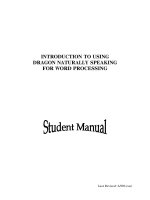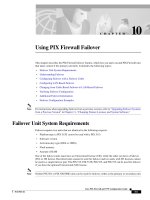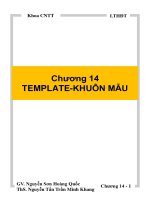Tài liệu Using Administrative Template Files with Registry- Based Group Policy pdf
Bạn đang xem bản rút gọn của tài liệu. Xem và tải ngay bản đầy đủ của tài liệu tại đây (422.36 KB, 59 trang )
Using Administrative Template Files with Registry-
Based Group Policy
Microsoft Corporation
Published: September 2004
Abstract
This white paper explains the concepts, architecture, and implementation details for registry-
based Group Policy in Microsoft® Windows® operating systems. It shows how to create custom
Administrative Template (.adm) files and includes a complete reference for the .adm language. In
addition, it includes information about changes in .adm files for Windows XP with Service Pack
2 (SP2).
The information contained in this document represents the current
view of Microsoft Corporation on the issues discussed as of the
date of publication. Because Microsoft must respond to changing
market conditions, it should not be interpreted to be a commitment
on the part of Microsoft, and Microsoft cannot guarantee the
accuracy of any information presented after the date of publication.
This White Paper is for informational purposes only. MICROSOFT
MAKES NO WARRANTIES, EXPRESS, IMPLIED OR
STATUTORY, AS TO THE INFORMATION IN THIS DOCUMENT.
Complying with all applicable copyright laws is the responsibility of
the user. Without limiting the rights under copyright, no part of this
document may be reproduced, stored in or introduced into a
retrieval system, or transmitted in any form or by any means
(electronic, mechanical, photocopying, recording, or otherwise), or
for any purpose, without the express written permission of Microsoft
Corporation.
Microsoft may have patents, patent applications, trademarks,
copyrights, or other intellectual property rights covering subject
matter in this document. Except as expressly provided in any
written license agreement from Microsoft, the furnishing of this
document does not give you any license to these patents,
trademarks, copyrights, or other intellectual property.
Unless otherwise noted, the example companies, organizations,
products, domain names, e-mail addresses, logos, people, places
and events depicted herein are fictitious, and no association with
any real company, organization, product, domain name, e-mail
address, logo, person, place or event is intended or should be
inferred.
© 2004 Microsoft Corp. All rights reserved.
Microsoft, Active Directory, Windows, Windows NT, and Windows
Server are either registered trademarks or trademarks of Microsoft
Corporation in the United States and/or other countries.
The names of actual companies and products mentioned herein
may be the trademarks of their respective owners.
!
"#$
%&# !' ()
!*+
,,!**
&-./ !&0#**$
1 !2(
13 45
Administrators can use Group Policy to deliver and apply one or more desired configurations or
policy settings to a set of targeted users and computers within an Active Directory® directory
service environment. The majority of available policy settings are provided through
Administrative Template files (.adm files) and are designed to modify specific keys in the
registry. This is known as registry-based policy. For many applications, the use of registry-based
policy delivered by .adm files is the simplest and best way to support centralized management of
policy settings.
Intended for IT administrators and developers, this document describes how to implement
registry-based Group Policy by using .adm files.
For detailed instructions about enabling applications for Group Policy, see “Group Policy” in the
Microsoft Platform Software Development Kit at />
!
By using registry-based policy, operating system components and applications can respond to
registry key settings that administrators can manage centrally with Group Policy. These policy
settings determine the behavior of the application for targeted computers or users. As long as a
component or application has been policy-enabled (that is, its behavior changes based on registry
values indicated in the .adm file), you can manage its features and settings through registry-based
policy.
.Adm files are UNICODE text files that Group Policy uses to describe where registry-based
policy settings are stored in the registry. All registry-based policy settings appear and are
configured in the Group Policy Object Editor under the Administrative Templates node. .Adm
files do not apply policy settings; they simply enable administrators to view the policy settings in
the Group Policy Object Editor. Administrators can then create Group Policy objects (GPOs)
containing the policy settings that they want to use. For example, you might have one GPO that
contains various policy settings for managing the Active Desktop feature.
With the release of Microsoft® Windows XP Service Pack 2 (SP2), IT administrators have more
than 1,300 Administrative Template policy settings available for their use. In addition,
administrators and developers can add their own custom settings.
Registry-based Group Policy uses .adm files in the following manner:
• The Group Policy Object Editor reads the .adm files. By default, when an
administrator opens a GPO, a comparison is made between the timestamps of the
.adm files stored in the GPO being edited and those on the local computer. If the local
.adm files have a more recent timestamp then they are uploaded to the domain
controller and replicated throughout the domain.
• The Group Policy Object Editor console (gpedit.msc) displays the settings, and,
depending on the .adm file, the policy settings can be displayed in a localized
language.
• The Group Policy Object Editor uses .adm files to configure user interface settings
such as dialog boxes, radio buttons, and drop-down lists, thereby enabling
administrators to manage these settings centrally.
• The Group Policy Management Console (GPMC) uses .adm files to display policy
settings when using Group Policy Results or Group Policy Modeling, also known as
Resultant Set of Policy (RSoP).
For more information about the architecture of Administrative Templates, see Administrative
Templates Extension Technical Reference at
"!
The Group Policy Object Editor displays the policy settings within the .adm files that are
included with the operating system by default. These .adm files are:
• System.adm. Provides policy settings to configure the operating system. System.adm
is installed by default in Windows Server™ 2003, Windows XP, and Windows 2000
Server operating systems.
• Inetres.adm. Provides policy settings to configure Internet Explorer. Inetres.adm is
installed by default in Windows Server 2003, Windows XP, and Windows 2000
Server operating systems.
• Wuau.adm. Provides policy settings to configure Windows Update. Wuau.adm is
installed by default in Windows Server 2003, Windows XP Service Pack 1 (SP1),
and Windows 2000 Server Service Pack 3 (SP3) operating systems.
• Wmplayer.adm. Provides policy settings to configure Windows Media Player.
Wmplayer.adm is installed by default in Windows Server 2003 and Windows XP
operating systems. Wmplayer.adm is not available on 64-bit versions of the Windows
Server 2003 operating system and Windows XP 64-Bit Edition.
/
&0#*6-1#0
""78-69
:;--' <8=!
--;-;>&-./
!& 0 #*?-
!"
• Conf.adm. Provides policy settings to configure NetMeeting. Conf.adm is installed
by default in Windows Server 2003, Windows XP, and Windows 2000 Server
operating systems. Conf.adm is not available on 64-bit versions of the Windows
Server 2003 operating system and Windows XP 64-Bit Edition.
Most Group Policy settings are contained in the System.adm file. The .adm files that ship with
Windows Server 2003, Windows XP Professional, and Windows 2000 Server operating systems
are located in the %windir%\inf\ folder. (for example, C:\Windows\inf). For more information
about .adm file maintenance, see the “Maintaining and Managing .Adm Files” in this document.
&-@'
In general, if a policy setting can be configured using a simple user interface, and any
configuration input can be stored in the registry as plain text, you should consider using registry-
based policy. Specifically, registry-based Group Policy is an appropriate solution for the
following scenarios:
• Creating available and unavailable (on/off, or yes/no) functionality. You can use
registry-based policy as if it were a switch, to turn functionality on or off. For
example, you can create a policy setting to allow administrators to control whether a
certain item is displayed on the desktop.
• Defining a set of static modes. For example, you can set the language used on a
computer. You can set up a static list of the possible language selections, and when
the policy setting is enabled, the administrator can select a language from the pre-
created list. This action is typically shown in the user interface as a drop-down list.
• Creating a policy setting that requires simple input that can be stored in the
registry as plain text. For example, you can create a policy setting to define the
screensaver or bitmap that is displayed on the user’s desktop. With this policy setting
enabled, Group Policy administrators are provided with a text dialog box into which
they can enter the name and path of the bitmap file to be used. This information is
then stored in the registry as plain text.
Group Policy settings that administrators can fully manage are known as “true policies.” In
contrast, settings that users configure or that reflect the default state of the operating system at
installation time are known as “preferences.” Both true policies and preferences contain
information that modifies the registry on users’ computers. True policy settings take precedence
over preference settings.
Registry values for true policies are stored under the approved registry keys as listed in Table 1.
Users cannot change or disable these settings.
#
( A1' #
! #B !@#B
%A1,C#C9-
=
%A@C#C9-
=
%A1,C#C,C&C
7C
%A@C#C,C&C
7C
Preferences are set by the user or by the operating system at installation time. The registry values
that store preferences are located outside the approved Group Policy keys listed in Table 1. They
are located in other areas of the registry. Users can typically change their preferences at any time.
For example, users can decide to change the location of their local dictionary to a different
location, or set their wallpaper to a different bitmap. Most users are familiar with setting
preferences that are available to them through the operating system or application user interface.
It is possible for an administrator to write an .adm file that sets registry values outside of the
approved Group Policy registry trees included in Table 1. In this case, the administrator is only
ensuring that a given registry key or value is set in a particular way. With this approach, the
administrator configures preference settings, instead of true policy settings, and marks the
registry with these settings (that is, the settings persist in the registry even if the preference
setting is disabled or deleted).
If you configure preference settings by using a GPO in this manner, the GPOs that you create do
not have Access Control List (ACL) restrictions. As a result, users might be able to change these
values in the registry. When the GPO goes out of scope (that is, it is unlinked, disabled, or
deleted), these values are not removed from the registry. In contrast to this, true registry policy
settings do have ACL restrictions to prevent users from changing them, and the policy values are
removed when the GPO that set them goes out of scope. For this reason, true policies are
considered to be policy settings that can be fully managed. By default, the Group Policy Object
Editor only shows policy settings that can be fully managed. To view preferences in the Group
Policy Object Editor, you need to click the Administrative Templates node, click View, then
click Filtering, and then clear Only show policy settings that can be fully managed.
Although Group Policy settings take priority over preferences, they do not overwrite or modify
the registry keys used by the preferences. If a policy setting is deployed that conflicts with a
preference, the policy setting takes precedence over the preference setting. If a conflicting policy
setting is removed, the original user preference setting is restored.
%@#
Applications commonly include a user preference and a policy setting that perform similar or
related functions. For example, you might want to offer users the ability to configure part of a
component through a user preference setting, and also centrally control this setting by using a
registry-based policy setting.
An example of where both a policy and preference can co-exist is the configuration of the
wallpaper on a Windows desktop. Users can set their desktop wallpaper to be displayed (or not
displayed) by using the Display icon in Control Panel. You can also use a policy setting to
$ !"
configure desktop wallpaper. To specify the desktop wallpaper that displays on users’ desktops,
administrators can use the Active Desktop Wallpaper policy setting (found in the Group Policy
Object Editor, under the User Configuration\Administrative Templates\Desktop\Active
Desktop. As a result, the user can choose to display or not display the wallpaper, but the
administrator can choose which wallpaper is displayed when the display setting is ON.
Table 2 lists the resultant behavior for Group Policy settings and preferences.
*' #
#
-
/
/ / "-
/ D
6
-
D / 6
-
-
D D 6
-
;
"
#
This section addresses essential issues for creating and configuring custom policy settings in
.adm files.
Use the following questions as a guide to help you design Group Policy settings.
• What is the default behavior (that is, when the policy is set to Not Configured)?
• What is the behavior when the policy is Enabled, Disabled, or Not Configured?
The Enabled behavior should always be the opposite of the default behavior (that is,
Not Configured).
• Do administrators need to explicitly disable a feature?
• Do the proposed policy settings affect users or computers or both?
%
• What are some potential future ramifications of the new policy settings? When new
products are released, you must continue to maintain the previous .adm settings to
manage computers running legacy software. New products and settings must be able
to co-exist with earlier versions.
&-#
An administrator should consider creating a policy setting for the following purposes:
• To help administrators manage and increase security of their desktop computers.
• To hide or disable a user interface that can lead users into a situation in which they
must call the helpdesk for support.
• To hide or disable new behavior that might confuse users. A policy setting created for
this purpose allows administrators to manage the introduction of new features until
after user training has taken place.
• To hide settings and options that might take up too much of users’ time.
!@
An administrator can use .adm files to provide policy settings to manage new features of a new
or updated application. By creating a single GPO for all new features, or by creating a GPO for
each logical grouping of new features, an administrator can reduce the need for support and
potential user frustration. A GPO should also be considered for specific features that
administrators need to control after the new features have been enabled.
By enabling policy settings in this area, the administrator can control how and when users get
new product features. By grouping related features, the administrator can prevent users from
using a new feature set until they have been trained.
#/#
To reduce the need for support, administrators can start by determining the top issues that users
have and considering ways in which they can use policy settings to prevent support calls. For
example, you could use policy settings to control software settings in the following scenarios:
• When proper configuration settings require advanced knowledge of the application.
• When there are complicated or advanced configuration settings that the typical user
does not need to use.
In these scenarios, it would be appropriate to use Group Policy to give an administrator the
ability to control access to the configuration settings.
&' !"
"
You can create policy settings to populate data for your application. Such data usually exists in
small sets in the form of numbers, text strings, and so on. For example, a phone dialer could use
policy settings to enable administrators to mandate that certain items exist in the phone directory.
&-/
Although registry-based Group Policy provides an effective way of managing components and
applications, there are some circumstances where its use is not recommended. For example:
• Do not create a policy for all of your application settings because large applications
typically contain hundreds or even thousands of settings, and only a subset of these
needs to be managed through Group Policy. Be selective about the features you want
to enable or disable. Because Group Policy provides centralized management of the
setting, you should evaluate whether administrators would want this kind of
management before adding the policy setting.
• Do not create a policy if you do not intend to provide support for the policy setting.
Treat each policy as a feature that needs to be tested, validated, and supported.
@"
Effective policy settings should be clearly written and displayed. You must also ensure that the
user interface is clear and easy to understand. For example, review these user interface design
options for disabling My Network Places:
• Create an error message. For example, the user clicks My Network Places and the
following error message appears: “This option has been disabled by your
administrator.” In response, the user calls the administrator or support desk to ask
why this feature has been disabled.
• Disable the user interface. For example, a user interface feature in My Network
Places is disabled (grayed-out). This implies to the user that there is a way to enable
the user interface. In response, the user might spend a lot of time trying to get this
feature to work. In the end, the user might either give up in frustration or call the
support desk.
• Hide the user interface feature. For example, a user interface feature in My
Network Places is hidden. In response, the user does not recognize that anything is
missing or unavailable. This is the preferred choice in this scenario.
• Do nothing. For example, when a user clicks My Network Places, and the screen
does not change (that is, nothing happens). In response, the user assumes that
something is wrong and calls the support desk.
&&
/
You set the name of the policy setting at the same time that you create it. The name of the policy
setting is displayed in the Group Policy Object Editor. Use the following guidelines for creating
policy names:
• Use a verb that reflects the effect of the policy setting. Examples of verbs commonly
used in policy setting names include: allow, permit, turn on, prohibit, hide, and
prevent.
• Do not use the terms “enabled” or “disabled” in your policy setting names. Instead,
consider using the terms “turn on” and “turn off,” or “allow” and “prevent.”
• Avoid overly technical jargon that might not be understood by administrators who are
not experts in a particular component. Include technical details of the policy setting in
the Explain text.
• Use short, descriptive names that accurately reflect the function of the policy setting,
for example, Turn off Internet File Association service.
8: :
Explain text provides information about the behavior of the policy setting, its interaction with
other policy settings, and can include any other information that you would like administrators to
be aware of. When an administrator selects a policy setting, and then clicks the Explain tab, the
Explain text appears in the policy setting’s Properties dialog box . Explain text is limited to a
maximum of 4096 characters, and Category Explain text is limited to a maximum of 256
characters.
Use the following guidelines when you create the Explain text:
• Draft the Explain text soon after creating the specification document for the policy
setting. This serves as a high-level roadmap for developers, and assists testers in
creating a test plan for the policy.
• Make sure your documentation team is available to help create the Explain text.
• Target the Explain text to the Group Policy administrator, rather than the end user.
/
*4)-%;
--.3;
- ;-
;---
)4-9@
(+*E5)$-=
&-'
;- F-
-;8-' ;
-G--
22 ;-
/
" ' -
- :- -
- -
():
&* !"
Use the following template for the Explain text, and make sure that you include the following
items:
• Write a one- or two-line description of the policy setting.
• Write a one- or two-line description of the feature that the policy setting affects.
• Use separate paragraphs within your Explain text for each policy setting state, as
follows:
• If you enable this policy setting…<describe enabled behavior>.
• If you disable this policy setting…<describe disabled behavior>.
• If you do not configure this policy setting…<describe default behavior>.
• Include tips for using the policy setting.
• Include notes or interactions that this policy has with other settings.
As a best practice, you should also provide information about the following:
• Items that are not covered by this policy setting.
• Any other policy settings that are required for your policy setting to function.
• Any other policy settings that are related to the same component that your policy
setting affects and which may have a higher or lower priority. For example, if you
have a policy setting to restrict access to the LAN settings for a computer. This policy
setting takes priority over more specific policy settings regarding the actual items you
can configure within a LAN connection.
• Any related policies that the administrator needs to be aware of.
The following Explain text is from the Active Desktop Wallpaper policy setting in the User
Configuration\Administrative Templates\Desktop\Active Desktop. This policy setting
controls the desktop background (wallpaper) that is displayed on users' desktops.
Specifies the desktop background ("wallpaper") displayed on all users' desktops.
This setting lets you specify the wallpaper on users' desktops and prevents
users from changing the image or its presentation. The wallpaper you specify can
be stored in a bitmap (*.bmp), JPEG (*.jpg), or HTML (*.htm, *.html) file.
To use this setting, type the fully qualified path and name of the file that
stores the wallpaper image. You can type a local path, such as
C:\Windows\web\wallpaper\home.jpg or a UNC path, such as
\\Server\Share\Corp.jpg. If the specified file is not available when the user
logs on, no wallpaper is displayed. Users cannot specify alternative wallpaper.
You can also use this setting to specify that the wallpaper image be centered,
tiled, or stretched. Users cannot change this specification.
If you disable this setting or do not configure it, no wallpaper is displayed.
However, users can select the wallpaper of their choice.
&+
Also, see the "Allow only bitmapped wallpaper" in the same location, and the
"Prevent changing wallpaper" setting in User Configuration\Administrative
Templates\Control Panel.
Note: You need to enable the Active Desktop to use this setting.
Note: This setting does not apply to Terminal Server sessions.
"
#
It is strongly recommended that you do not try to create a single policy setting to control all
aspects of your component. Group Policy is easier to implement and use if you have several
smaller policy settings. This approach gives you more flexibility in designing and modifying
your policy settings.
All policy settings should have an associated behavior for each of the three possible states shown
in Table 3:
2#-
8 " /6
--
-
H--
-
%HI
-
Consider the following guidelines when you design your policy settings:
• Policy settings are never removed from the .adm files supplied by Windows
operating systems. Even if subsequent versions of Windows no longer support the
policy setting, Microsoft will continue to include that policy setting in .adm files for
all future Windows operating systems that support Group Policy.
• Computer policy settings should override user policy settings.
• The Enabled behavior should be the opposite of the default behavior. For example, if
a feature is on by default, the policy setting should be named using something like
“Turn off <feature>”, for example, Turn off reminder balloons. By default,
reminder balloons are displayed when the Offline Files feature is enabled; they are
used to notify users when they have lost the connection to a networked file and are
working on a local copy of the file. If Turn off reminder balloons is set to Enabled,
the system hides the reminder balloons, and prevents users from displaying them.
• Consider whether administrators need to explicitly disable a feature. You must
understand the differences between the Not Configured state (which implies that the
administrator does not care) and the Disabled state (which means that the
administrator cares and wants to implement a very specific behavior).
&, !"
• Make sure that your documentation team is involved with creating the Explain text.
Well-written Explain text can help reduce support calls.
• Each component should expose a user interface that always reflects the policy setting
that is applied. For example, if a Group Policy setting removes the ability for the user
to set a preference for a component, the user interface should clearly indicate this and
access to that particular item in the component should be removed (for example, the
item is disabled and grayed-out, or it is not visible to users).
!
You can create custom .adm files to extend the use of registry-based policy settings to new
applications and components. Creating and implementing custom .adm files involves the
following tasks:
• The application or component must be enabled to use Group Policy-enabled. Many
off-the-shelf applications for Windows are already Group Policy-enabled. For
example, Microsoft Office is developed to work with Group Policy settings, and
applicable .adm files are included in the Office Resource Kit. If a developer’s
application is not already Group Policy-enabled, the developer must write code that
changes the application so that an administrator can apply the application-specific
Group Policy settings. For more information, see Microsoft Platform Software
Development Kit at />• After the application or component is Group Policy-enabled, a developer or
administrator must write an .adm file that includes the appropriate settings for that
application. Custom .adm files are created as text files that describe policy settings. A
framework language is provided for .adm files, as described in “ Language Reference
for Administrative Template Files” later in this document. When you create a new
policy setting in a custom .adm file, it is more efficient if you copy and modify
existing policy settings that are similar to the ones that you want to create, rather than
write new policy settings from scratch. To use an existing .adm file as a template for
a custom .adm file, first copy the original .adm file into a new file with a different file
name, and then edit the new file. Similar policy settings can provide:
• A model to use as a basis for your Group Policy settings.
• Consistency with available policy settings.
• Information about possible interactions between policies.
• Administrators use the Group Policy Management Console to view and manage
GPOs and use the Group Policy Object Editor to view the Administrative
Templates node under Computer Configuration or User Configuration.
&
Keep in mind that by itself, the .adm file does not actually apply Group Policy to the client
computer. You must have a corresponding component or application that responds to the registry
key that is affected by the policy setting.
The following code example illustrates a simple .adm file.
CLASS USER
CATEGORY !!DesktopLockDown
POLICY !!DisableTaskMgr
EXPLAIN !!DisableTaskMgr_Explain
VALUENAME "DisableTaskMgr"
VALUEON NUMERIC 1
VALUEOFF NUMERIC 0
KEYNAME "Software\Policies\System"
END POLICY
END CATEGORY
[strings]
DisableTaskMgr="Disable Task Manager"
DisableTaskMgr_Explain="Prevents users from starting Task Manager"
DesktopLockDown="Desktop Settings"
This sample code exists in the System.adm file. It allows you to configure a policy called
Disable Task Manager, which appears in the Group Policy Object Editor namespace in User
Configuration\Administrative Templates\Desktop Settings.
This policy setting defines the following behavior:
• If an administrator enables this policy setting, it creates a registry key called
DisableTaskMgr and set its value to 1. The VALUEON tag implements this
behavior. In this case, users cannot start Task Manager.
• If an administrator disables this policy setting, it creates a registry key called
DisableTaskMgr and set its value to 0. The VALUEOFF tag implements this
behavior. In this case, users can start Task Manager.
• In both cases, the DisableTaskMgr registry key is created below
HKCU\Software\Policies\System in the registry. Note that the key is created under
CLASS USER and not under CLASS MACHINE because this is a user policy
setting.
• If an administrator sets this policy setting to Not Configured, it deletes the registry
key called DisableTaskMgr. In this case, users can start Task Manager.
-6-- -
6-6 -
3- -
6--
& !"
Table 4 lists where registry-based policy settings are stored in any of the four approved registry
locations for Group Policy.
A1' #
# @#B
%A1,C#C9-
=
%A@C#C9-
=
%A1,C#C,C&C
7C
%A@C#C,C&C
7C
The registry keys are created when a GPO containing an enabled or disabled registry-based
policy setting is applied. If the GPO is later removed (for example, unlinked from an OU in
which a user resides), the registry keys associated with it are also removed. Security prohibits a
standard user from changing the registry keys. A local administrator can overwrite these registry
keys, and thus change or disable the behavior of the policy setting. For this reason, as a Group
Policy administrator, you might want to enable the Registry policy processing policy setting
(located in Computer Configuration\Administrative Templates\System\Group Policy)and
select the following option: Process even if the Group Policy objects have not changed.
Selecting this option updates and reapplies the policy settings even if you the Group Policy
administrator have not changed the policy settings. This provides an additional safeguard in the
event that local administrators try to change policy settings through the registry. Policy settings
are reapplied during the regular background refresh of Group Policy, which occurs by default
every 90 minutes with a randomized delay of up to 30 minutes.
%&#
!'
This section shows you how to create a simple .adm file for delivering registry-based Group
Policy settings. The code samples provided are parts of a single .adm file. Please refer to
“Language Reference for Administrative Template Files,” later in this document for full details
about the .adm language.
The sections of the sample .adm file illustrate how to set a registry value to:
• Turn a feature on or off.
• Allow the selection of one or more values from a list.
• Display a list with add and remove buttons.
• Enter EDITTEXT and static text.
&#
• Display a numeric list to the administrator.
• Display a numeric list to the administrator, using a spin control.
• Display an actionable list to an administrator.
#7!/!!
This sample code displays a check box. The value is set in the registry with the REG_DWORD
type. By default, the check box is clear. If the check box is selected, it writes the value 1 to the
registry. If the check box is clear, it writes the value 0 to the registry.
CLASS USER
CATEGORY!!SampleCategory
KEYNAME "SOFTWARE\Policies\Microsoft\ADM_Samples"
POLICY!!Sample_ADM_FeatureOnOff
#if version >= 4
SUPPORTED!!SUPPORTED_WindowsXPSP1
#endif
EXPLAIN!!Sample_ADM_FeatureOnOff_Help
VALUENAME "ADM_Sample_FeatureOnOff"
VALUEON 1
VALUEOFF 0
END POLICY
END CATEGORY
#7-#,
71
You can use DROPDOWNLIST to display a combo box with a drop-down style list. You can
pre-populate the list of items that are displayed in the list and the corresponding registry value to
be written for each item in the list.
POLICY!!Sample_ADM_DropDownList
#if version >= 4
SUPPORTED!!SUPPORTED_WindowsXPSP1
#endif
EXPLAIN!!Sample_ADM_DropDownList_Help
PART!!Sample_ADM_DropDownList DROPDOWNLIST REQUIRED
VALUENAME "Sample_ADM_DropDownList"
ITEMLIST
NAME !!Sample_ADM_DropDownList_Always VALUE NUMERIC 1 DEFAULT
NAME !!Sample_ADM_DropDownList_WorkStationOnly VALUE NUMERIC 2
NAME !!Sample_ADM_DropDownList_ServerOnly VALUE NUMERIC 3
END ITEMLIST
END PART
END POLICY
&$ !"
#7" 1-
You can use registry-based Group Policy to display a list box that contains Add and Remove
buttons.
By default, only one column appears in the list box, and for each entry, a value is created where
the name and value are the same. For example, a name entry in the list box creates a value called
name that contains data labeled name.
POLICY!!Sample_ADM_ListBox
#if version >= 4
SUPPORTED !!SUPPORTED_WindowsXPSP1
#endif
EXPLAIN!!Sample_ADM_ListBox_Help
PART!!Sample_ADM_DropDownList LISTBOX
KEYNAME "Sample_ADM_ListBox"
END PART
END POLICY
#78"80#:
This setting allows the user to type alphanumeric text in an edit field. The text is set in the
registry with the REG_SZ type.
The following code is an example of how you can use the EDITTEXT PART type.
POLICY!!Sample_ADM_EditText
#if version >= 4
SUPPORTED !!SUPPORTED_WindowsXPSP1
#endif
EXPLAIN!!Sample_ADM_EditText_Help
PART!!Sample_ADM_EditText EDITTEXT
VALUENAME "ADM_Sample_EditText"
END PART
END POLICY
&%
#7" /1-
To display a list of numbers from which administrators can select one of the predefined numeric
values, you can use a NUMERIC PART type.
POLICY!!Sample_ADM_Numeric
#if version >= 4
SUPPORTED !!SUPPORTED_WindowsXPSP1
#endif
EXPLAIN!!Sample_ADM_Numeric_Help
PART!!Sample_ADM_Numeric NUMERIC
VALUENAME "ADM_Sample_Numeric"
END PART
END POLICY
#7" /1-
;@#/
To display a list of numbers from which administrators can select one of the predefined numeric
values, you can use a SPIN control.
POLICY!!Sample_ADM_Spinner
#if version >= 4
SUPPORTED !!SUPPORTED_WindowsXPSP1
#endif
EXPLAIN!!Sample_ADM_Spinner_Help
PART!!Sample_ADM_Spinner NUMERIC
VALUENAME "ADM_Sample_Spinner"
MIN 5 MAX 23 DEFAULT 14 SPIN 3
END PART
END POLICY
*' !"
#7" 1
To specify a set of arbitrary registry changes to make in response to a control being set to a
particular state, you can use the ACTIONLIST option.
POLICY!!Sample_ADM_ActionList
#if version >= 4
SUPPORTED !!SUPPORTED_WindowsXPSP1
#endif
EXPLAIN!!Sample_ADM_ActionList_Help
ACTIONLISTON
KEYNAME "SOFTWARE\Policies\Microsoft\ADM_Sample\ActionOnList"
VALUENAME "Action1"
VALUE NUMERIC 1
KEYNAME "SOFTWARE\Policies\Microsoft\ADM_Sample\ActionOnList"
VALUENAME "Action2"
VALUE NUMERIC 7
KEYNAME "SOFTWARE\Policies\Microsoft\ADM_Sample\ActionOnList"
VALUENAME "Action1"
VALUE NUMERIC 100
END ACTIONLISTON
ACTIONLISTOFF
KEYNAME "SOFTWARE\Policies\Microsoft\ADM_Sample\ActionOnList"
VALUENAME "Action1"
VALUE NUMERIC 0
KEYNAME "SOFTWARE\Policies\Microsoft\ADM_Sample\ActionOnList"
VALUENAME "Action2"
VALUE NUMERIC 0
KEYNAME "SOFTWARE\Policies\Microsoft\ADM_Sample\ActionOnList"
VALUENAME "Action1"
VALUE NUMERIC 0
END ACTIONLISTOFF
END POLICY
!
This section provides recommended procedures for testing .adm files. You should always test
policy settings before deploying them in GPOs. Your test plan should examine and document the
following for each policy setting:
• The default behavior
• The behavior when the policy setting is enabled, disabled, or not configured
*&
• Changes in the user interface when a policy setting is enabled, disabled, or not
configured
• The possible settings that the policy setting can be configured as
• The associated behavior. For example, does configuring the policy setting affect
other policy settings, or is one policy setting dependent on another?
• Any associated preferences
• The behavior of the associated preferences
• The behavior in the event of invalid input by an administrator
First, test your new policy settings individually. Next, test how each policy setting interacts with
other policy settings that are similar, or policy settings that are also designed to manage the
affected component.
Suppose for example that you create a policy setting to configure the wallpaper that is displayed
on your clients’ desktops. The list of policy settings that ship with Windows Server 2003
includes other wallpaper policy settings. In this scenario, you should test how these policy
settings interact. Any issues that arise should be addressed or documented in the Explain text.
Testing should ensure that the user interface is policy-aware. If the user interface is not aware of
the policy setting, the user experience might be confusing. For example, if your policy setting
restricts access to a certain item in a component, then no access to this component and its
configuration should be available in the user interface. Some ways to achieve this are:
• Removing the item completely visually
• Gray-out the item and disable it
!
To simplify testing, create a sample .adm file for your policy setting. By doing this step, you can
isolate testing of the new policy settings until they are ready to be merged into a larger .adm file,
if appropriate.
Your test plan should include the following validations:
• Your policy settings display and can be configured in Group Policy Object Editor,
and can be set to all pertinent combinations of values.
• The settings are configured properly on the client when configured in a GPO, and the
component responds appropriately to the policy setting.
• You can generate settings and Resultant Set of Policy (RSoP) reports for your policy
settings by using Group Policy Management Console.
• The Explain text for the policy setting is accurate and thoroughly explains how your
policy setting works. It should describe the behavior for all states of the setting:
Enabled, Disabled, and Not Configured.
** !"
1!-' #
After you create an .adm file, you can load it into the Administrative Templates section of Group
Policy Object Editor by performing the following procedure.
6' <8
( Open Group Policy Object Editor.
* Under either Computer Configuration or User Configuration, right-click
Administrative Templates, and then click Add/Remove Templates.
2 In the Add/Remove Templates dialog box, click Add.
Navigate to the folder containing the .adm file that you would like to add. Select the
file, and then click Open.
4 Do one of the following:
( If your .adm file was successfully loaded, in the Add/Remove Templates dialog box,
click Close. Your policy template has been added successfully.
* If your .adm file was not successfully loaded, a dialog box is displayed, showing the
error and line number of the error. Make a note of the errors that were found, and click
OK. Although your .adm file was not successfully loaded, it still appears in the list of
.adm files loaded. Select your .adm file, click Remove, and then click Close. Edit the
.adm file and correct any problems.
,,
!
This section provides guidance to ensure that your .adm files are properly configured for your
administrative workstations.
Each domain-based GPO maintains a single folder in the Sysvol folder of each domain
controller. This folder, known as the Group Policy template, contains all of the .adm files that
were used in the Group Policy Object Editor when the GPOs were last created or edited.
Each Windows Server operating system includes a standard set of .adm files that are loaded by
default into the Group Policy Object Editor. By default, the following .adm files are pre-loaded
with a Windows 2000 or later operating system:
• System.adm
• Conf.adm
• Inetres.adm
Windows Server 2003 and Windows XP include the following additional .adm files:
• Wmplayer.adm
*+
• Wuau.adm
!
Each administrative workstation that is used to run the Group Policy Object Editor stores its .adm
files in the %windir%\Inf folder. When GPOs are created and first edited, the .adm files from this
folder are copied to the Sysvol and replicated to all the domain controllers. This includes the
standard .adm files and any custom .adm files that are created by the administrator.
By default, when you edit GPOs, the Group Policy Object Editor compares the timestamps of the
.adm files in the workstation’s %windir%\Inf folder (local .adm files) with those that are stored
in the Sysvol (these are the .adm files used by the GPO that is being edited). If the local .adm
files are newer, the Group Policy Object Editor copies these files to the Sysvol, overwriting any
existing files of the same name. This comparison occurs whenever the Administrative Templates
node (under Computer or User Configuration) is selected in the Group Policy Object Editor,
regardless of whether the administrator actually edits the GPO.
" -(!./#
If the .adm file that you add includes a duplicate CATEGORY to one that is used in an
existing .adm file, the policy settings are merged.
An error can occur when the existing and the added .adm file contain the same CATEGORY,
and both of them have a default KEYNAME specified (regardless of whether it is the same
name). If these conditions are met, the following error message appears.
Key name specified more than once. Likely causes are: 1) the KEYNAME tag is
defined multiple times in this category, 2) this KEYNAME is already defined in
another category with the same name, 3) this KEYNAME is already defined in
another category with the same name in a different .adm file.
/
';'
-6
- 6
;-
6 F;
---6-
- 6-
3
*, !"
!@-'
<8
By default, the first time the Group Policy Object Editor is started for a specified GPO, it copies
the System.adm file from the current computer’s %windir%\inf\ directory to the GPO.
Subsequently, only those .adm files specified in the list are displayed. Each time you open Group
Policy Object Editor, the Group Policy Object Editor also checks the listed .adm files and copies
any newer versions from the local computer's %windir%\inf\ directory to the GPO.
!@',
By default, GPMC always uses local .adm files, regardless of their time stamp, and it never
copies .adm files to Sysvol. If an .adm file is not found locally, GPMC looks for the .adm file in
the Sysvol. In GPMC, you can specify an alternative location for .adm files. If an alternative
location is specified, this alternative location takes precedence.
!
Because .adm files are stored in the Group Policy template by default, they increase the Sysvol
folder size. The File Replication Service (FRS) replicates all of the .adm files for GPOs
throughout the domain. If you edit GPOs frequently, you might experience a significant amount
of replication traffic. You can use a combination of the Turn off automatic updates of adm
files and Always use local adm files for Group Policy Object Editor policy settings to reduce
the size of the Sysvol folder and policy-related replication traffic.
H@ !
The Turn off automatic updates of adm files policy setting is available under User
Configuration\Administrative Templates\System\Group Policy in Windows Server 2003,
Windows XP, and Windows 2000 operating systems. When this policy setting is enabled, the
updating of an existing GPO remains local to the administrative workstation, and .adm files are
not sent from the local computer to the Sysvol.
*
@1!'
<8
The Always use local ADM files for Group Policy Object Editor policy setting is available
under Computer Configuration\Administrative Templates\System\Group Policy in Windows
Server 2003 and Windows XP Professional. When a GPO is created, this policy setting has no
immediate effect, and the .adm files on the local computer are still uploaded to the Sysvol.
However, when you edit an existing GPO, any .adm files that are stored in the Sysvol are
ignored, and Group Policy Object Editor uses the .adm files from the local computer only. If a
policy setting has been set in the GPO, but the corresponding .adm file that describes the policy
setting is not available on the local computer, Group Policy Object Editor does not display that
policy setting.
-#6
( Enable the Turn off automatic update of adm files policy setting for all Group
Policy administrators who will be editing GPOs and verify that this policy has been
applied.
* Copy any custom .adm templates to the %windir%\Inf folder.
2 Edit existing GPOs, and right-click Administrative Templates, and then click
Add/Remove Template to remove all .adm files from the Sysvol.
Enable the Always use local adm files for Group Policy Object Editor policy
setting for administrative workstations.
,6
&3
When you use the Always use local adm files for Group Policy Object Editor policy setting,
make sure that each workstation has the latest version of the default and custom .adm files. If
all .adm files are not available locally, some policy settings that are contained in a GPO will not
be visible to the administrator. Avoid this by implementing a standard operating system and
service pack version for all administrators. If you cannot use a standard operating system and
service pack, implement a process to distribute the latest .adm files to all administrative
workstations.
/
&*+++ ;-'
-6-6 -#;
--- -
&0;6
-'-6-6--
'----'
/
- ;-0
1