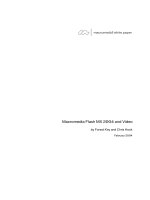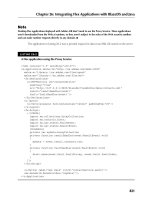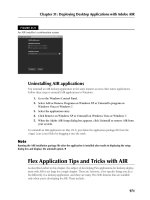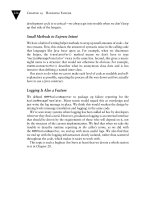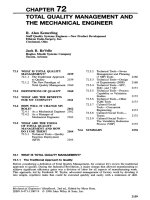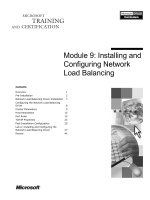Tài liệu Flash Builder 4 and Flex 4 Bible- P6 doc
Bạn đang xem bản rút gọn của tài liệu. Xem và tải ngay bản đầy đủ của tài liệu tại đây (831.44 KB, 50 trang )
Chapter 7: Working with Events
221
As shown in Figure 7.8, the Variables view displays the event object’s type and all its current prop-
erty values.
FIGURE 7.8
The event object’s type displayed in the Variables view
Reading the documentation
Documentation for every event in the Flex SDK includes the type of the event object that will be
dispatched when the event occurs. For example, the documentation for the
Button class’s click
event shows that the event object is an instance of
flash.events.MouseEvent. To find this
information, follow these steps:
1. Place the cursor in the object declaration in Source view.
2. Press F1 to display a list of Help subjects.
3. Click the link for the class or component you’re using.
4. In the API documentation, click the Events link.
5. Locate the event you’re interested in, and click its link.
As shown in Figure 7.9, you should see the specific type of the class that will be dispatched for that
event.
Handling specific event objects
To capture information that’s available only in one of the extended event classes, declare the
datatype of an event handler function’s
event argument as that class. For example, this event han-
dler function expects an instance of
MouseEvent:
12_488959-ch07.indd 22112_488959-ch07.indd 221 3/5/10 2:24 PM3/5/10 2:24 PM
Please purchase PDF Split-Merge on www.verypdf.com to remove this watermark.
Part I: Flex Fundamentals
222
private function clickHandler(event:MouseEvent):void
{
myLabel.text=”You clicked; was the alt key pressed? “ +
event.altKey;
}
FIGURE 7.9
Documentation for the click event
The altKey property is available only because the event argument is declared as the subclass
that supports that property. If the
event argument instead is declared as the Event superclass,
the
altKey property isn’t recognized by the compiler, and a compiler error results.
The complete application shown in Listing 7.4 is an application that captures a
MouseEvent and
displays the status of the keys on the keyboard at the moment the event is dispatched.
LISTING 7.4
An application that handles a MouseEvent object
<?xml version=”1.0” encoding=”utf-8”?>
<s:Application xmlns:fx=”
xmlns:s=”library://ns.adobe.com/flex/spark”
xmlns:mx=”library://ns.adobe.com/flex/mx”>
<s:layout>
<s:VerticalLayout horizontalAlign=”center” paddingTop=”20”/>
</s:layout>
<fx:Script>
12_488959-ch07.indd 22212_488959-ch07.indd 222 3/5/10 2:24 PM3/5/10 2:24 PM
Please purchase PDF Split-Merge on www.verypdf.com to remove this watermark.
Chapter 7: Working with Events
223
<![CDATA[
private function clickHandler(event:MouseEvent):void
{
myText.text=”The “ + event.type +
“ event was dispatched by “ + event.target.id;
altText.text=”Alt key pressed: “ + event.altKey;
ctrlText.text=”Ctrl key pressed: “ + event.ctrlKey;
shiftText.text=”Shift key pressed: “ + event.shiftKey;
}
]]>
</fx:Script>
<s:Label id=”myText”/>
<s:Label id=”altText”/>
<s:Label id=”ctrlText”/>
<s:Label id=”shiftText”/>
<s:Button id=”myButton” label=”Click Me” click=”clickHandler(event)”/>
</s:Application>
On the Web
The code in Listing 7.4 is available in the Web site files in the chapter07 project as MouseEventObject
Properties.mxml
.
n
Handling Events with addEventListener()
You also can set up event handlers with a method named addEventListener(). This method
is defined in an ActionScript class named
EventDispatcher, which appears in the inheritance
hierarchy of every ActionScript class that’s able to dispatch events. Stated more briefly, you can call
addEventListener() from any object that knows how to dispatch an event.
Setting up an event listener
The following MXML code declares a Button component with a click event handler:
<s:Button id=”myButton” label=”Click Me”
click=”clickHandler(event)”/>
The following code uses the addEventListener() method instead of the MXML-based event
handler to accomplish the same task:
myButton.addEventListener(“click”, clickHandler);
The first argument you pass to addEventListener() is the name of the event you’re listening
for. The second argument is the name of the function you want to call when the event is
dispatched.
12_488959-ch07.indd 22312_488959-ch07.indd 223 3/5/10 2:24 PM3/5/10 2:24 PM
Please purchase PDF Split-Merge on www.verypdf.com to remove this watermark.
Part I: Flex Fundamentals
224
Caution
Notice that you pass the name of the function as the second argument, not the complete code required to call
the function. You’re designating which function to call, rather than calling the function immediately.
n
The object from which you call addEventListener() always calls the listener function with
the same signature, passing a single argument that’s datatyped as the appropriate event class for
that event. Event listener functions designed to be used with
addEventListener() always have
the same signature:
[access modifier] function [functionName](
event:[event class data type]):void
{}
So a function designed to receive an instance of MouseEvent always looks like this:
private function clickHandler(event:MouseEvent):void
{
execute event handling code
}
Tip
The event handler function’s access modifier doesn’t necessarily have to be private. But if the function is
only used within the current component, there’s no need to further broaden access to the function.
n
You typically call addEventListener() during application startup or initial object construc-
tion, where it can replace an MXML-based event handler definition. For example, you might set up
your event listeners in a function named
app_creationCompleteHandler() that’s called
The fact that you can define an event handler function to expect either the specific event class, such as
MouseEvent, or its superclass, such as Event, is a reflection of the support for polymorphism in
ActionScript’s implementation of object-oriented programming. I describe the concept of polymor-
phism in detail in Chapter 1. Merriam-Webster defines polymorphism as “the quality or state of existing
in or assuming different forms.” In this case, the different forms the event object takes are its native type
(
MouseEvent) or its superclass type (Event).
One reason some developers set an event object to the superclass is because they don’t know the
event’s native class type and don’t want to take time to look it up. This sounds lazy, but in many cases
the specific properties of the native type just aren’t needed in that situation, and using the
Event super-
class makes for faster programming.
You also can use the superclass type to make a function reusable with events that dispatch different
native types, again where they don’t need the specific properties that are supported by the native types.
This is the true purpose of implementing polymorphism in object-oriented languages: to support code
that’s reusable in many different circumstances.
Event Class Inheritance and Polymorphism
12_488959-ch07.indd 22412_488959-ch07.indd 224 3/5/10 2:24 PM3/5/10 2:24 PM
Please purchase PDF Split-Merge on www.verypdf.com to remove this watermark.
Chapter 7: Working with Events
225
upon the Application component’s creationComplete event. The application in Listing 7.5
uses this strategy. Notice the following:
l
The clickHandler() function returns void.
l
The app_creationCompleteHandler() function is called during application startup
upon the application’s
creationComplete event.
l
The MXML-based declaration of the Button component doesn’t have a click event
handler; this would be redundant and in fact would result in the event handler function
being called twice.
LISTING 7.5
An application that uses addEventListener()
<?xml version=”1.0” encoding=”utf-8”?>
<s:Application xmlns:fx=”
xmlns:s=”library://ns.adobe.com/flex/spark”
xmlns:mx=”library://ns.adobe.com/flex/mx”
creationComplete=”app_creationCompleteHandler(event)”>
<s:layout>
<s:VerticalLayout horizontalAlign=”center” paddingTop=”20”/>
</s:layout>
<fx:Script>
<![CDATA[
import mx.events.FlexEvent;
protected function app_creationCompleteHandler(event:FlexEvent):void
{
myButton.addEventListener(MouseEvent.CLICK, clickHandler);
}
protected function clickHandler(event:MouseEvent):void
{
myText.text=”The “ + event.type +
“ event was dispatched by “ + event.target.id;
}
]]>
</fx:Script>
<s:Label id=”myText”/>
<s:Button id=”myButton” label=”Click Me”/>
</s:Application>
On the Web
The code in Listing 7.5 is available in the Web site files in the chapter07 project’s src folder in the default
package as
UsingAddEventListener.mxml.
n
12_488959-ch07.indd 22512_488959-ch07.indd 225 3/5/10 2:24 PM3/5/10 2:24 PM
Please purchase PDF Split-Merge on www.verypdf.com to remove this watermark.
Part I: Flex Fundamentals
226
Using event name constants
Each event class in the Flex framework implements constants that have values equal to the names
of events for which the event class is used. For example, the
MouseEvent class has many con-
stants that reflect the names of events for which this event class is dispatched (shown with their
equivalent values):
l
CLICK = “click”
l
MOUSE_DOWN = “mouseDown”
l
MOUSE_UP = “mouseUp”
l
MOUSE_MOVE = “mouseMove”
l
RIGHT_CLICK = “rightClick”
l
MOUSE_WHEEL = “mouseWheel”
There are more, but you get the picture. You use these constants in calls to
addEventListener()
instead of phrasing the event name as a literal string. For example, instead of this code:
myButton.addEventListener(“click”, clickHandler);
you can use this:
myButton.addEventListener(MouseEvent.CLICK, clickHandler);
When you use event name constants, you reduce the risk of typing errors in your code. When you
use literal strings to indicate which event you want to listen for, it’s easy to misspell the name. For
example, this code would result in an event listener that will never be triggered, because there is
no event named
clik:
myButton.addEventListener(“clik”, clickHandler);
Because the event name is phrased as a literal string, the compiler has no way of knowing that it’s
misspelled. Of course, you can make the same mistake with an event name constant:
myButton.addEventListener(MouseEvent.CLIK, clickHandler);
But in this case, the compiler would complain, telling you that there is no such property or con-
stant as
CLIK in the MouseEvent class, and you’d be able to find and fix the error at a much ear-
lier stage of development.
Another advantage of using event name constants comes from Flash Builder’s code completion
tool. As shown in Figure 7.10, when you type the name of the
MouseEvent class and add a
period, you see a list of available constants that are members of the class. You can then select the
appropriate event name and ensure that it’s typed correctly from the beginning.
Tip
When you type the id of an object that dispatches events and then a period, followed by addEventListener(,
code completion for the
addEventListener() method’s first argument displays constants for all events that
can be dispatched by the object from which
addEventListener() is being called.
n
12_488959-ch07.indd 22612_488959-ch07.indd 226 3/5/10 2:24 PM3/5/10 2:24 PM
Please purchase PDF Split-Merge on www.verypdf.com to remove this watermark.
Chapter 7: Working with Events
227
FIGURE 7.10
Flash Builder’s code completion tool with event name constants
Flex Builder’s code completion with event name constants
Removing an event listener
You can remove an event listener that was set up with addEventListener() with the
removeEventListener() method. This method also is defined in the EventDispatcher
class and can be called from any object that dispatches events.
The basic syntax for
removeEventListener() is the same as addEventListener():
myButton.removeEventListener(MouseEvent.CLICK, clickHandler);
The addEventListener() and removeEventListener() methods enable you to add
and remove event listeners as needed whenever an application’s requirements change logically
at runtime.
Using Event Bubbling
Event bubbling refers to the process of dispatching events through multiple levels of inheritance.
Consider this application code, which defines a
Button control inside a VBox container:
<?xml version=”1.0” encoding=”utf-8”?>
<s:Application xmlns:fx=”
xmlns:s=”library://ns.adobe.com/flex/spark”
xmlns:mx=”library://ns.adobe.com/flex/mx”>
<s:VGroup id=”myGroup”>
<s:Button label=”Click me” id=”myButton”/>
</s:VGroup>
</s:Application>
12_488959-ch07.indd 22712_488959-ch07.indd 227 3/5/10 2:24 PM3/5/10 2:24 PM
Please purchase PDF Split-Merge on www.verypdf.com to remove this watermark.
Part I: Flex Fundamentals
228
When the Button component is clicked, it dispatches a click event. All event objects have a
Boolean property named bubbles. When this property’s value is set to true, as it is by default
with the
MouseEvent class, the event first is dispatched by the object that was clicked, then by its
container, and so on up the display tree until it’s dispatched by the application itself.
Each time the event bubbles up another containership level, the event object is received again by
the event handler for the current container. But one property is changed: Each event object has a
currentTarget property that refers to the object that’s currently dispatching the event. This
property is changed as the event object bubbles, but the event object’s
target property continues
to reference the object that originally dispatched the event.
You can stop an event from continuing to bubble through the containership hierarchy by calling a
method of the event object named
stopPropagation():
event.stopPropagation();
This is sometimes necessary when a common event such as click might otherwise be handled in
ways that don’t work for your application.
Tip
Another way to stop a visual component from dispatching mouse events is to set its mouseEnabled property
to false.
n
The application in Listing 7.6 uses a two-level containership hierarchy: a Button inside a VGroup
inside an
Application. All objects handle the click event and dispatch the event object to a
clickHandler() function, where the target and currentTarget are logged. The
TextArea control that’s used to log the events explicitly handles its own click event and stops
that event from bubbling to the container and application.
LISTING 7.6
An application that logs event bubbling
<?xml version=”1.0” encoding=”utf-8”?>
<s:Application xmlns:fx=”
xmlns:s=”library://ns.adobe.com/flex/spark”
xmlns:mx=”library://ns.adobe.com/flex/mx”
click=”clickHandler(event)”>
<s:layout>
<s:VerticalLayout horizontalAlign=”center” paddingTop=”20”/>
</s:layout>
<fx:Script>
<![CDATA[
protected function clickHandler(event:MouseEvent):void
{
eventLog.text += “target=” + event.target.id +
“, currentTarget=” + event.currentTarget.id + “\n\n”;
}
12_488959-ch07.indd 22812_488959-ch07.indd 228 3/5/10 2:24 PM3/5/10 2:24 PM
Please purchase PDF Split-Merge on www.verypdf.com to remove this watermark.
Chapter 7: Working with Events
229
]]>
</fx:Script>
<s:VGroup id=”myGroup” left=”10” top=”10” width=”50”
click=”clickHandler(event)”>
<s:Button id=”myButton” label=”Click me” click=”clickHandler(event)”
horizontalCenter=”0”/>
<s:TextArea id=”eventLog”
height=”110” width=”300”
horizontalCenter=”0”
click=”event.stopPropagation()”/>
</s:VGroup>
</s:Application>
On the Web
The code in Listing 7.6 is available in the Web site files in the chapter07 project’s src folder in the default
package as
EventBubbling.mxml.
n
As shown in Figure 7.11, each time the event is handled, the target property always points to
the
Button component, while the currentTarget changes with each new call to the event
handler function.
FIGURE 7.11
An event bubbling demonstration
Tip
Event bubbling works only if the parent container declares the event you want to handle. For example, if you
try to handle a
change event from a ComboBox in a parent VBox in MXML, an error occurs because the com-
piler says there is no
change event to listen for. To overcome this limitation, create your own custom compo-
nent based on the container you want to use, and explicitly declare the selected event as a member of the new
version of the container.
n
12_488959-ch07.indd 22912_488959-ch07.indd 229 3/5/10 2:24 PM3/5/10 2:24 PM
Please purchase PDF Split-Merge on www.verypdf.com to remove this watermark.
Part I: Flex Fundamentals
230
Using Custom Events
You use custom events to communicate information and data between application components. As
I described previously, Flex applications are built with a modular architecture, with functionality
divided between multiple components. When a component needs to share information with the
rest of the application, it does so by dispatching an event.
The following MXML component displays three choices of
Small, Medium, and Large in a
group of
RadioButton components:
<?xml version=”1.0” encoding=”utf-8”?>
<s:VGroup xmlns:fx=”
xmlns:s=”library://ns.adobe.com/flex/spark”
xmlns:mx=”library://ns.adobe.com/flex/mx”>
<fx:Declarations>
<s:RadioButtonGroup id=”sizeGroup”/>
</fx:Declarations>
<s:RadioButton value=”Small”
label=”Small” groupName=”sizeGroup”/>
<s:RadioButton value=”Medium”
label=”Medium” groupName=”sizeGroup”/>
<s:RadioButton value=”Large”
label=”Large” groupName=”sizeGroup”/>
</s:VGroup>
On the Web
The previous code is available in the Web site files in the chapter07 project as components/
SizeSelectorStart.mxml
.
n
New Feature
As with all other nonvisual components, the RadioButtonGroup control must now be declared inside an
<fx:Declarations> tag set.
n
When the user clicks a radio button to make a selection, the component can share the following
information with the rest of the application:
l
The user selected something.
l
The user selected a particular bit of data.
To share the information, you’ll need to follow these steps within the component:
1. Define a custom event that the MXML component is capable of dispatching.
2. Create an event object at runtime.
3. Populate the event object with data.
4. Dispatch the event object.
12_488959-ch07.indd 23012_488959-ch07.indd 230 3/5/10 2:24 PM3/5/10 2:24 PM
Please purchase PDF Split-Merge on www.verypdf.com to remove this watermark.
Chapter 7: Working with Events
231
In the application that instantiates the custom component, you’ll follow these steps:
1. Create an event handler using either an MXML-based event attribute or the
addEventListener() method.
2. Create a custom event handler function that extracts the data from the dispatched
event object.
Declaring custom events
You declare custom events in a component with the <fx:Metadata> tag and a metadata tag
named
[Event]. Start by adding the <fx:Metadata> tag set as a child of the component root:
<?xml version=”1.0” encoding=”utf-8”?>
<s:VGroup xmlns:fx=”
xmlns:s=”library://ns.adobe.com/flex/spark”
xmlns:mx=”library://ns.adobe.com/flex/mx”>
<fx:Metadata>
</fx:Metadata>
other controls
</s:VGroup>
Within the <fx:Metadata> tag set, add one [Event] metadata tag for each custom event you
want to declare. The syntax of the
[Event] metadata tag is:
[Event(name=”[custom event name]”, type=”[event object type]”)]
The [Event] metadata tag has these two attributes:
l
name. A string that identifies your custom event, and can be of any value. Just as the Flex
framework uses event names like
click, change, and mouseMove, you can select any
meaningful string as long as it doesn’t contain any spaces or special characters. This value
is required.
l
type. The name of an event class that will be instantiated and dispatched to an event lis-
tener. The default is the
flash.events.Event class.
If you only need to dispatch an event that informs the event listener that the event occurred, and
don’t need to share specific data, you can use a shorthand form of the
[Event] tag that omits the
type attribute:
[Event(name=”sizeSelected”)]
If you need to share specific data with the event listener and use a special event class that is
designed to contain that data, include the
type property and refer to the fully qualified event
class name:
[Event(name=”sizeSelected”, type=”flash.events.TextEvent”)]
12_488959-ch07.indd 23112_488959-ch07.indd 231 3/5/10 2:24 PM3/5/10 2:24 PM
Please purchase PDF Split-Merge on www.verypdf.com to remove this watermark.
Part I: Flex Fundamentals
232
Tip
The TextEvent class is a standard part of the Flash SDK and has a text property you can use to package and
share a simple
String value. If you only need to share a String, it doesn’t make sense to create a custom
event class — you’d just be reinventing a wheel.
n
Adding an event declaration to a custom component and testing it
Follow these steps to add an event declaration to a custom MXML component:
1. Open components/SizeSelectorStart.mxml from the chapter07 project from the
Web site.
2. Add an
<fx:Metadata>
tag set after the starting <s:VGroup> tag.
3. Within the
<fx:Metadata>
tag set, declare a custom event named sizeSelected
that dispatches an event object typed as
flash.events.TextEvent. The code to
declare the event looks like this:
<fx:Metadata>
[Event(name=”sizeSelected”, type=”flash.events.Event”)]
</fx:Metadata>
4. Save the file.
5. Create a new MXML application named CustomEventApp.mxml in the chapter07
project with its layout set to VerticalLayout.
6. Add a custom namespace prefix to the <s:Application> tag mapped to the compo-
nents folder:
xmlns:components=”components.*”
7. Place the cursor after the <s:layout> tags and declare an instance of the
SizeSelector component with MXML with
id
of
selector.
<components:SizeSelector id=”selector”/>
8. Place the cursor after the SizeSelector tag name and before the ending
/>
characters.
9. Press the spacebar to see a list of available class members.
10. Type size to filter the list. As shown in Figure 7.12, you should see that the list displays
the new
sizeSelected event as a member of the component.
11. Remove the partial event attribute size (you learn how to use this attribute in the
next section) so you have only the tag declaration with no event listener.
12. Save and run the application.
12_488959-ch07.indd 23212_488959-ch07.indd 232 3/5/10 2:24 PM3/5/10 2:24 PM
Please purchase PDF Split-Merge on www.verypdf.com to remove this watermark.
Chapter 7: Working with Events
233
FIGURE 7.12
A custom event shown in Flash Builder’s code completion tool
As shown in Figure 7.13, the application displays the component but isn’t yet handling the custom event.
FIGURE 7.13
The application with the custom component
Dispatching custom events
To dispatch a custom event, follow these steps:
1. Create an instance of the event class you declared as the event type.
2. When you instantiate the event object, set its type property as the name of the cus-
tom event. All event classes in the Flex framework have a constructor method that
enables you to set the event name as you instantiate the object:
var myEvent:Event = new Event(“[event name]”);
12_488959-ch07.indd 23312_488959-ch07.indd 233 3/5/10 2:24 PM3/5/10 2:24 PM
Please purchase PDF Split-Merge on www.verypdf.com to remove this watermark.
Part I: Flex Fundamentals
234
3. Populate the event object with data, if applicable.
4. Call the component’s dispatchEvent() method, and pass the event object as the only
argument:
dispatchEvent(myEvent);
The complete code to dispatch a TextEvent class for an event named sizeChanged looks like
this:
var e:TextEvent = new TextEvent(“sizeChanged”);
e.text = “some value I want to share”;
dispatchEvent(e);
Follow these steps to dispatch an event from the custom component:
1. Reopen components/SizeSelectorStart.mxml from the chapter07 project.
2. Change the
[Event]
metadata tag’s type attribute to
flash.events.TextEvent:
<Metadata>
[Event(name=”sizeSelected”, type=”flash.events.TextEvent”)]
</Metadata>
3. Place the cursor inside the
RadioButtonGroup
component start tag.
4. Type itemClick and press Enter (Windows) or Return (Mac).
5. When prompted to Generate ItemClick Handler, press Enter (Windows) or Return
(Mac) again. You should see that Flash Builder generates an event handler function
named
sizeGroup_itemClickHandler() with the appropriate event object type,
ItemClickEvent.
6. Add this code to the event handler function:
var e:TextEvent = new TextEvent(“sizeSelected”);
e.text = sizeGroup.selection.value as String;
dispatchEvent(e);
7. Save the file.
The completed component code is shown in Listing 7.7.
LISTING 7.7
A completed component that dispatches a custom event with data
<?xml version=”1.0” encoding=”utf-8”?>
<s:VGroup xmlns:fx=”
xmlns:s=”library://ns.adobe.com/flex/spark”
xmlns:mx=”library://ns.adobe.com/flex/mx”>
<fx:Script>
<![CDATA[
import mx.events.ItemClickEvent;
12_488959-ch07.indd 23412_488959-ch07.indd 234 3/5/10 2:24 PM3/5/10 2:24 PM
Please purchase PDF Split-Merge on www.verypdf.com to remove this watermark.
Chapter 7: Working with Events
235
protected function sizeGroup_itemClickHandler(
event:ItemClickEvent):void
{
var e:TextEvent = new TextEvent(“sizeSelected”);
e.text = sizeGroup.selection.value as String;
dispatchEvent(e);
}
]]>
</fx:Script>
<fx:Metadata>
[Event(name=”sizeSelected”, type=”flash.events.TextEvent”)]
</fx:Metadata>
<fx:Declarations>
<s:RadioButtonGroup id=”sizeGroup”
itemClick=”sizeGroup_itemClickHandler(event)”/>
</fx:Declarations>
<s:RadioButton value=”Small” label=”Small” groupName=”sizeGroup”/>
<s:RadioButton value=”Medium” label=”Medium” groupName=”sizeGroup”/>
<s:RadioButton value=”Large” label=”Large” groupName=”sizeGroup”/>
</s:VGroup>
On the Web
The code in Listing 7.7 is available in the chapter07 project from the Web site as components/
SizeSelectorComplete.mxml
.
n
Tip
The RadioButtonGroup component’s selection.value property must be explicitly cast as a String,
because the API declares it as an
Object and the String type is expected by the TextEvent class’s text
property.
n
Handling custom events
Event handling with custom events looks just like handling events that are predefined by classes in
the Flex framework. You can handle a custom event in these two ways:
l
With an MXML-based event attribute that executes explicit ActionScript code
l
With the addEventListener() method
Handling a custom event with MXML
To handle an event with an MXML declaration, add an XML attribute named for the event to the
MXML declaration of the object that will dispatch the event. When the event is dispatched, call a
custom event handler function and pass the event object as an argument:
<components:SizeSelectorStart
sizeSelected=”sizeSelectedHandler(event)”/>
12_488959-ch07.indd 23512_488959-ch07.indd 235 3/5/10 2:24 PM3/5/10 2:24 PM
Please purchase PDF Split-Merge on www.verypdf.com to remove this watermark.
Part I: Flex Fundamentals
236
Create a custom event handler function that expects the appropriate event class as its event
argument:
private function sizeSelectedHandler(event:TextEvent):void
{
process event data here
}
When the event occurs, the event handler function is executed and the data can then be appropri-
ately handled.
Tip
Flash Builder 4 is able to automatically generate event handler functions for custom component instances in
the same manner as with the Flex SDK’s built-in components.
n
Follow these steps to handle a custom event with an MXML event handler:
1. Open CustomEventApp.mxml from the chapter07 project.
2. Add a
Label
control at the end of the application with an
id
of
sizeMessage.
3. Place the cursor inside the <components:SizeSelectorStart> tag, right before
the ending
/> characters.
4. Type size and press Ctrl+Space (Windows) or Ô+Space (Mac) to see a list of the
component’s events, styles, and properties.
5. Select the custom
sizeSelected
event. When prompted with Generated SizeSelected
Handler, press Enter (Windows) or Return (Mac) to generate the event handler function:
protected function sizeselector1_sizeSelectedHandler(
event:TextEvent):void
{
// TODO Auto-generated method stub
}
6. Within the event handler function, set the
text
property of the
sizeMessage
object to the
text
property of the event object. The function should now look like
this:
sizeMessage.text = “You selected “ + event.text;
7. Save and run the application, and click a radio button.
When you click a radio button in the custom component, you should see that its value is displayed
in the application.
The completed application code is shown in Listing 7.8.
12_488959-ch07.indd 23612_488959-ch07.indd 236 3/5/10 2:24 PM3/5/10 2:24 PM
Please purchase PDF Split-Merge on www.verypdf.com to remove this watermark.
Chapter 7: Working with Events
237
LISTING 7.8
An application that uses a component that dispatches a custom event with data
<?xml version=”1.0” encoding=”utf-8”?>
<s:Application xmlns:fx=”
xmlns:s=”library://ns.adobe.com/flex/spark”
xmlns:mx=”library://ns.adobe.com/flex/mx”
xmlns:components=”components.*”>
<fx:Script>
<![CDATA[
protected function selector_sizeSelectedHandler(event:TextEvent):void
{
sizeMessage.text = “You selected “ + event.text;
}
]]>
</fx:Script>
<s:layout>
<s:VerticalLayout horizontalAlign=”center” paddingTop=”20”/>
</s:layout>
<components:SizeSelectorComplete id=”selector”
sizeSelected=”selector_sizeSelectedHandler(event)”/>
<s:Label id=”sizeMessage”/>
</s:Application>
On the Web
The completed application is available in the Web site files as CustomEventAppComplete.mxml in the
chapter07 project.
n
Using Custom Event Classes
You can use custom event classes when you need to share complex data with the application or
other components. For example, a data entry form component might need to share more than a
single string value when the user clicks the form’s button to indicate that data entry is complete.
An ActionScript class that’s designed to be used as an event object has these requirements:
l
The custom event class must be extended from flash.events.Event.
l
The custom event class’s constructor method should call the Event class’s constructor
method and pass the name of the event using a virtual method named
super().
l
Data elements that are wrapped inside the event class are declared as public properties.
l
If the event class is designed to bubble upward through the container hierarchy, the cus-
tom event class’s
bubbles property must be set to true.
12_488959-ch07.indd 23712_488959-ch07.indd 237 3/5/10 2:24 PM3/5/10 2:24 PM
Please purchase PDF Split-Merge on www.verypdf.com to remove this watermark.
Part I: Flex Fundamentals
238
l
If you plan to “re-dispatch” an event object (that is, pass it to dispatchEvent() after
receiving it in an event handler function), the custom event class must declare a
clone()
method that overrides the version declared in the superclass
Event.
Creating the ActionScript class
Custom event classes are designed as ActionScript classes that extend the Event class. You can
place the custom event class in any folder within a project source root; they’re frequently placed in
a folder simply named
events.
Using the New ActionScript Class wizard
Follow these steps to create a custom event class that contains data for a Login form:
1. In the chapter07 project’s source root, right-click the events subfolder and select
New ➪ ActionScript class.
2. In the New ActionScript Class wizard, shown in Figure 7.14, enter LoginEvent as
the Name of the new class.
FIGURE 7.14
The New ActionScript Class wizard
12_488959-ch07.indd 23812_488959-ch07.indd 238 3/5/10 2:24 PM3/5/10 2:24 PM
Please purchase PDF Split-Merge on www.verypdf.com to remove this watermark.
Chapter 7: Working with Events
239
3. Click Browse next to the Superclass text box.
4. In the Superclass dialog box, shown in Figure 7.15, type Event to browse to the
flash.events.Event class.
FIGURE 7.15
The Superclass dialog box
5. Click OK to select the Event class.
6. Select the Generate constructor from superclass option.
7. Click Finish to create the LoginEvent class.
The generated class code should now look like this:
package events
{
import flash.events.Event;
public class LoginEvent extends Event
{
public function LoginEvent(type:String,
bubbles:Boolean=false, cancelable:Boolean=false)
{
super(type, bubbles, cancelable);
}
}
}
12_488959-ch07.indd 23912_488959-ch07.indd 239 3/5/10 2:24 PM3/5/10 2:24 PM
Please purchase PDF Split-Merge on www.verypdf.com to remove this watermark.
Part I: Flex Fundamentals
240
Tip
Notice that the call to the super() method passes the type (the name of the event), bubbles and cancel-
able
arguments. The last two properties are marked as optional with default values of false. This means that
when you create an instance of the
LoginEvent class, you only need to pass the name of the event if you
don’t need the
bubbles or cancelable properties set to true:
var myEvent:LoginEvent = new LoginEvent(“myEventName”);
n
Declaring public properties
Each data value you want to wrap into the custom event class should be declared as a public prop-
erty. For example, a data value for the user’s password in a login data entry form would be
declared as:
public var password:String;
Follow these steps to add user and password data elements to the custom event class:
1. In the generated LoginEvent.as file, place the cursor inside the class declaration.
2. Declare two public properties named username and password, both datatyped as
String:
public var username:String;
public var password:String;
Declaring event name constants
If you know the name of certain custom events for which the custom event class is designed, you
can declare static event name constants that serve the same purpose of such constants as
MouseEvent.CLICK; they help you accurately code the rest of the application.
For example, if the
LoginEvent class will be used for a custom event named login, you would
declare the event name constant with:
public static const LOGIN:String=”login”;
When you listen for the event using addEventListener(), you can use the constant with
this code:
myComponent.addEventListener(LoginEvent.LOGIN, loginHandler);
Overriding the clone() method
The Event class has a method named clone() that’s used to create a copy of the Event object.
As I described previously, the
clone() method is called when you re-dispatch an event after
receiving it in an event handler function.
12_488959-ch07.indd 24012_488959-ch07.indd 240 3/5/10 2:24 PM3/5/10 2:24 PM
Please purchase PDF Split-Merge on www.verypdf.com to remove this watermark.
Chapter 7: Working with Events
241
Caution
When you override a method in ActionScript, you must include the override keyword in the method
declaration:
override public function superMethod():void
{}
If you don’t include the override keyword and the method name matches one that’s already declared in the
current class’s inheritance hierarchy, the compiler generates an error.
n
Keep in mind these rules for overriding the clone() method:
l
The method must be marked with override and public.
l
The method’s return datatype should be Event.
l
Within the method:
l
Instantiate the current custom event class.
l
Populate the new copy with data from the current copy.
l
Return the new copy.
The
clone() method for the LoginEvent class would look like this:
override public function clone():Event
{
var newEvent:LoginEvent = new LoginEvent(type);
newEvent.username = username;
newEvent.password = password;
return newEvent;
}
Notice that the current object’s type property (the name of the current event) is passed to the new
copy of the event object in the constructor method call.
The ActionScript class in Listing 7.9 declares custom properties and event name constants and
overrides the superclass’s
clone() method.
LISTING 7.9
A custom event class with properties and event name constants
package events
{
import flash.events.Event;
public class LoginEventComplete extends Event
{
public var username:String;
public var password:String;
continued
12_488959-ch07.indd 24112_488959-ch07.indd 241 3/5/10 2:24 PM3/5/10 2:24 PM
Please purchase PDF Split-Merge on www.verypdf.com to remove this watermark.
Part I: Flex Fundamentals
242
LISTING 7.9
continued
public static const LOGIN:String=”login”;
public function LoginEventComplete(type:String,
bubbles:Boolean=false, cancelable:Boolean=false)
{
super(type, bubbles, cancelable);
}
override public function clone():Event
{
var newEvent:LoginEvent = new LoginEvent(type);
newEvent.username = username;
newEvent.password = password;
return newEvent;
}
}
}
On the Web
The code in Listing 7.9 is available in the Web site files as events/LoginEventComplete.as in the
chapter07 project.
n
Dispatching a custom event class
When you dispatch a custom event class, follow these steps, which are the same as for pre-built
event classes in the Flex framework:
1. Define a custom event that sets the type as the new custom ActionScript class.
2. Create an event object typed as the custom event class at runtime.
3. Populate the event object with data.
4. Dispatch the event object.
To declare a custom event named
login that dispatches an instance of the LoginEvent class
described previously, the code within the custom Form component would look like this:
<fx:Metadata>
[Event(name=”login”, type=”events.LoginEvent”)]
</fx:Metadata>
At runtime, you create an instance of the event class, passing the event name into the constructor
method:
var e:LoginEvent = new LoginEvent(“login”);
12_488959-ch07.indd 24212_488959-ch07.indd 242 3/5/10 2:24 PM3/5/10 2:24 PM
Please purchase PDF Split-Merge on www.verypdf.com to remove this watermark.
Chapter 7: Working with Events
243
Next, populate the event object with data. Assuming you have TextInput controls with id prop-
erties of
userNameInput and passwordInput, the code would be:
e.username = userNameInput.text;
e.password = passwordInput.text;
Finally, dispatch the event just as you would with one of the pre-built event classes:
dispatchEvent(e);
Listing 7.10 shows a Form component that declares and dispatches a custom event using the cus-
tom event class.
LISTING 7.10
A Form component that dispatches a custom event object
<?xml version=”1.0” encoding=”utf-8”?>
<mx:Form xmlns:fx=”
xmlns:s=”library://ns.adobe.com/flex/spark”
xmlns:mx=”library://ns.adobe.com/flex/mx”>
<fx:Metadata>
[Event(name=”login”, type=”events.LoginEventComplete”)]
</fx:Metadata>
<fx:Script>
<![CDATA[
import events.LoginEventComplete;
private function clickHandler():void
{
var e:LoginEventComplete = new LoginEventComplete(“login”);
e.username = userNameInput.text;
e.password = passwordInput.text;
dispatchEvent(e);
}
]]>
</fx:Script>
<mx:FormItem label=”User Name:”>
<s:TextInput id=”userNameInput”/>
</mx:FormItem>
<mx:FormItem label=”Password:”>
<s:TextInput id=”passwordInput”/>
</mx:FormItem>
<mx:FormItem>
<s:Button label=”Log In” click=”clickHandler()”/>
</mx:FormItem>
</mx:Form>
12_488959-ch07.indd 24312_488959-ch07.indd 243 3/5/10 2:24 PM3/5/10 2:24 PM
Please purchase PDF Split-Merge on www.verypdf.com to remove this watermark.
Part I: Flex Fundamentals
244
On the Web
The code in Listing 7.10 is available in the Web site files as components/LoginFormComplete.mxml in
the
chapter07 project.
n
Note
The Flex 4 SDK does not include a Spark version of the Form container; use the MX version instead.
n
Handling an event that uses a custom event class
You can handle an event that uses a custom event class in two ways — the same as with the Flex
framework’s pre-built event classes:
l
With an MXML-based event handler
l
With addEventListener()
In either case, you create a custom event handler function that expects an event argument typed
as your custom event class:
private function loginHandler(event:LoginEvent):void
{}
Tip
Unlike the event classes in the flash.events package, your custom event classes must be imported prior
to use:
import events.LoginEvent;
Flash Builder can create import statements for you as you type. For example, as you type the string
LoginEvent in the event handler function signature, Flash Builder presents a list of classes that match what
you’ve typed. When you select your class, the
import statement for that class is added at the top of the
ActionScript code.
n
Tip
If you don’t see the list of available classes, press Ctrl+space to trigger Flash Builder’s code completion tool.
n
Within the event handler function, extract data as needed. The complete event handler function
might look like this:
private function loginHandler(event:LoginEvent):void
{
messageLabel.text = “You logged as “ + event.username +
“ with a password of “ + event.password;
}
Then, to call the event handler function, use an MXML-based event handler, as in:
<components:LoginForm login=”loginHandler(event)”/>
12_488959-ch07.indd 24412_488959-ch07.indd 244 3/5/10 2:24 PM3/5/10 2:24 PM
Please purchase PDF Split-Merge on www.verypdf.com to remove this watermark.
Chapter 7: Working with Events
245
Or, if you prefer to use addEventListener(), call this code as the application starts up:
myForm.addEventListener(LoginEvent.LOGIN, loginHandler);
Either way, the loginHandler() function is called and the data is delivered to the application.
Tip
Flash Builder 4 can automatically create an event handler function for custom event objects as well as for
objects that are defined in the core Flex SDK. Just be sure you properly defined the event in the component’s
metadata:
<fx:Metadata>
[Event(name=”login”, type=”events.LoginEventComplete”)]
</fx:Metadata>
n
The application in Listing 7.11 uses the
LoginForm
component and listens for its
Login
event.
When the event is dispatched, the application extracts and displays the custom event class
properties.
LISTING 7.11
An application using a component with a custom event class
<?xml version=”1.0” encoding=”utf-8”?>
<s:Application xmlns:fx=”
xmlns:s=”library://ns.adobe.com/flex/spark”
xmlns:mx=”library://ns.adobe.com/flex/mx”
xmlns:components=”components.*”>
<fx:Script>
<![CDATA[
import events.LoginEventComplete;
private function loginHandler(event:LoginEventComplete):void
{
messageLabel.text = “You logged as “ + event.username +
“ with a password of “ + event.password;
}
]]>
</fx:Script>
<s:Panel title=”Please Log In” horizontalCenter=”0” top=”20”>
<components:LoginForm id=”myForm” login=”loginHandler(event)”/>
<s:controlBarContent>
<s:Label id=”messageLabel”/>
</s:controlBarContent>
</s:Panel>
</s:Application>
12_488959-ch07.indd 24512_488959-ch07.indd 245 3/5/10 2:24 PM3/5/10 2:24 PM
Please purchase PDF Split-Merge on www.verypdf.com to remove this watermark.