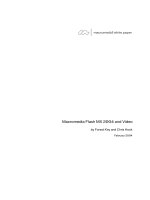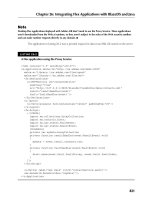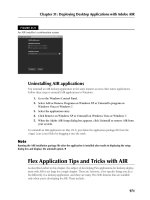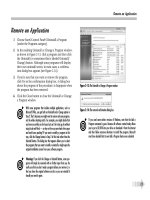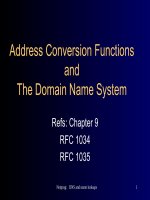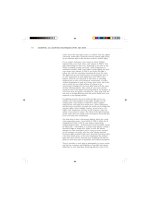Tài liệu Flash Builder 4 and Flex 4 Bible- P2 docx
Bạn đang xem bản rút gọn của tài liệu. Xem và tải ngay bản đầy đủ của tài liệu tại đây (1.35 MB, 50 trang )
Chapter 1: About Flex 4
21
Understanding Flash Player penetration statistics
One of the attractions of Flash Player is its nearly ubiquitous penetration rate in the Web. Each
new version of Flash Player has achieved a faster rate of installation growth than each version
before it; version 9 is no different. As of December 2009 (according to statistics published on
Adobe’s Web site), the penetration rate for Flash Player versions 7, 8, and 9 was 98 percent or
greater (including in emerging markets), and Flash Player 10 already had a penetration rate of 93
percent or greater. Of course, these rates change periodically; for the most recent Flash Player pen-
etration rates, visit:
www.adobe.com/products/player_census/flashplayer/
Penetration rates are important to organizations that are deciding whether to build applications in
Flex, because the availability of Flash Player 10 (required to run the most recently published Flex
applications and Flash documents) determines whether a Flex application will open cleanly or
require the user to install or upgrade the Player prior to running the application. If a user needs to
install the Flash Player, however, there are many ways to get the job done.
Using the debug version of Flash Player
The debug version of Flash Player differs from the production version in a number of ways. As I
describe in the following section, you can install the debug version of the Flash Player from install-
ers that are provided with Flex Builder 4 and the Flex 4 SDK.
The debug version of Flash Player includes these features:
l
Integration with fdb, the command-line debugger that’s included with the Flex SDK
l
Capability to process and report logging messages issued with the trace() function
l
Integration with Flash Builder debugging tools such as breakpoints
l
Other debugging tools
To ensure that you’re running the Flash Debug Player, navigate to this Web page in any browser
that you think has the Flash Player installed:
www.adobe.com/go/tn_19245
As shown in Figure 1.6, you should see a Flash document that tells you which version of the Flash
Player is currently installed. When you load this document with the Flash Debug Player, it displays
a message indicating that you have the Content Debugger Player. This tool also tells you whether
you’re running the ActiveX or Plugin Player and which version.
06_488959-ch01.indd 2106_488959-ch01.indd 21 3/5/10 2:18 PM3/5/10 2:18 PM
Please purchase PDF Split-Merge on www.verypdf.com to remove this watermark.
Part I: Flex Fundamentals
22
FIGURE 1.6
Discovering your Flash Player version
Flash Player installation
As of this writing, Flash Player 10 is available for these operating systems:
l
Windows
l
Mac OS X
l
Linux
l
Solaris
For up-to-date information about current operating system support, including minimum browser
and hardware requirements, visit this Web page:
www.adobe.com/products/flashplayer/systemreqs/
Flash Player can be installed on a user’s computer system in a variety of ways:
l
As an integrated Web browser plug-in
l
As a stand-alone application
l
As part of Adobe AIR
06_488959-ch01.indd 2206_488959-ch01.indd 22 3/5/10 2:18 PM3/5/10 2:18 PM
Please purchase PDF Split-Merge on www.verypdf.com to remove this watermark.
Chapter 1: About Flex 4
23
Note
Regardless of how you install Flash Player, users who install Flash Player must have administrative access to
their computer. On Microsoft Windows, this means that you must be logged in as an administrator. On Mac
OS X, you must have an administrator password available during the installation.
n
Uninstalling Flash Player
Before installing Flash Player, make sure any existing installations have been removed. The process
for uninstalling Flash Player differs from one operating system to another, but in all cases you must
close any browser windows before trying to uninstall the Flash Player.
On Windows XP, use operating system’s standard tools for uninstalling any software: the Control
Panel’s Add or Remove Programs feature on Windows XP or Windows Vista’s Uninstall or change
a program screen (shown in Figure 1.7).
On Mac OS X, use the uninstaller application that’s available for download from this Web page:
www.adobe.com/go/tn_14157
FIGURE 1.7
Windows Vista’s Uninstall or change a program feature, listing both the plug-in and ActiveX versions
of the Flash Player
Flash Player 10 ActiveX and plug-in versions
06_488959-ch01.indd 2306_488959-ch01.indd 23 3/5/10 2:18 PM3/5/10 2:18 PM
Please purchase PDF Split-Merge on www.verypdf.com to remove this watermark.
Part I: Flex Fundamentals
24
Installation with Flash Builder
When you install Flash Builder 4, the debug version of Flash Player is installed automatically. To
ensure that this part of the installation succeeds, make sure that you’ve closed any browser win-
dows before you start the installation. If the installation detects open browser windows, it prompts
you to close those windows before continuing the installation process.
Using Flash Builder installation files
If you need to reinstall the debug version of the Flash Player, you should use the version that’s
included with Flash Builder or the Flex SDK. If you’ve installed Flash Builder, you can find the
installation files in a subfolder within the Flash Builder installation folder. On Windows, the
default folder is named:
C:\Program Files\Adobe\Flash Builder 4\Player\Win
This folder has three files:
l
Install Flash Player 10 Plugin.exe. The plug-in version for Firefox, Safari, and other
browsers.
l
Install Flash Player 10ActiveX.exe. The ActiveX control for Internet Explorer.
l
FlashPlayer.exe. The stand-alone player (does not require installation — just run it!).
Installing Flash Player from the Web
You also can get the Flash Player from the Adobe Web site. Select a download location, depending
on whether you want the production or debug version of the player.
Downloading the production Flash Player
End users who want to run Flex applications and other Flash-based content can download the
Flash Player installer from this Web page:
/>When you see the page shown in Figure 1.8, you should see a link to download the Flash Player
that’s appropriate for your operating system and browser.
Caution
The version of Flash Player that you download from this page is the production version, rather than the debug
version. If you have the production version installed, you can test your applications, but you can’t take advan-
tage of debugging tools such as tracing, breakpoints, and expressions evaluation.
n
06_488959-ch01.indd 2406_488959-ch01.indd 24 3/5/10 2:18 PM3/5/10 2:18 PM
Please purchase PDF Split-Merge on www.verypdf.com to remove this watermark.
Chapter 1: About Flex 4
25
Tip
The Flash Player Download Center might include a link to download the Google toolbar or other content. You
do not have to download and install this unrelated content to get all the features of the Flash Player.
n
FIGURE 1.8
Downloading Flash Player from Adobe.com
Downloading the debug version of Flash Player
You can download the debug version of Flash Player from this Web page:
www.adobe.com/support/flashplayer/downloads.html
As shown in Figure 1.9, you should see links for all versions of Flash Player, including both debug
and production versions, for a variety of operating systems and browsers.
Tip
You might find an even more recent version of the Flash Player on the Adobe Labs Web page at http://
labs.adobe.com
. Adobe Labs hosts projects that are still in development, but that are far enough along that
Adobe is sharing the current code with the community.
n
06_488959-ch01.indd 2506_488959-ch01.indd 25 3/5/10 2:18 PM3/5/10 2:18 PM
Please purchase PDF Split-Merge on www.verypdf.com to remove this watermark.
Part I: Flex Fundamentals
26
FIGURE 1.9
The Adobe Flash Player Support Center
Flex 4 Development Tools
Flex developers have many development tools to choose from: Flash Builder 4, the Flex 4 SDK,
and Flash Catalyst.
Understanding Flash Builder 4
Flash Builder 4, formerly known as Flex Builder, is an integrated development environment (IDE) for
building Flex applications. This is the tool that most developers use to build Flex applications. I
describe Flash Builder 4 in detail in Chapter 2.
Using the Flex 4 SDK
The Flex class library and command-line tools you need to build Flex applications are completely
free. As long as you don’t need to use Flash Builder or certain components that require a license,
you can download the Flex SDK from Adobe and build and deploy as many applications as you
want. The obvious benefit is the cost. The drawback to this approach is that you’ll have to select a
text editor, such as Emacs or a version of Eclipse without the Flash Builder plug-in that doesn’t
have the specific support for Flex application development that you get with Flash Builder.
You can download the most recent version of the Flex 4 SDK from this Web page:
/>06_488959-ch01.indd 2606_488959-ch01.indd 26 3/5/10 2:18 PM3/5/10 2:18 PM
Please purchase PDF Split-Merge on www.verypdf.com to remove this watermark.
Chapter 1: About Flex 4
27
The SDK is delivered in a zipped archive file that can be extracted to any platform.
The SDK includes most of the class library you use to build Flex applications. The following
components, however, require a license for deployment:
l
Flex Data Visualization components, including charting and other advanced visual
controls
l
Application profiling tools
As shown in Figure 1.10, if you decide to use the Data Visualization components without a license,
any instances of the components are displayed in your application with a watermark, indicating
that you are using an evaluation version of the component.
FIGURE 1.10
A watermarked charting component
In addition to the Flex class library, the Flex 4 SDK includes these command-line tools:
l
adl. The AIR debug application launcher.
l
adt. The AIR developer tool.
06_488959-ch01.indd 2706_488959-ch01.indd 27 3/5/10 2:18 PM3/5/10 2:18 PM
Please purchase PDF Split-Merge on www.verypdf.com to remove this watermark.
Part I: Flex Fundamentals
28
l
acompc. The AIR component compiler.
l
amxmlc. The AIR application compiler.
l
asdoc. A tool to extract documentation from ActionScript classes and generate HTML file
sets known as ASDocs.
l
compc. A compiler for building component libraries, Runtime Shared Libraries (RSLs),
and theme files.
l
fcsh. The Flex Compiler Shell, which you can use to execute multiple compilation tasks
without the overhead of having to launch a new Java Virtual Machine (JVM) for each task.
l
fdb. A debugger to debug applications.
l
mxmlc. A compiler for building Flex applications.
l
optimizer. A tool for reducing ActionScript compiled file size and creating a “release ver-
sion” of an application, component, or RSL.
Detailed information about how to use each of these command-line tools is available in Adobe’s
documentation.
Using MXMLC, the command-line compiler
To compile a Flex application with mxmlc, the command-line compiler, it’s a good idea to add the
location of the Flex 4 SDK bin directory to your system’s path. This enables you to run the com-
piler and other tools from any folder without having to include the entire path in each command.
Tip
When you install Flash Builder 4 on Microsoft Windows, the installer provides a menu choice that opens a
command window and adds all directories containing Flex 4 components to the current path. To use this tool,
choose All Programs ➪ Adobe ➪ Adobe Flex 4 SDK Command Prompt from the Windows Start menu.
n
To compile an application from the command line, switch to the folder that contains your main
application file:
cd /flex4bible/myfiles
Assuming this directory contained a file called HelloWorld.mxml, to compile the application,
you would run this command:
mxmlc HelloWorld.mxml
After compilation is complete, your directory will contain a new file called HelloWorld.swf.
This is the compiled application that you deploy to your Web server.
Tip
The command-line compiler has many options for tuning your application. For complete details on how to use
the compiler, see the Adobe documentation.
n
06_488959-ch01.indd 2806_488959-ch01.indd 28 3/5/10 2:18 PM3/5/10 2:18 PM
Please purchase PDF Split-Merge on www.verypdf.com to remove this watermark.
Chapter 1: About Flex 4
29
Getting Help
Documentation for Flash Builder 4 and Flex 4 is available from the Adobe Web site at:
/>The most current version of the ActionScript 3.0 Language Reference in for the Flex 4 SDK is avail-
able at:
/>The documentation also is delivered in the new Adobe Community Help application with Flash
Builder 4. I describe how to explore and use this version of the documentation in Chapter 2.
Summary
In this chapter, I gave an introduction to the world of application development with Adobe Flex.
You learned the following:
l
Flex applications are built as source code and compiled into Flash documents.
l
Flex applications are built in three programming languages: MXML, FXG, and
ActionScript.
l
Flex applications can be run as Web applications with Adobe Flash Player, delivered
through a Web browser.
l
Flex applications also can be run as cross-operating system native desktop applications,
hosted by the Adobe AIR.
l
The Flex 4 SDK is free and available as an open-source project that’s managed by Adobe
Systems.
l
Flash Builder 4 is a commercial integrated development environment for building Flex
applications.
l
Flash Catalyst is a new application that enables graphic designers to create working proto-
types of graphically rich Flex applications and define graphical skins for Flex components.
l
Flex developers tend to have a background in object-oriented software development,
but anyone who’s willing to invest the time can become proficient in Flex application
development.
06_488959-ch01.indd 2906_488959-ch01.indd 29 3/5/10 2:18 PM3/5/10 2:18 PM
Please purchase PDF Split-Merge on www.verypdf.com to remove this watermark.
06_488959-ch01.indd 3006_488959-ch01.indd 30 3/5/10 2:18 PM3/5/10 2:18 PM
Please purchase PDF Split-Merge on www.verypdf.com to remove this watermark.
31
CHAPTER
Using Flash Builder 4
IN THIS CHAPTER
Getting and installing Flash
Builder 4
Installing Flash Builder as an
Eclipse plug-in
Getting to know Flash Builder
features
Using views and perspectives
Using workspaces and projects
Creating a Flex project
Using the Help system
Searching for and refactoring
code
Using Flash Builder 4 new
features
Integrating Flash Builder 4 and
Flash Professional CS5
F
lash Builder 4 is Adobe’s preferred development tool for building
applications with the Flex 4 SDK. Flash Builder is available for both
Windows and Mac OS X.
Although you can develop and deploy Flex applications to the Web or the
desktop with the free Flex SDK, Flash Builder is a worthwhile investment
that can increase developer productivity, reduce bugs, speed up coding, and
generally make the process of developing a Flex application much more
enjoyable.
New Feature
As I described in Chapter 1, Flash Builder was named Flex Builder in releases
prior to version 4. It’s been renamed by Adobe to position it as the preferred
programmer’s editor for all Flash Player programming, whether by Flash or
Flex developers.
n
Getting Flash Builder
You can get Flash Builder from Adobe as a free limited-time trial, or you can
purchase a license. Two licenses currently are available for Flash Builder 4:
l
Flash Builder 4 Standard Edition. This license includes everything
you need to build basic Flex applications for the desktop and the
Web, but it does not include a license for the Flex Data
Visualization components or certain other advanced development
and testing tools.
07_488959-ch02.indd 3107_488959-ch02.indd 31 3/5/10 2:19 PM3/5/10 2:19 PM
Please purchase PDF Split-Merge on www.verypdf.com to remove this watermark.
Part I: Flex Fundamentals
32
l
Flash Builder 4 Premium Edition. This license includes the Flash Builder Standard
Edition feature set and adds the Data Visualization components including charting con-
trols and the
AdvancedDataGrid and OLAPDataGrid. The Flash Builder Premium
license also includes the Flex Profiler and the Flex Test Automation framework, which
you can use along with HP QuickTest Professional (formerly Mercury QuickTest) to per-
form automated client testing on a Flex application.
Installing Flash Builder 4
Adobe offers versions of Flash Builder for Windows and Mac OS X. Regardless of which operating
system you select, Flash Builder can be installed in two ways:
l
As a stand-alone installation that includes everything you need
l
As a plug-in on top of an existing installation of Eclipse
Regardless of which installation option you select, Flash Builder runs as a plug-in, or an integrated
component, of another software product called Eclipse. So, before installing Flash Builder, it’s
important to understand the nature of Eclipse first.
Note
When you select the stand-alone configuration, Flash Builder 4 is installed with Eclipse 3.5.1. The plug-in
installation requires Eclipse version 3.4 or later. On Mac OS X, the Eclipse installation must be the Carbon ver-
sion; in the initial release of Flash Builder 4, the Cocoa version is not supported.
n
New Feature
Eclipse 3.5.1 includes a new user interface for performing updates and installation of plug-ins, a new Markers
view that integrates problems, bookmarks and tasks, improved text search, and many other new features.
n
Installing Flash Builder with the stand-alone
configuration
The stand-alone installation of Flash Builder includes everything you need to get started building
Flex applications. The installation includes these components in a single integrated package:
l
The Java Runtime Environment (JRE) when installing on Windows
l
The Eclipse workbench
l
Two versions of the Flex SDK (versions 3.4 and 4.0)
l
The Flash Builder plug-in
l
The debug version of Flash Player 10
07_488959-ch02.indd 3207_488959-ch02.indd 32 3/5/10 2:19 PM3/5/10 2:19 PM
Please purchase PDF Split-Merge on www.verypdf.com to remove this watermark.
Chapter 2: Using Flash Builder 4
33
Tip
On Windows, both the ActiveX version of Flash Player for Internet Explorer and the plug-in version for all
other browsers are installed. Before starting the installation, close any browser windows to allow the installa-
tion of Flash Player to complete successfully.
n
Running the stand-alone installer
Start the installer and navigate through the first few screens. When prompted for the installation
folder, select the location where you want to install the product. At the end of the installation pro-
cess, review the Install Options screen (shown in Figure 2.1) and then complete the installation.
FIGURE 2.1
The Install Options screen
Eclipse is an open-source software product that serves as a platform for building and deploying
application development tools. Eclipse was originally developed by IBM as a Java integrated devel-
opment environment. The software was then donated to the Eclipse Foundation, which describes
itself as a “not-for-profit, member supported corporation.” The purpose of the Eclipse Foundation
is to organize and support ongoing development of Eclipse and related software. You can visit the
Eclipse Foundation online at
www.eclipse.org.
Eclipse is described as a workbench. It serves as a platform for many software products, each of
which is typically devoted to development in a particular language or platform. These individual
products are known as plug-ins. An Eclipse installation can host as many plug-ins as you like, for as
many different programming languages as you work in. This enables you to do your development
work in a single development environment and easily switch among Java, Flex, ColdFusion, XML,
and any other languages for which you’ve installed the appropriate plug-ins.
07_488959-ch02.indd 3307_488959-ch02.indd 33 3/5/10 2:19 PM3/5/10 2:19 PM
Please purchase PDF Split-Merge on www.verypdf.com to remove this watermark.
Part I: Flex Fundamentals
34
Hundreds of plug-ins are available for the Eclipse workbench. Table 2.1 describes some Eclipse
plug-ins that are commonly used by Flex application developers.
Getting Eclipse
When you install Flash Builder with the stand-alone installation option, you get a complete copy of
Eclipse 3.5.1 as part of the installation. If you want to install Flash Builder using the plug-in instal-
lation option, you first need to download and install an Eclipse distribution.
TABLE 2.1
Eclipse Plug-ins for Flex Developers
Plug-in Description Available from
Java Development
Tools (JDT)
The most commonly used Eclipse-based Java
development integrated development envi-
ronment (IDE); includes a Java editor with
code editing, generation, debugging, and
analysis tools
www.eclipse.org/jdt
Web Tools Project A set of tools for developing Web and Java
Enterprise Edition (EE) applications
www.eclipse.org/webtools
CFEclipse An open-source, freely licensed plug-in for
ColdFusion developers
www.cfeclipse.org
ColdFusion Builder A new Eclipse plug-in from Adobe Systems
for ColdFusion developers that supports the
new features of ColdFusion 9
www.adobe.com/coldfusion
Preparing to install Eclipse
Before installing an Eclipse distribution, you need to have the JRE installed on your computer.
Mac OS X developers already have the JRE installed as part of the operating system’s default con-
figuration. Windows developers should check for an existing JRE and install it if it isn’t found.
You can download and install the most recent JRE from
/>downloads/index.jsp
. Just follow the prompts to install the JRE, and you’ll be ready to install
Eclipse.
Eclipse is licensed under the Eclipse Public License version 1.0 (EPL). This license enables you to freely
download, install, and use Eclipse on as many computers as you like. The license is structured so that
plug-ins that are created by software companies, nonprofit organizations, or individuals can be distrib-
uted under open-source licenses (as with the Java Development Tools or CFEclipse) or sold as commer-
cial products (as with Flash Builder).
Eclipse Licensing
07_488959-ch02.indd 3407_488959-ch02.indd 34 3/5/10 2:19 PM3/5/10 2:19 PM
Please purchase PDF Split-Merge on www.verypdf.com to remove this watermark.
Chapter 2: Using Flash Builder 4
35
Selecting an Eclipse distribution
Many prepackaged distributions of Eclipse are available. The basic product includes just the work-
bench and enables you to completely customize your installation. Other distributions include vari-
ous combinations of plug-ins and configurations for common development scenarios.
Table 2.2 describes some of the common Eclipse distributions.
TABLE 2.2
Eclipse Distributions
Plug-in Description Available from
Eclipse IDE for
Java Developers
Includes the JDT, a source-code management
client, EXtensible Markup Language (XML) edi-
tor, and other useful tools
www.eclipse.org/downloads
Eclipse IDE for
Java EE
Developers
All listed in the previous entry, plus Mylyn, for
integration with Bugzilla, Trac, and JIRA (server
environments for source-code management)
www.eclipse.org/downloads
Eclipse Classic Includes the JDT, plus tools for developers who
want to create their own Eclipse plug-ins
www.eclipse.org/downloads
Web Tools
Platform
All-in-One
Includes text and graphics editors for a variety of
languages and platforms; enables certain features
of Flash Builder for generating Java server-side
code
www.eclipse.org/webtools
Installing Eclipse
Eclipse distributions are typically delivered as compressed archive files without formal setup
applications.
Eclipse on Windows
On Windows, the Eclipse distribution is in the ZIP archive format. You install Eclipse on Windows
simply by extracting the archive to any folder on your system.
For example, if you select the most recent Eclipse IDE for J2EE Developers on Windows, the
installation file will be named
eclipse-jee-ganymede-SR2-win32.zip. Extract the ZIP file
to any folder on disk, such as
C:\eclipse.
To start Eclipse on Windows, run
eclipse.exe from the Eclipse folder.
Eclipse on Mac OS X
On Mac OS X, the Eclipse distribution is in an archive format known as tarball. You install Eclipse
on Mac OS X by extracting the archive to any folder on your system. Extract the archive file to any
folder on disk, such as the Applications folder on your hard disk.
07_488959-ch02.indd 3507_488959-ch02.indd 35 3/5/10 2:19 PM3/5/10 2:19 PM
Please purchase PDF Split-Merge on www.verypdf.com to remove this watermark.
Part I: Flex Fundamentals
36
After installing Eclipse on Mac OS X, locate the Eclipse icon Eclipse in the Eclipse folder. Select
the icon and press Ô+O or double-click on the icon to start Eclipse.
Installing the Flash Builder plug-in
To install Flash Builder as a plug-in on top of your existing Eclipse installation, use the appropriate
installation application for your operating system.
The Flash Builder plug-in installation is self-explanatory. Just follow the prompts to complete the
installation, and then start up your copy of Eclipse. Along the way, you’ll be asked whether you
want to install a full copy of Eclipse as a preview or install the plug-in into an existing Eclipse
installation.
Getting to Know Eclipse Features
The Flash Builder feature set combines the capabilities of the Eclipse workbench with customized
tools that increase Flex application development productivity. Figure 2.2 shows the default Flash
Builder layout the first time you open it after installation. In this section, I describe the basic tools
of Eclipse: workspaces, projects, views, editors, and perspectives.
FIGURE 2.2
Flash Builder in the default Flash perspective
07_488959-ch02.indd 3607_488959-ch02.indd 36 3/5/10 2:19 PM3/5/10 2:19 PM
Please purchase PDF Split-Merge on www.verypdf.com to remove this watermark.
Chapter 2: Using Flash Builder 4
37
The Eclipse workspace
An Eclipse workspace consists of a collection of development projects, plus configuration settings
for both the built-in Eclipse features and certain customized features that are part of Flash Builder.
When Eclipse first starts up, you’re prompted to select a workspace. The default workspace folder
will differ based on whether you’re using Flash Builder’s stand-alone configuration or the plug-in,
but the location is your personal folder. Table 2.3 lists the specific locations you’ll see for different
operating systems.
TABLE 2.3
Default Workspace Locations by Operating System
Operating System Default Workspace Location
Windows XP
C:\Documents and Settings\[username]\
My
Documents\Flash Builder 4
Windows Vista and
Windows 7
C:\Users\[username]\Documents\Flash Builder 4
Mac OS X
/Users/[username]/Documents/Flash Builder 4
The most visible and important purpose of an Eclipse workspace is to serve as a table of contents
for a set of projects. The workspace, however, does more; it maintains all the information you need
to manage your projects, including configuration settings for Eclipse, Flash Builder, and other
plug-ins you might have installed.
Choose File ➪ Switch Workspace from the Eclipse menu to switch workspaces. Workspaces
you’ve used previously may be displayed on the menu; if the workspace you want is available, just
select it.
To select a different workspace (whether new or one that already exists), select Other from the
submenu. As shown in Figure 2.3, type the name of the workspace folder or use the folder brows-
ing tool to select it. If you type the name of a folder that doesn’t yet exist, it is created for you.
Tip
You can optionally choose to copy settings for the current workspace to the new workspace by opening the
Copy Settings section and selecting one or both of the available options.
n
When you select a new workspace, Eclipse automatically restarts to allow any file or folder locks to
be released.
07_488959-ch02.indd 3707_488959-ch02.indd 37 3/5/10 2:19 PM3/5/10 2:19 PM
Please purchase PDF Split-Merge on www.verypdf.com to remove this watermark.
Part I: Flex Fundamentals
38
FIGURE 2.3
This dialog box asks for a new workspace location.
Eclipse projects
An Eclipse project contains all the resources needed for a particular application or group of related
applications. A basic Eclipse project contains only a reference to a particular root folder. Most proj-
ects you create will be for a particular programming language or platform and will be associated
with a particular Eclipse plug-in such as Flash Builder, CFEclipse, the JDT, or others.
Note
A single project can be referenced in multiple workspaces.
n
Because the project creation process can vary widely for various plug-ins, I describe the details of
Flex project creation in a later section.
Eclipse views
An Eclipse view is a user interface panel that serves a specific function. Some of the views you use
in Flash Builder are part of the Eclipse workbench and are common to all Eclipse plug-ins. For
example, the Problems view, which displays current compilation errors and warnings, is used in
most plug-ins. Other views are unique to Flash Builder and are useful only in the context of Flex
application development.
To open a view that currently isn’t displayed on the screen, choose Window ➪ Other Views. As
shown in Figure 2.4, all views from all installed plug-ins are available.
New Feature
Eclipse 3.5.1 has a Markers view that presents information about various markers in your source code, includ-
ing Problems, Tasks, Bookmarks, and Breakpoints. You can’t add new tasks, breakpoints, or bookmarks from
this view, but you can double-click to navigate to existing markers. Choose Window ➪ Other Views, and then
choose General ➪ Markers to open the Markers view.
n
Each view can be used in either docked or detached mode. Docking positions for views include the
top, bottom, left, and right of the workspace window.
07_488959-ch02.indd 3807_488959-ch02.indd 38 3/5/10 2:19 PM3/5/10 2:19 PM
Please purchase PDF Split-Merge on www.verypdf.com to remove this watermark.
Chapter 2: Using Flash Builder 4
39
FIGURE 2.4
You can select from all views from all installed plug-ins in this dialog box.
To move a docked view, follow these steps:
1. Click and drag the view’s tab.
2. Move the view until the cursor displays a black line indicating where the view will
be docked.
3. Release the mouse button to drop the view in its new location.
Figure 2.5 shows the process of docking a view.
As shown in Figure 2.6, to detach a view, right-click the view’s tab (Ctrl+click on the Mac) and
select Detached from the context menu. After a view has been detached, it can be moved anywhere
on your screen, including to a second monitor you use in spanned mode.
07_488959-ch02.indd 3907_488959-ch02.indd 39 3/5/10 2:19 PM3/5/10 2:19 PM
Please purchase PDF Split-Merge on www.verypdf.com to remove this watermark.
Part I: Flex Fundamentals
40
FIGURE 2.5
Docking a view
FIGURE 2.6
Detaching a view
Tip
To maximize a view to full screen, double-click the view’s tab. Double-clicking the tab again restores it to its
original size. When a view is displayed in full screen, a set of buttons to the left of the view includes a Restore
button at the top that also restores it to its original size.
n
07_488959-ch02.indd 4007_488959-ch02.indd 40 3/5/10 2:19 PM3/5/10 2:19 PM
Please purchase PDF Split-Merge on www.verypdf.com to remove this watermark.
Chapter 2: Using Flash Builder 4
41
Eclipse editors
An editor is special kind of view that’s designed to support development for a particular program-
ming language. The basic Eclipse installation includes a text editor you can use to edit any text file.
Each plug-in adds its own unique editors. For example, the Flash Builder plug-in includes editors
for MXML and ActionScript files.
The editor is placed in the center of the workspace window and cannot be detached. To open mul-
tiple editors on a single file, right-click the editor tab and select New Editor. As shown in Figure
2.7, the same file is opened again in a separate editor view. You can then drag the new editor and
redock it in a new location. When you have multiple editors open in this way, any changes you
make in one of the editors are immediately reflected in the others. In Flash Builder, this enables
you to have one editor open in Design view and the other open in Source view simultaneously.
FIGURE 2.7
Multiple editors open to a single source file
Eclipse perspectives
An Eclipse perspective is a particular arrangement of views. Each plug-in typically includes one or
more predefined perspectives. For example, Flash Builder 4 includes these perspectives:
l
Flash
07_488959-ch02.indd 4107_488959-ch02.indd 41 3/5/10 2:19 PM3/5/10 2:19 PM
Please purchase PDF Split-Merge on www.verypdf.com to remove this watermark.
Part I: Flex Fundamentals
42
l
Flash Debug
l
Flash Profile
When you install Flash Builder with the stand-alone configuration, the default perspective is Flash.
You can select a different perspective in two ways:
l
From the Eclipse menu, choose Window ➪ Perspective and select a perspective.
l
As shown in Figure 2.8, use the Perspective selection tool in the upper-right corner of the
workspace window.
FIGURE 2.8
Selecting a perspective from the perspective selection tool
Selecting a perspective
Tip
After customizing the layout of views within a perspective, you can save the new layout to a custom perspec-
tive that you can then select as needed. To create your own custom perspective, choose Window ➪
Perspective ➪ Save Perspective As from the Flash Builder menu and give the custom perspective a descriptive
name that’s easy to remember.
n
07_488959-ch02.indd 4207_488959-ch02.indd 42 3/5/10 2:19 PM3/5/10 2:19 PM
Please purchase PDF Split-Merge on www.verypdf.com to remove this watermark.
Chapter 2: Using Flash Builder 4
43
Tip
The keyboard shortcut Ctrl+F8 (Windows) or Ô+F8 (Mac) enables you to select a perspective without reaching
for the mouse.
n
Configuring Eclipse
Most configuration options for Eclipse are available from the Preferences dialog box. Choose
Window ➪ Preferences from the Eclipse menu to open the dialog box shown in Figure 2.9.
You can change configurations that are common to all Eclipse plug-ins in the General section of
the Preferences dialog box. Some preferences that you might want to customize are deeply buried
in the tree of options. I describe some of the preferences that are frequently used, but I also
encourage you to explore this area of the product.
Changing fonts
You can configure the font that’s used to present text in the MXML, ActionScript, and text editors
in the General section of the Preferences dialog box.
FIGURE 2.9
The Eclipse Preferences dialog box
To find this setting in the Preferences dialog box (shown in Figure 2.10), follow these steps:
1. Choose Window ➪ Preferences to open the Preferences dialog box.
2. Choose General ➪ Appearance ➪ Colors and Fonts from the tree control
on the left.
07_488959-ch02.indd 4307_488959-ch02.indd 43 3/5/10 2:19 PM3/5/10 2:19 PM
Please purchase PDF Split-Merge on www.verypdf.com to remove this watermark.
Part I: Flex Fundamentals
44
3. In the Colors and Fonts configuration tree on the right, choose Basic ➪ Text Font.
4. Click the Change button, and select the font from the font selection dialog box that
appears.
5. After selecting a font, click OK to return to the Preferences dialog box, and click OK
again to save your changes.
Selecting a Web browser
When you test a Flex Web application, you run the application in Flash Player, hosted by a Web
browser of your choice. Flash Builder uses the Eclipse Web Browser configuration option. By
default, this option uses your system browser (the same browser that’s used when you navigate to
a URL from an e-mail client or other link on your system).
Using the Eclipse Preferences dialog box, you can override this setting and select a specific Web
browser. With the Preferences dialog box open, choose General ➪ Web Browser from the tree of
configuration options. As shown in Figure 2.11, you see a list of available browsers. The default
selection tells Eclipse to use the system default browser. Select the browser you prefer, and click
OK to save your changes. The next time you run or debug a Flex application, it opens in the
browser you selected.
Many other configuration options are available, but most are useful or relevant only when working
with a particular kind of file or application. I describe these options at other points in the book.
FIGURE 2.10
Selecting a text font
07_488959-ch02.indd 4407_488959-ch02.indd 44 3/5/10 2:19 PM3/5/10 2:19 PM
Please purchase PDF Split-Merge on www.verypdf.com to remove this watermark.
Chapter 2: Using Flash Builder 4
45
FIGURE 2.11
Selecting a Web browser
Using Flash Builder
Flash Builder has a common set of tools that you use to create and test Flex applications, whether it’s
installed with the stand-alone or plug-in configuration. In this section, I describe the most common
tasks related to Flex application development: creating a Flex project and finding Help resources.
Creating a Flex project
An Eclipse project is a collection of applications and their associated resources. When using Flash
Builder, you should create your project as a resource known as a Flex project. In addition to stan-
dard Eclipse project settings, a Flex project contains many configuration options that are designed
specifically for Flex developers.
Choose File ➪ New ➪ Flex Project from the Flash Builder menu to create a new Flex project.
In the New Flex Project wizard’s first screen, shown in Figure 2.12, provide the following information:
l
Project name. This should be created using letters, numbers, and the _ (underscore) sym-
bol. While in certain cases you can include spaces or other special characters, it’s generally
not recommended.
07_488959-ch02.indd 4507_488959-ch02.indd 45 3/5/10 2:19 PM3/5/10 2:19 PM
Please purchase PDF Split-Merge on www.verypdf.com to remove this watermark.