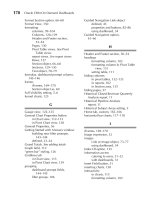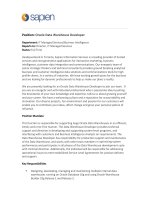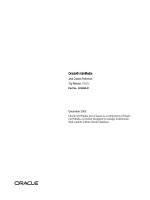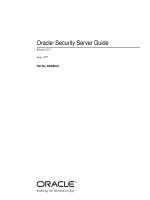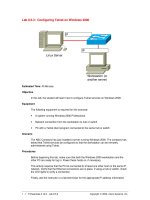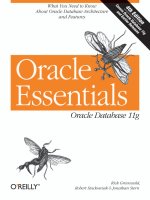Tài liệu Oracle CRM On Demand Dashboards-P2 pdf
Bạn đang xem bản rút gọn của tài liệu. Xem và tải ngay bản đầy đủ của tài liệu tại đây (543.27 KB, 20 trang )
Introduction
nalytics (or business intelligence) is one of the hottest topics in
corporate boardrooms around the world. It seems that the ability to
report on business data is a base requirement for many software
purchase decisions, and is a differentiating factor in the hosted CRM
or Software as a Service (SaaS) selection criteria. The ability to build
powerful reports is something that is becoming more common as this trend
continues. The additional ability to deliver these powerful reports to the users of
the systems is a bit more elusive. Well-built, insightful analytic reports are only
useful if the individuals who need that information are able to access and
understand the reports without a great deal of effort.
Software as a Service is quickly becoming a norm, rather than an emerging
trend. The current economy may have driven more companies to this software
model whereby companies pay for licenses to access software on external servers
rather than pay for an installation of the software on their own servers. This is often
a more economical model, as companies do not have the additional cost of
software, hardware, and support personnel.
Oracle CRM On Demand is one such SaaS application, and the topic of this
book. With Oracle CRM On Demand, users have access to a world-class customer
relationship management application that includes an extremely robust business
intelligence tool called Answers On Demand. Answers On Demand is included
with each license, rather than as a separate cost. With the latest version of Oracle
CRM On Demand, users have the ability to create custom dashboards within which
to deliver their reports to the screen.
A
xv
Please purchase PDF Split-Merge on www.verypdf.com to remove this watermark.
Oracle-Regular / Oracle CRM On Demand Dashboards / Michael D. Lairson / 174 534-3
xvi
Oracle CRM On Demand Dashboards
Oracle-Regular / Oracle CRM On Demand Dashboards / Michael D. Lairson / 174 534-3
Introduction
xvii
About Oracle CRM On Demand
Oracle CRM On Demand’s roots begin with Sales.com. Sales.com was the first
hosted CRM product for Siebel Systems. Siebel Systems was the leader in the CRM
industry at the time, but the world was not yet ready for Sales.com, and that service
shut down in 2001 due to a lack of interest. A mere two years later, in 2003, Siebel
reemerged in the CRM Software as a Service market with Siebel CRM OnDemand.
Shortly thereafter, Siebel Systems acquired UpShot, another trailblazer in the hosted
CRM industry. UpShot’s technology was rolled into Siebel CRM OnDemand. The
next acquisition affecting the hosted CRM product was the purchase of Ineto. Ineto’s
technology added call center hosting to the Siebel CRM OnDemand offering.
Fast-forward to early 2006 and Oracle’s completed acquisition of Siebel
Systems, and we see a leading hosted CRM application suddenly gain the backing
of a huge software empire and the support and research and development that
comes with it. Rather than get lost in the rich mix of Oracle software products, and
a set of products and services already bearing the “On Demand” moniker, Siebel
CRM OnDemand became Oracle CRM On Demand and continued to thrive. Since
that acquisition, Oracle has continued to push out additional versions of the
application with aggressive and impressive enhancements that continue to set the
standard for hosted CRM applications.
Oracle CRM On Demand is a full-service suite of hosted CRM that includes
core service, sales, and marketing components. Hosted call center and e-mail
marketing are two additional options that fully integrate with the application. The
extensive CRM functionality of Oracle CRM On Demand includes marketing
campaign management, lead management, revenue forecasting, sales opportunity
management, account management, contact management, service request and
solution management, and quota management. Offline access and integration with
e-mail applications and mobile devices are also available. Seamless integration
with back-office applications is available using prebuilt integration points (PIPs) or
custom web services.
Most important to the readers of this book, Oracle CRM On Demand includes
the Answers On Demand tool, which offers extensive and powerful embedded
analytics functionality. Reports developed within Answers On Demand may be run
from within Oracle CRM On Demand by clicking a hyperlink on the reports screen,
or as I will describe in this book, embedded into dashboards that present one or
more reports to the user on a single screen.
The functionality of the Oracle CRM On Demand dashboard is the focus of
this text. I believe that you will find this book not only an informative read, but
also an indispensable reference as you expand your own dashboard and report
development skills.
Please purchase PDF Split-Merge on www.verypdf.com to remove this watermark.
Oracle-Regular / Oracle CRM On Demand Dashboards / Michael D. Lairson / 174 534-3
xvi
Oracle CRM On Demand Dashboards
Oracle-Regular / Oracle CRM On Demand Dashboards / Michael D. Lairson / 174 534-3
Introduction
xvii
About This Book
A couple of years ago, I began keeping notes of tips and tricks and things I learned as I
struggled to develop reports for my customers. That effort led to my first book, Oracle
CRM On Demand Reporting (McGraw-Hill, 2008), as I found myself overwhelmed
with the features and possibilities of analytics in Oracle CRM On Demand and the
functions at my disposal. I wrote that book in order to have a single resource that I
could reference as I built reports. As a nice secondary benefit, I was able to assist
many others with their reports in the form of that reference.
I have continued to teach reporting workshops and keep up with the enhancements
within Oracle CRM On Demand and the ever-expanding demands of the users of
the application. With the introduction of custom dashboards in Release 16 of the
application, it became increasingly obvious to me that there is a demand for more
information on this awesome feature, which brings me here, again developing a
reference for you, and me, so that we can continue to support the needs of our users
and deliver to them the powerful and insightful business intelligence tools that they
demand from us, the faithful report developers. My desire is to continue the earlier
effort to create a comprehensive guide to the features of Answers On Demand
coupled with planning and design strategies that will serve you well as you build
reports and dashboards in Oracle CRM On Demand.
Oracle CRM On Demand dashboard developers, from novices to experts, should
find something in this book that will make the next dashboard a little easier, a little
more useful, and maybe even fun to build. The book begins with a description of
the reporting tools available in Oracle CRM On Demand and the user settings that
are required for access to Answers On Demand and dashboard management. Then
we explore the prebuilt default dashboards in Oracle CRM On Demand. We will
also take a look at the Answers On Demand tool and the subject areas available for
reporting, since we typically include some reports in our dashboards, and you will
need some familiarity with the subject areas and the Answers On Demand tool for
developing dashboard filter prompts.
Of course, you cannot just start building a dashboard without a plan. So the
second chapter helps you understand the importance of knowing why you need
your dashboard, how it will be used, who will use it, and what needs to be in it. Of
course, you will have already done some this planning when you built the reports
for the dashboard, right? We’d better review it anyway.
Next up, we begin with basic dashboard development on the Manage Dashboard
screen with creating, designing, and deleting dashboards. In this chapter you explore
adding elements to your dashboard.
Now that you have a dashboard canvas to work with, in Chapter 4, we will
expand that canvas by adding pages to the dashboard and setting the properties for
the dashboard’s appearance and behavior.
Please purchase PDF Split-Merge on www.verypdf.com to remove this watermark.
Oracle-Regular / Oracle CRM On Demand Dashboards / Michael D. Lairson / 174 534-3
xviii
Oracle CRM On Demand Dashboards
Chapter 5 is the heart of the book, as it describes in detail each of the available
dashboard objects outside of reports. Here you will learn about each object, how it
is used and configured, and what options are available for each.
The next chapter focuses on the adding and arranging of reports on the dashboard
pages. Here you will explore the various display techniques and properties for reports
embedded onto a dashboard screen. Here also you will find a report development
overview to help build, refresh, or renew your report-building skills as they pertain to
dashboards.
In Chapter 7 we will dive into the more technical topic of developing dashboard
filter prompts. We will return to the Answers On Demand tool to develop prompts
as well as configure our dashboard reports to be prompted. Some advanced topics
such as using SQL and presentation variables are included here.
In the final chapter, we will discuss the different methods of deploying a dashboard
to the users of Oracle CRM On Demand.
How to Use This Book
This book is more than just a detailed explanation of the features of Oracle CRM On
Demand dashboards. As in my first book, which I hope you already have a well-
worn copy of, this book contains valuable experience from hours upon hours of
struggle with the most interesting and challenging reporting and dashboarding
requirements. As with any skill, the best way to develop is through practice, and it is
my hope that you will benefit from the many hours of my own practice. It is not a
replacement for your time and effort, of course, but it certainly is a nice head start.
The strategies for report planning, design, and development, as well as the
abundance of information and examples of the many functions available to you in
your Oracle CRM On Demand reporting tool that are included in Oracle CRM On
Demand Reporting, will serve you well as you expand your abilities into dashboard
development, and I highly recommend that you pick up a copy of that book, if you
have not already. Building on that foundation, this book takes you through the
process of designing your custom dashboards with a detailed explanation of all of
the available features. Examples and sample strategies for successful dashboards are
offered, as well as some deep technical instruction on filtering and prompting the
reports embedded in your dashboards.
Novice or seasoned veteran, whether you read it to learn or use it as a reference
tool, I hope and believe your dashboards, and ultimately your users, will benefit
from the information offered herein.
Please purchase PDF Split-Merge on www.verypdf.com to remove this watermark.
/ Oracle CRM On Demand Dashboards / Michael D. Lairson / 174 534-3 / Blind folio:
Chapter
1
Getting Started
1
Please purchase PDF Split-Merge on www.verypdf.com to remove this watermark.
/ Oracle CRM On Demand Dashboards / Michael D. Lairson / 174 534-3
Oracle CRM On Demand Dashboards
/ Oracle CRM On Demand Dashboards / Michael D. Lairson / 174 534-3
Chapter 1: Getting Started
his chapter describes some of the basic information about the report
development environment within Oracle CRM On Demand. If you
have read, or keep for reference, a copy of my first book, Oracle CRM
On Demand Reports (McGraw-Hill, 2008), you have some familiarity
with Answers On Demand and have my permission to skim this
chapter. If you are new to Oracle CRM On Demand and picked up this book to
learn how to build dashboards using existing reports, read on. First, we will discuss
some basic information about Oracle CRM On Demand and the administrative
settings that are necessary for access to report and dashboard development tools
within the application. After that bit of housekeeping, we will take a look at some of
the default dashboards and the Answers On Demand screen.
One of the most difficult concepts that my customers struggle with is also a most
basic and core concept that is critical for the report and dashboard developer to
comprehend. Oracle CRM On Demand is a hosted application. That means that the
software you are accessing when you sign in to Oracle CRM On Demand is not
installed on your computer. You are, in most cases, not accessing servers owned by
your company. In fact, you are accessing software installed on servers in an Oracle
data center, and you are most likely sharing that server space with several other
companies also using Oracle CRM On Demand. This is how a multitenant software-
as-a-service environment works, and many companies are benefiting from the
reduced hardware costs and overhead that comes with this type of software service.
Using an Oracle CRM On Demand license is very much like renting an
apartment. You can arrange the furniture, decorate, and maybe even paint your
apartment and remain within the terms of your rental agreement. However, the
owner of the apartment building is not going to allow you to knock down walls, add
on rooms, or open your own night club in the building. As a tenant, you rent a
specific space and there are limits on what you are able to do with the space that
you occupy. In Oracle CRM On Demand, your company has licensed a space on
the Oracle CRM On Demand server (or pod). Within your instance of Oracle CRM
On Demand, you can configure the screens, add new fields and remove fields;
change the names and appearance of screens; and build your own lists, reports, and
dashboards. These are the things you do to make Oracle CRM On Demand fit your
business. Some things, however, you are not able to do within your rented space.
You cannot, for example, change the underlying schema of the database. You cannot
configure the underlying data warehouse or change the ETL (Extract, Transform,
Load) schedule.
We have to work within these boundaries when developing our reports and
dashboards. This often means using a little creativity to overcome some of your
T
Please purchase PDF Split-Merge on www.verypdf.com to remove this watermark.
/ Oracle CRM On Demand Dashboards / Michael D. Lairson / 174 534-3
Oracle CRM On Demand Dashboards
/ Oracle CRM On Demand Dashboards / Michael D. Lairson / 174 534-3
Chapter 1: Getting Started
reporting challenges. The information in the chapters that follow will certainly help
you with this. That being said, it is impossible to anticipate every possible use of the
dashboards feature in Oracle CRM On Demand. I encourage you to explore and try
new things, but always work toward meeting your company’s reporting needs rather
than reporting for the sake of reporting because you discovered a cool new trick and
want to show it off.
Each user of Oracle CRM On Demand is assigned a role. Roles in Oracle CRM On
Demand are part of the access control mechanisms that define the levels of access
to records and screens in the application. The privileges identified in your user role
control your ability to access and use the report and dashboard development
screens and tools. Each individual user has a single role, but a single role may be
assigned to many users. Your system administrator is typically the individual who
manages these role privileges. If you are unsure if you have the necessary access,
ask your administrator to review the settings for your role.
Figure 1-1 shows a portion of the Role Privileges screen. There are eight
Analytics privileges that affect your ability to access, create, and modify reports and
dashboards in Oracle CRM On Demand. Most users will have at least some of these
privileges, even if they are not responsible for creating or managing reports and
dashboards.
The privilege gives the user access to all data within
reports. This bypasses some of the other access control mechanisms to expose data
in reports that users may otherwise not have access to within Oracle CRM On
Demand.
User role Analytics privileges
Please purchase PDF Split-Merge on www.verypdf.com to remove this watermark.
/ Oracle CRM On Demand Dashboards / Michael D. Lairson / 174 534-3
Oracle CRM On Demand Dashboards
/ Oracle CRM On Demand Dashboards / Michael D. Lairson / 174 534-3
Chapter 1: Getting Started
The privilege gives the user access to the
dashboards on the Dashboard tab within Oracle CRM On Demand. This privilege
does not grant the user the ability to create or modify dashboards, only view them.
The privilege gives the user access to the shared
reports on the Reports tab within Oracle CRM On Demand. This privilege does not
grant the user the ability to create or modify shared reports, only view them. Reports
must be in a shared folder that is accessible to the user role. A user can have access
to reports but not have access to a specific folder. In this case, the folder and reports
therein will not be visible to the user.
The privilege gives the user
access to the prebuilt reports on the Reports tab within Oracle CRM On Demand.
This privilege does not grant the user the ability to edit and create new reports based
on the prebuilt reports, only view them.
The privilege grants the user the ability to embed HTML and
JavaScript into reports. Some views in Answers On Demand are not available to the
report developer unless this privilege is enabled. The Narrative view, for example,
accepts HTML and JavaScript code. While developers need this privilege to develop
reports and dashboards using HTML and scripting, users do not need this privilege
to use reports and dashboards containing these advanced features.
The privilege grants the user the ability to create
custom reports and save these reports into the shared folders so other users may
access them. Without this privilege, a user may be able to execute and view custom
shared reports, but cannot open the reports in Answers On Demand to modify them,
nor can the user create a new custom report.
The privilege grants the user the ability to create, edit, and
delete custom dashboards from the dashboard tab in Oracle CRM On Demand. The
Manage Dashboards link appears on the Dashboard tab only if this privilege is
enabled on the user’s role.
The privilege grants the user the ability to create
custom reports and save these reports into their personal reports folder. Reports in
your personal reports folder, named My Folders and appearing on the Reports tab as
the My Analyses hyperlink, are not accessible to any users other than you. For this
reason, reports saved in your personal folder are not good candidates for inclusion
on dashboards. Dashboards are accessible by all users with the Access Analytics
Dashboards privilege, so dashboards containing personal reports will not operate
properly for other users.
In addition to the role settings, there are a couple of other places that affect data
visibility in reports and dashboards that you should be aware of. First, there is the
Company Profile. The Company Profile may be modified by your system
administrator. Second is the User Profile. Each user has a profile (record) in Oracle
CRM On Demand that may be modified to provide specific data access within
reports and dashboards.
Please purchase PDF Split-Merge on www.verypdf.com to remove this watermark.
/ Oracle CRM On Demand Dashboards / Michael D. Lairson / 174 534-3
Oracle CRM On Demand Dashboards
/ Oracle CRM On Demand Dashboards / Michael D. Lairson / 174 534-3
Chapter 1: Getting Started
The Company Profile contains three analytics visibility settings. The Reporting
Subject Areas settings controls the data visibility of real-time reports. These are the
reports built within the reporting subject areas. The Historical Subject Areas setting
controls the data visibility of the reports, pulling data from the data warehouse.
These are the reports built within the analytics subject areas. The third setting has to
do with the ability to see all records in reports. When set to Yes, the Role-Based Can
Read All Records setting enables a record-type specific setting of all record access
based on the Record Type Access settings in the role definitions.
The options within the Reporting Subject Areas settings are Manager Visibility or
Team Visibility. With the Manager Visibility option, users are able to view data in
both their reports and those of their subordinates. Essentially, they will see data
owned by anyone in the user hierarchy below them within their reporting line. With
the Team Visibility option, users are able to view data in the reports that they have
access to within Oracle CRM On Demand by virtue of their team membership. In
other words, if Dave owns an account, and Doug is on the account team for that
account, then Doug will be able to see that account on reports because of his
membership on the account team.
One additional option is available within the Historical Subject Areas setting.
The Full Visibility option allows users access to all data, regardless of ownership for
historical (analytics) reports. This is useful when you are using the analytics subject
areas to report on companywide trends and summary-type data that is not reported
at the owner level. It is common to allow all users to see high-level sales data—for
instance, at an aggregate level—but to only provide access to the opportunity-
specific details to the owners of those opportunities.
On the User Profile, you will find several fields that affect data visibility in reports.
First, within the Key User Information section, the Default Analytics Look In setting
allows you to set the default Book Of Business User Book for the user’s reports.
Generally, this will be the user’s own book. Also, in the Key User Information
section, the Reports To field identifies each user’s direct superior in the reporting
hierarchy. This setting affects report data visibility when Manager Visibility is
enabled.
Further down the User Profile, in the User Security Information section, you will
find two fields that also appear on the Company Profile. When no values are
selected on the User Profile, the data visibility settings on the Company Profile are
used to determine which records should appear in a report for the current user.
Please purchase PDF Split-Merge on www.verypdf.com to remove this watermark.
/ Oracle CRM On Demand Dashboards / Michael D. Lairson / 174 534-3
Oracle CRM On Demand Dashboards
/ Oracle CRM On Demand Dashboards / Michael D. Lairson / 174 534-3
Chapter 1: Getting Started
When User Profile settings are present, they will take precedent over the Company
Profile settings.
Just like the fields on the Company Profile, the options available for reporting
subject areas are Manager Visibility and Team Visibility. The options available for
historical subject areas are Manager Visibility, Team Visibility, and Full Visibility.
Let’s shift gears just a bit now and explore the default dashboards that come prebuilt
in Oracle CRM On Demand. The Dashboard tab contains six dashboards. Each of
these dashboards contains several reports that are stored on the analytics server and
are not accessible through any other links within Oracle CRM On Demand. One
might assume that the dashboards contain the prebuilt reports that also come with
your Oracle CRM On Demand instance. You might have noticed that the six
dashboards are somewhat aligned with the six groups of prebuilt reports. While
there are certainly prebuilt reports in Oracle CRM On Demand that are similar, or
even exactly the same, as the reports that appear in the dashboards, it really is a
moot point, since neither prebuilt dashboards nor prebuilt reports can be modified.
They can, however, serve as wonderful examples of the analytics and dashboard
capabilities within the application, and for this reason, merit examination.
To access the dashboards, click the Dashboard tab. If you do not see the
Dashboard tab, you may need to add it to your layout by clicking the My Setup link
at the top-right area of the Oracle CRM On Demand screen. Once on the Personal
Homepage, click the Personal Layout link. On the Personal Layout screen, click the
Tab Layout link. Locate Dashboard in the Available Tabs list, and move it to the
Selected Tabs list by selecting it and then clicking the arrow pointing to the right
located between the lists. You can position the tab by clicking the up and down
arrows to the right of the Selected Tabs list. If you do not see the Dashboard tab
listed in either the Available Tabs or Selected Tabs list, you will need to contact
your system administrator to have it added to the list of tabs available in your role.
Once on the Dashboard tab, you will see the Select Dashboard field at the top
of the screen. In this drop-down list you will find the names of all of the available
dashboards, both prebuilt and custom. The first six in the list are the prebuilt
dashboards. These six dashboards (as of this writing) cannot be renamed, edited,
moved, removed, or deleted from Oracle CRM On Demand. Let’s examine each of
these six dashboards.
The Overview Dashboard, shown in Figure 1-2, is designed to provide a summary
view of opportunity revenues, service request aging, and top ten lists of customers
and opportunities. The elements displayed on the Overview Dashboard include a
dashboard filter prompt, four reports, and a static text view.
Please purchase PDF Split-Merge on www.verypdf.com to remove this watermark.
/ Oracle CRM On Demand Dashboards / Michael D. Lairson / 174 534-3
Oracle CRM On Demand Dashboards
/ Oracle CRM On Demand Dashboards / Michael D. Lairson / 174 534-3
Chapter 1: Getting Started
Overview Dashboard
Please purchase PDF Split-Merge on www.verypdf.com to remove this watermark.
/ Oracle CRM On Demand Dashboards / Michael D. Lairson / 174 534-3
Oracle CRM On Demand Dashboards
/ Oracle CRM On Demand Dashboards / Michael D. Lairson / 174 534-3
Chapter 1: Getting Started
Just below the static text view on this dashboard you will find the dashboard filter
prompt that allows you to filter the reports embedded on the dashboard. The filter
prompt includes three fields allowing you to select a fiscal quarter, fiscal year, and
region. After making your selections in these fields, you click the Go button to
refresh all of the reports using the selected values in the filters. Exactly how this
works and how you set this functionality up in your own dashboards is explained in
detail a little further into this book. For now, just know that dashboard filter prompts
can be created using Answers On Demand and included in your dashboards. If you
set your reports up to recognize these prompted filters, selections made in the filter
prompt within a dashboard will affect those reports also within the dashboard.
I would like to make a couple of points regarding the values available in the
filter prompt fields. You will find that the “(All Choices)” option is available in each
of these drop-down lists. When you are setting up your dashboard filter prompt, the
All Choices option is available for drop-down list prompt fields. This is essentially
the same as not filtering or including the Skip Prompt option on a column filter
prompt. Also notice that the Fiscal Year column only offers 20 years’ worth of
options. The Date Domain columns in Oracle CRM On Demand reports operate
with a rolling 20-year window. You are able to filter your reports using these date
domain columns using a year within ten years on either side of the current year.
This report takes your revenue, expected revenue, and closed revenue for each
week of the quarter and plots them on a line graph. The fiscal year, fiscal quarter,
and region are filtered based on the dashboard filter prompt. If you do not make any
selections in the filter prompt, this report returns no values, as it requires those
values in the filters. You will notice that the report also includes the Active Filters
view so you can see exactly how the report is filtered based on the dashboard filter
prompt selections.
The Current Service Request Aging Analysis report provides a visual analysis of how
long the currently open service requests have been open. You can see this data
grouped by source, priority, or area using a Column Selector view. Notice in the
Active Filters view on this report that there is a filter on the Status column limiting
this report to only the open service requests. This filter is not affected by the
dashboard filter prompt. In fact, the only column in the dashboard filter prompt that
affects this report is Region.
Important to note here is that it is possible to include a report on your dashboard
that is filtered in whole, in part, or not at all by the dashboard filter prompt(s) also
on the dashboard. It is also quite common to filter reports within the report design
Please purchase PDF Split-Merge on www.verypdf.com to remove this watermark.
/ Oracle CRM On Demand Dashboards / Michael D. Lairson / 174 534-3
Oracle CRM On Demand Dashboards
/ Oracle CRM On Demand Dashboards / Michael D. Lairson / 174 534-3
Chapter 1: Getting Started
rather than rely on the dashboard filter prompt to filter these reports. In fact, you
may often do both.
Just as you can filter a report using a column that does not appear in the report,
your dashboard filter prompt can reference columns and filter reports using columns
that do not appear in the reports within the dashboard, as is the case with the
Service Request Status column in the Current Service Request Aging Analysis report.
The Top 10 Customers report is a simple ranking report. The layout includes a
horizontal bar chart and a basic table with Account Name, Revenue Tier, and
Closed Revenue. A RANK function is used on the Closed Revenue column and
filtered to only include the accounts with a closed revenue ranking of 10 or lower.
This report is not affected by the Fiscal Quarter and Fiscal Year filters in the
dashboard filter prompt, but can be filtered on Region.
The Account Name column is formatted with an action link that, when clicked,
navigates the user to the detail screen for the selected account. Navigation features
included in your reports are available when the report is displayed in a dashboard.
Just like the Top 10 Customers report, this report is a table view of records based on
a ranking of values. In this case, we are seeing opportunity records filtered by the
ranking of the revenue value. This report is not affected by the Fiscal Quarter and
Fiscal Year filters in the dashboard filter prompt, but can be filtered on Region.
The Pipeline Dashboard, shown in Figure 1-3, provides a historical view of your
opportunity data along with insight into your current opportunity pipeline. The
elements displayed on the Pipeline Dashboard include a dashboard filter prompt,
four reports, and a static text view.
The dashboard filter prompts at the top of the Pipeline Dashboard contain six fields
that affect one or more of the reports below it. The Fiscal Quarter and Fiscal Year
selectors affect the Historical Closed Revenue Quarterly Analysis, Pipeline Quality,
and Opportunity Revenue Analysis reports. The Industry and Deal Size dashboard
prompt fields affect all four reports on the dashboard. The final two fields on the
dashboard prompt, Pipeline Fiscal Quarter and Pipeline Fiscal Year, affect only the
Historical Pipeline Analysis report.
You will see later in this book that the dashboard prompt itself has nothing to do
with which reports are affected by the selections. The reports must be configured to
receive the filter from the dashboard prompt.
Please purchase PDF Split-Merge on www.verypdf.com to remove this watermark.
/ Oracle CRM On Demand Dashboards / Michael D. Lairson / 174 534-3
Oracle CRM On Demand Dashboards
/ Oracle CRM On Demand Dashboards / Michael D. Lairson / 174 534-3
Chapter 1: Getting Started
Pipeline Dashboard
Please purchase PDF Split-Merge on www.verypdf.com to remove this watermark.
/ Oracle CRM On Demand Dashboards / Michael D. Lairson / 174 534-3
Oracle CRM On Demand Dashboards
/ Oracle CRM On Demand Dashboards / Michael D. Lairson / 174 534-3
Chapter 1: Getting Started
This report provides a side-by-side comparison by month of closed revenue in the
selected quarter and the previous quarter. Now, this is a little confusing because the
month listed on the chart is the current month, but the green bar on the chart is
actually showing closed revenue for the month three months prior. So, if you are
viewing this report for the second quarter (calendar months April through June), you
will see Month 6 as one of the values on the bottom axis in the chart. The blue bar
on Month 6 would depict closed revenue for June, as you would expect. The green
bar on Month 6 would depict closed revenue for March. March is the third month of
the first quarter, and June is the third month of the second quarter. This way, you can
see the quarter-over-quarter change in closed revenue.
The Historical Pipeline Analysis report takes advantage of the Pipeline History subject
area, which retains historical snapshots of data in order to provide this type of
comparative analysis over time. The report provides a simple bar chart comparing the
metrics chosen in the column selector. The column selector at the top of this report
gives you the option of analyzing total revenue amounts or expected revenue amounts
in this report. This report also used the Quarter Ago metric, so you are able to compare
each month to three months prior in order to recognize trending across quarters.
The Pipeline Quality Analysis report is a nice example of using the column selector
to allow the user to choose the metric examined in the report. In this report, we
have a horizontal bar chart with the sales stages listed in the vertical axis. The
horizontal axis dynamically changes to reflect the metric selected in the column
selector. The column selector in this report offers four options: Revenue, Expected
Revenue, # of Opportunities, and Average # of Days in Stage.
The Opportunity Revenue Analysis report provides a breakdown of revenue by one
of four different groupings. By selecting a value in the column selector, you specify
how the pie chart should segment the revenue data. The options are Industry, User
Name, Region, and Deal Size. Of course, if you select a specific industry in the
dashboard filter prompt and then select Industry in the column selector, your pie
chart will be a big green circle rather than an informative pie chart with different-
sized wedges for each value. The same holds true for Deal Size.
The Sales Effectiveness Dashboard, shown in Figure 1-4, provides insight into your
sales team’s success and failures. These reports are designed to help you identify
Please purchase PDF Split-Merge on www.verypdf.com to remove this watermark.
/ Oracle CRM On Demand Dashboards / Michael D. Lairson / 174 534-3
Oracle CRM On Demand Dashboards
/ Oracle CRM On Demand Dashboards / Michael D. Lairson / 174 534-3
Chapter 1: Getting Started
Sales Effectiveness Dashboard
Please purchase PDF Split-Merge on www.verypdf.com to remove this watermark.
/ Oracle CRM On Demand Dashboards / Michael D. Lairson / 174 534-3
Oracle CRM On Demand Dashboards
/ Oracle CRM On Demand Dashboards / Michael D. Lairson / 174 534-3
Chapter 1: Getting Started
why you are winning or losing deals. The elements displayed on the Sales
Effectiveness Dashboard include a dashboard filter prompt, four reports, and a static
text view.
The dashboard filter prompt at the top of the Sales Effectiveness Dashboard contains
five fields that affect the reports below it. The Fiscal Quarter filter is tied to the Team
Average Sales Cycle Analysis, Team Win Rate Analysis, and Top Performers List, but
does not affect the Quarterly Sales Effectiveness Analysis. The other filter fields—Fiscal
Year, Region, Industry, and Reporting Level—affect all of the reports on the dashboard.
This dashboard is designed for managers. Each of the reports is filtered to show
data for users who report to the signed-in user viewing the dashboard. If you have
no direct reports and look at this dashboard, you will see data from records you
own. If you have subordinates, you can view their data as well. Notice the Reporting
Level field in the dashboard filter prompt. This field allows you to select the relative
level in the user hierarchy to view. This concept can be a bit confusing at first, but is
actually rather elegant in its design. The user hierarchy in Oracle CRM On Demand
is defined by the Reports To field on all of the user records. As a user, your direct
manager, or the individual identified in the Reports To field on your user record, is
your Level 1 manager. His or her manager is your Level 2 manager. This continues
for as many levels as it takes to define your user hierarchy. Every user also has a
Level 0 manager. You are your Level 0 manager. According to Oracle CRM On
Demand, every user reports to themselves at Reporting Level 0.
Also, notice the “<=” characters before the Reporting Level field. This indicates
that the filter condition is set to “is less than or equal to” in the dashboard filter
prompt. An absence of any characters before the other field is indicative of a filter
condition of “is equal to.”
The Team Average Sales Cycle Analysis report provides managers with a quick summary
of their team members’ average sales cycle or average deal size. You can select the
metric you are interested in using the column selector above the chart in this report.
The Team Win Rate Analysis report provides managers with a quick summary of their
team members’ win or loss rate. The Win Rate and Loss Rate columns are metric
columns available in the column selector. One interesting point here is that these
columns do not appear as fields in the database. The win and loss rates are calculated
and stored as metric columns in the analytics data warehouse. While it would be
possible to calculate these values with the data from the database, the analytics
subject areas provide a number of precalculated metric columns for your reports.
Please purchase PDF Split-Merge on www.verypdf.com to remove this watermark.
/ Oracle CRM On Demand Dashboards / Michael D. Lairson / 174 534-3
Oracle CRM On Demand Dashboards
/ Oracle CRM On Demand Dashboards / Michael D. Lairson / 174 534-3
Chapter 1: Getting Started
This report provides a quarterly breakdown of Opportunity Win Rate, Opportunity
Loss Rate, Average Deal Size, or Average Sales Cycle. This is another example of
using a column selector to provide users control over what data they see.
The Top Performers List is a simple list report that shows the top 20 salespeople and
their total revenue, closed revenue, number of opportunities, and number of wins.
The ranking is on the Revenue column, so it is possible that the number of
opportunities, for instance, can be a small number but still show on this report if the
revenue associated with those opportunities is large enough to be in the top 20.
The Customer Dashboard, shown in Figure 1-5, provides insight into your customer
base, allowing you to analyze closed and expected revenue by different customer
attributes. The elements displayed on the Customer Dashboard include a dashboard
filter prompt, four reports, and a static text view.
The dashboard filter prompt at the top of the Customer Dashboard contains five
fields that affect the reports below it. The Fiscal Quarter and Fiscal Year filters are
applied to the Closed Revenue Account Analysis and the Top 10 Customers reports,
but not the other two. The other filter fields—Region, Industry, and Reporting
Level—affect all of the reports on the dashboard.
This dashboard is also designed for managers. Each of the reports is filtered to
show data for users who report to the signed-in user viewing the dashboard. If you
have no direct reports, you will see data from records you own on this dashboard. If
you have subordinates, you can view their data as well.
A customer relationship management system is all about knowing your
customer. This dashboard attempts to provide some of that insight with the Closed
Revenue Account Analysis, # of Accounts Analysis, Top 10 Customers, and # of
Accounts Opportunity Analysis reports.
The Closed Revenue Account Analysis report provides a breakdown of closed
revenue by one of five different groupings. By selecting a value in the column
selector, you change how the pie chart segments the closed revenue data. The
options are Region, State, Industry, Annual Revenue Tier, and Account Type. If you
select a specific industry in the dashboard filter prompt and then select Industry in
the column selector, your pie chart will be a big green circle rather than an
informative pie chart with different-sized wedges for each value.
Please purchase PDF Split-Merge on www.verypdf.com to remove this watermark.
/ Oracle CRM On Demand Dashboards / Michael D. Lairson / 174 534-3
Oracle CRM On Demand Dashboards
/ Oracle CRM On Demand Dashboards / Michael D. Lairson / 174 534-3
Chapter 1: Getting Started
Customer Dashboard
Please purchase PDF Split-Merge on www.verypdf.com to remove this watermark.
/ Oracle CRM On Demand Dashboards / Michael D. Lairson / 174 534-3
Oracle CRM On Demand Dashboards
/ Oracle CRM On Demand Dashboards / Michael D. Lairson / 174 534-3
Chapter 1: Getting Started
This report allows you to navigate to another report. In this case, clicking the
value in the chart navigates you to the Accounts by Sales Rep Quick List report. The
filter value passed to the target report depends on the value clicked and the active
column selected in the column selector.
The Number of Accounts Analysis report provides a breakdown of the number of
accounts by one of five columns. By selecting a value in the column selector, you
change how the horizontal bar chart reflects the number of accounts data. The
options are Region, State, Industry, Annual Revenue Tier, and Account Type. Similar
to the pie chart in the previous report, if you select a specific industry in the
dashboard filter prompt and then select Industry in the column selector, your bar
chart will have only one bar and loses its data comparison value.
The Number of Accounts Analysis report is also exactly like the Number of
Accounts Opportunity Analysis report right below it, only this report counts all
accounts rather than just those with related opportunities.
This report also allows for navigation to the Accounts by Sales Rep Quick List
report by clicking a value in the chart.
The Top 10 Customers report is another simple ranking report. The layout includes a
basic table with Account Name, Annual Revenue Tier, and Closed Revenue. The RANK
function is on the Closed Revenue column. Hyperlinks on the Account Name allow
you to navigate from the dashboard to the Detail screen for an account in this report.
The Number of Accounts Opportunity Analysis report provides the number of
account records that have one or more related opportunities. A column selector
allows you to select from a number of groupings by which to view the data. Again,
the options are Annual Revenue Tier, Region, State, Industry, and Account Type.
This report is also set up to navigate to a detail report, but in this case, the target
report is the Opportunities by Account report from the Quick Lists section of the
Prebuilt Reports library. The value of the column passes to the target report when
clicked. Interestingly, you can change this column using the column selector, so the
value passed to the target report is from the active column selected from the column
selector.
The Service Dashboard, shown in Figure 1-6, is designed to help you monitor your
service history and effectiveness by analyzing open service requests, the age of
those service requests, and who owns the service requests. You will find that the
Please purchase PDF Split-Merge on www.verypdf.com to remove this watermark.