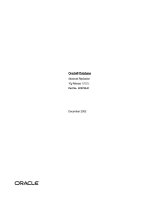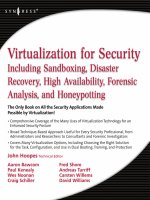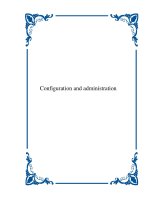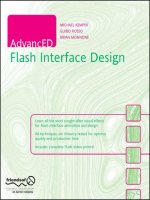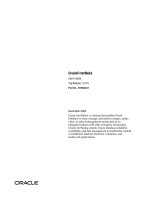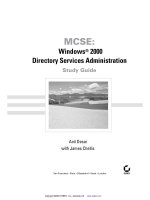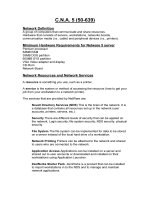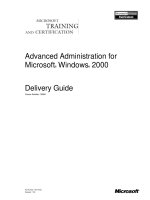Tài liệu Advanced User Administration ppt
Bạn đang xem bản rút gọn của tài liệu. Xem và tải ngay bản đầy đủ của tài liệu tại đây (866.12 KB, 80 trang )
6
Advanced User
Administration
CERTIFICATION OBJECTIVES
6.01 Setting Up and Managing Disk Quotas
6.02 Kernel Sources
6.03 Kernel Recompilation and Installation
6.04 The cron System
6.05 System-Wide Shell Configuration
Files for Bourne and Bash Shells
✓
Two-Minute Drill
Q&A Self Test
CertPrs8 / RHCE Red Hat Certified Engineer Linux Study Guide / Jang / 222485-1 / Chapter 6
Blind Folio 6:295
D:\omh\CertPrs8\485-1\ch06.vp
Wednesday, September 18, 2002 9:54:10 AM
Color profile: Generic CMYK printer profile
Composite Default screen
296
Chapter 6: Advanced User Administration
CertPrs8 / RHCE Red Hat Certified Engineer Linux Study Guide / Jang / 222485-1 / Chapter 6
I
n this chapter, you will learn how to create and implement policies for managing disk
usage—by user or by group. Next, you will learn how to upgrade, configure, compile, and
install your own custom kernels. You will learn about the advantages and disadvantages of
monolithic and modular kernels. You have three different ways to customize and optimize your
kernel configuration for size and functionality. You will also learn the recommended techniques
for configuring and installing the kernel.
Finally, you will learn how to set up the Linux startup shell configuration scripts
so that users’ sessions are configured according to your (and their) requirements, and
how to schedule the periodic execution of jobs.
For the RHCE exam, the skills you learn in this chapter are important for the
Installation and Network Services Exam. As described in the Red Hat Exam Prep
guide, the configuration elements of this exam require that you know how to manage
accounts and set up the user environment. Managing kernels, writing initialization
scripts, and scheduling jobs are all key skills for any Linux administrator.
CERTIFICATION OBJECTIVE 6.01
Setting Up and Managing Disk Quotas
Quotas are used to limit a user’s or a group of users’ ability to consume disk space.
This prevents a small group of users from monopolizing disk capacity and potentially
interfering with other users or the entire system. Disk quotas are commonly used by
ISPs, by Web hosting companies, on FTP sites, or on corporate file servers to ensure
continued availability of their systems.
Without quotas, one or more users can upload files on an FTP server to the point
of filling a filesystem. Once the affected partition is full, other users are effectively
denied upload access to the disk. This is also a reason to mount different filesystem
directories on different partitions. For example, if you only had partitions for your
root (/) directory and swap space, someone uploading to your computer could fill up
all of the space in your root directory (/). Without some free space in root (/), your
system could become unstable or even crash.
You have two ways to set quotas for users. You can limit users by inodes or by
kilobyte-sized disk blocks. Every Linux file requires an inode, so you can set limits
by the number of files or by absolute space.
D:\omh\CertPrs8\485-1\ch06.vp
Wednesday, September 18, 2002 9:54:10 AM
Color profile: Generic CMYK printer profile
Composite Default screen
Setting Up and Managing Disk Quotas
297
CertPrs8 / RHCE Red Hat Certified Engineer Linux Study Guide / Jang / 222485-1 / Chapter 6
Limits on disk blocks restrict the amount of disk space available to a user on your
system. Older versions of Red Hat Linux included LinuxConf, which included a
graphical tool to configure quotas. As of this writing, Red Hat Linux no longer has
a graphical quota configuration tool. Today, the quota system may be configured
only through the command line interface.
Learn to focus on command line tools. Red Hat used to make LinuxConf
available as a graphical tool for a number of system administration functions,
including quotas. While Red Hat may create another GUI quota manager, don’t
count on it. And GUI tools have been known to crash. On the job, as well as
on the exam, command line tools are the only sure way to address just about
any Linux configuration issue. Besides, command line tools are faster, and time
is often of the essence on the RHCE exam.
Kernel Configuration
Resource consumption is managed by the kernel. Thus, before you can set up quotas,
you should make sure this feature is active in your kernel. Fortunately, the standard
Red Hat Linux kernel enables quota support by default. However, if you download
a new kernel, you may not be so fortunate. This chapter includes instructions on
installing kernel sources to enable features such as quotas.
To verify quota support in any custom-built kernels you may have, issue the
following command:
# grep CONFIG_QUOTA /usr/src/linux-2.4/.config
There are three possible results. If you see the following, quota support is enabled:
CONFIG_QUOTA=y
Alternatively, if you see the following, quota support is not enabled:
CONFIG_QUOTA=n
If you don’t see any output, then you haven’t installed the kernel source files.
If you have a custom or upgraded kernel, use either the make menuconfig or make
xconfig command to enable quota support. The quota support option is located in
the filesystem section. Simply turn on quota support and rebuild and install your new
kernel. (There will be more on building and installing kernels later in this chapter.)
D:\omh\CertPrs8\485-1\ch06.vp
Wednesday, September 18, 2002 9:54:10 AM
Color profile: Generic CMYK printer profile
Composite Default screen
To complete the job, you will need to reboot to your new kernel and then install the
quota RPMs.
The Quota Package
First, check to see if you have the quota RPM installed on your system. You can check
with the following command:
[root@notebook /]# rpm -q quota
quota-3.07-3
You have several ways to get the quota RPM file and install it. The most direct would
be to install this RPM directly from your Red Hat installation CD-ROM:
mount /mnt/cdrom
Load the quota RPM with the following command:
rpm -Uvh /mnt/cdrom/RedHat/RPMS/quota-*
This command allows rpm to update (or install if a previous version of the quota RPM
is not present, -U), to install verbosely (-v), and to use a series of hashes (-h) to indicate
the current progress while installing the software. The asterisk is especially useful if
you’re installing the package from an FTP or HTTP server, since the version number
may be different from what you expect.
It can be time consuming to find the right Red Hat Installation CD. One tip used
by many administrators is to install all RPMs from the Red Hat Installation CDs
on a /RedHat/RPMs directory on a networked server. This can be the same
directory that you use to install Red Hat Linux over a network, as discussed in
Chapter 5. As the actual location of an RPM can change from version to version
of Red Hat Linux, this book does not specify the CD that you need to use.
The quota package includes the following commands:
■
/sbin/quotaon /fs Enables quotas for the /fs filesystem.
■
/sbin/quotaoff /fs Disables quota tracking.
■
/usr/sbin/edquota name Edits the quota settings for user name. Can also be
used to set defaults, or to copy quota settings from one user to another.
298
Chapter 6: Advanced User Administration
CertPrs8 / RHCE Red Hat Certified Engineer Linux Study Guide / Jang / 222485-1 / Chapter 6
D:\omh\CertPrs8\485-1\ch06.vp
Wednesday, September 18, 2002 9:54:10 AM
Color profile: Generic CMYK printer profile
Composite Default screen
Setting Up and Managing Disk Quotas
299
CertPrs8 / RHCE Red Hat Certified Engineer Linux Study Guide / Jang / 222485-1 / Chapter 6
■
quota Allows users to see their current resource consumption and limits.
■
repquota Generates a report of disk consumption by all users for a quota-
enabled filesystem.
■
quotacheck Scans a filesystem for quota usage. Initializes the quota databases.
The next step is to ensure the quotas are turned on and checked when Linux boots
on your system.
sysinit Quota Handling
The /etc/rc.d/rc.sysinit script as described in Chapter 4 is used to provide system
initialization services for Linux during the boot process. Included in the script are
commands to enable quota services. Specifically, this script runs both /sbin/quotacheck
(to ensure that disk consumption usage records are accurate) and /sbin/quotaon (to
enable quotas on all filesystems indicated in /etc/fstab).
While you can run /sbin/quotaon and /sbn/quotaoff manually, there is usually
little need. Red Hat’s /etc/rc.d/rc.sysinit ensures quotas are enabled during the boot
process. When your computer shuts down, Red Hat runs the umount command on
all filesystems. When each quota-enabled filesystem is unmounted, the kernel’s latest
information on resource consumption by users, groups, files, and inodes for that
filesystem is written back to the partition.
Quota Activation in /etc/fstab
The file /etc/fstab tells Linux which filesystems you wish to mount at boot time.
The options column of this file is used to configure the way a directory is mounted.
As Linux continues the boot process, these options are passed to the mount command.
To get Linux to enable quotas when you boot, you need to add the appropriate entries
to /etc/fstab for users, groups, or both.
Whenever you edit a key configuration file such as /etc/fstab, it’s a good idea
to back it up and save it to any boot or rescue disks that you may have. If your
changes lead to a catastrophic failure, you can boot your system from a rescue
disk and then restore the original configuration file.
D:\omh\CertPrs8\485-1\ch06.vp
Wednesday, September 18, 2002 9:54:11 AM
Color profile: Generic CMYK printer profile
Composite Default screen
Here is a sample /etc/fstab before editing:
Device Mount point Filesys Options dump Fsck
LABEL=/ / ext3 defaults 1 1
/dev/cdrom /mnt/cdrom iso9660 noauto,owner,kudzu,ro 0 0
/dev/fd0 /mnt/floppy auto noauto,owner,kudzu 0 0
none /proc proc defaults 0 0
none /dev/pts devpts gid=5,mode=620 0 0
none /dev/shm tmpfs defaults 0 0
/dev/hda5 swap swap defaults 0 0
LABEL=/win /win vfat uid=500,gid=500,owner,rw 0 0
LABEL=/home /home ext3 defaults 0 0
In this configuration, we can enable quotas only on the root filesystem (LABEL=/) and
the /home filesystem (/dev/hda6). To enable user quota tracking on a filesystem, add
the keyword usrquota to the values listed in the options column. Similarly, you enable
group quota tracking with the grpquota option. Use vi or your favorite text editor to
update /etc/fstab.
In our example, we will add both user and group quotas to the root filesystem:
Device Mount point Filesys Options dump Fsck
LABEL=/ / ext3 exec,dev,suid,rw,usrquota,grpquota 1 1
/dev/cdrom /mnt/cdrom iso9660 noauto,owner,kudzu,ro 0 0
/dev/fd0 /mnt/floppy auto noauto,owner,kudzu 0 0
none /proc proc defaults 0 0
none /dev/pts devpts gid=5,mode=620 0 0
none /dev/shm tmpfs defaults 0 0
/dev/hda5 swap swap defaults 0 0
/dev/hda1 /win vfat uid=500,gid=500,owner,rw 0 0
/dev/hda6 /home ext3 defaults 0 0
If you edit the /etc/fstab file by hand, you’ll need to ensure that the line you are editing
does not wrap to the next line. If it does, the format for your /etc/fstab will be invalid
and you may not be able to successfully boot Linux.
You can test changes to /etc/fstab by remounting a filesystem. For example,
if you’ve just added an usrquota entry to the /home directory filesystem,
you can test it with the mount -o remount /home command.
300
Chapter 6: Advanced User Administration
CertPrs8 / RHCE Red Hat Certified Engineer Linux Study Guide / Jang / 222485-1 / Chapter 6
D:\omh\CertPrs8\485-1\ch06.vp
Wednesday, September 18, 2002 9:54:11 AM
Color profile: Generic CMYK printer profile
Composite Default screen
Quota Management Commands
You need quota files before you can activate actual quotas. First, you need to create
the /aquota.user and /aquota.group files. To do it by hand, create the empty files in
the root of the object partition and set the security so that only root has read and write
permissions. For example:
# touch /aquota.user /aquota.group
# chmod 600 /aquota.user /aquota.group
If the directory where you’re configuring quotas is different, revise these commands
accordingly.
If you’re more familiar with a Linux distribution with kernel 2.2.x, these files
were quota.user and quota.group.
Once you create these files, run /sbin/quotacheck -avugm. It automatically scans
/etc/mtab, which is based on the mounted directories from /etc/fstab. The options
for quotacheck are:
■
-a Scans all filesystems with quotas enabled by checking /etc/mtab.
■
-v Performs a verbose scan.
■
-u Scans for user quotas.
■
-g Scans for group quotas.
■
-m Remounts the scanned filesystem.
This will check the current quota information for all users, groups, and partitions.
It stores this information in the appropriate quota partitions. If you did not create
these files by hand, they will be created now and should have the appropriate security
already set, but you should double-check just to be safe:
# ls -l /aquota.user /aquota.group
No matter how you create the files, you need to run quotacheck to collect initial
information on your users. This can be accomplished either by rebooting or by issuing
quotacheck if you haven’t already. For example, to initialize your quota files on the
root directory, use
/sbin/quotacheck -m /
Setting Up and Managing Disk Quotas
301
CertPrs8 / RHCE Red Hat Certified Engineer Linux Study Guide / Jang / 222485-1 / Chapter 6
D:\omh\CertPrs8\485-1\ch06.vp
Wednesday, September 18, 2002 9:54:11 AM
Color profile: Generic CMYK printer profile
Composite Default screen
Using edquota to Set Up Disk Quotas
To specify disk quotas, you need to run edquota. This command will edit the
aquota.user or aquota.group file with the vi editor. You can change the editor by
specifying a different one with the $EDITOR (i.e., EDITOR=/path/to/new/editor;
export EDITOR) variable. In our example, we will pretend we have a user named
mj, and we want to restrict how much disk space he is allowed to use. We type the
following command to edit his quota record:
# /usr/sbin/edquota -u mj
Unless you’ve changed the default editor, this launches vi and opens the quota
information for user mj as shown in Figure 6-1.
In this example, our soft and hard limits are set to 0 for both inodes and files. This
is per the default and means we currently may consume as many inodes or as many
disk blocks as we wish. We can see that this user is currently using 3224 blocks and
has 425 files (inodes) on this partition. Each block takes up 1KB of space; thus user
mj is using 3.2MB. We want to set a limit so that user mj does not take more than
20MB of space with his files.
First, we need to elaborate on the meaning of soft and hard limits.
■
Soft limit This is the maximum amount of space a user can have on that
partition. If you have set a grace period, then this will act as an alarm. The
user will then be notified he is in quota violation. If you have set a grace period,
you will also need to set a hard limit. A grace period is the number of days a
user is allowed to be above the given quota. After the grace period is over, the
user must get under the soft limit to continue.
■
Hard limit Hard limits are necessary only when you are using grace periods.
If grace periods are enabled, this will be the absolute limit a person can use.
Any attempt to consume resources beyond this limit will be denied. If you are
not using grace periods, the soft limit is the maximum amount of available
to each user.
302
Chapter 6: Advanced User Administration
CertPrs8 / RHCE Red Hat Certified Engineer Linux Study Guide / Jang / 222485-1 / Chapter 6
FIGURE 6-1
Quota
information
D:\omh\CertPrs8\485-1\ch06.vp
Wednesday, September 18, 2002 9:54:11 AM
Color profile: Generic CMYK printer profile
Composite Default screen
Setting Up and Managing Disk Quotas
303
CertPrs8 / RHCE Red Hat Certified Engineer Linux Study Guide / Jang / 222485-1 / Chapter 6
In our example, we will set our user an 18MB soft limit and a 20MB hard limit.
As shown in Figure 6-2, this is written as a number of 1KB blocks in the quota file.
Note that we have not limited user mj’s use of inodes. He is still able to use as many
inodes (thus as many files) as he likes. Now we must save this file. Assuming you’re
still using the default vi editor, the wq command does this job nicely.
We will also give user mj a seven-day grace period to get his stuff cleaned up. To
set the grace period, we use the edquota command, but provide -t as an argument:
# /usr/sbin/edquota -t
Next, vi will load, and you will see something similar to what you see in Figure 6-3.
Here, Linux has provided us with the default of seven days for both inodes and
block usage. That is, a user may exceed his soft limit on either resource for up to seven
days. After that, further requests to use inodes or disk blocks will be denied. Our user
mj would have to delete files to get his total disk block consumption under 18MB
before he could create new files or grow existing files.
To activate the new grace period, just save the file.
There is a quirk to quotas that you should be aware of. When you use edquota
and specify the grace period, you cannot have a space between the number and the
FIGURE 6-2
Quota
information with
soft and hard
space limits
FIGURE 6-3
Default quota
grace period
D:\omh\CertPrs8\485-1\ch06.vp
Wednesday, September 18, 2002 9:54:11 AM
Color profile: Generic CMYK printer profile
Composite Default screen
unit. That is, the entry “7 days” will not work, but “7days” will. If you get an error
message similar to:
Can't parse grace period time 7
you’ll know you forgot to remove the blank.
The edquota command allows you to use an already configured user’s quota as a
template for new users. To use this feature, you need to add the following switch and
options: -p configured_user arguments:
# /usr/sbin/edquota -up mj bob sue
This command will not provide any output, but it will take the quota configuration
settings of user mj and apply them to both bob and sue. You can list as many users
as you want to edit or apply templates to.
You can also set up quotas on a per-group basis. To do this, simply run edquota
with the -g group_name argument. Here, group_name would need to be a valid group
as specified in the /etc/group file.
# /usr/sbin/edquota -g mj
This opens the block and inode quota for group mj, as shown in Figure 6-4.
Automating Quota Settings
Methods are available to apply these quotas to all users. First, for quota maintenance,
it’s useful to run the aforementioned quotacheck command on a regular basis. As
you’ll see later in this chapter, that is easy to do through the cron system. A simple
command in the right cron file like the following automatically runs the quotacheck
command at 4:00
A.M. every Saturday:
0 4 * * 6 /sbin/quotacheck -avug
304
Chapter 6: Advanced User Administration
CertPrs8 / RHCE Red Hat Certified Engineer Linux Study Guide / Jang / 222485-1 / Chapter 6
FIGURE 6-4
Group quota
D:\omh\CertPrs8\485-1\ch06.vp
Wednesday, September 18, 2002 9:54:11 AM
Color profile: Generic CMYK printer profile
Composite Default screen
You can also use the edquota command to apply quotas to all users on your system.
For example, the following command applies the quotas that you’ve already set on
user mj to all other real users on the system:
edquota -p mj `awk -F: '$3 > 499 {print $1}' /etc/passwd`
Note that this command lists the first column ($1) of /etc/passwd, which is the user
name. And in keeping with the UIDs for regular Red Hat users, this is limited to users
with UIDs of 500 or higher. You can add this type of command to the appropriate cron
file as well, which makes sure that the quotas are applied to all existing and new users.
Quota Reports
It is always nice to see reports on who is using the most disk space. You can generate
reports on users, groups, or everybody on every partition. To view a report showing
all the quota information, run the /usr/sbin/repquota -a command. You’ll get a result
similar to what is shown in Figure 6-5.
If you have multiple filesystems with quotas, you can use repquota to isolate
a specific filesystem with a command such as:
# /usr/sbin/repquota -u /home
To see specific information on just one user, the following quota command can be
used:
# quota -uv mj
Disk quotas for user mj(uid 500):
Filesystem blocks quota limit grace files quota limit grace
/dev/sda3 4096 18000 20000 431 0 0
An individual user can check his or her own usage with the quota command, but
only root can use the -u option to examine the quotas for other users.
Setting Up and Managing Disk Quotas
305
CertPrs8 / RHCE Red Hat Certified Engineer Linux Study Guide / Jang / 222485-1 / Chapter 6
FIGURE 6-5
Quota report
D:\omh\CertPrs8\485-1\ch06.vp
Wednesday, September 18, 2002 9:54:11 AM
Color profile: Generic CMYK printer profile
Composite Default screen
Quotas on NFS Directories
The Network File System (NFS) allows users to share files and directories on a network
with Linux and Unix computers. Users across the network mount a shared NFS
directory from a specific computer. Users are normally in a single database in an NFS
setup. Disk quotas can be applied to these users in virtually the same way as on a regular
Linux computer. For example, if you create a local user called nfsuser, and you translate
all remote requests to this user, then you need to set up quota restrictions for nfsuser
on the mounted partition. This will limit the disk consumption of all incoming NFS
users. See Chapter 7 for more about NFS.
EXERCISE 6-1
Configure Quotas
In this exercise, we will set up user quotas for one user on your system. These quotas
will allow a soft limit of 80MB and a hard limit of 100MB for each user. No limits
are to be placed on the number of inodes. Assume the /home directory is mounted
on a separate partition. (If you don’t have a /usr/src/linux-2.4/.config file, you may
want to come back to this exercise after the end of the next section.) To do this, use
the following steps:
1. Check your kernel configuration for the CONFIG_QUOTA variable, using
the /usr/src/linux-2.4/.config file. It should be set to “Y.” If not, proceed to
the Lab at the end of this chapter for instructions on how to revise your kernel.
If the .config file is not there, you’re probably using the stock Red Hat Linux
kernel, which is set to allow quotas by default.
2. Make sure to install the quota package. Mount the appropriate Red Hat
Installation CD and use the rpm -Uvh command.
3. Add quotas to /etc/fstab. Add the usrquota variable to the Options column
for /home. Make sure this line is in /etc/fstab.
4. Activate the quotas. You can unmount and remount the /home directory,
or you can reboot Linux.
5. Use the /sbin/quotacheck -avug command to activate the quota files in
the /home directory.
306
Chapter 6: Advanced User Administration
CertPrs8 / RHCE Red Hat Certified Engineer Linux Study Guide / Jang / 222485-1 / Chapter 6
D:\omh\CertPrs8\485-1\ch06.vp
Wednesday, September 18, 2002 9:54:11 AM
Color profile: Generic CMYK printer profile
Composite Default screen
6. Make sure this command worked. Look for the aquota.user file in the /home
directory.
7. Now you’re ready to set up quotas for a specific user. If necessary, look up user
names in /etc/passwd. Use the /usr/sbin/edquota -u username command to
edit the quotas for the user of your choice.
8. Under the soft and hard columns, change the 0 to 80000 and 100000,
respectively. Remember, these files are set up for 1KB blocks. Save the file.
CERTIFICATION OBJECTIVE 6.02
Kernel Sources
One of Linux’s strong features is the ease with which you can rebuild your kernel
to exactly meet your needs. The kernel is the heart of the whole operating system;
it manages the hardware, decides which processes to run, and provides each process
with an isolated, virtual address space in which to run.
The Kernel Source Tree and Documentation
Once installed, the source code for the kernel can be easily accessed through the
/usr/src/linux-2.4 directory. Installation procedures are addressed in following sections.
Once the source code is installed, the /usr/src directory should look similar to the
following:
# ls -l /usr/src/
total 12
lrwxrwxrwx 1 root root 17 Jul 30 13:29 linux-2.4 -> linux-2.4.19-7
drwxr-xr-x 16 root root 4096 Jul 30 13:35 linux-2.4.19-7
In this case, the physical directory is linux-2.4.19-7, and there is a soft link called
linux-2.4 that points to this directory. (Your configuration may differ.) Using this
method, you can create a directory for a new kernel, change the link to point to the
new directory, and still keep your old source for reference.
Kernel Sources
307
CertPrs8 / RHCE Red Hat Certified Engineer Linux Study Guide / Jang / 222485-1 / Chapter 6
D:\omh\CertPrs8\485-1\ch06.vp
Wednesday, September 18, 2002 9:54:11 AM
Color profile: Generic CMYK printer profile
Composite Default screen
308
Chapter 6: Advanced User Administration
CertPrs8 / RHCE Red Hat Certified Engineer Linux Study Guide / Jang / 222485-1 / Chapter 6
Periodically, you may wish to upgrade your kernel. When installing a new set of
kernel sources, you should recreate a symbolic link from linux-2.4 to the real name
of the new kernel (e.g., sym-link it to linux-2.4.24). You could do this with
# ln -s linux-2.4.24 linux-2.4
The /usr/src/linux-2.4 directory is laid out as follows:
abi COPYING drivers init lib mm REPORTING-BUGS
arch CREDITS fs ipc MAINTAINERS net Rules.make
configs Documentation include kernel Makefile README scripts
Begin your study of the current kernel with the README file. While the instructions
in this chapter work with the current configuration of Red Hat Linux 8.0 on my
computer, things can change from kernel to kernel. Also, examine the Documentation
directory. It contains everything you need, from information on setting up symmetrical
multiprocessors to serial consoles. The other directories mainly contain source, and
you probably won’t need to spend time examining those files (unless you really want
to see how TCP/IP works). There is also a hidden file named .config that may be
present in this directory. It will be described in more detail later in this chapter.
The Kernel RPMs and the Linux Kernel Tar File
If you don’t see the directories mentioned in the preceding section, then you haven’t
installed the kernel’s source code. To install the source provided with your Red Hat
installation, access the Red Hat RPMs from CD or another source and install the kernel
RPM. The following example is based on an installation from the appropriate Red
Hat Installation CD:
# mount /mnt/cdrom
# rpm -Uvh /mnt/cdrom/RedHat/RPMS/kernel-source-*
Depending on the packages you’ve specified when you installed Red Hat Linux, this
may be all you need. However, this command may bring up some error messages
similar to the following:
error: cannot open Packages index using db3 - No such file or directory (2)
error: Failed dependencies:
gcc >= 3.2-0.1 is needed by kernel-source-2.4.22
which suggests that you need to install some other RPM packages, as described in
the next section.
D:\omh\CertPrs8\485-1\ch06.vp
Wednesday, September 18, 2002 9:54:12 AM
Color profile: Generic CMYK printer profile
Composite Default screen
Alternatively, you can download the newest kernel from .
The version numbers are discussed in the next section. Once you have downloaded
the kernel source, you will need to properly install it. For our example, we will assume
you downloaded linux-2.4.20.tar.gz into the /usr/src/ directory.
# cd /usr/src
# mkdir linux-2.4.20
# rm linux-2.4
# tar xzvf linux-2.4.20.tar.gz
# ln -s linux-2.4.20 linux-2.4
Here we manually created a new directory for the kernel. Then we removed the old
link, and then uncompress the tar.gz file. Then you can link linux-2.4 to the new
directory created when you uncompress the tar.gz file.
Compressed tar files are shown in tar.gz format; they are also known
as “tarballs.”
Required RPMs
In order to build a kernel from sources, you need to ensure you have all the RPMs
necessary, not only for the kernel, but also for the tools needed to build the kernel.
Check your system to ensure you have the RPM packages described in Table 6-1.
If not, mount the appropriate Red Hat installation CDs and install the needed
Kernel Sources
309
CertPrs8 / RHCE Red Hat Certified Engineer Linux Study Guide / Jang / 222485-1 / Chapter 6
Package Description
kernel-source-* Kernel source files
glibc-kernheaders-* Kernel header files
glibc-devel-* Required for C libraries
cpp-* C language preprocessor
ncurses4-* Required for menuconfig screen
ncurses-devel-* Development libraries for ncurses
binutils-* Required binary utilities
gcc-* C language compiler
tcl-* TCL scripting language—required for xconfig screen
tk-* TK X Window widgets—required for xconfig screen
TABLE 6-1
Required Kernel
Packages
D:\omh\CertPrs8\485-1\ch06.vp
Wednesday, September 18, 2002 9:54:12 AM
Color profile: Generic CMYK printer profile
Composite Default screen
packages with the rpm -Uvh packagename command. If the revision associated with
your package and architecture are different, revise the package names accordingly.
The packages in Table 6-1 end with a *, because version numbers change frequently.
In any case, the objective is to install these packages; for example, to install the tk
package, an rpm -Uvh /mnt/cdrom/RedHat/RPMS/tk-* command is all you need.
Normally, you should not have to specify the complete name of the RPM package file.
Wildcards such as an * are often also known as globbing.
Understanding Kernel Version Numbers
The version number may look a little confusing, but it is actually very useful. For our
example, we will use kernel version 2.4.33, in a majorversion.majorrevision.patch format.
The first number (2) is the major version number. These are drastic changes to
the kernel. Typically, older version stuff will not work in the newer version when
this number changes. Kernel major version numbers are reserved for completely new
kernel designs.
The second number (4) actually has two meanings. First, it indicates this is the
fourth major revision of major version 2 of the kernel. Second, since it is an even
number, it indicates that the kernel release is a stable release. If it were an odd number,
it would be a developmental kernel, not suitable for production computers.
The third number (33) is the patch version number for the kernel. These changes
are typically small changes, bug fixes, security fixes, and enhancements. Generally,
you can use the zcat command to increment one patch at a time. For example, if your
current kernel is version 2.4.33, you can use the patch-2.4.34.gz file to upgrade your
kernel to version 2.4.34.
Usually, software that has kernel version requirements will refer only to the first
two major numbers. For example, you may install software that will work only with
version 2.2 and later kernels. This would mean that all 2.2.x and later kernels would
be required for this software. Older 2.0.x kernels would not likely be able to run this
software. For example, 2.0.x kernels cannot run ipchains, and 2.2.x kernels (generally)
cannot run iptables.
Finally, it is common practice for Red Hat to tag an extra number onto all packages,
including the kernel. This is the Red Hat revision level. For example, a 2.4.22-5
kernel released by Red Hat is the fifth revision of the 2.4.22 kernel.
310
Chapter 6: Advanced User Administration
CertPrs8 / RHCE Red Hat Certified Engineer Linux Study Guide / Jang / 222485-1 / Chapter 6
D:\omh\CertPrs8\485-1\ch06.vp
Wednesday, September 18, 2002 9:54:12 AM
Color profile: Generic CMYK printer profile
Composite Default screen
Kernel Patches
Sometimes, all you need is a simple patch to a kernel. Patches usually work fairly well
if you’re upgrading from one patch version to the next higher version, such as from
2.4.22 to 2.4.23.
Kernel patches are easily available from Internet sites such as ftp.kernel.org. For
example, if you want to upgrade from kernel version 2.4.19 to kernel version 2.4.20,
download the patch-2.4.20.gz file from the Internet. Copy the patch to the /usr/src
directory. Move to that directory, and run a command similar to the following to make
the upgrade:
zcat patch-2.4.20.gz | patch -p0
If it doesn’t work, you’ll see files with a .rej extension somewhere in your kernel source
tree. Use a command such as find to check for such files. If you don’t find any of
these files, you can proceed with the make clean, make menuconfig, and make dep
commands as described in the next section.
CERTIFICATION OBJECTIVE 6.03
Kernel Recompilation and Installation
The kernel is what GRUB or LILO loads into memory. And it is the kernel that
decides what device driver modules are required, as well as how hardware resources
are allocated (i.e., IRQ ports, I/O addresses, and DMA channels).
When you recompile your kernel, you can
■
Greatly improve the speed at which kernel services run by building in direct
support for often-used drivers and dynamically loading less frequently needed
drivers as modules.
■
Lower the memory consumption of your kernel by removing unneeded
components.
■
Configure support for high-end hardware, such as memory above 4GB,
hardware array controllers, symmetric multiprocessing (multiple CPU) support,
and more.
Kernel Recompilation and Installation
311
CertPrs8 / RHCE Red Hat Certified Engineer Linux Study Guide / Jang / 222485-1 / Chapter 6
D:\omh\CertPrs8\485-1\ch06.vp
Wednesday, September 18, 2002 9:54:12 AM
Color profile: Generic CMYK printer profile
Composite Default screen
In essence, you can customize the Linux kernel any way you want. The best way
to do it is to make it fit every detail of your hardware.
Best Practices
You should compile your kernel with only the things you need. The more you can
leave out, the faster your whole system will run. For example, if you don’t have a
sound card, you can remove sound card support from your kernel. By removing
unneeded devices, you will
■
Decrease the size of the kernel.
■
Provide a modest increase in speed for the devices that are present.
■
Make more hardware resources (I/O addresses, IRQ ports, and so on) available
for other hardware such as network cards, disk controllers, and more.
■
Reduce the chance of hardware limits, such as those that may be based on the
size of the compressed kernel.
Generally, it is a good idea to have device drivers compiled as modules for any
equipment that you may add in the near future. For example, if you may use your
Linux computer as a router, you’ll need a second network card, and you can add
support for that card to your kernel. For example, if you have a 3Com 3c595 network
card installed but you also have some 3Com 3c905 cards in storage, then it may be
a good idea to include the 3c905 module. That way, you will just have to swap in the
new card and let the module load, causing minimum downtime.
Modules are kernel extensions. They are not compiled directly into the kernel but
can be plugged in and removed as needed. So any hardware failure such as that of
a network card would not cause the whole system to fail.
Kernel Concepts
You will need to understand some basic kernel concepts before you can compile your
own kernel. Kernels can be organized as one big unit, or as a lot of interconnected
pieces. Kernels are called up by boot loaders when you boot your computer.
312
Chapter 6: Advanced User Administration
CertPrs8 / RHCE Red Hat Certified Engineer Linux Study Guide / Jang / 222485-1 / Chapter 6
D:\omh\CertPrs8\485-1\ch06.vp
Wednesday, September 18, 2002 9:54:12 AM
Color profile: Generic CMYK printer profile
Composite Default screen
Monolithic Versus Modular
A monolithic kernel is a kernel where all the device modules are built directly into the
kernel. Modular kernels have many of their devices built as separate loadable modules.
Monolithic kernels can communicate with devices faster, since modular kernels can
talk to the hardware only indirectly through a module table.
Unfortunately, monolithic Linux kernels are huge. Bigger kernels reduce available
RAM. In addition, some systems just can’t boot a kernel that’s too large.
There used to be advantages to a monolithic kernel. Linux has problems loading
modular kernels for some hardware. With a monolithic kernel, the drivers would
already be there. But now modular kernels load new drivers a lot more reliably.
A modular kernel has greater flexibility. You can compile almost all your drivers as
modules, and then each module can be inserted into the kernel whenever you need it.
Modules keep the initial kernel size low, which decreases the boot time and improves
overall performance. If Linux has trouble loading a kernel module, you can use the
/sbin/modprobe or /sbin/insmod commands to load modules as needed.
Updating the Kernel
Updating the kernel is not as difficult as it looks. You should always keep a copy
of your old kernel around in case you make a mistake. New kernels are handled by
installing the newly built kernel in /boot and then adding another boot option to
LILO or GRUB for the new kernel. LILO or GRUB treats the new kernel as if it
were an entirely new operating system.
If you do make a drastic mistake and the kernel doesn’t boot, then you can simply
reboot the server and select your old kernel at the GRUB or LILO prompt. You should
also save your kernel configuration files so that you can easily copy to the newer kernels
and use them as a guideline. This will be discussed in more detail later in this chapter.
The /boot Partition
The Linux kernel is stored in the partition with the /boot directory. New kernels must
also be transferred to this directory. By default, Red Hat Linux sets up a partition of
about 100MB for the /boot directory. This provides enough room for your current
kernel plus some additional upgraded kernels.
Kernel Recompilation and Installation
313
CertPrs8 / RHCE Red Hat Certified Engineer Linux Study Guide / Jang / 222485-1 / Chapter 6
D:\omh\CertPrs8\485-1\ch06.vp
Wednesday, September 18, 2002 9:54:12 AM
Color profile: Generic CMYK printer profile
Composite Default screen
The /proc Filesystem
The /proc directory is based on a virtual filesystem; in other words, it does not include
any files that are stored on the hard drive. But it is a window into what the kernel
sees of your computer. It’s a good idea to study the files and directories in /proc, as
it can help you diagnose a wide range of problems. Figure 6-6 shows the /proc from
a typical Red Hat Linux 8.0 computer.
The numbered items are based on process IDs. For example, the process ID of init
is 1. The files in this directory include the memory segments that make up the active
process. The contents of each of these files include the active memory for that process.
The other items in the listing are files and directories that correspond to configuration
information for components such as DMA channels or whole subsystems such as
memory information.
Take a look at some of these files. For example, the /proc/meminfo file provides
excellent information as to the state of memory on the local computer, as shown in
Figure 6-7.
314
Chapter 6: Advanced User Administration
CertPrs8 / RHCE Red Hat Certified Engineer Linux Study Guide / Jang / 222485-1 / Chapter 6
FIGURE 6-6
A typical /proc
directory
D:\omh\CertPrs8\485-1\ch06.vp
Wednesday, September 18, 2002 9:54:12 AM
Color profile: Generic CMYK printer profile
Composite Default screen
Kernel Recompilation and Installation
315
CertPrs8 / RHCE Red Hat Certified Engineer Linux Study Guide / Jang / 222485-1 / Chapter 6
Now you can examine how Linux looks at your CPU in the /proc/cpuinfo file, as
shown in Figure 6-8. In this particular case, the cpu family information is important;
the number 6 in this figure corresponds to a 686 CPU.
We can even see what hardware resources are used by examining files like
/proc/ioports, /proc/iomem, and /proc/dma. The /proc/ioports file is shown in
Figure 6-9.
Many programs are available that simply look at the information stored in /proc
and interpret it in a more readable format. The top utility is a perfect example. It reads
the process table, queries RAM and swap usage and the level of CPU use, and presents
it all on one screen. An example of output from top is shown in Figure 6-10.
More importantly, there are kernel variables you can alter to change the way the
kernel behaves while it’s running. If your computer has two or more network cards,
the following command activates IP forwarding, which effectively sets up your computer
as a router.
# cat /proc/sys/net/ipv4/ip_forward
0
# echo 1 >> /proc/sys/net/ipv4/ip_forward
# cat /proc/sys/net/ipv4/ip_forward
1
FIGURE 6-7
Memory
information from
/proc/meminfo
D:\omh\CertPrs8\485-1\ch06.vp
Wednesday, September 18, 2002 9:54:12 AM
Color profile: Generic CMYK printer profile
Composite Default screen
316
Chapter 6: Advanced User Administration
CertPrs8 / RHCE Red Hat Certified Engineer Linux Study Guide / Jang / 222485-1 / Chapter 6
FIGURE 6-9
I/O address
information from
/proc/ioports
FIGURE 6-8
CPU information
from
/proc/cpuinfo
D:\omh\CertPrs8\485-1\ch06.vp
Wednesday, September 18, 2002 9:54:13 AM
Color profile: Generic CMYK printer profile
Composite Default screen
Kernel Recompilation and Installation
317
CertPrs8 / RHCE Red Hat Certified Engineer Linux Study Guide / Jang / 222485-1 / Chapter 6
The following is another useful change to a proc kernel variable, which enables the
use of TCP SYN packet cookies. These cookies prevent SYN flood attacks on your
system, including the so-called “ping of death.”
# echo 1 >> /proc/sys/net/ipv4/tcp_syncookies
The Kernel Configuration Scripts
Once you’ve configured a kernel once, the configuration information is stored in a
hidden file, /usr/src/linux-2.4/.config. It is structured as a listing of variables. Here
are some entries from the .config file:
CONFIG_NETDEVICES=y
CONFIG_DUMMY=m
# CONFIG_HAPPYMEAL is not set
Here are the three main types of variables you’ll see in this file. The first will compile
in direct support (because of the “y”), the second entry will compile in support as a
module (the “m”), and the third is commented out, so this feature will be left out of
the kernel we are building. You should never have to edit this file directly, as there are
easier ways to configure your kernel.
FIGURE 6-10
Output from the
top command
comes from /proc
D:\omh\CertPrs8\485-1\ch06.vp
Wednesday, September 18, 2002 9:54:13 AM
Color profile: Generic CMYK printer profile
Composite Default screen
318
Chapter 6: Advanced User Administration
CertPrs8 / RHCE Red Hat Certified Engineer Linux Study Guide / Jang / 222485-1 / Chapter 6
Move to the directory with your kernel source files. If you’ve installed the Red
Hat 8.0 kernel-source RPM, you can use the /usr/src/linux-2.4 directory. If you’ve
installed the latest kernel from www.kernel.org, it may be in the /usr/src/linux directory.
Three tools can help you configure the kernel configuration file: make config, make
menuconfig, and make xconfig.
Back Up Your Configuration
If you’ve reconfigured your kernel before, the configuration will be saved in the
/usr/src/linux-2.4/.config file. Remember, files with a period in front are hidden. Back
up this file on another location such as a rescue floppy so that you can restore your
current kernel configuration if all else fails. If you don’t have a .config file, that usually
means that the kernel on this computer has not yet been reconfigured. There are a
number of standard configuration files in the /usr/src/linux-2.4/configs directory. Use
the one that corresponds most closely to your hardware. Set this as the starting point
for your configuration by copying it to the /usr/src/linux-2.4/.config file.
There is a default kernel configuration file in the /usr/src/linux-2.4/configs
directory. It’s associated with your CPU hardware; for example, if you have an
Athlon CPU, you’ll find it in a file named kernel-versionnumber-athlon.config.
make config
Once you’re in the directory with the kernel source files, you can call a simple script
to configure a new kernel with the following command:
# make config
This script will prompt you through your different options. Figure 6-11 shows an
excerpt from the output for this script.
Here the kernel variables are listed in parentheses and the possible answers are in
brackets. The default answer is in capital letters. If you type in a ?, then you will see
a help page explaining this option. Since several hundred questions are associated with
this script, most administrators use one of the other two scripts to manage their Linux
kernels.
make menuconfig
A nicer way to create the .config file is to use the make menuconfig command. This
requires the ncurses4 and ncurses-devel packages. This opens a text-based menu-
D:\omh\CertPrs8\485-1\ch06.vp
Wednesday, September 18, 2002 9:54:13 AM
Color profile: Generic CMYK printer profile
Composite Default screen
driven system that classifies and organizes the changes that you can make to a kernel.
Figure 6-12 illustrates the main menuconfig menu.
The nice thing about menuconfig is that it works very nicely over a Telnet connection
from other Linux computers (or perhaps that is dangerous!). Also, options appear at
the bottom of the menu to load or save the configuration file from a different location.
make xconfig
The last way to make changes to the kernel is to use X Window. You can generate a
graphical menu system to configure your kernel by running the make xconfig command.
Figure 6-13 shows the xconfig main menu.
You can also use xconfig to load or save the configuration from a different file. While
this menu may look slightly different from version to version of Red Hat Linux, the
principles and basic options remain fairly constant. Each of the Kernel Configuration
Options discussed on the following pages are presented for completeness; it is important
for a Linux administrator to have a detailed understanding of the hows and whys about
reconfiguring and recompiling the kernel.
Kernel Recompilation and Installation
319
CertPrs8 / RHCE Red Hat Certified Engineer Linux Study Guide / Jang / 222485-1 / Chapter 6
FIGURE 6-11
make config
options
D:\omh\CertPrs8\485-1\ch06.vp
Wednesday, September 18, 2002 9:54:13 AM
Color profile: Generic CMYK printer profile
Composite Default screen