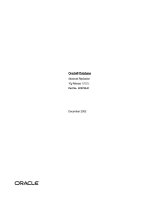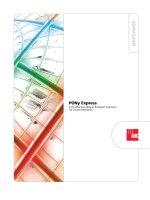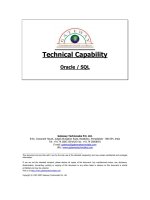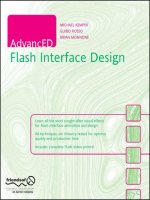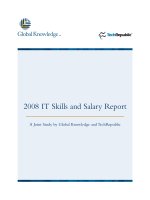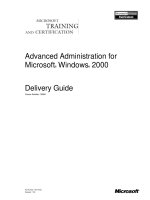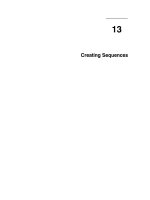Tài liệu Advanced Installation docx
Bạn đang xem bản rút gọn của tài liệu. Xem và tải ngay bản đầy đủ của tài liệu tại đây (660.27 KB, 46 trang )
5
Advanced
Installation
CERTIFICATION OBJECTIVES
5.01 RAID Configuration
5.02 Using Kickstart to Automate
Installation
5.03 Understanding Kernel Modules
5.04 The /lib/modules/kernel_version/
Directory Structure
✓
Two-Minute Drill
Q&A Self Test
CertPrs8 / RHCE Red Hat Certified Engineer Linux Study Guide / Jang / 222485-1 / Chapter 5
Blind Folio 5:249
D:\omh\CertPrs8\485-1\ch05.vp
Wednesday, September 18, 2002 9:50:58 AM
Color profile: Generic CMYK printer profile
Composite Default screen
250
Chapter 5: Advanced Installation
CertPrs8 / RHCE Red Hat Certified Engineer Linux Study Guide / Jang / 222485-1 / Chapter 5
I
n this chapter, you will learn how to manage Linux in advanced installation and configuration
scenarios. The installation topics cover creating automated installation scripts and managing
kernel modules. You will learn how to implement a Redundant Array of Inexpensive Disks
(RAID), as well as an array of disks for the Logical Volume Manager (LVM), and master the intricate
details of the automated Kickstart installation process. Finally, you’ll get a basic sense of how you
can modularize the kernel to your advantage.
Remember, one of the three RHCE exams is based on how well you know the
installation process. By the time you finish this chapter, you should be ready to install
Linux in an automated fashion from a local boot disk or over a network from an NFS
or HTTP server. And as you work with kernel modules near the end of the chapter,
you’ll examine some of the techniques you can use on the RHCE troubleshooting
exam to ensure that the kernel is properly set up to work with your hardware.
CERTIFICATION OBJECTIVE 5.01
RAID Configuration
A Redundant Array of Independent Disks (RAID) is a series of disks that can save
your data even if there is a catastrophic failure on one of the disks. While some versions
of RAID make complete copies of your data, others use the so-called parity bit to
allow your computer to rebuild the data on lost disks.
Linux RAID has come a long way. A substantial number of hardware RAID
products support Linux, especially from name brand PC manufacturers. Dedicated
RAID hardware can ensure the integrity of your data even if there is a catastrophic
physical failure on one of the disks. Alternatively, you can configure software-based
RAID on multiple partitions on the same physical disk. While this can protect you
from a failure on a specific hard drive sector, it does not protect your data if there is
a failure of the entire physical hard drive.
Depending on your definitions, RAID has nine or ten different levels, which can
accommodate different levels of data redundancy. Only three levels of RAID are
supported directly by current versions of Red Hat Linux: levels 0, 1, and 5. Hardware
RAID uses a RAID controller connected to an array of several hard disks. A driver
D:\omh\CertPrs8\485-1\ch05.vp
Wednesday, September 18, 2002 9:50:58 AM
Color profile: Generic CMYK printer profile
Composite Default screen
RAID Configuration
251
CertPrs8 / RHCE Red Hat Certified Engineer Linux Study Guide / Jang / 222485-1 / Chapter 5
must be installed to be able to use the controller. Linux, meanwhile, offers a software
solution to RAID with the md kernel module. Once RAID is configured on your
system, Linux can use it just as it would any other block device.
The RAID md device is a meta device. In other words, it is a composite of two
or more other devices such as /dev/hda1 and /dev/hdb1 that might be components
of a RAID array.
The following are the basic RAID levels supported by Red Hat Linux. In addition,
Red Hat Linux is starting to incorporate the Logical Volume Management (LVM)
system. Theoretically, it will allow you to resize or reallocate partitions as your needs
evolve. In practice, LVM is new to Red Hat, and support for this system is not complete
as of this writing.
RAID 0
This level of RAID makes it faster to read and write to the hard drives. However,
RAID 0 provides no data redundancy. It requires at least two hard disks.
Reads and writes to the hard disks are done in parallel, in other words, to two or
more hard disks simultaneously. All hard drives in a RAID 0 array are filled equally.
But since RAID 0 does not provide data redundancy, a failure of any one of the drives
will result in total data loss. RAID 0 is also known as “striping without parity.”
RAID 1
This level of RAID mirrors information to two or more other disks. In other words,
the same set of information is written to two different hard disks. If one disk is damaged
or removed, you still have all of the data on the other hard disk. The disadvantage of
RAID 1 is that data has to be written twice, which can reduce performance. You can
come close to maintaining the same level of performance if you also use separate hard
disk controllers. That prevents the hard disk controller from becoming a bottleneck.
And it is expensive. To support RAID 1, you need an additional hard disk for every
hard disk worth of data. RAID 1 is also known as disk mirroring.
RAID 4
While this level of RAID is not directly supported by current versions of Red Hat
Linux, it is still supported by the current Linux kernel. RAID 4 requires three or
D:\omh\CertPrs8\485-1\ch05.vp
Wednesday, September 18, 2002 9:50:58 AM
Color profile: Generic CMYK printer profile
Composite Default screen
more disks. As with RAID 0, data reads and writes are done in parallel to all disks.
One of the disks maintains the parity information, which can be used to reconstruct
the data. Reliability is improved, but since parity information is updated with every
write operation, the parity disk can be a bottleneck on the system. RAID 4 is known
as disk striping with parity.
RAID 5
Like RAID 4, RAID 5 requires three or more disks. Unlike RAID 4, RAID 5 distributes,
or “stripes,” parity information evenly across all the disks. If one disk fails, the data can
be reconstructed from the parity data on the remaining disks. RAID does not stop;
all data is still available even after a single disk failure. RAID level 5 is the preferred
choice in most cases: the performance is good, data integrity is ensured, and only one
disk’s worth of space is lost to parity data. RAID 5 is also known as disk striping with
parity.
Hardware RAID systems should be “hot-swappable.” In other words, if one
disk fails, the administrator can replace the failed disk while the server is still
running. The system will then automatically rebuild the data onto the new
disk. Since you can configure different partitions from the same physical disk
for a software RAID system, the resulting configuration can easily fail if you
use two or more partitions on the same physical disk.
The exam may use examples from any level of RAID.
RAID in Practice
RAID is associated with a substantial amount of data on a server. It’s not uncommon
to have a couple dozen hard disks working together in a RAID array. That much data
can be rather valuable.
If continued performance through a hardware failure is important, you can assign
additional disks for “failover,” which sets up spare disks for the RAID array. When one
disk fails, it is marked as bad. The data is almost immediately reconstructed on the
first spare disk, resulting in little or no downtime. The next example demonstrates
this practice in both RAID 1 and RAID 5 arrays. Assuming your server has four drives,
with the OS loaded on the first, it should look something like this:
Ill 5-1
252
Chapter 5: Advanced Installation
CertPrs8 / RHCE Red Hat Certified Engineer Linux Study Guide / Jang / 222485-1 / Chapter 5
D:\omh\CertPrs8\485-1\ch05.vp
Wednesday, September 18, 2002 9:50:58 AM
Color profile: Generic CMYK printer profile
Composite Default screen
All four drives (hda, hdb, hdc, hdd) should be approximately the same size.
This first example shows how to mirror both the /home and the /var directories
(RAID 1) on Drive 2 and Drive 3, leaving Drive 4 as a spare.
You need to create nearly identically sized partitions on Drives 2 and 3. In this
example, four disks are configured with four partitions of the same size. Mark the
last two partitions on all drives as type 0xFD (for autodetection) using the Linux
fdisk program. You can use the “t” option to toggle the drive ID type.
In the partition table of the first drive is /dev/hda3 (currently mounted as /home)
and /dev/hda4 (currently mounted as /var). The second drive includes /dev/hdb3
and /dev/hdb4. The third drive is set up with /dev/hdc3 and /dev/hdc4, while the
last drive has /dev/hdd3 and /dev/hdd4. All of these partitions have been marked
with partition IDs of type 0xFD.
Next, update the configuration file /etc/raidtab as follows:
raiddev /dev/md0
raid-level 1
nr-raid-disks 3
nr-spare-disks 1
persistent-superblock 1
chunk-size 4
device /dev/hda3
raid-disk 0
device /dev/hdb3
raid-disk 1
RAID Configuration
253
CertPrs8 / RHCE Red Hat Certified Engineer Linux Study Guide / Jang / 222485-1 / Chapter 5
D:\omh\CertPrs8\485-1\ch05.vp
Wednesday, September 18, 2002 9:50:58 AM
Color profile: Generic CMYK printer profile
Composite Default screen
254
Chapter 5: Advanced Installation
CertPrs8 / RHCE Red Hat Certified Engineer Linux Study Guide / Jang / 222485-1 / Chapter 5
device /dev/hdc3
raid-disk 2
device /dev/hdd3
spare-disk 0
raiddev /dev/md1
raid-level 1
nr-raid-disks 3
nr-spare-disks 1
persistent-superblock 1
chunk-size 4
device /dev/hda4
raid-disk 0
device /dev/hdb4
raid-disk 1
device /dev/hdc4
raid-disk 2
device /dev/hdd4
spare-disk 0
Table 5-1 shows what some of the commands are, along with a brief description
of what they do.
Take special note that raid-disks and spare-disks start counting at 0; nr-raid-disks
and nr-spare-disks are the correct number of drives. For example: If nr-raid-disks
= 3, then the raid-disks are 0, 1, and 2.
If necessary, now is the time to convert these partitions to the default ext3
filesystem. You can do this by adding journaling to each partition. Based on the
previous example, the commands would be:
tune2fs -j /dev/hda4
tune2fs -j /dev/hdb4
tune2fs -j /dev/hdc4
tune2fs -j /dev/hdd4
Alternatively, you could have set up an ext3 filesystem when you configured a specific
partition; such as with the mkfs -j /dev/hda4 command. The -j switch sets up a journal.
When a journal is added to the ext2 filesystem, it creates an ext3 filesystem.
Now to start RAID 1, initialize the md0 and md1 devices with the following
commands:
mkraid /dev/md0; mkraid /dev/md1
D:\omh\CertPrs8\485-1\ch05.vp
Wednesday, September 18, 2002 9:50:59 AM
Color profile: Generic CMYK printer profile
Composite Default screen
RAID Configuration
255
CertPrs8 / RHCE Red Hat Certified Engineer Linux Study Guide / Jang / 222485-1 / Chapter 5
The /proc/mdstat file will show you the status on your RAID configurations. You
can now mount the device, format it, and continue with your project.
For a RAID 5 array on the /var partition (in order to preserve mail, print spools,
and log files), the /etc/raidtab file should be modified as follows:
raiddev /dev/md0
raid-level 5
nr-raid-disks 3
nr-spare-disks 1
persistent-superblock 1
chunksize 32
parity-algorithm right-symmetric
device /dev/hda4
raid-disk 0
device /dev/hdb4
raid-disk 1
device /dev/hdc4
raid-disk 2
device /dev/hdd4
spare-disk 0
Again, run mkraid /dev/md0 to initialize RAID 5.
Formatting the RAID Partition
Before you run mke2fs to format each partition, you should understand how to use
the special mke2fs stripe option. For instance, if you have a chunk-size of 32KB, use
64 blocks per chunk. If you format using 4K block sizes, then use 8 blocks per chunk.
If you specify the chunk size (stride) when you format a RAID 5 device, you will see
a considerable increase in performance. For example, the following command sets up
a format with a 4K block size and 8 blocks per chunk on RAID device /dev/md0.
mke2fs -b 4096 -R stride=8 /dev/md0
Command Description
nr-raid-disks Number of RAID disks to use
nr-spare-disks Number of spare disks to use
persistent-superblock Required for autodetection
chunk-size Amount of data to read/write
parity-algorithm How RAID 5 should use parity
TABLE 5-1
RAID Commands
D:\omh\CertPrs8\485-1\ch05.vp
Wednesday, September 18, 2002 9:50:59 AM
Color profile: Generic CMYK printer profile
Composite Default screen
256
Chapter 5: Advanced Installation
CertPrs8 / RHCE Red Hat Certified Engineer Linux Study Guide / Jang / 222485-1 / Chapter 5
The mkfs command is a “front-end” to mke2fs for most standard Linux partitions.
In other words, both commands work the same for most Linux partitions.
For autodetection to work properly, you need to have the partitions set to type
0xFD, as described earlier. You also must have autodetection turned on in the kernel,
and use the persistent-superblock option. If all is well, when the kernel boots, it will
automatically detect RAID and fix any errors from crashes during the boot process.
Setting up a RAID level root device is a bit trickier. Because of the importance of
this data, manually copy the contents of the root partition to a different drive. Set up
and write /etc/lilo.conf or /etc/grub.conf to the other drive as well.
Then if there’s a problem creating the root RAID array, you can still boot Linux
from the other drive. Fortunately, this is an advanced skill beyond the scope of the
RHCE exam. For more information on this process, go to the Linux Documentation
Project Web site and read the Root-RAID-HOWTO.
EXERCISE 5-1
Mirror the /home Partition Using Software RAID
Don’t do this exercise on a production computer. If you have a computer with Red
Hat Linux already installed that you can use for testing, that is best. One alternative
is to use virtual machine technology such as VMWare, which can allow you to set
up these exercises with minimal risk to a production system. When you’re ready, use
the Linux fdisk techniques discussed in Chapter 3 to configure the following two-drive
partition scheme:
Drive 1:
hda1 256 /
hda2 64 swap
hda3 500 /home
hda4 256 /var
Drive 2:
hdb1 1200 /usr
hdb2 64 swap
hdb3 100 /tmp
hdb4 500 (not allocated)
Now create a mirror of hda3 to hdb4 partition. (The partition sizes do not have to
be identical.)
D:\omh\CertPrs8\485-1\ch05.vp
Wednesday, September 18, 2002 9:50:59 AM
Color profile: Generic CMYK printer profile
Composite Default screen
RAID Configuration
257
CertPrs8 / RHCE Red Hat Certified Engineer Linux Study Guide / Jang / 222485-1 / Chapter 5
If you’re making fdisk changes on a production computer, back up the /home
partition first. Otherwise, all data on the current /dev/hda3 will be lost.
1. Mark the two partition IDs as type 0xFD using the Linux fdisk utility.
[root]# fdisk /dev/hda
Command (m for help) : t
Partition number (1-4)
3
Partition ID (L to list options): FD
Command (m for help) : w
Command (m for help) : q
# fdisk /dev/hdb
Command (m for help) : t
Partition number (1-4)
4
Partition ID (L to list options): FD
Command (m for help) : w
Command (m for help) :q
2. Update the configuration file /etc/raidtab with these lines of code:
[root]# vi /etc/raidtab
raiddev /dev/md0
raid-level 1
nr-raid-disks 2
nr-spare-disks 0
persistent-superblock 1
chunk-size 4
device /dev/hda3
raid-disk 0
device /dev/hdb4
raid-disk 1
3. Now make the RAID device file md0 and format it this way:
[root]# mkraid /dev/md0
[root]# mke2fs -b 4096 -R stride=8 /dev/md0
4. Update each device to the ext3 filesystem by adding journaling.
(Alternatively, you could have just added the -j switch when using mke2fs to
format the /dev/md0 device.):
tune2fs -j /dev/hda3
tune2fs -j /dev/hdb4
5. All that’s left is to restore the files to the device, mount it, and you are done!
D:\omh\CertPrs8\485-1\ch05.vp
Wednesday, September 18, 2002 9:50:59 AM
Color profile: Generic CMYK printer profile
Composite Default screen
258
Chapter 5: Advanced Installation
CertPrs8 / RHCE Red Hat Certified Engineer Linux Study Guide / Jang / 222485-1 / Chapter 5
Logical Volume Management
Logical Volume Management (LVM) should allow you to manage active partitions.
For example, if you find that you have extra space on the /home directory partition
and need more space on your /var directory partition for log files, LVM will let you
reallocate the space. Alternatively, if you are managing a server on a growing network,
new users will be common. You may come to the point where you need more room
on your /home directory partition. With LVM, you can add a new physical disk, and
allocate its storage capacity to an existing /home directory partition.
As LVM is new to Red Hat Linux 8.0, it seems unlikely that Red Hat will make this
part of the RHCE 8.0 exam. Nevertheless, LVM is potentially too good of a tool for
any Linux administrator. Other Linux distributions such as S.u.S.E. have incorporated
LVM in their distributions for some time now. I would expect Red Hat to incorporate
LVM requirements in later versions of the RHCE exam. In either case, check the
RHCE exam guide for the latest information.
While LVM can be an important tool to manage partitions, it does not by itself
provide redundancy. Do not use it as a substitute for RAID. However, you can
use LVM in addition to a properly configured RAID array.
LVM Concepts
The LVM system organizes hard disks into Logical Volume (LV) groups. Essentially,
physical hard disk partitions (or possibly RAID arrays) are set up in a bunch of
equal-sized chunks known as Physical Extents. As there are several other concepts
associated with the LVM system, start with some basic definitions:
■
Physical Volume (PV) is the standard partition that you add to the LVM mix.
Normally, a physical volume is a standard primary or logical partition. It can
also be a RAID array.
■
Physical Extent (PE) is a chunk of disk space. Every PV is divided into a number
of equal sized PEs. Every PE in a LV group is the same size. Different LV groups
can have different sized PEs.
■
Logical Extent (LE) is also a chunk of disk space. Every LE is mapped to
a specific PE.
■
Logical Volume (LV) is composed of a group of LEs. You can mount
a filesystem such as /home and /var on a LV.
■
Volume Group (VG) is composed of a group of LVs. It is the organizational
group for LVM. Most of the commands that you’ll use apply to a specific VG.
D:\omh\CertPrs8\485-1\ch05.vp
Wednesday, September 18, 2002 9:50:59 AM
Color profile: Generic CMYK printer profile
Composite Default screen
Creating a LVM
As of this writing, there are two basic ways to create a LVM Volume Group in Red Hat
Linux. You can set up a LVM through Disk Druid, starting with Red Hat Linux 8.0.
In addition, you can use the basic LVM commands to create and manage Volume
Groups after Red Hat Linux is installed. As LVM is not much good unless you can
add and delete specific LVs, you should know the basic LVM commands.
The first step to create a LVM is to initialize a physical disk. To create a new PV
on a freshly installed hard disk such as /dev/hdc, run the following command:
# pvcreate /dev/hdc
This command won’t work if you already have set up a partition table on this drive.
Alternatively, you can set up a new PV on a properly formatted partition. For example,
assume that you’ve added a new partition, /dev/hdc1. You could then use fdisk or
a similar tool to set it to the Linux LVM partition type. In fdisk, this corresponds to
partition type 8e. Once your partition is ready, you can run a command such as the
following to create a new PV:
# pvcreate /dev/hdc1
Once you have two or more PVs, you can create a Volume Group (VG). You can
substitute the name of your choice for volumegroup.
# vgcreate
volumegroup
/dev/hdc1 /dev/hdd1
When you create a new partition that you want to add to the VG, just extend it with
the following command:
# vgextend
volumegroup
/dev/sda1
But a new VG doesn’t help you unless you can mount a filesystem on it. So you need
to create a logical volume (LV), for this purpose. The following command creates a LV.
You can add as many chunks of disk space (aka Physical Extents - PE) as you need.
# lvcreate -l
number_of_PEs volumegroup
-n
logvol
This creates a device named /dev/volumegroup/logvol. You can then format this device
like any regular disk partition, and then mount the filesystem of your choice on your
new logical volume.
RAID Configuration
259
CertPrs8 / RHCE Red Hat Certified Engineer Linux Study Guide / Jang / 222485-1 / Chapter 5
D:\omh\CertPrs8\485-1\ch05.vp
Wednesday, September 18, 2002 9:50:59 AM
Color profile: Generic CMYK printer profile
Composite Default screen
260
Chapter 5: Advanced Installation
CertPrs8 / RHCE Red Hat Certified Engineer Linux Study Guide / Jang / 222485-1 / Chapter 5
CERTIFICATION OBJECTIVE 5.02
Using Kickstart to Automate Installation
Kickstart is Red Hat’s solution for an automated installation of Red Hat. All of the
questions asked during setup can be automatically supplied with one text file. You
can easily set up nearly identical systems very quickly. Kickstart files are very useful
for quick deployment and distribution of Linux systems.
There are three methods for creating the required kickstart configuration file:
■
Copy and edit the sample.ks file from the RH-DOCS directory of the Red Hat
Documentation CD.
■
Use the anaconda-ks.cfg file from the root user’s home directory, /root.
■
Use the graphical Kickstart Configurator, accessible through the
/usr/sbin/ksconfig command.
The first option requires you to copy and modify the kickstart sample file from
the CD. The second option lets you use the kickstart template file created for your
computer by Anaconda, the Red Hat Linux installation program. The final option,
the Kickstart Configurator, is discussed in detail later in this chapter.
Copy this kickstart template file and make the appropriate changes suitable for
each generic host (same disk partition scheme, same size of disk or bigger, same video
card and monitor, same mouse, etc.). Place this file where the Anaconda can read it;
either locally from the boot disk or remotely from the DHCP/BOOTP server.
If you want to put the file on a DHCP/BOOTP server, open the /etc/dhcpd.conf
configuration file on that server. Specify the kickstart file. For example, if the kickstart
file is on the DHCP server in the /usr/kickstart directory, add the filename
“/usr/kickstart/” command to dhcpd.conf, where filename is the name of the kickstart
file that you want to use. Then the setup program will look in the DHCP server’s
directory for a client_ip-kickstart file. Alternatively, if the kickstart file isn’t stored
on the DHCP server, add the next-server servername option to the dhcpd.conf
configuration file.
No matter where you choose to put the kickstart file, you will typically boot with
a floppy. You can even put the kickstart file on the Red Hat boot floppy. Just mount
the floppy and copy it as the ks.cfg file from wherever you’ve saved your kickstart
configuration file.
D:\omh\CertPrs8\485-1\ch05.vp
Wednesday, September 18, 2002 9:50:59 AM
Color profile: Generic CMYK printer profile
Composite Default screen
At the time of this writing, boot disks still bring up the LILO prompt. Use LILO’s
boot options to initiate the kickstart file. To boot, and then perform the kickstart
installation from a floppy, type
boot: linux ks=floppy
Installing Red Hat Linux using a kickstart file on a boot floppy is perhaps the
easiest method. As long as you have a DHCP server on your network, you may
be able to use the same Red Hat Linux installation boot floppy. Just boot each
new Linux computer from that floppy, type in the
linux ks=floppy
command
at the boot prompt, give the computer a moment to read the ks.cfg file, and
insert the same floppy in the next new Linux computer.
If you’re booting from the Red Hat installation CD-ROM, you can still refer to a
kickstart configuration file on a floppy or hard disk with the following commands:
boot: linux ks=hd:fd0/ks.cfg
boot: linux ks=hd:hda2/home/mj/ks.cfg
This assumes the kickstart configuration file is called ks.cfg and is located on the first
floppy or the second partition of the first IDE drive in the /home/mj directory.
You don’t need to get a kickstart file from a DHCP server. To boot from a specific
NFS or HTTP server on the network, say with an IP address of 192.168.17.18, from
the /kicks/ks.cfg file, type one of the following commands:
boot: linux ks=nfs:192.168.17.18:/kicks/ks.cfg
boot: linux ks=http:192.168.17.18:/kicks/ks.cfg
Most of the options in the sample kickstart file are self-explanatory. Every option
is in the sample file and is well commented. Follow these ground rules and guidelines
to use when setting up a kickstart file:
■
Do not change the order of the options.
■
You do not need to use all the options.
■
If you leave out a required option, the user will be prompted for the answer.
■
For upgrades, you must have the following options defined:
■
Language
■
Installation method
Using Kickstart to Automate Installation
261
CertPrs8 / RHCE Red Hat Certified Engineer Linux Study Guide / Jang / 222485-1 / Chapter 5
D:\omh\CertPrs8\485-1\ch05.vp
Wednesday, September 18, 2002 9:50:59 AM
Color profile: Generic CMYK printer profile
Composite Default screen
■
Device specification
■
Keyboard setup
■
The upgrade keyword
■
Bootloader (GRUB or LILO) configuration
If you leave out an option, you will be prompted to complete it. This is an easy
way to see if your kickstart is configured correctly. But as some kickstart options
change the partitions on your hard drive, even testing this file can delete all
of the data on your computer. So make sure to have a test computer available
to test your kickstart configuration file.
To understand Kickstart, it may be helpful to look through the sample kickstart file
from the Red Hat Documentation CD, as shown in Figures 5-1 through 5-4. While
262
Chapter 5: Advanced Installation
CertPrs8 / RHCE Red Hat Certified Engineer Linux Study Guide / Jang / 222485-1 / Chapter 5
FIGURE 5-1
Sample Kickstart
Installation File,
Part 1
D:\omh\CertPrs8\485-1\ch05.vp
Wednesday, September 18, 2002 9:50:59 AM
Color profile: Generic CMYK printer profile
Composite Default screen
this sample file is pretty self-explanatory, a couple of key options need further
explanation.
Network
Most options are obvious, but static network configuration options (which require
manually configuring the IP settings) need special attention. Here is an example of
a static network configuration:
network bootproto static ip 172.16.16.5 netmask 255.255.255.0
gateway 172.16.15.254 nameserver 172.16.16.1
Please note that all options must be on one line. Line wrapping, if the options exceed
the space in your editor, is acceptable.
Using Kickstart to Automate Installation
263
CertPrs8 / RHCE Red Hat Certified Engineer Linux Study Guide / Jang / 222485-1 / Chapter 5
FIGURE 5-2
Sample Kickstart
Installation File,
Part 2
D:\omh\CertPrs8\485-1\ch05.vp
Wednesday, September 18, 2002 9:51:00 AM
Color profile: Generic CMYK printer profile
Composite Default screen
264
Chapter 5: Advanced Installation
CertPrs8 / RHCE Red Hat Certified Engineer Linux Study Guide / Jang / 222485-1 / Chapter 5
If the client has SCSI, Ethernet, or non-ATAPI CD-ROM devices, don’t forget to
specify them. For example:
device scsi aha154x
If you have modules that require a specific IRQ port and I/O address, you can also
specify those. For example:
device ethernet 3c509 opts "io=0x330, irq=7"
Add the continue option if you have more than one device, such as two different
SCSI adapters or Ethernet cards.
You have full control of the partitioning options, too. You can clear all partitions
with clearpart all, or just clear any Linux-type partitions clearpart linux, or just
add to the end of the current partitions. You can create partitions on more than one
drive, but you need to identify each device specifically.
FIGURE 5-3
Sample Kickstart
Installation File,
Part 3
D:\omh\CertPrs8\485-1\ch05.vp
Wednesday, September 18, 2002 9:51:00 AM
Color profile: Generic CMYK printer profile
Composite Default screen
Using Kickstart to Automate Installation
265
CertPrs8 / RHCE Red Hat Certified Engineer Linux Study Guide / Jang / 222485-1 / Chapter 5
To add Linux partitions, use the “part” command with the following syntax:
part
mount dir
size
size
[ grow] [ maxsize
size
]
The size is in megabytes. You can use the grow option to allow the partition to
expand and fill all remaining disk space (or share it with any other partitions marked
“grow” on the same disk). This will not expand on the fly; but rather, when all fixed-
size partitions are added, these “growable” partitions will use the rest of the space.
If you specify multiple partitions with the grow option, their space will be divided
evenly. You can also specify a maxsize, which will allow the partition to grow only
to the size specified in megabytes.
There is one more important issue in a kickstart file: when you specify the root
password, encrypt it as follows:
rootpw iscrypted
Your_encrypted_password
FIGURE 5-4
Sample Kickstart
Installation File,
Part 4
D:\omh\CertPrs8\485-1\ch05.vp
Wednesday, September 18, 2002 9:51:00 AM
Color profile: Generic CMYK printer profile
Composite Default screen
266
Chapter 5: Advanced Installation
CertPrs8 / RHCE Red Hat Certified Engineer Linux Study Guide / Jang / 222485-1 / Chapter 5
Then copy the actual encrypted root password from /etc/shadow or /etc/passwd and
paste it into this file.
Kickstart is an essential concept to understand, since installation is such an important
part of the RHCE exam.
EXERCISE 5-2
Creating a Sample Kickstart File from a Running System
for a Second Similar System Installation
In this exercise, you will use the anaconda-ks.cfg file to duplicate the installation from
one computer to another with identical hardware. This exercise simply installs all the
exact same packages with the same partition configuration on the second computer.
Assume that both computers use DHCP to set up their IP addresses. Add one root
partition of 1300MB with a 64MB swap file. (This means you must have at least
1364MB of space available. If you have more space, let it remain unused for now.)
You want to install all the same packages as your current installation, so you do not
need to make any package changes to the default anaconda kickstart file in the /root
directory.
If you do not have multiple computers for this exercise, one alternative as discussed
earlier is VMWare.
1. Review the /root/anaconda-ks.cfg file. Copy it to ks.cfg.
2. Create the boot disk and add this ks.cfg file to it:
dd if=/mnt/cdrom/images/bootnet.img of=/dev/fd0
mount /dev/fd0 /mnt/floppy
cp ks.cfg /mnt/floppy
3. Prepare the second computer so that it has the same disk configuration,
the same C: drive size if it was present, and same amount of unused and
unpartitioned space as the first computer. Reboot the second computer with
the Linux boot file with the kickstart file in the floppy drive and the first binary
CD in the CD-ROM.
4. At the Red Hat Installation menu boot prompt, enter the following startup
command:
boot: linux ks=floppy
You should now see the system installation creating the same setup as the first system.
You may be asked to put the second binary CD into the CD-ROM drive, if required.
D:\omh\CertPrs8\485-1\ch05.vp
Wednesday, September 18, 2002 9:51:00 AM
Color profile: Generic CMYK printer profile
Composite Default screen
Using Kickstart to Automate Installation
267
CertPrs8 / RHCE Red Hat Certified Engineer Linux Study Guide / Jang / 222485-1 / Chapter 5
OPTIONAL EXERCISE 5-2
Modify the Packages to Be Installed
Edit the ks.cfg file on the floppy and remove all the game packages you can find.
Alternatively, set up an interactive installation so that you can test and observe the
result on another computer.
The Kickstart Configurator
Now that you understand the basics of what goes into a kickstart file, it’s time to solidify
your understanding through the graphical Kickstart Configurator. Go into the Linux
GUI. Open a command line interface shell. Start the Kickstart Configurator with the
/usr/sbin/ksconfig command. The following sections should look familiar, as they
are based on the choices you made when you installed Red Hat Linux.
The first section is Basic Configuration, as shown in Figure 5-5. As you can see,
this allows you to set up the Language, Keyboard, Mouse, Time Zone, and the language
of the kernel modules associated with this installation. By default, the system is to be
rebooted after Linux is installed, which should lead to a Linux login screen. Installation
in text mode installation may be faster, especially if the subject computers have limited
graphics capabilities. Interactive mode is appropriate if you need to edit the ks.cfg file
before applying it to several other computers. And remember to enter a root password.
Installation cannot proceed automatically without it.
The next section lists Boot Loader Options, as shown in Figure 5-6. The two boot
loaders available to Linux are GRUB and LILO. Linux boot loaders are normally
installed on the MBR. If you’re dual-booting with Windows NT/2000/XP with LILO,
you need to set up the Windows boot loader to point to LILO on the first sector of
the Linux partition with the files in the /boot directory. Kernel parameters allow you
to pass commands to LILO as described in Chapter 3. If you’re using LILO, linear
mode is also known as Large Disk mode in many BIOS menus, and lba32 mode often
allows Linux to look beyond the 1024th cylinder for Linux /boot files. And if you’re
upgrading Red Hat Linux, the Upgrade boot loader option allows you to upgrade the
package associated with your currently installed boot loader.
D:\omh\CertPrs8\485-1\ch05.vp
Wednesday, September 18, 2002 9:51:00 AM
Color profile: Generic CMYK printer profile
Composite Default screen
The Installation Method options shown in Figure 5-7 are more straightforward than
what is shown in the Red Hat installation program. You’re either installing Linux for
the first time or upgrading a previous installation. Since you’ll be selecting your own
packages, the preselected package sets associated with Workstation, Server, or Laptop
installations are not relevant. The installation method is based on the location of the
installation files.
The Partition Information options shown in Figure 5-8 determine how this
installation configures the hard disks on the affected computers. The Clear Master
Boot Record option allows you to wipe the MBR from an older hard disk that might
have a problem there; it sets up the zerombr yes command in the kickstart file.
268
Chapter 5: Advanced Installation
CertPrs8 / RHCE Red Hat Certified Engineer Linux Study Guide / Jang / 222485-1 / Chapter 5
FIGURE 5-5
Kickstart
Configurator,
Basic
Configuration
Options
D:\omh\CertPrs8\485-1\ch05.vp
Wednesday, September 18, 2002 9:51:01 AM
Color profile: Generic CMYK printer profile
Composite Default screen
Using Kickstart to Automate Installation
269
CertPrs8 / RHCE Red Hat Certified Engineer Linux Study Guide / Jang / 222485-1 / Chapter 5
Don’t use the zerombr yes option if you want to keep an alternate such as the
NT Boot Loader.
You can remove partitions depending on whether they’ve been created to a Linux
filesystem. If you’re using a new hard drive, you’ll want to Initialize the Disk Label
as well. As of this writing, the Make RAID Device and Make LVM Partition options
are not functional.
In the Partition Information section, select Add. The Partition Options dialog box
shown in Figure 5-9 allows you to add the partitions that you need. The Additional
Size Options let you specify whether the partition should be allowed to grow into the
available space on the drive, or some other limit. You want the partition with /boot
FIGURE 5-6
Kickstart
Configurator,
Boot Loader
Options
D:\omh\CertPrs8\485-1\ch05.vp
Wednesday, September 18, 2002 9:51:01 AM
Color profile: Generic CMYK printer profile
Composite Default screen
files to be a primary partition. If you have multiple hard drives or partitions, you may
want to specify the drive or partition for the Mount Point. And unless you’re upgrading,
you should format each partition.
The Network Configuration section shown in Figure 5-10 enables you to set up
the IP configuration for this specific computer. Since kickstart files are generally used
to install Linux on multiple computers, you don’t want to have to specify different IP
address information for each computer. DHCP servers can serve this purpose. Support
for different network configuration options is not complete; if the DHCP server is on
a remote network, you’ll have to go into the ks.cfg file afterward and change “dhcp”
in the
network bootproto dhcp line to bootp.
270
Chapter 5: Advanced Installation
CertPrs8 / RHCE Red Hat Certified Engineer Linux Study Guide / Jang / 222485-1 / Chapter 5
FIGURE 5-7
Kickstart
Configurator,
Installation
Method
D:\omh\CertPrs8\485-1\ch05.vp
Wednesday, September 18, 2002 9:51:01 AM
Color profile: Generic CMYK printer profile
Composite Default screen
The Authentication section, as shown in Figure 5-11, lets you set up two forms
of security for user passwords: Shadow Passwords, which encrypts user passwords in
the /etc/shadow file, and MD5 encryption. This section also allows you to set up
authentication information for various protocols:
■
NIS Network Information Service for one login database on a network with
Unix and Linux computers on a network.
■
LDAP The Lightweight Directory Assistance Protocol is used for certain
types of databases such as directories.
Using Kickstart to Automate Installation
271
CertPrs8 / RHCE Red Hat Certified Engineer Linux Study Guide / Jang / 222485-1 / Chapter 5
FIGURE 5-8
Kickstart
Configurator,
Partition
Information
D:\omh\CertPrs8\485-1\ch05.vp
Wednesday, September 18, 2002 9:51:01 AM
Color profile: Generic CMYK printer profile
Composite Default screen
■
Kerberos 5 The MIT system for strong cryptography to authenticate users
on a network.
■
Hesiod Associated with Kerberos 5.
■
SMB Samba allows configuration of your Linux computer on a Microsoft
Windows–based network.
■
Name Switch Cache Associated with NIS for looking up passwords and
groups.
The Firewall Configuration section allows you to configure a default firewall for
the subject computer, as shown in Figure 5-12. Generally, individual computers on
a LAN that is already protected by a firewall don’t need another one. In that case, you
should be able to disable the firewall completely.
The X Configuration section allows you to configure the Linux GUI. While there
is a lot of debate on the superiority of GUI- or text-based administrative tools, text-
based tools are more stable. For this reason (and more), many Linux administrators
don’t even install a GUI. However, if you’re installing Linux on a series of computers,
it’s likely that most of the users won’t be administrators.
As you can see in Figure 5-13, you can set a default color depth and resolution.
Under the Video Card and Monitor tabs, you can set Linux to probe your hardware,
272
Chapter 5: Advanced Installation
CertPrs8 / RHCE Red Hat Certified Engineer Linux Study Guide / Jang / 222485-1 / Chapter 5
FIGURE 5-9
Kickstart
Configurator,
Partition Options
D:\omh\CertPrs8\485-1\ch05.vp
Wednesday, September 18, 2002 9:51:01 AM
Color profile: Generic CMYK printer profile
Composite Default screen
Using Kickstart to Automate Installation
273
CertPrs8 / RHCE Red Hat Certified Engineer Linux Study Guide / Jang / 222485-1 / Chapter 5
or specify the hardware from a list. If you want to do something fancy such as specifying
multiple resolutions, you’ll need to modify the ks.cfg file directly.
The Package Selection section, as shown in Figure 5-14, allows you to select packages
by groups. If you want to select individual packages, you’ll need to modify the ks.cfg
file directly. And it’s a good idea to check the Automatically Resolve Dependencies
option; if you miss a package or a package group, Anaconda can find the critical package
and install it with your list.
You can add PreInstallation and PostInstallation scripts to the kickstart file.
Postinstallation scripts are more common, and they can help you configure other parts
of a Linux operating system in a common way. For example, if you wanted to install
a directory with employee benefits information, you could add the appropriate cp
commands to a postinstallation script.
FIGURE 5-10
Kickstart
Configurator,
Network
Configuration
D:\omh\CertPrs8\485-1\ch05.vp
Wednesday, September 18, 2002 9:51:02 AM
Color profile: Generic CMYK printer profile
Composite Default screen