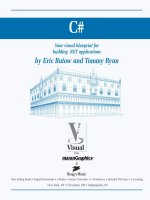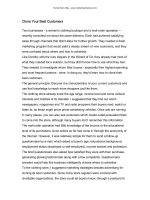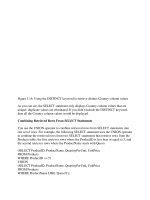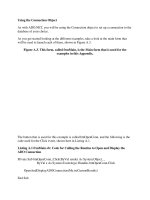Tài liệu Using Your Unix Account ppt
Bạn đang xem bản rút gọn của tài liệu. Xem và tải ngay bản đầy đủ của tài liệu tại đây (477.49 KB, 24 trang )
3
Using Your
Unix Account
In this chapter:
• The Unix Filesystem
• Looking Inside Files
with less
• Protecting and
Shar ing Files
• Graphical Filesystem
Browser s
• Completing File and
Director y Names
• Chang ing Your
Password
• Customizing Your
Account
Once you log in, you can use the many facilities that Unix provides. As an
authorized system user, you have an account that gives you:
• A place in the Unix filesystem where you can store your files.
• A user name that identifies you, lets you control access to your files,
and is an address for your email.
• An envir onment you can customize.
The Unix Filesystem
A file is the unit of storage in Unix, as in most other systems. A file can
hold anything: text (a report you’re writing, a to-do list), a program, digi-
tally encoded pictures or sound, and so on. All of those are just sequences
of raw data until they’re interpr eted by the right program.
In Unix, files are organized into directories. A dir ectory is actually a spe-
cial kind of file where the system stores information about other files. You
can think of a directory as a place, so that files are said to be contained in
dir ectories and you are said to work inside a dir ectory. (If you’ve used a
Macintosh or Microsoft Windows computer, a Unix directory is similar to a
folder.)
This section introduces the Unix filesystem. Later sections in this chapter
show how you can look in files and protect them. Chapter 4 has more
infor mation.
42
7 January 2002 13:12
Your Home Director y
When you log in to Unix, you’re placed in a directory called your home
dir ectory. This directory, a unique place in the Unix filesystem, contains
the files you use almost every time you log in. In your home directory,
you can make your own files. As you’ll see in a minute, you can also store
your own directories within your home directory. Like folders in a file
cabinet, this is a good way to organize your files.
Your Working Director y
Your working directory (also called your current directory) is the directory
you’r e curr ently working in. Every time you log in, your home directory is
your working directory. You may change to another directory, in which
case the directory you move to becomes your working directory.
Unless you tell Unix otherwise, all commands that you enter apply to the
files in your working directory. In the same way, when you create files,
they’r e cr eated in your working directory unless you specify another direc-
tory. For instance, if you type the command pico repor t, the Pico editor is
started on a file named report in your working directory. But if you type a
command such as pico /home/joan/repor t,areport file is edited in a dif-
fer ent dir ectory—without changing your working directory. You’ll learn
mor e about this when we cover pathnames later in this chapter.
If you have more than one terminal window open, or you’re logged in on
several terminals at the same time, each session has its own working
dir ectory. Changing the working directory in one session doesn’t affect
others.
The Director y Tr ee
All directories on a Unix system are organized into a hierarchical structure
that you can imagine as a family tree. The parent directory of the tree (the
dir ectory that contains all other directories) is known as the root directory
and is written as a forward slash (/).
The root contains several directories. Figure 3-1 shows a visual repr esenta-
tion of the top of a Unix filesystem tree: the root directory and some
dir ectories under the root.
The Unix Filesystem 43
7 January 2002 13:12
44 Chapter 3: Using Your Unix Account
Root Directory
/
bin etc users tmp usr
john carol
work playwork
Figur e 3-1. Example of a directory tree
bin, etc, users, tmp, and usr ar e some of the subdir ectories (child directo-
ries) of the root directory. These subdirectories are fairly standard directo-
ries; they usually contain specific kinds of system files. For instance, bin
contains many Unix programs. Not all systems have a directory named
users. It may be called u or home, and/or it may be located in some other
part of the filesystem.
In our example, the parent directory of users (one level above) is the root
dir ectory. It has two subdirectories (one level below), john and car ol.On
a Unix system, each directory has only one parent directory, but it may
have one or more subdir ectories.
*
A subdir ectory (such as car ol) can have
its own subdirectories (such as work and play), up to a limitless depth for
practical purposes.
To specify a file or directory location, write its pathname. A pathname is
like the address of the directory or file in the Unix filesystem. We look at
pathnames in a moment.
On a basic Unix system, all files in the filesystem are stor ed on disks con-
nected to your computer. It isn’t always easy to use the files on someone
else’s computer or for someone on another computer to use your files.
Your system may have an easier way: a networked filesystem. Networked
* On most Unix systems, the root directory, at the top of the tree, is its own par ent. Some
systems have another directory above the root.
7 January 2002 13:12
filesystems make a remote computer’s files appear as if they’re part of
your computer’s directory tree. For instance, a computer in Los Angeles
might have a directory named boston with some of the directory tree from
a company’s computer in Boston. Or individual users’ home directories
may come from various computers, but all be available on your computer
as if they were local files. The system staff can help you understand and
configur e your computer’s filesystems to make your work easier.
Absolute Pathnames
As you saw earlier, the Unix filesystem organizes its files and directories in
an inverted tree structure with the root directory at the top. An absolute
pathname tells you the path of directories you must travel to get from the
root to the directory or file you want. In a pathname, put slashes (/)
between the directory names.
For example, /users/john is an absolute pathname. It locates one (only
one!) directory. Here’s how:
• The root is the first “/”
• The directory users (a subdirectory of root)
• The directory john (a subdirectory of users)
Be sure that you do not type spaces anywhere in the pathname. Figure
3-2 shows this structure.
/
bin etc users tmp usr
john carol
work play
work
/users/john
Root Directory
/
users
john
Figur e 3-2. Absolute path of directory john
In Figure 3-2, you’ll see that the directory john has a subdirectory named
work. Its absolute pathname is /users/john/work.
The Unix Filesystem 45
7 January 2002 13:12
46 Chapter 3: Using Your Unix Account
The root is always indicated by the slash (/) at the start of the pathname.
In other words, an absolute pathname always starts with a slash.
Relative Pathnames
You can also locate a file or directory with a relative pathname. A relative
pathname gives the location relative to your working directory.
Unless you use an absolute pathname (starting with a slash), Unix
assumes that you’re using a relative pathname. Like absolute pathnames,
relative pathnames can go through more than one directory level by nam-
ing the directories along the path.
For example, if you’re curr ently in the users dir ectory (see Figure 3-2), the
relative pathname to the car ol dir ectory below is simply car ol. The rela-
tive pathname to the play dir ectory below that is car ol/play.
Notice that neither pathname in the previous paragraph starts with a slash.
That’s what makes them relative pathnames! Relative pathnames start at
the working directory, not the root directory. In other words, a relative
pathname never starts with a slash.
Pathname puzzle
Her e’s a short but important question. The previous example explains the
relative pathname car ol/play. What do you think Unix would say about
the pathname /car ol/play ? (Look again at Figure 3-2.)
Unix would say “No such file or directory.” Why? (Please think about that
befor e you read more. It’s very important and it’s one of the most com-
mon beginner’s mistakes.) Here’s the answer. Because it starts with a
slash, the pathname /car ol/play is an absolute pathname that starts from
the root. It says to look in the root directory for a subdirectory named
car ol. But there is no subdir ectory named car ol one level directly below
the root, so the pathname is wrong. The only absolute pathname to the
play dir ectory is /users/car ol/play.
Relative pathnames up
You can go up the tree with the shorthand “ ” (dot dot) for the parent
dir ectory. As you saw earlier, you can also go down the tree by using sub-
dir ectory names. In either case (up or down), separate each level by a
slash (/).
7 January 2002 13:12
Figur e 3-3 shows part of Figure 3-1. If your working directory in the figure
is work, then there are two pathnames for the play subdir ectory of car ol.
You alr eady know how to write the absolute pathname, /users/car ol/play.
You can also go up one level (with “ ”) to car ol, then go down the tree to
play. Figur e 3-3 illustrates this.
work play
carol ( )
Figur e 3-3. Relative pathname from work to play
The relative pathname would be /play. It would be wrong to give the
relative address as car ol/play. Using car ol/play would say that car ol is a
subdir ectory of your working directory instead of what it is in this case—
the parent directory.
Absolute and relative pathnames are totally interchangeable. Unix pro-
grams simply follow whatever path you specify to wherever it leads. If
you use an absolute pathname, the path starts from the root. If you use a
relative pathname, the path starts from your working directory. Choose
whichever is easier at the moment.
Chang ing Your Working Director y
Once you know the absolute or relative pathname of a directory where
you’d like to work, you can move up and down the Unix directory tree to
reach it.
pwd
ˆM To find which directory you’re curr ently in, use pwd (print working
dir ectory). The pwd command takes no arguments.
The Unix Filesystem 47
7 January 2002 13:12
48 Chapter 3: Using Your Unix Account
$ pwd
/users/john
$
pwd prints the absolute pathname of your working directory.
cd
You can change your working directory to any directory (including
another user’s directory — if you have permission) with the cd (change
dir ectory) command.
The cd command has the form:
cd pathname
The argument is an absolute or a relative pathname (whichever is easier)
for the directory you want to change to:
$ cd /users/carol
$ pwd
/users/carol
$ cd work
$ pwd
/users/carol/work
$
Her e’s a timesaver: the command cd, with no arguments,
takes you to your home directory from wherever you are in
the filesystem.
Note that you can only change to another directory. You cannot cd to a
filename. If you try, your shell (in this example, bash) gives you an error
message:
$ cd /etc/passwd
bash: /etc/passwd: Not a directory
$
/etc/passwd is a file with information about users’ accounts.
Files in the Director y Tr ee
A dir ectory can hold subdirectories. And, of course, a directory can hold
files. Figure 3-4 is a close-up of the filesystem around john’s home direc-
tory. The four files are shown along with the work subdir ectory.
7 January 2002 13:12
.exrc .profile work ch1 ch2
john
users
ch1
work
- File
- Directory
Figur e 3-4. Files in the directory tree
Pathnames to files are made the same way as pathnames to directories. As
with directories, files’ pathnames can be absolute (starting from the root
dir ectory) or relative (starting from the working directory). For example, if
your working directory is users, the relative pathname to the work dir ec-
tory below would be john/work. The relative pathname to the ch1 file
would be john/ch1.
Unix filesystems can hold things that aren’t directories or files, such as
symbolic links, FIFOs, and sockets (they have pathnames, too). You may
see some of them as you explore the filesystem. We don’t cover those
advanced topics in this little book.
Listing Files with ls
To use the cd command, you must decide which entries in a directory are
subdir ectories and which are files. The ls command lists entries in the
dir ectory tr ee and can also show you which is which.
> When you enter the ls command, you’ll get a listing of the files and sub-
dir ectories contained in your working directory. The syntax is:
ls option(s) directory-and-filename(s)
If you’ve just logged in for the first time, entering ls without any argu-
ments may seem to do nothing. This isn’t surprising because you haven’t
The Unix Filesystem 49
7 January 2002 13:12
50 Chapter 3: Using Your Unix Account
made any files in your working directory. If you have no files, nothing is
displayed; you’ll simply get a new shell prompt:
$ ls
$
But if you’ve already made some files or directories in your account, those
names are displayed. The output depends on what’s in your directory.
The screen should look something like this:
$ ls
ch1 ch10 ch2 ch3 intro
$
(Some systems display filenames in a single column. If yours does, you
can make a multicolumn display with the –C [uppercase “C”] option or the
–x option.) ls has a lot of options that change the information and display
for mat.
The –a option (for all) is guaranteed to show you some more files, as in
the following example showing a directory like the one in Figure 3-4:
$ ls -a
. .exrc ch1 ch2 intro
.profile ch10 ch3
$
When you use ls -a, you’ll always see at least two entries with the names
“.” (dot) and “ ” (dot dot). As mentioned earlier, is always the relative
pathname to the parent directory. A single . always stands for its working
dir ectory; this is useful with commands like cp (see the section “Copying
Files” in Chapter 4). There may also be other files, such as .pr ofile or
.exr c. Any entry whose name begins with a dot is hidden—it’s listed only
if you use ls -a.
To get more infor mation about each item that ls lists, add the –l option.
(That’s a lowercase “L” for “long.”) This option can be used alone, or in
combination with –a, as shown in Figure 3-5.
The long format provides the following information about each item:
Total n
n amount of storage used by everything in this directory. (This is
measur ed in blocks. On many systems, but not all, a full block holds
1024 bytes. A block can also be partly full.)
7 January 2002 13:12
512
1024
136
833
31273
0
$ ls -al
total 94
drwxr-xr-x
drwxr-xr-x
-rw-r r
-rw-r r
-rw-rw-rw-
-rw-rw-rw-
2 john
4 bin
1 john
1 john
1 john
1 john
doc
bin
doc
doc
doc
doc
.
.exrc
.profile
ch1
ch2
Jul
Jul
Jul
Jul
Jul
Jul
10
8
8
8
10
10
22:25
11:48
14:46
14:51
22:25
21:57
Type
Access
Modes
# of
Links
Owner
Group
Size
(in bytes)
Name
Modification
Date and Time
Figur e 3-5. Output fr om ls -al
Type
Tells whether the item is a directory (d) or a plain file (-). (There are
other less common types that we don’t explain here.)
Access modes
Specifies three types of users (yourself, your group, all others) who
ar e allowed to read (r), write (w), or execute (x) your files. We’ll say
mor e about this in a moment.
Links
The number of files or directories linked to this one. (This isn’t the
same sort of link as in a web page. We don’t discuss filesystem links
in this little book.)
Owner
The user who created or owns this file or directory.
Gr oup
The group that owns the file or directory. (If your version of Unix
doesn’t show this column, add the –g option to see it.)
Size (in bytes)
The size of the file or directory. (A dir ectory is actually a special type
of file. Her e, the “size” of a directory is of the directory file itself, not
of all the files in that directory.)
The Unix Filesystem 51
7 January 2002 13:12
52 Chapter 3: Using Your Unix Account
Modification date
When the file was last modified, or the directory contents last changed
(when something in the directory was added, renamed, or removed).
If an entry was modified more than six months ago, ls shows the year
instead of the time.
Name
The name of the file or directory.
Notice especially the columns that list the owner and group of the files,
and the access modes (also called permissions). The person who creates a
file is its owner; if you’ve created any files (or system staff did it for you),
this column should show your username. You also belong to a group, set
by the person who created your account. Files you create are either
marked with the name of your group, or in some cases, the group that
owns the directory.
The per missions show who can read, write, or execute the file or direc-
tory; we explain what that means in a moment. The permissions have ten
characters. The first character shows the file type (d for directory or - for a
plain file). The other characters come in groups of three. The first group,
characters 2–4, show the permissions for the file’s owner, which is your-
self if you created the file. The second group, characters 5–7, show per-
missions for other members of the file’s group. The third group, characters
8–10, show permissions for all other users.
For example, the permissions for .pr ofile ar e -rw-r- -r- -, so it’s a plain
file. The owner, john, has both read and write permissions. Other users
who belong to the file’s group doc, as well as all other users of the sys-
tem, can only read the file; they don’t have write permission, so they can’t
change what’s in the file. No one has execute (x) per mission, which
should only be used for executable files (files that hold programs).
In the case of directories, x means the permission to access the direc-
tory — for example, to run a command that reads a file there or to use a
subdir ectory. Notice that the two directories shown in the example are
executable (accessible) by john, by users in the doc gr oup, and by every-
one else on the system. A directory with w (write) permission allows delet-
ing, renaming, or adding files within the directory. Read (r) per mission
allows listing the directory with ls.
You can use the chmod command to change the permissions of your files
and directories. See the section “Protecting and Sharing Files,” later in this
chapter.
7 January 2002 13:12
If you need to know only which files are dir ectories and which are exe-
cutable files, you can use the –F option.
If you give the pathname to a directory, ls lists the directory but it does
not change your working directory. The pwd command in the following
example shows this:
$ ls -F /users/andy
calendar goals ideas/
ch2 guide/ testpgm*
$ pwd
/etc
$
ls -F puts a / (slash) at the end of each directory name. (The directory
name doesn’t really have a slash in it; that’s just the shortcut ls –F uses to
identify a directory.) In our example, guide and ideas ar e dir ectories. You
can verify this by using ls –l and noting the “d” in the first field of the out-
put. Files with an execute status (x), such as programs, are marked with
an * (asterisk). The file testpgm is an executable file. Files that aren’t
marked are not executable.
ls –R (“r ecursive”) lists a directory and all its subdirectories. This can make
a very long list—especially when you list a directory near the root! (Pip-
ing the output of ls to a pager program solves this problem. There’s an
example in the section “Piping to a Pager” in Chapter 1.) You can com-
bine other options with –R: for instance, ls –RF marks each directory and
file type.
On Linux and other systems with the GNU version of ls, you may be able
to see names in color. For instance, directories could be green and pro-
gram files could be yellow. Like almost everything on Unix, of course, this
is configurable. The details are mor e than we can cover in an introductory
book. Try typing ls ––color and see what happens. (It’s time for our famil-
iar mantra: check your documentation. See Chapter 8—especially the man
command for reading a command’s online manual page.)
Exer cise: explor ing the filesystem
You’r e now equipped to explore the filesystem with cd, ls, and pwd. Take
a tour of the directory system, hopping one or many levels at a time, with
a mixtur eofcd and pwd commands.
The Unix Filesystem 53
7 January 2002 13:12
54 Chapter 3: Using Your Unix Account
Go to your home directory. Enter cd
Find your working directory. Enter pwd
Change to new working directory with its
absolute pathname.
Enter cd /etc
List files in new working directory. Enter ls
Change directory to root and list it in one
step. (Use the command separator, a
semicolon.)
Enter cd /; ls
Find your working directory. Enter pwd
Change to a subdirectory; use its relative
pathname.
Enter cd usr
Find your working directory. Enter pwd
Change to a subdirectory. Enter cd bin
Find your working directory. Enter pwd
Give a wrong pathname. Enter cd xqk
List files in another directory. Enter ls /bin
Find your working directory (notice that ls
didn’t change it).
Enter pwd
Retur n to your home directory. Enter cd
Looking Inside Files with less
By now, you’re probably tired of looking at files from the outside. It’s
kind of like going to a bookstore and looking at the covers, but never get-
ting to read a word. Let’s look at a program for reading files.
If you want to “read” a long file on the screen, your system may have the
less command to display one “page” (a terminal filled from top to bottom)
of text at a time.
If you don’t have less, you’ll probably have similar programs named more
or pg. (In fact, the name less is a play on the name of more, which came
first.) The syntax is:
less option(s) file(s)
less lets you move forward or backward in the files by any number of
pages or lines; you can also move back and forth between two or more
files specified on the command line. When you invoke less, the first
“page” of the file appears. A prompt appears at the bottom of the terminal
(or terminal window), as in the following example:
7 January 2002 13:12
$ less ch03
A file is the unit of storage in Unix, as in most other systems.
A file can hold anything: text (a report you’re writing,
.
.
.
:
The basic less pr ompt is just a colon (:)—although, for the first screenful,
less displays the file’s name as a prompt. The cursor sits to the right of this
pr ompt as a signal for you to enter a less command to tell less what to do.
Like almost everything about less, the prompt can be customized. For
example, using the less –M option on the less command line makes the
pr ompt show the filename and your position in the file. (If you want this
to happen every time you use less, you can set the LESS environment vari-
able to M (without a dash) in your shell setup file. See the section “Cus-
tomizing Your Account,” later in this chapter.)
You can set or unset most options temporarily from the less pr ompt. For
instance, if you have the short less pr ompt (a colon), you can enter –M
while less is running. less responds “Long prompt (press RETURN),” and
for the rest of the session, less pr ompts with the filename, line number,
and percentage of the file viewed.
To display the less commands and options available on your system, press
“h” (for “help”) while less is running. Table 3-1 lists some simple (but still
quite useful) commands.
Table 3-1. Useful less commands
Command Descr iption Command Descr iption
SPACE Display next page. v v
RETURN Display next line. CTRL-L Redisplay current page.
nf Move forward n lines. Help.
Move backward one
page.
:n Go to next file on
command line.
nb Move backward n lines. :p Go back to previous file
on command line.
/wor d Search forward for wor d. q Quit less.
?wor d Search backward for
wor d.
Looking Inside Files with less 55
7 January 2002 13:12
56 Chapter 3: Using Your Unix Account
Protecting and Sharing Files
Unix makes it easy for users to share files and directories. For instance,
everyone in a group can read documents stored in one of their manager’s
dir ectories without needing to make their own copies—if the manager has
allowed access. There might be no need to fill peoples’ email inboxes
with file attachments if everyone can access those files directly through
the Unix filesystem.
Her e’s a brief introduction to file security and sharing. Networked systems
with multiple users, such as Unix, have complex security issues that take
tens or hundreds of pages to explain. If you have critical security needs or
you just want more infor mation, talk to your system staff or see an up-to-
date book on Unix security.
Note that the system’s superuser (the system administrator
and possibly other users) can do anything to any file at any
time, no matter what its permissions are. So, access permis-
sions won’t keep your private information safe from every-
one—although let’s hope that you can trust your system
staf f!
Your system staff should also keep backup copies of users’
files. These backup copies may be readable by anyone
who has physical access to them. That is, anyone who can
take the backup out of a cabinet (or wherever) and mount
it on a computer system may be able to read the file
copies. The same is true for files stored on floppy disks and
any other removable media. (Once you take a file off of a
Unix system, that system can’t control access to it any-
mor e.)
Director y Access Per missions
A dir ectory’s access permissions help to control access to the files and
subdir ectories in that directory:
• If a dir ectory has read permission, a user can run ls to see what’s in
the directory and use wildcards to match files in it.
• A dir ectory that has write permission allows users to add, rename, and
delete files in the directory.
7 January 2002 13:12
• To access a directory — that is, to read or write the files in the direc-
tory or to run the files if they’re programs — a user needs execute per-
mission on that directory. Note that to access a directory, a user must
also have execute permission to all of its parent directories, all the
way up to the root!
File Access Per missions
The access permissions on a file control what can be done to the file’s
contents. The access permissions on the dir ectory wher e the file is kept
contr ol whether the file can be renamed or removed. (If this seems con-
fusing, think of it this way: the directory is actually a list of files. Adding,
renaming, or removing a file changes the contents of the directory. If the
dir ectory isn’t writable, you can’t change that list.)
Read permission controls whether you can read a file’s contents. Write
per mission lets you change a file’s contents. A file shouldn’t have execute
per mission unless it’s a program.
Setting Per missions with chmod
Once you know what permissions a file or directory needs—and if you’re
the owner (listed in the third column of ls –l output) — you can change the
per missions with the chmod pr ogram.
Ther e ar e two ways to change permissions: by specifying the permissions
to add or delete, or by specifying the exact permissions.
*
For instance, if a
dir ectory’s per missions ar e almost correct, but you also need to make it
writable by its group, tell chmod to add group-write permission. But if
you need to make more than one change to the permissions — for
instance, you want to add read and execute permission, but delete write
per mission—it’s easier to set all permissions explicitly instead of changing
them one-by-one. The syntax is:
chmod per missions file(s)
Let’s start with the rules; we see examples next. The per missions argument
has three parts, which you must give in order with no space between.
* Early versions of chmod can’t add or delete particular permissions. Instead, you have to
give an exact permission as three digits between 0 and 7. If you need to use chmod that
way, please see a more detailed Unix refer ence.
Protecting and Sharing Files 57
7 January 2002 13:12
58 Chapter 3: Using Your Unix Account
1. The category of permission you want to change. Ther e ar e thr ee: the
owner’s permission (which chmod calls “user,” abbreviated u), the
gr oup’s per mission (g), or others’ permission (o). To change more
than one category, string the letters together, such as go for “group
and others,” or simply use a to mean “all” (same as ugo).
2. Whether you want to add (+) the permission, delete (-) it, or specify it
exactly (=).
3. What per missions you want to affect: read (r), write (w), or execute
(x). To change more than one permission, string the letters
together — for example, rw for “read and write.”
Some examples should make this clearer! In the following command lines,
you can replace dir name or filename with the pathname (absolute or rela-
tive) of the directory or file. An easy way to change permissions on the
working directory is by using its relative pathname, . (dot), as in “chmod
a–w .”. You can combine two permission changes in the same chmod
command by separating them with a comma (,), as shown in the final
example.
• To protect a file from accidental editing, delete everyone’s write per-
mission with the command “chmod a–w filename”. On the other
hand, if you own an unwritable file that you want to edit, but you
don’t want to change other peoples’ write permissions, you can add
“user” (owner) write permission with “chmod u+w filename”.
• To keep yourself from accidentally removing files (or adding or
renaming files) in an important directory of yours, delete your own
write permission with the command “chmod u–w dir name”. If other
users have that permission, too, you could delete everyone’s write
per mission with “chmod a–w dir name”.
• If you want you and your group to be able to read and write all the
files in your working directory — but those files have various permis-
sions now, so adding and deleting the permissions individually would
be a pain—this is a good place to use the = operator to set the exact
per missions you want. Use the filename wildcard *, which means
“everything in this directory” (explained in the section “File and Direc-
tory Wildcards” of Chapter 4) and type: “chmod ug=rw *”.
If your working directory had any subdirectories, though, that com-
mand would be wrong because it takes away execute permission
fr om the subdirectories, so the subdirectories couldn’t be accessed
7 January 2002 13:12
anymor e. In that case, you could try a more specific wildcard. Or,
instead of a wildcard, you can simply list the filenames you want to
change, separated by spaces, as in “chmod ug=rw afile bfile cfile”.
• To protect the files in a directory and all its subdirectories from every-
one else on your system, but still keep the access permissions you
have there, you could use “chmod go–rwx dir name” in order to
delete all “group” and “others” permission to read, write, and execute.
A simpler way is to use the command “chmod go= dir name”toset
“gr oup” and “others” permission to exactly nothing.
• You want full access to a directory. Other people on the system
should be able to see what’s in the directory — and read or edit the
files if the file permissions allow it—but not rename, remove, or add
files. To do that, give yourself all permissions, but give “group” and
“others” only read and execute permission. Use the command
“chmod u=rwx,go=rx dir name”.
After you change permissions, it’s a good idea to check your work at first
with “ls –l filename”or“ls –ld dir name”.
More Protection Under Linux
Most Linux systems have a program named chattr that gives you more
choices on file and directory protection. chattr is being developed, and
your version may not have all the features that it will have in later Linux
versions. For instance, chattr can make a Linux file append-only (so it
can’t be overwritten, only added to), compr essed (to save disk space auto-
matically), immutable (so it can’t be changed at all), undeletable, and
mor e. Check your online documentation (type man chattr—see Chapter
8).
Problem checklist
I get the message “chmod: Not owner.”
Only the owner of a file or directory — or the superuser—can set its
per missions. Use ls –l to find the owner, or ask a system staff person
to change the permissions.
A file is writable, but my program says it can’t be written.
First, check the file permissions with ls –l and be sure you’r e in the
category (user, group, or others) that has write permission.
Protecting and Sharing Files 59
7 January 2002 13:12
60 Chapter 3: Using Your Unix Account
The problem may also be in the permissions of the file’s dir ectory.
Some programs need permission to write more files into the same
dir ectory (for example, temporary files), or to rename files (for
instance, making a file into a backup) while editing. If it’s safe to add
write permission to the directory (if other files in the directory don’t
need protection from removal or renaming) try that. Otherwise, copy
the file to a writable directory (with cp), edit it there, then copy it
back to the original directory.
Chang ing Group and Owner
Gr oup ownership lets a certain group of users have access to a file or
dir ectory. You might need to let a differ ent gr oup have access. The chgrp
pr ogram sets the group owner of a file or directory. You can set the group
to any of the groups you belong to. (The system staff contr ol the list of
gr oups you’r e in.) On most versions of Unix, the gr oups pr ogram lists
your groups.
For example, if you’re an instructor creating a directory named csc303 for
students in a course, the directory’s original group owner might be fac-
ulty. You’d like the students, all of whom are in the group named
csstudnt, to access the directory; members of other groups should have no
access. Use commands such as these:
*
$ groups
faculty csstudnt wheel research
$ mkdir csc303
$ ls -ld csc303
drwxr-xr-x 2 roberts faculty 4096 Aug 25 13:35 csc303
$ chgrp csstudnt csc303
$ chmod o= csc303
$ ls -ld csc303
drwxr-x 2 roberts csstudnt 4096 Aug 25 13:35 csc303
The chown pr ogram changes the owner of a file or directory. On most
Unix systems, only the superuser can use chown.
†
* Many Unix systems also let you set a directory’s group ownership so that any files you
later create in that directory will be owned by the same group as the directory. Try the com-
mand “chmod g+s dir name”. If this works, the permissions listing from ls –ld should show
an s in place of the second x, such as drwxr–s–––.
† If you have permission to read another user’s file, you can make a copy of it (with cp; see
the section “Copying Files” in Chapter 4). You’ll own the copy.
7 January 2002 13:12
Graphical Filesystem Browser s
Most Unix window systems give you a graphical way to do some of the
things you can do with files from the command line. A filesystem browser,
such as the GNOME File Manager or KDE’s Konqueror, lets you see a
graphical repr esentation of the filesystem and do a limited number of
operations on it. Figure 3-6 shows the GNOME filesystem browser. The
left pane has a directory tree. The right pane shows the contents of the
dir ectory that’s selected (open) in the left pane; here, this is the directory
/home/mpeek. The titlebar shows the pathname of the selected directory.
Figur e 3-6. GNOME filesystem br owser
A filesystem browser can be handy for seeing what’s in the filesystem.
Unfortunately, because a filesystem browser takes you away from the shell
you’r e using for other work, it can limit what you’re able to do with Unix.
(You’ll see additional information about why this is true when we cover
mor e advanced features such as input-output redir ection in Chapter 1.) We
recommend learning about your filesystem browser but also learning what
you can do at the more power ful Unix command line.
Graphical Filesystem Browser s61
7 January 2002 13:12
62 Chapter 3: Using Your Unix Account
Completing File and Director y
Names
Most Unix shells can complete a partly typed file or directory name for
you. Differ ent shells have differ ent methods. In many shells, you type the
first few letters of the name, then press TAB . If the shell can find just one
way to finish the name, it will; your cursor will move to the end of the
new name, where you can type more or press RETURN to run the com-
mand. (You also can edit or erase the completed name.)
What happens if more than one file or directory name matches what
you’ve typed so far? Again, that depends on the shell you’re using. The
cursor will probably stay where it is, and the terminal may beep. At this
point, the easiest answer could be to type more characters of the name (to
make the name unique) and press TAB again to complete the rest of the
name. You may also be able to get a list of all possible completions; after
the first beep, try pressing TAB again (or CTRL-D , depending on your
shell) and you may see a list of all names starting with the characters
you’ve typed so far. Her e’s an example from the bash shell:
$ cp /etc/pa TAB (beep) TAB
pam.d paper.config passwd passwd- passwd.OLD
$ cp /etc/pa
At this point, I could type another character or two—an s, for example—
and then press TAB once mor e to make /etc/passwd.
Chang ing Your Password
On most Unix systems, everyone knows (or can find) your username.
When you log in, how does the system decide that you really own your
account and aren’t an intruder trying to break in? Unix uses your pass-
word. If anyone knows both your username and password, they can use
your account—including sending email that looks as if you wrote it.
*
So
you should keep your password a secret! Never write it down and leave it
anywher e near your terminal.
If you think that someone knows your password, you should probably
change it right away—although, if you suspect a computer “cracker” (or
* Unfortunately, it’s easy to forge email, without using your computer account at all, so that
no one but an expert can tell it was forged.
7 January 2002 13:12
“hacker”) is using your account to break into your system, ask your sys-
tem administrator for advice first, if possible! You should also change your
password periodically; every few months is recommended.
A password should be easy for you to remember but hard for other peo-
ple (or password-guessing programs!) to guess. Your system should have
guidelines for secure passwords. If it doesn’t, here are some suggestions.
A password should be between six and eight characters long. It should
not be a word in any language, your phone number, your address, or
anything anyone else might know or guess that you’d use as a password.
It’s best to mix upper- and lowercase letters, punctuation, and numbers.
To change your password, you’ll probably use either the passwd or
yppasswd pr ogram fr om a shell prompt. After you enter the command, it
pr ompts you to enter your password (“old password”). If the password is
corr ect, it asks you to enter your new password—twice, to be sure ther e
is no typing mistake. For security, neither the old nor new passwords
appear as you type them.
On some systems, your password change won’t take effect for some time.
The change may requir e between a few minutes to a day.
Customizing Your Account
As we saw earlier, your home directory may have a hidden file called
.pr ofile. If it doesn’t, there’ll probably be one or more files named .login,
.cshr c, .tcshr c, .bashr c, .bash_ pr ofile,or.bash_login. These files are shell
setup files, and are the key to customizing your account. Shell setup files
contain commands that are automatically executed when a new shell
starts — especially when you log in.
Let’s take a look at these files. Go to your home directory, then use less to
display the file. Your .pr ofile might look something like this:
PATH=’/bin:/usr/bin:/usr/local/bin:’
LESS=’eMq’
export PATH LESS
/usr/games/fortune
date
umask 002
A .login file could look like this:
set path = (/bin /usr/bin /usr/local/bin .)
setenv LESS ’eMq’
/usr/games/fortune
date
umask 002
Customizing Your Account 63
7 January 2002 13:12
64 Chapter 3: Using Your Unix Account
As you can see, these sample setup files contain commands to print a “for-
tune” and the date—just what happened earlier when we logged in! (/usr/
games/fortune is a useless but entertaining program that prints a randomly
selected saying from its collection. fortune isn’t available on all systems.)
But what are these other commands?
• The line with PATH= or set path = tells the shell which directories to
search for Unix programs. This saves you the trouble of typing the
complete pathname for each program you run. (Notice that /usr/
games isn’t part of the path, so we had to use the absolute pathname
to get our daily dose of wisdom from the fortune pr ogram.) The
export PATH is needed in the .pr ofile, but not in .login.
*
• The line with LESS= or setenv LESS tells the less pr ogram which
options you want to set every time you use it. This saves you the
tr ouble of typing the options on every less command line. The export
LESS
line is needed in the .pr ofile, but not in .login.
• The umask command sets the default file permissions assigned to all
files you create. Briefly, a value of 022 sets the permissions
rw-r- -r- - (r ead-write by owner, but read-only by everyone else), and
002 produces rw-rw-r- - (r ead-write by owner and group, but read-
only by everyone else). If this file is a program or a directory, both
umask settings also give execute (x) per mission to all users. For more
infor mation, see one of the sources in the section “Documentation” of
Chapter 8.
You can change these files with a text editor, such as pico –w (see the
section “The Pico Text Editor” in Chapter 4). Don’t use a word processor
that breaks long lines or puts special nontext codes into the file. Any
changes you make to those files will take effect the next time you log in
(or, in some cases, when you start a new shell—such as opening a new
ter minal window in your window system). Unfortunately, it’s not always
easy to know which shell setup file you should change.
†
And an editing
mistake in your shell setup file can keep you from logging in to your
account! We suggest that beginners get help from experienced users—and
not make changes to these files at all if you’re about to do some critical
work with your account, unless there’s some reason you have to make the
changes immediately.
* Some shells that read the .pr ofile let you set a variable’s value on the same line as the
expor t command, but not all do. Our two-step method for setting PATH works in all cases.
† Some files are read by login shells, and others by nonlogin shells. Some are read by sub-
shells; others aren’t. Some ter minal windows open login shells; others don’t.
7 January 2002 13:12
You can execute any of these programs from the command line, as well.
In this case, the changes are in effect only until you close that window or
log out. If your shell prompt has a $ character in it, you’ll probably use
the syntax shown earlier in the .pr ofile; if your shell prompt has a % or >
instead, the syntax in the .login is probably right.
For example, to change the default options for less so it will clear the ter-
minal screen before it shows each new page of text, you’ll want to add
the –c option to the LESS environment variable. The command you’d type
at a shell prompt would look something like this:
$ LESS=’eMqc’
$ export LESS
or like this:
% setenv LESS ’eMqc’
(If you don’t want some of the less options we’ve shown, you could leave
those letters out.) Unix has many other configuration commands to learn
about; the sources listed in the section “Documentation” of Chapter 8 can
help.
Just as you can execute the setup commands from the command line, the
converse is true: any command that you can execute from the command
line can be executed automatically when you log in by placing it in your
setup file. (Running interactive commands such as pine fr om your setup
file isn’t a good idea, though.)
Customizing Your Account 65
7 January 2002 13:12