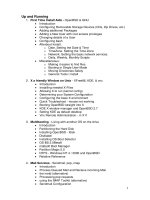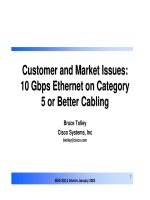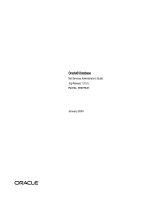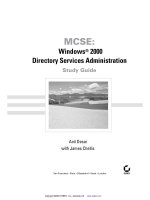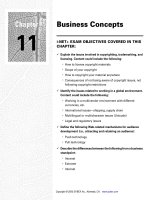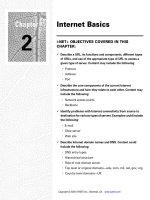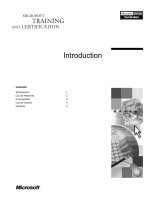Tài liệu Print Services pdf
Bạn đang xem bản rút gọn của tài liệu. Xem và tải ngay bản đầy đủ của tài liệu tại đây (300.25 KB, 42 trang )
Print Services
T
his chapter covers everything you need to know about
the Windows 2000 printing service. Despite all of our
efforts to create a paperless office, printers are not going
away. And for all intents and purposes, for good or for evil,
printers are becoming more sophisticated, cheaper, and
easier to use every day.
New technologies like e-mail and the World Wide Web have
not done much to alleviate the need for printers. Instead they
have often succeeded in shifting the burden of hardcopy out-
put from the sender to the receiver. These days, even attor-
neys e-mail you contracts—and then ask you to print them
out, sign, and return them.
The network operating system lives and dies by its ability
to host access to printers. The print service is the third leg
of the “stool” that makes up a network operating system.
Without it, a network OS simply falls over. Windows 2000 has
inherited a rich and robust printing service, culled from years
of R&D and the experiences of over a hundred million users.
It may seem like installing printers and printing is a no-
brainer. For the large part it is—until the printer stops print-
ing. You need to have a good understanding of the elements
and components of Windows networking services to trou-
bleshoot this vital facility.
As an administrator, you need to understand the logical envi-
ronment in order to troubleshoot printer problems effectively.
Therefore, we’ll start by introducing the components that
make printing actually happen. Later, we’ll discuss installing
printers, and you’ll find that the properties and parameters
you set up will mean more to you. Finally, you’ll be able to
explore print service troubleshooting, once you’re equipped
with the fundamentals.
23
23
CHAPTER
✦✦✦✦
In This Chapter
Installing and
Managing Printers
Adding, Setting Up,
and Publishing
Printers
Sharing Printers,
Permissions, and
Ownership
Strategies for
Effectively Managing
and Troubleshooting
Printer Services
✦✦✦✦
4667-8 ch23.f.qc 5/15/00 2:18 PM Page 829
830
Part VI ✦ File, Print, and Web Services
You should understand that the components we’ll discuss now are extremely com-
plex objects and APIs that make up the Windows 2000 (actually, it’s still NT) print
service. In this book, our purpose is to provide you with enough information to
visualize the components, and therefore be able to solve printing problems in
Windows 2000 environments in an effective manner.
Understanding Windows 2000
Printer Services
To help you avoid getting hung up on terminology and concepts later, you should
probably look at the printer services from two different points of view—the logical
environment and the physical environment. The logical environment is an abstrac-
tion of the physical device that the user sees. It includes the software required to
interface to the physical environment. The physical environment represents the
devices out of which the final printed medium (usually paper) emerges.
Printer Services: The Logical Environment
First of all, printers have no user interface other than a cryptic keypad and a small
LCD screen. Their job is to receive data and to convert the data into information that
a printer’s electronics understands. The printer language or software lays out the
page according to specifications in the data and goes about the task of sending this
information out to the physical parts that print the images onto a hard medium.
So if you are not able to print, and all the logical printer components check out, the
only course of action, once a faulty printer has been detected, is to ship it back to
the factory or call a service technician (assuming you know little about corona
wires, drums, and hoppers). For the most part, you need only know how to turn
the printer or plotter on and off, change toner and paper, connect its interface
cables, and clean it.
Windows 2000, on the other hand, is both printer-aware and user-aware. Its task is
to provide a logical printer interface that users can see and managers can manage
and troubleshoot, as well as a holistic printer spooling and pooling environment.
The logical printer, represented by the printer object, its icons, and properties, is
representative of the hardware. The printer icon, or the printer share, is all knowl-
edge workers need to know about printing.
You can install logical printers on your client computers (local printers), but most
of the time the logical printers are installed on servers dedicated to hosting logical
printers (network printers).
4667-8 ch23.f.qc 5/15/00 2:18 PM Page 830
831
Chapter 23 ✦ Print Services
The following list describes the basic user procedure to connect to and use a
printer:
1. Install a logical local or remote printer you have access to (the installation is
persistent).
2. Once connected, you can manage certain properties of the logical printer,
such as paper size and layout, bins and trays, resolution and color, number
of pages and copies, and so on.
3. You, or at least your users, then print documents and graphics to the logical
printer. The action of printing is often called a job. The job encapsulates print-
ing instructions for the printer service, telling the logical printer how the job
should be printed to the physical printer. When a client application prints a
document or image, the application calls the Windows graphic device inter-
face (GDI), which loads the driver for the target printer. (The driver is down-
loaded from the server if it does not exist on the client machine. On Windows
2000 clients, the drivers get downloaded at every print job.)
Using the driver for the target printer, the GDI renders the document in the
printer language of the physical printer. Once complete, the GDI then calls the
local spooler, hands off the jobs, and closes. At this point, the GDI’s work is
done, and the client computer sends the job to the print server, via a routing
service. The routing service transports the print job over the network using
the remote procedure call service, the NetBIOS redirector, or other service
(in the case of Unix ,OS/2, and so on).
4. The logical printer, also called the printer service or client spooler, once it has
received the job from a print router or other interface, also loads the neces-
sary driver, which tells it how to interface to the physical printer and how to
send it the document. This is done via the services of print providers and
processors.
5. The print processor checks the job’s data types and alters them or leaves
them alone depending on the requirements and the data types received. The
print processor makes sure the jobs print correctly.
6. If the data types call for separator page processing, the jobs are handed off
to the separator page processor. The separator page is added to the front of
the job.
7. Meanwhile, as the printer administrator, you’ll manage the logical printer’s
properties (the logical printer is an object), such as where it resides on the
network, who has access to it, when they can use it, and so on.
The printer service, illustrated in Figure 23-1, includes several components and
concepts, which are described in the following sections.
4667-8 ch23.f.qc 5/15/00 2:18 PM Page 831
832
Part VI ✦ File, Print, and Web Services
Figure 23-1: The Windows 2000 Print Service represented as
a stack of services
Print routers
Print routers sit between the client application and the print server (which can also
be on the local machine, if printing to the parallel or serial port). The first job of the
router is to route print jobs to the correct servers and print services. The second
job of the router, once the target server is found, is to make sure the client has the
correct driver for the job. The router will check the target server’s driver with the
client’s, and if the client’s driver is older or absent, the router will update the driver
on the client machine.
Routers are usually Win32 services. In other words, they cater to Windows printing.
All other network clients, such as UNIX, OS/2, Midrange systems, and the Mac
environment, get their jobs to the Windows 2000 print service via APIs that inter-
face directly with the server service stack.
Printer drivers
These are the first variable components you are asked to provide when setting up
logical printers. Printer drivers are the software components that are sent to the
user’s software to allow it to create print jobs according to the capabilities of the
target printers.
Note
Router
Spooler
Non-Windows print clients
Host Windows
2000 Print Server
Remote Print Provider
Win 32 Printing
Local Print Provider
Print Processor
Page Processor
Print Monitor
4667-8 ch23.f.qc 5/15/00 2:18 PM Page 832
833
Chapter 23 ✦ Print Services
Printer drivers are built for specific printers or printer families. For example, you
need a printer driver for jobs printed to the Hewlett Packard LaserJet III printers
and different drivers for jobs printed to LaserJet 4 and LaserJet 5 printers respec-
tively. However, LaserJet 4 and 5 drivers will be able to print standard jobs printed
to the LaserJet III printers, but the older LaserJet III printers may not print a com-
plex job generated by the LaserJet 4 or 5 driver.
Printer drivers are installed when you install and configure logical printing devices.
You can also select alternative drivers after the logical printer has been installed.
This is discussed later in this chapter.
Printer drivers are stored in the
\system32\spool\drivers\ folder. Information
about the drivers is stored in the Registry of the hosting machine.
The drivers are grouped into raster printer drivers, which include the PCL standard
and dot matrix printers and PostScript printer drivers, which are typically used for
high-end graphics and publishing applications, the domain of the Apple/Mac com-
puters and printers.
The spooler service stack
The spooler service is an engine—a collection of libraries—that controls each and
every print job on a machine. It’s best described as a stack starting with a router
service that can receive jobs handed off from client processes (see Figure 23-1).
Once into the stack, the job is passed down to the print processor for rendering
and then finally passed down to the Print Monitor for transmission to the I/O ports
on the physical interfaces at either local or remote ports.
The spooler is also the service that controls client and server printer management,
installation and administration of logical printers, and more. From the user’s point
of view, and for all intents and purposes, it’s the functionality that exists behind the
icons to which users send their print jobs. Each Windows 2000 machine has one
spooler service.
The spooler lives under the control of the service control manager. It can be stopped
and started at any time. You need only shut down the spooler service (using the
net
stop spooler
command) to stop all printing services on a machine. The spooler is
part of the Win32 subsystem and is never deleted or relocated. It’s owned by the
local system account, and a number of child processes and services depend on it.
The spooler service is also responsible for client-side printer management. In fact,
when you stop the service, the machine can’t request or send print jobs to the logi-
cal shared printers on a server machine. In other words, the spooler service acts as
both a client or server service as needed.
4667-8 ch23.f.qc 5/15/00 2:18 PM Page 833
834
Part VI ✦ File, Print, and Web Services
The spooler service creates the files (spool jobs or files) in the directory where
it resides. The service and files are installed by default in the \winnt\system32\
spool\printers folder. So if your server hosts a large number of print jobs, you
should consider redirecting the print jobs to a volume dedicated to servicing
printers. Changing the path value in the printer’s Registry key does this. The key
in question is:
HKEY_LOCAL_MACHINE\SYSTEM\CurrentControlSet\Control\Print\Printers
And the value is a drive letter and subfolder path, not the UNC path. Once the value
has changed, you need to stop and restart the print service. You can also set up
separate folders for each printer’s job, and this is discussed next.
The spooler output files
These are the files that are generated by the spooler service (specifically the print
provider component) for each job it handles. Once the job has been sent to the
printer successfully, the spooler files are deleted. The spooler output files consist
of two types of files: the spool file and the shadow file. They serve the following
purpose:
✦ Spool file: This file has the
.spl extension and is the print job—what gets
sent to the printer.
✦ Shadow file: This file has the
.shd extension. It contains the information
needed for the print job, and is useful only to the print service components.
It contains information related to the job’s position in the queue, the owner
of the job, the destination printer, and so on.
To redirect the spool files for each printer to a separate volume or folder, change
the target printer’s default spool directory key. The key in question is:
HKEY_LOCAL_MACHINE\SYSTEM\CurrentControlSet\Control\Print\Printers
Drill down to the printer in question and then look for the SpoolDirectory data item.
You can then change the value (the default is blank). Remember that the value must
be a drive letter and folder, not UNC. This is demonstrated in Figure 23-2. One rea-
son for redirecting these spool files to custom directories is explained next.
Print queues
Windows print queues are the aforementioned print files (the collection of .spl
files) waiting in the spool folder to be printed. Each spooled job prints in the order
it was received. You can use the
net print command at the command line to man-
age a job (see Appendix A), or you can work with the document interactively via
the respective printer’s management interface (accessing the printer management
interface for both local and remote computers is discussed later in this chapter).
4667-8 ch23.f.qc 5/15/00 2:18 PM Page 834
835
Chapter 23 ✦ Print Services
Figure 23-2: Changing the spool directory for a printer
If you manage a lot of printers, redirecting each printer’s spool files to a separate
folder can make it easier to manage the printer queue from the command line. It
may happen that a print job hangs for some reason, and one of the first places to
begin your diagnostics is in the print queue. If the queue receives the file from the
user, you can be sure that part of the process, the client spooler service, is not the
problem. Your next job would be to figure out why the job is sitting in the queue
going nowhere.
The print processor
The print processor is the winprint.dll file that resides in the \system32\
spool\prtprocs\w3286
folder. The job of this library of functions is to take the
print job data sent by the spooler and render it into data the printer can under-
stand (or not render, if it already is in a format the printer can understand). Most
print jobs won’t require any intervention by the print processor, unless you have
peculiar output requirements.
The default data type spooled to printers by the processor is NT EMF, which can
be handled by most printers. EMF stands for Enhanced Metafile Format, and most
printers can read it. You won’t have to intervene and change the print processor
libraries very often because, firstly, the client applications decide the data type to
be sent to the processor and, secondly, you can’t choose or force a job to be han-
dled by any particular print processor. This work is handled automatically.
Windows 2000 comes with built-in print processors. The one installed by default is
known as Winprint, and it handles the standard data types printed by Windows appli-
cations. Another important print processor is SFMPSPRT, which is the Macintosh
print processor, which handles jobs sent to PostScript printers. The Macintosh print
4667-8 ch23.f.qc 5/15/00 2:18 PM Page 835
836
Part VI ✦ File, Print, and Web Services
processor is installed when you install Macintosh services on the host machine.
Winprint can handle the following data types.
✦ NT EMF ver 1.00x. EMF stands for Enhanced Metafile Format. These files can
be printed to most printers.
✦ RAW. Any job that comes out as this data type indicates to the print proces-
sor that nothing further need be done to print the document.
✦ RAW (FF appended). This type forces the print processor to check if a form
feed has been added to the end of the job—to ensure that the last page exits
the printer.
✦ RAW (FF auto). This type does not issue a form feed, and the print processor
adds it to the end of the job automatically.
✦ TEXT. This data type is usually issued for printers that do not accept direct
text. The print processor will render the text to meet the needs of the target
printer.
The Macintosh print processor, SFMPSPRT, renders jobs to non-postscript printers
for the benefit of Mac clients. However, the output is limited to the very basic
“playout” (to use a Mac-DTP phrase for sending a job to the printer). The default
data type is PSCRIPT1, which is a Windows bitmap format that will print to the
non-postscript printers. The best you can do for Mac clients is to install PostScript
printers (or face the wrath of the Mac maniacs), which will provide the high reso-
lution and graphics capabilities DTP publishers will require, regardless if the client
is Mac or Windows or Linux.
Ports
The term port is loosely used to refer to the hardware connections that allow a data
stream to flow from one device or media to another. Print servers and printer inter-
face equipment use ports to represent network and cable connections. Ports are
assigned network addresses and sit between the printer and the spooler service.
We will deal with server ports later in the chapter.
Print monitors
Print monitors are important components to understand. They are soft devices that
control the transmission process of the print jobs to the I/O ports on the devices
that interface with the physical printer. Windows 2000 supports several standard
print monitors. Print monitors perform the following tasks in the print service:
✦ They open up a connection between the print processor and the port. The
connection is then used to transfer the data to the I/O ports of the physical
printer or remote printer interface. In essence, they touch the actual ports at
the interfaces on the remote print servers or printer interface devices.
✦ They monitor the print job for error messages, progress, and completion.
Note
4667-8 ch23.f.qc 5/15/00 2:18 PM Page 836
837
Chapter 23 ✦ Print Services
The print monitor essentially monitors the entire print job and reports status back
to the spooler. If a print job times out, for whatever reason, the monitor notifies the
spooler, and the spooler sends a message to the client.
Several print monitors are built into Windows 2000. You can see the list when
attempting to create a new port for the job data connection. Unfortunately, Windows
2000, like its predecessor, tends to create confusion between the monitor type and
the actual I/O port, as illustrated in Figure 23-3.
Figure 23-3: The Ports tab on
the Properties dialog box
Why is it so important to understand the role of the monitor? It’s usually the first
component in the print service stack that alerts you to a frequent reason for print
problems—inability to communicate with the local or remote port. If the print
monitor reports a problem connecting to a remote port, then you have a network
problem (IP, IPX/SPX, or lower on the network stack). Usually, a trip to the printer
will find the network cable kicked out of the network drop or the interface unit.
The following monitors come bundled with Windows 2000.
Local print monitor
The local print monitor (localmon.dll) manages the following ports:
✦ Parallel Interface: This interface caters to print jobs that are sent to the par-
allel port on the computer initiating the job. Every machine supports parallel
port printing. You choose this monitor when you set up a local printer con-
nected directly to the host. The local printer can also be shared, which makes
it a network printer.
4667-8 ch23.f.qc 5/15/00 2:18 PM Page 837
838
Part VI ✦ File, Print, and Web Services
✦ Serial Interface: This interface provides the same service as the parallel inter-
face. The data, however, is transmitted through the serial interface, a commu-
nications port (such as COM1 or COM2), instead of the parallel interface.
Serial interfacing is not common on printers.
✦ File: This interface allows you to spool the job to a file name. The job is identi-
cal to jobs that are spooled directly to print interfaces, local or network. The
option of wrapping up the data into a file allows you to relocate the file to
another system for printing. In other words, the physical printer does not
have to be present or locatable on your network to be of service.
This option is convenient if you do not actually own or have access to the tar-
get physical printer. If you need to print to very expensive printers, such as
the Linotronic typesetters and heavy-duty PostScript printers run by service
bureaus and printing companies, you can print the job to a file and then send
the file to the service via the Internet or on a disk. All you need to do is install
the driver for the target printer. (By the way, PostScript print files are binary.)
LPR print monitor (TCP/IP printing)
As soon as you put some distance between the physical printers and the computers
from which you are requesting the print service, you establish a network-printing
environment. The protocol suite of choice for a heterogeneous computing/printing
environment is TCP/IP, and you would be well advised to aim for a homogenous
TCP/IP printer network. In particular, the LPR and LPD (Line Printer Daemon) ser-
vice is used as a standard for TCP/IP printing. It was derived from the Berkley UNIX
standards.
Windows 2000 supports LPR/LPD printing with the services of the LPR/LPD envi-
ronment (
lpd.exe) and the LPR print monitor (lprmon.dll). The LPR monitor is
installed by default when you install Windows 2000. If you install Services for UNIX,
additional TCP/IP printing support is added to the printing system to support print-
ers connected to Unix servers.
The LPR port can be used for all TCP/IP printing environments, especially for con-
necting to remote printer interface devices that do not support a custom TCP/IP
daemon or service. You can also use the LPR service to connect to printers hanging
off the local ports of UNIX computers and big iron, like VAX, MVS, and AS/400.
The LPR/LPD facilities are provided by the TCP/IP Print Server service, which is
installed when you install Windows 2000. Typing LPR at the Command Prompt will
return several Command Line commands for LPR printing.
Standard TCP/IP print monitor
Windows 2000 also installs a standard TCP/IP print monitor that will let you create
a port to any network interface device or printer that supports IP.
4667-8 ch23.f.qc 5/15/00 2:18 PM Page 838
839
Chapter 23 ✦ Print Services
Third-party print monitors
Third-party monitors may need to be loaded when you install printers that require
custom or proprietary print monitors. All printer manufacturers create print moni-
tors that can be installed into the printer service at any time, post-installation of
Windows 2000. These include the following legacy print monitors:
✦ Digital’s Print Monitor: Note the apostrophe after Digital. The possessive
denotes that the monitor is technology belonging to Digital Equipment
Corporation (or DEC, which is now part of Compaq, Inc.) and not “digital”
as in binary, which is a common presumption.
The Digital print monitor is not installed as a default monitor and ships with
DEC products, such as the DEColorwriter. It requires the DECnet protocol
from Digital, which runs atop TCP/IP, typical of the network protocol tomfool-
ery of the last century.
✦ Hewlett Packard’s Print Monitors: The older Hewlett Packard monitor talks
to HP’s printers and plotters and JetDirect devices. This monitor requires the
DLC protocol be added to the network services. The old HP monitor is essen-
tially useless because it does not support TCP/IP. In the event you need to
install it, possibly to allow the server to cater to printing from the mainframe
and mid-range environments, you need to remember that DLC is not a routable
protocol. The server and printer will need to be on the same network segment.
The JetDirect print monitor is a new technology that can use several proto-
cols, including TCP/IP and IPX/SPX. The JetDirect print monitor is installed
during installation of the JetDirect printer drivers and management software.
You can route IP print job packets to a JetDirect card anywhere on the planet.
✦ Lexmark Print Monitor: Another big printer manufacturer is Lexmark.
Windows 2000 supports both Lexmark DLC and TCP/IP print monitors.
✦ Macintosh Print Monitor: This monitor (SFMMON) is installed automati-
cally when you install Services for Macintosh and the AppleTalk protocol.
AppleTalk is all you need to print to Apple printers and other PostScript
printers. And you get the full features of the PostScript printer environments,
including high resolution, color, separations, and more.
Printer Services: The Physical Environment
To use Windows 2000 printer services, you need a computer that can act as a host
for the services. If you support a large network, it would be a good idea to dedicate
a server to the role of printer server.
All of the Windows 2000 operating systems support printer server services. The
only difference is the degree of availability. The servers (Standard, Advanced, and
Data Center) are designed to host a large amount of connections, while Windows
4667-8 ch23.f.qc 5/15/00 2:18 PM Page 839
840
Part VI ✦ File, Print, and Web Services
2000 Professional is restricted to no more than ten concurrent connections (as was
its predecessor, Windows NT Workstation 4). Advanced Server and Data Center
Server allow you to cluster the printer service for maximum availability.
Here’s a good rule of thumb for determining the hardware resources you’ll need for
a print server. Experience has shown us over the years that the size of the company
or group has little to do with how much hardware you need to throw at print ser-
vices. For instance, we manage small insurance companies that print five times the
amount of documents that the big departments at our larger clients do. However,
you should consider the following “street” rules:
✦ If you can determine that RAM will hold 10MB of print data at any given time,
provide at least 30MB for expansion.
✦ Provide three to five times more hard disk space for print spools and queues
or allow the volumes to be easily extended (see Chapter 16). This might be
hard for you to determine when first setting up the print service on a server,
but you can easily predict your needs. If all your users are printing concur-
rently—or at least within a few minutes of each other—total up the size of all
their documents in the spool folders. These documents sit in the spooler on
the hard disk until the service sends them to the printer, so provide at least
three times more hard disk space than the total of all document sizes sent to
the printer. You never know when someone will decide to send the entire tax
rulebook of the Internal Revenue Service to the printer, over the weekend.
✦ Printing is also a demanding service. At one of our clients, we have as many
as 40 printers on one server alone, so it makes sense to make sure the print
server machine has a processor to be proud of.
✦ Color printing or printing complicated graphics needs a lot of processor band-
width. A dedicated server should service these needs, especially in terminal
environments.
Print servers
Several hardware components combine to complete the printing system. Unfortu-
nately, the names of the components do not always mean the same thing to every-
one. The print server, in our book, is a computer that “serves” printer interfaces to
users on the network as earlier discussed. Printer interfaces (logical printers) are
established on the server and act as representatives or portals to the printers
either on the network or attached directly to the parallel ports of the computer.
Print devices
A print device is what Microsoft calls the physical printer hardware. If you ask your
user where his or her print device is, he or she will probably draw a blank, but the
term seems to have become a Microsoft standard. To stay on the same page as your
4667-8 ch23.f.qc 5/15/00 2:18 PM Page 840
841
Chapter 23 ✦ Print Services
customers, you should stick with printer and forget trying to overcomplicate things
with redundant phrases.
Local printers are connected directly to the parallel or serial ports of computers,
while network printers can interface directly to the network with the help of net-
work interface components. The components can be network interface devices or
network interface cards (NICs) built directly into the printer.
Network interface devices
The makers of these interface boxes say they have a claim to the term print server,
and some even stamp “print server” on their product. Rather, refer to them by
their brand names, such as Lantronix box or JetDirect card—it will result in less
explaining.
These guys are very useful and exist for several reasons:
✦ They obviate the need to hook up a computer parallel port to every printer in
the office. Instead, the printer cable is attached to a parallel port on the box,
which attaches to the network via a network interface port.
✦ In large companies, the print servers (computers) are locked away in cooled
server rooms, and the printers are either located near their users or in printing
rooms. The interface device allows the printer and the print server computer
to co-exist some distance away from each other. At one of our clients, we sup-
port label printers in many distribution centers that are installed at loading
docks and bays where food is packed and shipped. We would not want to
locate an expensive Pentium or AS/400 at every dock just to print labels.
✦ They provide a network interface to the printer, allowing you to place a
printer at any convenient location where you have a network drop.
✦ They support a variety of networks, such as Token Ring and Ethernet, and
also support all the most popular protocols, especially TCP/IP.
✦ They come packed with smart electronics and embedded software that will
allow you to manage their network protocols, such as assigning network
addresses, printing capability, and communications with the printer. They
come equipped with terminal access and daemons for remote management.
You can telnet into them or even access their internals from a Web browser.
✦ They allow you to connect more than one printer to the network at a single
network drop and address (many printers on one IP or IPX address). The
interface directs the inbound job to an IP port assigned to the printer.
(Remember that standard TCP/IP supports up to 65,536 ports.)
✦ They come with built-in memory to further queue documents sent by the server.
4667-8 ch23.f.qc 5/15/00 2:18 PM Page 841
842
Part VI ✦ File, Print, and Web Services
These interfaces are very useful, inexpensive, and compact. Keep them hidden out
of harm’s way, such as under the printer, in a printer cabinet, or behind the printer
stand. We have a collection of dead Lantronix boxes, each no bigger than a pack of
West Virginia’s filtered finest, which have been tortured with butts, coffee, kicking,
and electric shock. They also have a habit of going into indefinite seclusion, never
to be seen or heard of again.
Print Services Strategy
Providing print services to the enterprise should be a well-planned exercise.
Although it appears easy enough to install printers, it makes sense to create
blueprints or policy governing printer installation, usage, access, naming, adminis-
tration, and more.
Often, you will arrive at a company only to find that your predecessor knew his or her
printing environment like a palm tree knows where its coconuts fall. Troubleshooting
such environments is almost impossible, and you would be best to scrap what you
inherited and start all over again. Your best course of action would be to create a new
logical printer environment and then move users to the new environment in phases.
The following guidelines for setting up a strategic print service plan are a start.
Printer Taxonomy
Recall earlier that the printers that users print to are not the actual printer devices,
but logical printers set up in Windows 2000, and these printers can thus go by sev-
eral aliases. You will learn later that one physical print device can be used by sev-
eral groups that will “map” to the printer as different shares, targeting different
aliases. You need to set up a consistent and practical naming scheme or convention
to cater to a varied user environment.
It’s not important if you already have hundreds of printers set up all over the place
or if the job of printer admin recently became your responsibility; if you do not
have a naming scheme for your printers, now is the time to create one. A large com-
pany might have as many as 1,000 physical printers plugged in all over the place,
and their logical printer namespace may contain as many as 1,500 names.
The scheme should be simple. Put HP in all Hewlett Packard printer names, Xe in all
Xerox printer names, Ne in NEC printer names, and so on. For example: HP5LSI_MIS1
is the share name for the main MIS Hewlett Packard 5LSI printer. And the name
HP5LSI_MIS2 might be the same printer shared for after-hour use.
Keep the names simple and try not to leave blank spaces, such as HP MIS1b. Blank
spaces make it difficult for advanced users or administrators to map to printers
4667-8 ch23.f.qc 5/15/00 2:18 PM Page 842
843
Chapter 23 ✦ Print Services
from the command line using the net use command. Names with spaces need to
be enclosed between quotes and that wastes time. Rather, use underscores to rep-
resent spaces in the name.
Also try to keep the name as short as possible. The name does not need to explain
life itself. You can be as descriptive as you need in the description fields and in the
Active Directory, as we’ll soon discover. We have seen printer names you need a
cipher to read. If the admin can’t shout the name across the room or over the tele-
phone—“you need to map to HP_MIS1b”—then the name is too complex. Consider
this e-mail recently received from an associate in a sister company: “You can send
the reports to $_IKY14_T_MAT_MGT5.” This “fifth” printer allegedly belonged to the
materials management group on the 14th floor of the “Tier” building somewhere in
Kentucky.
Easy share names also work well for users. In our accounting department, we
named all our printers HP_ACT1 to HP_ACT12. The ACT is short for accounting, but
it did not take long before our users associated the printers with Shakespeare.
Create Print Groups
Here we go again reminding you not to give share access or permissions to individ-
uals (in permissions and access control), but rather to work with groups. Even if
the printer belongs to a group of one person, you never know when someone else
needs to print to the same printer. A good example is an executive who has a per-
sonal printer in his or her office. So, you create the logical printer in Windows 2000
and add only the name of the executive to the printer object’s access control list.
But what happens when the assistant needs to print to that printer? If a group has
access, then the assistant can be added to the group.
Using groups in access control and permissions makes for effective printer manage-
ment. Under our corporate policy of controlled access, groups are given only the
access they need to certain printers at certain times and for certain jobs. We
believe it wise to resist giving the Everyone group access to all the printers they
can find on the network. That could lead to many disasters. We’ve seen stuff like a
user sending ten copies of a 1,500-page report to a small printer that could not han-
dle the job, and thus causing urgent smaller documents to wait indefinitely for a
chance to get to the printer. If you plan this well, you won’t have to spend half your
life deleting and purging failed jobs from print queues.
Not too long ago, we received a call from the CEO’s assistant saying he sent a highly
secret document to the wrong printer, which he couldn’t find—anxiety was mount-
ing. We found the document before it printed by tracing the queues and looking for
his call sign (ownership). Now the CEO can only print to a printer that does not
specifically deny him access.
Controlling access to printers is discussed later in this chapter.
4667-8 ch23.f.qc 5/15/00 2:18 PM Page 843
844
Part VI ✦ File, Print, and Web Services
Create a Print Network
Creating a print network, used exclusively for printers, is a worthwhile exercise. It
helps keep other devices and machines from invading the printer’s address space
and makes it easier to manage the printer requirement. Here are some points to
consider:
✦ TCP/IP: The protocol of choice for most printer networks is TCP/IP. If possi-
ble, you should stick to one network protocol. Managing a network of more
than one protocol will add dollars to your total cost of ownership. Most mod-
els and makes support TCP/IP. Even modern PostScript printers can be
assigned an IP address, even though AppleTalk drives them. Older printers
and environments (like VMS, MVS, NetWare, and so on) prefer to talk LAT, IPX,
Pathworks, and so on, but for a Windows 2000 print network, you may as well
introduce Klingon into the school syllabus.
✦ Subnet: Organizations with a large amount of printers would do well creating
one or more subnets exclusively for printers. One Class C subnet would cater
to 254 printers or more on printer interface devices, which would probably be
more than enough addresses for a company of 3,000 paper monkeys. If you
manage a number of interconnected offices or sites on a WAN, then reserving
a block of addresses out of the Class C (say 10 or 20) on the site should suf-
fice. You don’t need to add a second subnet to the site just for a bushel of
printers; it will only add stress to the routing and replication bandwidth on
which DNS and Active Directory depend.
✦ DHCP: Make sure the printer IP address range does not get used by DHCP.
This is easily handled by reserving the block of addresses in the DHCP service
(see Chapter 11).
Keep Drivers Current
The print routers in Windows 95, 98 (with the latest service packs), NT, and 2000
clients are able to receive the printer driver from the server every time they make
a connection. Make sure that you keep current and available the printer drivers for
every make and model of printer you deploy. Windows 2000 ships with more than
2,500 drivers, so the library on the disk is more than sufficient (although there were
no drivers for our Zebra printers, as discussed later).
There are two good reasons why this is an important task:
✦ Staying current: By regularly updating the drivers, you ensure that users
always have access to the latest feature the drivers publish and that you have
maintenance releases that fix earlier release defects. Printer drivers become
out-of-date very quickly. You can keep drivers current by downloading them
from the Internet using the Windows Update service, explained in the first
chapter.
4667-8 ch23.f.qc 5/15/00 2:18 PM Page 844
845
Chapter 23 ✦ Print Services
✦ Availability: Making sure servers hold and keep current printer drivers for
every printer you deploy will ensure that whenever a client connects to a
printer (an old or new logical printer) the latest driver will be available. This
keeps printing delays to a minimum and the volume of support calls down.
Installing and Setting up Printers
When you install printers on a server, they will usually be installed as local printers
printing to remote TCP/IP ports. Local printers, by definition, are printers that
coexist with a server, which acts as its proxy. Local printers are shared like files
and folders so that groups of users may map to them and use their services.
Just because the physical printer is established out on the network somewhere does
not make it a network printer; it must still be installed as a local printer (remember,
you are installing a logical printer). Installing the network printer option does not
make your server a proxy for the printer. It only gives you the ability to connect to
and print from the remote network printer. Installing a network printer only makes
you another client, and that is not our objective.
Before you begin installing a new local printer, there are a number of parameters
and data you will need handy:
1. If you have a TCP/IP printer network, as most organizations now have, assign
the new IP address for the remote port, be it on a printer interface device or
on the printer itself. Make sure the DHCP server reserves the IP address and
mark the IP address as assigned on an IP address allocation list or database
you keep.
2. If you are setting up a port on a remote printer interface device, make up a
network name for the device. The name can be derived from the name of
the device given by the manufacturer, a serial number, and even a MAC
(hardware) address.
3. Have all printer drivers handy. If you do not maintain an install directory
on the server, as explained in Chapter 5, you may need your Windows 2000
Server install CDs within arm’s reach.
Installing the Local Printer
Follow these steps to install a local printer:
1. Log on to the Print Server computer as a member of the Administrators
group. You can do this from the console or log on over a terminal session.
2. Select➪ Start➪ Settings➪ Printers. The Printers folder loads, as illustrated in
Figure 23-4.
4667-8 ch23.f.qc 5/15/00 2:18 PM Page 845
846
Part VI ✦ File, Print, and Web Services
Figure 23-4: The Printers folder
3. Double-click the Add Printer icon. This will launch the Add Printer Wizard.
Click Next to arrive at your first totally confusing screen. The Wizard asks you
to install a local or network printer, but describes the “Local printer” as being
directly connected to the computer. Forget that useless advice. The printer
server can be connected directly to your server, or your server can be in
Little Rock, Arkansas, USA, and the printer can be in Zululand, Natal, South
Africa. As mentioned earlier, only choose Network Printer if the printer you
are installing is not going to be serviced by the local computer as its printer
server, host, or proxy.
4. Choose the Plug and Play option if you are setting up a PnP printer for the
first time. Choosing this option for a printer that is already installed wastes
time because PnP discovery takes longer than you knowing what driver is on
the system or on the CD in your hand.
5. Next, we come to the Port Selection page. If the printer is indeed installed in
Zululand, you will need an IP address for the port on the printer or on the
print device interface box to which your Zulu printer is connected. Note that
you can also choose a parallel port (the LPT port) or a COM port if the printer
actually is connected to the server computer with a data cable.
For demo purposes, let’s assume the printer is a Zebra printer located 9,000
miles away in Zululand. In this case, we need to create an LPR port and assign
it the IP address you have handy. (If you do not have the IP address handy,
you will have to stop everything and go and get it.)
6. Click Next, and the LPR-compatible printer dialog box loads. You are prompted
to provide a name or IP address for the port. If at all possible, provide the IP
address, because name resolution just slows things down (the IP address
should be permanently assigned to this port in any event).
4667-8 ch23.f.qc 5/15/00 2:18 PM Page 846
847
Chapter 23 ✦ Print Services
Also provide the name, as we also requested you do earlier. The far-away
Zebra printer is hanging off a Lantronix computer, so the typical name we’ll
use identifies the port as being on a Lantronix printer “server.” This is illus-
trated in Figure 23-5.
Figure 23-5: Adding an LPR port
7. Because we discussed the function of the print monitor earlier, you will note
here that the LPR print monitor immediately tries to touch the remote IP
address. The message illustrated in Figure 23-6 pops up if the IP address or
remote server does not respond to a test packet sent by the monitor. At this
point, you can choose to abandon the installation in order to test the IP
address or the remote device, or you can carry on regardless with the setup
and return to the troubleshooting later. Either option will get you back to the
same point. It’s not much of a deal to return later to change the IP address or
other settings, as demonstrated later.
Figure 23-6: An LPR port error
There could be several reasons for this message.
a. The IP address might be bad, or unreachable. You should troubleshoot
the address (using
ping, tracert, and other TCP/IP tools described in
Chapter 12).
4667-8 ch23.f.qc 5/15/00 2:18 PM Page 847
848
Part VI ✦ File, Print, and Web Services
b. If the address is valid, then the interface device may not be working
properly. You will need to diagnose that problem with the tools that ship
with the device.
c. The device may not be connected to the network. Or it may be connected
but not have power. Whatever the reason, you will need to have someone
at the remote site troubleshoot the device. Many interface devices allow
you to connect to the printer and dump, or print setup and diagnostics
information to the printer. This will tell you if the device has the correct
IP address installed and if the device is working properly. Many modern
printers also have the ability to print out configuration and address infor-
mation. If the device is set up with the wrong IP address, as is usually the
case, then a simple change will get your device installed and working.
8. Click Next to load the printer driver for the printer from the manufacturer list,
illustrated in Figure 23-7. If the printer you are installing is not in the list (Figure
23-7 indicates the absence of Zebra printers), you will need to get the driver
from the Internet or from a CD that ships with the printer. Click Next after
you have selected the driver. If the driver is already installed on the system,
Windows will prompt you accordingly to replace or use the existing driver.
Figure 23-7: The manufacturer’s list of printers
9. Click Next to name the printer, as illustrated in Figure 23-8. Remember what
we said earlier about name consistency. In the illustration, the name denotes a
Zebra printer for the “shipping” group.
10. Click Next to share the printer; then click Next to provide information about
the location and use of the printer. This is demonstrated in Figure 23-9.
4667-8 ch23.f.qc 5/15/00 2:18 PM Page 848
849
Chapter 23 ✦ Print Services
Figure 23-8: Naming the
logical printer
Figure 23-9: Location and
Comment information
11. Finally, you can choose to print a test page. Do it. Click the test page but do not
use the troubleshooter. In other words, respond YES to the prompt asking if the
test page printed correctly, even if you have no idea what came out at the other
side, halfway across the planet. It’s not that we don’t trust the troubleshooter. If
we agreed that the test page did not print, we would not be wasting time hyper-
linking our way around the help system. After you’ve troubleshot several
printer problems, the troubleshooter becomes a waste of time. The test page is
more useful as a means of sending a document to the printer without having to
leave the printer configuration to send a page. You can then check the queue of
the printer. If the test page has not printed after a few minutes, you need to
troubleshoot. Meanwhile, your new printer service is installed.
A local printer has now been installed. Before we allow access to it, we need to still
do some fine-tuning.
4667-8 ch23.f.qc 5/15/00 2:19 PM Page 849
850
Part VI ✦ File, Print, and Web Services
Publishing Printers
Printers are a resource, but you can either make them available to users or you can
hide them. When printers are made available—when they can be found on the net-
work—users will try to connect to them and print, oblivious to any permissions or
policy you may have set. If you don’t want certain printers used by various groups,
you have to lock them down, even hide them away.
Conversely, if you are going to make a printer share available, you should make it
easily locatable, not only to ease your work load, but also so that the user or the
administrator installing the printer as a network printer can find it. This is what we
call publishing printers.
Locating Printers
Printers can easily be located by browsing the printer servers, as is the case with
legacy Windows NT printer servers. The printer can then be installed on a client
machine for printing—using the Add Printer Wizard or via the
net use command.
Locating the printer in Active Directory
You can also publish printers in Active Directory. Figure 23-10 illustrates printers
listed in the directory. You can search an enterprise for a printer that serves your
purpose. Let’s say you are looking for a printer that is able to print color separa-
tions to 1200 DPI resolution.
Figure 23-10: Printers listed in the directory
If the printer has been published in Active Directory, you will be able to find it by
asking the directory to search for printers matching your specifications, as illus-
trated in Figure 23-11. You can then look up the printer’s manager or contact person
4667-8 ch23.f.qc 5/15/00 2:19 PM Page 850
851
Chapter 23 ✦ Print Services
and request access to the printer. This is a boon for large or widely dispersed orga-
nizations, where machine count can run into the hundreds and thousands.
Figure 23-11: Searching for a printer in the directory
So how do you publish or list the printer in Active Directory? You don’t have to do
anything other than make sure the server is an active member of a domain. When a
server is authenticated as a member of a domain, Windows 2000 allows the server
to publish its shares in the directory. You can also expressly refuse to publish the
shares by unchecking the “List in the Directory” checkbox found on the Shares tab
or the printer properties.
However, the print server need not be a domain member to make its print shares
available. You can map to the printer share of a standalone machine in the direc-
tory as follows:
1. Select the OU in which to publish the share. Right-click the OU, select New,
and then choose printer.
2. Enter a UNC name to the share name, as illustrated in Figure 23-12. Although
the dialog box makes reference to pre-Windows 2000 print shares, this is how
you list standalone Windows 2000 print server shares in the directory. You
can also map to the IP address used by the server as follows:
\\192.168.10.57\HP1.
4667-8 ch23.f.qc 5/15/00 2:19 PM Page 851
852
Part VI ✦ File, Print, and Web Services
Figure 23-12: Manually listing a
printer in Active Directory
Locating printers over the Web
With the Internet Information Server fully integrated into the Windows 2000 Server
operating systems, clients running Windows 2000 Professional can connect to the
print server’s printers via the HTTP protocol. Upon connecting to a logical printer
share on the server, the server will automatically update the client with the neces-
sary printer driver.
This service is a boon for large intranets and service bureaus, where a print man-
ager with a flare for HTML can customize the pages for each printer, publishing its
features, connection parameters, usage requests, and so on.
Clients connect to the printer using their Web browsers as follows:
✦ HTTP//servername/printers: This Web page lists all the logical printers
hosted by the server identified in the URL. The information entered when the
printer was first installed is listed on the page, as well as status information,
and so on.
✦ HTTP//servername/logicalprinter_share: This URL connects you directly to
the logical printer.
Hiding Printers
You can hide print shares the same way you hide folders (Chapter 22)—by append-
ing the dollar sign ($) onto the end of the share name like this:
HP_MIS8$. You can
still map to the share from the command line, using the
NET USE command, but you
would need to know the exact printer share name.
If you want to hide the share, remember not to list it in the directory when you first
install it as a local printer.
4667-8 ch23.f.qc 5/15/00 2:19 PM Page 852
853
Chapter 23 ✦ Print Services
Printer Pools
Pooling is another means of publishing printers. Several printers can be grouped
together to form a contiguous print resource. Note the checkbox on the Port tab
that is checked, as illustrated in Figure 23-13.
Figure 23-13: Pooling logical printers
Printer pooling is ideal for a shop that is printing a high volume of documents. Print
jobs do not have to wait for a job on one printer to finish. If another printer is free,
then the jobs automatically route to the first free printer.
To create a pool of printers, do the following:
1. First, install your group of identical printers as local printers. Create as many
ports as printers to be added to the pool.
2. Check the Enable Printer Pooling check box.
3. Check all the ports on which a member of the pool is installed. This is illus-
trated in Figure 23-13. It’s important to ensure that each port has an identical
printer connected to it.
Loading Printer Ports
Windows 2000 lets you create multiple logical printers and assign them to the same
port. We coined the term “loading the ports” to describe this technique. Another
way to look at this is as a many-to-one printer setup: many logical printers to one
4667-8 ch23.f.qc 5/15/00 2:19 PM Page 853