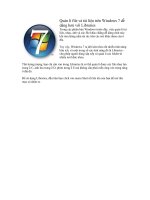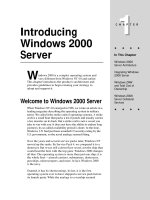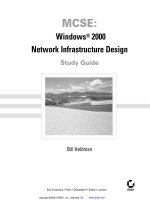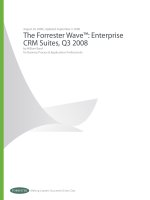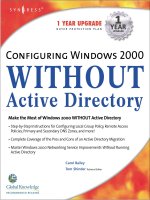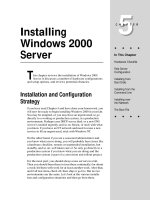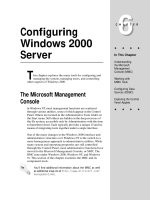Tài liệu Sybex Windows 2000 Enterprise Storage Solutions pptx
Bạn đang xem bản rút gọn của tài liệu. Xem và tải ngay bản đầy đủ của tài liệu tại đây (4.4 MB, 342 trang )
Table of Contents
Windows 2000 Enterprise Storage Solutions 1
Introduction 3
Whats in This Book 3
Chapter 1: Windows 2000 Storage Overview 6
Overview 6
Storage Growth 6
Storage Grows Beyond Itself 10
Windows 2000 StorageIt Begins 13
Chapter 2: Storage Terminology 15
Defining Storage Terms 15
Defining Your Backup Strategy 18
Understanding Media Types 25
Managing Media 31
But What About.? 34
Chapter 3: Windows 2000 Storage Enhancements 36
Overview 36
Removable Storage Manager (RSM) 36
Remote Storage Service (RSS) 37
Reparse Points 38
Volume Mount Points 41
Windows File Protection 43
The Change Journal 45
Indexing Service 45
Sparse Files 47
Single Instance Storage (SIS) 48
File Replication Service (FRS) 48
Distributed File System (Dfs) 51
Encrypting File System (EFS) 53
Disk Quotas 55
System State 57
Chapter 4: Working with Removable Storage Manager 58
Configuring RSM 58
Removable Storage Administration 70
Configuring RSS 77
Administering RSS 82
Backup and Recovery of the RSS Database 87
RSS and Dfs 87
Chapter 5: SCSI Solutions 91
Overview 91
What Is SCSI? 91
What Exactly is the SCSI Bus? 93
The Parallel SCSI Interface 95
Cables 100
SCSI Speeds 102
i
Table of Contents
Chapter 5: SCSI Solutions
Terminology Summary 103
Troubleshooting SCSI 104
Final Thoughts 109
Chapter 6: Storage Area Networks (SANs) 110
Overview 110
The Benefits of a SAN Solution 110
Understanding Fibre Channel 111
Understanding Fibre Channel Topologies 116
Exploring SAN Components 118
The Brocade Perspective: Protecting Your Data 119
Additional Details for SANs 125
So Much to Learn 127
Chapter 7: Network Attached Storage (NAS) 128
Overview 128
What Is NAS? 128
NAS vs. SAN 130
NFS and CIFS 132
What Is NDMP? 133
Backup Strategies for NAS 136
NAS: The Microsoft Way 139
NAS by Network Appliance 141
EMC NAS 149
NAS and the Future 149
Chapter 8: RAID Technology 150
Overview 150
Just a Bunch of Disks (JBOD) 150
Redundant Array of Inexpensive Disks (RAID) 151
Hardware RAID 156
Windows 2000 Software RAID Solutions 157
Moving Disks 162
When Good Volumes Go Bad 162
Chapter 9: Cluster Technology 166
Overview 166
Clustering Essentials 166
Configuring Clusters 167
Configuring Resources and Groups 170
Addressing Single Points of Failure 171
Planning Cluster Deployment 171
Installing the Cluster Service 179
Administering the Cluster Service 185
Using the Cluster Command 194
Chapter 10: File System Backup and Recovery 200
Overview 200
Creating an Emergency Repair Disk 200
ii
Table of Contents
Chapter 10: File System Backup and Recovery
Performing Backups 206
Restoring Windows 2000 Systems 213
Chapter 11: Operating System Rebuilds: The Gotchas 223
Overview 223
Overlooking the Obvious 223
Restoring to Different Hardware 225
Encrypting File System 227
DHCP Database Recovery 238
SIS Volume Recovery 242
Dfs Recovery Considerations 243
Losing WINS 244
Chapter 12: Exchange 5.5/2000 Backup and Recovery 246
Overview 246
Understanding Exchange 5.5 Architecture 246
Backing Up Exchange 5.5 250
Backup/Restore Strategy for Exchange 5.5 257
Understanding Exchange 2000 Architecture 266
Backing Up Your Exchange 2000 Server 269
Backup/Restore Strategy for Exchange 2000 273
Best Practices for Exchange 2000 Recovery 278
Going Forward 279
Chapter 13: SQL 7/2000 Backup/Recovery 280
Overview 280
Understanding SQL Basics 280
Whats New with SQL 2000? 285
Backup and Recovery Planning 288
Backing Up SQL Databases 294
Restoring SQL Databases 302
Chapter 14: The Future of Storage 308
Overview 308
Exploring Windows XP/.NET 308
Looking at Future Technologies 310
Where Do You Want to Go Today? 313
Glossary 313
List of Figures 329
Chapter 1: Windows 2000 Storage Overview 329
Chapter 2: Storage Terminology 329
Chapter 3: Windows 2000 Storage Enhancements 329
Chapter 4: Working with Removable Storage Manager 329
Chapter 5: SCSI Solutions 330
Chapter 6: Storage Area Networks (SANs) 330
Chapter 7: Network Attached Storage (NAS) 331
Chapter 8: RAID Technology 331
Chapter 9: Cluster Technology 331
iii
Table of Contents
List of Figures
Chapter 10: File System Backup and Recovery 332
Chapter 11: Operating System Rebuilds: The Gotchas 332
Chapter 12: Exchange 5.5/2000 Backup and Recovery 333
Chapter 13: SQL 7/2000 Backup/Recovery 333
List of Tables 335
Chapter 3: Windows 2000 Storage Enhancements 335
Chapter 4: Working with Removable Storage Manager 335
Chapter 5: SCSI Solutions 335
Chapter 6: Storage Area Networks (SANs) 335
Chapter 7: Network Attached Storage (NAS) 335
Chapter 9: Cluster Technology 335
Chapter 12: Exchange 5.5/2000 Backup and Recovery 336
Chapter 13: SQL 7/2000 Backup/Recovery 336
List of Sidebars 337
Introduction 337
Chapter 5: SCSI Solutions 337
Chapter 9: Cluster Technology 337
Chapter 14: The Future of Storage 337
iv
Windows 2000 Enterprise Storage Solutions
J. Peter Bruzzese
Chris Wolf
Associate Publisher: Neil Edde
Acquisitions and Developmental Editor: Chris Denny
Editors: Kim Wimpsett, Sharon Wilkey
Production Editor: Kylie Johnston
Technical Editor: Dan Renaud
Book Designer: Bill Gibson
Graphic Illustrator: Tony Jonick
Electronic Publishing Specialist: Jeff Wilson, Happenstance Type−O−Rama
Proofreaders: Laurie OConnell, Nancy Riddiough
Indexer: Ted Laux
Cover Designer: Ingalls & Associates
Cover Illustrator: Ingalls & Associates
Copyright © 2002 SYBEX Inc., 1151 Marina Village Parkway, Alameda, CA 94501. World rights reserved.
No part of this publication may be stored in a retrieval system, transmitted, or reproduced in any way,
including but not limited to photocopy, photograph, magnetic, or other record, without the prior agreement
and written permission of the publisher.
Library of Congress Card Number: 2001094596
ISBN: 0−7821−2883−1
SYBEX and the SYBEX logo are either registered trademarks or trademarks of SYBEX Inc. in the United
States and/or other countries.
The Mark Minasi Windows 2000 Series is a trademark of SYBEX Inc.
TRADEMARKS: SYBEX has attempted throughout this book to distinguish proprietary trademarks from
descriptive terms by following the capitalization style used by the manufacturer.
The author and publisher have made their best efforts to prepare this book, and the content is based upon final
release software whenever possible. Portions of the manuscript may be based upon pre−release versions
supplied by software manufacturer(s). The author and the publisher make no representation or warranties of
any kind with regard to the completeness or accuracy of the contents herein and accept no liability of any kind
1
including but not limited to performance, merchantability, fitness for any particular purpose, or any losses or
damages of any kind caused or alleged to be caused directly or indirectly from this book.
Dedicated to my wife Jennette. The book you bought for me in Germany says it best: Right up
to the moonand back again. McBratney.
PB
This book is dedicated to Mike Dahlmeier, my friend, mentor, and absolute storage guru. It is
the supreme art of the teacher to awaken joy in creative expression and knowledge.
Einstein.
CW
Acknowledgments
First of all, Id like to thank Mark Minasi for putting us in his series. Its a privilege to have his name attached
to this book. Second of all, Id like to thank all of the Sybex staff members who have contributed to the
completion of this tremendous project. Specifically, Id like to thank Chris Denny, Neil Edde, Dan Renaud,
Kim Wimpsett, Kylie Johnston, Maureen Forys, Jeff Wilson, Ted Laux, and especially Tony Jonick, who
created the artwork, which is incredible compared to the stick figures I put together. Again, thank you.
When teaching storage classes, I often tell students that Id prefer not to be labeled as an instructor. In reality, I
am merely a window into the knowledge of others. I hold that to be true within this book. Quite a number of
people have allowed their knowledge to be displayed. So, Id like to thank all of the engineers at CommVault
Systems who have contributed greatly to this book: Lisa Hess for her knowledge of SCSI and SANs, Michael
Dahlmeier for his knowledge of, welleverything, Jim Powers for his real−world NAS scenario, Joe Masi for
his Verizon experiences, Norman Lunde for his instruction on Network Appliance filers, Gaylord Friend for
his knowledge of redundant Exchange Server configurations, and Kevin Low for his configuration assistance,
especially with the XP/.NET and Exchange lab configurations.
Along with thanking my colleagues, Id also like to thank Michael Alvarado from Network Appliance, Ava
Schutzman from EMC, Paralan Corporation, Gary Fields (the king of SCSI), Cyndie Behrens from Brocade,
Jeff Lietner from IBM, Fred Richardson from SanSite.com, and George McNamara from WestWorld
Productions, Inc. All of these people (in addition to the ones Chris mentions below) have contributed to this
book in one form or another; they deserve credit for allowing us to present as clear a picture of storage as
possible in one collective work for working administrators. Thank you.
Finally, Id like to thank Ronald Barrett for collaborating with me on a couple of the earlier chapters. His gift
for teaching clearly shows through in the way he writes, and I look forward to future projects together. Id also
like to thank Timothy Duggan and Patrick Geisz for their research assistance.
PB
Several people contributed to my portion of this reference, and they certainly deserve recognition. First, I
would like to thank Kevin Low for his assistance in acquiring the hardware and software necessary to
document the vast world of storage. Next, I would like to thank these fine members of CommVault Systems
who contributed directly or indirectly to this book: John Teti, Audrey DeNovio, Victor Abyad, Mike Kelly,
Lisa Hess, Fran Shields, Steve Brooks, Terry Krull, Suresh Reddy, Tom Massano, Juan Paulino, Jim Power,
John Tosh, Stan Lau, Laura Norton, Tom Kresic, Doug Gengler, Stacy Nekervis, Jonathan Cragle, and Jeff
Rembish.
CW
Windows 2000 Enterprise Storage Solutions
2
Introduction
Think for a moment about a world without storage management. On September 11, 2001, after a horrific
attack on the World Trade Center, many organizations had to implement their disaster recovery solutions.
Following the collapse of the two towers, many websites went down, with organizations losing up to a million
dollars a minute. Although this is such a small storyand certainly insignificant compared to the lives lost on
that dayit still speaks volumes about the importance of storage management in the enterprise.
So, to continue with the story, after losing nearly all their hardware, many organizations were able to rekindle
their web operations within a day. This is a true testament to what you can accomplish with proper planning
and management of storage. By contrast, although some companies were able to quickly recover within hours,
others were down for weeks.
With storage management in the enterprise, those who are aware of and use the current storage technologies
certainly had an advantage over those who didnt. But it isnt just having the latest and greatest technologies
that equates to a speedy recovery. How you use modern technology is just as important as merely having it.
For example, we have worked with organizations that back up their terabyte NAS filers over the LAN. This is
an approach that usually does not lend itself to speedy backups and recovery.
That is where this book comes into play. In this book, we will not only explain the current storage
technologies, but we will also provide you with plenty of examples on how to use those technologies in an
enterprise−level environment. If you are managing a small office, or several small offices, you should also
find our examples on the use of Windows Backup useful, as well.
With the Windows 2000 architecture, countless new storage technologies do much more than just complicate
your backup and recovery strategy. Many of these technologies will actually make storage management on
your network much simpler. Although you may at this point have all of these technologies properly
implemented, can you guarantee you will be able to recover everything in a failure? Your enterprise storage
software undoubtedly promises to bring everything back, but does it deliver? Can it successfully bring back
files such as the RSM database, Active Directory, encrypted files, or the IIS metabase? For answers to these
questions, take a look inside this book.
Whats in This Book
From this point, you might want to pick and choose your starting point. This is a reference bookone absolutely
essential to making administrative decisions for storage and to carefully implementing the new
storage−related features in Windows 2000. If we included all the storage knowledge available right now, this
book would be thousands of pages.
These are the most important topics:
Chapter 1, Windows 2000 Storage Overview This chapter is a great way to catch up on modern
improvements to storage. It includes an overview of the progress Microsoft has made in its operating system
from times past until the present with Windows 2000. Its also a review of the differences between DAS,
SANs, and NAS.
Chapter 2, Storage Terminology This is a great chapter for those who have little to no background in
storage terms. Tape, DLT, magnetic, RAID, NAS, SANare these foreign terms to you? Then move onto
Chapter 2.
3
Chapter 3, Windows 2000 Storage Enhancements Windows 2000 has several tools and services that will
make your life easier. This chapter explains each of these tools and operating system improvements.
Chapter 4, Working with Removable Storage Manager See how Windows 2000 RSM enables you to
maximize your storage resources. You will also see real−world examples of Windows 2000s HSM product,
Remote Storage Service.
Chapter 5, SCSI Solutions SCSI is the current key to connectivity of tape libraries and drives. Get the ins
and outs of SCSI specifications in this chapter, whether youve worked with SCSI for years or are just getting
started.
Chapter 6, Storage Area Networks (SANs) Imagine a network set aside for storage, running over Fibre
Channel. What is Fibre Channel, and what is a redundant storage solution? The experts answer these
questions, and Brocade pitches its hat into the ring.
Chapter 7, Network Attached Storage (NAS) NAS appliances are quick and easy to set up. Learn how they
work and how Microsoft is using Windows 2000 to create appliance solutions.
Chapter 8, RAID Software/Hardware Technology One of the fastest−growing backup mediums is a RAID
array. This chapter explains how to configure disk arrays by using either hardware or the Windows 2000
operating system.
Chapter 9, Cluster Technology Get everything you need here to fully recover and rebuild a cluster server.
You will see what to look out for from both a backup and a restore perspective.
Chapter 10, File System Backup/Recovery This chapter takes you through what is thought to be simple file
system backup and recovery. You will also see how to safely recover domain controllers and how to restore
individual Active Directory objects.
Chapter 11, Operating System Rebuilds: The Gotchas Restoring the operating system is the easy part.
Restoring the operating system and having everything work as it did before is not as easy. When rebuilding a
server, such as a WINS or DHCP server, you must be aware of the effect that the rebuilt server will have on
existing clients. This chapter tells you everything you hadnt thought about when backing up and recovering
Windows 2000 Servers.
Chapter 12, Exchange 5.5/2000 Backup and Recovery One chapter to handle two distinct platforms. How
do we do it? Just the facts, maam.
Chapter 13, SQL 7/2000 Backup and Recovery As with Exchange, we give you the bare−bone essentials
for recovering SQL servers. These pages provide everything you need to plan, to protect, and to actually
recover a SQL database or server.
Chapter 14, The Future of Storage Storage is still changing. In this chapter we explore IBMs work on
iSCSI as well as other developing technologies.
Dont Go Out Naked
For those of you who are aware of the Hans Christian Anderson story, The Emperors New Clothes, you know
it is the story of an emperor who hires some tailors to design him an outfit. Months go by with the tailors
living it up; finally the Emperor demands to see his threads. The tailors build it up verbally and speak so
Introduction
4
highly that when they open the closet doors and nothing is inside, the Emperor is too proud to admit he cant
see the clothes. He goes out in the parade in the outfit. Finally, a young child has the guts to tell him hes
naked, and the Emperor has the tailors killed.
Great story, but how does it relate to storage? Modern solutions are complex and often require a full storage
dictionary to understand. Marketing and technical discussions tend to be really high−end, and most people
who talk about storage solutions arent the ones actually working with them. Most are too proud to ask
questions when the yarn is spinning wildly around them, filled with crazy words like heterogeneous, SAN,
NAS, and Fibre Channel. We need to admit sometimes that we are barely clothed with the knowledge of
storage that we need. Dont let the marketing hype overwhelm you. Dont go out naked. Read this book and
make sure youre getting a full set of clothes from vendors. And if any of the terminology catches you off
guard within the book, learn to overcome the habit to simply let it pass; instead, turn to the Glossary to
understand the proper context and usage of storage terminology.
Introduction
5
Chapter 1: Windows 2000 Storage Overview
Overview
OK, there is a good chance youre reading the first line of this book in the store right in front of about 10 other
books about enterprise storage solution. Look at them for a moment. Can we sum up the lot of them in a
single word? Boring. Say it with us: Boring.
Well, you might think storage is not exactly the most exciting topicbut is that true, or is it just that most books
present the wrong angle? For example, if you wanted to learn to ski, would you read a book about the
incredible uniqueness of snow and then study the many crystal−like shapes it forms? Most likely not. So then
why read a book about the formation of Fibre Channel standards that reads like toothpaste ingredients when
you need to know about real−life implementation?
Allow us to show you how wild a ride storage solutions can turn out to be. All right, skip thatlet us at least
teach you the real ins and outs of storage management and give you that edge in the workplace as you master
what most industry experts are saying will be the biggest field in the first decade of the 2000s: storage.
Note Its important to state at the outset that storage comprises three major factors, as opposed to the
standard backup of data concept that most people have. Storage consists of the management of
data, the continuous availability of that data, and the restoration of data in the case of a loss.
Expanding the definition to include these avenues may begin the process of broadening the
understanding of storage solutions.
Storage Growth
The need for storage solutions has always been a part of an enterprise network infrastructure. The recent
growth in this segment of the market, however, is primarily a result of the dot−com boom, coupled with
average brick−and−mortar companies realizing the importance of storage technology and implementing it
within their network designs. Fortune 500 companies have also realized the benefits of transcending regular
marketplaces and have taken to the Internet to increase business. A final contributing factor to corporate
awareness for data management solutions is fear. A company is based upon data and if that data is lost, the
company is lost with it.
Note Brick and mortar is a term used in e−commerce to define a traditional business, such as Macys, Kmart,
Barnes & Noble, and so on. It mainly pertains to businesses with physical locations that customers visit
to purchase merchandise. However, that doesnt limit a company to that form of business only; for
example, Barnes & Noble also has a strong web clientele.
You might try to imagine the moment when the first corporate webmaster went running to his boss and
screamed, Where in the world are we going to keep all this information were putting on the Web? In fact, it
reminds us of a Star Trek episode: Captain, the main drives are at maximumtheyre gonna blow! Scotty, fix
them, restore from backup, whatever it takes! But, we digress: The point is that there was a beginning to this
increase in data management needs.
There was a time when computers were just for employees who performed a specific task or ran a special
application (that is, accounting, word processing, and so on). This is no longer the case. The introduction of
the Internet, intranets, e−mail, and the increasing number of end users have also contributed to the massive
6
amounts of data that need to be stored.
And let us not forget the role that broadband has played in the evolution of streaming and downloadable
media. All in all, this makes for a lot of data, and this data needs to be managed and maintained. (Thats not to
say you need to support and condone your users fetish with MP3 downloads.)
So, data is growing and the need to manage that data is growing with it. Were not talking about 100MB Zip
drives here; were talking terabytes of information populating every nook and cranny of the Internet. Enterprise
storage is not crawling forward; its flying. Some companies are estimating a 50−percent growth rate a year;
others are crying 100 percent. Where to put it all?
Microsoft Takes the Challenge
Microsofts enterprise network solutions are beginning to be taken seriously with Windows 2000. On February
17, 2000, with the release of Windows 2000, Microsoft solidified their claim to enterprise networking. It only
makes sense that, in addition, theyve made strategic moves to become storage ready.
A recent white paper by Microsoft (Enterprise Class Storage in the Next Generation of Windows NT)
estimates that the quantity of data being stored on NT−based servers has reached 39 petabytes worldwide and
that by 2002, Windows 2000 Server data is projected to exceed 260 petabytes. This is a staggering number
when you consider that Microsoft is but one competitor in the network operating systems market. In this book,
we discuss how Microsoft has answered the call for better storage solutions and has risen to the challenge that
companies are facing as their data is more than doubling each year. Windows 2000 is ready to handle
enterprise storage solutions now and in the future.
From Then til Now
Before we begin discussing Microsofts storage solutions for Windows 2000, we should give you some
background. Lets start with a brief history (or lack of history) on Microsofts storage solutions prior to the
release of Windows 2000.
When Microsoft went out on its own (after its partnership with IBM over DOS), they began their venture with
a desktop operating system called Windows. We all know the effect that Windows 3 and its predecessors had
on the personal−computer market. Its an effect still being felt today. Most desktops are running some form of
Windows, from Windows 95/98 to Windows Millennium Edition (for the Home) or Windows NT/2000
Professional (for Business).
However, although Windows overtook the desktop operating system market from the beginning, Novell
NetWare and the various flavors of Unix remained the backbone network operating systems (NOSs). That
began to change with the release of Windows for Workgroups 3.11.
Windows for Workgroups was not the ultimate network operating system, but it showed that Microsoft had
definitely turned its attention toward the benefits of networking resources. They also turned their attention
toward a huge segment of the personal−computer market. Microsoft said, Show me the money! and they got
it.
Windows for Workgroups offered some of the features of a real network operating system, but was, in reality,
still a workstation−based operating system that relied upon a separate backbone. Although this offered easier
interoperability with Netware and Unix servers, it still relied upon integration with a third−party NOS.
Storage Growth
7
Enter Windows NT. Microsoft at last had forayed into the network operating system marketplace. NT was to
be Microsofts answer to Novell, Sun Microsystems, and various other Unix vendors. This was a full
embodiment of what an NOS was supposed to be, and of course it offered the graphical user interface (GUI)
Windows environment that has been the cornerstone of Microsofts success.
With the introduction of NT, Microsoft finally addressed the server side of a network Infrastructure. NT could
offer the benefits of shared resources, user administration, redundancy, and storage. Prior to NT, there were
no storage solutions because, as weve said, Windows had been a desktop or workstation operating system.
This history lays a good foundation for what this book is all about. It is now easy to understand and even
perhaps forgive Bill & Co. for their previous lack of depth in the area of storage solutions. Microsoft is, after
all, a babe at the game of developing storage strategies.
Windows 2000 has made vast improvements. Youll be amazed at some of the changes. Even if youve been
working with Windows 2000, watch and see how much it can do that you were completely unaware of.
However, we need to return to our little history lesson for now.
NTBackup
At the heart of Microsofts storage solutions are New Technology File System (NTFS) and the NTBackup
utility. NTFS was developed as a means of supplying security, disk recovery, support for long Unicode
naming schemes, and large volume support. The importance of NTFS in storage solutions has more to do with
architecture than implementation. And NTFS 5 for Windows 2000 plays a major role in storage solutions by
providing new storage enhancements that we will cover in detail in Chapter 4, Working with Removable
Storage Manager, and Chapter 5, SCSI Solutions. But for now, we are focusing on the history of storage
solutions, and so lets take a deeper look at the NTBackup utility of old.
NTBackup was introduced with the release of NT 3.5 (Microsofts first true NOS release). NTBackup offered
a rudimentary storage and disaster recovery utility for the system administrator in the form of tape backup.
Although this was cost−effective and offered an easy interface for quick and simple backups, NTBackup was
better known as a disaster rather than a disaster recovery solution and storage utility. NT 4 followed suit with
the inclusion of NTBackup.
Of course, in the interest of getting a product to the market, Microsoft did what anyone would have. They
sacrificed the lesser important functions and utilities for those that were more in demand. After all, a network
operating system did not have to necessarily be a network storage solution as well. However, some basic
components were essential, and NTBackup did address these to a degree.
NTBackup also supported FAT and NTFS. These were the default file systems for NT, so it only made sense
that NTBackup was able to handle them. (HPFS was also supported in NT 3.5 but was dropped with 4.)
Another advantage was that NTBackup was included with the operating system, which made it theoretically
more stable. (Note the word theoretically. Go to Microsofts Knowledge Base and research NTBackup and see
how many problem articles surface. Then reconsider the word stable.) Although NTBackup took care of some
of the administrators basic needs for creating an effective backup, it had many more drawbacks.
Lets review these drawbacks quickly.
Drawback Number 1
The first drawback of NTBackup was that it supported only tape (specifically SCSI tape drive) backup. This
means you couldnt use a hard disk (magnetic), a CD−R/CD−RW drive, a DVD−RAM drive, or a network
Storage Growth
8
drive to create a backup. (Although these technologies didnt exist initially, as they became more widely
available in the market, it was obvious they were missing support from NTBackup.) Although this might not
seem that bad at first, the ability to create a backup onto media other than tape affords system administrators
with alternatives if a tape drive breaks down and a substitute is not immediately available.
Drawback Number 2
NTBackup lacked the capability to easily schedule backups. Now when you think of scheduling within a
backup utility, some might think of just a time schedule for backups. This is essential but strangely absent
from NTBackup. You could write a batch file along with various switches, but that would only start the
backup process. You would then need to use the AT command and yet even more switches to enable you to
schedule a time to start the backup. Although this worked, it must be said that it was a long and cumbersome
process.
An additional pitfall related to the lack of scheduling was NTBackups inability to handle tape rotation
methods and media management computations. These features are addressed further in Chapter 2, Storage
Terminology.
The ability to have an authorized user alerted if the backup job should fail was also missing from NTBackup.
This is an invaluable tool as it offers the option of either returning to the site that day/night or early the next
morning to get a backup. Without this feature, an administrator has no recourse except to wait for the next
scheduled backup.
Drawback Number 3
NTBackup does not have the ability to back up open files. This was and is imperative in an environment that
uses SQL or Exchange. In addition to SQL or Exchange, a network may have NT as its backbone but may be
using Lotus Notes, Oracle, SAP, or any other application that remains active during a backup and can be
affected by this lack of ability.
Third−party companies offer agents, for a price, that can back up open databases and open files, such as a
SQL database. In many companies, this is the principal data that needs to be protected by backup. NTBackup
provided no function for backing up this critical data. Agents provide the ability to copy this data in real time
and add it to the backup.
Drawback Number 4
Another of NTBackups shortcomings was that you couldnt back up a remote systems hard drives or registries.
There was a workaround to this also, of course. You could map the remote drive to the server. In a small
environment, this might not be that bad. But in an enterprise environment with multiple servers, you would
need to either physically attach a tape drive to the system or map the drive with the resources to the backup
server.
Drawback Number 5
Last and by far perhaps the worst problem with NTBackup was that it required you to catalog a tape to view
its contents. The problem was that every time you closed NTBackup, it deleted the temp file, which contained
the catalog. The only workaround was to move the file from the temp folder and close NTBackup, and then
return the file to the temp folder when you needed to browse the catalog. If you forgot to do this, NTBackup
would go through the process of scanning the tape and creating the catalog all over again. This could waste
valuable time. So you had to know that the file was being copied to the Temp folder in the first place and that
Storage Growth
9
its name ended with U01, or enjoy the wait.
Final Word on History: Its, WellHistory.
NTBackup, while offering a simple, cost−effective solution for storage management, left too many what−ifs
to make it worthwhile. Therefore, it has stood as an unused and hopefully unneeded utility that just happened
to be packaged with Windows NT. Most system administrators cringe at the mere mention of NTBackup.
With few or none of the features that were sought by system administrators, NTBackup was not really a
storage solution at all. It was merely a utility. Limited in functionality, NTBackup was to be used only in
cases of severe emergency.
Want the shorter version of the last couple of pages? These are the advantages of NTBackup with NT 4:
Its free! Hey, lets face it, free is sometimes what we need. We cant all be working on GHz systems
with flat−screen monitors.
•
NTBackup is relatively easy to use.•
It can use full, incremental, and differential backup strategies.•
It can handle NTFS or FAT.•
You can schedule backups with a little work.•
These are the disadvantages of NTBackup with NT 4:
It has no online catalogs or databases to perform restores.•
Open or locked files or folders will not back up.•
Each NT system has to be configured separately for backups.•
Tape libraries are not supported.•
Tape devices are the only supported medium.•
Storage Grows Beyond Itself
To pretend that the storage world begins and ends with NTBackup is foolish. This is but one poorly designed
backup application embedded into the NT operating system. Where storage issues really begin are with the
need for more storage. Another growing dilemma is the need for storage to have less of an effect on a
production network. Herein lie the issues.
According to a study completed by the School of Information Management and Systems at the University of
California, Berkeley, an estimated 635,480 to 2,120,539TB of unique data is being generated each year
worldwide. Of this information, about 300,000 to 600,000TB are generated by departmental and enterprise
servers. For more information, see the How Much Information? study at
www.sims.Berkeley.edu/research/projects/how−much−info/summary.html.
The solutions are not moving as fast as the data. Every day, technology biggies such as IBM, Cisco Systems,
Microsoft, EMC, CommVault Systems, Veritas Software, Legato Systems, and a host of other companies are
racing against time to handle the newer issues of storage. To begin to understand the process, lets look into
some of the current solutions.
Storage Growth
10
Direct Attached Storage (DAS)
Direct Attached (or Server Attached) Storage is what it sounds like: storage attached directly to a server,
either externally or internally. It generally refers to a RAID array (Redundant Array of Independent, or
Inexpensive, Disks) or JBOD (Just a Bunch of Disks) solution. Figure 1.1 illustrates Direct Attached Storage.
Figure 1.1: Direct Attached Storage
Although this is the most common type of storage in our market, it has some obvious limitations. For one
thing DAS relies on the server being available. If, for any reason, the storage is offline, then your data is not
accessible by your users. This allows for two points of failure, the server and the DAS device itself.
Note Some might say that another drawback is cost, but in reality, when you start comparing prices for
storage solutions, its going to cost you either way. Watch the sales jargon that DAS costs more than
other, newer technologies, such as SAN, in the long run. A great deal depends upon your needs.
Enterprise solutions are for enterprise corporations. Dont allow the marketing hype to force you into a
SAN solution (which youll learn about later in this section) for your two−server environment, with two
servers that sit three feet apart from each other. In that case, a DAS solution is cheaper, easier to
implement, and much more reliable.
Another drawback to DAS is that you handle your data on a server−by−server basis. You need to worry about
the various volumes of data, provide for fault tolerance for that data (with some form of backup solution), and
consider security issues for the server and its contents. These are normal concerns, but the point is that
server−by−server management means increased time (and time is money) and less control. In fact, some say
more money is spent managing storage then buying it. So, in large environments its important to consider the
extent to which your administrators will manage data. This is one of the reasons that companies have changed
their marketing from Backup Software to Data Management Solutions because the key focus is not so much
on simply backing it up but on the centralized control of data, additional security, and fault tolerance on both
the daily level (Oops! I deleted an email I need) and the disaster level (Oops! I burned down the entire
building, and I need to restore the data).
You have less control of individual server usage as well. In a multiple−server arrangement, you might have
one server with plenty of space left on it, while another server is completely maxed out. What do you do? Lets
say your Exchange server is busting at the seams with data. What is the solution? Logically, even if you have
another server with room, you are most likely forced into trying to eliminate unnecessary data on the
Exchange server or going out and purchasing more hardware−−additional spending for no other reason except
that the available space on one server is not transferable to the other in a DAS environment. Interesting, huh?
When we combine the growing importance of data and the increasing volume, there is a need for diverse
solutions. Those solutions consist of online solutions (enabling data to be accessible and available 24 ( 7 (
365) and offline storage solutions (enabling storage to be restorable 24 ( 7 ( 365). Perhaps then, NAS or SAN
is your answer.
Storage Grows Beyond Itself
11
Network Attached Storage (NAS)
Chapter 7, Network Attached Storage (NAS), is wholly devoted to the subject, but lets whet your appetite a
bit right here. NAS is a storage pool. In the case of NAS devices or appliances, you attach the storage pool, or
appliance, directly to the existing network and therefore remove the server from the equation in terms of
management and point of failure for your online storage. Figure 1.2 shows an example of NAS storage.
Figure 1.2: A NAS solution
This solution is not to imply that NAS appliances are ghost driven (that is, without an operating system, of the
paranormal) but rather, they hold a very lightweight, task−specific operating system (usually Unix based, and
more recently Windows 2000based), which can quickly and easily be managed.
NAS appliances allow for sharing of all types of services between different types of servers, including using
NFS and CIFS (formerly SMB), which are file server protocols that Unix− and Windows−based systems use
for file access from clients systems.
The cool features of NAS may not be enough to draw you into this type of solution, but the savings might. By
having a system that can contain multiple file types and is easy to install, easy to administer, and easy to back
up (NAS appliances can be backed up by using SCSI ports on the back directly connected to offline storage,
or through mapped/mounted shares off to another solution)the bottom line is you save money and time in
administration.
In addition, the problem mentioned earlier with DAS concerning diverse storage causing problems with
misplaced storage needs is resolved; NAS contains a cost−effective solution of storage located in a single
place for all to use. When more storage is needed, simply add it into your existing NAS solution.
Are there downsides to NAS? With NAS you attach a storage pool to your existing (most likely
overburdened) production network. That cant be a good thing. With the advent of Gigabit Ethernet and other
solutions, this may not be as big an issue, but when your current network structure is already highly utilized,
its good to remember that NAS solutions should be developed in harmony with high−speed network
infrastructure changes.
Interested in learning more? Chapter 7 is your next stop then.
Storage Area Networks (SAN)
A Storage Area Network (SAN) solution takes your storage off your production network and places it on a
high−speed, dedicated storage network. By creating a separate network, you remove the strain that is put on
the production network in terms of input/output (I/O) requests and backup solutions.
The first design/implementation of SAN took existing Ethernet technology to create a secondary network with
SCSI devices. This is still an affordable and reasonable solution for many companies. But with the belief that
storage could and should be separate came the advent of better, faster methods of data transport. Fibre
Channel (not Fiber) is the product of those beliefs, allowing for both copper and fiber−optic medium to
Storage Grows Beyond Itself
12
transport your data on your SAN.
Note Although Fibre Channel is gaining acceptance, its still the workings of Fibre Channel in conjunction
with SCSI devices and cabling that make a SAN whole. SCSI is a huge part of the storage world that any
storage administrator should understand We help you to increase that knowledge in Chapter 5, SCSI
Solutions.) Others claim that Fibre Channel, due to expense and limitations, will be pushed out by a
future technology called iSCSI. True or not? Chapter 14, The Future of Storage, gives the IBM
perspective on the future.
By using a SAN for your storage needs, you can pull the storage out of the production network, leaving the
production network to handle client requests and application−intensive needs. Figure 1.3 illustrates the
concept of a SAN.
Figure 1.3: A SAN configuration
With a SAN, there are many technologies, configurations, and troubleshooting points to considercertainly a
great deal to learn about. This is one of the hottest technologies developing these days, and Chapter 6, Storage
Area Networks (SANs), goes into greater detail, including SAN deployment, Fibre Channel facts and
topologies, and a special report from one of the leading SAN switch manufacturers, Brocade Systems.
Windows 2000 StorageIt Begins
In addition to the changes being made in the underlying hardware and infrastructure technology, software is
advancing to handle the needs of the global community. Microsoft has entered the battle of storage with
Windows 2000, by including directly within the operating system several key features, including a new
backup utility called Windows Backup, a lighter version of Veritass Backup Exec product. Some may say this
isnt new, the tool is still called ntbackup.exe, just like its predecessor. NTBackup was also from Veritas;
however, this tool is visibly different, as youll see.
Windows Backup is an enhanced product as compared to NTBackup that provides support for Active
Directory, Removable Storage Management (RSM), automatic system recovery, disk−to−disk backup
operations, and new file system objects that come with NTFS 5. It also has a new GUI and wizards that will
totally blow you away if you remember the older tool.
Windows 2000 StorageIt Begins
13
Microsoft steps in the ring of enterprise storage with more than a backup program. There are tons of
enhancements to the storage components included with Windows 2000.
Some of the great enhancements include the following:
Removable Storage Manager (RSM)•
Remote Storage Service (RSS)•
Reparse points•
Volume mount points•
Windows File Protection (WFP)•
NTFS Change Journal•
Indexing Service•
Sparse files•
Single Instance Storage (SIS)•
File Replication Service (FRS)•
Distributed File System (Dfs)•
Encrypting File System (EFS)•
Disk quotas•
System State•
If these new features seem a bit new to you, thats great, because Chapter 3, Windows 2000 Storage
Enhancements, teaches you what they are. Then Chapter 4, Working with Removable Storage Manager,
makes you a professional with Windows 2000 RSM and RSS, including the in−depth tips and tricks you need
to implement these new features within your enterprise storage solution.
In addition to these features, you might be interested in learning about Microsofts new cluster abilities, which
are covered in Chapter 9, Cluster Technology. If you are an administrator of a SQL or Exchange environment,
then Chapter 12, Exchange 5.5/2000 Backup/Recovery and Chapter 13, SQL 7.0/2000 Backup/Recovery, will
round out your backup/recovery knowledge of these systems.
Windows 2000 StorageIt Begins
14
Chapter 2: Storage Terminology
Before we thrill you with the amazing things Microsoft has done with storage for Windows 2000, we need to
give you some background on storage and discuss the terminology in this book. If youve been working with
storage for a while now, skip to Chapter 3, Windows 2000 Storage Enhancements; for newcomers, you should
read this chapter before even thinking about working with storage.
Because storage is composed of many different media types, devices, and methodologies, many of the terms
used in this book may not be familiar. Unlike Internet, networking, and general computer terminology, storage
terms just arent as commonplace. Moreover, standards are pretty wide open for the storage industry. But thats
not to say that no standards exist; there are just many choices. And, as such, storage terminology can be pretty
overwhelming for a seasoned information technology (IT) personlet alone a newcomer. So, this chapter covers
some basic information that will help you understand the rest of the book. If some of the terms seem to
include other terms that you arent familiar with, check to see if these are also explained in this chapter. Or,
check the Glossary at the back of the book for more assistance. By the way, we hope you like acronyms
B.T.C.H.P.
[* ]
Defining Storage Terms
Lets start by defining what we mean when we use the term storage. Storage is a semi−permanent or
permanent place for holding data. This refers to tape, disks, or optical media. This does not include volatile
media such as Random Access Memory (RAM). The emphasis is on the potential long−term permanency of
the data to be held.
OK, you might stop here and say, What exactly is media, and what are tapes, disks, and optical media? Good
question. These terms are often thrown out in storage conversations, and people usually nod their
understanding, but without a real background in terminology, these are usually just high−end conversations.
Lets bring them back down to earth. These terms are all covered in the next sections.
Understanding General Terms
These terms relate to storage in general. They will be used throughout the book, so become familiar with their
definitions now.
Data Management Software The high−end way of saying backup software. However, most companies want
the emphasis to be that the software backs up, restores, remembers where the data is kept, keeps track of the
your storage devices, knows when its time to change drives and tapes, and knows when you should clean
those drives.
Fault Tolerance The ability of a system to continue nonstop even with a hardware failure, without disrupting
the flow of data. This term describes many different types of solutions.
Compatibility Refers to the storage system having the ability to work with many different systems or
operating platforms.
Connectivity The ability of the storage system to interface with multiple hosts seamlessly.
Expandability Simply put, the ability to expand your storage system without having to purchase an entirely
new solution.
15
Scalability Refers to the ability to expand your storage system incrementally as needed. This may sound
similar to expandability because, well, it is pretty much the same.
Globally Unique Identifier (GUID) A 32−byte string assigned to both logical and physical media. Running
the Guidgen.exe (which Microsoft internally uses even though there are other GUID generators in existence)
command−line program creates this number. Guidgen.exe never produces the same number twice, no matter
how many times it is run or how many different machines it runs on. Every entity that needs to be uniquely
identified (such as an interface) has a GUID. These GUIDs are handy for unique IDs for databases or anything
else.
Latency The time when a request is initiated until the time the request is actually implemented by the system.
Port Point of connection for moving data in and out of a computer. Ports can provide controlled access to a
media in a library.
Redundancy A duplicate of peripherals or components that ensure the continuation of operation should one
of the devices fail.
Data Transfer Rate Measured in megabytes per second, this is the amount of data transferred both in a burst
or sustained level in that given period of time.
Availability The time a system can be accessed by users. The term availability within storage usually implies
24/7/365 availability. Companies want all data to be available at all times, no matter what happens.
Understanding Media Terms
Media refers to the place where data will reside. The following terms will help you in understanding the
in−depth discussions of media that come up later on in the book.
Physical Media Refers to a real item that stores data. This is what is mounted and dismounted or inserted and
removed from drives and libraries.
Media Type Defines the fixed or removable object used to store data. Examples are disk drives, CD−RWs,
DLT tape, AIT tape, and so on; these are all defined later in this chapter.
Media Pools A logical grouping of removable media that share management policies. These management
policies are created through the use of data−management software.
Sides Refers to media sides where data is actually stored, such as the sides of a cassette tape.
Available Media Side of media available to be allocated. Any application that has access to the media or
media pool can claim the available media.
Allocated Reserved for use by an application. Once media is reserved or allocated, it cannot be used by any
other application. Only writeable media may be allocated.
Deallocated A media side no longer reserved for use with an application. This side could then be held for
reserve or allocation by another application.
Defining Storage Terms
16
Understanding Drive Terms
Media is used in connection with drives that read and write data onto that media. You may work with one
drive for your storage needs or you might use a library that contains many drives. The following terms will
ensure your understanding of drives.
Drive A device that is able to read and write data onto media. A DLT tape drive is a good example of a device
that can read and write to DLT tapes. There are different types of drives, including stand−alone drives or
drives inside libraries.
Stand−Alone Libraries A device that holds one piece of media at a time and is operated manually.
Mount The insertion of removable media into a physical drive.
Dismount The removal of tape or disk from a physical drive.
Understanding Library Terms
When drives are combined and a robotic arm is included, youve moved into the more expensive methods of
storage: using a library. The following terms will increase your understanding of the various library
components.
Library A data storage system, which consists of both the storage media (tape, disk, cartridge) and the
hardware device that can read and write to the media. There are two major types of libraries: stand−alone
(defined in the previous Drive Terms section) and robotic.
Robotic Libraries (Online Library) Can consist of multiple device drives and media(s). They are automated
through a robotic arm, which, to say the least, is cool to watch and, in the case of the TimberWolf Library, is
very Terminator−esque. There is a door, a bar code reader, and a transport, which is the arm itself.
Slots Storage locations used in a tape library. These are sometimes arranged into collections called magazines.
Bar Code A physical label attached to the media, which is machine−readable. This is similar to bar codes on
most goods packaged for resale today. Its a way for your data−management software to keep track of which
tape holds which data. Its a hateful day when your labels fall off your tapes, because if you mix them up you
have a real problem on your hands.
Door Used to gain free access to the contents of a storage library.
Transport A robotic device that gets a medium from its slot to a drive and then back to its slot.
Offline Media A collection of media that Removable Storage Manager (RSM) has catalogued but is not
currently in any library, such as media that has been backed up, dismounted, and stored away from the
physical device.
Understanding Enterprise Storage Terms
As your organization grows, you begin to move past the equipment itself as your solution to storage and you
begin to look for additional methods to assist in controlling that storage. You may look to a Storage Area
Network (SAN), or you may look to built−in Microsoft tools such as Removable Storage Manager (RSM).
Defining Storage Terms
17
The following terms will give you your initial introduction into the world of enterprise storage solutions.
Removable Storage Manager (RSM) Microsofts built−in service for Windows 2000 that simplifies
communication between applications, robotic changers, and media libraries. For more information, see
Chapter 4, Working with Removable Storage Manager (RSM).
Operator Requests Used with RSM when human interaction is needed in a robotic library.
Storage Area Networks (SAN) These involve creating an organized network separate from your production
network and only handles storage needs. SANs commonly employ Fibre Channel (copper or optical) to
connect your libraries with your servers, enabling multiple access points for your data. For more information,
see Chapter 6, Storage Area Networks (SANs).
Network Attached Storage (NAS) NAS devices allow for quick storage solutions that primarily allow you to
plug and play your storage into your existing Ethernet networks. For more information, see Chapter 7,
Network Attached Storage (NAS).
Random/Redundant Array of Independent/Inexpensive Disks (RAID) A disk subsystem that uses two or
more physical disks and controller card (called a RAID card) to provide increased performance and/or fault
tolerance. There are also software RAID solutions that require no special controller card. Windows 2000
supports several software RAID solutions. For more information, see Chapter 8, RAID Technology.
Striping Distribution of data across two or more disks in an array. This reduces the latency that may occur in
accessing data.
Clustering A group of independent servers configured so that they appear on a network as a single machine.
This group is managed as a single system, shares a common namespace, and is designed specifically to
tolerate component failures and to support the addition or subtraction of components in a way thats
transparent to users. For more information, see Chapter 9, Cluster Technology.
[* ]
*Because this chapter has plenty.
Defining Your Backup Strategy
Performing a backup should become routine, much like bringing your license with you when you drive. Can
you get by without it? Sure, it doesnt affect your everyday driving, but dont get pulled over. Backups are
similar. You can get by at times without remembering to do them, but what if you forget for a couple of days
and the server goes down ? You better start looking for new work.
So, you need to consider a plan of structured protection. To begin with, you need to know the different types
of backups available and how each works. The inner−workings of many backups begin with the use of a
feature called the archive attribute.
Simply put, archive attributes are used to determine under certain circumstances if files were backed up.
Backup software uses these archive bits to determine which files need to be backed up and which have already
been backed up. That is not to say that this is the only method; additional methods are called upon in modern
data−management software.
Defining Your Backup Strategy
18
These bits are simply tag attributes (such as hidden and read−only), which reside on files and folders and
allow backup software to determine through the bits if a backup has occurred. If it has, then the bit is off, and
if it hasnt, then the bit is on. These bits are not the last word in truth, however. In considering the various
types of backup options, there may be a time when youve performed a backup, and the bit is still left on.
Moving into Windows 2000 begins a new phase of backup tracking through a Change Journal (although many
backup programs still use the archive bit alone).
The Change Journal is a more accurate way to track changes that occur to files and folders and is part of the
strong set of features that come with NTFS 5. The Change Journal keeps track of all changes made, including
changing the name of the file/folder or changing permissions on a file/folder, which is not a feature of archive
bits. A good example of the Change Journal in use is that a data−management application could use the
Change Journal to build the list of files needed for an incremental backup because the Journal would know if
changes have been made. The benefit of the Change Journal may not be immediately apparent, but it is faster.
Consider the following scenario: One day you perform a full backup, which turns the archive bits off of
everything. You decide the following day to change the name of a file on which youve been working. In
addition, you change some of the permissions on another file. You go to perform an incremental backup and
those files are not included. Why? Because the archive bit isnt flipped when you change a name or
permissions of objects. But if the backup application uses the Change Journal, it would back up those files
because the Change Journal keeps track of every change, ensuring a clean backup.
Your Backup Options
There are five types of backups:
Normal•
Incremental•
Differential•
Copy•
Daily•
Normal, or full, backups will backup all files you personally select, whether that is a single file or folder or an
entire drive. All files backed up have their archive attributes turned off to indicate their safe state. In the case
of a full crash with a need for a full restore of all data, the full backup will be the fastest solution. The
disadvantage, however, is that full backups take the longest to perform. As the amount of data your servers
handle continues to grow, your window for backups shrink and your restore times grow. In other words, if you
have a 12−hour backup but only an eight−hour window during the workweek to perform the backup, then you
have a problem. You may decide to perform a full backup over the weekend and choose a faster method
during the week.
Incremental backups will only back up those files that have changed since the last full or incremental backup.
So, if a file was backed up yesterday and it hasnt changed today, then an incremental backup would not back
the file up today. If a file was changed, then the incremental backup would note the change and backup the
file. Then it would turn off the backup marker attribute.
Note Youll notice that the term archive attribute has been used for the most part to describe the
archive bit setting. However, this term, along with terms such as file marker or backup
marker, could be used interchangeably when describing the various backup methods.
Defining Your Backup Strategy
19
The end result of this kind of backup is that you require shorter backup windows because you only back up
changed data. The negative side is that a restore process, in the case of a failure, would be longer than full
backup restores. You would have to restore the last full backup you performed and then restore each
additional incremental backup. This could be time consuming.
Differential backups will backup all those files that have changed since the last full or incremental backup.
Notice the difference is that a differential backup will back up all changed files but will not change the backup
marker. So, if you performed a full backup on one day and files changed the next, the differential backup
would back up those files, as would the incremental. The differential wouldnt turn off the backup attribute
marker. As files continue to change, the differential backup times increase because it backs up all changed
files since the last full or incremental. The positive side is that in the case of a restore issue, you only have to
restore the last full backup (any incrementals, if you have used this method) and then your last differential.
The negative side is that the backup process begins to grow every day.
Time is money, right? The question is, Which time, the backup time or the restore time? That is for you to
decide in your environment. Figure 2.1 shows the difference between these backup methods.
Figure 2.1: Choosing your backup type
The figure shows an exaggerated view of what really happens, but you can see that the backups vary in size as
the week progresses. Fulls remain constant, and the restore will be the quickest. Incremental backups involve
less time per day but will require the longest restore. Differential backups involve more time as the week
progresses, but to recover will only require the last full backup and the last differential.
The last two types of backups are not as complicated a choice as their predecessors.
Copy will copy (logical, huh?) all files selected without changing the archive attribute to indicate a backup.
These are reasonable solutions when you simply want to copy a document but still want to ensure that it gets
backed up with your pre−existing routine for backup.
Daily will back up all files that have been worked on within the day, without changing the archive attribute to
indicate a backup. This will allow for a quick way to back up a days work without searching for each
document you worked on that day. You might use this type to grab for all documents you worked on to bring
home.
Now that you have an understanding of different backup types, well look at the two typical types of tape
rotation.
Defining Your Backup Strategy
20