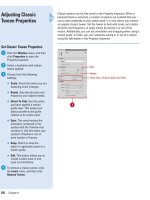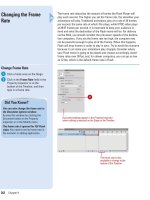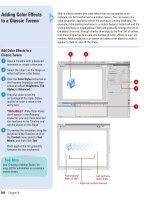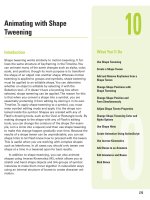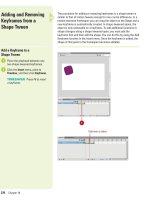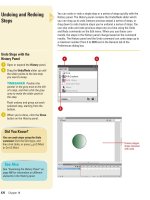Tài liệu Thiết kế flash với flash cs5 part 7 pptx
Bạn đang xem bản rút gọn của tài liệu. Xem và tải ngay bản đầy đủ của tài liệu tại đây (628.78 KB, 6 trang )
ptg
Chapter 2 Working Within the Flash Environment
49
Resizing Panels
Minimize and Maximize Panels
To minimize or maximize a docking
channel, click the Double-arrow
button at the top of the panel
group.
The double-arrow direction
indicates whether the panel
minimizes or maximizes.
For example, if the double-arrow
points to the left of the Tools panel
that means when you click it the
Tools panel minimizes. If the
double-arrow points to the right
that means when you click it the
Tools panel maximizes.
1
If you need more workspace, you can use the double-arrow button (at
the top of a panel group) to quickly minimize a panel group, such as the
Tools panel or Property Inspector. When you click the double-arrow
button, the panel group collapses to icons, which increases the size of
the workspace. You can click the icons to display the panel. When you
click the double-arrow button again, the panel group reopens. If you
need to increase or decrease the size of a docking panel, you can drag
the resize bar at the top-left side of the panel group to resize it as you
would any window.
Double-arrow button;
maximized panel
Double-arrow button;
minimized panel
Drag to resize panel
From the Library of Wow! eBook
ptg
50
Chapter 2
Using the Tools Panel
Show and Hide the Tools Panel
◆
To display the Tools panel, click
the Window menu, and then click
Tools to select the check mark.
◆
To hide the Tools panel, click the
Window menu, and then click
Tools to deselect the check mark.
◆
To collapse and expand the Tools
panel between one and two
columns, click the double-arrows
at the top of the Tools panel.
The Tools panel, also known as the Toolbox, contains tools that you can
use to draw, paint, select, and modify artwork. The Tools panel is
divided into 4 main sections: (1) the first section at the top contains
selection and transform tools; (2) the next section contains tools for
drawing, painting, and adding text; (3) the next selection contains tools
for changing, modifying, drawing and painting; and (4) the last section
contains additional tool options for zooming and panning in the program
window, changing stroke and fill colors, and selecting other options.
You can show or hide the Tools panel as necessary and customize the
Tools panel to display the tools you use most often. You can now
expand and collapse the Tools panel to switch between one and two
columns of tools. When you customize the Tools panel, you can display
more than one tool in a location. The top tool in the group appears with
an arrow in the lower right corner of its icon. When you click and hold
the pointer on the top tool, the other tools in the group appear in a pop-
up menu. When you select a tool from the group, it appears in the Tools
panel as the top tool.
Click to select (show) or
deselect (hide) the check mark.
Click to expand and collapse
Tools panel
Tools panel
Did You Know?
You can move the Tools panel.
Drag
the title bar or textured area at the top
of the Tools panel to the desired
location.
From the Library of Wow! eBook
ptg
Chapter 2 Working Within the Flash Environment
51
Customize the Tools Panel
Click the Flash (Mac) or Edit menu
(Win), and then click Customize
Tools Panel.
Click a tool in the Tools panel
graphic.
To add a tool, select the tool in the
Available Tools list, and then click
Add.
TIMESAVER
You can add more
than one tool to a location.
To remove a tool, select the tool in
the Current Selection list, and then
click Remove.
Click OK.
5
4
3
2
1
5
2 3
4
Did You Know?
You can restore the Tools panel to the
default layout.
Click the Flash (Mac) or
Edit menu (Win), click Customize Tools
Panel, click Restore Defaults, and then
click OK.
You can identify keyboard shortcuts
for the Tools panel.
In the Customize
Tools Panel dialog box, the letter in
parenthesis indicates the keyboard
shortcut.
Creating Tools
Flash lets you design your own Tools, using the JSFL language. In
addition you can download tools created by other authors at the
Adobe Exchange at
/index.cfm. Although Adobe has yet to properly document the JSFL
language, point your browser to
for a look at how JSFL is implemented in the Flash environment.
For Your Information
From the Library of Wow! eBook
ptg
52
Chapter 2
Working with Panels
Open and Close a Panel
Click the Window menu.
Do one of the following:
◆
Click a panel name, such as
Properties, Timeline, Tools, and
Library.
◆
Point to a panel category, such
as Other Panels, and then click
a panel name.
TIMESAVER
To close a panel,
click the Close button on the panel
or the tab you want.
Collapse and Expand a Panel
To collapse or expand an open
panel, click the header bar or
double-click the title tab on the
header bar of the panel.
TIMESAVER
To hide and show
all panels, click the Window menu,
and then click Hide Panels.
TIMESAVER
To Auto-Collapse
Icon Panels or Auto-Show Hidden
Panels, right-click (Win) or option-
click (Mac), and then select a
command.
1
2
1
Panels are windows that allow you to view, organize, and change ele-
ments and related options in a document. In Flash, you work with sev-
eral panel windows at one time. Instead of continually moving, resizing,
or opening and closing windows, you can collapse or expand individual
panels within a window with a single click to save space. A panel
appears with a header, which includes the tab titles and three accessi-
bility options: the Minimize/Maximize button, the Close button, and an
Options menu. The entire set of panels includes a double arrow you
can use the collapse and expand the entire panel between icons with
text and full panels. You use the Minimize/Maximize button to collapse
or expand panels. The Options menu provides you with panel specific
commands, including group, rename, maximize, close a panel, and use
the Help system.
Panels on Window menu
1
More panels on Window
submenu
Collapsed panels
Expanded panel
1
From the Library of Wow! eBook
ptg
Chapter 2 Working Within the Flash Environment
53
Collapse and Expand the Panel
Set Between Icons and Panels
◆
To collapse the panel set to icons
with text, click the double arrow
pointing right (Collapse to Icons) at
the top of the panels.
◆
To expand the panel set from icons
with text to full panels, click the
double arrow pointing left (Expand
Dock) at the top of the panels.
◆
To have an expanded panel icon
automatically collapse or hide
when you click away, right-click
(Win) or control-click (Mac) a
panel, and then click Auto-
Collapse Icon Panels or Auto-
Show Hidden Panels.
Use the Panel Options Menu
Open or expand a panel.
Click the Options button on the
right side of the panel header bar.
Click a command from the list
(commands vary). Common
commands include:
◆
Help. Accesses Flash Help.
◆
Close. Closes the currently
displayed tab in the panel.
◆
Close Group. Closes all the tabs
in the panel.
3
2
1
3
Click to collapse the
panel set
1
Click to expand the
panel set
2
From the Library of Wow! eBook