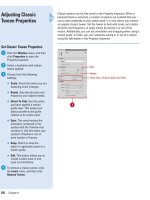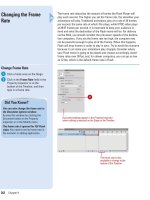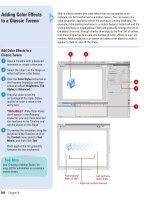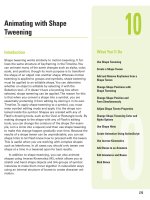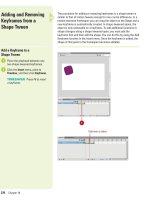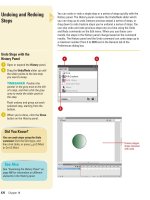Tài liệu Thiết kế flash với flash cs5 part 3 pptx
Bạn đang xem bản rút gọn của tài liệu. Xem và tải ngay bản đầy đủ của tài liệu tại đây (1.05 MB, 8 trang )
ptg
Chapter 1 Getting Started with Flash CS5
21
Save a Document in the Flash
CS5 Uncompressed Format
Click the File menu, and then click
Save As.
Click the Format popup (Mac) or
Save As Type list arrow (Win),
and then click Flash CS5
Uncompressed Document (*.xfl).
Type the new file name.
Navigate to the drive or folder
location where you want to save
the document.
Click Save.
A folder with the Flash document
file name is created in the
specified location containing the
XML (Extensible Markup
Language) and the assets for the
FLA file (
New!
).
5
4
3
2
1
5
Did You Know?
You can move or copy a file quickly in
a dialog box (Win).
In the Open or
Save As dialog box, right-click the file
you want to move or copy, click Cut or
Copy, open the folder where you want
to paste the file, right-click a blank
area, and then click Paste.
There is a difference between Save
and Save As.
When you save an exist-
ing document using the Save com-
mand, Flash performs a quick save,
which appends new content to the
existing file. When you save a new
document using the Save As com-
mand, Flash performs a complete save,
which saves and compacts the content
into a small file.
Using an XFL Flash Uncompressed Document
In Flash CS5, you can save a Flash document (FLA) as a Flash
uncompressed document (XFL)
(
New!
)
. An XFL file is essentially a
folder containing separate files, including XML files and other asset
files for the FLA file. The XML (Extensible Markup Language) file con-
tains the document information for your Flash project. XML uses a
standard set of rules for encoding information so other programs can
use it. You can use a Flash uncompressed document in the XFL for-
mat in other programs, such as Adobe InDesign and Adobe After
Effects. If you use other development programs like Flypaper, you
can use the XFL format to work on the document in both programs.
To view the actual XML and assets of the FLA file, open the folder in
Windows Explorer (Win) or Finder (Mac). Since all the assets for a
FLA file are in a folder, you can also edit the individual files, such as
an XML document, or a graphic file, in other programs, such a
word-processing or graphics program. With live update
(
New!
)
with XFL files, you can edit any asset from an uncompressed XFL
document while the document is open in Flash. When you finish
editing and save an asset, the changes are automatically updated
in Flash.
For Your Information
4
2
3
From the Library of Wow! eBook
ptg
22
Chapter 1
A file type specifies the document format (for example, a template) as
well as the program and version in which the file was created (for
example, Flash CS5). You might want to change the type if you’re creat-
ing a custom template or sharing files with someone who has an earlier
version of Flash, such as Flash CS4. You use the Save As dialog box to
change the file type for a document. The Format popup (Mac) or Save
As Type list arrow (Win) displays a list of the available formats for
Flash.
Saving a Document
in Different Formats
Save a Document in the Flash
CS4 Format
Click the File menu, and then click
Save As.
Click the Format popup (Mac) or
Save As Type list arrow (Win), and
then click Flash CS4 Document
(*.fla).
Type the new file name.
Navigate to the drive or folder
location where you want to save
the document.
Click Save.
5
4
3
2
1
4
2
5
Did You Know?
You can delete a file in a dialog box
(Win).
In the Open or Save As dialog
box, right click the file you want to
delete, and then click Delete.
3
From the Library of Wow! eBook
ptg
Chapter 1 Getting Started with Flash CS5
23
Save a Document as a Template
Click the File menu, and then click
Save as Template.
If a warning dialog box appears,
click Save As Template.
Type a name for the new template.
Click the Category list arrow, and
then click a category template.
Type a description for the new
template.
Click Save.
If the file was created in Flash
CS4, click Save or Cancel to
convert it to Flash CS5.
7
6
5
4
3
2
1
3 4
5 6
7
See Also
See “Creating a New Document from a
Template” on page 13 for information
on creating a new document from a
Flash template.
2
From the Library of Wow! eBook
ptg
24
Chapter 1
At some time, everyone has a question or two about using a program.
When you start Flash Help, the Adobe Community Help window opens
(
New!
), displaying help categories and topics. You can search product
help from Local Help, Community Help, or Adobe.com by using keywords
or phrases or browsing through a list of categories and topics to locate
specific information. Local Help accesses product help on your local
computer, Community Help accesses product help online, and
Adobe.com accesses related help information on Adobe.com. When you
perform a search using keywords or phrases, a list of possible answers
is shown from the search location with the most likely responses at the
top. Along with help text, some help topics include links to text and
video tutorials. In addition, comments and ratings from users are avail-
able to help guide you to an answer. You can add feedback and sugges-
tions by signing in to Adobe.com using an Adobe ID.
Getting Help While
You Work
Get Help Information
Click the Help menu, and then
click Flash Help.
TIMESAVER
Press F1 (Win) or
A
+/ (Mac).
The Adobe Community Help
window opens, displaying
product help information.
If you want help with ActionScript,
Flash Development, or other
support resources, click the
appropriate link.
Click Help categories (plus sign
icons) until you display the topic
you want.
◆
What’s New. Click What’s new
in Adobe Flash Professional
CS5 under Using Flash
Professional CS5.
Click the topic you want.
Read the topic, and if you want,
click any links to get information
on related topics or definitions.
When you’re done, click the Close
button (Win) or click the Adobe
Help menu (Mac), and then click
Quit Adobe Help.
6
5
4
3
2
1
1
2
3
6
4
Click to collapse/
expand panel
Click to open help in a PDF
From the Library of Wow! eBook
ptg
Chapter 1 Getting Started with Flash CS5
25
Help Commands Description
Flash Help Access Flash Help window
Flash Support Center Access Flash support on the Web
Adobe Product Improvement Participate in the direction of future
Program versions of Adobe products
Flash Exchange Access Flash downloadable
applications
Omniture Access information about the Omniture
company on the Web
Manage Extensions Access Flash extension information
Adobe Online Forums Access user conversations on the Web
Flash Help Commands
Search for Help Information
In Flash, on the Application bar,
type one or more keywords in the
Search box, and then press Enter
(Win) or Return (Mac).
◆
You can also click the Help
menu, and then click Flash
Help to open Help and use the
Search box.
The Adobe Community Help
window opens, displaying a list of
topics that match the keywords
you entered in the Search box.
To search another CS product,
click the Select Product list arrow,
and then select a CS product.
To refine a search, click Search
Options to expand it, and then
select any of the following options:
◆
Search Location. Select Local
Help, Community Help, or
Adobe.com.
◆
Filter Results. For Adobe.com,
select a filter option.
Click the link to the topic you want
from the search list of results.
Click a link or scroll to display a
topic, and then read the topic. If
you want, click any links to get
information on related topics or
definitions.
◆
Next and Previous Topics. Click
the Previous or Next button on
the right side of the Help web
page.
When you’re done, click the Close
button (Win) or click the Adobe
Help menu (Mac), and then click
Quit Adobe Help.
6
5
4
3
2
1
4
1
6
2
3
5
Search results
From the Library of Wow! eBook