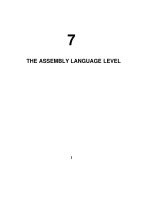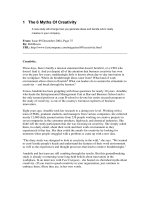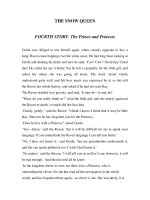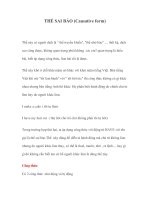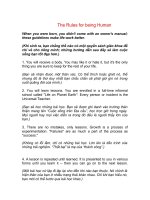Tài liệu The Photoshop Lightroom Workbook- P5 pdf
Bạn đang xem bản rút gọn của tài liệu. Xem và tải ngay bản đầy đủ của tài liệu tại đây (3.44 MB, 50 trang )
The Photoshop Lightroom Workbook
182
all the color channels. This panel also has a Targeted Adjustment
Tool, which works great! You can create any black and white e ect
you have ever dreamed of.
The Split Toning Panel
Using the split toning controls on images after they have been
converted to monochrome allows you to add some color to the
image. You can independently control the hue shift and saturation
of Highlights and Shadows. The Hue Sliders adjust the hue and
the Saturation Sliders can be used to apply varying degrees of
color tone. The Balance Slider balances the e ect between the
Highlights and the Shadows. A positive number on the Balance
Slider increases the e ect of the Highlights Slider, while a negative
number increases the e ect of the Shadows Sliders.
This tool is useful for creating Black and White e ects such as
Sepia, Brown Tone, Warm Tone, Cool Tone, etc. These adjustments
can be saved as a Custom Preset and used again later. You can
create your own ‘ look ’ to use over and over again. Of course
you can do this on color images as well allowing you to warm
highlights and cool shadows.
Using Split Toning
1. Hold the option button down, and mouse down on hue.
2. If you drag the slider back and forth, you will see the hue
change. Find a hue you like for the highlights and release the
mouse.
3. Now go to the Saturation Slider, starting at 0.
4. Drag the slider to the right until you have the appropriate
saturation of the hue.
5. Do the same thing for the shadows ( Figure 8.50 ) .
The Detail Panel
Sharpening
The Detail Panel in Lightroom allows you to sharpen using
Amount, Radius, Detail and Masking with the use of sliders. The
detail panel also incorporates Noise Reduction and Chromatic
Aberration.
The Sharpening Panel has a default set for raw le processing
because most raw les need some degree of sharpening. We’ll
explain why.
Please purchase PDF Split-Merge on www.verypdf.com to remove this watermark.
The Develop Module
183
When photons are digitized to pixels, sharpness is lost because
regardless of how large the sensor is, pixels are sampled as a
xed grid of graytones that mimic the continuous graduations of
color perceived by the human eye into shape-speci c pixels. This
process of digitalization is accomplished by reconstructing data
at a ‘ frequency ’ that produces aliasing or nonalignment. Hence,
most cameras today deploy an anti-aliasing lter that eliminates
the highest frequency detail. The net e ect is the detail rendered
appears soft. So digital photographs look soft because of the
very nature of pixel. For this reason we typically want to capture
sharpen-de ning basic focus restoring any sharpness that was lost
in the capture process.
The Sharpening Default for Lightroom is:
●
Amount 25
●
Radius 1.0
●
Detail 25
●
Masking 0
When sharpening, it is critical to set the zoom level to 100% or
greater in order to view the e ects of the sharpening controls.
A general rule when doing sharpening is to sharpen pixels
without adding any ugly artifacting. New in Lightroom 2.0 is a
magni cation window right in the Sharpening Panel. You can click
Black and white images can be adjusted using the
Grayscale mix and color can be applied to the image
using split toning.
FIG 8.50
Please purchase PDF Split-Merge on www.verypdf.com to remove this watermark.
The Photoshop Lightroom Workbook
184
on the little button in the upper left-hand corner and wherever
your cursor moves will be magni ed in the window. A mouse click
locks the focus on a speci c point (see Figures 8.51 and 52 ) .
FIG 8.51
Locking the focus for
Sharpening
FIG 8.52
Locking the focus for
Sharpening
Sharpening Di erent Types of Images
Most images tend to be either high frequency or low frequency.
High-frequency images are highly textured and detailed, and low-
frequency images have less texture and detail. Faces are a good
example of low-frequency images and a close-up of a text on a
soda can would be a good example of high-frequency detail.
There are two Sharpening Presets that come with Lightroom. One is
a preset for Portrait work and one is a preset for Landscapes. These
are both very good starting points. You may nd them satisfactory,
or you may want to create your own sharpening custom preset.
Portrait Preset Applied
Notice in Figure 8.53 , that the skin is smooth while the eyes are
sharp. When the Landscape Preset is applied to the same image,
Figure 8.54 , there is noticeable di erence. You can see the hair in
detail across the face, and blemishes are emphasized. Everything is
very sharp, too sharp for this type of image.
Please purchase PDF Split-Merge on www.verypdf.com to remove this watermark.
The Develop Module
185
FIG 8.54
Landscape Preset Applied
FIG 8.53
Sharpening Portrait Preset Applied
FIG 8.55
Amount: The Amount regulates how aggressive the sharpening
will be by controlling edge de nition. With the Amount set to 0
(0 turns o sharpening) the edges will be less prominent and as
the amount is increased the edges will get more exaggerated. The
light lines will get lighter and the dark lines will get darker. This
adjustment locates pixels that di er from the surrounding pixels
and increases contrast.
Landscape Preset Applied
( Figure 8.54 )
How to Sharpen
When we see an image we see the whole image, but the digital
image is really comprised of pixels with a distinct shape. When
enlarged they can be viewed as blocks.
The edges of these blocks are both light and dark. Sharpening
essentially makes the edge of the lighter block a lighter value and
the edges of a darker block darker ( Figure 8.55 ) .
Please purchase PDF Split-Merge on www.verypdf.com to remove this watermark.
The Photoshop Lightroom Workbook
186
Amount Work ow Tip: Press Alt (Windows) or Option (Mac OS) while
dragging this slider to view the sharpening on a grayscale preview
which may make it easier to see (
Figures 8.56 and 8.57 ) .
Amount
set to 0
FIG 8.56
Sharpening Amount slider
Amount set
to 150
FIG 8.57
Sharpening Amount slider
Radius at 0
FIG 8.58
Sharpening Radius slider
Radius: The Radius determines how wide an area is a ected by
the sharpening. An amount between .8 and 1.8 is generally useful.
Using a higher radius may cause halos at the edges. Landscapes
generally use the more radius and portraits generally use less. The
amount really depends on the detail of the image. Very ne details
need a smaller radius. Using too large a radius will generally result
in unnatural looking results.
Radius Work ow Tip: Press Alt (Windows) or Option (Mac OS) while
dragging this slider to preview the radius e ect in grayscale on edge
de nition ( Figures 8.58 and 8.59 ) .
Please purchase PDF Split-Merge on www.verypdf.com to remove this watermark.
The Develop Module
187
Detail: The Detail Slider adjusts the quantity of high-frequency
information sharpened and how much suppression is applied
to the edges to counter halos. Lower settings primarily sharpen
edges to remove blurring. Higher values are useful for making
the textures in the image more pronounced. When detail is at 100
there is no halo suppression, and when it is at 0 there is total halo
suppression.
Detail Work ow Tip: Press Alt (Windows) or Option (Mac OS) while
dragging this slider to view the sharpening on a grayscale preview
which may make it easier to see ( Figures 8.60 and 8.61 ) .
Radius at 3.0
FIG 8.59
Sharpening Radius slider
Detail at 0
FIG 8.60
Sharpening Detail slider
Detail
at 100
FIG 8.61
Sharpening Detail slider
Please purchase PDF Split-Merge on www.verypdf.com to remove this watermark.
The Photoshop Lightroom Workbook
188
Masking: Masking sets how much of a mask will be applied to
the edges. The Edge Masking amount (which you can preview
by holding the option/alt key) goes from 0 where it’s hitting
ONLY edges to 100 where there is no edge preservation. At zero,
everything in the image receives the same degree of sharpening.
At 100, sharpening is mostly restricted to the areas near the
strongest edges.
Masking Work ow Tip: When you hold down the Option/Alt key and
drag the slider the white areas will be sharpened and the black areas
will be masked ( Figures 8.62 and 8.63 ) .
Masking at 80
FIG 8.63
Sharpening Masking slider
Masking at 7
FIG 8.62
Sharpening Masking slider
D-65’s Suggested Starting Point for Sharpening
D-65 has found that as general rule for all images, as a medium
ground starting point:
●
Amount is between 25 and 50
●
Radius is between .8 and 1.8
Please purchase PDF Split-Merge on www.verypdf.com to remove this watermark.
The Develop Module
189
●
Detail 25–65
●
Masking between 15 and 30
●
With Landscapes we would want less masking and with portraits
more masking.
Noise Reduction
Noise is an inherent issue with digital cameras and long
exposures. Noise can only be eliminated at the sensor level. After
capture noise can be masked to be less noticeable. The need to
adjust Luminance Smoothing and Color Noise Reduction depends
on the speci c camera model. Shooting at the optimum ISO may
eliminate the need to adjust these values for many cameras. Also
some of the new cameras like the Canon 1DSM111 and the Nikon
D3 really do a phenomenal job of reducing or eliminating noise at
the sensor level.
There are two kinds of noise, luminance noise and color noise.
Luminance noise makes an image look grainy on screen and
looks monochromatic. With today’s cameras, shooting at a low
ISO should reduce most luminance noise. Luminance Smoothing
reduces noise in the darker tones, which usually result from
shooting at a high ISO value. To reduce luminance noise, slide
the Luminance Smoothing Slider to a higher value. Be aware that
adjusting the Luminance Smoothing Slider may impact image
sharpness.
Color noise is visible as random red and blue pixels. Color Noise
Reduction reduces the random green and magenta bits in the
shadows and highlights of the image. To reduce color noise, slide
the Color Noise Reduction Slider until the noise is eliminated from
the image.
Noise is not grain and should not be confused as such. Grain
can be beautiful, but an image lled with noise is usually not
that pleasing to the eye. Noise reduction can present a bit of a
dilemma. Removing luminance noise reduces the sharpness of the
image and removing the color noise damages some of the correct
color. There is no perfect noise reduction. Something is always
sacri ced so noise reduction becomes a balance between how
much softness and color damage you can tolerate, and how much
noise you want to remove.
Lightroom’s Noise Reduction masks the e ects of noise, while
maintaining image detail. To judge noise you typically want to look
Please purchase PDF Split-Merge on www.verypdf.com to remove this watermark.
The Photoshop Lightroom Workbook
190
at the shadows and make sure that you are at 100%. Some images
may contain both color noise and luminance noise. When working
on the Luminance channel, you can quickly compromise image
detail so remember the trick is to reduce noise without losing too
much image detail.
Figure 8.64A illustrates color noise in the shadows of this night shot.
We adjust the Color Slider and in Figure 8.64B we have signi cantly
removed or rather ‘ masked ’ the noise.
(A)
FIG 8.64
Noise Reduction
(B)
While reducing noise is adequate in Lightroom, D-65
suggests for high noise levels, a third party product, called
ImagenomicNoiseware.
Please purchase PDF Split-Merge on www.verypdf.com to remove this watermark.
The Develop Module
191
Chromatic Aberration
Chromatic Aberration is caused from the lens focusing colors of
light as di erent frequencies. Each color is in focus but at a slightly
di erent size, and that results in color fringing. The results of these
lens defects are enhanced in digital cameras, and in the long term
we need better lenses manufactured.
Red/Cyan: Adjusts the size of the red channel relative to the green
channel. This compensates for red/cyan color fringing.
Blue/Yellow: Adjusts the size of the blue channel relative to the
green channel. This compensates for blue/yellow color fringing.
DeFringe: You have choices of highlight edges, all edges or o .
I n Figure 8.65A there is magenta fringing occurring on the top edge of
this iceberg. By using the Red/Cyan slider in the Chromatic Aberration
Panel we can signi cantly reduce the fringing as seen in Figure 8.65B .
Magenta
fringing
(A)
FIG 8.65
Chromatic Aberration sliders
No fringing
(B)
Please purchase PDF Split-Merge on www.verypdf.com to remove this watermark.
The Photoshop Lightroom Workbook
192
You may need to zoom in to 100% to see fringing. You are most
likely to see fringing when you have something light against a
darker background and the fringing will occur along the edge.
The Vignettes Panel
Lens Correction and Post-Crop
Lens Vignetting is fairly common with many wide-angle lenses and
Lightroom can help to reduce it. Vignetting can also be used as
a creative tool ( Figure 8.66 ). Moving the Amount Slider to the right
lightens the corners of the image and moving the slider to the left
darkens the corners of the image. So negative numbers darken,
positive lighten. The midpoint controls how far from the edge
the e ect begins. In Figures 8.67 and 8.68 we attempt to remove lens
vignetting at the bottom left and right corners of the image. The
Post-Crop vignette does the same thing but only on the cropped
area of your image.
FIG 8.66
Vignettes Panel
FIG 8.67
Using the Vignettes Panel
Please purchase PDF Split-Merge on www.verypdf.com to remove this watermark.
The Develop Module
193
The Camera Calibration Panel
Camera calibration is probably one of the most misunderstood,
cool functions of the Develop Module. Many folks will never use
this because they really don’t understand what they are missing.
Most people assume that the way they see the image on the back
of the Camera LCD is correct, but is it really correct?
A Canon rendering of a le is di erent from a Nikon rendering and
both are di erent from Lightroom, Aperture, PhotoMechanic and
any other Raw Image Processor. Di erent, yes, but not necessarily
any more correct. The color you see on the LCD on the back of the
camera is your rst impression of your image, so the brain assumes
it is accurate. In reality that LCD rendering is composed of a low-
res sRGB display. It’s not accurate color of the raw data captured
within the image le.
Another factor to consider is cameras can vary a lot in color
response from camera to camera. Each and every chip is slightly
di erent, so even two of the same make and model cameras may
have a slightly di erent look.
For each camera raw format that is supported, Thomas Knoll
created two pro les, which measure the camera sensors under
both tungsten and controlled daylight. This is the default for
how your camera’s les are rendered in Lightroom. If Thomas’s
renderings don’t suite your fancy, you can alter them and this is
FIG 8.68
Using the Vignettes Panel
Please purchase PDF Split-Merge on www.verypdf.com to remove this watermark.
The Photoshop Lightroom Workbook
194
where Lightroom’s Camera Calibration Panel comes into play
( Figure 8.69 ) .
FIG 8.69
Camera Calibration Panel
The Camera Calibration Sliders can be used to make ne-tuned
adjustments to the camera’s color response. So two or more
cameras can be made to look alike. If your camera is a little
magenta or a little green it can be corrected. Camera Calibration
makes it possible to have the look of Kodachrome, Infrared or even
the look of Canon DPP, Nikon Capture or even the rendering an
individual photographer, like a ‘ Jay Maisel look ’ .
You can create a custom pro le by adjusting the sliders in this
panel to create any ‘ look ’ . To take this idea further, suppose you
were working for a clothing company and it was critical that the
color in the photographs truly matched the color of the clothing.
If you really want to take this up a notch visit: />chromoholics/ . Thomas Fors has written a script that builds a
pro le for your camera. You photograph an X-Rite ColorChecker
and the script adjusts each patch on the Color Checker for your
camera. This allows your camera to produce a le as close to a
perfect white balance as possible.
Additionally with the release of Lightroom 2.0 Adobe has released
new beta camera pro les for Camera Raw 4.5 and Lightroom 2.0
as well as a beta of the new application called DNG Pro le Editor
for editing DNG pro les. The betas of the pro les and the editor
app are on Adobe Labs at />DNG_Pro les . The concept of the pro le editor is improving color
rendering for raw digital images. There are Adobe Standard camera
pro les that signi cantly improve color rendering, especially in reds,
yellows, and oranges as well as Camera Matching pro les that match
the camera manufacturers ’ color appearance. There is also a DNG
Pro le Editor, a free software utility for editing camera pro les.
Please purchase PDF Split-Merge on www.verypdf.com to remove this watermark.
The Develop Module
195
The Camera Calibration Panel also has a drop down where you
can save speci c looks that you create, or that are created by third
parties (see
Figure 8.70 ) .
FIG 8.70
Using custom looks in the
Camera Calibration Panel
Camera Calibration Work ow Tip: In the ‘ Camera Calibration ’ Panel
choose your preferred pro le from the Pro le menu. Then hold down
the Alt/Option key. The ‘ Reset ’ button in the lower right turns into a
‘ Set Default... ’ button. Click it. Now all new images for this camera will
use your chosen pro le.
The Presets Panel
Moving over to the left-hand side of the Develop Module, located
underneath the Navigator is the Presets Panel. Lightroom comes
with several Develop Presets. A Preset is a combination of Develop
Settings that are already saved that you can apply to one or
more images. Scroll over a Lightroom Preset and view what the
adjustment will look like on the image in the Navigator. If you
want to apply that Preset, just click on it. This will sync those Preset
Develop Settings to your image.
User Presets
Lightroom comes with several Develop Presets, but you can also
create your own Custom Presets. These Custom Presets o er a
way to save a group of Develop Settings and apply them to other
images. Once saved, Presets will appear in the Presets Panel under
Please purchase PDF Split-Merge on www.verypdf.com to remove this watermark.
The Photoshop Lightroom Workbook
196
User Presets. They will also appear in the list of options for Develop
Settings when you import photos ( Figure 8.71 ).
You can scroll over
a preset and
preview what the
image will look
like, like the Sepia
preset shown
here.
You can create a
new preset by
clicking on the +
button and delete
them using the –
button.
FIG 8.71
Why Save a User Preset?
There are some adjustments that we would like to apply to every
image we process. These are called ‘ global changes ’ . For example,
we shoot with several Canon 1DS Mark111’s and even though the
color temperature may be set the same on two cameras the results
are slightly di erent because no two sensors are exactly the same.
On one camera shooting on cloudy produces 6400K and on the
other it produces 6350K. To create consistency between cameras we
create a global setting of 6500K, the traditional industry standard for
cloudy and apply that to all les shot on the cloudy setting.
Presets can also be used to create a certain ‘ look ’ . We personally
have always liked the look of saturation from Kodakchrome
lm. Another preset we’ve created is called Seth Kodachrome
which simulates Seth’s interpretation of a memorable case of
Kodachrome. These presets can be applied in the Develop Module,
and also on les being imported into Lightroom. D-65 suggests
saving any develop setting or adjustment that you may want to
use again in the future, as a User Preset.
Creating a User Preset
We create a Preset that we use over and over again on Import to all
of our daylight images.
Please purchase PDF Split-Merge on www.verypdf.com to remove this watermark.
The Develop Module
197
This Preset does the following:
●
Color temperature to 6500K
●
T i n t t o ϩ 10
●
Blacks to 3
●
Clarity ϩ 50
●
Vibrance ϩ 25
●
Saturation ϩ 17
●
Sharpening: Amount 40, Radius .8, Detail 50, Masking 35
●
Color Noise Reduction to 20
1. To create this Preset, make the above changes in the Develop
Module to an image that is at camera default.
2. Click on the plus ( ϩ ) sign next to Presets on the left-hand side
to open the New Develop Preset dialog box.
3. Check the settings that correspond with the develop settings
we are saving.
4. The Preset is given a name of SETH KODACHROME.
5. After this we choose create from the lower right-hand corner of
the presets dialog box (see Figure 8.72 ).
FIG 8.72
Creating a Develop Preset
Please purchase PDF Split-Merge on www.verypdf.com to remove this watermark.
The Photoshop Lightroom Workbook
198
New
user
preset
FIG 8.73
Once a Preset is created it can be
applied in the future to images as
they are imported.
FIG 8.74
6. After naming and saving our Preset, it appears under User
Presets, as shown in Figure 8.73 . This preset can even be applied
to images in the future as they are imported, as shown in the
Import dialog box under Information To Apply Ͼ Develop
Settings in Figure 8.74 .
Please purchase PDF Split-Merge on www.verypdf.com to remove this watermark.
The Develop Module
199
The History Panel
History saves all develop adjustments as a state. The History Panel
will list any develop preset that was applied at import, and also
lists all future develop adjustments as they are done. These are
listed in a chronological order within the History Panel. You can
go forwards and backwards in History by rolling over a state and
you will see the preview in the Navigator. You can even copy and
paste states to other images. As you make these changes, they are
recorded in the History Panel. Any time you want to compare a
previous interpretation, or return to one, just click on that state in
the History Panel and you’re right there ( Figure 8.75 ).
FIG 8.75
The History Panel
The Snapshots Panel
The Snapshots Panel is located right above the History Panel.
Snapshots are basically saving speci c steps of History that you
might want to go back to on an image. When the History List
becomes too long, you can create a Snapshot to save a speci c
state. This allows you to go back to a state in History, once it has
been cleared.
Technically the Snapshot Function is used to perform a sequence
of steps in the Develop Module similar to an action in Photoshop
that can be stored as a single step. Snapshots can be used to store
your favorite history states as a saved setting. Rather than use the
Please purchase PDF Split-Merge on www.verypdf.com to remove this watermark.
The Photoshop Lightroom Workbook
200
History Panel to wade through a long list of history states, it is
often more convenient to use Snapshots. Some folks simply prefer
to use Virtual Copies instead of Snapshots but the choice is yours.
To create a Snapshot, click on the History state you want to save
for an image. Then click on the plus button next to the Snapshots
Panel. Name the Snapshot and click o the eld. You can delete
Snapshots with the – button. Figure 8.76 shows the Snapshots Panel.
FIG 8.76
The Snapshots Panel
I n Figures 8.76–8.79 we have three Snapshots. We have our one view
in the main window and are going through the various sequences
of Develop adjustments which have been saved as Snapshots.
Before/After Work ow Tip: When you edit an image in one of the
Before/After viewing modes, you can make umpteen adjustments
and at any time compare the ‘ After ’ with the ‘ Before ’ . The problem is
that you are always comparing back to the original state. A neat way
FIG 8.77
Before and After using Snapshots
Please purchase PDF Split-Merge on www.verypdf.com to remove this watermark.
The Develop Module
201
to compare to the last state is by clicking on the Copy settings from
the After photo to the Before photo. This will update the ‘ Before ’ with
the ‘ After ’ . This is very much like creating a snapshot of the settings
allowing you to make further adjustments and compare these with
the latest version.
Summary
Adjustments to images made in Lightroom’s Develop Module
are done with a very new approach, Parametric Editing. While
Photoshop has a mix of destructive and nondestructive editing
features all the edits you make in Lightroom are nondestructive.
A nondestructive edit doesn’t alter the original pixels in your
image.
The big advantage of nondestructive editing is that you can undo
any edit at any time, and in any order, and you can go back and
change the parameters of any edit at any time keeping the history
of a le even after the le is closed. Once you get used to the
nondestructive editing system in Lightroom, it will be hard to go
back to a destructive system.
The Develop Module holds all the controls that you need to
adjust images. It is D-65’s ‘ tweaking command central ’ . The
image processing engine used in Lightroom is Adobe Photoshop
Camera Raw, which ensures that digital raw images processed in
FIG 8.78
Before and After using
Snapshots
FIG 8.79
Before and After using Snapshots
Please purchase PDF Split-Merge on www.verypdf.com to remove this watermark.