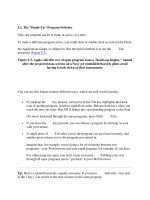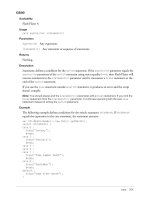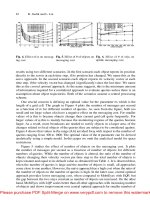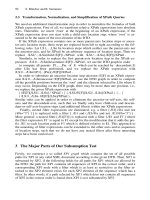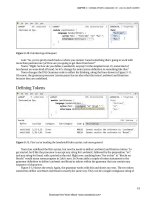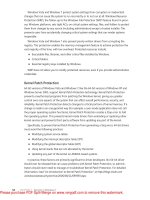Tài liệu The Photoshop Lightroom Workbook- P3 doc
Bạn đang xem bản rút gọn của tài liệu. Xem và tải ngay bản đầy đủ của tài liệu tại đây (4.55 MB, 50 trang )
The Photoshop Lightroom Workbook
82
Summary
Lightroom comprises ve modules, each designed for a speci c
task. The functionality of each module is controlled by a toolbar,
panels and templates. There are many useful keyboard shortcuts
and presets to boost work ow.
Discussion Questions
(1) Q. Name four useful keyboard shortcuts to control how
Lightroom displays images.
A. Tab, Shift-Tab, spacebar and F key.
(2) Q. Why would the Lights Out mode be useful?
A. The Lights Out mode is a perfect way of showing a client
or teacher your work without seeing the application.
Please purchase PDF Split-Merge on www.verypdf.com to remove this watermark.
83
CHAPTER 7
The Lightroom Library
Module
L
et’s start by talking about Lightroom’s rst Module, the Library.
The Library Module is command central for Lightroom. This is your
digital asset management system. It is where you view, sort, search,
manage, organize, rank, compare and browse through your images .
The Lightroom Library Module is a true database that catalogs
all imported images so you can view previews and data whether
the images are online or not. All images must be imported into
Lightroom to view them. The process of importing photos, imports
the image and also creates a metadata record in Lightroom’s catalog.
This record contains all the data about the image including location,
editing instructions and previews. As discussed in Chapter 4, the
catalog can be thought of as the authoritative source of information.
It is important to understand the distinction between the
Lightroom Library Module, and the Lightroom_Library hard
drive that you created to hold your image les and the
Please purchase PDF Split-Merge on www.verypdf.com to remove this watermark.
The Photoshop Lightroom Workbook
84
Lightroom_Catalog folder. The Lightroom_Library hard drive is
simply a physical place that holds yours images and Lightroom’s
catalog. We’ve discussed the importance of this Lightroom_Library
hard drive in Chapter 4, now let’s talk about the features of the
Lightroom Library Module.
The Library Module Window
Following is the Lightroom Library Window. The left side holds the
Navigator, Catalog, Folders and Collections panel as well as the
Import and Export buttons. The right-hand panel holds Histogram,
Quick Develop, Keywording, Keyword List and Metadata panels as
well as the Sync Settings and Sync Metadata buttons. The Library
Filter is located above the Grid, which resides in the middle of the
main window and displays your images. At the bottom of the grid
is the Toolbar. The Filmstrip is located underneath the Toolbar.
When you import images into Lightroom, they will be organized
in the Folder panel, and appear in the center Grid View of the
window ( Figure 7.1 ) .
Filmstrip
Import and Export Buttons
Grid View
Toolbar
Right hand side contains the
Keywording Panel, Keyword List,
and Metadata Panel, as well as
the Histogram
Library Filter
Collections
panel
Folder
panel
Catalog
panel
FIG 7.1
The Library Module main window
Please purchase PDF Split-Merge on www.verypdf.com to remove this watermark.
The Lightroom Library Module
85
Now we’ll go over how all the panels in the Library Module
function. We’ll start with the left-hand panels.
Navigator Panel
The Navigator is located on the top left. This gives you a preview of
the selected image. Clicking on the image in the Navigator will go
to Loupe Mode that displays the image in a large view.
There are four views in the Navigator. The last view has a drop-
down menu with eight choices ranging from 1:4 to 11:1.
●
F i t
●
Fill
●
1:1
●
11:1
The Navigator also has a drop-down menu which allows you to
go up to 11:1. A great shortcut for the Navigator is by using
Command ϩ and Command Ϫ , you can zoom in and zoom out.
The spacebar also can be used to zoom as well as Z ( Figure 7.2A ) .
Move through the image using
the Navigator.
(A)
FIG 7.2A
Using the Navigator in Work ow
The Navigator is great for checking critical focus or pixel
defects. Clicking on any of these choices will enlarge the image
accordingly. One very neat feature is that you can move through
the image using the Navigator similar to the one in Photoshop.
It works the best in the 1:1 or 4:1 ratio. Typically, you are going to
Please purchase PDF Split-Merge on www.verypdf.com to remove this watermark.
The Photoshop Lightroom Workbook
86
want to see the entire image and then zoom in for a 1:1 view to
check for sharpness. If you click on Fit and then click on 1:1,
you will be able to cycle between those two views by using the
space bar, or clicking on the image in loupe view.
Figure 7.2B
displays 1:1.
FIG 7.2B
Cycle between two views by
using the space bar, or clicking on the
image in loupe view
(B)
FIG 7.3
The Catalog Panel
The Catalog Panel
The Catalog panel displays the number of photographs in
your Library under All Photographs. When you highlight All
Photographs, you will see all the images in your catalog displayed
in the grid. It also displays any quick collection you may have, as
well as your previous import and previous export as a catalog or
any missing les ( Figure 7.3 ) .
What are Quick Collections?
A Quick Collection is a temporary culling of images. To create a
quick collection you can click on the circle on the top right of the
cell around the image when going through the shoot. A dialog
box will pop up and ask you if you’d like to add this image to a
Please purchase PDF Split-Merge on www.verypdf.com to remove this watermark.
The Lightroom Library Module
87
quick collection. You can also use the keyboard shortcut B, and
simply hit the B key while you have an image selected and this
will automatically add it to the quick collection. This is not meant
to be a permanent place to group images, just a temporary
culling from a shoot to use in any module. You can only have one
quick collection at a time. When you add an image to the quick
collection, it does not move the image; it just makes a reference
le using the metadata. Think of a quick collection as a ‘ shelf ’ that
culls images temporarily.
Using Quick Collections in Work ow
Think about going through a group of folders and nding portfolio
images. You create a Quick Collection of your portfolio. Quick
Collections are great for making web galleries and slideshows
of selected images that do exist within the same folder. The
advantage of having a quick collection is that you are not moving
those images out of the folder(s) they exist. You are only moving
the metadata that identi es those les. You can export from a
quick collection, even though it is just a reference le. You can
always convert a quick collection to a permanent collection
by choosing File Ͼ Save Quick Collection. You can clear a quick
collection by choosing Clear Quick Collection from the File Menu
(
Figure 7.4A ) .
The dark circle shows
that this image is part
of a Quick Collection
Click here to add to
quick collection or just
press the B key.
(A)
FIG 7.4A
Target Collections
There is a ϩ next to Quick Collection when you rst open
Lightroom 2.0. The ϩ sign signi es that Quick Collection is
designated as your Target Collection. Any collection can be
deemed a Target Collection. A target is simply the location that the
image(s) will be referenced to when using the keyboard shortcut B.
By default, Quick Collection is your target collection. You can
only have one Target Collection at a time. To change your target
Please purchase PDF Split-Merge on www.verypdf.com to remove this watermark.
The Photoshop Lightroom Workbook
88
collection, control or right click on the new collection you want to
be deemed as your target, and choose Set as Target Collection.
I n
Figure 7.4B , we have set our Portfolio Collection as our Target
Collection, so anytime we hit the B key on an image, we are adding
a reference le of that image to our Portfolio Collection.
(B)
FIG 7.4B
Setting a Target Collection
Work ow Tips for Quick Collections
●
Command B toggles you between the folder you are browsing
and a quick collection you already have created.
●
D-65 prefers to use the B key to add/delete from Quick
Collections. It is too easy to accidentally click on the little circle
when double clicking on an image to go to Loupe View, thus
adding it to a quick collection when you don’t really want to. You
can turn o the quick collection circle under View Options.
Previous Import in the Catalog Panel
Previous Import displays the number of images of your last import.
This is the eld that will be selected rst by default after you
import images into Lightroom. D-65 suggests moving o Previous
Import and going directly to the folder of images you are
working on.
The Folder Panel
When you import images into Lightroom, the folders containing
those images are displayed in the Folder panel. The number of
imported images within that folder is shown to the right of the
folder name. The folders within the folder panel can also have
subfolders for further organization. Simply click on the ϩ icon next
to Folders, while you have a folder selected and it will prompt you
to create a subfolder name.
Please purchase PDF Split-Merge on www.verypdf.com to remove this watermark.
The Lightroom Library Module
89
The Volume Browser
The volume browser ( Figure 7.4C ) shows you where the images are
located and how much disk space is used/avail (or photo count).
Alt-clicking on the volume browser will select all the folders on
that volume.
FIG 7.4C
The Volume Browser
(C)
Work ow in the Folder Panel
D-65 uses a speci c le-naming convention for all the imported
folders of images, as well as to the images themselves. We import
into a folder with a naming convention of Year, Month, Day and Job
Name. All of our image folders line up in a hierarchical order based
on year, month, day making it is easy to browse through the jobs in a
logical progression. The images inside those folders are also named
with the same convention, adding on a sequence number. More
details on this once we begin importing images ( Figures 7.5A and B ) .
Click on the + icon to create a new folder or subfolder.
Clicking on the –icon will remove a folder. You can also
Add New Root Folder, display Folder Name Only, display
Path From Volume and or display Folder and Path
The folder panel displays all the imported folders into Lightroom. Everything
you import will show up in this panel in specific folders with the number
of images included within each folder.
(A) (B)
FIG 7.5
The Folders Panel
Please purchase PDF Split-Merge on www.verypdf.com to remove this watermark.
The Photoshop Lightroom Workbook
90
More Folder Panel Options
To rename a folder, control click or right click on the folder and
choose rename. The folder name will be changed in the Folder
panel, and also in the physical location that the folder resides. You
will also notice that you can create subfolders, Show in Finder, Save
Metadata, Synchronize, Update Folder Location and Export the
Folder as a Catalog. Depending on where the folder is located you
can also add the parent folder or promote subfolders.
Images we are moving
from one folder into
another folder. The original
folder is shaded grey and
the new location is shaded
blue.
FIG 7.6
Moving images between folders
You can move images within folders by dragging and dropping
them. To move images, select the images you want to move in the
grid mode, and drag them to the new folder location. You will see
an icon, which looks like a stack of slides. The original location is
shaded in light gray and the new location is shaded in light blue.
Note that the light blue shading is only available with Intel Macs.
These are the actual images that are moving, not reference les.
The les will physically move in the hard drive that they reside as
well (
Figure 7.6 ).
Please purchase PDF Split-Merge on www.verypdf.com to remove this watermark.
The Lightroom Library Module
91
The Synchronize Folders is useful as you have the option of adding
les that have been added to the folder but not imported into the
catalog, and removing les which have been deleted. The Save
Metadata option will update and save any changed metadata to
either the catalog or to sidecar .xmp les as determined by your
preferences. Lastly, Update Folder Location allows you to change
the folder links without having to rst remove the existing folder
(
Figure 7.7 ).
FIG 7.7
Options in the Folders Panel
Lightroom as a DAM
Lightroom is a true digital asset management system. The catalog
can display folders and images even if they are not currently
physically present. In the example on the next page D-65 is on
the road using a laptop computer. We have taken our Lightroom_
Catalog folder with us but we have only taken a few folders of images
from our Lightroom_Library hard drive. We have taken these folders
of images because we want to work on these les while we are on
location. The folders in the light gray shade with the ? designate
folders with images inside the folder that are not physically present
on the external hard drive associated with our laptop’s Lightroom_
Location_Library. The folders in WHITE are physically present on our
external hard drive that we use as our Lightroom_Location_Library.
Please purchase PDF Split-Merge on www.verypdf.com to remove this watermark.
The Photoshop Lightroom Workbook
92
Shown below in Figure 7.8 are folders with question marks and a
light shade of gray. These les are not physically present. However,
Lightroom still has the power to browse these les, search
for these les and perform other database activities, with the
exclusion of actual developing ( Figure 7.9 ).
The folders with the question marks are
not physically on the laptop or the
Lightroom_Location_Library hard drive.
They are still ‘at home or at the studio’,
in the Lightroom_Library hard drive. The
folders of images in White are on the
external hard drive that we take on
location for our Lightroom_Location Library.
FIG 7.8
Images that are on online,
but are in Lightroom’s catalog
Notice the question
mark on the top
right corner of each
thumbnail. These
images are not
currently online.
FIG 7.9
Using the Library Module in Work ow while ‘ On the Road ’
Because we have built high-res 1:1 previews, we can even zoom
in on these les without any artifacting. This is one large plus for
generating 1:1 previews. You can take them on the road without
having the les and still make web galleries and slideshows and
view the images at 100%. The only downside is that these previews
do take up considerable space. In Figure 7.10A , we have a le that
is o -line, but has a high-res preview. This allows us to zoom into
100%, and use the le for all purposes in Lightroom with the
exception of the Develop Module, even without having the image
with us. Figure 7.10B is an example of an o -line le which only has the
low-res preview generated. It reveals artifacting at 100%, rendering
it useless for any other purpose than reference within Lightroom.
The Collections Panel
The last panel on the left side is called Collections, and it is located
under the Folder panel. Collections are similar to Quick Collections,
Please purchase PDF Split-Merge on www.verypdf.com to remove this watermark.
The Lightroom Library Module
93
but they are permanent and you can have as many Collections as
you would like in Lightroom.
Why Use a Collection?
Here is the real power of Lightroom. You have an image in one
folder. It’s of some pink ippers on a dock in Belize (like the one
on the next page). You want to place this image with a group of
other images called Portfolio and you also want to use this for
a stock submission for your agency. In the old days, you would
(A)
FIG 7.10
(A) Highres preview of an
o ine image (B) Low res preview of an
o ine image
(B)
Please purchase PDF Split-Merge on www.verypdf.com to remove this watermark.
The Photoshop Lightroom Workbook
94
have to duplicate the le and place it in di erent folders. If you
changed something in the le, you would then have to change it
in all the les. Because Lightroom is entirely based on metadata,
you can create Collections based on the metadata. In this case, we
created a collection called Portfolio and placed this image into that
folder. This image is also in a collection called WorkbookStock. The
beauty of Lightroom is that the master le remains in its original
location which is a folder named 20050831_belize. We do not
need to duplicate the le, instead Lightroom creates a reference
le that will go into one or more collections. While you will see the
image in thumbnail and full size when you view a collection, the
actual image is never moving from its original location. How cool
is that. You can even make changes to an image and export from a
collection.
You can also create subcollections within a collection. It is a great
way of organizing your images. Any Collection can also be set
to be a Target Collection. A Target Collection will automatically
send an image to a Collection deemed to be a Target by using
the commands for a Quick Collection. For example if we wanted
to make Portfolio a Target we would select the folder and Control
Click on it, choosing Set as Target Collection ( Figure 7.11A ).
Each one of these images
lives in a different folder,
but they are all organized as
a ‘portfolio’ collection based
on the metadata
(A)
FIG 7.11A
Example of a Collection
Please purchase PDF Split-Merge on www.verypdf.com to remove this watermark.
The Lightroom Library Module
95
(C)
FIG 7.11C
Creating Collections Sets
(B)
FIG 7.11B
Options for Collections
Smart Collections
Smart Collections are totally cool and new for 2.0. They allow
you to select criteria to automatically group your images into
collections. So for example we use keywords to de ne images
going to di erent stock agencies as well as color labels. We use
both because the color labels are more visual in grid mode.
For Science Faction we use the yellow label and we use a
keyword called Science Faction. We like to keep track of all of
our images at the many di erent agencies and in the past we
had to manually move them into their designated Collection
which became tedious. Now we just build a Smart Collection
that automatically moves any image with a yellow label and the
keyword of Science Faction into its own special Smart Collection
( Figure 7.11B ).
Smart Collection Sets
We can even re ne this more and build Smart Collection Sets. We
have created a set called STOCK AGENCIES and in that set we have
specialized Smart Collections for each agency.
For further re nement and categorizing Smart Collections can be
placed into sets. We put all of our di erent stock agencies into a
Smart Collection set called Stock Agencies ( Figures 7.11C and D ).
Please purchase PDF Split-Merge on www.verypdf.com to remove this watermark.
The Photoshop Lightroom Workbook
96
(D)
FIG 7.11D
Creating Smart Collections
(E)
FIG 7.11E
Creating Smart Collections
with conditional rules
Work ow Tip for Smart Collections
●
Smart Collections can have very complex criteria. Hold down the
Alt key on the plus sign when making decisions, the plus sign
will turn into a # sign and give you the added ability to make
conditional rules which are very cool ( Figure 7.11E ) .
More on Smart Collections
Smart Collections can be edited as well. In fact they can be
renamed, deleted and you can even import and export Smart
Collections to another catalog ( Figure 7.11F ).
Library Right-Side Panels
The right-hand panel of the Library displays a Histogram, Quick
Develop, Keywording and Metadata.
Please purchase PDF Split-Merge on www.verypdf.com to remove this watermark.
The Lightroom Library Module
97
FIG 7.13
The Quick Develop Panel
FIG 7.12
The Histogram Panel
(F)
FIG 7.11 F
Smart Collection Options
Histogram
The Histogram in the Library is a representation of the tonal range
of the selected image. We will be going over the histogram in great
detail in the Develop Module where you can actually adjust the
histogram ( Figure 7.12 ).
Quick Develop Panel
The Quick Develop Panel expands when you click on the disclosure
panel. The Quick Develop Panel provides you the ability to create
color and tone adjustments to one or more images in the Library.
The Quick Develop Panel also shows any Presets that you have
created in the Develop Module and the Presets that come with
Lightroom. The alt key toggles clarify and vibrance to sharpening
and saturation. D-65 uses the Develop Module instead of this
Quick Develop Panel, because it gives far greater control over to
make adjustments to our images. D-65 also applies an ISO/camera-
speci c preset on import ( Figure 7.13 ). More on this in the Develop
Module …
Keywording in the Library Module
Keywording has moved to the right-side panels of the Library
Module and has got a big overhaul in 2.0. This is really where the
Please purchase PDF Split-Merge on www.verypdf.com to remove this watermark.
The Photoshop Lightroom Workbook
98
power of using Lightroom as a digital asset management system
begins. The best way of using any DAM is to take advantage of
the applications ability to nd speci c images. Proper keywording
and fully lling out all metadata is not only advantageous but
essentially the only way of nding speci c images in a very large
collection. It is one thing to scroll through a few hundred images
to nd the one you want. It is an entirely di erent matter to scroll
through 50,000 images to nd the one you want.
The Keyword List Panel
A keyword tag or ‘ keyword ’ is metadata that categorizes and
describes the key elements of a photo. According to one study it
may take more than 400 keywords to accurately describe an image
without actually looking at the thumbnail. Building a Keyword
Hierarchy can be a tedious and painful task but it is essential to
Digital Asset Management.
Keywords help in identi cation and searching for images in a
catalog. Keyword tags are stored either in the photo le or in XMP
sidecar les or in Lightroom’s catalog. The XMP can be read by any
application that supports XMP metadata.
Keywording Images
To keyword your images, think globally rst and then go for local.
Think of keywording the same way you would classify an animal.
A Spider Monkey would rst be a Mammal then an Ape, then a
monkey and nally a spider monkey. For example, to classify Miami
Beach, you might want to make several keyword hierarchies. One
Parent would be Continent with a child called North America. A
second Parent might be called Countries, with a child keyword
of United States. A third Parent might be called cities with a child
keyword of Miami Beach. Continent, Country, State, City and so on
would categorize the image.
On the following page is an example of an image of a blue iceberg
from Antarctica with proper keywording. The Parent Keywords are
in CAPS and the children are lowercase ( Figure 7.14 ).
Creating and Managing Keywords
Keywords can be generated by clicking on the ϩ sign to the left
of Keyword List. They can also be removed by highlighting the
keyword and clicking on the Ϫ sign to the left of Keyword List
( Figures 7.15A and B ).
Please purchase PDF Split-Merge on www.verypdf.com to remove this watermark.
The Lightroom Library Module
99
FIG 7.14
An image with extensive
keywords applied
Parents are
in capitals
and children
are in lower
case
The number of
images that contain
a given keyword is
displayed to the right
of the keyword.
By clicking on the
number adjacent to
any keyword tag, you
will go to those
images that contain
that keyword.
Click the +
icon to
create a new
keyword tag
(A) (B)
FIG 7.15
Please purchase PDF Split-Merge on www.verypdf.com to remove this watermark.
The Photoshop Lightroom Workbook
100
Creating Keyword Tags with Synonyms and Export Options
When creating keywords, you can add synonyms and export
options. Synonyms are similar or related terms for keyword tags.
Synonyms allow you to apply one keyword and automatically
apply additional synonyms. For those of you keywording animals,
one very useful synonym is to use the Latin name or scienti c
name of the animal as a synonym. You can also choose to include
keywords or not on export. This too is a very signi cant feature. We
use keywords for jobs and for names of folks we know. We put this
type of information into a Parent Keyword called Private Metadata
and we don’t include it on export. This way the information
becomes useful in searching within Lightroom but it isn’t included
in the images on export.
Keyword tags can be created as children of parent keyword tags.
For example, a parent tag might be ‘ WEATHER ’ and the child could
be ‘ hurricane ’ and you could apply a group of synonyms at the
same time ( Figure 7.16 ).
FIG 7.16
Creating Keyword Tags with
synonyms and export options
The Keyword Filter
The Keyword Filter is new in Lightroom 2.0 and is a very useful
tool. In our Keyword List, we have over 3500 keywords all listed
in a hierarchy. One of the problems of working with keywords in
Lightroom 1.4.1 was the process of locating a particular keyword
in the hierarchy. Lightroom 2.0 makes this easy. Simply type in
the keyword you are looking for in the lter and it locates it for
you in the hierarchy. In Figure 7.17 we searched for the keyword
‘ kiteboarding ’ and the lter traces it to the parent sports and the
child kiteboarding. It also conveniently displays the number of
images with this keyword. Keywording also utilizes auto ll.
FIG 7.17
The Keyword Filter
Please purchase PDF Split-Merge on www.verypdf.com to remove this watermark.
The Lightroom Library Module
101
The application tries to ll in the remainder of a word before you
nish typing. While most folks nd this useful, if you want to turn
this o , Open Catalog Settings Ͼ Metadata tab then deactivate
‘ O er suggestions from recently entered values ’ .
Some Keywording Tips
●
If an asterisk appears next to a keyword that means that this
keyword is present in some but not in all of the selected images
( Figure 7.18A ).
●
In the grid mode, you can see that an image has keywords with
the keyword badge. Clicking on this badge will bring you to
the Keywords panel and display the keywords in the image
( Figure 7.18B ).
If one the keywords has an asterisk next
to it, that means that the keyword is
present in some, but not all of the
images selected.
(A)
In the grid mode, you can see
that an image has keywords
with the keyword badge.
Clicking on this badge will
bring you to the keywords
panel and display the
keywords in the image.
(B)
FIG 7.18
Please purchase PDF Split-Merge on www.verypdf.com to remove this watermark.