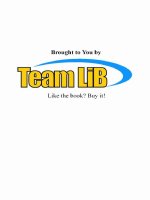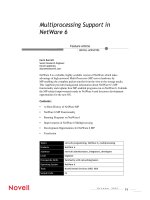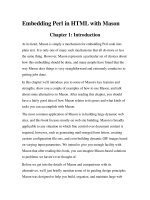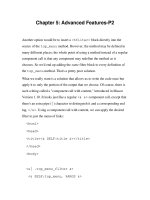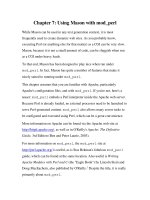Tài liệu Using ActionScript in Flash-P3 pdf
Bạn đang xem bản rút gọn của tài liệu. Xem và tải ngay bản đầy đủ của tài liệu tại đây (546.86 KB, 100 trang )
Overview of built-in classes 201
Media classes
The media classes provide playback control of sound and video in a SWF file as well as access to
the user’s microphone and camera, if they are installed. These classes are located in the Built-in
Classes > Media directory in the Actions toolbox.
Class Description
Camera The Camera class provides access to the user’s camera, if one is installed.
When used with Flash Communication Server MX, your SWF file can
capture, broadcast, and record images and video from a user’s camera. See
“Camera class”in Flash ActionScript Language Reference.
Microphone The Microphone class provides access to the user’s microphone, if one is
installed. When used with Flash Communication Server MX, your SWF file
can broadcast and record audio from a user’s microphone. See “Microphone
class”in Flash ActionScript Language Reference.
NetConnection The NetConnection class is used to establish a local streaming connection
for playing a Flash Video (FLV) file from an HTTP address or from the local
file system. For more information, see “NetConnection class”in Flash
ActionScript Language Reference. For more information on playing FLV files
over the Internet, see “About playing back external FLV files dynamically” in
Using Flash.
NetStream The NetStream class is used to control playback of FLV files. For more
information, see “NetStream class”in Flash ActionScript Language Reference.
For more information on playing FLV files over the Internet, see “About
playing back external FLV files dynamically” on page 183.
Sound The Sound class provides control over sounds in a SWF file. For more
information, see “Sound class”in Flash ActionScript Language Reference. For
an example of using the Sound class to create volume and balance
controllers, see “Creating sound controls” on page 189.
Video The Video class is used to show video objects in a SWF file. See “Video
class”in Flash ActionScript Language Reference.
202 Chapter 7: Using the Built-In Classes
Movie classes
The movie classes provide control over most visual elements in a SWF file, including movie clips,
text fields, and buttons. The movie classes are located in the Actions toolbox in the Built-in
Classes > Movie directory.
Class Description
Accessibility The Accessibility class manages communication between SWF files and
screen reader applications. You use the methods of this class with the global
_accProps
property to control accessible properties for movie clips, buttons,
and text fields at runtime. See “Accessibility class”in Flash ActionScript
Language Reference.
Button The Button class provides methods, properties, and event handlers for
working with buttons. See “Button class”in Flash ActionScript Language
Reference. The built-in Button class is different from the Button component
class. For information on the Button component class, see “Using the Button
component” in Using Components.
Color The Color class lets you get and set RGB color values for movie clip objects.
For more information, see “Color class”in Flash ActionScript Language
Reference. For an example of using the Color class to change the color of
movie clips, see “Setting color values” on page 187.
ContextMenu The ContextMenu class lets you control the contents of the Flash Player
context menu. You can associate separate ContextMenu objects with
MovieClip, Button, or TextField objects by using the
menu
property available
to those classes. You can also add custom menu items to a ContextMenu
object by using the ContextMenuItem class. See “ContextMenu class” and
“ContextMenuItem class” in Flash ActionScript Language Reference.
ContextMenuItem The ContextMenuItem class lets you create new menu items that appear in
the Flash Player context menu. You add new menu items that you create with
this class to the Flash Player context menu by using the ContextMenu class.
See “ContextMenu class” and “ContextMenuItem class”in Flash ActionScript
Language Reference.
Key The Key class provides methods and properties for getting information about
the keyboard and keypresses. See “Key class”in Flash ActionScript
Language Reference. For an example of capturing keypresses to create an
interactive SWF file, see “Capturing keypresses” on page 184.
LocalConnection The LocalConnection class lets two SWF files running on the same computer
or web page communicate. This communication can be cross-domain. See
“LocalConnection class”in Flash ActionScript Language Reference.
Mouse The Mouse class provides control over the mouse in a SWF file; for example,
this class lets you hide or show the mouse pointer. See “Mouse class”in Flash
ActionScript Language Reference. For an example of using the Mouse class,
see “Creating a custom mouse pointer” on page 182.
MovieClip Every movie clip in a SWF file is an instance of the MovieClip class. You use
the methods and properties of this class to control movie clip objects. See the
“MovieClip class” in Flash ActionScript Language Reference and Chapter 8,
“Working with Movie Clips,” on page 205.
Overview of built-in classes 203
Client-server classes
The following table lists classes that let you send and receive data from external sources or
communicate with application servers over FTP, HTTP, or HTTPS.
Note: In Flash Player 7, a SWF file can load data only from exactly the same domain from which it
was served. For more information, see “New security model and legacy SWF files” on page 13 and
“Cross-domain and subdomain access between SWF files” on page 15.
MovieClipLoader The MovieClipLoader class lets you track the download progress of SWF
and JPEG files using an event listener mechanism. See the
“MovieClipLoader class” in Flash ActionScript Language Reference and
“Preloading SWF and JPEG files” on page 301.
PrintJob The PrintJob class lets you print content from a SWF file, including content
that is rendered dynamically and multi-page documents. See “PrintJob class”
in Flash ActionScript Language Reference and “Using the ActionScript
PrintJob class” in Using Flash.
Selection The Selection class lets you get and set text field focus, text field selection
spans, and text field insertion points. See “Selection class” in Flash
ActionScript Language Reference.
SharedObject The SharedObject class offers persistent local data storage on the client
computer, similar to cookies. See “SharedObject class” in Flash ActionScript
Language Reference.
Stage The Stage class provides information about a SWF file’s dimensions,
alignment, and scale mode. It also reports Stage resize events. See “Stage
class” in Flash ActionScript Language Reference.
TextField The TextField class provides control over dynamic and input text fields, such
as retrieving formatting information, invoking event handlers, and changing
properties such as alpha or background color. See Chapter 9, “Using the
TextField class,” on page 221 and “TextField class” in Flash ActionScript
Language Reference.
TextField.StyleSheet The TextField.StyleSheet class (an inner class of the TextField class) lets you
create and apply CSS text styles to HTML- or XML-formatted text. See
“Formatting text with Cascading Style Sheets” on page 226 and
“TextField.StyleSheet class” in Flash ActionScript Language Reference.
TextFormat The TextFormat class lets you apply formatting styles to characters or
paragraphs in a TextField object. See “Using the TextFormat class”
on page 224 and “TextFormat class” in Flash ActionScript Language
Reference.
TextSnapshot The TextSnapshot object lets you access and lay out static text inside a
movie clip. See “TextSnapshot object”in Flash ActionScript Language
Reference.
Class Description
204 Chapter 7: Using the Built-In Classes
These classes are located in the Built-in Classes > Client/Server folder in the Actions toolbox.
Authoring classes
The authoring classes are available only in the Flash authoring environment. These classes are
found in the Built-in Classes > Authoring directory in the Actions toolbox.
Class Description
LoadVars The LoadVars class is an alternative to the MovieClip.loadVariables()
action for transferring variables between a SWF file and a server in name-
value pairs. See “LoadVars class” and “Using the LoadVars class” in Flash
ActionScript Language Reference.
XML The XML class extends the XMLNode class and provides methods,
properties, and event handlers for working with XML-formatted data,
including loading and parsing external XML, creating new XML documents,
and navigating XML document trees. See “XML class” and “Using the XML
class” in Flash ActionScript Language Reference.
XMLNode The XMLNode class represents a single node in an XML document tree. It is
the XML class’ superclass. See “XMLNode class” in Flash ActionScript
Language Reference.
XMLSocket The XMLSocket class lets you create a persistent socket connection with
another computer for low-latency data transfer, such as that required for real-
time chat applications. See “Using the XMLSocket class” on page 284 and
“XMLSocket class” in Flash ActionScript Language Reference.
Class Description
CustomActions The CustomActions class lets you manage any custom actions that are
registered with the authoring tool. See “CustomActions class”in Flash
ActionScript Language Reference.
Live Preview The Live Preview feature (listed under Built-in Classes in the Actions toolbox,
but not a class) provides a single function called
onUpdate
that is used by
component developers. See onUpdate in Flash ActionScript Language
Reference.
205
CHAPTER 8
Working with Movie Clips
Movie clips are self-contained SWF files that run independently of each other and the Timeline
that contains them. For example, if the main Timeline has only one frame and a movie clip in
that frame has ten frames, each frame in the movie clip plays when you play the main SWF file. A
movie clip can, in turn, contain other movie clips, or nested clips. Movie clips nested in this way
have a hierarchical relationship, where the parent clip contains one or more child clips.
You can name movie clip instances to uniquely identify them as objects that can be controlled
with ActionScript. When you give a movie clip instance an instance name, the instance name
identifies it as an object of the MovieClip class type. You use the properties and methods of the
MovieClip class to control the appearance and behavior of movie clips at runtime.
You can think of movie clips as autonomous objects that can respond to events, send messages to
other movie clip objects, maintain their state, and manage their child clips. In this way, movie
clips provide the foundation of component-based architecture in Macromedia Flash MX 2004 and
Macromedia Flash MX Professional 2004. In fact, the components available in the Components
panel (Window > Development Panels > Components) are sophisticated movie clips that have
been designed and programmed to look and behave in certain ways. For information on creating
components, see “Creating Components” in Using Components.
About controlling movie clips with ActionScript
You can use global ActionScript functions or the methods of the MovieClip class to perform tasks
on movie clips. Some MovieClip methods perform the same tasks as functions of the same name;
other MovieClip methods, such as
hitTest()
and
swapDepths()
, don’t have corresponding
function names.
The following example shows the difference between using a method and using a function. Each
statement duplicates the instance
my_mc
, names the new clip
newClip
, and places it at a depth
of 5.
my_mc.duplicateMovieClip("newClip", 5);
duplicateMovieClip("my_mc", "newClip", 5);
206 Chapter 8: Working with Movie Clips
When a function and a method offer similar behaviors, you can select to control movie clips by
using either one. The choice depends on your preference and your familiarity with writing scripts
in ActionScript. Whether you use a function or a method, the target Timeline must be loaded in
Flash Player when the function or method is called.
To use a method, invoke it by using the target path of the instance name, a dot (.), and then the
method name and parameters, as shown in the following statements:
myMovieClip.play();
parentClip.childClip.gotoAndPlay(3);
In the first statement,
play()
moves the playhead in the
myMovieClip
instance. In the second
statement,
gotoAndPlay()
sends the playhead in
childClip
(which is a child of the instance
parentClip
) to Frame 3 and continues to move the playhead.
Global functions that control a Timeline have a
target
parameter that let you specify the target
path to the instance that you want to control. For example, in the following script
startDrag()
targets the instance the code is placed on and makes it draggable:
my_mc.onPress = function() {
startDrag(this);
};
my_mc.onRelease = function() {
stopDrag();
};
The following functions target movie clips:
loadMovie()
,
unloadMovie()
,
loadVariables()
,
setProperty()
,
startDrag()
,
duplicateMovieClip()
, and
removeMovieClip()
. To use
these functions, you must enter a target path for the function’s
target
parameter to indicate the
target of the function.
The following MovieClip methods can control movie clips or loaded levels and do not have
equivalent functions:
MovieClip.attachMovie()
,
MovieClip.createEmptyMovieClip()
,
MovieClip.createTextField()
,
MovieClip.getBounds()
,
MovieClip.getBytesLoaded()
,
MovieClip.getBytesTotal()
,
MovieClip.getDepth()
,
MovieClip.getInstanceAtDepth()
,
MovieClip.getNextHighestDepth()
,
MovieClip.globalToLocal()
,
MovieClip.localToGlobal()
,
MovieClip.hitTest()
,
MovieClip.setMask()
,
MovieClip.swapDepths()
.
For more information about these functions and methods, see their entries in Flash ActionScript
Language Reference.
Calling multiple methods on a single movie clip
You can use the
with
statement to address a movie clip once and then execute a series of methods
on that clip. The
with
statement works on all ActionScript objects (for example, Array, Color,
and Sound)—not only movie clips.
Loading and unloading additional SWF files 207
The
with
statement takes a movie clip as a parameter. The object you specify is added to the end
of the current target path. All actions nested inside a
with
statement are carried out inside the
new target path, or scope. For example, in the following script, the
with
statement is passed the
object
donut.hole
to change the properties of
hole
:
with (donut.hole){
_alpha = 20;
_xscale = 150;
_yscale = 150;
}
The script behaves as if the statements inside the
with
statement were called from the Timeline of
the
hole
instance. The previous code is equivalent to the following example:
donut.hole._alpha = 20;
donut.hole._xscale = 150;
donut.hole._yscale = 150;
The previous code is also equivalent to the following example:
with (donut){
hole._alpha = 20;
hole._xscale = 150;
hole._yscale = 150;
}
Loading and unloading additional SWF files
To play additional SWF files without closing Flash Player, or to switch SWF files without loading
another HTML page, you can use one of the following options:
•
The global
loadMovie()
function or
loadMovie()
method of the MovieClip class.
•
The
loadClip()
method of the MovieClipLoader class. For more information on the
MovieClipLoader class, see the
MovieClipLoader class
in Flash ActionScript Language
Reference.
You can also use
loadMovie()
to send variables to a CGI script, which generates a SWF file as its
CGI output. For example, you might use this to load dynamic SWF or JPEG files based on
specified variables within a movie clip. When you load a SWF file, you can specify a level or
movie clip target into which the SWF file will load. If you load a SWF file into a target, the
loaded SWF file inherits the properties of the targeted movie clip. After the movie is loaded, you
can change those properties.
The
unloadMovie()
method removes a SWF file previously loaded by
loadMovie()
. Explicitly
unloading SWF files with
unloadMovie()
ensures a smooth transition between SWF files and
can decrease the memory required by Flash Player. It can be more efficient in some situations to
set the movie clip’s
_visible
property to
false
instead of unloading the clip. If you might reuse
the clip at a later time, set the
_visible
property to
false
and then set to
true
when necessary.
Use
loadMovie()
to do any of the following:
•
Play a sequence of banner ads that are SWF files by placing a
loadMovie()
function in a
container SWF file that sequentially loads and unloads SWF banner files.
208 Chapter 8: Working with Movie Clips
•
Develop a branching interface with links that lets the user select among several SWF files that
are used to display a site’s content.
•
Build a navigation interface with navigation controls in level 0 that loads content into other
levels. Loading content into levels helps produce smoother transitions between pages of
content than loading new HTML pages in a browser.
For more information on loading movies, see “Loading external SWF and JPEG files”
on page 296.
Specifying a root Timeline for loaded SWF files
The
_root
ActionScript property specifies or contains a reference to the root Timeline of a SWF
file. If a SWF file has multiple levels, the root Timeline is on the level that contains the currently
executing script. For example, if a script in level 1 evaluates
_root
,
_level1
is returned.
However, the Timeline specified by
_root
can change, depending on whether a SWF file is
running independently (in its own level) or has been loaded into a movie clip instance by a
loadMovie()
call.
In the following example, consider a file named container.swf that has a movie clip instance
named
target_mc
on its main Timeline. The container.swf file declares a variable named
userName
on its main Timeline; the same script then loads another file called contents.swf into
the movie clip
target_mc
.
// In container.swf:
_root.userName = "Tim";
target_mc.loadMovie("contents.swf");
myButton.onRelease = function() {
trace(_root.userName);
};
In the following example, the loaded SWF file, contents.swf, also declares a variable named
userName
on its root Timeline:
// In contents.swf:
_root.userName = "Mary";
After contents.swf loads into the movie clip in container.swf, the value of
userName
that’s
attached to the root Timeline of the hosting SWF file (container.swf) would be set to
"Mary"
instead of
"Tim"
. This could cause code in container.swf (as well as contents.swf ) to malfunction.
To f orc e
_root
to always evaluate to the Timeline of the loaded SWF file, rather than the actual
root Timeline, use the
_lockroot
property. This property can be set either by the loading SWF
file or the SWF file being loaded. When
_lockroot
is set to
true
on a movie clip instance, that
movie clip will act as
_root
for any SWF file loaded into it. When
_lockroot
is set to
true
within a SWF file, that SWF file will act as its own root, no matter what other SWF file loads it.
Any movie clip, and any number of movie clips, can set
_lockroot
to
true
. By default, this
property is
false
.
For example, the author of container.swf could put the following code on Frame 1 of the main
Timeline:
// Added to Frame 1 in container.swf:
target_mc._lockroot = true;
Changing movie clip position and appearance 209
This step ensures that any references to
_root
in contents.swf—or any SWF file loaded into
target_mc
—will refer to its own Timeline, not the actual root Timeline of container.swf. Now
when you click the button, "
Tim
" appears.
Equivalently, the author of contents.swf could add the following code to its main Timeline:
// Added to Frame 1 in contents.swf:
this._lockroot = true;
This would ensure that no matter where contents.swf is loaded, any reference it makes to
_root
will refer to its own main Timeline, not that of the hosting SWF file.
For more information, see
MovieClip._lockroot
.
Loading JPEG files into movie clips
You can use the
loadMovie()
function, or the MovieClip method of the same name, to load
JPEG image files into a movie clip instance. You can also use the
loadMovieNum()
function to
load a JPEG file into a level.
When you load an image into a movie clip, the upper left corner of the image is placed at the
registration point of the movie clip. Because this registration point is often the center of the movie
clip, the loaded image might not appear centered. Also, when you load an image to a root
Timeline, the upper left corner of the image is placed on the upper left corner of the Stage. The
loaded image inherits rotation and scaling from the movie clip, but the original content of the
movie clip is removed.
For more information, see
loadMovie()
,
MovieClip.loadMovie()
, and
loadMovieNum()
in
Flash ActionScript Language Reference and “Loading external SWF and JPEG files” on page 296.
Changing movie clip position and appearance
To change the properties of a movie clip as it plays, write a statement that assigns a value to a
property or use the
setProperty()
function. For example, the following code sets the rotation of
instance
mc
to 45:
this.my_mc._rotation = 45;
This is equivalent to the following code, which uses the
setProperty()
function:
setProperty("mc", _rotation, 45);
Some properties, called read-only properties, have values that you can read but cannot set. (These
properties are specified as read-only in their ActionScript Language Reference entries.) The
following are read-only properties:
_currentframe
,
_droptarget
,
_framesloaded
,
_parent
,
_target
,
_totalframes
,
_url
,
_xmouse
, and
_ymouse
.
You can write statements to set any property that is not read-only. The following statement sets
the
_alpha
property of the movie clip instance
wheel
, which is a child of the
car
instance:
car.wheel._alpha = 50;
210 Chapter 8: Working with Movie Clips
In addition, you can write statements that get the value of a movie clip property. For example, the
following statement gets the value of the
_xmouse
property on the current level’s Timeline and
sets the
_x
property of the
my_mc
instance to that value:
this.onEnterFrame = function() {
my_mc._x = this._xmouse;
};
This is equivalent to the following code, which uses the
getProperty()
function:
this.onEnterFrame = function() {
my_mc._x = getProperty(_root, _xmouse);
};
The
_x
,
_y
,
_rotation
,
_xscale
,
_yscale
,
_height
,
_width
,
_alpha
, and
_visible
properties
are affected by transformations on the movie clip’s parent, and transform the movie clip and any
of the clip’s children. The
_focusrect
,
_highquality
,
_quality
, and
_soundbuftime
properties are global; they belong only to the level 0 main Timeline. All other properties belong to
each movie clip or loaded level.
For a list of movie clip properties, see “Property summary for the MovieClip class” in Flash
ActionScript Language Reference.
Dragging movie clips
You can use the global
startDrag()
function or the
MovieClip.startDrag()
method to make
a movie clip draggable. For example, you can make a draggable movie clip for games, drag-and-
drop functions, customizable interfaces, scroll bars, and sliders.
A movie clip remains draggable until explicitly stopped by
stopDrag()
or until another movie
clip is targeted with
startDrag()
. Only one movie clip at a time can be dragged in a SWF file.
To create more complicated drag-and-drop behavior, you can evaluate the
_droptarget
property
of the movie clip being dragged. For example, you might examine the
_droptarget
property to
see if the movie clip was dragged onto a specific movie clip (such as a “trash can” movie clip) and
then trigger another action, as shown in the following example:
//Drag a piece of garbage
garbage_mc.onPress = function() {
this.startDrag(false);
};
//When the garbage is dragged over the trashcan, make it invisible
garbage_mc.onRelease = function() {
this.stopDrag();
//convert the slash notation to dot notation using eval
if (eval(this._droptarget) == trashcan_mc) {
garbage_mc._visible = false;
}
};
For more information, see
startDrag()
or
MovieClip.startDrag()
in Flash ActionScript
Language Reference.
Creating movie clips at runtime 211
Creating movie clips at runtime
Not only can you create movie clip instances in the Flash authoring environment, you can also
create movie clip instances at runtime in the following ways:
•
“Creating an empty movie clip” on page 211
•
“Duplicating or removing a movie clip” on page 212
•
“Attaching a movie clip symbol to the Stage” on page 212
Each movie clip instance you create at runtime must have an instance name and a depth
(stacking, or z-order) value. The depth you specify determines how the new clip overlaps with
other clips on the same Timeline. It also lets you overwrite movie clips that reside at the same
depth. (See “Managing movie clip depths” on page 215.)
Creating an empty movie clip
To create a new, empty movie clip instance on the Stage, use the
createEmptyMovieClip()
method of the MovieClip class. This method creates a movie clip as a child of the clip that calls
the method. The registration point for a newly created empty movie clip is the upper left corner.
For example, the following code creates a new child movie clip named
new_mc
at a depth of 10 in
the movie clip named
parent_mc
:
parent_mc.createEmptyMovieClip("new_mc", 10);
The following code creates a new movie clip named
canvas_mc
on the root Timeline of the SWF
file in which the script is run, and then invokes
loadMovie()
to load an external JPEG file
into itself:
this.createEmptyMovieClip("canvas_mc", 10);
canvas_mc.loadMovie("flowers.jpg");
As shown in the following example, you can load the image picture.jpg into a movie clip and use
the
MovieClip.onPress()
method to make the image act like a button. Loading a JPEG using
loadMovie()
replaces the movie clip with the image but doesn’t give you access to movie clip
methods. To get access to movie clip methods, you must create an empty parent movie clip and a
container child movie clip. Load the image into the container and place the event handler on the
parent movie clip.
//Creates a parent movie clip to hold the container
this.createEmptyMovieClip("mc_1", 0);
//creates a child movie clip inside of "mc_1"
//this is the movie clip the image will replace
mc_1.createEmptyMovieClip("container_mc",99);
//use moviecliploader to load the image
var my_mcl:MovieClipLoader = new MovieClipLoader();
my_mcl.loadClip("picture.jpg", mc_1.container_mc);
//put event handler on the parent movie clip mc_1
mc_1.onPress = function() {
trace("It works");
};
212 Chapter 8: Working with Movie Clips
For more information, see
MovieClip.createEmptyMovieClip()
in Flash ActionScript Language
Reference.
Duplicating or removing a movie clip
To duplicate or remove movie clip instances, use the
duplicateMovieClip()
or
removeMovieClip()
global functions, or the MovieClip class methods of the same name. The
duplicateMovieClip()
method creates a new instance of an existing movie clip instance, assigns
it a new instance name, and gives it a depth, or z-order. A duplicated movie clip always starts at
Frame 1, even if the original movie clip was on another frame when duplicated and is always in
front of all previously defined movie clips placed on the Timeline.
To delete a movie clip you created with
duplicateMovieClip()
, use
removeMovieClip()
.
Duplicated movie clips are also removed if the parent movie clip is deleted.
For more information, see
duplicateMovieClip()
and
removeMovieClip()
in Flash
ActionScript Language Reference.
Attaching a movie clip symbol to the Stage
The last way to create movie clip instances at runtime is to use
attachMovie()
. The
attachMovie()
method attaches an instance of a movie clip symbol in the SWF file’s library to
the Stage. The new clip becomes a child clip of the clip that attached it.
To use ActionScript to attach a movie clip symbol from the library, you must export the symbol
for ActionScript and assign it a unique linkage identifier. To do this, you use the Linkage
Properties dialog box.
By default, all movie clips that are exported for use with ActionScript load before the first frame
of the SWF file that contains them. This can create a delay before the first frame plays. When you
assign a linkage identifier to an element, you can also specify whether this content should be
added before the first frame. If it isn’t added in the first frame, you must include an instance of it
in some other frame of the SWF file; if you don’t, the element will not be exported to the
SWF file.
To assign a linkage identifier to movie clip:
1.
Select Window > Library to open the Library panel.
2.
Select a movie clip in the Library panel.
3.
In the Library panel, select Linkage from the Library panel options menu.
The Linkage Properties dialog box appears.
4.
For Linkage, select Export for ActionScript.
5.
For Identifier, enter an ID for the movie clip.
By default, the identifier is the same as the symbol name.
6.
You can optionally assign an ActionScript 2.0 class to the movie clip symbol. This lets the movie
clip inherit the methods and properties of a specified class. (See “Assigning a class to a movie
clip symbol” on page 218.)
Adding parameters to dynamically created movie clips 213
7.
If you don’t want the movie clip to load before the first frame, deselect the Export in First
Frame option.
If you deselect this option, place an instance of the movie clip on the frame of the Timeline
where you want it to be available. For example, if the script you’re writing doesn’t reference the
movie clip until Frame 10, then place an instance of the symbol at or before Frame 10 on
the Timeline.
8.
Click OK.
After you’ve assigned a linkage identifier to a movie clip, you can attach an instance of the symbol
to the Stage at runtime by using
attachMovie()
.
To attach a movie clip to another movie clip:
1.
Assign a linkage identifier to a movie clip library symbol, as described in the previous example.
2.
With the Actions panel open (Window > Development Panels > Actions), select a frame in
the Timeline.
3.
In the Actions panel’s Script pane, type the name of the movie clip or level to which you want
to attach the new movie clip. For example, to attach the movie clip to the root Timeline,
type this.
4.
In the Actions toolbox (at the left of the Actions panel), click Built-in Classes > Movie >
MovieClip > Methods, and select
attachMovie()
.
5.
Using the code hints that appear as a guide, enter values for the following parameters:
■
For
idName
, specify the identifier you entered in the Linkage Properties dialog box.
■
For
newName
, enter an instance name for the attached clip so that you can target it.
■
For
depth
, enter the level at which the duplicate movie clip will be attached to the movie
clip. Each attached movie clip has its own stacking order, with level 0 as the level of the
originating movie clip. Attached movie clips are always on top of the original movie clip, as
shown in the following example:
this.attachMovie("calif_id", "california_mc", 10);
For more information, see
MovieClip.attachMovie()
in Flash ActionScript Language Reference.
Adding parameters to dynamically created movie clips
When you create or duplicate a movie clip dynamically using
MovieClip.attachMovie()
and
MovieClip.duplicateMovie()
, you can populate the movie clip with parameters from another
object. The
initObject
parameter of
attachMovie()
and
duplicateMovie()
allows
dynamically created movie clips to receive clip parameters.
For more information, see
MovieClip.attachMovie()
and
MovieClip.duplicateMovieClip()
in Flash ActionScript Language Reference.
214 Chapter 8: Working with Movie Clips
To populate a dynamically created movie clip with parameters from a specified object:
Do one of the following:
•
Use the following syntax with
attachMovie()
:
myMovieClip.attachMovie(idName, newName, depth [, initObject])
•
Use the following syntax with
duplicateMovie()
:
myMovieClip.duplicateMovie(idName, newName, depth [, initObject])
The
initObject
parameter specifies the name of the object whose parameters you want to use to
populate the dynamically created movie clip.
To populate a movie clip with parameters by using attachMovie():
1.
In a new Flash document, create a movie clip symbol by selecting Insert > New Symbol. Type
dynamic_mc
in the Symbol Name text box, and select the Movie Clip behavior.
2.
Inside the symbol, create a dynamic text field on the Stage with an instance name of name_txt.
Make sure this text field is below and to the right of the registration point.
3.
Select the first frame of the movie clip’s Timeline, and open the Actions panel (Window >
Development Panels > Actions).
4.
Create a new variable called
name
, and assign its value to the
text
property of
name_txt
, as
shown in the following example:
var name:String;
name_txt.text = name;
5.
Select Edit > Edit Document to return to the main Timeline.
6.
Select the movie clip symbol in the library, and select Linkage from the Library options menu.
The Linkage Properties dialog box appears.
7.
Select the Export for ActionScript option, and click OK.
8.
Select the first frame of the main Timeline, and add the following code to the Actions panel’s
Script pane:
/* Attaches a new clip called Erick and
moves it to an x and y coordinate of 50 */
this.attachMovie("dynamic_mc", "newClip_mc", 99, {name:"Erick", _x:50,
_y:50});
9.
Test the movie (Control > Test Movie). The name you specified in the
attachMovie()
call
appears inside the new movie clip’s text field.
Managing movie clip depths 215
Managing movie clip depths
Every movie clip has its own z-order space that determines how objects overlap within its parent
SWF file or movie clip. Every movie clip has an associated depth value, which determines if it will
render in front of or behind other movie clips in the same movie clip Timeline. When you create
a movie clip at runtime using
MovieClip.attachMovie()
,
MovieClip.duplicateMovieClip()
, or
MovieClip.createEmptyMovieClip()
, you always
specify a depth for the new clip as a method parameter. For example, the following code attaches
a new movie clip to the Timeline of a movie clip named
container_mc
with a depth value of 10.
container_mc.attachMovie("symbolID", "clip1_mc", 10);
This example creates a new movie clip with a depth of 10 within the z-order space of
container_mc
.
The following code attaches two new movie clips to
container_mc
. The first clip, named
clip1_mc
, will render behind
clip2_mc
because it was assigned a lower depth value.
container_mc.attachMovie("symbolID", "clip1_mc", 10);
container_mc.attachMovie("symbolID", "clip2_mc", 15);
Depth values for movie clips can range from -16384 to 1048575. If you create or attach a new
movie clip on a depth that already has a movie clip, the new or attached clip will overwrite the
existing content.
The MovieClip class provides several methods for managing movie clip depths; for more
information, see
MovieClip.getNextHighestDepth()
,
MovieClip.getInstanceAtDepth()
,
MovieClip.getDepth()
, and
MovieClip.swapDepths()
Flash ActionScript Language Reference.
For more information on movie clip depths, see the following topics:
•
“Determining the next highest available depth” on page 215
•
“Determining the instance at a particular depth” on page 216
•
“Determining the depth of an instance” on page 216
•
“Swapping movie clip depths” on page 216
Determining the next highest available depth
To determine the next highest available depth within a movie clip, use
MovieClip.getNextHighestDepth()
. The integer value returned by this method indicates the
next available depth that will render in front of all other objects in the movie clip.
The following code attaches a new movie clip, with a depth value of 10, on the root Timeline
named
file_menu
. It then determines the next highest available depth in that same movie clip
and creates a new movie clip called
edit_mc
at that depth.
this.attachMovie("menuClip","file_mc", 10, {_x:0, _y:0});
trace(file_menu.getDepth());
var nextDepth = this.getNextHighestDepth();
this.attachMovie("menuClip", "edit_mc", nextDepth, {_x:200, _y:0});
trace(edit_menu.getDepth());
216 Chapter 8: Working with Movie Clips
In this case, the variable named
nextDepth
contains the value 11 because that’s the next highest
available depth for the movie clip
edit_mc
.
To obtain the current highest occupied depth, subtract 1 from the value returned by
getNextHighestDepth()
, as shown in the next section.
Determining the instance at a particular depth
To determine the instance at a particular depth, use
MovieClip.getInstanceAtDepth()
. This
method returns a reference to the MovieClip instance at the specified depth.
The following code combines
getNextHighestDepth()
and
getInstanceAtDepth()
to
determine the movie clip at the (current) highest occupied depth on the root Timeline.
var highestOccupiedDepth = this.getNextHighestDepth() - 1;
var instanceAtHighestDepth = this.getInstanceAtDepth(highestOccupiedDepth);
For more information, see
MovieClip.getInstanceAtDepth()
in Flash ActionScript Language
Reference.
Determining the depth of an instance
To determine the depth of a movie clip instance, use
MovieClip.getDepth()
.
The following code iterates over all the movie clips on a SWF file’s main Timeline and shows each
clip’s instance name and depth value in the Output panel:
for(each in _root) {
var obj = _root[each];
if(obj instanceof MovieClip) {
var objDepth = obj.getDepth();
trace(obj._name + ":" + objDepth)
}
}
For more information, see
MovieClip.getDepth()
in Flash ActionScript Language Reference.
Swapping movie clip depths
To swap the depths of two movie clips on the same Timeline, use
MovieClip.swapDepths()
. For
more information, see
MovieClip.swapDepths()
in Flash ActionScript Language Reference.
Drawing shapes with ActionScript
You can use methods of the MovieClip class to draw lines and fills on the Stage. This lets you
create drawing tools for users and to draw shapes in the movie in response to events. The drawing
methods are
beginFill()
,
beginGradientFill()
,
clear()
,
curveTo()
,
endFill()
,
lineTo()
,
lineStyle()
, and
moveTo()
.
You can use the drawing methods with any movie clip. However, if you use the drawing methods
with a movie clip that was created in authoring mode, the drawing methods execute before the
clip is drawn. In other words, content that is created in authoring mode is drawn on top of
content drawn with the drawing methods.
Using movie clips as masks 217
You can use movie clips with drawing methods as masks; however, as with all movie clip masks,
strokes are ignored.
To draw a shape:
1.
Use
MovieClip.createEmptyMovieClip()
to create an empty movie clip on the Stage.
The new movie clip is a child of an existing movie clip or of the main Timeline, as shown in
the following example:
this.createEmptyMovieClip ("triangle_mc", 1);
2.
Use the empty movie clip to call drawing methods.
The following example draws a triangle with 5-point magenta lines and no fill:
with (triangle_mc) {
lineStyle (5, 0xff00ff, 100);
moveTo (200, 200);
lineTo (300, 300);
lineTo (100, 300);
lineTo (200, 200);
}
For detailed information on these methods, see their entries in the “MovieClip class” in Flash
ActionScript Language Reference. For a sample that uses the drawing methods of the MovieClip
class, see the drawingapi.fla file in the Samples\HelpExamples directory.
Using movie clips as masks
You can use a movie clip as a mask to create a hole through which the contents of another movie
clip are visible. The mask movie clip plays all the frames in its Timeline, the same as a regular
movie clip. You can make the mask movie clip draggable, animate it along a motion guide, use
separate shapes within a single mask, or resize a mask dynamically. You can also use ActionScript
to turn a mask on and off.
You cannot use a mask to mask another mask. You cannot set the
_alpha
property of a mask
movie clip. Only fills are used in a movie clip that is used as a mask; strokes are ignored.
To create a mask:
1.
On the Stage, select a movie clip to be masked.
2.
In the Property inspector, enter an instance name for the movie clip, such as
image_mc
.
3.
Create a movie clip to be a mask. Give it an instance name in the Property inspector, such
as
mask_mc
.
The masked movie clip will be revealed under all opaque (nontransparent) areas of the movie
clip acting as the mask.
4.
Select Frame 1 in the Timeline.
5.
Open the Actions panel (Window > Development Panels > Actions) if it isn’t already open.
6.
In the Actions panel, enter the following code:
image_mc.setMask(mask_mc);
For detailed information, see
MovieClip.setMask()
in Flash ActionScript Language Reference.
218 Chapter 8: Working with Movie Clips
About masking device fonts
You can use a movie clip to mask text that is set in a device font. In order for a movie clip mask on
a device font to work properly, the user must have Flash Player 6 (6.0.40.0) or later.
When you use a movie clip to mask text set in a device font, the rectangular bounding box of the
mask is used as the masking shape. That is, if you create a nonrectangular movie clip mask for
device font text in the Flash authoring environment, the mask that appears in the SWF file will be
the shape of the rectangular bounding box of the mask, not the shape of the mask itself.
You can mask device fonts only by using a movie clip as a mask. You cannot mask device fonts by
using a mask layer on the Stage.
Handling movie clip events
Movie clips can respond to user events, such as mouse clicks and keypresses, as well as system-level
events, such as the initial loading of a movie clip on the Stage. ActionScript provides two ways to
handle movie clip events: through event handler methods and through
onClipEvent()
and
on()
event handlers. For more information, see Chapter 5, “Handling Events,” on page 167.
Assigning a class to a movie clip symbol
Using ActionScript 2.0, you can create a class that extends the behavior of the built-in MovieClip
class and then assign that class to a movie clip library symbol using the Linkage Properties dialog
box. Whenever you create an instance of the movie clip to which the class is assigned, it assumes
the properties and behaviors defined by the class assigned to it. (For more information about
ActionScript 2.0, see Chapter 10, “Creating Custom Classes with ActionScript 2.0,” on
page 247.)
In a subclass of the MovieClip class, you can provide method definitions for the built-in
MovieClip methods and event handlers, such as
onEnterFrame
and
onRelease
. In the following
procedure, you’ll create a class called MoveRight that extends the MovieClip class; MoveRight
defines an
onPress
handler that moves the clip 20 pixels to the right whenever the user clicks the
movie clip. In the second procedure, you’ll create a movie clip symbol in a new Flash (FLA)
document and assign the MoveRight class to that symbol.
To create a movie clip subclass:
1.
Create a new directory called BallTest.
2.
Create a new ActionScript file by doing one of the following:
■
(Flash MX Professional 2004) Select File > New, and select ActionScript file from the list of
document types.
■
(Flash MX 2004) Create a text file in your preferred text editor.
3.
Enter the following code in your script:
// MoveRight class -- moves clip to the right 20 pixels when clicked
class MoveRight extends MovieClip {
function onPress() {
this._x += 20;
Initializing class properties 219
}
}
4.
Save the document as MoveRight.as in the BallTest directory.
To assign the class to a movie clip symbol:
1.
In Flash, select File > New, select Flash Document from the list of file types, and click OK.
2.
Using the Oval tool, draw a circle on the Stage.
3.
Select the circle, and select Modify > Convert to Symbol.
4.
In the Convert to Symbol dialog box, select Movie Clip as the symbol’s behavior, and enter
ball_mc
in the Name text box.
5.
Select Advanced to show the options for Linkage, if they aren’t already showing.
6.
Select the Export for ActionScript option, and type
MoveRight
in the AS 2.0 Class text box.
Click OK.
7.
Save the file as ball.fla in the BallTest directory (the same directory that contains the
MoveRight.as file).
8.
Test the movie (Control > Test Movie).
Each time you click the ball movie clip, it moves 20 pixels to the right.
If you create component properties for a class and want a movie clip to inherit those component
properties, you need to take an additional step: with the movie clip symbol selected in the Library
panel, select Component Definition from the Library options menu and enter the new class name
in the AS 2.0 Class box. For more information, see “Creating Components” in Using Components.
Initializing class properties
In the example presented earlier, you added the instance of the Ball symbol to the Stage
manually—that is, while authoring. As discussed in “Adding parameters to dynamically created
movie clips” on page 213, you can assign parameters to clips you create at runtime using the
initObject
parameter of
attachMovie()
and
duplicateMovie()
. You can use this feature to
initialize properties of the class you’re assigning to a movie clip.
For example, the following class named MoveRightDistance is a variation of the MoveRight class
(see “Assigning a class to a movie clip symbol” on page 218). The difference is a new property
named
distance
, whose value determines how many pixels a movie clip moves each time it is
clicked.
// MoveRightDistance class -- moves clip to the right 5 pixels every frame
class MoveRightDistance extends MovieClip {
// distance property determines how many
// pixels to move clip each mouse press
var distance:Number;
function onPress() {
this._x += this.distance;
}
}
220 Chapter 8: Working with Movie Clips
Assuming this class is assigned to a symbol with a linkage identifier of Ball, the following code
creates two new instances of the symbol on the root Timeline of the SWF file. The first instance,
named
ball50_mc
, moves 50 pixels each time it is clicked; the second, named
ball125_mc
,
moves 125 pixels each time its clicked.
this.attachMovie("Ball", "ball50_mc", 10, {distance:50});
this.attachMovie("Ball", "ball125_mc", 20, {distance:125});
221
CHAPTER 9
Working with Text
A dynamic or input text field is a TextField object (an instance of the TextField class). When you
create a text field, you can assign it an instance name in the Property inspector. You can use the
instance name in ActionScript statements to set, change, and format the text field and its content
using the TextField and TextFormat classes.
The methods of the TextField class let you set, select, and manipulate text in a dynamic or input
text field that you create during authoring or at runtime. For more information, see “Using the
TextField class” on page 221. For information on debugging text fields at runtime, see
“Displaying text field properties for debugging” on page 164.
ActionScript also provides several ways to format your text at runtime. The TextFormat class lets
you set character and paragraph formatting for TextField objects (see “Using the TextFormat
class” on page 224). Flash Player also supports a subset of HTML tags that you can use to format
text (see “Using HTML-formatted text” on page 236). Flash Player 7 and later supports the
<img>
HTML tag, which lets you embed not just external images but also external SWF files as
well as movie clips that reside in the library (see “Image tag (<img>)” on page 239).
In Flash Player 7 and later, you can apply Cascading Style Sheets (CSS) styles to text fields using
the TextField.StyleSheet class. You can use CSS to style built-in HTML tags, define new
formatting tags, or apply styles. For more information on using CSS, see “Formatting text with
Cascading Style Sheets” on page 226.
You can also assign HTML formatted text, which might optionally use CSS styles, directly to a
text field. In Flash Player 7 and later, HTML text that you assign to a text field can contain
embedded media (movie clips, SWF files, and JPEG files). The text wraps around the embedded
media in the same way that a web browser wraps text around media embedded in an HTML
document. For more information, see “Image tag (<img>)” on page 239.
Using the TextField class
The TextField class represents any dynamic or selectable (editable) text field you create using the
Text tool in Flash. You use the methods and properties of this class to control text fields at
runtime. TextField objects support the same properties as MovieClip objects, with the exception
of the
_currentframe
,
_droptarget
,
_framesloaded
, and
_totalframes
properties. You can
get and set properties and invoke methods for text fields dynamically.
222 Chapter 9: Working with Text
To control a dynamic or input text field using ActionScript, you must assign it an instance name
in the Property inspector. You can then reference the text field with the instance name, and use
the methods and properties of the TextField class to control the contents or basic appearance of
the text field.
You can also create TextField objects at runtime, and assign them instance names, using the
MovieClip.createTextField()
method. For more information, see “Creating text fields at
runtime” on page 223.
For more information on using the TextField class, see the following topics:
•
“Assigning text to a text field at runtime” on page 222
•
“About text field instance and variable names” on page 222
Assigning text to a text field at runtime
To assign text to a text field, use the
TextField.text
property.
To assign text to a text field at runtime:
1.
Using the Text tool, create a text field on the Stage.
2.
With the text field selected, in the Property inspector (Window > Properties), select Input Text
from the Text Type pop-up menu, and enter
headline_txt
in the Instance Name text box.
Instance names can consist only of letters, numbers, underscores (_), and dollar signs ($).
3.
In the Timeline, select the first frame in Layer 1, and open the Actions panel
(Window > Development Panels > Actions).
4.
Type the following code in the Actions panel:
headline_txt.text = "Brazil wins World Cup";
5.
Select Control > Test Movie to test the movie.
About text field instance and variable names
In the Instance Name text box in the Property inspector, you must assign an instance name to a
text field to invoke methods and get and set properties on that text field.
In the Var text box in the Property inspector, you can assign a variable name to a dynamic or
input text field. You can then assign values to the variable.
Do not confuse a text field’s instance name with its variable name, however. A text field’s variable
name is simply a variable reference to the text contained by that text field; it is not a reference to
an object.
For example, if you assigned a text field the variable name
mytextVar
, you can set the contents of
the text field using the following code:
var mytextVar:String = "This is what will appear in the text field";
Creating text fields at runtime 223
However, you can’t use the variable name
mytextVar
to set the text field’s
text
property. You
have to use the instance name, as shown in the following code:
//This won’t work
mytextVar.text = "A text field variable is not an object reference";
//For input text field with instance name "myField", this will work
myField.text = "This sets the text property of the myField object";
In general, use the
TextField.text
property to control the contents of a text field, unless you’re
targeting a version of Flash Player that doesn’t support the TextField class. This will reduce the
chances of a variable name conflict, which could result in unexpected behavior at runtime.
Creating text fields at runtime
You can use the
createTextField()
method of the MovieClip class to create an empty text field
on the Stage at runtime. The new text field is attached to the Timeline of the movie clip that calls
the method. The
createTextField()
method uses the following syntax:
movieClip.createTextField(instanceName, depth, x, y, width, height)
For example, the following code creates a 30 x 100-pixel text field named
test_txt
with a
location of (0,0) and a depth (z-order) of 10:
this.createTextField("test_txt", 10, 0, 0, 300, 100);
You use the instance name specified in the
createTextField()
call to access the methods and
properties of the TextField class. For example, the following code creates a new text field named
test_txt
, and modifies its properties to make it a multiline, word-wrapping text field that
expands to fit inserted text. Then, it assigns some text to the text field’s
text
property.
this.createTextField("test_txt", 10, 0, 0, 100, 50);
test_txt.multiline = true;
test_txt.wordWrap = true;
test_txt.autoSize = true;
test_txt.text = "Create new text fields with the MovieClip.createTextField
method.";
You can use the
TextField.removeTextField()
method to remove a text field created with
createTextField()
. The
removeTextField()
method does not work on a text field placed by
the Timeline during authoring.
For more information, see
MovieClip.createTextField()
and
TextField.removeTextField()
in Flash ActionScript Language Reference.
Note: Some TextField properties, such as _rotation, are not available when you create text fields
at runtime. You can rotate only embedded fonts.
224 Chapter 9: Working with Text
Using the TextFormat class
You can use the ActionScript TextFormat class to set formatting properties of a text field. The
TextFormat class incorporates character and paragraph formatting information. Character
formatting information describes the appearance of individual characters: font name, point size,
color, and an associated URL. Paragraph formatting information describes the appearance of a
paragraph: left margin, right margin, indentation of the first line, and left, right, or
center alignment.
To use the TextFormat class, you first create a TextFormat object and set its character and
paragraph formatting styles. You then apply the TextFormat object to a text field using the
TextField.setTextFormat()
or
TextField.setNewTextFormat()
methods.
The
setTextFormat()
method changes the text format that is applied to individual characters,
to groups of characters, or to the entire body of text in a text field. Newly inserted text,
however—such as text entered by a user or inserted with ActionScript—does not assume the
formatting specified by a
setTextFormat()
call. To specify the default formatting for newly
inserted text, use
TextField.setNewTextFormat()
. For more information, see
TextField.setTextFormat()
and
TextField.setNewTextFormat()
in Flash ActionScript
Language Reference.
To format a text field with the TextFormat class:
1.
In a new Macromedia Flash document, create a text field on the Stage using the Text tool. Type
some text in the text field on the Stage, such as
“Bold, italic, 24 point text”
.
2.
In the Property inspector, type
myText_txt
in the Instance Name text box, select Dynamic
from the Text Type pop-up menu, and select Multiline from the Line Type pop-up menu.
3.
In the Timeline, select the first frame in Layer 1, and open the Actions panel (Window >
Development Panels > Actions).
4.
Enter the following code in the Actions panel to create a TextFormat object, set the
bold
and
italic
properties to
true
, and the
size
property to 24:
// Create a TextFormat object
var txtfmt:TextFormat = new TextFormat();
// Specify paragraph and character formatting
txtfmt.bold = true;
txtfmt.italic = true;
txtfmt.size = 24;
Using the TextFormat class 225
5.
Apply the TextFormat object to the text field you created in step 1 using
TextField.setTextFormat()
:
myText_txt.setTextFormat(txtfmt);
This version of
setTextFormat()
applies the specified formatting to the entire text field.
There are two other versions of this method that let you apply formatting to individual
characters or groups of characters. For example, the following code applies bold, italic, 24-
point formatting to the first three characters you entered in the text field:
myText_txt.setTextFormat(0, 3, txtfmt);
For more information, see
TextField.setTextFormat()
in Flash ActionScript Language
Reference.
6.
Select Control > Test Movie to test the application.
For more information on using the TextFormat class, see the following topics:
•
“Default properties of new text fields” on page 225
•
“Getting text metric information” on page 226
Default properties of new text fields
Text fields created at runtime with
createTextField()
receive a default TextFormat object with
the following properties:
font = "Times New Roman"
size = 12
textColor = 0x000000
bold = false
italic = false
underline = false
url = ""
target = ""
align = "left"
leftMargin = 0
rightMargin = 0
indent = 0
leading = 0
bullet = false
tabStops = [] (empty array)
Note: The default font property on the Mac OS X is Times.
For a complete list of TextFormat methods and their descriptions, see “TextFormat class” in Flash
ActionScript Language Reference.