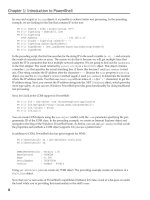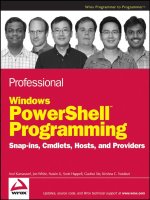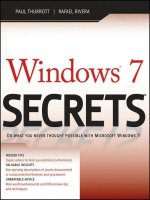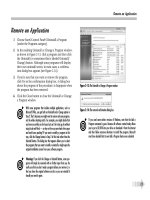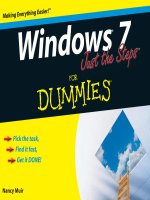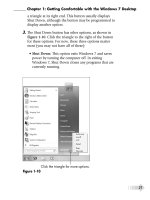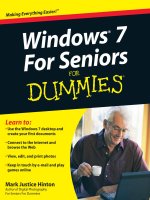Tài liệu Windows 7 Simplified P2 ppt
Bạn đang xem bản rút gọn của tài liệu. Xem và tải ngay bản đầy đủ của tài liệu tại đây (1.42 MB, 10 trang )
27
Launching and Working with Programs
CHAPTER
2
Text Box
A text box enables you to enter typed
text.
Combo Box
The combo box combines
both a text box and a list
box. This means that you
can either type the value
you want into the text
box, or you can use the
list to click the value you
want.
Drop-Down List Box
A drop-down list box displays only the selected item from a list. You can
open the list to select a different item.
List Box
A list box displays a relatively large number of choices, and you
click the item you want. If you do not see the item you want,
you can use the scrollbar to bring the item into view; see “Using
Scrollbars,” later in this chapter.
05 503874-ch02.indd 2705 503874-ch02.indd 27 8/21/09 9:55 PM8/21/09 9:55 PM
28
11
22
11
ENTER A VALUE WITH A SPIN
BUTTON
1
Click the top arrow on the spin
button (
) to increase the
value.
2
Click the bottom arrow on the
spin button (
) to decrease
the value.
•
You can also type the value in
the text box.
USING A TEXT BOX
1
Click inside the text box.
•
A blinking, vertical bar (called
a cursor or an insertion point)
appears inside the text box.
2
Use or
Delete
to
delete any existing characters.
3
Type your text.
Using Dialog Boxes
You use dialog boxes to control how a program
works. Dialog boxes appear frequently, so you
need to know how to use them to get the most
out of any program.
For example, when you print a document, you
usually see the Print dialog box, which includes
several controls that enable you to control the
print job. For example, you might see a list of
the available printers, radio buttons that enable
you to specify how much of the document you
want to print, and a spin button that enables
you to specify the number of copies you want
printed.
Using Dialog
Boxes
05 503874-ch02.indd 2805 503874-ch02.indd 28 8/21/09 9:55 PM8/21/09 9:55 PM
29
Launching and Working with Programs
CHAPTER
2
11
11
22
22
Are there keyboard shortcuts I can use to make dialog boxes easier to work with?
Selects the default command button (which is indicated with a highlight around it).
Cancels the dialog box (which is the same as clicking Cancel).
+letter
Selects the control that has the letter underlined.
Moves forward through the dialog box controls.
+
Moves backward through the dialog box controls.
and
Moves up and down within the current option button group.
+
Drops down the selected combo box or drop-down list box.
SELECT AN ITEM USING A COMBO BOX
•
Click the item in the list box to select it.
•
You can also type the item name in the
text box.
SELECT AN ITEM FROM A DROP-DOWN LIST
BOX
1
Click the drop-down arrow ( ).
•
The list appears.
2
Click the item in the list that you want to
select.
SELECT A LIST BOX ITEM
1
If necessary, click the down arrow ( ) to
scroll down the list and bring the item
you want to select into view.
Note: See the “Using Scrollbars” section to
learn how to use scrollbars.
2
Click the item.
•
Click the up arrow ( ) to scroll back up
through the list.
05 503874-ch02.indd 2905 503874-ch02.indd 29 8/21/09 9:55 PM8/21/09 9:55 PM
30
11
•
The window disappears from
the screen, but its taskbar
button remains visible.
MINIMIZE A WINDOW
1
Click the Minimize
button (
).
Work with Program Windows
You need to know how to work with program
windows so that you can keep your desktop
neat and your programs easier to find.
For example, you can minimize a window to
clear it from the desktop, and you can
maximize a window to give yourself more room
to work within the window. Similarly, you can
also move a window so that it does not overlap
something else you want to see on the screen,
and you can resize windows so that they do not
overlap each other.
Work with
Program Windows
05 503874-ch02.indd 3005 503874-ch02.indd 30 8/21/09 9:55 PM8/21/09 9:55 PM
31
Launching and Working with Programs
CHAPTER
2
11
Is there a faster way to minimize all my
open windows?
To see your desktop without minimizing,
position the mouse
over the Show desktop
bar on the right edge of the taskbar. To
minimize all your open windows, click the
Show desktop bar, or right-click the taskbar
and then click Show the desktop.
•
The window enlarges to fill the
entire desktop.
Note: You can also maximize a
window by double-clicking its
title bar.
Note: Another way to maximize
a window is to drag its title bar
to the top of the screen. When
you release the mouse button,
Windows 7 maximizes the
window.
MAXIMIZE A WINDOW
1
Click the Maximize
button (
).
Is it possible to maximize a
minimized window?
Yes. To do this, press and hold
the
key and then right-
click the window’s taskbar
button. In the menu that
appears, click Maximize.
continued
continued
05 503874-ch02.indd 3105 503874-ch02.indd 31 8/21/09 9:55 PM8/21/09 9:55 PM