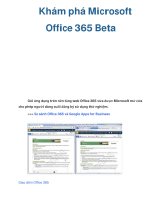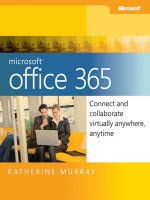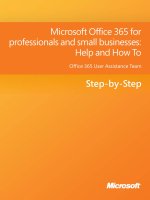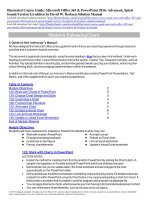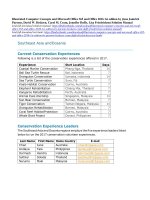Eric Butow - MCA Microsoft Office Specialist (Office 365 and Office 2019) Study Guide_ Word Associate Exam MO-100 (2021)
Bạn đang xem bản rút gọn của tài liệu. Xem và tải ngay bản đầy đủ của tài liệu tại đây (20.86 MB, 283 trang )
Table of Contents
Cover
Title Page
Copyright
Dedication
Acknowledgments
About the Author
About the Technical Editor
Table of Exercises
Introduction
Who Should Read This Book
What You'll Learn from This Book
Hardware and Software Requirements
How to Use This Book
How to Contact the Author
How This Book Is Organized
Interactive Online Learning Environment and TestBank
Objective Map
Assessment Test
Answers to Assessment Test
Chapter 1: Working with Documents
Navigating Within Documents
Formatting Documents
Saving and Sharing Documents
Inspecting Documents for Issues
Summary
Key Terms
Exam Essentials
Review Questions
Chapter 2: Inserting and Formatting Text
Adding and Replacing Text
Formatting Text and Paragraphs
Creating and Configuring Document Sections
Summary
Key Terms
Exam Essentials
Review Questions
Chapter 3: Managing Tables and Lists
Creating Tables
Modifying Tables
Creating and Formatting Lists
Summary
Key Terms
Exam Essentials
Review Questions
Chapter 4: Building References
Creating and Managing Referencing Elements
Working with Referencing Tables
Summary
Key Terms
Exam Essentials
Review Questions
Chapter 5: Adding and Formatting Graphic Elements
Inserting Illustrations and Text Boxes
Formatting Illustrations and Text Boxes
Adding and Organizing Text
Modifying Graphic Elements
Summary
Key Terms
Exam Essentials
Review Questions
Chapter 6: Working with Other Users on Your Document
Adding Comments
Tracking Your Changes
Summary
Key Terms
Exam Essentials
Review Questions
Appendix: Answers to Review Questions
Chapter 1: Working with Documents
Chapter 2: Inserting and Formatting Text
Chapter 3: Managing Tables and Lists
Chapter 4: Building References
Chapter 5: Adding and Formatting Graphic Elements
Chapter 6: Working with Other Users on Your Document
Index
Online Test Bank
Register and Access the Online Test Bank
End User License Agreement
List of Illustrations
Chapter 1
FIGURE 1.1 Navigation pane
FIGURE 1.2 List of search results
FIGURE 1.3 Find And Replace dialog box
FIGURE 1.4 The Navigation Pane check box
FIGURE 1.5 Hyperlink dialog box
FIGURE 1.6 Go To tab
FIGURE 1.7 Show/Hide ¶ icon
FIGURE 1.8 Font dialog box
FIGURE 1.9 Word Options dialog box
FIGURE 1.10 Page Setup section
FIGURE 1.11 Design ribbon theme tiles
FIGURE 1.12 Styles pane
FIGURE 1.13 Header & Footer menu
FIGURE 1.14 Page Background section
FIGURE 1.15 Save As screen
FIGURE 1.16 Document properties list
FIGURE 1.17 Print screen
FIGURE 1.18 Share screen
FIGURE 1.19 Document Inspector dialog box
FIGURE 1.20 Accessibility panel
FIGURE 1.21 Microsoft Word Compatibility Checker dialog
box
Chapter 2
FIGURE 2.1 First instance of the word “AutoFit”
highlighted
FIGURE 2.2 Find And Replace dialog box
FIGURE 2.3 Symbol window
FIGURE 2.4 Text Effects menu
FIGURE 2.5 Format Painter icon
FIGURE 2.6 Line And Paragraph Spacing menu
FIGURE 2.7 Down arrow
FIGURE 2.8 Menu with all style tiles
FIGURE 2.9 Clear Formatting option
FIGURE 2.10 More icon
FIGURE 2.11 Columns menu
FIGURE 2.12 Breaks icon
FIGURE 2.13 Page Setup options
FIGURE 2.14 Page Number menu
FIGURE 2.15 Borders And Shading dialog box
FIGURE 2.16 Built‐in footer style
Chapter 3
FIGURE 3.1 The selected table cells
FIGURE 3.2 Convert Text To Table dialog box
FIGURE 3.3 Insert Table menu option
FIGURE 3.4 Insert Table dialog box
FIGURE 3.5 Sort icon
FIGURE 3.6 Sort dialog box
FIGURE 3.7 The reordered table rows
FIGURE 3.8 Double‐headed arrow icon
FIGURE 3.9 Table Options dialog box
FIGURE 3.10 Merge Cells menu option
FIGURE 3.11 Split Cells dialog box
FIGURE 3.12 Table Row Height box
FIGURE 3.13 AutoFit drop‐down list
FIGURE 3.14 Double‐headed arrow cursor
FIGURE 3.15 Selected columns
FIGURE 3.16 Distribute Columns icon
FIGURE 3.17 Cursor on third row
FIGURE 3.18 Split Table icon
FIGURE 3.19 Repeat Header Rows icon
FIGURE 3.20 Repeat At Header Row
FIGURE 3.21 Bullets and Numbering icons
FIGURE 3.22 Bullet style tiles
FIGURE 3.23 Number style tiles
FIGURE 3.24 Define New Bullet dialog box
FIGURE 3.25 Define New Number Format dialog box
FIGURE 3.26 Change List Level menu
FIGURE 3.27 Set Numbering Value menu option
FIGURE 3.28 Set Numbering Value dialog box
FIGURE 3.29 Continue Numbering option
FIGURE 3.30 Restart At 1 menu option
Chapter 4
FIGURE 4.1 Insert Footnote option
FIGURE 4.2 Insert Endnote icon
FIGURE 4.3 Pop‐up menu for changing the footnote style
FIGURE 4.4 Writing styles list
FIGURE 4.5 Create Source dialog box
FIGURE 4.6 Citation drop‐down menu
FIGURE 4.7 Added citation in drop‐down list
FIGURE 4.8 TOC styles menu
FIGURE 4.9 TOC styles in the Built‐In menu
FIGURE 4.10 Bibliography styles
Chapter 5
FIGURE 5.1 The shapes drop‐down list
FIGURE 5.2 Pictures drop‐down menu
FIGURE 5.3 Category tiles
FIGURE 5.4 3D model category list
FIGURE 5.5 SmartArt categories
FIGURE 5.6 Screenshots drop‐down list
FIGURE 5.7 Capture area
FIGURE 5.8 Text box styles
FIGURE 5.9 The effects tiles
FIGURE 5.10 Offset: Center shadow style applied to the
picture
FIGURE 5.11 Picture Styles section
FIGURE 5.12 Removed background
FIGURE 5.13 Shape Format ribbon
FIGURE 5.14 Picture Format ribbon
FIGURE 5.15 Picture Format ribbon
FIGURE 5.16 Designing an organizational chart using
SmartArt
FIGURE 5.17 The Rotate icon
FIGURE 5.18 Text effects options in the WordArt Styles
section
FIGURE 5.19 Text appearance options in the Text section
FIGURE 5.20 Shape Format ribbon
FIGURE 5.21 Text in an organizational chart
FIGURE 5.22 Layout Options menu
FIGURE 5.23 Text Wrapping tab in Layout dialog box
FIGURE 5.24 Alt Text pane
Chapter 6
FIGURE 6.1 A new comment
FIGURE 6.2 The next comment
FIGURE 6.3 Resolved comment
FIGURE 6.4 Deleting a comment
FIGURE 6.5 Track Changes icon
FIGURE 6.6 Previous and Next options
FIGURE 6.7 Markup drop‐down menu
FIGURE 6.8 Accept menu
FIGURE 6.9 Reject menu
FIGURE 6.10 Track Changes drop‐down menu
FIGURE 6.11 Unlock Password dialog box
MCA Microsoft® Office
Specialist (Office 365 and Office
2019)
Study Guide Word Associate Exam MO‐100
Eric Butow
Copyright © 2021 by John Wiley & Sons, Inc., Indianapolis, Indiana
Published simultaneously in Canada
ISBN: 978‐1‐119‐71826‐0
ISBN: 978‐1‐119‐71829‐1 (ebk)
ISBN: 978‐1‐119‐71828‐4 (ebk.)
No part of this publication may be reproduced, stored in a retrieval system or transmitted in
any form or by any means, electronic, mechanical, photocopying, recording, scanning or
otherwise, except as permitted under Sections 107 or 108 of the 1976 United States
Copyright Act, without either the prior written permission of the Publisher, or authorization
through payment of the appropriate per‐copy fee to the Copyright Clearance Center, 222
Rosewood Drive, Danvers, MA 01923, (978) 750‐8400, fax (978) 646‐8600. Requests to the
Publisher for permission should be addressed to the Permissions Department, John Wiley &
Sons, Inc., 111 River Street, Hoboken, NJ 07030, (201) 748‐6011, fax (201) 748‐6008, or
online at www.wiley.com/go/permissions.
Limit of Liability/Disclaimer of Warranty: The publisher and the author make no
representations or warranties with respect to the accuracy or completeness of the contents
of this work and specifically disclaim all warranties, including without limitation warranties
of fitness for a particular purpose. No warranty may be created or extended by sales or
promotional materials. The advice and strategies contained herein may not be suitable for
every situation. This work is sold with the understanding that the publisher is not engaged
in rendering legal, accounting, or other professional services. If professional assistance is
required, the services of a competent professional person should be sought. Neither the
publisher nor the author shall be liable for damages arising herefrom. The fact that an
organization or Web site is referred to in this work as a citation and/or a potential source of
further information does not mean that the author or the publisher endorses the
information the organization or Web site may provide or recommendations it may make.
Further, readers should be aware that Internet Web sites listed in this work may have
changed or disappeared between when this work was written and when it is read.
For general information on our other products and services or to obtain technical support,
please contact our Customer Care Department within the U.S. at (877) 762‐2974, outside
the U.S. at (317) 572‐3993 or fax (317) 572‐4002.
Wiley publishes in a variety of print and electronic formats and by print‐on‐demand. Some
material included with standard print versions of this book may not be included in e‐books
or in print‐on‐demand. If this book refers to media such as a CD or DVD that is not included
in the version you purchased, you may download this material at booksupport.wiley.com.
For more information about Wiley products, visit www.wiley.com.
Library of Congress Control Number: 2020947812
TRADEMARKS: Wiley, the Wiley logo, and the Sybex logo are trademarks or registered
trademarks of John Wiley & Sons, Inc. and/or its affiliates, in the United States and other
countries, and may not be used without written permission. Microsoft is a registered
trademark of Microsoft Corporation. All other trademarks are the property of their
respective owners. John Wiley & Sons, Inc. is not associated with any product or vendor
mentioned in this book.
To my family and friends
Acknowledgments
I have many people to thank, starting with my literary agent, Matt
Wagner. He connected me with Sybex to write this book and
managed our relationship well. Next, I want to give a shout‐out to my
excellent production team: Gary Schwartz, Barath Kumar
Rajasekaran, Christine O'Connor, and senior acquisitions editor
Kenyon Brown.
And, as always, I want to thank my family and friends for their
everlasting support. I couldn't write this book without them.
About the Author
Eric Butow is the owner of Butow Communications Group (BCG) in
Jackson, California. BCG offers website development, online
marketing, and technical writing services. Eric is a native Californian
who started working with his friend's Apple II Plus and Radio Shack
TRS‐80 Model III in 1980 when he lived in Fresno, California. He
learned about programming, graphic design, and desktop publishing
in the Fresno PC Users Group in his professional career, and when
he started BCG in 1994.
Eric has written 37 other technical books as an author, a coauthor, or
in one case, a ghostwriter. Most of Eric's works were written for the
general book market, but some were written for specific clients,
including HP and F5 Networks. Two of his books have been
translated into Chinese and Italian. Eric's most recent books are
Programming Interviews for Dummies (For Dummies, 2019) with
John Sonmez, Instagram for Dummies (For Dummies, 2019) with
Jenn Herman and Corey Walker, and Ultimate Guide to Social
Media Marketing (Entrepreneur Press, 2020) with Mike Allton,
Jenn Herman, Stephanie Liu, and Amanda Robinson.
Upon his graduation from California State University, Fresno in 1996
with a master's degree in communication, Eric moved to Roseville,
California, where he lived for 13 years. Eric continued to build his
business and worked as a technical writer for a wide variety of
businesses, from startups to large companies, including Intel, Wells
Fargo Wachovia, TASQ Technology, Cisco Systems, and Hewlett‐
Packard. Many of those clients required their technical writers to
know Microsoft Word, which Eric has used since the early 1990s.
From 1997 to 1999, during his off time, Eric produced 30 issues of
Sacra Blue, the award‐winning monthly magazine of the Sacramento
PC Users Group.
When Eric isn't working in (and on) his business or writing books,
you can find him enjoying time with friends, walking around the
historic Gold Rush town of Jackson, and helping his mother manage
her infant and toddler daycare business.
About the Technical Editor
Kristen Merritt is an experienced technical editor who has
reviewed books for several publishers, including Wiley and Microsoft
Press. Kristen spent 12 years in technical sales, and she is currently
employed as a digital marketer.
Table of Exercises
Exercise 1.1 Navigating and Modifying Text in a Document
Exercise 1.2 Setting Up Your Document
Exercise 1.3 Changing the File Type and Sharing Your
Document
Exercise 1.4 Checking Out Your Document
Exercise 2.1 Finding and Replacing Text
Exercise 2.2 Changing a Paragraph Format
Exercise 2.3 Inserting Sections
Exercise 3.1 Creating a Table
Exercise 3.2 Modifying a Table
Exercise 3.3 Formatting Your List
Exercise 4.1 Insert a Footnote, Source, and Citation
Exercise 4.2 Adding a TOC and Bibliography
Exercise 5.1 Inserting Shapes and Graphics
Exercise 5.2 Formatting Pictures and Graphics
Exercise 5.3 Adding Text to Shapes and Graphics
Exercise 5.4 Positioning Graphics and Adding Alt Text
Exercise 6.1 Inserting, Replying to, and Deleting a Comment
Exercise 6.2 Track Changes
Introduction
MCA Microsoft Office Specialist (Office 365 and Office 2019) Study
Guide: Word Associate Exam MO‐100 is written to help you become
a Microsoft Certified Office Specialist for Microsoft Word, which is a
component of the Microsoft 365 suite of productivity applications to
which you can subscribe. You can also use this book with the one‐
time purchase version of Word, which Microsoft calls Word 2019.
Microsoft 365 allows you to use the different versions of Word on
many platforms, including Windows, macOS, iOS, iPadOS, and
Android. You can even use the web version of Word on the free
online version of Microsoft 365. This book, however, talks about
using the most popular version of Word on the most popular
operating system, which happens to be Word for Microsoft 365
running on Windows 10.
You may already know about a lot of Word features by working with
it, but regardless of whether you use Word for your regular
documentation tasks or you're new to the application, you'll learn a
lot about the power that Word gives you to create all kinds of
documents.
Who Should Read This Book
If you want to prepare to take the Microsoft Word Exam MO‐100,
which will help you become a certified Word specialist and hopefully
increase your stature, marketability, and income, then this is the
book for you. Even if you're not going to take the exam but you want
to learn how to use Word more effectively, this book will show you
how to get the most out of using Word based on features that
Microsoft believes are important for you to know.
What You'll Learn from This Book
What you learn in this book adheres to the topics in the Microsoft
Word Exam MO‐100, because this book is designed to help you learn
about the topics in the exam and pass it on the first try.
After you finish reading the book and complete all the exercises,
you'll have an in‐depth understanding of Word that you can use to
become more productive at work and at home (or in your home
office).
Hardware and Software Requirements
You should be running a computer with Windows 10 installed, and
you should have Word for Microsoft 365 or Word 2019 installed and
running before you dive into this book. Either version of Word
contains all the features that are documented in this book so that you
can pass the exam.
How to Use This Book
Start by taking the Assessment Test after this introduction to see how
well you know Word already. Even if you've been using Word for a
while, you may be surprised at how much you don't know about it.
Next, read each chapter and go through each of the exercises in the
chapter to reinforce the concepts in each section. When you reach
the end of the chapter, answer each of the 10 Review Questions to
test what you learned. You can check your answers in the appendix at
the back of the book.
If you're indeed taking the exam, then there are two other valuable
tools that you can use: Flashcards and a Practice Exam. You may
remember flashcards from when you were in school, and they're
useful when you want to reinforce your knowledge. Use the
Flashcards with a friend or relative if you like. (They might
appreciate learning about Word, too.) The Practice Exam will help
you further hone your ability to answer any question on the real
exam with no worries.
How to Contact the Author
You can email the author with your comments or questions at
You can also visit Eric's website at www.butow.net.
How This Book Is Organized
Chapter 1: Working with Documents This chapter
introduces you to navigating within a document, formatting a
document so that it looks the way you want, saving a document,
sharing a document, and inspecting a document before you
share it so that all of your recipients can read it.
Chapter 2: Inserting and Formatting Text This chapter
follows up by showing you how to add text to a document;
format text and paragraphs in your document using Word tools,
including Format Painter and styles; and create and format
sections within a document.
Chapter 3: Managing Tables and Lists This chapter shows
you how to use the built‐in table tools to create tables of
information, convert the table to text (and vice versa), as well as
modify the table to look the way that you want. You'll also learn
how to create bulleted and numbered lists in your text.
Chapter 4: Building References This chapter tells you
about how to add and format reference elements in a document,
including footnotes, endnotes, bibliographies, and citations in
those bibliographies, as well as a table of contents.
Chapter 5: Adding and Formatting Graphic Elements
This chapter covers all of the ins and outs of adding various
types of graphic elements in a document. Word comes with
plenty of stock shapes, pictures, 3D models, and Microsoft's own
SmartArt graphics. What's more, you'll learn how to add text
boxes that sit outside of the main text in the document, such as
for a sidebar.
Chapter 6: Working with Other Users on Your
Documents This chapter wraps up the book with a discussion
about how to use the built‐in Comments and Track Changes
features when you share a document with others. The
Comments feature allows you to add comments outside of the
main text for easy reading, and the Track Changes feature shows
you which one of your reviewers made changes and when.
Interactive Online Learning Environment and
TestBank
Learning the material in the MCA Microsoft Office Specialist (Office
365 and Office 2019) Study Guide: Word Associate Exam MO‐100 is
an important part of preparing for the Microsoft Word Exam MO‐
100, but we also provide additional tools to help you study. The
online test bank will familiarize you with the types of questions that
appear on the certification exam.
The Sample Tests in the TestBank include all the questions in each
chapter as well as the questions from the Assessment Test. In
addition, there is a Practice Exam containing 50 questions. You can
use this test to evaluate your understanding and identify areas that
may require additional study.
The Flashcards in the TestBank will push the limits of what you
should know for the certification exam. The Flashcards contain 100
questions provided in digital format. Each Flashcard has one
question and one correct answer.
The online Glossary is a searchable list of key terms introduced in
this Study Guide that you should know for the Word Exam MO‐100.
To start using these tools, go to www.wiley.com/go/sybextestprep and
register your book to receive your unique PIN. Once you have the
PIN, return to www.wiley.com/go/sybextestprep, find your book, and
click Register, or log in and follow the link to register a new account
or add this book to an existing account.
Exam objectives are subject to change at any time
without prior notice and at Microsoft's sole discretion. Please
visit the Exam MO‐100: Microsoft Word (Word and Word 2019)
website (docs.microsoft.com/enus/learn/certifications/exams/mo-100) for the most current
listing of exam objectives.
Objective Map
Objective
Section 1: Manage documents
1.1 Navigate within documents
1.2 Format documents
1.3 Save and share documents
1.4 Inspect documents for issues
Section 2: Insert and format text, paragraphs,
and sections
2.1 Insert text and paragraphs
2.2 Format text and paragraphs
2.3 Create and configure document sections
Section 3: Manage tables and lists
3.1 Create tables
3.2 Modify tables
3.3 Create and modify lists
Section 4: Create and manage references
4.1 Create and manage reference elements
4.2 Create and manage reference tables
Section 5: Insert and format graphic elements
Chapter
1
1, 2
1
1
2, 5
2, 3, 4, 5
2
3
3
3
4
4
Objective
5.1 Insert illustrations and text boxes
5.2 Format illustrations and text boxes
5.3 Add text to graphic elements
5.4 Modify graphic elements
Section 6: Manage document collaboration
6.1 Add and manage comments
6.2 Manage change tracking
Chapter
5
5
5
5
6
6
Assessment Test
1. How big of a table can you create using the Table grid in the
Insert menu ribbon?
A. 12 columns and 10 rows
B. 10 columns and 8 rows
C. 10 columns and 10 rows
D. 12 columns and 12 rows
2. What search option do you use to find all words in a document
that start with the same three letters?
A. Match Suffix
B. Match Prefix
C. Use Wildcards
D. Sounds Like (English)
3. What menu option do you click to create a new comment in a
document?
A. Insert
B. References
C. Review
D. Home
4. What are the three reference elements that you can add to a
document?
A. Citation, source, and bibliography
B. Caption, table of figures, cross‐reference
C. Footnote, endnote, citation
D. Table of contents, table of figures, table of authorities
5. You need to have a link on page 30 of your document that goes
back to page 1. What menu option do you click on to get there?
A. Home
B. References
C. View
D. Insert
6. Where can you find pictures to add into a Word document?
(Choose all that apply.)
A. On a drive connected to your computer
B. On the Internet
C. Stock images
D.
Office.com
7. When you need to indent a paragraph, where can you do this?
(Choose all that apply.)
A. In the Home menu ribbon
B. In the Insert menu ribbon
C. In the Layout menu ribbon
D. Using the Tab key
8. Your customers want an easy way to see what's in your
document and go to a location quickly. How do you do that?
A. Add links.
B. Add a bibliography.