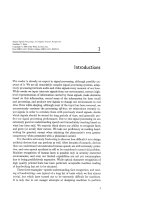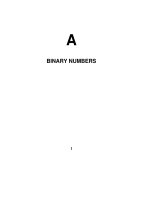Tài liệu CREATE A TOTAL ASSEMBLY DRAWING WITH BOM AS A NOTE docx
Bạn đang xem bản rút gọn của tài liệu. Xem và tải ngay bản đầy đủ của tài liệu tại đây (746.3 KB, 25 trang )
1
ME-430 INTRODUCTION TO COMPUTER AIDED DESIGN
CREATING ASSEMBLY DRAWING OF CHAIN LINK
Pro/ENGINEER Wildfire 2.0
Dr. Herli Surjanhata
CREATE A TOTAL ASSEMBLY DRAWING WITH BOM AS A NOTE
Select the Create new object icon. Choose Drawing from the New dialog box.
Enter the name roller_chain. Click OK button.
Accept ROLLER_CHAIN.ASM as default model, and click Browse button to pick
b.frm format.
Click OK button.
Create FRONT, TOP, RIGHT-SIDE, and ISOMETRIC views of the roller chain
assembly as shown below.
2
Click
, and open
roller_chain.asm file.
Pick the lower left corner for
the position of FRONT view of
the assembly drawing.
Under Model view names,
select FRONT from the list.
Click Apply.
3
Select Scale, then choose
Custom scale.
Enter scale for view: 2.5
Apply
etc. See previous tutorial if
you don’t remember how to
create views in detailed
drawing.
Select View Display.
Set the Display style to
No Hidden.
Click OK.
Be sure to unlock the view movement
Add the projection views for TOP and RIGHT SIDE views as shown in the next page.
Also create ISOMETRIC view with scale 2.5 at the upper right corner of the drawing.
NOTE:
See previous tutorial shaft drawing if you don’t remember how to create views in
detailed drawing.
Define view display to make sure that NO HIDDEN LINES will be printed for each
drawing views.
4
Double click the TOP view, select View Display.
Set the Display style to No Hidden.
Click OK.
Repeat the same technique to the Right Side and Isometric views.
Or
Add the overall dimensions as shown
in the drawing.
From Insert pull-down menu, select
Dimension -> New References
Or click
.
Pick the upper left corner and upper
right corner points. Middle-click the
location above the front view. Select
Horizontal for the type of displayed
dimension.
Add two more dimensions as shown below.
5
To add a Bill of Materials (BOM) to the drawing, create a BOM file in Assembly mode
by choosing
From the Pro/ENGINEER Info pull-
down menu, select Bill of
Materials
Click the OK button
Bom Report: ROLLER_CHAIN information window
appears in the graphics area.
BOM information is automatically written to file
called roller_chain.bom.1.
The file is stored in the working directory.
6
Click the Sash control bar to return
back to drawing mode.
To Add a BOM to a Drawing as a Note
Click
or choose pull-down menu
Insert -> Note.
Click here!
7
Click File under Note Types menu.
Click Make Note. Select a location for the note (BOM) to
appear e.g. upper left corner of drawing area.
In the file browser, change the Type to All Files (*) and pick
roller_chain.bom.
Click the Open button.
The BOM appears on the drawing.
Note: When adding a BOM to a drawing as a note, justify the
note using Default or Left. If you use Center or Right, the
system might format the BOM incorrectly on the drawing.
8
To change the font type and
text height of the note, select
pull-down menu,
Format -> Text Style
Pick Box to choose the entire
text.
OK
Click the Apply and OK
button.
9
If necessary, move the views by unlocking it first – click to unlock the view.
Add the necessary Note in the title block.
To move the text note, click the text, and move it to desired location.
Save the drawing.
10