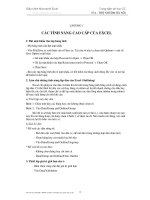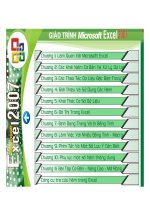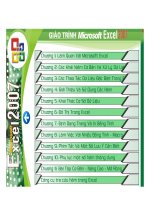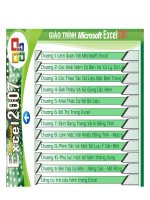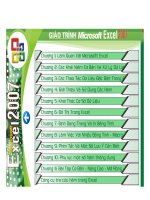GIÁO TRÌNH Microsoft excel
Bạn đang xem bản rút gọn của tài liệu. Xem và tải ngay bản đầy đủ của tài liệu tại đây (16.02 MB, 193 trang )
MOS 2016 Study Guide
for Microsoft Excel
Joan E. Lambert
Microsoft Office Specialist
Exam 77-727
MOS 2016 Study Guide for Microsoft Excel
Published with the authorization of Microsoft Corporation by:
Pearson Education, Inc.
Copyright © 2017 by Pearson Education, Inc.
All rights reserved. Printed in the United States of America. This publication is protected by copyright, and permission must be obtained from the publisher prior to
any prohibited reproduction, storage in a retrieval system, or transmission in any
form or by any means, electronic, mechanical, photocopying, recording, or likewise. For information regarding permissions, request forms, and the appropriate
contacts within the Pearson Education Global Rights & Permissions Department,
please visit No patent liability is assumed
with respect to the use of the information contained herein. Although every precaution has been taken in the preparation of this book, the publisher and author
assume no responsibility for errors or omissions. Nor is any liability assumed for
damages resulting from the use of the information contained herein.
Editor-in-Chief
Greg Wiegand
Senior Acquisitions Editor
Laura Norman
Senior Production Editor
Tracey Croom
Editorial Production
Online Training Solutions, Inc.
(OTSI)
Series Project Editor
Kathy Krause (OTSI)
Indexer
Susie Carr (OTSI)
ISBN-13: 978-0-7356-9943-4
ISBN-10: 0-7356-9943-7
Copy Editor/Proofreader
Jaime Odell (OTSI)
Library of Congress Control Number: 2016953071
Editorial Assistant
Cindy J. Teeters
First Printing September 2016
Microsoft and the trademarks listed at on the
“Trademarks” webpage are trademarks of the Microsoft group of companies.
All other marks are property of their respective owners.
Every effort has been made to make this book as complete and as accurate as
possible, but no warranty or fitness is implied. The information provided is on an
“as is” basis. The author, the publisher, and Microsoft Corporation shall have neither liability nor responsibility to any person or entity with respect to any loss or
damages arising from the information contained in this book or from the use of
the practice files accompanying it.
For information about buying this title in bulk quantities, or for special sales
opportunities (which may include electronic versions; custom cover designs;
and content particular to your business, training goals, marketing focus,
or branding interests), please contact our corporate sales department at
or (800) 382-3419.
For government sales inquiries, please contact
For questions about sales outside the U.S., please contact
Interior Designer/Compositor
Joan Lambert (OTSI)
Cover Designer
Twist Creative • Seattle
Contents
Introductionvii
Taking a Microsoft Office Specialist exam
xiii
Exam 77-727 Microsoft Excel 2016
1
Prerequisites. . . . . . . . . . . . . . . . . . . . . . . . . . . . . . . . . . . . . . . . . . . . . . . . . . . . . . . . . . 2
1
Create and manage worksheets and workbooks
7
Objective 1.1: Create worksheets and workbooks. . . . . . . . . . . . . . . . . . . . . . . . . 8
Create blank and prepopulated workbooks
8
Add worksheets to workbooks
10
Move or copy worksheets
11
Import data from delimited text files
12
Objective 1.1 practice tasks. . . . . . . . . . . . . . . . . . . . . . . . . . . . . . . . . . . . . . . . . . . . 14
Objective 1.2: Navigate in worksheets and workbooks. . . . . . . . . . . . . . . . . . . 15
Search for data within a workbook
15
Navigate to a named cell, range, or workbook element
16
Link to internal and external locations and files
18
Objective 1.2 practice tasks. . . . . . . . . . . . . . . . . . . . . . . . . . . . . . . . . . . . . . . . . . . . 24
Objective 1.3: Format worksheets and workbooks. . . . . . . . . . . . . . . . . . . . . . . 25
Manage worksheet attributes
25
Manage rows and columns
26
Change the appearance of workbook content
29
Modify page setup
30
Insert headers and footers
31
Objective 1.3 practice tasks. . . . . . . . . . . . . . . . . . . . . . . . . . . . . . . . . . . . . . . . . . . . 35
What do you think of this book? We want to hear from you!
Microsoft is interested in hearing your feedback so we can improve our books and learning resources for you.
To participate in a brief survey, please visit:
/>iii
Contents
Objective 1.4: Customize options and views for worksheets
and workbooks. . . . . . . . . . . . . . . . . . . . . . . . . . . . . . . . . . . . . . . . . . . . . . . . . . . . . . . 36
Hide or unhide content
36
Customize the Quick Access Toolbar
38
Modify the display of worksheets
41
Modify document properties
45
Objective 1.4 practice tasks. . . . . . . . . . . . . . . . . . . . . . . . . . . . . . . . . . . . . . . . . . . . 47
Objective 1.5: Configure worksheets and workbooks for distribution. . . . . 48
Print all or part of a workbook
48
Save workbooks in alternative file formats
50
Set print scaling
54
Print sheet elements
54
Inspect a workbook for hidden properties or personal
information56
Inspect a workbook for accessibility issues
58
Inspect a workbook for compatibility issues
60
Objective 1.5 practice tasks. . . . . . . . . . . . . . . . . . . . . . . . . . . . . . . . . . . . . . . . . . . . 63
2
Manage data cells and ranges
65
Objective 2.1: Insert data in cells and ranges. . . . . . . . . . . . . . . . . . . . . . . . . . . . 66
Create data
66
Reuse data
71
Replace data
76
Objective 2.1 practice tasks. . . . . . . . . . . . . . . . . . . . . . . . . . . . . . . . . . . . . . . . . . . . 78
Objective 2.2: Format cells and ranges. . . . . . . . . . . . . . . . . . . . . . . . . . . . . . . . . 79
Merge cells
79
Modify cell alignment, text wrapping, and indentation
80
Apply cell formats and styles
83
Apply number formats
84
Reapply existing formatting
87
Objective 2.2 practice tasks. . . . . . . . . . . . . . . . . . . . . . . . . . . . . . . . . . . . . . . . . . . 89
iv
Contents
Objective 2.3: Summarize and organize data. . . . . . . . . . . . . . . . . . . . . . . . . . . 90
Format cells based on their content
90
Insert sparklines
93
Outline data and insert subtotals
95
Objective 2.3 practice tasks. . . . . . . . . . . . . . . . . . . . . . . . . . . . . . . . . . . . . . . . . . . 98
3
Create tables
99
Objective 3.1: Create and manage tables. . . . . . . . . . . . . . . . . . . . . . . . . . . . . . 100
Create an Excel table from a cell range
100
Add or remove table rows and columns
104
Convert a table to a cell range
106
Objective 3.1 practice tasks. . . . . . . . . . . . . . . . . . . . . . . . . . . . . . . . . . . . . . . . . . . 107
Objective 3.2: Manage table styles and options. . . . . . . . . . . . . . . . . . . . . . . . 108
Apply styles to tables
108
Configure table style options
109
Objective 3.2 practice tasks. . . . . . . . . . . . . . . . . . . . . . . . . . . . . . . . . . . . . . . . . . .112
Objective 3.3: Filter and sort tables . . . . . . . . . . . . . . . . . . . . . . . . . . . . . . . . . . . 113
Sort tables
114
Filter tables
115
Remove duplicate table entries
117
Objective 3.3 practice tasks. . . . . . . . . . . . . . . . . . . . . . . . . . . . . . . . . . . . . . . . . . 118
4
Perform operations with formulas and functions
119
Objective 4.1: Summarize data by using functions. . . . . . . . . . . . . . . . . . . . . . 120
Reference cells and cell ranges in formulas
120
Define order of operations
123
Perform calculations by using functions
124
Objective 4.1 practice tasks. . . . . . . . . . . . . . . . . . . . . . . . . . . . . . . . . . . . . . . . . . . 129
Objective 4.2: Perform conditional operations by using functions. . . . . . . 131
Objective 4.2 practice tasks . . . . . . . . . . . . . . . . . . . . . . . . . . . . . . . . . . . . . . . . . . 135
v
Contents
Objective 4.3: Format and modify text
by using functions. . . . . . . . . . . . . . . . . . . . . . . . . . . . . . . . . . . . . . . . . . . . . . . . . . . 136
Objective 4.3 practice tasks . . . . . . . . . . . . . . . . . . . . . . . . . . . . . . . . . . . . . . . . . . 141
5
Create charts and objects
143
Objective 5.1: Create charts. . . . . . . . . . . . . . . . . . . . . . . . . . . . . . . . . . . . . . . . . . . 144
Objective 5.1 practice tasks. . . . . . . . . . . . . . . . . . . . . . . . . . . . . . . . . . . . . . . . . . . 151
Objective 5.2: Format charts. . . . . . . . . . . . . . . . . . . . . . . . . . . . . . . . . . . . . . . . . . 152
Objective 5.2 practice tasks. . . . . . . . . . . . . . . . . . . . . . . . . . . . . . . . . . . . . . . . . . 157
Objective 5.3: Insert and format objects. . . . . . . . . . . . . . . . . . . . . . . . . . . . . . . 158
Insert text boxes and shapes
158
Insert images
162
Provide alternative text for accessibility
164
Objective 5.3 practice tasks. . . . . . . . . . . . . . . . . . . . . . . . . . . . . . . . . . . . . . . . . . 166
Index167
About the author
What do you think of this book? We want to hear from you!
Microsoft is interested in hearing your feedback so we can improve our books and learning resources for
you. To participate in a brief survey, please visit:
/>vi
175
Introduction
The Microsoft Office Specialist (MOS) certification program has been designed to
validate your knowledge of and ability to use programs in the Microsoft Office 2016 suite
of programs. This book has been designed to guide you in studying the types of tasks
you are likely to be required to demonstrate in Exam 77-727: Microsoft Excel 2016.
See Also For information about the tasks you are likely to be required to demonstrate in Exam
77-728: Microsoft Excel 2016 Expert, see MOS 2016 Study Guide for Microsoft Excel Expert by
Paul McFedries (Microsoft Press, 2017).
Who this book is for
MOS 2016 Study Guide for Microsoft Excel is designed for experienced computer users
seeking Microsoft Office Specialist certification in Excel 2016.
MOS exams for individual programs are practical rather than theoretical. You must
demonstrate that you can complete certain tasks or projects rather than simply
answer questions about program features. The successful MOS certification candidate
will have at least six months of experience using all aspects of the application on a
regular basis; for example, using Excel at work or school to create and manage workbooks and worksheets, modify and format cell content, summarize and organize data,
present data in tables and charts, perform data operations by using functions and
formulas, and insert and format objects on worksheets.
As a certification candidate, you probably have a lot of experience with the program
you want to become certified in. Many of the procedures described in this book will
be familiar to you; others might not be. Read through each study section and ensure
that you are familiar with the procedures, concepts, and tools discussed. In some
cases, images depict the tools you will use to perform procedures related to the skill
set. Study the images and ensure that you are familiar with the options available for
each tool.
vii
Introduction
How this book is organized
The exam coverage is divided into chapters representing broad skill sets that correlate
to the functional groups covered by the exam. Each chapter is divided into sections
addressing groups of related skills that correlate to the exam objectives. Each section
includes review information, generic procedures, and practice tasks you can complete
on your own while studying. We provide practice files you can use to work through
the practice tasks, and results files you can use to check your work. You can practice
the generic procedures in this book by using the practice files supplied or by using
your own files.
Throughout this book, you will find Exam Strategy tips that present information about
the scope of study that is necessary to ensure that you achieve mastery of a skill set
and are successful in your certification effort.
Download the practice files
Before you can complete the practice tasks in this book, you need to copy the book’s
practice files and results files to your computer. Download the compressed (zipped)
folder from the following page, and extract the files from it to a folder (such as your
Documents folder) on your computer:
/>IMPORTANT The Excel 2016 program is not available from this website. You should purchase
and install that program before using this book.
You will save the completed versions of practice files that you modify while working
through the practice tasks in this book. If you later want to repeat the practice tasks,
you can download the original practice files again.
The following table lists the practice files provided for this book.
viii
Introduction
Folder and objective group
Practice files
Result files
MOSExcel2016\Objective1
Excel_1-1.xlsx
Excel_1-1_Results subfolder:
Create and manage worksheets
and workbooks
■■
■■
■■
Excel_1-1_results.xlsx
MyBlank_results.xlsx
MyCalc_results.xlsx
Excel_1-2.xlsx
Excel_1-2_results.xlsx
Excel_1-3.xlsx
Excel_1-3_results.xlsx
Excel_1-4.xlsx
Excel_1-4_results.xlsx
Excel_1-5.xlsx
Excel_1-5_Results subfolder:
■■
■■
■■
Excel_1-5a_results.xlsx
MOS-Compatible.xls
MOS-Template.xltm
MOSExcel2016\Objective2
Excel_2-1.xlsx
Excel_2-1_results.xlsx
Manage data cells and ranges
Excel_2-2.xlsx
Excel_2-2_results.xlsx
Excel_2-3.xlsx
Excel_2-3_results.xlsx
MOSExcel2016\Objective3
Excel_3-1.xlsx
Excel_3-1_results.xlsx
Create tables
Excel_3-2.xlsx
Excel_3-2_results.xlsx
Excel_3-3.xlsx
Excel_3-3_results.xlsx
MOSExcel2016\Objective4
Excel_4-1a.xlsx
Excel_4-1a_results.xlsx
Perform operations with formulas
and functions
Excel_4-1b.xlsx
Excel_4-1b_results.xlsx
Excel_4-1c.xlsx
Excel_4-1c_results.xlsx
Excel_4-2.xlsx
Excel_4-2_results.xlsx
Excel_4-3.xlsx
Excel_4-3_results.xlsx
MOSExcel2016\Objective5
Excel_5-1.xlsx
Excel_5-1_results.xlsx
Create charts and objects
Excel_5-2.xlsx
Excel_5-2_results.xlsx
Excel_5-3a.xlsx
Excel_5-3_results.xlsx
Excel_5-3b.jpg
Excel_5-3c.txt
ix
Introduction
Adapt procedure steps
This book contains many images of user interface elements that you’ll work
with while performing tasks in Excel on a Windows computer. Depending
on your screen resolution or app window width, the Excel ribbon on your
screen might look different from that shown in this book. (If you turn on
Touch mode, the ribbon displays significantly fewer commands than in Mouse
mode.) As a result, procedural instructions that involve the ribbon might
require a little adaptation.
Simple procedural instructions use this format:
➜➜ On the Insert tab, in the Illustrations group, click the Chart button.
If the command is in a list, our instructions use this format:
➜➜ On the Home tab, in the Editing group, click the Find arrow and then,
in the Find list, click Go To.
If differences between your display settings and ours cause a button to
appear differently on your screen than it does in this book, you can easily
adapt the steps to locate the command. First click the specified tab, and then
locate the specified group. If a group has been collapsed into a group list
or under a group button, click the list or button to display the group’s commands. If you can’t immediately identify the button you want, point to likely
candidates to display their names in ScreenTips.
The instructions in this book assume that you’re interacting with on-screen
elements on your computer by clicking (with a mouse, touchpad, or other
hardware device). If you’re using a different method—for example, if your
computer has a touchscreen interface and you’re tapping the screen (with
your finger or a stylus)—substitute the applicable tapping action when you
interact with a user interface element.
Instructions in this book refer to user interface elements that you click or
tap on the screen as buttons, and to physical buttons that you press on a
keyboard as keys, to conform to the standard terminology used in documentation for these products.
x
Introduction
Ebook edition
If you’re reading the ebook edition of this book, you can do the following:
■■
Search the full text
■■
■■
Copy and paste
You can purchase and download the ebook edition from the Microsoft Press Store at:
/>
Errata, updates, & book support
We’ve made every effort to ensure the accuracy of this book and its companion
content. If you discover an error, please submit it to us through the link at:
/>If you need to contact the Microsoft Press Book Support team, please send an email
message to:
For help with Microsoft software and hardware, go to:
We want to hear from you
At Microsoft Press, your satisfaction is our top priority, and your feedback our most
valuable asset. Please tell us what you think of this book by completing the survey at:
/>The survey is short, and we read every one of your comments and ideas. Thanks in
advance for your input!
xi
Introduction
Stay in touch
Let’s keep the conversation going! We’re on Twitter at:
/>
xii
Taking a Microsoft Office Specialist exam
Desktop computing proficiency is increasingly important in today’s business world.
When screening, hiring, and training employees, employers can feel reassured by
relying on the objectivity and consistency of technology certification to ensure the
competence of their workforce. As an employee or job seeker, you can use technology certification to prove that you already have the skills you need to succeed, saving
current and future employers the time and expense of training you.
Microsoft Office Specialist certification
Microsoft Office Specialist certification is designed to assist students and information
workers in validating their skills with Office programs. The following certification paths
are available:
■■
■■
■■
A Microsoft Office Specialist (MOS) is an individual who has demonstrated
proficiency by passing a certification exam in one or more Office programs,
including Microsoft Word, Excel, PowerPoint, Outlook, or Access.
A Microsoft Office Specialist Expert (MOS Expert) is an individual who has
taken his or her knowledge of Office to the next level and has demonstrated by
passing two certification exams that he or she has mastered the more advanced
features of Word or Excel.
A Microsoft Office Specialist Master (MOS Master) is an individual who has
demonstrated a broader knowledge of Office skills by passing the Word and
Word Expert exams, the Excel and Excel Expert exams, and the PowerPoint,
Access, or Outlook exam.
Selecting a certification path
When deciding which certifications you would like to pursue, assess the following:
■■
The program and program version(s) with which you are familiar
■■
The length of time you have used the program and how frequently you use it
xiii
Taking a Microsoft Office Specialist exam
■■
Whether you have had formal or informal training in the use of that program
■■
Whether you use most or all of the available program features
■■
Whether you are considered a go-to resource by business associates, friends,
and family members who have difficulty with the program
Candidates for MOS Expert and MOS Master certification are expected to successfully
complete a wide range of standard business tasks. Successful candidates generally
have six or more months of experience with the specific Office program, including
either formal, instructor-led training or self-study using MOS-approved books, guides,
or interactive computer-based materials.
Candidates for MOS Expert and MOS Master certification are expected to successfully
complete more complex tasks that involve using the advanced functionality of the
program. Successful candidates generally have at least six months, and might have
several years, of experience with the programs, including formal, instructor-led training or self-study using MOS-approved materials.
Test-taking tips
Every MOS certification exam is developed from a set of exam skill standards (referred
to as the objective domain) that are derived from studies of how the Office programs
are used in the workplace. Because these skill standards dictate the scope of each
exam, they provide critical information about how to prepare for certification. This
book follows the structure of the published exam objectives.
See Also For more information about the book structure, see “How this book is organized” in
the Introduction.
The MOS certification exams are performance based and require you to complete
business-related tasks in the program for which you are seeking certification. For
example, you might be presented with a document and told to insert and format
additional document elements. Your score on the exam reflects how many of the
requested tasks you complete within the allotted time.
xiv
Taking a Microsoft Office Specialist exam
Here is some helpful information about taking the exam:
■■
■■
■■
■■
■■
■■
■■
■■
■■
■■
Keep track of the time. Your exam time does not officially begin until after you
finish reading the instructions provided at the beginning of the exam. During
the exam, the amount of time remaining is shown in the exam instruction
window. You can’t pause the exam after you start it.
Pace yourself. At the beginning of the exam, you will receive information about
the tasks that are included in the exam. During the exam, the number of completed and remaining tasks is shown in the exam instruction window.
Read the exam instructions carefully before beginning. Follow all the instructions
provided completely and accurately.
If you have difficulty performing a task, you can restart it without affecting the
result of any completed tasks, or you can skip the task and come back to it after
you finish the other tasks on the exam.
Enter requested information as it appears in the instructions, but without
duplicating the formatting unless you are specifically instructed to do so. For
example, the text and values you are asked to enter might appear in the instructions in bold and underlined text, but you should enter the information without
applying these formats.
Close all dialog boxes before proceeding to the next exam item unless you are
specifically instructed not to do so.
Don’t close task panes before proceeding to the next exam item unless you are
specifically instructed to do so.
If you are asked to print a document, worksheet, chart, report, or slide, perform
the task, but be aware that nothing will actually be printed.
Don’t worry about extra keystrokes or mouse clicks. Your work is scored based
on its result, not on the method you use to achieve that result (unless a specific
method is indicated in the instructions).
If a computer problem occurs during the exam (for example, if the exam does
not respond or the mouse no longer functions) or if a power outage occurs,
contact a testing center administrator immediately. The administrator will
restart the computer and return the exam to the point where the interruption
occurred, with your score intact.
xv
Taking a Microsoft Office Specialist exam
Exam Strategy This book includes special tips for effectively studying for the Microsoft Office
Specialist exams in Exam Strategy paragraphs such as this one.
Certification benefits
At the conclusion of the exam, you will receive a score report, indicating whether you
passed the exam. If your score meets or exceeds the passing standard (the minimum
required score), you will be contacted by email by the Microsoft Certification Program
team. The email message you receive will include your Microsoft Certification ID
and links to online resources, including the Microsoft Certified Professional site. On
this site, you can download or order a printed certificate, create a virtual business
card, order an ID card, review and share your certification transcript, access the Logo
Builder, and access other useful and interesting resources, including special offers from
Microsoft and affiliated companies.
Depending on the level of certification you achieve, you will qualify to display one of
three logos on your business card and other personal promotional materials. These
logos attest to the fact that you are proficient in the applications or cross-application
skills necessary to achieve the certification. Using the Logo Builder, you can create a
personalized certification logo that includes the MOS logo and the specific programs
in which you have achieved certification. If you achieve MOS certification in multiple
programs, you can include multiple certifications in one logo.
For more information
To learn more about the Microsoft Office Specialist exams and related courseware,
visit:
/>
xvi
Microsoft Office Specialist
Exam 77-727
Microsoft
Excel 2016
This book covers the skills you need to have for certification as a Microsoft
Office Specialist in Excel 2016. Specifically, you need to be able to complete tasks
that demonstrate the following skill sets:
1
Create and manage worksheets and workbooks
2
Manage data cells and ranges
3
Create tables
4
Perform operations with formulas and functions
5
Create charts and objects
With these skills, you can create and populate Excel workbooks, and format,
organize, and present the types of data most commonly used in a business
environment.
1
Exam 77-727: Microsoft Excel 2016
Prerequisites
We assume that you have been working with Excel 2016 for at least six months and that
you know how to carry out fundamental tasks that are not specifically mentioned in the
objectives for this Microsoft Office Specialist exam. Before you begin studying for this
exam, you might want to make sure you are familiar with the information in this section.
Select content
To select all the content in a worksheet
➜➜ At the junction of the row and column headings (above row 1 and to the left of
column A), click the Select All button.
To select an individual worksheet column or row
➜➜ Click the column heading (labeled with the column letter) or the row heading
(labeled with the row number).
To select data in a table, table column, or table row
➜➜ Point to the upper-left corner of the table. When the pointer changes to a diagonal
arrow, click once to select only the data, or twice to select the data and headers.
Tip This method works only with tables, not with data ranges.
➜➜ Point to the top edge of the table column. When the pointer changes to a
downward-pointing arrow, click once to select only the data, or twice to select
the data and header.
Tip You must point to the edge of the table, not to the column heading or row heading.
➜➜ Point to the left edge of the table row. When the pointer changes to a
right-pointing arrow, click once to select the data.
Manage data entry
You enter text or a number in a cell simply by clicking the cell and entering the content. When entering content, a Cancel button (an X) and an Enter button (a check
mark) are located between the formula bar and Name box, and the indicator at the
left end of the status bar changes from Ready to Enter.
2
Exam overview
Excel allows a long text entry to overflow into an adjacent empty cell and truncates
the entry only if the adjacent cell also contains an entry. However, unless you tell it
otherwise, Excel displays long numbers in their simplest form, as follows:
■■
■■
■■
■■
If you enter a number with fewer than 12 digits in a standard-width cell (which
holds 8.43 characters), Excel adjusts the width of the column to accommodate
the entry.
If you enter a number with 12 or more digits, Excel displays it in scientific notation. For example, if you enter 12345678912345 in a standard-width cell, Excel
displays 1.23457E+13 (1.23457 times 10 to the thirteenth power).
If you enter a value with many decimal places, Excel might round it. For example, if you enter 123456.789 in a standard-width cell, Excel displays 123456.8.
If you manually set the width of a column and then enter a numeric value that is
too large to be displayed in its entirety, Excel displays pound signs (#) instead of
the value.
To complete data entry
➜➜ Click the Enter button (the check mark) on the formula bar to complete the
entry and stay in the same cell.
➜➜ Press Enter or the Down Arrow key to complete the entry and move down to
the next cell in the same column.
➜➜ Press the Tab key or the Right Arrow key to complete the entry and move (to
the right) to the next cell in the same row, or to the next cell in the table (which
might be the first cell of the next row).
➜➜ Press Shift+Enter or the Up Arrow key to complete the entry and move up to
the previous cell in the same column.
➜➜ Press Shift+Tab or the Left Arrow key to complete the entry and move (to the
left) to the previous cell in the same row.
Manage worksheets
To delete a worksheet
➜➜ Right-click the worksheet tab, and then click Delete.
➜➜ With the worksheet active, on the Home tab, in the Cells group, click the Delete
arrow, and then click Delete Sheet.
3
Exam 77-727: Microsoft Excel 2016
Reuse content
Excel offers several methods of cutting and copying content. After selecting the
content, you can click buttons on the ribbon, use a keyboard shortcut, or right-click
the selection and click commands on the shortcut menu. Cutting or copying content
places it on the Microsoft Office Clipboard, which is shared by Excel and other Office
programs such as Word and PowerPoint. You can paste content that is stored on the
Clipboard into a workbook (or any Office file) by using commands from the ribbon,
shortcut menu, or keyboard, or directly from the Clipboard.
Experienced users might find it fastest to use a keyboard shortcut. The main keyboard
shortcuts for editing tasks are shown in the following table.
Task
Keyboard shortcut
Cut
Ctrl+X
Copy
Ctrl+C
Paste
Ctrl+V
Undo
Ctrl+Z
Repeat/Redo
Ctrl+Y
Exam Strategy When you paste content onto an Excel worksheet, the Paste Options menu
presents options for formatting the pasted content. Exam 77-727 requires that you demonstrate the ability to use common paste options, including pasting values, pasting without
formatting, and transposing data.
Excel shares the Office Clipboard with Word and other programs in the Microsoft
Office suite of products. You can easily reuse content from one Office file in another.
To paste cells from the Clipboard to a data range
1. Select the upper-left cell of the area into which you want to insert the cut or
copied cells.
2. On the Home tab, in the Cells group, click the Insert arrow, and then click Insert
Cut Cells or Insert Copied Cells.
3. In the Insert Paste dialog box, click Shift cells right or Shift cells down to move
the existing data. Then click OK.
4
Exam overview
To paste cells from the Clipboard over existing data
1. Select the upper-left cell of the area into which you want to insert the cut or
copied cells.
2. Do either of the following:
●●
On the Home tab, in the Clipboard group, click Paste.
●●
Press Ctrl+V.
Access program commands and options
Commands for working with Excel workbooks (rather than worksheet content) are
available from the Backstage view. You display the Backstage view by clicking the File
tab on the ribbon.
The Backstage view displays information about the current workbook
5
Exam 77-727: Microsoft Excel 2016
The links in the left pane of the Backstage view provide access to 11 pages that contain
information about the current workbook, commands for working with the workbook
or active worksheet, or commands for working with Excel. To display the Info, New,
Open, Save As, History, Print, Share, Export, Account, Options, or Feedback page, click
the page name in the left pane.
You manage many aspects of Excel functionality from the Excel Options dialog box,
which you open by clicking Options in the left pane of the Backstage view.
The Excel Options dialog box
The Excel Options dialog box has 10 separate pages of commands, organized by
function. To display the General, Formulas, Proofing, Save, Language, Advanced,
Customize Ribbon, Customize Quick Access Toolbar, Add-ins, or Trust Center page of
the Excel Options dialog box, click the page name in the left pane.
6
Objective group 1
1
Create and manage
worksheets and
workbooks
The skills tested in this section of the Microsoft Office Specialist exam for
Microsoft Excel 2016 relate to creating and managing workbooks and worksheets. Specifically, the following objectives are associated with this set of skills:
1.1
Create worksheets and workbooks
1.2 Navigate in worksheets and workbooks
1.3 Format worksheets and workbooks
1.4 Customize options and views for worksheets and workbooks
1.5 Configure worksheets and workbooks for distribution
A single workbook can contain a vast amount of raw and calculated data stored
on one or more worksheets. The data on a worksheet can be independent, or
related to data in other areas of the workbook or in other workbooks.
You can structure and format workbook content so that key information can be
easily identified and so that data is presented correctly on the screen and when
printed. You can locate information within a workbook by searching values,
formula elements, or named objects.
This chapter guides you in studying ways of creating, navigating in, displaying,
formatting, saving, and printing workbooks and worksheets.
To complete the practice tasks in this chapter, you need the practice files
contained in the MOSExcel2016\Objective1 practice file folder. For more
information, see “Download the practice files” in this book’s introduction.
7
Objective group 1 Create and manage worksheets and workbooks
Objective 1.1:
Create worksheets and workbooks
Create blank and prepopulated workbooks
When you start Excel 2016 without opening an existing workbook, a Start screen appears.
From this screen you can open a recent workbook or create a new workbook —either
a blank workbook based on the Normal template or a custom workbook based on
another template. When Excel is running, you can create a blank or prepopulated
workbook from the New page of the Backstage view.
The Start screen and New page display thumbnails of popular templates and templates
that are specific to the season or an upcoming holiday. Some templates are installed
on your computer with Office, and you can download others from the Office website.
Built-in and custom templates are available from the Featured and Custom views of the Start screen
8