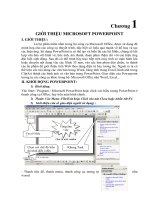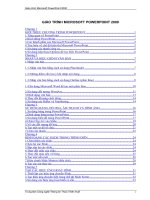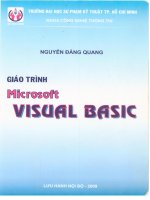GIÁO TRÌNH Microsoft powerpoint
Bạn đang xem bản rút gọn của tài liệu. Xem và tải ngay bản đầy đủ của tài liệu tại đây (7.93 MB, 177 trang )
MOS 2016 Study Guide
for Microsoft PowerPoint
Joan E. Lambert
Microsoft Office Specialist
Exam 77-729
MOS 2016 Study Guide for Microsoft PowerPoint
Published with the authorization of Microsoft Corporation by:
Pearson Education, Inc.
Copyright © 2017 by Pearson Education, Inc.
All rights reserved. Printed in the United States of America. This publication is protected by copyright, and permission must be obtained from the publisher prior to
any prohibited reproduction, storage in a retrieval system, or transmission in any
form or by any means, electronic, mechanical, photocopying, recording, or likewise. For information regarding permissions, request forms, and the appropriate
contacts within the Pearson Education Global Rights & Permissions Department,
please visit No patent liability is assumed
with respect to the use of the information contained herein. Although every precaution has been taken in the preparation of this book, the publisher and author
assume no responsibility for errors or omissions. Nor is any liability assumed for
damages resulting from the use of the information contained herein.
Editor-in-Chief
Greg Wiegand
Senior Acquisitions Editor
Laura Norman
Senior Production Editor
Tracey Croom
Editorial Production
Online Training Solutions, Inc.
(OTSI)
Series Project Editor
Kathy Krause (OTSI)
Compositor/Indexer
Susie Carr (OTSI)
ISBN-13: 978-0-7356-9940-3
ISBN-10: 0-7356-9940-2
Copy Editor/Proofreader
Jaime Odell (OTSI)
Library of Congress Control Number: 2016953078
Editorial Assistant
Cindy J. Teeters
First Printing October 2016
Microsoft and the trademarks listed at on the
“Trademarks” webpage are trademarks of the Microsoft group of companies.
All other marks are property of their respective owners.
Every effort has been made to make this book as complete and as accurate as
possible, but no warranty or fitness is implied. The information provided is on an
“as is” basis. The author, the publisher, and Microsoft Corporation shall have neither liability nor responsibility to any person or entity with respect to any loss or
damages arising from the information contained in this book or from the use of
the practice files accompanying it.
For information about buying this title in bulk quantities, or for special sales
opportunities (which may include electronic versions; custom cover designs;
and content particular to your business, training goals, marketing focus,
or branding interests), please contact our corporate sales department at
or (800) 382-3419.
For government sales inquiries, please contact
For questions about sales outside the U.S., please contact
Interior Designer/Compositor
Joan Lambert (OTSI)
Cover Designer
Twist Creative • Seattle
Contents
Exam 77-729 PowerPoint 2016:
Core Presentation Design and Delivery Skills
vii
Introductionviii
Who this book is for . . . . . . . . . . . . . . . . . . . . . . . . . . . . . . . . . . . . . . . . . . . . . . . . . viii
How this book is organized . . . . . . . . . . . . . . . . . . . . . . . . . . . . . . . . . . . . . . . . . . viii
Download the practice files . . . . . . . . . . . . . . . . . . . . . . . . . . . . . . . . . . . . . . . . . . . . ix
Ebook edition. . . . . . . . . . . . . . . . . . . . . . . . . . . . . . . . . . . . . . . . . . . . . . . . . . . . . . . . . x
Errata, updates, & book support. . . . . . . . . . . . . . . . . . . . . . . . . . . . . . . . . . . . . . . . x
Taking a Microsoft Office Specialist exam . . . . . . . . . . . . . . . . . . . . . . . . . . . . . . . xi
1
Create and manage presentations
1
Objective 1.1: Create a presentation. . . . . . . . . . . . . . . . . . . . . . . . . . . . . . . . . . . . . 2
Create a new presentation
2
Create a presentation based on a template
3
Import Word document outlines
3
Objective 1.1 practice tasks. . . . . . . . . . . . . . . . . . . . . . . . . . . . . . . . . . . . . . . . . . . . . 6
Objective 1.2: Insert and format slides. . . . . . . . . . . . . . . . . . . . . . . . . . . . . . . . . . . 7
Add, remove, and hide slides
7
Format slide backgrounds
9
Configure headers and footers on slides
and printed materials
12
Objective 1.2 practice tasks. . . . . . . . . . . . . . . . . . . . . . . . . . . . . . . . . . . . . . . . . . . . 14
Objective 1.3: Modify slides, handouts, and notes. . . . . . . . . . . . . . . . . . . . . . . 15
Modify slide masters and layouts
15
Modify default settings for notes pages
20
Modify default settings for handouts
22
Objective 1.3 practice tasks. . . . . . . . . . . . . . . . . . . . . . . . . . . . . . . . . . . . . . . . . . . . 24
What do you think of this book? We want to hear from you!
Microsoft is interested in hearing your feedback so we can improve our books and learning resources for you.
To participate in a brief survey, please visit:
/>iii
Contents
Objective 1.4: Order and group slides. . . . . . . . . . . . . . . . . . . . . . . . . . . . . . . . . . 25
Objective 1.4 practice tasks. . . . . . . . . . . . . . . . . . . . . . . . . . . . . . . . . . . . . . . . . . . . 27
Objective 1.5: Change presentation options and views . . . . . . . . . . . . . . . . . . 28
Display different views of a presentation
28
Display and edit presentation properties
29
Change slide size
30
Objective 1.5 practice tasks. . . . . . . . . . . . . . . . . . . . . . . . . . . . . . . . . . . . . . . . . . . . 33
Objective 1.6: Configure a presentation for print. . . . . . . . . . . . . . . . . . . . . . . . 34
Objective 1.6 practice tasks. . . . . . . . . . . . . . . . . . . . . . . . . . . . . . . . . . . . . . . . . . . . 37
Objective 1.7: Configure and present a slide show. . . . . . . . . . . . . . . . . . . . . . . 38
Objective 1.7 practice tasks. . . . . . . . . . . . . . . . . . . . . . . . . . . . . . . . . . . . . . . . . . . . 44
2
Insert and format text, shapes, and images
45
Objective 2.1: Insert and format text . . . . . . . . . . . . . . . . . . . . . . . . . . . . . . . . . . . 46
Insert text on a slide
46
Format text on a slide
46
Create WordArt
50
Format text as bulleted or numbered lists
52
Format text in columns
56
Link to internal and external locations and files
57
Objective 2.1 practice tasks. . . . . . . . . . . . . . . . . . . . . . . . . . . . . . . . . . . . . . . . . . . . 60
Objective 2.2: Insert and format shapes and text boxes. . . . . . . . . . . . . . . . . . 61
Insert and manage text containers
61
Format text containers
63
Objective 2.2 practice tasks. . . . . . . . . . . . . . . . . . . . . . . . . . . . . . . . . . . . . . . . . . . 67
Objective 2.3: Insert and format images. . . . . . . . . . . . . . . . . . . . . . . . . . . . . . . . 68
Insert images
68
Format images
69
Objective 2.3 practice tasks. . . . . . . . . . . . . . . . . . . . . . . . . . . . . . . . . . . . . . . . . . . 73
iv
Contents
Objective 2.4: Order and group objects. . . . . . . . . . . . . . . . . . . . . . . . . . . . . . . . 74
PowerPoint alignment tools
74
Align objects
75
Stack and reorder objects
77
Order and group objects
78
Objective 2.4 practice tasks . . . . . . . . . . . . . . . . . . . . . . . . . . . . . . . . . . . . . . . . . . . 80
3
Insert tables, charts, SmartArt, and media
81
Objective 3.1: Insert and format tables . . . . . . . . . . . . . . . . . . . . . . . . . . . . . . . . . 82
Create and import tables
82
Change table structure
85
Format tables
88
Objective 3.1 practice tasks. . . . . . . . . . . . . . . . . . . . . . . . . . . . . . . . . . . . . . . . . . . . 90
Objective 3.2: Insert and format charts. . . . . . . . . . . . . . . . . . . . . . . . . . . . . . . . . 91
Create and import charts
91
Change the chart type, layout, and elements
93
Format charts
97
Objective 3.2 practice tasks. . . . . . . . . . . . . . . . . . . . . . . . . . . . . . . . . . . . . . . . . . 100
Objective 3.3: Insert and format SmartArt graphics. . . . . . . . . . . . . . . . . . . . 101
Objective 3.3 practice tasks. . . . . . . . . . . . . . . . . . . . . . . . . . . . . . . . . . . . . . . . . . 106
Objective 3.4: Insert and manage media . . . . . . . . . . . . . . . . . . . . . . . . . . . . . . 107
Embed audio and video clips
107
Modify audio and video clips
109
Objective 3.4 practice tasks . . . . . . . . . . . . . . . . . . . . . . . . . . . . . . . . . . . . . . . . . . 112
4
Apply transitions and animations
113
Objective 4.1: Apply slide transitions. . . . . . . . . . . . . . . . . . . . . . . . . . . . . . . . . . 114
Objective 4.1 practice tasks. . . . . . . . . . . . . . . . . . . . . . . . . . . . . . . . . . . . . . . . . . . 116
Objective 4.2: Animate slide content. . . . . . . . . . . . . . . . . . . . . . . . . . . . . . . . . . 117
Apply animations
117
Configure animation effects
120
Configure motion paths
124
Objective 4.2 practice tasks . . . . . . . . . . . . . . . . . . . . . . . . . . . . . . . . . . . . . . . . . . 126
v
Contents
Objective 4.3: Set timing for transitions and animations. . . . . . . . . . . . . . . . 127
Set timing for transitions
127
Set timing and order for animations
128
Objective 4.3 practice tasks . . . . . . . . . . . . . . . . . . . . . . . . . . . . . . . . . . . . . . . . . . 130
5
Manage multiple presentations
131
Objective 5.1: Merge content from multiple presentations. . . . . . . . . . . . . . 132
Display multiple presentations
132
Reuse slides from other presentations
132
Compare, combine, and review differences
134
Manage comments
135
Objective 5.1 practice tasks. . . . . . . . . . . . . . . . . . . . . . . . . . . . . . . . . . . . . . . . . . . 138
Objective 5.2: Finalize presentations. . . . . . . . . . . . . . . . . . . . . . . . . . . . . . . . . . 140
Protect presentations
140
Inspect presentations for issues
142
Proof presentations
147
Preserve presentation content
149
Export presentations to other formats
151
Objective 5.2 practice tasks. . . . . . . . . . . . . . . . . . . . . . . . . . . . . . . . . . . . . . . . . . 154
Index155
About the author
What do you think of this book? We want to hear from you!
Microsoft is interested in hearing your feedback so we can improve our books and learning resources for
you. To participate in a brief survey, please visit:
/>vi
161
Microsoft Office Specialist
Exam 77-729
PowerPoint 2016:
Core Presentation
Design and Delivery
Skills
This book covers the skills you need to have for certification as a Microsoft
Office Specialist in PowerPoint 2016. Specifically, you need to be able to complete
tasks that demonstrate the following skill sets:
1
Create and manage presentations
2
Insert and format text, shapes, and images
3
Insert tables, charts, SmartArt, and media
4
Apply transitions and animations
5
Manage multiple presentations
With these skills, you can create and manage the types of presentations that are
most commonly used in a business environment.
vii
Introduction
The Microsoft Office Specialist (MOS) certification program has been designed to
validate your knowledge of and ability to use programs in the Microsoft Office 2016 suite
of programs. This book has been designed to guide you in studying the types of tasks
you are likely to be required to demonstrate in Exam 77-729, “PowerPoint 2016: Core
Presentation Design and Delivery Skills.”
Who this book is for
MOS 2016 Study Guide for Microsoft PowerPoint is designed for experienced computer
users seeking Microsoft Office Specialist certification in PowerPoint 2016.
MOS exams for individual programs are practical rather than theoretical. You must
demonstrate that you can complete certain tasks or projects rather than simply answer
questions about program features. The successful MOS certification candidate will
have at least six months of experience using all aspects of the application on a regular
basis; for example, using PowerPoint at work or school to create and manage presentations and slides, insert and format slide content (including shapes, text, tables, charts,
SmartArt graphics, images, and media), animate slide content, transition between slides,
manage multiple versions of a presentation, and prepare presentations for delivery.
As a certification candidate, you probably have a lot of experience with the program
you want to become certified in. Many of the procedures described in this book will
be familiar to you; others might not be. Read through each study section and ensure
that you are familiar with the procedures, concepts, and tools discussed. In some cases,
images depict the tools you will use to perform procedures related to the skill set. Study
the images and ensure that you are familiar with the options available for each tool.
How this book is organized
The exam coverage is divided into chapters representing broad skill sets that correlate
to the functional groups covered by the exam. Each chapter is divided into sections
addressing groups of related skills that correlate to the exam objectives. Each section
includes review information, generic procedures, and practice tasks you can complete
on your own while studying. You can use the provided practice files to work through
the practice tasks, and the result files to check your work. You can practice the generic
procedures in this book by using the practice files supplied or by using your own files.
viii
Introduction
Download the practice files
Before you can complete the practice tasks in this book, you need to copy the book’s
practice files and results files to your computer. Download the compressed (zipped)
folder from the following page, and extract the files from it to a folder (such as your
Documents folder) on your computer:
/>IMPORTANT The PowerPoint 2016 program is not available from this website. You should
purchase and install that program before using this book.
You will save the completed versions of practice files that you modify while working
through the practice tasks in this book. If you later want to repeat the practice tasks,
you can download the original practice files again.
The following table lists the practice files provided for this book.
Folder and objective group
Practice files
Result files
MOSPowerPoint2016\Objective1 PowerPoint_1-1.docx
PowerPoint_1-2.pptx
Create and manage
presentations
PowerPoint_1-3a.pptx
PowerPoint_1-3b.png
PowerPoint_1-4.pptx
PowerPoint_1-5.pptx
PowerPoint_1-6.pptx
PowerPoint_1-7.pptx
PowerPoint_1-1a_results.pptx
PowerPoint_1-1b_results.pptx
PowerPoint_1-2_results.pptx
PowerPoint_1-3_results.pptx
PowerPoint_1-4_results.pptx
PowerPoint_1-5_results.pptx
PowerPoint_1-7_results.pptx
MOSPowerPoint2016\Objective2 PowerPoint_2-1.pptx
PowerPoint_2-2.pptx
Insert and format text, shapes,
and images
PowerPoint_2-3a.pptx
PowerPoint_2-3b.jpg
PowerPoint_2-4.pptx
PowerPoint_2-1_results.pptx
PowerPoint_2-2_results.pptx
PowerPoint_2-3_results.pptx
PowerPoint_2-4_results.pptx
MOSPowerPoint2016\Objective3 PowerPoint_3-1a.pptx
PowerPoint_3-1b.xlsx
Insert tables, charts, SmartArt,
and media
PowerPoint_3-2a.pptx
PowerPoint_3-2b.xlsx
PowerPoint_3-3.pptx
PowerPoint_3-4a.pptx
PowerPoint_3-4b.mp3
PowerPoint_3-4c.mp4
PowerPoint_3-1_results.pptx
PowerPoint_3-2_results.pptx
PowerPoint_3-3_results.pptx
PowerPoint_3-4_results.pptx
ix
Introduction
Folder and objective group
Practice files
Result files
MOSPowerPoint2016\Objective4 PowerPoint_4-1.pptx
PowerPoint_4-1_results.pptx
Apply transitions and animations PowerPoint_4-2.pptx
PowerPoint_4-2_results.pptx
PowerPoint_4-3.pptx
PowerPoint_4-3_results.pptx
MOSPowerPoint2016\Objective5 PowerPoint_5-1a.pptx
Manage multiple presentations
PowerPoint_5-1a_results.pptx
PowerPoint_5-1b.pptx PowerPoint_5-1c_results.pptx
PowerPoint_5-1c.pptx
PowerPoint_5-1e_results.pptx
PowerPoint_5-1d.pptx PowerPoint_5-2_results.pptx
PowerPoint_5-1e.pptx
PowerPoint_5-2.pptx
Ebook edition
If you’re reading the ebook edition of this book, you can do the following:
■■
Search the full text
■■
■■
Copy and paste
You can purchase and download the ebook edition from the Microsoft Press Store at:
/>
Errata, updates, & book support
We’ve made every effort to ensure the accuracy of this book and its companion
content. If you discover an error, please submit it to us through the link at:
/>If you need to contact the Microsoft Press Book Support team, please send an email
message to:
For help with Microsoft software and hardware, go to:
x
Introduction
We want to hear from you
At Microsoft Press, your satisfaction is our top priority, and your feedback our most
valuable asset. Please tell us what you think of this book by completing the survey at:
/>The survey is short, and we read every one of your comments and ideas. Thanks in
advance for your input!
Stay in touch
Let’s keep the conversation going! We’re on Twitter at:
/>
Taking a Microsoft Office Specialist exam
Desktop computing proficiency is increasingly important in today’s business world.
When screening, hiring, and training employees, employers can feel reassured by
relying on the objectivity and consistency of technology certification to ensure the
competence of their workforce. As an employee or job seeker, you can use technology certification to prove that you already have the skills you need to succeed, saving
current and future employers the time and expense of training you.
Microsoft Office Specialist certification
Microsoft Office Specialist certification is designed to assist students and information
workers in validating their skills with Office programs. The following certification paths
are available:
■■
■■
■■
A Microsoft Office Specialist (MOS) is an individual who has demonstrated
proficiency by passing a certification exam in one or more Office programs,
including Microsoft Word, Excel, PowerPoint, Outlook, or Access.
A Microsoft Office Specialist Expert (MOS Expert) is an individual who has
taken his or her knowledge of Office to the next level and has demonstrated by
passing two certification exams that he or she has mastered the more advanced
features of Word or Excel.
A Microsoft Office Specialist Master (MOS Master) is an individual who has
demonstrated a broader knowledge of Office skills by passing the Word and
Word Expert exams, the Excel and Excel Expert exams, and the PowerPoint,
Access, or Outlook exam.
xi
Introduction
Selecting a certification path
When deciding which certifications you would like to pursue, assess the following:
■■
The program and program version(s) with which you are familiar
■■
The length of time you have used the program and how frequently you use it
■■
Whether you have had formal or informal training in the use of that program
■■
Whether you use most or all of the available program features
■■
Whether you are considered a go-to resource by business associates, friends,
and family members who have difficulty with the program
Candidates for MOS certification are expected to successfully complete a wide range
of standard business tasks. Successful candidates generally have six or more months
of experience with the specific Office program, including either formal, instructor-led
training or self-study using MOS-approved books, guides, or interactive computerbased materials.
Candidates for MOS Expert and MOS Master certification are expected to successfully
complete more complex tasks that involve using the advanced functionality of the
program. Successful candidates generally have at least six months, and might have
several years, of experience with the programs, including formal, instructor-led training or self-study using MOS-approved materials.
Test-taking tips
Every MOS certification exam is developed from a set of exam skill standards (referred
to as the objective domain) that are derived from studies of how the Office programs
are used in the workplace. Because these skill standards dictate the scope of each
exam, they provide critical information about how to prepare for certification. This
book follows the structure of the published exam objectives.
See Also For more information about the book structure, see “How this book is organized” in
the Introduction.
The MOS certification exams are performance based and require you to complete
business-related tasks in the program for which you are seeking certification. For
example, you might be presented with a document and told to insert and format
additional document elements. Your score on the exam reflects how many of the
requested tasks you complete within the allotted time.
xii
Introduction
Here is some helpful information about taking the exam:
■■
■■
■■
■■
■■
■■
■■
■■
■■
■■
Keep track of the time. Your exam time does not officially begin until after you
finish reading the instructions provided at the beginning of the exam. During
the exam, the amount of time remaining is shown in the exam instruction
window. You can’t pause the exam after you start it.
Pace yourself. At the beginning of the exam, you will receive information about
the tasks that are included in the exam. During the exam, the number of completed and remaining tasks is shown in the exam instruction window.
Read the exam instructions carefully before beginning. Follow all the instructions
provided completely and accurately.
If you have difficulty performing a task, you can restart it without affecting the
result of any completed tasks, or you can skip the task and come back to it after
you finish the other tasks on the exam.
Enter requested information as it appears in the instructions, but without
duplicating the formatting unless you are specifically instructed to do so. For
example, the text and values you are asked to enter might appear in the instructions in bold and underlined text, but you should enter the information without
applying these formats.
Close all dialog boxes before proceeding to the next exam item unless you are
specifically instructed not to do so.
Don’t close task panes before proceeding to the next exam item unless you are
specifically instructed to do so.
If you are asked to print a document, worksheet, chart, report, or slide, perform
the task, but be aware that nothing will actually be printed.
Don’t worry about extra keystrokes or mouse clicks. Your work is scored based
on its result, not on the method you use to achieve that result (unless a specific
method is indicated in the instructions).
If a computer problem occurs during the exam (for example, if the exam does
not respond or the mouse no longer functions) or if a power outage occurs,
contact a testing center administrator immediately. The administrator will
restart the computer and return the exam to the point where the interruption
occurred, with your score intact.
Exam Strategy This book includes special tips for effectively studying for the Microsoft Office
Specialist exams in Exam Strategy paragraphs such as this one.
xiii
Introduction
Certification benefits
At the conclusion of the exam, you will receive a score report, indicating whether you
passed the exam. If your score meets or exceeds the passing standard (the minimum
required score), you will be contacted by email by the Microsoft Certification Program
team. The email message you receive will include your Microsoft Certification ID
and links to online resources, including the Microsoft Certified Professional site. On
this site, you can download or order a printed certificate, create a virtual business
card, order an ID card, review and share your certification transcript, access the Logo
Builder, and access other useful and interesting resources, including special offers from
Microsoft and affiliated companies.
Depending on the level of certification you achieve, you will qualify to display one of
three logos on your business card and other personal promotional materials. These
logos attest to the fact that you are proficient in the applications or cross-application
skills necessary to achieve the certification. Using the Logo Builder, you can create a
personalized certification logo that includes the MOS logo and the specific programs
in which you have achieved certification. If you achieve MOS certification in multiple
programs, you can include multiple certifications in one logo.
For more information
To learn more about the Microsoft Office Specialist exams and related courseware,
visit:
/>
xiv
Objective group 1
1
Create and manage
presentations
The skills tested in this section of the Microsoft Office Specialist exam for
Microsoft PowerPoint 2016 relate to creating and managing presentations
and slides, rather than slide content. Specifically, the following objectives are
associated with this set of skills:
1.1
1.2
1.3
1.4
1.5
1.6
1.7
Create a presentation
Insert and format slides
Modify slides, handouts, and notes
Order and group slides
Change presentation options and views
Configure a presentation for print
Configure and present a slide show
You can create PowerPoint presentations from scratch or from a template, or
by importing a list of slide titles and content from another file. If you frequently
create presentations for a specific purpose, you can efficiently maintain consistent
layout and formatting of slides, handouts, and notes by using masters.
Traditionally, presentations are presented electronically as slideshows. You can
configure a slideshow that you will present, or for someone else to play locally or
online. You can also print presentations and their supporting materials.
This chapter guides you in studying ways of creating and displaying presentations; creating and managing slides; printing presentation content, speaker
notes and slide handouts; and configuring and presenting slide shows.
To complete the practice tasks in this chapter, you need the practice files
contained in the MOSPowerPoint2016\Objective1 practice file folder. For more
information, see “Download the practice files” in this book’s introduction.
1
Objective group 1 Create and manage presentations
Objective 1.1: Create a presentation
Create a new presentation
When creating a PowerPoint presentation, you have several options, including the
following:
■■
■■
■■
■■
Create a blank presentation that consists only of a title slide, add slides and slide
content, and then format the presentation.
Import a list of slide titles from a text document, add slide content and a title
slide, and then format the presentation.
Import slide titles and content from a Microsoft Word file, add a title slide, and
then format the presentation.
Create a preformatted or prepopulated presentation based on a local or online
template.
When PowerPoint is running, you can create a blank or prepopulated presentation
from the New page of the Backstage view.
Built-in, online, and custom templates are available from the New page
By default, a new presentation includes only a title slide. You can add blank content
slides to the presentation, or copy or move slides from another presentation.
2
Objective 1.1: Create a presentation
To create a blank presentation
➜➜ Start PowerPoint. On the start screen, press Esc or click Blank Presentation.
1
➜➜ On the New page of the Backstage view, click Blank Presentation.
➜➜ From the program window, press Ctrl+N.
Create a presentation based on a template
Creating attractive presentations from scratch can be time-consuming. You can save
time by basing your presentation on one of the templates that come with PowerPoint.
Two types of templates are available when creating a new presentation:
■■
■■
Design template This is a blank presentation with a theme, and sometimes
graphics, already applied to it. Some templates supply only a title slide and
leave it to you to add the other slides you need; other templates supply an
example of each of the available slide layouts.
Content template From the PowerPoint start screen, you can preview and
download presentation templates that are available from the Office website.
These templates provide not only the design but also suggestions for content that is appropriate for different types of presentations, such as reports or
product launches. After downloading the template, you simply customize the
content provided in the template to meet your needs.
To create a presentation based on a template
➜➜ On the start screen or on the New page of the Backstage view, do one of the
following:
●●
●●
●●
●●
Click a featured template. If color options are shown in the preview window,
click the color scheme you want, and then click Create.
Double-click a featured template to create a presentation with the default
color scheme.
Enter a template type or subject in the search box, and then press Enter or
click the Search button. Click a template thumbnail to preview its contents,
and then create a presentation by clicking Create in the preview window; or
double-click the template thumbnail to create a presentation without first
previewing it.
Click the Personal heading, and then double-click a custom or downloaded
workbook template.
Import Word document outlines
To create an unformatted presentation that includes slides, you can import a text file
or Word document that contains the slide information. PowerPoint creates unformatted
Title And Content slides corresponding to the slide titles specified in the source file.
3
Objective group 1 Create and manage presentations
When creating a presentation from text file content, you can create only slide titles,
because text files don’t support formatting options that would inform PowerPoint of
how you want to use the content. When creating a presentation from Word file content,
however, you can format the content by applying multiple heading levels.
Organize your thoughts in Word and then import the outline to create slides
PowerPoint creates slides, slide titles, and multiple levels of bulleted content based
on the heading levels assigned within the Word document. PowerPoint uses only the
headings and no other document content. Paragraphs styled as Title or Heading1
become slide titles, and paragraphs styled as Heading2 through Heading9 become
bullet points.
If you save an outline containing styled headings as a Word document (.doc or .docx)
or a Rich Text Format (RTF) file (.rtf), you can create a new presentation by opening
the outline from PowerPoint, or add the outline slides to the existing presentation by
importing the outline.
To prepare a Word document as a presentation outline
1. Create a Word document that contains the slide titles and bulleted list content
for the slides you want. The document can also contain other content.
2. In the Word document, apply the Title or Heading1 style to text that equates
to new slide titles, the Heading2 style to text that equates to first-level bullet
points on the slide, and the Heading3 style to text that equates to second-level
bullet points. Then save the file.
4
Objective 1.1: Create a presentation
1
A slide deck created by importing an outline
To create a presentation based on a Word outline
1. Identify a document that contains the correctly styled outline content.
2. In PowerPoint, do the following:
a. From the Open page of the Backstage view, browse to the folder that contains
the Word document.
b. In the Open dialog box, in the File Type list, click All Files or All Outlines.
c. Double-click the Word document to create a presentation populated with
slides corresponding to the slide titles in the document.
To insert slides based on a Word outline into an existing presentation
1. Identify a document that contains the correctly styled outline content.
2. Open the presentation you want to insert slides into.
3. In the Slides pane, click to position the insertion bar in the location where you
want to insert the new slides.
4. On the Insert tab, in the Slides group, click the New Slide arrow, and then click
Slides from Outline.
5. In the Insert Outline dialog box, browse to the folder that contains the Word
document, and then double-click the document to insert slides corresponding
to the slide titles in the document.
5
Objective group 1 Create and manage presentations
Objective 1.1 practice tasks
The practice file for these tasks is located in the MOSPowerPoint2016
\Objective1 practice file folder. The folder also contains result files that
you can use to check your work.
➤➤Start PowerPoint 2016 and do the following:
❑❑ Create a new presentation based on the Blank Presentation
template. Do not save the presentation.
❑❑ From within the new presentation, open the PowerPoint_1-1
document from the practice file folder, to create a presentation
based on the outline in the document.
❑❑ Save the new presentation as PowerPoint_1-1a.pptx.
➤➤Start or switch to File Explorer and do the following:
❑❑ Display the contents of the practice file folder.
❑❑ Open the PowerPoint 1-1 document and compare the document
to the PowerPoint_1-1a presentation to identify the relationship
between the outline levels and the slide content.
❑❑ Close the PowerPoint 1-1 document and File Explorer.
➤➤Open the PowerPoint_1-1a_results presentation. Compare the two
presentations to check your work. Then close the open presentations.
➤➤Return to PowerPoint and do the following:
❑❑ Create a presentation based on the Welcome to PowerPoint
template that is available from the New page. If the template isn’t in
the list, locate it by searching.
❑❑ Save the new presentation as PowerPoint_1-1b.pptx.
➤➤Open the PowerPoint_1-1b_results presentation. Compare the two
presentations to check your work. Then close the open presentations.
6
Objective 1.2: Insert and format slides
Objective 1.2: Insert and format slides
1
Add, remove, and hide slides
When you insert a slide into a presentation, PowerPoint inserts it with the default
layout immediately after the current slide. If you want to add a slide with a different
layout, you select the layout you want from the New Slide gallery. The available layouts and their design depend on the template used to create the presentation.
Thumbnails depict the content of each slide layout
After you insert a slide, you can apply a different layout at any time or, if you make
changes to the slide structure, you can reset the layout.
If you want to insert a slide that is similar to an existing slide, you can duplicate the
existing slide and then change it instead of having to create the slide from scratch.
If you decide not to include a slide when you deliver a presentation but you don’t
want to delete the slide entirely, you can hide the slide. Then PowerPoint will skip over
that slide during delivery. Hidden slides are still visible in Normal view and Slide Sorter
view, but they appear shaded and have a slash through the slide number.
7
Objective group 1 Create and manage presentations
Hidden slides remain in the presentation but aren’t shown in a slide show
To add slides
➜➜ In Normal view or Slide Sorter view, click the slide that you want the new slide to
follow, and then on the Home tab, in the Slides group, do one of the following:
●●
●●
●●
To add a slide of a specific layout, click the New Slide arrow, and then click
the slide layout you want to add.
To add a slide of the currently selected layout, click the New Slide button or
press Ctrl+M.
To add a slide that is identical to the currently selected slide, click the New
Slide arrow, and then click Duplicate Selected Slides.
➜➜ Right-click a slide, and then do one of the following:
●●
●●
To add a slide of the currently selected layout, click New Slide.
To add a slide that is identical to the currently selected slide, click Duplicate
Slide.
To apply a slide layout
1. Do either of the following:
●●
●●
To apply the layout to only one slide, display the slide in Normal view or
select it in Slide Sorter view.
To apply the layout to multiple slides, display the presentation in Slide Sorter
view, and then select the slides you want to modify.
2. On the Home tab, in the Slides group, click the Slide Layout button, and then
click the layout you want to apply.
8
Objective 1.2: Insert and format slides
To reset slide content to the layout defaults
➜➜ Select the slide or slides you want to reset. Then on the Home tab, in the Slides
group, click the Reset button.
1
To hide or unhide slides
➜➜ Right-click a slide or selected slides, and then click Hide Slide.
Tip The Hide Slide command name doesn’t change; when the selected slide is hidden,
the command appears to be selected.
To delete slides
➜➜ Right-click a slide or selected slides, and then click Delete Slide.
Format slide backgrounds
You can customize the background of an individual slide by adding a solid color, a
color gradient, a texture, or even a picture.
In the Format Background pane, you can specify the colors, texture, pattern, or picture
that appear on the background of the current slide or slide master.
You can configure a simple yet elegant slide background by displaying a solid color or
color gradient that reflects the color scheme applied to the presentation.
You can configure a more complex slide background by selecting one of the 15 built-in
textures or 48 patterns that can be customized with any two colors. Each texture is a
small graphic that is tiled on the slide and designed to repeat gracefully, both horizontally and vertically.
The Paper Bag texture applied to a slide, and other texture and pattern options
If none of the textures meets your requirements, you can tile a picture of your
own. You can customize a slide background even further by using a picture as the
9
Objective group 1 Create and manage presentations
background. Because most pictures are too busy to support the inclusion of other
content on the slide, these are often best used for title slides or other slides that don’t
have to support a lot of content.
Picture backgrounds can convey additional information on slides with little text
Tip If you want to add a watermark, such as the word Draft or Confidential, to the background
of your slides, add the text to the background of the slide master.
To display the Format Background pane
➜➜ On the Design tab, in the Customize group, click the Format Background
button.
➜➜ Right-click the slide, and then click Format Background.
To modify individual slide backgrounds
1. In Normal view or Slide Sorter view, select the slide or slides you want to modify.
2. Display the Format Background pane.
10