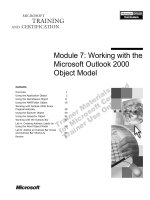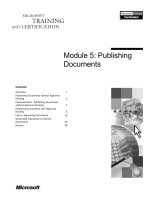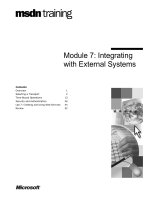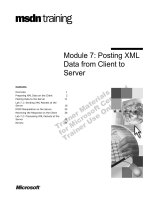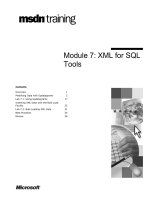Tài liệu Module 7: Modifying Data docx
Bạn đang xem bản rút gọn của tài liệu. Xem và tải ngay bản đầy đủ của tài liệu tại đây (906.52 KB, 44 trang )
Contents
Overview 1
Using Transactions 2
Inserting Data 4
Deleting Data 15
Updating Data 20
Performance Considerations 24
Recommended Practices 25
Lab A: Modifying Data 26
Review 39
Module 7:
Modifying Data
Information in this document is subject to change without notice. The names of companies,
products, people, characters, and/or data mentioned herein are fictitious and are in no way intended
to represent any real individual, company, product, or event, unless otherwise noted. Complying
with all applicable copyright laws is the responsibility of the user. No part of this document may
be reproduced or transmitted in any form or by any means, electronic or mechanical, for any
purpose, without the express written permission of Microsoft Corporation. If, however, your only
means of access is electronic, permission to print one copy is hereby granted.
Microsoft may have patents, patent applications, trademarks, copyrights, or other intellectual
property rights covering subject matter in this document. Except as expressly provided in any
written license agreement from Microsoft, the furnishing of this document does not give you any
license to these patents, trademarks, copyrights, or other intellectual property.
2000 Microsoft Corporation. All rights reserved.
Microsoft, BackOffice, MS-DOS, PowerPoint, Visual Studio, Windows, Windows Media, and
Windows NT are either registered trademarks or trademarks of Microsoft Corporation in the
U.S.A. and/or other countries.
The names of companies, products, people, characters, and/or data mentioned herein are fictitious
and are in no way intended to represent any real individual, company, product, or event, unless
otherwise noted.
Other product and company names mentioned herein may be the trademarks of their respective
owners.
Project Lead: Cheryl Hoople
Instructional Designer: Cheryl Hoople
Technical Lead: LeRoy Tuttle
Program Manager: LeRoy Tuttle
Graphic Artist: Kimberly Jackson (Independent Contractor)
Editing Manager: Lynette Skinner
Editor: Wendy Cleary
Editorial Contributor: Elizabeth Reese
Copy Editor: Bill Jones (S&T Consulting)
Production Manager: Miracle Davis
Production Coordinator: Jenny Boe
Production Tools Specialist: Julie Challenger
Production Support: Lori Walker (S&T Consulting)
Test Manager: Sid Benavente
Courseware Testing: Testing Testing 123
Classroom Automation: Lorrin Smith-Bates
Creative Director, Media/Sim Services: David Mahlmann
Web Development Lead: Lisa Pease
CD Build Specialist: Julie Challenger
Online Support: David Myka (S&T Consulting)
Localization Manager: Rick Terek
Operations Coordinator: John Williams
Manufacturing Support: Laura King; Kathy Hershey
Lead Product Manager, Release Management: Bo Galford
Lead Product Manager: Margo Crandall
Group Manager, Courseware Infrastructure: David Bramble
Group Product Manager, Content Development: Dean Murray
General Manager: Robert Stewart
Module 7: Modifying Data iii
Instructor Notes
This module describes how transactions work and discusses how to write
INSERT, DELETE, and UPDATE statements to modify data in tables.
At the end of this module, you will be able to:
!
Describe how transactions work.
!
Write INSERT, DELETE, and UPDATE statements to modify data
in tables.
!
Describe performance considerations related to modifying data.
Materials and Preparation
Required Materials
To teach this module, you need the following materials:
!
Microsoft
®
PowerPoint
®
file 2071A_07.ppt.
!
The C:\Moc\2071A\Demo\Ex_07.sql example file contains all of the
example scripts from the module, unless otherwise noted in the module.
Preparation Tasks
To prepare for this module, you should:
!
Read all of the materials.
!
Complete the lab.
Presentation:
45 Minutes
Lab:
60 Minutes
iv Module 7: Modifying Data
Module Strategy
Use the following strategy to present this module:
!
Using Transactions
Describe how students can use transactions to modify data.
!
Inserting Data
Explain that rows can be inserted by using the DEFAULT and DEFAULT
VALUES keywords to save time during data entry.
Describe modifying data by using the INSERT…SELECT statement,
as well as deleting and updating rows that are based on other tables by
using subqueries.
!
Deleting Data
Discuss the use of the DELETE and TRUNCATE TABLE statements to
remove rows.
!
Updating Data
Explain how to update data with the UPDATE statement.
Compare the use of subqueries with the UPDATE statement to the use of a
JOIN. Explain to students that there can be a difference in
query performance.
!
Performance Considerations
Discuss the performance considerations related to modifying data.
Customization Information
This section identifies the lab setup requirements for a module and the
configuration changes that occur on student computers during the labs. This
information is provided to assist you in replicating or customizing Microsoft
Official Curriculum (MOC) courseware.
The lab in this module is dependent on the classroom configuration
that is specified in the Customization Information section at the end of the
Classroom Setup Guide for course 2071A, Querying Microsoft SQL Server
2000 with Transact-SQL.
Lab Setup
There are no lab setup requirements that affect replication or customization.
Lab Results
There are no configuration changes on student computers that affect replication
or customization.
Importan
t
Module 7: Modifying Data 1
Overview
!
Using Transactions
!
Inserting Data
!
Deleting Data
!
Updating Data
!
Performance Considerations
This module describes how transactions work and discusses how to write
INSERT, DELETE, and UPDATE statements to modify data in tables.
At the end of this module, you will be able to:
!
Describe how transactions work.
!
Write INSERT, DELETE, and UPDATE statements to modify data
in tables.
!
Describe performance considerations related to modifying data.
Slide Objective
To provide an overview of
the module topics and
objectives.
Lead-in
In this module you will learn
about modifying data.
2 Module 7: Modifying Data
Using Transactions
!
Starting Transactions
#
Explicit
#
Autocommit
#
Implicit
!
Ending Transactions
#
COMMIT statement
#
ROLLBACK statement
BEGIN TRANSACTION
UPDATE savings
. . .
UPDATE checking
. . .
COMMIT TRANSACTION
BEGIN TRANSACTION
UPDATE savings
. . .
UPDATE checking
. . .
COMMIT TRANSACTION
A transaction is a sequence of operations performed as a single logical unit of
work. SQL programmers are responsible for starting and ending transactions at
points that enforce the logical consistency of the data. The programmer must
define the sequence of data modifications that leave the data in a consistent
state relative to the organization’s business rules.
Starting Transactions
You can start transactions in Microsoft
®
SQL Server
™
2000 in one of three
modes—explicit, autocommit, or implicit.
!
Explicit transactions start by issuing a BEGIN TRANSACTION statement.
!
Autocommit transactions are the default for SQL Server. Each individual
Transact-SQL statement is committed when it completes. You do not have
to specify any statements to control transactions.
!
Implicit transactions mode is set by an application programming interface
(API) function or the Transact-SQL SET IMPLICIT_TRANSACTIONS
ON statement. Using this mode, the next statement automatically starts a
new transaction. When that transaction completes, the next Transact-SQL
statement starts a new transaction.
The transaction mode is set on a session basis. If one session changes from one
transaction mode to another, the change has no effect on the transaction mode
session.
Slide Objective
To introduce the topics that
this section covers.
Lead-in
Transactions are used to
enforce data integrity.
Module 7: Modifying Data 3
Ending Transactions
You can end transactions by using a COMMIT or ROLLBACK statement.
The COMMIT statement indicates that if a transaction is successful,
SQL Server should commit it. A COMMIT statement guarantees that all of the
transaction’s modifications are permanently part of the database. A COMMIT
statement also frees resources, such as locks, that the transaction uses.
The ROLLBACK statement cancels a transaction. It backs out all modifications
made in the transaction by returning the data to the state in which it was at the
start of the transaction. A ROLLBACK statement also frees resources held by
the transaction. If an error occurs within a transaction, SQL Server
automatically performs a ROLLBACK of the transaction in progress.
This example transfers $100 from a savings account to a checking account for a
customer, by using a transaction. It will undo any data changes if there is an
error at any point during the transaction.
BEGIN TRANSACTION
UPDATE savings
SET balance = balance - 100
WHERE custid = 78910
IF @@ERROR <> 0
BEGIN
RAISERROR ('Error, transaction not completed!', 16, -1)
ROLLBACK TRANSACTION
END
UPDATE checking
SET balance = balance + 100
WHERE custid = 78910
IF @@ERROR <> 0
BEGIN
RAISERROR ('Error, transaction not completed!', 16, -1)
ROLLBACK TRANSACTION
END
COMMIT TRANSACTION
Example
4 Module 7: Modifying Data
$
$$
$ Inserting Data
!
Inserting a Row of Data by Values
!
Using the INSERT…SELECT Statement
!
Creating a Table Using the SELECT INTO Statement
!
Inserting Partial Data
!
Inserting Data by Using Column Defaults
You can insert data through a transaction by specifying a set of values or
inserting the results of a SELECT statement. You can create a table and insert
data simultaneously. You do not have to insert values into all data fields within
a row.
Slide Objective
To introduce the topics that
this section covers.
Lead-in
You can insert data through
a transaction by specifying a
set of values or inserting the
results of a SELECT
statement.
Module 7: Modifying Data 5
Inserting a Row of Data by Values
!
Must Adhere to Destination Constraints or the
INSERT Transaction Fails
!
Use a Column List to Specify Destination Columns
!
Specify a Corresponding List of Values
USE northwind
INSERT customers
(customerid, companyname, contactname, contacttitle
,address, city, region, postalcode, country, phone
,fax)
VALUES ('PECOF', 'Pecos Coffee Company', 'Michael Dunn'
,'Owner', '1900 Oak Street', 'Vancouver', 'BC'
,'V3F 2K1', 'Canada', '(604) 555-3392'
,'(604) 555-7293')
GO
USE northwind
INSERT customers
(customerid, companyname, contactname, contacttitle
,address, city, region, postalcode, country, phone
,fax)
VALUES ('PECOF', 'Pecos Coffee Company', 'Michael Dunn'
,'Owner', '1900 Oak Street', 'Vancouver', 'BC'
,'V3F 2K1', 'Canada', '(604) 555-3392'
,'(604) 555-7293')
GO
The INSERT statement adds rows to a table.
INSERT [INTO]
{ table_name | view_name}
{ [(column_list)]
{ VALUES ( { DEFAULT | NULL| expression}[,…n])
| DEFAULT VALUES
Use the INSERT statement with the VALUES clause to add rows to a table.
When you insert rows, consider the following facts and guidelines:
!
Must adhere to destination constraints or the INSERT transaction fails.
!
Use the column_list to specify columns that will store each incoming value.
You must enclose the column_list in parentheses and delimit it by commas.
If you are supplying values for all columns, using the column_list
is optional.
!
Specify the data that you want to insert by using the VALUES clause. The
VALUES clause is required for each column in the table or column_list.
The column order and data type of new data must correspond to the table
column order and data type. Many data types have an associated entry
format. For example, character data and dates must be enclosed in single
quotation marks.
Slide Objective
To show how you can add a
row of values to a table by
using the INSERT
statement.
Lead-in
The INSERT statement
adds rows to tables.
Partial Syntax
Delivery Tip
Point out in the slide
example that all values in
the customers table are
character values and,
therefore, are enclosed in
single quotation marks.
6 Module 7: Modifying Data
The following example adds Pecos Coffee Company as a new customer.
USE northwind
INSERT customers
(customerid, companyname, contactname, contacttitle
,address, city, region, postalcode, country, phone
,fax)
VALUES ('PECOF', 'Pecos Coffee Company','Michael Dunn'
,'Owner', '1900 Oak Street', 'Vancouver', 'BC'
,'V3F 2K1', 'Canada', '(604) 555-3392'
,'(604) 555-7293')
GO
You can verify that Pecos Coffee Company has been added to the customers
table by executing the following statement.
USE northwind
SELECT companyname, contactname
FROM customers
WHERE customerid = 'PECOF'
GO
Companyname contactname
Pecos Coffee Company Michael Dunn
(1 row(s) affected)
Example
Result
Module 7: Modifying Data 7
Using the INSERT…SELECT Statement
USE northwind
INSERT customers
SELECT substring(firstname, 1, 3)
+ substring (lastname, 1, 2)
,lastname, firstname, title, address, city
,region, postalcode, country, homephone, NULL
FROM employees
GO
USE northwind
INSERT customers
SELECT substring(firstname, 1, 3)
+ substring (lastname, 1, 2)
,lastname, firstname, title, address, city
,region, postalcode, country, homephone, NULL
FROM employees
GO
!
All Rows That Satisfy the SELECT Statement Are Inserted
!
Verify That the Table That Receives New Row Exists
!
Ensure That Data Types Are Compatible
!
Determine Whether Default Values Exist or Whether Null
Values Are Allowed
The INSERT…SELECT statement adds rows to a table by inserting the result
set of a SELECT statement.
Use the INSERT…SELECT statement to add rows to an existing table from
other sources. Using the INSERT…SELECT statement is more efficient
than writing multiple, single-row INSERT statements. When you use the
INSERT…SELECT statement, consider the following facts and guidelines:
!
All rows that satisfy the SELECT statement are inserted into the outermost
table of the query.
!
You must verify that the table that receives the new rows exists in
the database.
!
You must ensure that the columns of the table that receives the new values
have data types compatible with the columns of the table source.
!
You must determine whether a default value exists or whether a null value is
allowed for any columns that are omitted. If null values are not allowed, you
must provide values for these columns.
INSERT table_name
SELECT column_list
FROM table_list
WHERE search_conditions
This example adds new customers to the customers table. Employees of
Northwind Traders are eligible to buy company products. This query contains
an INSERT statement with a SELECT clause that adds employee information
to the customers table.
Slide Objective
To show how to insert
rows from one table into
another by using nested
SELECT statements.
Lead-in
You can insert rows from
one table into the same or
another table by using
nested SELECT statements.
Syntax
Example
8 Module 7: Modifying Data
The new customerid column consists of the first three letters of the employee’s
first name, concatenated with the first two letters of the last name. The
employee’s last name is used as the new company name, and the first name is
used as the contact name.
USE northwind
INSERT customers
SELECT substring (firstname, 1, 3)
+ substring (lastname, 1, 2)
,lastname, firstname, title, address, city
,region, postalcode, country, homephone, NULL
FROM employees
GO
Module 7: Modifying Data 9
Creating a Table Using the SELECT INTO Statement
!
Use to Create a Table and Insert Rows into the Table
in a Single Operation
!
Create a Local or Global Temporary Table
!
Set the select into/bulkcopy Database Option ON in
Order to Create a Permanent Table
!
Create Column Alias or Specify Column Names in the
Select List for New Table
USE northwind
SELECT productname AS products
,unitprice AS price
,(unitprice * 1.1) AS tax
INTO #pricetable
FROM products
GO
USE northwind
SELECT productname AS products
,unitprice AS price
,(unitprice * 1.1) AS tax
INTO #pricetable
FROM products
GO
You can place the result set of any query into a new table by using the SELECT
INTO statement.
Use the SELECT INTO statement to populate new tables in a database with
imported data. You also can use the SELECT INTO statement to break down
complex problems that require a data set from various sources. If you first
create a temporary table, the queries that you execute on it are simpler than
those you would execute on multiple tables or databases.
When you use the SELECT INTO statement, consider the following facts
and guidelines:
!
You can use the SELECT INTO statement to create a table and to insert
rows into the table in a single operation.
Ensure that the table name that is specified in the SELECT INTO statement
is unique. If a table exists with the same name, the SELECT INTO
statement fails.
!
You can create a local or global temporary table.
Create a local temporary table by preceding the table name with a number
sign (#), or create a global temporary table by preceding the table name with
a double number sign (##).
A local temporary table is visible in the current session only. A global
temporary table is visible to all sessions:
• Space for a local temporary table is reclaimed when the user ends
the session.
• Space for a global temporary table is reclaimed when the table is no
longer used by any session.
!
Set the select
into/bulkcopy database option ON in order to create a
permanent table.
!
You must create column aliases or specify the column names of the new
table in the select list.
Slide Objective
To explain the purpose and
function of the SELECT
INTO statement.
Lead-in
You can place the result set
of any query into a new
table by using the SELECT
INTO statement.
10 Module 7: Modifying Data
SELECT <select_list>
INTO new_table
FROM {<table_source>}[,…n]
WHERE <search_condition>
This example creates a local temporary table based on a query made on the
products table. Notice that you can use string and mathematical functions to
manipulate the result set.
USE northwind
SELECT productname AS products
,unitprice AS price
,(unitprice * 1.1) AS tax
INTO #pricetable
FROM products
GO
To view your result set, you must execute the following query.
USE northwind
SELECT * FROM #pricetable
GO
products price tax
Chai 18 19.8
Chang 19 20.9
Aniseed Syrup 10 11
Chef Anton's Cajun Seasoning 22 24.2
Chef Anton's Gumbo Mix 21.35 23.485
Grandma's Boysenberry Spread 27.5 30.25
Uncle Bob's Organic Dried Pears 33 36.3
Northwoods Cranberry Sauce 44 48.4
Mishi Kobe Niku 97 106.7
Ikura 31 34.1
Queso Cabrales 21 23.1
Queso Manchego La Pastora 38 41.8
Konbu 6 6.6
Tofu 23.25 25.575
Genen Shouyu 15.5 17.05
.
.
.
(77 row(s) affected)
Partial Syntax
Example
Delivery Tip
Demonstrate this example
by using SQL Query
Analyzer.
Result
Module 7: Modifying Data 11
Inserting Partial Data
USE northwind
INSERT shippers (companyname)
VALUES ('Fitch & Mather')
GO
USE northwind
INSERT shippers (companyname)
VALUES ('Fitch & Mather')
GO
Adding new data
USE northwind
SELECT *
FROM shippers
WHERE companyname = 'Fitch & Mather‘
GO
USE northwind
SELECT *
FROM shippers
WHERE companyname = 'Fitch & Mather‘
GO
Verifying new data
shipperid
shipperid
shipperid
37
37
companyname
companyname
companyname
Fitch & Mather
Fitch & Mather
phone
phone
phone
Null
Null
Allows Null Values
Example 1
Example 1
Example 2
Example 2
If a column has a default value or accepts null values, you can omit the column
from an INSERT statement. SQL Server automatically inserts the values.
When you insert partial data, consider the following facts and guidelines:
!
List only the column names for the data that you are supplying in the
INSERT statement.
!
Specify the columns for which you are providing a value in the column_list.
The data in the VALUES clause corresponds to the specified columns.
Unnamed columns are filled in as if they had been named and a default
value had been supplied.
!
Do not specify columns in the column_list that have an IDENTITY property
or that allow default or null values.
!
Enter a null value explicitly by typing Null without single
quotation marks.
Slide Objective
To explain how to insert a
row without supplying all of
the data items.
Lead-in
If a column has a default
value or accepts null values,
you can leave the column
out of an INSERT
statement. SQL Server
automatically inserts
the values.
Delivery Tip
Compare Example 1 to
Example 2. The DEFAULT
keyword is not used in
Example 1. Both examples
return the same result set.
12 Module 7: Modifying Data
This example adds the company Fitch & Mather as a new shipper in the
shippers table. Data is not entered for columns that have an IDENTITY
property or that allow default or null values. Compare this example with
Example 2. Notice that the DEFAULT keyword is omitted.
USE northwind
INSERT shippers (companyname)
VALUES ('Fitch & Mather')
GO
You can verify that Fitch & Mather has been added to the shippers table by
executing the following statement.
USE northwind
SELECT *
FROM shippers
WHERE companyname = 'Fitch & Mather'
GO
shipperid companyname phone
37 Fitch & Mather NULL
(1 row(s) affected)
This example also adds Fitch & Mather as a new shipper in the shippers table.
Notice that the DEFAULT keyword is used for columns that allow default or
null values. Compare this example to Example 1.
USE northwind
INSERT shippers (companyname, Phone)
VALUES ('Fitch & Mather', DEFAULT)
GO
shipperid companyname phone
37 Fitch & Mather NULL
(1 row(s) affected)
Example 1
Result
Example 2
Result
Module 7: Modifying Data 13
Inserting Data by Using Column Defaults
Inserting Data by Using Column Defaults
!
DEFAULT Keyword
#
Inserts default values for specified columns
#
Columns must have a default value or allow null values
!
DEFAULT VALUES Keyword
#
Inserts default values for all columns
#
Columns must have a default value or allow null values
USE northwind
INSERT shippers (companyname, phone)
VALUES ('Kenya Coffee Co.', DEFAULT)
GO
USE northwind
INSERT shippers (companyname, phone)
VALUES ('Kenya Coffee Co.', DEFAULT)
GO
When you insert rows into a table, you can save time when entering values
by using the DEFAULT or DEFAULT VALUES keywords with the
INSERT statement.
DEFAULT Keyword
When a table has default constraints, or when a column has a default value, use
the DEFAULT keyword in the INSERT statement to have SQL Server supply
the default value for you.
When you use the DEFAULT keyword, consider the following facts
and guidelines:
!
SQL Server inserts a null value for columns that allow null values and do
not have default values.
!
If you use the DEFAULT keyword, and the columns do not have default
values or allow null values, the INSERT statement fails.
!
You cannot use the DEFAULT keyword with a column that has the
IDENTITY property (an automatically assigned, incremented value).
Therefore, do not list columns with an IDENTITY property in the
column_list or VALUES clause.
!
SQL Server inserts the next appropriate value for columns that are defined
with the rowversion data type.
Slide Objective
To discuss the DEFAULT
and DEFAULT VALUES
keywords.
Lead-in
Use an INSERT statement
with the DEFAULT keyword
to insert the default value for
specific columns, or use the
DEFAULT VALUES
keyword to insert an entire
row in a table.
Delivery Tip
Focus on the partial syntax
and compare the DEFAULT
keyword to the DEFAULT
VALUES keyword in
the syntax.