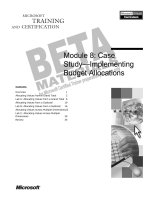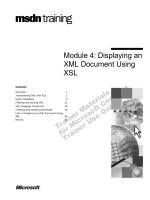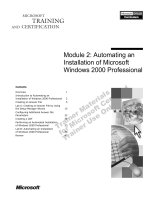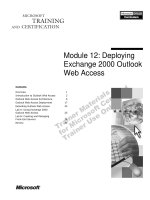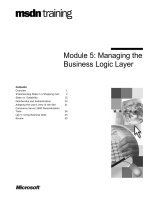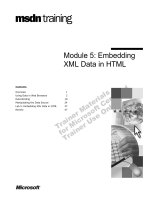Tài liệu Module 15: Deploying an Outlook 2000 Solution pptx
Bạn đang xem bản rút gọn của tài liệu. Xem và tải ngay bản đầy đủ của tài liệu tại đây (809.64 KB, 30 trang )
Contents
Overview 1
Deploying an Application 2
Testing the Installation 16
Lab A: Deploying the Label Generator
COM Add-in 21
Review 26
Module 15: Deploying
an Outlook 2000
Solution
Information in this document is subject to change without notice. The names of companies,
products, people, characters, and/or data mentioned herein are fictitious and are in no way intended
to represent any real individual, company, product, or event, unless otherwise noted. Complying
with all applicable copyright laws is the responsibility of the user. No part of this document may
be reproduced or transmitted in any form or by any means, electronic or mechanical, for any
purpose, without the express written permission of Microsoft Corporation. If, however, your only
means of access is electronic, permission to print one copy is hereby granted.
Microsoft may have patents, patent applications, trademarks, copyrights, or other intellectual
property rights covering subject matter in this document. Except as expressly provided in any
written license agreement from Microsoft, the furnishing of this document does not give you any
license to these patents, trademarks, copyrights, or other intellectual property.
1999 Microsoft Corporation. All rights reserved.
Microsoft, Active Desktop, Active Directory, ActiveX, BackOffice, Developer Studio, FrontPage,
JScript, MSDN, MSN, NetMeeting, Outlook, PivotChart, PivotTable, PowerPoint, Visual Basic,
Visual C++, Visual FoxPro, Visual InterDev, Visual J++, Visual SourceSafe, Visual Studio,
Windows, Windows Media, and Windows NT are either registered trademarks or trademarks of
Microsoft Corporation in the U.S.A. and/or other countries.
The names of companies, products, people, characters, and/or data mentioned herein are fictitious
and are in no way intended to represent any real individual, company, product, or event, unless
otherwise noted.
Other product and company names mentioned herein may be the trademarks of their respective
owners.
Project Advisor: Janet Wilson
Project Lead and Instructional Designer: Anne Bockman (Excell Data Corporation)
Instructional Designers: Josh Barnhill (Volt Technical) and Jo Berry (Exchange)
Lead Program Manager: Greg Bott
Program Managers: Colleena Carr and Chris Boar (Intl Vendor)
Graphic Artist: Andrea Heuston (Artitudes Layout and Design)
Editing Manager: Lynette Skinner
Editor: Jennifer Kerns (S&T Onsite)
Copy Editor: Shari G. Smith (R & S Consulting)
Online Program Manager: Arlo Emerson (Aditi)
Production Support: Irene Barnett (Barnett Communications)
Manufacturing Manager: Bo Galford
Manufacturing Support: Mimi Dukes (S&T Onsite)
Development Services: Kimber Dodge
Lead Product Manager: Mary Larson
Group Product Manager: Robert Stewart
Module 15: Deploying an Outlook 2000 Solution iii
Instructor Notes Module 15: Deploying an Outlook 2000
Solution
This module provides students with an understanding of how to deploy
Microsoft
®
Outlook
®
2000 solutions, as well as how to test applications.
At the end of this module, students will be able to distribute an application
based on Outlook 2000 and Microsoft Exchange Server 5.5, use the Microsoft
Office 2000 Developer Package and Deployment Wizard to create a Setup
program, and test an installation.
Materials and Preparation
This section provides you with the materials and preparation needed to teach
this module.
Materials
To teach this module, you need the following materials:
Microsoft PowerPoint
®
file 1593a_15.ppt
Module 15, “Deploying an Outlook 2000 Solution”
Preparation
To prepare for this module, you should:
Read all the materials for this module.
Read the instructor notes and margin notes for the module.
Complete the lab.
Presentation:
30 Minutes
Lab:
30 Minutes
iv Module 15: Deploying an Outlook 2000 Solution
Module Strategy
Use the following strategy to present this module:
Deploying an Application
Provide an introduction to application deployment. Explain how to deploy
an application as a Team Folders Wizard custom template and register the
template. Describe how to deploy the frequently used components of
Outlook 2000 applications. Explain how to use the Microsoft Office 2000
Developer Package and Deployment Wizard. Explain how to distribute a
Microsoft ActiveX
®
control within a Web-based application.
Testing the Installation
Explain how to test a Setup program. Describe the various tests needed to
ensure an application functions properly when deployed.
Module 15: Deploying an Outlook 2000 Solution 1
Overview
Deploying an Application
Testing the Installation
At the end of this module, you will be able to:
Deploy a collaborative application based on Microsoft
®
Outlook
®
2000 and
Microsoft Exchange Server 5.5 and use the Microsoft Office 2000
Developer Package and Deployment Wizard to develop a Setup program for
your application.
Test the installation of your collaborative application.
Slide Objective
To provide an overview of
the module topics and
objectives.
Lead-in
In this module, you will learn
about deploying and testing
collaborative applications—
including those that are
Web-based and include
ActiveX controls.
2 Module 15: Deploying an Outlook 2000 Solution
Deploying an Application
Introduction to Application Deployment
Common Outlook 2000 Application Components
Automating Deployment
Deploying the MoveApp Application
Using the Package and Deployment Wizard
Packaging an Application
Distributing ActiveX Controls in Web-Based Solutions
When you have finished writing, debugging, and testing your collaborative
application based on Outlook 2000, you are ready to distribute it to your users.
Exchange Server, Outlook 2000, and MAPI provide ways to make some of the
components of your application available to your users automatically. You must
deploy other components manually.
Slide Objective
To outline this topic.
Lead-in
Once you have developed
your collaborative solution,
you need to choose the
deployment approach that
best delivers the required
elements to users.
Module 15: Deploying an Outlook 2000 Solution 3
Introduction to Application Deployment
Single-Instance Applications
For example, a company expense-accounting system
Not suitable for Team Folders Wizard
COM add-ins or ActiveX controls should be deployed by
using the Package and Deployment Wizard
Multiple-Instance Applications
For example, a custom project progress folder
Suitable for Team Folders Wizard
COM add-ins or ActiveX controls should be deployed by
using the Package and Deployment Wizard
You can develop two types of collaborative applications—single-instance
applications and multiple-instance applications. For either type of application,
any Component Object Model (COM) add-ins or Microsoft ActiveX
®
controls
should be deployed by using the Package and Deployment Wizard.
Single-Instance Applications
A single-instance application is a program deployed only once and typically
used by an entire organization. For example, a company would not want more
than one company-wide expense-accounting system. A commercial single-
instance application may require a Setup program for the user but this should
not be implemented by using the Team Folders Wizard. The Team Folders
Wizard is not a good way to deploy a single-instance application.
Multiple-Instance Applications
When separate instances of an application can be created for individual projects
or products, the application is called “multiple instance.” The Team Folders
Wizard is an excellent way to deploy multiple-instance applications.
For more complex deployment scenarios, you may choose to use the
Microsoft Windows
®
Installer Service of Microsoft Office 2000. For more
information about the Windows Installer Service, see the Windows Installer
Service white paper (Windows Installer Service.doc) located in the AddRead
folder of the Student Materials compact disc for course 1593, Building
Collaborative Solutions by Using Microsoft Outlook 2000.
The sample MoveApp application developed during the course has been
designed as a single instance application although it would not be too hard to
develop the concept into a multi-instance application.
Slide Objective
To highlight the differences
and similarity between
single-instance and multiple-
instance applications.
Lead-in
A single-instance application
is not suitable for
deployment by using the
Team Folders Wizard.
Note
4 Module 15: Deploying an Outlook 2000 Solution
Common Outlook 2000 Application Components
Public Folders
Public Folder Views
Public Folder Forms
Organization Forms
Offline Storage
COM Add-ins
ActiveX Controls
Folder Home Pages
Outlook Today Page
Bespoke Software
Common Outlook 2000 Application Components
Your application is likely to consist of a number of different components. Some
of these components are deployed automatically and others are not. It is
important to know how each component of an Outlook 2000 application is
deployed.
Deploying Outlook 2000 Application Components
The following table lists some of the frequently-used components of an
Outlook 2000 application and explains how they are deployed, whether
automatically or by using another method.
Component Deployment information
Public folders Create manually or use the Team Folders Wizard. Can be
programmatically created.
(Public folders may need to be replicated to all Exchange
Server sites where users need access.)
Public folder views Inherently available to everyone.
Public folder forms Inherently available to everyone.
Organization forms Inherently available to everyone.
(System Folder must be replicated to all Exchange Server
sites.)
Offline storage (.ost
files)
You or the user must manually configure.
COM add-ins Use the Package and Deployment Wizard to create a Setup
program.
Slide Objective
To list the frequently used
components of an
Outlook 2000 application.
Lead-in
You can use different
strategies to deploy different
components of
Outlook 2000 applications.
Module 15: Deploying an Outlook 2000 Solution 5
(continued)
Component Deployment information
ActiveX controls Use the Package and Deployment Wizard to produce either a
Setup program or a cabinet (.cab) file for Internet or intranet
deployment.
Folder home pages May require deployment to a Web server.
Outlook Today page May require deployment to a Web server or deployment of the
dynamic-link library (.dll) file that contains the updated page.
Bespoke software
(such as Microsoft
Visual Basic6.0
®
)
Use the Package and Deployment Wizard to create a Setup
program.
6 Module 15: Deploying an Outlook 2000 Solution
Automating Deployment
Automatically Creating Public Folders
Programmatically Linking a Folder to a Folder Home
Page
Forcing Outlook 2000 to Use a Different Outlook Today
Page
Installing ActiveX Controls
Installing COM Add-ins on the Client Computer
The options for deploying some of the components of an Outlook 2000
collaborative application are described in the following text.
Automatically Creating Public Folders
The Outlook Folder collection enables you to use the Add method to add
additional folders into the public folder hierarchy. However, to accomplish this,
you must have the correct Exchange Server permissions.
For example, to automatically create the MoveApp folder structure, the
following code might be used.
Dim oApp = new Outlook.Application
Set oNS = oApp.GetNameSpace("MAPI")
Set oBusinessFunctions = oNS.Folders("Public Folders"). _
Folders("All Public Folders").Folders("Business Functions")
Set oMoveApp = oBusinessFunctions.Add("MoveApp")
Set oEmployeeMoves = oMoveApp.Add("Employee Moves")
Set oEmployeeMoveAudit = oMoveApp.Add("Employee Moves Audit")
Set oEmployeesMoving = oMoveApp.Add("Employees Moving")
It is preferable to deploy using the Team Folder Wizard because using the Add
method does not populate the new folders with any views or forms. Forms can
be published programmatically by using the PublishForm method of the
FormDescription object. However, views cannot be created or copied
programmatically.
Slide Objective
To present options for
deploying some of the
typical components of an
Outlook collaborative
application.
Lead-in
To outline the topics
associated with automating
deployment.
Module 15: Deploying an Outlook 2000 Solution 7
Programmatically Linking a Folder to a Folder Home
Page
It is possible to programmatically link a folder to a folder home page by using
the following three properties of the MAPIFolder object:
WebViewURL: Sets the Uniform Resource Locator (URL) to the Web page
to be displayed.
WebViewOn: Sets the default state of the folder home page.
WebViewAllowNavigation: Is navigation from the page allowed, True or
False.
For example, in the preceding MoveApp code example, the folder home page
for the MoveApp folder is being set.
oMoveApp.WebViewUrl = HTTP://<<server>>/FolderHomePages/MoveApp.HTM
oMoveApp.WebViewOn = TRUE
oMoveApp.WebViewAllowNavigation = TRUE
Forcing Outlook 2000 to Use a Different Outlook Today
Page
Forcing Outlook 2000 to use a different Outlook Today page requires a registry
change. This can be made through a .reg file or programmatically by
manipulating the registry.
Installing ActiveX Controls
If an Outlook 2000 form requires an ActiveX control that is not installed on the
client computer, an error occurs.
It is not possible to specify a code base and have Outlook 2000 automatically
install the missing ActiveX control. The only solution to this problem is to
install all the ActiveX controls required by the forms used in the application as
part of the application deployment.
The ActiveX controls need to be packaged using the Package and Deployment
Wizard. A common way to ease deployment is to provide an application
deployment Web page, which is covered in more detail later in this module.
Installing COM Add-Ins on the Client Computer
Any COM add-ins used within the application by any user needs to be installed
on the client computer. This registers the COM add-in as a COM object as well
as the COM add-in for use by the Office 2000 application.
Each COM add-in needs to be packaged and a suitable setup routine created. As
with the ActiveX controls, it is common to provide users with a link to the setup
routine for the COM add-in through a Web page.
8 Module 15: Deploying an Outlook 2000 Solution
Deploying the MoveApp Application
MoveApp Deployment Stages
Stage 1: Notification and initial setup
Stage 2: ActiveX control and COM add-in installation
Because the implementation of the MoveApp application is single instance, the
public folders, forms, or views creation does not need to be considered.
However, the MoveApp application does use a number of COM add-ins and
one custom ActiveX control that is form based.
MoveApp Deployment Stages
Deploying the MoveApp application to a user machine falls into the following
two stages.
Stage 1: Notification and Initial Setup
A custom e-mail (IPM.Note based) is sent to all users. The e-mail informs the
user that the application is available and gives some general guidelines on use
and so on. The e-mail also makes the registry changes so that the user receives
the custom Outlook Today page from an intranet server. The e-mail script also
creates a new Outlook Bar group and shortcuts to the MoveApp folders.
This e-mail also informs the user that if they are either an Office Admin
assistant or a PC Support Manager they should use the Setup link on the
MoveApp folder home page and follow the instructions presented.
Slide Objective
To list the two stages
required to deploy the
MoveApp application.
Lead-in
It is useful to look at the
MoveApp application and
consider how it might be
effectively deployed within a
company.