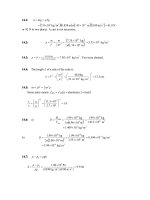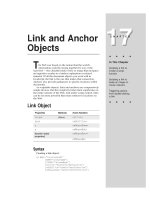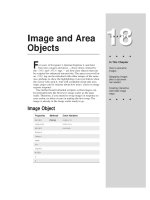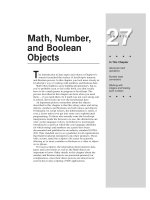Tài liệu Javascript bible_ Chapter 33 pdf
Bạn đang xem bản rút gọn của tài liệu. Xem và tải ngay bản đầy đủ của tài liệu tại đây (88.96 KB, 14 trang )
The Event Object
P
rior to Navigator 4, user and system actions —
events — were captured predominantly by event
handlers defined as attributes inside HTML tags. For instance,
when a user clicked on a button, the click event triggered the
onClick=
event handler in the tag. That handler might
invoke a separate function or perform some inline JavaScript
script. Even so, the events themselves were rather dumb:
Either an event occurred or it didn’t. Where it occurred (that
is, the screen coordinates of the pointer when the mouse
button was clicked) and other pertinent event tidbits (for
example, whether a keyboard modifier key was pressed at the
same time) were not part of the equation. Until Navigator 4,
that is.
While remaining fully backward compatible with the event
handler mechanism of old, the Navigator 4 event model turns
events into first-class objects whose properties automatically
carry a lot of relevant information about the event when it
occurs. These properties are fully exposed to scripts,
allowing pages to respond more intelligently about what the
user does with the page and its elements.
Another new aspect of Navigator 4’s event model is that an
event is no longer confined to only the intended object of the
event. It is possible to capture events on a more global basis,
perform some preprocessing, if necessary, and then dispatch
the event either to its original target or some other object
under your script control.
Why Events?
Graphical user interfaces are more difficult to program
than the “old-fashioned” command-line interface. With a
command-line or menu-driven system, users were
intentionally restricted in the types of actions they could take
at any given moment. The world was very modal, primarily as
a convenience to programmers who led users through rigid
program structures.
That all changed in a graphical user interface such as
Windows, MacOS, Xwindows, and all others derived from the
pioneering work of the Xerox Star system. The challenge for
programmers is that a good user interface in this realm must
make it possible for users to perform all kinds of actions at
any given moment: roll the mouse, click a button, type a key,
33
33
CHAPTER
✦ ✦ ✦ ✦
In This Chapter
Event support in
different browser
generations
How to retrieve
information from an
event
The many ways to
assign event handlers
✦ ✦ ✦ ✦
686
Part III ✦ JavaScript Object and Language Reference
select text, choose a pull-down menu item, and so on. To accommodate this, a
program (or, better yet, the operating system) must be on the lookout for any
possible activity coming from all input ports, whether it be the mouse, keyboard,
or network connection.
A common methodology to accomplish this at the operating system level is to
look for any kind of event, whether it comes from user action or some machine-
generated activity. The operating system or program then looks up how it should
process each kind of event. Such events, however, must have some smarts about
them so that the program knows what and where on the screen the event is.
Event handlers
Fortunately for scripters, the JavaScript language and document object model
shield us from the dirty work of monitoring events. In a scriptable browser, an
event is processed to some degree before it ever reaches anything scriptable. For
instance, when a user clicks on a button, the browser takes care of figuring out
where on the page the click occurred and what, if any, button object was under the
pointer at the time of the click. If it was a button, then the event is sent to that
button. That’s where your
onClick=
event handler first gets wind that a user has
done something with the button. The physical action has already taken place; now
it’s time for the script to do something in response to that action. If no event
handler is defined for that event in that object, nothing happens beyond whatever
the browser does internally (for example, highlighting the button object art).
In Navigator 2 and Internet Explorer 3, event handlers process events in the
simplest possible manner. All event actions were scripted via event handler
attributes inside regular HTML tags, such as the following:
<INPUT TYPE=”text” NAME=”age” SIZE=”3”
oonnCChhaannggee==””iissNNuummbbeerr((tthhiiss))””
>
When a user types into the above field and tabs or clicks outside of the field, the
text object receives a change event from the browser, triggering the
onChange=
event handler. In the example just given, the event handler invokes a custom
function that validates the entry in the field to make sure it’s a number.
Conveniently, a parameter conveying a reference to the text object is passed to the
function. Parameters, including references to the object’s containing form, are
easily passed to functions this way.
Event properties
Navigator 3 brought an additional way to specify an event handler action for an
object. In addition to the traditional event handler attribute in the HTML tag, the
event handler was also a property of the object. You could assign a function
reference to an object’s event property outside of the tag, as follows:
document.forms[0].age.onchange = isNumber
A big difference with this methodology is that you do not pass arguments to the
function, as you can with traditional event handler syntax. You can, however, use
some advanced function object techniques to create a reference that passes a
parameter to the function, provided you also explicitly include the event objects in
the definition, as follows:
687
Chapter 33 ✦ The Event Object
document.forms[0].age.onchange = new Function(“event”,
“document.forms[0].age”)
Or, if the script is written in a
<SCRIPT LANGUAGE=”JavaScript1.2”>
tag set:
document.forms[0].age.onchange = function(event)
{isNumber(document.forms[0].age)}
No matter which way you use to assign a function to an event handler on the fly,
this flexibility allows a script to modify the function invoked by an object’s event
handler even after the document has loaded — perhaps user selections in a form
dictate that the form’s
onsubmit
event handler should process a different
presubmission function than the one specified in the tag. In Navigator 3, these
event properties are all lowercase, while the corresponding event handler attribute
is traditionally spelled with a capital letter after the “on” portion of the event
handler name (for example,
onLoad=
).
You must exercise some care in positioning scripts in your page to define event
handlers in this fashion. The object must have already been loaded in the
document before you can set any of its properties. Therefore, you cannot set a
form element’s event handlers in this way anywhere in the document that executes
before the tag that generates the object in the current document object model. A
safe place to set these properties is in a function invoked by the window’s
onLoad=
event handler. That way you know for sure all objects have completed their
loading and rendering.
New Navigator — New Events
Many new events have been defined for objects in Navigator 4. For form
elements, there now exist events for the components of a complete mouse click as
well as keyboard events for text objects. Drag and drop is supported such that
scripts can capture the user action of dragging URL text from outside of the
browser to the current page. And events now signal when a user has moved or
resized a browser window or frame. Table 33-1 shows the complete matrix of
objects and events introduced with each generation of Navigator from 2 through 4.
Table 33-1
Event Handlers through the Navigator Ages
Object Navigator 2 Navigator 3 Navigator 4
window
onBlur
onDragDrop
onFocus
onMove
onLoad
onResize
onUnload
(continued)
688
Part III ✦ JavaScript Object and Language Reference
Table 33-1
Object Navigator 2 Navigator 3 Navigator 4
layer
onBlur
onFocus
onLoad
onMouseOut
onMouseOver
onMouseUp
link
onClick onMouseOut onDblClick
onMouseOver onMouseDown
onMouseUp
area
onMouseOut onClick
onMouseOver
image
onAbort
onError
onLoad
form
onSubmit onReset
text, textarea,
onBlur onKeyDown
password
onChange onKeyPress
onFocus onKeyUp
onSelect
all buttons
onClick onMouseDown
onMouseUp
select
onBlur
onChange
onFocus
fileUpload
onBlur
onFocus
onSelect
689
Chapter 33 ✦ The Event Object
Enhanced mouse events
Most clickable objects — buttons and links in particular — respond to more
events in Navigator 4 than in previous browser versions. Whereas in previous
versions all you could script was a complete click of the mouse button atop the
object, you can now extract the mouse down ( button depression) and mouse up
( button release) components of the click event. If the user presses and releases
the mouse button with the pointer atop the object, the sequence of events is
mouseDown, mouseUp, click. Perhaps the biggest potential for these events is in
links surrounding images. Rather than perform the mouse rollover image swap,
you can swap the image on the press and release of the mouse button, just the
same way as most graphical user interface buttons respond in multimedia
programs.
Links can also respond to a double-click event (although this is not
implemented for the Macintosh version of Navigator 4). Again, for iconic
representations that simulate the workings of the desktop, a double-click action
may be appropriate for your page design.
Keyboard events
At long last, Navigator provides facilities for capturing keyboard events in text
fields in forms. A complete key press consists of keyDown and keyUp events. Be
aware that these events are sent to the event handler before the keyboard
characters are rendered in the text box. This allows your script to completely
intercept keyboard input before the data reaches the box. Therefore, you might want
to inspect characters to make sure only letters or only numbers reach the field.
In Navigator 4, the only keys that generate these events are the basic typewriter
character keys and the Enter key. None of the navigation or function keys is
capturable at this point (although some modifier keys are, as described in the
discussion later in this chapter about the
which
property of the event object).
DragDrop events
Many Navigator 3 and 4 users aren’t aware that you can drag text from any
document from any application onto the browser window. If that text includes a URL,
Navigator loads that URL’s document into the browser. In Navigator 4, that user
action can be monitored to some degree. The DragDrop event is a window event and
fires every time the user drags something to the window. However, the URL is visible
to your scripts only if the scripts are signed (see Chapter 40). Such URL data is
deemed to be private information that requires user permission to capture.
Window modification events
One last set of events applies to the window object (and, by extension, a frame
object). Navigator fires the Move and Resize events when the user changes the
location or dimension of the entire browser window or frame border. Since a
window’s
onLoad=
event handler does not fire on a window resize, this user action
may be of value to you if you want to reassess the new window or frame size
before reinitializing some data or reloading the page.