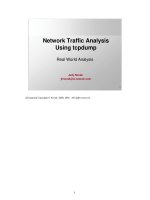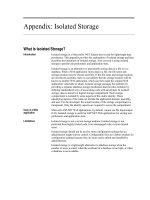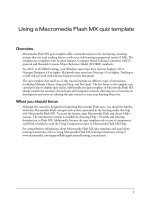Tài liệu Hacking GMail 02 docx
Bạn đang xem bản rút gọn của tài liệu. Xem và tải ngay bản đầy đủ của tài liệu tại đây (396.08 KB, 10 trang )
17
Chapter 3 — Gmail Power Tips
If you’re not using Internet Explorer — and for the sake of this book, at least, I rec-
ommend you do not, and employ Firefox (as I am in this chapter’s screenshots) or
Mozilla instead — this is a drawback to the keyboard shortcuts. Grasp your mouse,
and click the Send button instead.
The keyboard shortcuts come into their own when dealing with spam. Figure 3-4
shows my Inbox full of the stuff.
F
IGURE
3-4: An Inbox full of spam
(I have to be honest here — Gmail’s spam filters caught all of this before it hit my
Inbox. I just moved it out there for the sake of this demonstration.)
If you wake to find an Inbox full of such nastiness, it’s easy to get rid of. Press o to
open a message, and when it has opened, press the exclamation point (!) to mark it
as spam. By using my left hand to press the Shift+1 to make the exclamation point,
and my right hand to press o, I find I can get quite a satisfying rhythm going and
my Inbox clear in little to no time. Making “Pow!” noises is also recommended.
You can, of course, use the mouse to select the ones you want and then hit an
exclamation point.
07_59611x ch03.qxp 11/28/05 11:11 PM Page 17
18
Part I — Starting to Use Gmail
The keyboard shortcuts are many and various, and are all good to know about.
But they’re also very simple. By now you should have the hang of their power.
Here then, before moving on, in Table 3-1 is a complete rundown of the keyboard
shortcuts available at the time of this writing.
Table 3-1 Gmail’s Keyboard Shortcuts
Key Definition Action
c Compose Allows you to compose a new message. Shift+c
allows you to compose a message in a new
window.
/ Search Puts your cursor in the search box.
k Move to newer conversation Opens or moves your cursor to a more recent
conversation. You can hit Enter to expand a
conversation.
j Move to older conversation Opens or moves your cursor to the next oldest
conversation. You can hit Enter to expand a
conversation.
n Next message Moves your cursor to the next message. You
can hit Enter to expand or collapse a message.
(Applicable only in Conversation View.)
p Previous message Moves your cursor to the previous message.
You can hit Enter to expand or collapse a
message. (Applicable only in Conversation
View.)
Enter Open Opens your conversation. Also expands or
collapses a message if you are in Conversation
View.
u Return to conversation list Refreshes your page and returns you to the
Inbox, or list of conversations.
y Archive (Remove from current view) Automatically removes the message or
conversation from your current view.
From Inbox, y means Archive.
From Starred, y means Unstar.
From Spam, y means Unmark as spam and
move to Inbox.
From Trash, y means move to Inbox.
From any label, y means Remove the label.
Pressing y has no effect if you’re in Sent or
All Mail.
07_59611x ch03.qxp 11/28/05 11:11 PM Page 18
19
Chapter 3 — Gmail Power Tips
Key Definition Action
x Select conversation Automatically checks and selects a
conversation so you can archive, apply a label,
or choose an action from the drop-down menu
to apply to that conversation.
s Star a message or conversation Adds a star to or removes a star from a
message or conversation. Stars allow you to
give a message or conversation a special status.
! Report spam Marks a message as spam and removes it from
your conversation list.
r Reply Reply to the message sender. Shift+r allows
you to reply to a message in a new window.
(Applicable only in Conversation View.)
a Reply all Reply to all message recipients. Shift+a allows
you to reply to all message recipients in a new
window. (Applicable only in Conversation View.)
f Forward Forward a message. Shift+f allows you to
forward a message in a new window.
(Applicable only in Conversation View.)
esc Escape from input field Removes the cursor from your current input
field.
Now that you’re familiar with Gmail’s keyboard shortcuts, Table 3-2 outlines the
combo-key shortcuts.
Table 3-2 Combo-Keys Shortcuts
Shortcut Key Definition Action
Tab then Enter Send message After composing your message, use this combination to
automatically send it. (Supported in Internet Explorer
only.)
y then o Archive and next Archive your conversation and move to the next one.
g then a Go to All Mail Takes you to All Mail, the storage place for all the mail
you’ve ever sent or received, but haven’t deleted.
g then s Go to Starred Takes you to all of the conversations that you’ve starred.
g then c Go to Contacts Takes you to your Contacts list.
g then d Go to Drafts Takes you to all the drafts that you’ve saved.
g then i Go to Inbox Takes you back to the Inbox.
07_59611x ch03.qxp 11/28/05 11:11 PM Page 19
20
Part I — Starting to Use Gmail
Moving on from the keyboard shortcuts, the next section shows you how you can
avoid them altogether by using filters.
Plus Addressing and Filtering
One little-known feature of the more old school e-mail systems is the one called
plus addressing. It can be exceptionally useful both in Gmail and in your other
e-mail systems, and I use it extensively for things such as mailing lists and weblog
commenting.
In a nutshell, Gmail ignores anything in the first half of an e-mail address after a
plus sign. So
is treated
in exactly the same way as
. It is not, as you might
expect, a different address. You can put anything after the plus sign except for a
space or an at (@) sign, and it always gets delivered to your real Inbox. Figure 3-5
should prove that it works.
F
IGURE
3-5: Plus addressing in action
Plus addressing is remarkably useful, as it enables you to set up filters for your
incoming mail. In order to do set up filters, click the “Create a filter” link to the
right of the search bar. You will be presented with a screen containing something
very much like Figure 3-6.
07_59611x ch03.qxp 11/28/05 11:11 PM Page 20
21
Chapter 3 — Gmail Power Tips
F
IGURE
3-6: The first stage in setting up a filter
Copy, as shown, the address into the To: box, and click the Next Step button. Of
course, this is how you create filters for any other part of the message as well. I’ll
leave it to the reader’s intelligence to see how this works. Figure 3-7 shows the
next stage.
F
IGURE
3-7: Selecting the action you want Gmail to take when a
message arrives
A filter can move, star, directly archive, label, forward, trash, or a combination of
the five, any message that triggers it. Select the actions you want, and click the
Create Filter button. Figure 3-8 shows the final result.
Because plus addressing effectively gives you an unlimited number of e-mail
addresses to the same Gmail inbox, it allows you to assign one to each mailing list,
website, and so on that you subscribe to. You can also use it to track which e-mail
addresses have been sold to spammers, and send those to Trash automatically.
Other Addressing Tips
Gmail has a few other features to its addressing. First, the dot in the middle
of most people’s Gmail addresses is entirely optional. As Figure 3-9 shows,
is exactly the same as
.
07_59611x ch03.qxp 11/28/05 11:11 PM Page 21