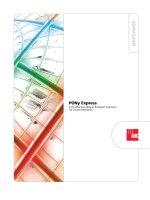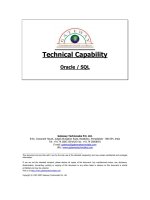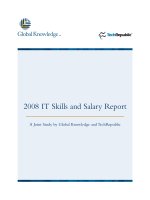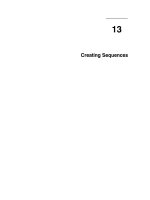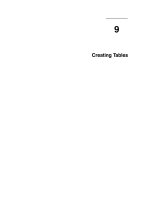Tài liệu Keyboard & Mouse docx
Bạn đang xem bản rút gọn của tài liệu. Xem và tải ngay bản đầy đủ của tài liệu tại đây (33.84 KB, 6 trang )
9.14. Keyboard & Mouse
This panel lets you do some frivolous fine-tuning of your mouse, keyboard, and (for
laptops) trackpad. It also unlocks Mac OS X's strange and remarkable Full Keyboard
Access feature, which lets you control your Mac's menus, windows, dialog boxes,
buttons, the Dock, and the toolbar—all from the keyboard (Section 5.6.1.3
). Here's a tour
of the Keyboard & Mouse tabs.
UP TO SPEED
Bringing Dead Keys to Life
If you press Option while the Keyboard Viewer window is open, you see certain
keys turn orange (shown in Figure 9-13, for example). This highlighting
identifies the Mac's five dead keys—keys that, when pressed once, type nothing
onscreen in most programs.
However, when you then type another key—a normal letter, for example—it
appears with the dead key's displayed marking over it.
To type the ñ in jalapeño, for example, you must first press Option-N and then
type an n. This same two-step approach lets you type characters like ö and é.
9.14.1. Keyboard Tab
The changes you make are tiny, but can have a cumulatively big impact on your daily
typing routine.
•
Key Repeat Rate, Delay Until Repeat. You're probably too young to remember the
antique once known as the typewriter. On some electric versions of this machine,
you could hold down the letter X key to type a series of XXXXXXXs—ideal for
crossing something out in a contract, for example.
On the Mac, every key behaves this way. Hold down any key long enough, and it
starts spitting out repetitions, making it easy to type, for example, "No
WAAAAAAAY!" or "You go, girrrrrrrrrl!" These two sliders govern this
behavior. On the right: a slider that determines how long you must hold down the
key before it starts repeating (to prevent triggering repetitions accidentally, in
other words). On the left: a slider that governs how fast each key spits out letters
once the spitting has begun.
•
Use all F1, F2, etc. keys as standard function keys. This option appears only on
laptops and aluminum-keyboard Macs. It's complicated, so read slowly.
On Mac laptops, many of the F-keys on the top row perform laptop-related
functions. For example, the F1 and F2 keys adjust the screen brightness, F3, F4,
and F5 control the speaker volume, and so on. (You have the same setup on the
aluminum Apple keyboard. Many of its F-keys have special hardware-control
functions, too.)
So what if you want to use those keys for other functions? For example, the F1
key is the Help key in many programs. How can you open Help, if F1 makes the
screen dimmer?
In those situations, you're supposed to trigger the F-key's second personality by
pressing the Fn key simultaneously. So if F1 opens Help on a desktop Mac, Fn-F1
does it on a laptop.
If you find yourself using the software features (like Help) more often than the
hardware features (like brightness), you can reverse this logic. Turning on "Use all
F1, F2, etc. keys as standard function keys" lets the F-keys be F-keys, so they have
no hardware-control functions. Now F1 by itself opens Help. Now, however, you
add the Fn key for the hardware functions like brightness and volume.
•
Illuminate keyboard in low light conditions. This setting appears only if your
Mac's keyboard does, in fact, light up when you're working in the dark—a showy
feature of, for instance, some 15- and all 17-inch Mac laptops. You can specify
that you want the internal lighting to shut off after a period of activity (to save
power when you've wandered away, for example), or you can turn the lighting off
altogether.
•
Modifier Keys. This button lets you turn off, or remap, the functions of the Option,
Caps Lock, Control, and keys. It's for Unix programmers whose pinkies can't
adjust to the Mac's modifier-key layout—and for anyone who keeps hitting Caps
Lock by accident during everyday typing.
9.14.2. Mouse Tab
It may surprise you that the cursor on the screen doesn't move five inches when you
move the mouse five inches on the desk. Instead, the cursor moves farther when you
move the mouse faster.
How much farther depends on how you set the first slider here. The Fast setting is nice if
you have an enormous monitor, since you don't need an equally large mouse pad to get
from one corner to another. The Slow setting, on the other hand, forces you to pick up
and put down the mouse frequently as you scoot across the screen. It offers very little
acceleration, but it can be great for highly detailed work like pixel-by-pixel editing in
Photoshop.
The Double-Click Speed setting specifies how much time you have to complete a double-
click. If you click too slowly —beyond the time you've allotted yourself with this
slider—the Mac "hears" two single clicks instead.
If you have an Apple Mighty Mouse—the white mouse that has come with desktop Macs
since 2005—then the Mouse tab is a much fancier affair (Figure 9-14
).
Figure 9-14. This enormous photographic display shows up only if you have the
Mighty Mouse, Apple's "two-button" mouse. The pop-up menus let you program
the right, left, and side buttons of this mouse. It offers functions like opening
Dashboard, triggering Exposé, and so on.
This is also where you can turn the rightclicking feature on (just choose Secondary
Button from the appropriate pop-up menu)—or swap the right- and left-click
buttons' functions.
9.14.3. Trackpad Tab
This panel shows up only if you have a laptop. At the top, you find duplicates of the same
Tracking Speed and Double-Click Speed sliders described above —but these let you
establish independent tracking and clicking speeds for the trackpad.
9.14.3.1. Trackpad Gestures
You may love your Mac laptop now, but wait until you find out about these special
features. They make your laptop crazy better. It turns out you can point, click, scroll, and
right-click—all on the trackpad itself, without a mouse and without ever having to move
your fingers.
•
Use two fingers to scroll. This one is sweet. You have to try it to believe it.
When you turn this option in, dragging two fingers across your trackpad scrolls
whatever window is open, just as though you had slid over to the scroll bar and
clicked there. Except doing it with your two fingers, right in places, is infinitely
faster and less fussy. In Leopard, you even get a Scrolling Speed slider.
Tip: You'll be allowed to scroll only up or down—unless you also turn on "Allow
horizontal scrolling."
•
Zoom while holding Control. Here's another irresistible feature. Once you learn it,
you'll never look back.
When this checkbox is turned on, you can zoom into the screen image, magnifying
the whole thing, just by dragging two fingers up or down the trackpad while you're
pressing the Control key. You can zoom in so far that the word "zoom" in 12-point
type fills the entire monitor.
This feature comes in handy with amazing frequency. It's great for reading Web
pages in tiny type, or enlarging Web movies, or studying the dot-by-dot
construction of a button or icon that you admire. Just Control-drag upward to
zoom in, and Control-drag downward to zoom out again.
In Leopard, for the first time, you can customize this feature to within an inch of
its life. For example, you can substitute the Option or key, if Control isn't
working out for you (use the pop-up menu).
Tip: If you don't have a laptop—and therefore you don't have a trackpad—you can
get the same effect by Control-scrolling using any mouse that has a trackwheel or
trackpea on top, like Apple's standard Mighty Mouse. See "Universal Access"
later in this chapter.
If you click Options, you get even more choices. First, you can specify how you
want to scroll around within your zoomed-in screen image. The factory setting,
"Continuously with pointer," is actually pretty frustrating; the whole screen shifts
around whenever you move the cursor. ("So the pointer is at or near the center of
the image" is very similar.) "Only when the pointer reaches an edge" is a lot less
annoying, and lets you use the cursor (to click buttons, for example) without
sending the entire screen image darting away from you.
Tip: Also in the Options box: the ability to turn off the pixel-smoothing feature
that adds a certain blurriness to the zoomed-in image —and a reminder that you
can press Option- -\ (backslash) to turn it on or off at any time.
•
Clicking. Under normal circumstances, you touch your laptop's trackpad
exclusively to move the cursor. For clicking and dragging, you're supposed to use
the clicking button beneath the trackpad.
Many people find, however, that it's more direct to tap and drag directly on the
trackpad, using the same finger that's been moving the cursor. That's the purpose
of this checkbox. When it's on, you can tap the trackpad surface to register a
mouse click at the location of the cursor. Double-tap to double-click.
•
Dragging. This option lets you move icons, highlight text, or pull down menus—in
other words, to drag, not just click—using the trackpad.
•
Start by tapping twice on the trackpad, then immediately after the second tap,
begin dragging your finger. (If you don't start moving promptly, the laptop
assumes that you were double-clicking.) You can stroke the trackpad repeatedly to
continue your movement, as long as your finger never leaves the trackpad surface
for more than about one second. When you "let go," the drag is considered
complete.
•
Drag Lock. If you worry that you're going to "drop" what you're dragging if you
stop moving your finger, turn on this option instead. Once again, begin your drag
by double-clicking, then move your finger immediately after the second click.
When this option is on, however, you can take your sweet time in continuing the
movement. In between strokes of the trackpad, you can take your finger off the
laptop for as long as you like. You can take a phone call, a shower, or a vacation;
the Mac still thinks that you're in the middle of a drag. Only when you tap again
does the laptop consider the drag a done deal.
•
For secondary clicks, place two fingers on the trackpad then click the button. What
Apple's punctuation-challenged programmers are trying to say here is, "You can
right-click now!"
And sure enough: If you click with your thumb while your index and middle
fingers are resting on the trackpad, you get a right-click (or a Control-click).
Right-clicking, of course, opens a shortcut menu filled with useful commands
pertaining to whatever you're clicking.