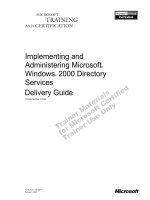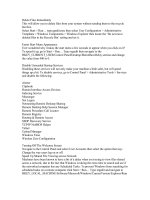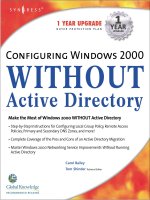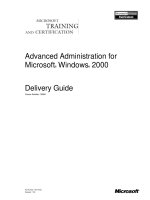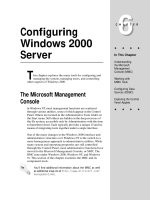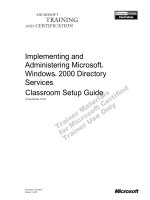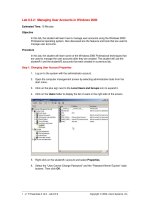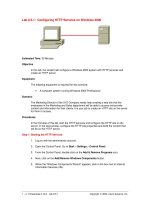Tài liệu Configuring FTP Services on Windows 2000 doc
Bạn đang xem bản rút gọn của tài liệu. Xem và tải ngay bản đầy đủ của tài liệu tại đây (29.52 KB, 4 trang )
1 - 4 IT Essentials II v2.0 - Lab 8.5.2 Copyright 2002, Cisco Systems, Inc.
Lab 8.5.2: Configuring FTP Services on Windows 2000
Estimated Time: 20 Minutes
Objective
In this lab, the student will configure a Windows 2000 system with FTP services and
create a FTP server.
Equipment
The following equipment is required for this exercise:
• A computer system running Windows 2000 Professional
Scenario
The Marketing Director of the XYZ Company wants an FTP site that the employees in the
Marketing and Sales department will be able to access, so they can download files when
they are away from the office. Create a FTP site on the server for them to access.
Procedures
In the first Step of this lab, the student will start the Internet Information Services (IIS)
services and configure the FTP site on the server. In the second step, the student will
configure the FTP site properties and build the content that will be on the FTP server.
Step 1: Starting the FTP Services
Note: The IIS services were installed when the HTTP server lab was complete. If not,
complete steps 1-6. If IIS services are installed, skip steps 1-6.
1. Open the Control Panel. Click on Start > Settings > Control Panel.
2. Double-click on the Add & Remove Programs icon.
3. Next, click on the Add/Remove Windows Components button.
4. When the “Windows Components Wizard” appears, click in the box next to Internet
Information Services (IIS).
5. Click the Next button to install the Internet Information Services (IIS). The Windows
2000 CD will be necessary to complete the installation. When prompted, insert the
Windows 2000 CD to copy the necessary files. The installation process will complete
in a few minutes.
2 - 4 IT Essentials II v2.0 - Lab 8.5.2 Copyright 2002, Cisco Systems, Inc.
6. Once the installation completes, click Finish to close the Installation box. Click Close
to close the Add/Remove Programs Box. Close the Control Panel as well.
Step 2: Configuring the FTP sites properties and building the content
1. Open the Start Menu and go to Programs > Administrative Tools > Internet
Services Manger. This will open the IIS configuration page where the user can begin
to configure and create the FTP site.
2. Once the IIS page is open, find the name of the computer and click the plus (+) sign
next to it. This will display the FTP, HTTP, and SMTP Virtual Server icons.
3. Right-click on the Default FTP Site icon and select Properties.
4. From this page the user can configure all the properties and control what will be
displayed on the FTP site.
5. While on the FTP site tab, go to the IP address box and select the IP address of the
computer from the drop-down menu.
6. Go to “Connection” section of the same tab and change the value from ten to two to
limit the number of connections allowed at a time. Then change the “time-out” value
to 120. After making these changes, select “apply”.
3 - 4 IT Essentials II v2.0 - Lab 8.5.2 Copyright 2002, Cisco Systems, Inc.
7. Next, select the Messages tab and create messages that will be displayed to people
when they connect to the FTP server.
8. Click on the Home Directory tab and click Browse to select the folder that will be
used when the FTP site is accessed. Click Apply to save the changes and close the
Internet Services Manager.
9. Go to the C:\Inetpub\ftpdata directory. Once in this directory, right-click and create a
small text file. Save this file as “MyFTP”.
Note: Make sure that the content of this folder contains only the information and files
wanted on the FTP server.
10. Verify that your FTP site is working at the command prompt. Go to Start > Run and
type in cmd.exe. At the command prompt type in the IP address (ftp 10.1.1.5
for
example).
• Login as anonymous and press Enter for the password.
• Now type the word dir to see if the file MyFTP file is there.
• Type the word bye to exit the FTP session.
Troubleshooting
If there is trouble connecting to the FTP site, check the IP address that is typed in the
browser and the IP address that is specified in the FTP site properties page. If the
network IP addresses are assigned dynamically with a DHCP server, the IP address
might change from time to time. Assign the FTP server a static IP address so that the IP
address does not change. This will save administrative costs and troubleshooting access
to the HTTP site.
Reflection
If setting up a FTP server in a business or corporate network, routers and firewalls will
4 - 4 IT Essentials II v2.0 - Lab 8.5.2 Copyright 2002, Cisco Systems, Inc.
have to be configured to allow FTP access to the FTP server. Remember that the IP
address of the FTP server might not be a public IP address and therefore will not be
directly connected to the network. In this case, configure the router to forward incoming
FTP requests to the proper computer on which the FTP server resides.