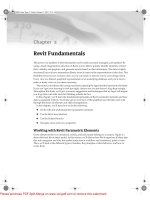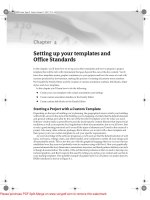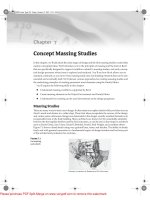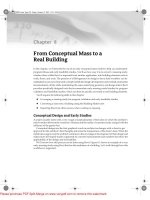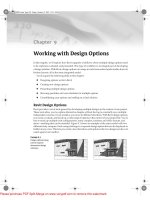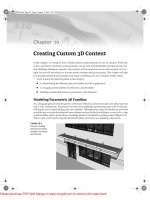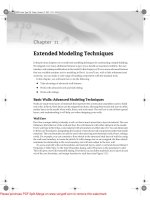Tài liệu Mastering Revit Architecture 2008_ Part 21 pptx
Bạn đang xem bản rút gọn của tài liệu. Xem và tải ngay bản đầy đủ của tài liệu tại đây (495.21 KB, 12 trang )
Chapter 21
Troubleshooting and Optimizing Tips
Throughout this book, our focus has been on using Revit as an architectural design and production
tool; we’ve shown how to use the software for all of the core BIM operations. This chapter looks at
the file-management aspect of a Revit project. As we’ve said, a Revit project is a single database file,
usually a large one. Regular file maintenance and a well-built model will keep you from having
problems down the road with file performance and stability. It’s worth being aware of best prac-
tices.
In this chapter, you’ll find tips and tricks for keeping your file running quickly and smoothly.
We’ve included some pointers to keep you from getting into trouble and some solutions if you do.
We’ll discuss performance issues, file corruption, and getting a project started and point you to
some additional resources. You’ll learn how to do several things to make your work more efficient:
◆
Keep your files lean and keep file performance optimized
◆
Create best practices for project workflow
◆
Repair some of the problems that can happen in Revit files
Performance
It should make sense that a small file on a good network runs the quickest. Depending on your
hardware configuration, typical file sizes can vary widely.
We’ve seen them from 10MB to 150MB. Much of that variation depends on the level of detail
you’ve put into your model, if you have any imported files (like other 3D files or CAD files), and
the overall complexity of your model. However, there are a number of things you can do to be pro-
active about keeping your model’s performance optimized. Here are a few we recommend:
Use the /3GB switch.
Revit now supports Microsoft XP’s SP2 /3GB switch. Windows XP allows
any given application access to only 2GB of RAM at a given time; if the application needs more,
it get the rest from virtual memory. Microsoft’s switch (which is available in XP Service Pack 2)
allows you to change that 2GB limit to 3GB. To find out how to do this, visit
www.autodesk.com/
support
, choose Revit Architecture from the menu, and read the support article on enabling the
/3GB switch. Of course, you need more than 2GB of RAM on your workstation for this switch
to do you any good.
More information on RAM and Virtual Memory can be found at the Autodesk knowledge web-
site. See this link for details:
/>
Don’t explode imported CAD files.
A CAD file imported into Revit is a collection of objects
that is managed as a single entity. If you explode a CAD file, the single object immediately
44831c21.fm Page 635 Friday, October 12, 2007 12:04 PM
Please purchase PDF Split-Merge on www.verypdf.com to remove this watermark.
636
CHAPTER 21
TROUBLESHOOTING AND OPTIMIZING TIPS
becomes many—and becomes that much more data for Revit to track. If you’re unfortunate
enough to explode a hatch pattern, one object becomes many thousands. If you’re importing DWG
files, leave them unexploded as much as possible. If you need to hide lines, use the Visibility/
Graphic Overrides dialog to turn layers on and off. Explode
only
when you need to change the
imported geometry, and start with a partial explode. The tools shown here are available in the
Options bar when you select an imported or linked DWG file.
Using Partial Explode will break down the CAD file into subgroups; any blocks within the file
will be maintained, hatch will be maintained, and so on. Using Full Explode will break each of
these components down into its individual lines. If the drawing is simple and you are looking
to convert an old CAD detail into a Revit drafting view, this can be a desired effect. However,
remember that exploding takes one object within the database and makes many many objects
from it.
Another option is to change the DWG file directly in the CAD application—delete lines and layers
you don’t need, then re-import.
Delete or unload unused DWGs.
Often, you import a DWG as a reference but then you don’t
need it later in the process. It’s easy to forget, but if you no longer need an import, go ahead and
select it in the view and delete it. This will delete the import in all views.
Close unused views.
Keeping the number of open views to a minimum helps the model’s
performance. Choose Window
Close Hidden Windows often, because it’s easy to have many
views open at once, even if you’re concentrating on only a few views. Once you reduce your
open views to just two or three, you can take advantage of the view switch toggle: Press Ctrl-Tab,
and you’ll cycle through your open views. Press Ctrl-Shift-Tab to reverse the view cycle.
Calculate room volumes only when necessary.
You can turn on room volume calculation by
choosing Settings
Room and Area Settings. Check the “Compute room volumes” box (shown
in Figure 21.1) only if you need room tags or a schedule to display volumetric information. Don’t
forget to switch off this option after you print or view the information. Otherwise, the volumes
will recalculate each time you edit something in the model, and this can affect the overall per-
formance of your file dramatically.
Figure 21.1
Compute Room Vol-
umes option should
only be checked when
reviewing volumes or
when printing docu-
ments that display
volume information.
44831c21.fm Page 636 Friday, October 12, 2007 12:04 PM
Please purchase PDF Split-Merge on www.verypdf.com to remove this watermark.
BEST PRACTICES
637
Best Practices
Another way to improve performance is to follow some simple, best practice guidelines for your
workflow. These aren’t necessarily a list of do’s and don’ts or a list of potential hazards, they are
suggestions to make a few, simple changes or additions to your workflow and buy yourself back
some time in the long run. Many users get frustrated with long load times opening views in Revit.
Follow these tips and it will keep things optimally humming along.
Workshared files: Make a new local copy once a week.
Sometimes in a worksharing envi-
ronment, your local copy can begin to perform poorly but others on your team don’t have the
same problems. If this is the case, we recommend that you make a new local file. Local files can
become problematic for any of the reasons that commonly cause issues with large files in a net-
worked environment. As a general practice, it’s a good idea to make a new local copy once a week.
Use Graphics Card options to improve drawing performance.
In the Settings
Options
Graphics tab, make sure you have both the Use OpenGL Hardware Acceleration and “Use over-
lay planes to improve performance” check boxes marked (Figure 21.2). Unchecking the “Use
overlay planes…” option can cause significant degradation in performance—we recommended
you never uncheck it.
Figure 21.2
Enable video card
options for better
performance.
Import/Link DWGs in one view only.
Importing in all views can seriously affect performance.
Whenever possible, import in Current View only. Exception is when you wish to create a Topo-
surface out of a CAD file—you will have to import the CAD file in all views. Note the “Link
(instead of import)” check box in the Import or Link dialog box. Linking is better than importing
if you don’t need to edit the geometry.
Watch out for imported geometry.
Although Revit has the ability to import files from a num-
ber of other sources, you should exercise caution when doing so. If you’re importing a 60MB
44831c21.fm Page 637 Friday, October 12, 2007 12:04 PM
Please purchase PDF Split-Merge on www.verypdf.com to remove this watermark.
638
CHAPTER 21
TROUBLESHOOTING AND OPTIMIZING TIPS
NURBS-based file into your model, expect your Revit model to grow in size and react a bit slower
than it did before. Delete unneeded imports to reduce file size and improve overall performance.
Purge unused elements.
Revit has a built-in tool that allows you to purge unused families
and content. This is a good way to reduce file size, improve performance, and minimize the list
of things you need to search through when adding content in the project. Loaded but unused
families can make your file grow quickly. To purge, choose File
Purge Unused. If your file is
very large, it may take a few minutes to run this command before you see the dialog box shown
in Figure 21.3. Here, you can opt to keep or purge families individually.
Figure 21.3
Use the “Purge
unused” dialog to
reduce file size.
This is typically
not
a good idea at the beginning of a project because your template may contain
families that you intend to use but haven’t yet inserted (such as wall types).
Note that some Revit families can only be removed from the project with the Purge command.
You will notice with elements such as dimensions and textnotes that there is no way to delete a
family type from the Properties dialog. To get rid of unused types, use Purge Unused. Every-
thing included in the Other Styles group falls into this category.
Manage amount of information shown in views.
Learn to manage the amount of information
needed in your views. Don’t show more than you need to show in a view, in either the View Depth or
level of detail you choose. Here are a few easy ways to keep your views opening and printing smoothly:
Minimize the level of detail.
Set your detail level (in the View Control bar) relative to the
scale you’re viewing. For example, if you’re working on a
1
⁄
32
˝ (1:50) plan, you probably don’t
need Detail Level set to Fine—it will cause your view performance to suffer needlessly.
Hide elements you don’t need to see.
This goes along with the level of detail, but this tip is
more manual than just changing a single setting such as level of detail. If you’re printing a
1
⁄
32
˝
(1:50) drawing, make sure you’re showing the proper level of detail in the view. Even if Detail
Level is set to Coarse, do you really need to show balusters in an elevation on your railing at that
scale? They will print as a thick, black line. Turning them off in this view will help to not only
improve your printing speed, but also the quality of the resulting printed sheet.
44831c21.fm Page 638 Friday, October 12, 2007 12:04 PM
Please purchase PDF Split-Merge on www.verypdf.com to remove this watermark.
BEST PRACTICES
639
Minimizing View Depth.
View Depth is a great tool to enhance performance. It’s especially
valuable in section views. A typical wall section is shown in Figure 21.4. The default behavior (top)
causes Revit to regenerate all of the model geometry the full depth of that view every time you open
the view. To reduce the amount of geometry that needs to be redrawn, drag the section’s far clip
plane (the green dashed line when you highlight the section) in close to the cutting plane (bottom).
Figure 21.4
Depth of a section
view can affect
performance.
Speeding Up Display by Correcting View Detail Level
We had a project in which it was taking upwards of 20 minutes to open plan views. As you can imagine,
this was very frustrating for the users, especially when those views were opened accidentally. As it
turned out, the views were set to a
1
⁄
16
˝ scale and were set to a fine level of detail. This was completely
unnecessary because none of the elements in the plan showed any significant information at this level
of detail. By setting View Detail to Coarse, we were able to reduce the time it took to open those views
to under 2 minutes.
We further optimized view performance by modifying complex families in the view to show less detail
at a coarse level. The level of detail you need to show in a small scale view (like
1
⁄
16
˝) is far different than
what needs to be shown at a large scale (like
1
⁄
4
˝). We can edit the family itself to “hide” certain elements
or portions of the family at different detail levels.
44831c21.fm Page 639 Friday, October 12, 2007 12:04 PM
Please purchase PDF Split-Merge on www.verypdf.com to remove this watermark.