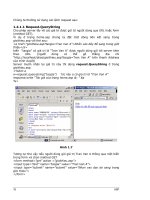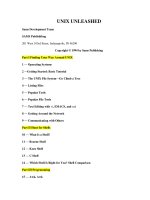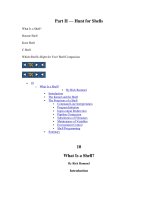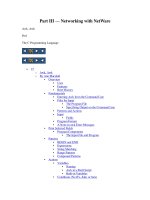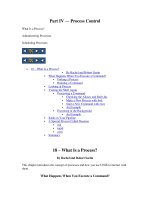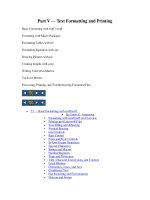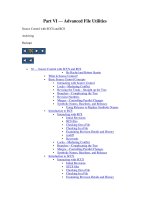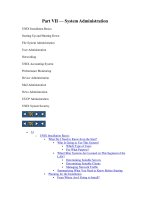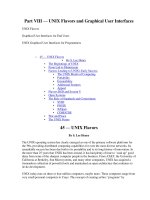Unix book phần 4
Bạn đang xem bản rút gọn của tài liệu. Xem và tải ngay bản đầy đủ của tài liệu tại đây (25.96 KB, 13 trang )
System Resources & Printing
4.1.10 date - current date and time
date displays the current data and time. A superuser can set the date and time.
Syntax
date [options] [+format]
Common Options
-u
use Universal Time (or Greenwich Mean Time)
+format
specify the output format
%a
weekday abbreviation, Sun to Sat
%h
month abbreviation, Jan to Dec
%j
day of year, 001 to 366
%n
<new-line>
%t
<TAB>
%y
last 2 digits of year, 00 to 99
%D
MM/DD/YY date
%H
hour, 00 to 23
%M
minute, 00 to 59
%S
second, 00 to 59
%T
HH:MM:SS time
Examples
beauty condron>date
Mon Jun 10 09:01:05 EDT 1996
beauty condron>date -u
Mon Jun 10 13:01:33 GMT 1996
beauty condron>date +%a%t%D
Mon
06/10/96
beauty condron>date '+%y:%j'
96:162
40
1998 University Technology Services, The Ohio State University
Introduction to Unix
Print Commands
4.2 Print Commands
Printing Commands
TABLE 4.2
Command/Syntax
What it will do
lpq (lpstat) [options]
show the status of print jobs
lpr (lp) [options] file
print to defined printer
lprm (cancel) [options]
remove a print job from the print queue
pr [options] [file]
filter the file and print it on the terminal
The print commands allow us to print files to standard output (pr) or to a line printer (lp/lpr) while
filtering the output. The BSD and SysV printer commands use different names and different options
to produce the same results: lpr, lprm, and lpq vs lp, cancel, and lpstat for the BSD and SysV submit,
cancel, and check the status of a print job, respectively.
4.2.1 lp/lpr - submit a print job
lp and lpr submit the specified file, or standard input, to the printer daemon to be printed. Each job is
given a unique request-id that can be used to follow or cancel the job while it’s in the queue.
Syntax
lp [options] filename
lpr [options] filename
Common Options
lp
lpr
function
-n number
-#number
number of copies
-t title
-Ttitle
title for job
-d destination
-Pprinter
printer name
-c
(default)
copy file to queue before printing
(default)
-s
don’t copy file to queue before printing
-o option
additional options, e.g. nobanner
Files beginning with the string "%!" are assumed to contain PostScript commands.
Examples
To print the file ssh.ps:
% lp ssh.ps
request id is lp-153 (1 file(s))
This submits the job to the queue for the default printer, lp, with the request-id lp-153.
Introduction to Unix
1998 University Technology Services, The Ohio State University
41
System Resources & Printing
4.2.2 lpstat/lpq - check the status of a print job
You can check the status of your print job with lpstat or lpq.
Syntax
lpstat [options]
lpq [options] [job#] [username]
Common Options
lpstat
lpq
function
-d
(defaults to lp)
list system default destination
-s
summarize print status
-t
print all status information
-u [login-ID-list]
user list
-v
list printers known to the system
-p printer_dest
-Pprinter_dest
list status of printer, printer_dest
Examples
% lpstat
lp-153
frank
208068
Apr 29 15:14 on lp
4.2.3 cancel/lprm - cancel a print job
Any user can cancel only heir own print jobs.
Syntax
cancel [request-ID] [printer]
lprm [options] [job#] [username]
Common Options
cancel
lprm
function
-Pprinter
specify printer
-
all jobs for user
-u [login-ID-list]
user list
Examples
To cancel the job submitted above:
% cancel lp-153
42
1998 University Technology Services, The Ohio State University
Introduction to Unix
Print Commands
4.2.4 pr - prepare files for printing
pr prints header and trailer information surrounding the formatted file. You can specify the number
of pages, lines per page, columns, line spacing, page width, etc. to print, along with header and trailer
information and how to treat <tab> characters.
Syntax
pr [options] file
Common Options
+page_number
-column
-a
-d
-e[char][gap]
-h header_string
-l lines
-t
-w width
start printing with page page_number of the formatted input file
number of columns
modify -column option to fill columns in round-robin order
double spacing
tab spacing
header for each page
lines per page
don’t print the header and trailer on each page
width of page
Examples
The file containing the list of P. G. Wodehouse’s Lord Emsworth books could be printed, at 14 lines
per page (including 5 header and 5 (empty) trailer lines) below, where the -e option specifies the
<tab> conversion style:
% pr -l 14 -e42 wodehouse
Apr 29 11:11 1996
wodehouse_emsworth_books Page 1
Something Fresh [1915]
Leave it to Psmith [1923]
Summer Lightning [1929]
Heavy Weather [1933]
Introduction to Unix
Uncle Dynamite [1948]
Pigs Have Wings [1952]
Cocktail Time [1958]
Service with a Smile [1961]
1998 University Technology Services, The Ohio State University
43
System Resources & Printing
Apr 29 11:11 1996
wodehouse_emsworth_books Page 2
Blandings Castle and Elsewhere [1935]
Uncle Fred in the Springtime [1939]
Full Moon [1947]
44
Galahad at Blandings [1965]
A Pelican at Blandings [1969]
Sunset at Blandings [1977]
1998 University Technology Services, The Ohio State University
Introduction to Unix
Print Commands
CHAPTER 5
Shells
The shell sits between you and the operating system, acting as a command interpreter. It reads your
terminal input and translates the commands into actions taken by the system. The shell is analogous
to command.com in DOS. When you log into the system you are given a default shell. When the shell
starts up it reads its startup files and may set environment variables, command search paths, and
command aliases, and executes any commands specified in these files.
The original shell was the Bourne shell, sh. Every Unix platform will either have the Bourne shell, or
a Bourne compatible shell available. It has very good features for controlling input and output, but is
not well suited for the interactive user. To meet the latter need the C shell, csh, was written and is now
found on most, but not all, Unix systems. It uses C type syntax, the language Unix is written in, but
has a more awkward input/output implementation. It has job control, so that you can reattach a job
running in the background to the foreground. It also provides a history feature which allows you to
modify and repeat previously executed commands.
The default prompt for the Bourne shell is $ (or #, for the root user). The default prompt for the C shell
is %.
Numerous other shells are available from the network. Almost all of them are based on either sh or
csh with extensions to provide job control to sh, allow in-line editing of commands, page through
previously executed commands, provide command name completion and custom prompt, etc. Some
of the more well known of these may be on your favorite Unix system: the Korn shell, ksh, by David
Korn and the Bourne Again SHell, bash, from the Free Software Foundations GNU project, both based
on sh, the T-C shell, tcsh, and the extended C shell, cshe, both based on csh. Below we will describe
some of the features of sh and csh so that you can get started.
Introduction to Unix
1998 University Technology Services, The Ohio State University
45
Shells
5.1 Built-in Commands
The shells have a number of built-in, or native commands. These commands are executed directly in
the shell and don’t have to call another program to be run. These built-in commands are different for
the different shells.
5.1.1 Sh
For the Bourne shell some of the more commonly used built-in commands are:
46
:
null command
.
source (read and execute) commands from a file
case
case conditional loop
cd
change the working directory (default is $HOME)
echo
write a string to standard output
eval
evaluate the given arguments and feed the result back to the shell
exec
execute the given command, replacing the current shell
exit
exit the current shell
export
share the specified environment variable with subsequent shells
for
for conditional loop
if
if conditional loop
pwd
print the current working directory
read
read a line of input from stdin
set
set variables for the shell
test
evaluate an expression as true or false
trap
trap for a typed signal and execute commands
umask
set a default file permission mask for new files
unset
unset shell variables
wait
wait for a specified process to terminate
while
while conditional loop
1998 University Technology Services, The Ohio State University
Introduction to Unix
Built-in Commands
5.1.2 Csh
For the C shell the more commonly used built-in functions are:
alias
assign a name to a function
bg
put a job into the background
cd
change the current working directory
echo
write a string to stdout
eval
evaluate the given arguments and feed the result back to the shell
exec
execute the given command, replacing the current shell
exit
exit the current shell
fg
bring a job to the foreground
foreach
for conditional loop
glob
do filename expansion on the list, but no "\" escapes are honored
history
print the command history of the shell
if
if conditional loop
jobs
list or control active jobs
kill
kill the specified process
limit
set limits on system resources
logout
terminate the login shell
nice command
lower the scheduling priority of the process, command
nohup command
do not terminate command when the shell exits
popd
pop the directory stack and return to that directory
pushd
change to the new directory specified and add the current one to the directory
stack
rehash
recreate the hash table of paths to executable files
repeat
repeat a command the specified number of times
set
set a shell variable
setenv
set an environment variable for this and subsequent shells
source
source (read and execute) commands from a file
stop
stop the specified background job
switch
switch conditional loop
umask
set a default file permission mask for new files
unalias
remove the specified alias name
unset
unset shell variables
unsetenv
unset shell environment variables
wait
wait for all background processes to terminate
while
while conditional loop
Introduction to Unix
1998 University Technology Services, The Ohio State University
47
Shells
5.2 Environment Variables
Environmental variables are used to provide information to the programs you use. You can have both
global environment and local shell variables. Global environment variables are set by your login
shell and new programs and shells inherit the environment of their parent shell. Local shell variables
are used only by that shell and are not passed on to other processes. A child process cannot pass a
variable back to its parent process.
The current environment variables are displayed with the "env" or "printenv" commands. Some
common ones are:
The graphical display to use, e.g. nyssa:0.0
• EDITOR
The path to your default editor, e.g. /usr/bin/vi
• GROUP
Your login group, e.g. staff
• HOME
Path to your home directory, e.g. /home/frank
• HOST
The hostname of your system, e.g. nyssa
• IFS
Internal field separators, usually any white space (defaults to tab, space
and <newline>)
• LOGNAME
The name you login with, e.g. frank
• PATH
Paths to be searched for commands, e.g. /usr/bin:/usr/ucb:/usr/local/bin
• PS1
The primary prompt string, Bourne shell only (defaults to $)
• PS2
The secondary prompt string, Bourne shell only (defaults to >)
• SHELL
The login shell you’re using, e.g. /usr/bin/csh
• TERM
Your terminal type, e.g. xterm
• USER
Your username, e.g. frank
Many environment variables will be set automatically when you login. You can modify them or define
others with entries in your startup files or at anytime within the shell. Some variables you might want
to change are PATH and DISPLAY. The PATH variable specifies the directories to be automatically
searched for the command you specify. Examples of this are in the shell startup scripts below.
•
DISPLAY
You set a global environment variable with a command similar to the following for the C shell:
% setenv NAME value
and for Bourne shell:
$ NAME=value; export NAME
You can list your global environmental variables with the env or printenv commands. You unset them
with the unsetenv (C shell) or unset (Bourne shell) commands.
To set a local shell variable use the set command with the syntax below for C shell. Without options
set displays all the local variables.
% set name=value
For the Bourne shell set the variable with the syntax:
$ name=value
The current value of the variable is accessed via the "$name", or "${name}", notation.
48
1998 University Technology Services, The Ohio State University
Introduction to Unix
The Bourne Shell, sh
5.3 The Bourne Shell, sh
Sh uses the startup file .profile in your home directory. There may also be a system-wide startup file,
e.g. /etc/profile. If so, the system-wide one will be sourced (executed) before your local one.
A simple .profile could be the following:
PATH=/usr/bin:/usr/ucb:/usr/local/bin:.
# set the PATH
export PATH
# so that PATH is available to subshells
# Set a prompt
PS1="{`hostname` `whoami`} "
# set the prompt, default is "$"
# functions
ls() { /bin/ls -sbF "$@";}
ll() { ls -al "$@";}
# Set the terminal type
stty erase ^H
# set Control-H to be the erase key
eval `tset -Q -s -m ':?xterm'`
# prompt for the terminal type, assume xterm
#
umask 077
Whenever a # symbol is encountered the remainder of that line is treated as a comment. In the PATH
variable each directory is separated by a colon (:) and the dot (.) specifies that the current directory is
in your path. If the latter is not set it’s a simple matter to execute a program in the current directory
by typing:
./program_name
It’s actually a good idea not to have dot (.) in your path, as you may inadvertently execute a program
you didn’t intend to when you cd to different directories.
A variable set in .profile is set only in the login shell unless you "export" it or source .profile from
another shell. In the above example PATH is exported to any subshells. You can source a file with
the built-in "." command of sh, i.e.:
. ./.profile
You can make your own functions. In the above example the function ll results in an "ls -al" being
done on the specified files or directories.
With stty the erase character is set to Control-H (^H), which is usually the Backspace key.
The tset command prompts for the terminal type, and assumes "xterm" if we just hit <CR>. This
command is run with the shell built-in, eval, which takes the result from the tset command and uses it
as an argument for the shell. In this case the "-s" option to tset sets the TERM and TERMCAP
variables and exports them.
The last line in the example runs the umask command with the option such that any files or directories
you create will not have read/write/execute permission for group and other.
For further information about sh type "man sh" at the shell prompt.
Introduction to Unix
1998 University Technology Services, The Ohio State University
49
Shells
5.4 The C Shell, csh
Csh uses the startup files .cshrc and .login. Some versions use a system-wide startup file, e.g.
/etc/csh.login. Your .login file is sourced (executed) only when you login. Your .cshrc file is sourced
every time you start a csh, including when you login. It has many similar features to .profile, but a
different style of doing things. Here we use the set or setenv commands to initialize a variable, where
set is used for this shell and setenv for this and any subshells. The environment variables: USER,
TERM, and PATH, are automatically imported to and exported from the user, term, and path
variables of the csh. So setenv doesn’t need to be done for these. The C shell uses the symbol, ~, to
indicate the user’s home directory in a path, as in ~/.cshrc, or to specify another user’s login directory,
as in ~username/.cshrc.
Predefined variables used by the C shell include:
•
argv
cwd
history
home
ignoreeof
noclobber
noglob
path
prompt
•
savehist
•
•
•
•
•
•
•
•
shell
• status
•
term
• user
A simple .cshrc could be:
•
The list of arguments of the current shell
The current working directory
Sets the size of the history list to save
The home directory of the user; starts with $HOME
When set ignore EOF (^D) from terminals
When set prevent output redirection from overwriting existing files
When set prevent filename expansion with wildcard pattern matching
The command search path; starts with $PATH
Set the command line prompt (default is %)
number of lines to save in the history list to save in the .history file
The full pathname of the current shell; starts with $SHELL
The exit status of the last command (0=normal exit, 1=failed
command)
Your terminal type, starts with $TERM
Your username, starts with $USER
set path=(/usr/bin /usr/ucb /usr/local/bin ~/bin . )
# set the path
set prompt = "{‘hostname‘ ‘whoami‘ !} "
# set the primary prompt; default is "%"
set noclobber
# don’t redirect output to existing files
set ignoreeof
# ignore EOF (^D) for this shell
set history=100 savehist=50
# keep a history list and save it between logins
# aliases
alias h history
# alias h to "history"
alias ls "/usr/bin/ls -sbF"
# alias ls to "ls -sbF"
alias ll ls -al
# alias ll to "ls -sbFal" (combining these options with those for "ls" above)
alias cd ’cd \!*;pwd’
# alias cd so that it prints the current working directory after the change
umask 077
50
1998 University Technology Services, The Ohio State University
Introduction to Unix
Job Control
Some new features here that we didn’t see in .profile are noclobber, ignoreeof, and history.
Noclobber indicates that output will not be redirected to existing files, while ignoreeof specifies that
EOF (^D) will not cause the login shell to exit and log you off the system.
With the history feature you can recall previously executed commands and re-execute them, with
changes if desired.
An alias allows you to use the specified alias name instead of the full command. In the "ls" example
above, typing "ls" will result in "/usr/bin/ls -sbF" being executed. You can tell which "ls" command
is in your path with the built-in which command, i.e.:
which ls
ls:
aliased to /usr/bin/ls -sbF
A simple .login could be:
# .login
stty erase ^H
# set Control-H to be the erase key
set noglob
# prevent wild card pattern matching
eval ‘tset -Q -s -m ’:?xterm’‘
# prompt for the terminal type, assume "xterm"
unset noglob
# re-enable wild card pattern matching
Setting and unsetting noglob around tset prevents it from being confused by any csh filename wild card
pattern matching or expansion.
Should you make any changes to your startup files you can initiate the change by sourcing the changed
file. For csh you do this with the built-in source command, i.e.:
source .cshrc
For further information about csh type "man csh" at the shell prompt.
5.5 Job Control
With the C shell, csh, and many newer shells including some newer Bourne shells, you can put jobs
into the background at anytime by appending "&" to the command, as with sh. After submitting a
command you can also do this by typing ^Z (Control-Z) to suspend the job and then "bg" to put it into
the background. To bring it back to the foreground type "fg".
You can have many jobs running in the background. When they are in the background they are no
longer connected to the keyboard for input, but they may still display output to the terminal,
interspersing with whatever else is typed or displayed by your current job. You may want to redirect
I/O to or from files for the job you intend to background. Your keyboard is connected only to the
current, foreground, job.
The built-in jobs command allows you to list your background jobs. You can use the kill command to
kill a background job. With the %n notation you can reference the nth background job with either of
these commands, replacing n with the job number from the output of jobs. So kill the second
background job with "kill %2" and bring the third job to the foreground with "fg %3".
Introduction to Unix
1998 University Technology Services, The Ohio State University
51
Shells
5.6 History
The C shell, the Korn shell and some other more advanced shells, retain information about the former
commands you’ve executed in the shell. How history is done will depend on the shell used. Here
we’ll describe the C shell history features.
You can use the history and savehist variables to set the number of previously executed commands
to keep track of in this shell and how many to retain between logins, respectively. You could put a
line such as the following in .cshrc to save the last 100 commands in this shell and the last 50 through
the next login.
set history=100 savehist=50
The shell keeps track of the history list and saves it in ~/.history between logins.
You can use the built-in history command to recall previous commands, e.g. to print the last 10:
% history 10
52 cd workshop
53 ls
54 cd unix_intro
55 ls
56 pwd
57 date
58 w
59 alias
60 history
61 history 10
You can repeat the last command by typing !!:
% !!
53 ls
54 cd unix_intro
55 ls
56 pwd
57 date
58 w
59 alias
60 history
61 history 10
62 history 10
52
1998 University Technology Services, The Ohio State University
Introduction to Unix