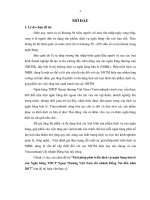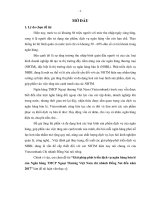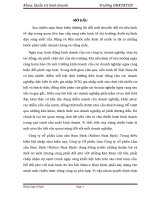2017)
Bạn đang xem bản rút gọn của tài liệu. Xem và tải ngay bản đầy đủ của tài liệu tại đây (1.47 MB, 118 trang )
<span class='text_page_counter'>(1)</span><div class='page_container' data-page=1>
GPSMAP
76CSx
<i>mapping gps with sensors </i>
</div>
<span class='text_page_counter'>(2)</span><div class='page_container' data-page=2>
1200 East 151st<sub> Street, </sub>
Olathe, Kansas 66062, U.S.A.
Tel. 913/397.8200 or 800/800.1020
Fax 913/397.8282
Unit 5, The Quadrangle, Abbey Park
Industrial Estate, Romsey, SO51 9DL,
U.K.
Tel. 44/0870.8501241
Fax 44/0870.8501251
No. 68, Jangshu 2nd<sub> Road, Shijr, Taipei </sub>
County, Taiwan
Tel. 886/2.2642.9199
Fax 886/2.2642.9099
All rights reserved. Except as expressly provided herein, no part of this manual may be reproduced, copied, transmitted,
disseminated, downloaded or stored in any storage medium, for any purpose without the express prior written consent of Garmin.
Garmin hereby grants permission to download a single copy of this manual onto a hard drive or other electronic storage medium
to be viewed and to print one copy of this manual or of any revision hereto, provided that such electronic or printed copy of this
manual must contain the complete text of this copyright notice and provided further that any unauthorized commercial distribution
of this manual or any revision hereto is strictly prohibited.
Information in this document is subject to change without notice. Garmin reserves the right to change or
improve its products and to make changes in the content without obligation to notify any person or organization
of such changes or improvements. Visit the Garmin Web site (www.garmin.com) for current updates and
supplemental information concerning the use and operation of this and other Garmin products.
Garmin®<sub>, GPSMAP</sub>®<sub>, AutoLocate</sub>®<sub>, TracBack</sub>®<sub>, BlueChart</sub>®<sub>, and MapSource</sub>®<sub> are registered trademarks of </sub>
Garmin Ltd. or its subsidiaries and may not be used without the express permission of Garmin.
This product includes technology owned by SiRF Technology, Inc. SiRF’s technology is protected by U.S.
and foreign patents pending and issued. SiRF, SiRFstar and the SiRF logo are registered trademarks of SiRF
Technology, Inc. SiRFstarIII and SiRF Powered are trademarks of SiRF Technology, Inc.
</div>
<span class='text_page_counter'>(3)</span><div class='page_container' data-page=3>
<b>I</b>
<b>NTRODUCTION</b>Thank you for choosing the Garmin GPSMAP 76CSx.
The GPSMAP 76CSx uses the proven performance of
Garmin GPS and full-featured mapping to create an
unsurpassed portable GPS receiver. Take a moment
now to compare the contents of this package with
the packing list on the box. If any pieces are missing,
contact your Garmin dealer immediately.
<b>About This Manual</b>
To get the most out of your new navigation system,
take time to read this manual and learn the operating
procedures for your unit in detail. This manual is
organized into the following sections.
The <b>Introduction</b> contains the Table of Contents.
The <b>Getting Started</b> section provides an overview of
the unit, how to turn the unit on, and how to acquire
satellites.
The <b>Basic Operation</b> section provides information
The <b>Main Pages</b> section contains an overview of
the Satellite, Trip Computer, Map, Compass, and
Altimeter Pages.
The <b>Main Menu</b> section describes features found in
the Main Menu, and information on how to change
settings.
The <b>Appendix</b> contains information such as
specifications, optional accessories, and maintenance
information. You can also find warranty and FCC
information in the Appendix.
An <b>Index</b> is provided at the end of the manual for
reference.
<b>Manual Conventions</b>
This manual uses the term <b>Warning</b> to indicate a
potentially hazardous situation, which, if not avoided,
could result in death or serious injury.
</div>
<span class='text_page_counter'>(4)</span><div class='page_container' data-page=4>
<b>T</b>
<b>ABLE</b> <b>OF</b><b> C</b>
<b>ONTENTS</b><b>Introduction ...i</b>
<b>About This Manual ...i</b>
Manual Conventions ...i
<b>Software License Agreement ...v</b>
<b>Product Registration ...v</b>
Contact Garmin ...v
<b>Caring for the GPSMAP 76CSx ...vi</b>
Cleaning the Case ...vi
Cleaning the Screen ...vi
Storage ...vi
Water Immersion ...vi
<b>Warning ...vii</b>
<b>Caution ...viii</b>
<b>Getting Started ...1</b>
<b>Unit Overview ...1</b>
<b>Using the GPSMAP 76CSx Keypad ...3</b>
<b>Turning on the GPSMAP 76CSx ...4</b>
Adjusting the Backlight ...4
<b>Initializing the GPS Receiver ...5</b>
Initialization Options ...6
<b>Using the GPSMAP 76CSx ...6</b>
Understanding Terms ...6
Selecting Options and Entering Data ...7
Using the Status Bar ...8
On-Screen Messages ...9
Using the Databases ...9
<b>Basic Operation ...10</b>
<b>Creating and Using Waypoints ...10</b>
Marking Your Current Location ...10
Creating Waypoints Using the Map ... 11
Creating a Waypoint Using Coordinates ... 11
Editing Waypoints ...12
Deleting Waypoints ...12
Averaging the Waypoint’s Location ...13
Projecting a Waypoint ...14
Proximity Waypoints ...15
Man OverBoard (MOB) ...16
<b>Using the Find Menu ...16</b>
Find By Name ...17
Recent Finds ...18
Using the Find Information Page ...18
Find Information Page Options Menu ...18
</div>
<span class='text_page_counter'>(5)</span><div class='page_container' data-page=5>
Finding a Geocache ...21
Finding a City ...21
Finding an Interstate Exit ...22
Finding an Intersection ...24
Searching for a Point of Interest ...24
<b>Using Tracks ...26</b>
Track Profiles ...29
Navigating a Saved Track ...30
<b>Creating and Using Routes ...31</b>
Creating a Route ...31
Navigating a Route ...32
Editing a Route ...33
Using the Route Page Options ...35
<b>Main Pages ...36</b>
<b>Satellite Page ...37</b>
Using the Satellite Page Options Menu ...37
<b>Map Page ...38</b>
Using Additional Map Data ...39
Changing the Zoom Range ...40
Map Orientation ...40
Map Page Options ...40
Guidance Text ...41
Setting up the Map Page ...42
Measuring Distance ...45
Turning Declutter On or Off ...46
Restoring Defaults ...47
<b>Compass Page ...47</b>
Using the Electronic Compass ...48
Compass Page Options ...50
Sight ‘N Go Navigation ...51
Using the Course Pointer or Bearing Pointer ...52
Data Fields ...53
<b>Altimeter Page ...54</b>
Altimeter Page Options ...55
Plot Over Time (Distance) ...56
View Pressure/Elevation Plots ...56
Zoom Ranges ...57
View Points ...58
View Points on Map ...58
Reset ...59
Calibrate Altimeter ...60
Change Data Fields ...61
<b>Trip Computer Page ...61</b>
</div>
<span class='text_page_counter'>(6)</span><div class='page_container' data-page=6>
<b>Main Menu ...63</b>
<b>Tracks ...63</b>
Track Page Options ...64
<b>Route Page ...64</b>
<b>Highway Page ...64</b>
<b>Setup Menu ...65</b>
System Setup ...66
Display Setup ...67
Interface Setup ...68
Tones Setup ...68
Page Sequence Setup ...69
Map Page Setup ...69
Routing Setup ...70
Geocache Setup ...71
Marine Setup ...72
Time Setup ...73
Units Setup ...73
Heading Setup ...74
Calibration Setup ...75
Altimeter Setup ...76
Welcome Setup ...77
Jumpmaster ...78
<b>Proximity Waypoints ...82</b>
<b>Calendar ...82</b>
<b>Calculator ...83</b>
<b>Stopwatch ...84</b>
<b>Sun and Moon ...85</b>
<b>Hunt and Fish ...86</b>
<b>Games Menu ...87</b>
<b>Appendix ...91</b>
<b>Specifications ...91</b>
<b>Interfacing ...92</b>
<b>Optional Accessories ...93</b>
<b>Connecting Your GPSMAP 76CSx to a </b>
<b>Com-puter ...94</b>
<b>Map Datums and Location Formats ...95</b>
<b>What is WAAS/EGNOS? ...97</b>
<b>Data Field Definitions ...98</b>
<b>FCC Compliance ...101</b>
<b>Limited Warranty ...102</b>
</div>
<span class='text_page_counter'>(7)</span><div class='page_container' data-page=7>
<b>Software License Agreement</b>
BY USING THE GPSMAP 76CSx, YOU AGREE TO BE
BOUND BY THE TERMS AND CONDITIONS OF THE
FOLLOWING SOFTWARE LICENSE AGREEMENT.
PLEASE READ THIS AGREEMENT CAREFULLY.
Garmin grants you a limited license to use the software
embedded in this device (the “Software”) in binary executable
form in the normal operation of the product. Title, ownership
rights, and intellectual property rights in and to the Software
remain in Garmin.
You acknowledge that the Software is the property of
Garmin and is protected under the United States of America
copyright laws and international copyright treaties. You further
acknowledge that the structure, organization, and code of the
Software are valuable trade secrets of Garmin and that the
Software in source code form remains a valuable trade secret
of Garmin. You agree not to decompile, disassemble, modify,
reverse assemble, reverse engineer, or reduce to human
readable form the Software or any part thereof or create any
derivative works based on the Software. You agree not to
export or re-export the Software to any country in violation of
the export control laws of the United States of America.
<b>Product Registration</b>
Help us better support you by completing our online
registration today! Have the serial number on the
back of your GPSMAP 76CSx handy and connect to
our Web site (). Look for the
Product Registration link on our Home page.
Use this area to record the serial number of your
GPSMAP 76CSx. Be sure to keep your original sales
receipt in a safe place or attach a photocopy inside the
manual.
Serial Number: ___ ___ ___ ___ ___ ___ ___ ___
<b>Contact Garmin</b>
If you should encounter any difficulty while using
your GPSMAP 76CSx, or if you have any questions,
in the U.S.A. contact Garmin Product Support by
phone: 913/397.8200 or 800/800.1020, Monday–
Friday, 8 AM–5 PM Central Time; or by e-mail at
www.garmin.com/contactUs.
</div>
<span class='text_page_counter'>(8)</span><div class='page_container' data-page=8>
<b>Caring for the GPSMAP 76CSx</b>
The GPSMAP 76CSx case is constructed of
high quality materials and does not require user
maintenance except cleaning.
<b>Cleaning the Case </b>
Clean the unit’s outer casing (except for the screen)
using a cloth dampened with a mild detergent solution
and then wipe dry. Avoid chemical cleaners and
solvents that may damage plastic components.
<b>Cleaning the Screen</b>
The GPSMAP 76CSx screen should be cleaned using
a soft, clean, lint-free cloth. Water, isopropyl alcohol,
or eyeglass cleaner can be used if needed. If these
are used, apply the liquid to the cloth and then gently
wipe the screen with the moistened cloth.
<b>Storage</b>
Do not store the GPSMAP 76CSx where prolonged
exposure to temperature extremes may occur (such as
in the trunk of a car) as permanent damage may result.
User information, such as waypoints and routes are
retained in the unit’s memory without the need for
external power. It is always a good practice to back
up important user data by manually recording it or
downloading it to a PC (transferring it to MapSource).
<b>Water Immersion</b>
</div>
<span class='text_page_counter'>(9)</span><div class='page_container' data-page=9>
<b>Failure to avoid the following potentially hazardous </b>
<b>situations could result in an accident or collision </b>
<b>resulting in death or serious injury.</b>
When navigating, carefully compare information displayed
on the GPSMAP 76CSx to all available navigation sources,
including information from visual sightings, and maps. For
safety, always resolve any discrepancies or questions before
continuing navigation.
Use the electronic chart in the GPSMAP 76CSx only to
facilitate, not to replace, the use of authorized government
charts. Official government charts and notices to mariners
contain all information needed to navigate safely.
<b>Warning</b>
</div>
<span class='text_page_counter'>(10)</span><div class='page_container' data-page=10>
<b>Failure to avoid the following potentially hazardous </b>
<b>situations may result in injury or property damage.</b>
Use the GPSMAP 76CSx only as a navigational aid. Do
not attempt to use the GPSMAP 76CSx for any purpose
requiring precise measurement of direction, distance,
location, or topography. This product should not be used to
determine ground proximity for aircraft navigation.
The Global Positioning System (GPS) is operated by the
United States government, which is solely responsible for
its accuracy and maintenance. The government’s system
is subject to changes which could affect the accuracy and
performance of all GPS equipment, including the GPSMAP
76CSx. Although the GPSMAP 76CSx is a precision
navigation device, any navigation device can be misused or
misinterpreted and, therefore, become unsafe.
<b>Map Data Information:</b> One of the goals of Garmin is to provide customers with the most complete and accurate cartography
that is available to us at a reasonable cost. We use a combination of governmental and private data sources, which we identify in
product literature and copyright messages displayed to the consumer. Virtually all data sources contain inaccurate or incomplete
data to some extent. In some countries, complete and accurate map information is either not available or is prohibitively
expensive.
</div>
<span class='text_page_counter'>(11)</span><div class='page_container' data-page=11>
<b>G</b>
<b>ETTING</b><b> S</b>
<b>TARTED</b><b>Unit Overview</b>
Carry Lanyard
Battery compartment
cover
External Data/Auxilary
Power Port (under
weather cap)
Internal
antenna
Interface keys
Auxiliary GPS
Antenna Connector
(under weather cap)
Battery compartment
locking D-ring
</div>
<span class='text_page_counter'>(12)</span><div class='page_container' data-page=12>
<b>Installing the Batteries, MicroSD Card, </b>
<b>and Lanyard</b>
The GPSMAP 76CSx operates on two AA batteries
(not included), which are located in the back of the
unit. You can use Alkaline or NiMH batteries. See
page 66 for information on setting the battery type.
<b>To install the batteries:</b>
1. Remove the battery cover
by turning the D-Ring 1/4
turn counter-clockwise and
pulling the cover loose.
2. Insert the batteries,
observing the proper
polarity. A polarity diagram
is molded into the battery
compartment.
3. Reinstall the battery cover
by aligning the back
cover with the unit and
turning the D-Ring 1/4 turn
clockwise.
Remove the batteries from your GPSMAP 76CSx
when you do not expect to use the unit for several
months. Stored data is not lost when batteries are
removed.
<b>To install and uninstall the MicroSD card:</b>
1. Remove the battery cover by turning the
D-Ring 1/4 turn counter-clockwise and pulling the
cover loose.
2. Press down on the top
edge of the MicroSD card
until you hear a click.
Gently release the card.
3. Press down again to
install the card.
<b>To install the Lanyard:</b>
1. Place the loop of the
Lanyard through the slot
at the bottom of the unit.
2 Route the strap through
the loop and pull tight.
M
IC
</div>
<span class='text_page_counter'>(13)</span><div class='page_container' data-page=13>
<b>Using the GPSMAP 76CSx Keypad</b>
<b>QUIT Key</b>
<b>ENTER/MARK Key</b>
• Press and release to enter highlighted
options, data or confirm on-screen
messages.
• Press and hold at any time to mark
<b>IN/OUT Zoom Keys</b>
• Press to zoom in or out on the
Map Page.
• Press to scroll up or down a
list on any other page.
<b>FIND/MOB Key</b>
• Press at any time to view the
Find Menu.
• Press and hold for MOB.
<b>POWER Key</b>
• Press and hold to turn the unit
on or off.
• Press and Release to adjust
the backlighting.
<b>ROCKER Key</b>
• Press up, down, left, or right to
highlight options and to enter data, or
move the map panning arrow.
<b>PAGE Key</b>
• Press to cycle through the main pages.
• Press and hold to turn the compass
on or off
<b>MENU Key</b>
</div>
<span class='text_page_counter'>(14)</span><div class='page_container' data-page=14>
<b>Turning on the GPSMAP 76CSx</b>
When the GPSMAP 76CSx is turned on, the
Introduction Page appears, followed by the Satellite
Page. The unit must collect satellite data and establish
its current location.
<b>To turn the GPSMAP 76CSx on and off:</b>
1. Press and hold the <b>POWER</b> key. When
the unit turns on, a tone sounds and the
Introduction Page appears, followed by the
Satellite Page.
<b>Introduction Page</b> <b>Satellite Page</b>
2. To turn off the GPSMAP 76CSx, press and
hold the <b>POWER</b> key again.
<b>Adjusting the Backlight</b>
You might want to adjust the backlight to see the
screen better.
<b>To adjust the backlight level:</b>
1. Press and quickly release the <b>POWER</b> key.
2. Press up on the <b>ROCKER</b> to increase the
brightness, or press down to decrease.
3. Press <b>ENTER</b> or <b>QUIT</b> to close the Backlight
adjustment window.
</div>
<span class='text_page_counter'>(15)</span><div class='page_container' data-page=15>
<b>Initializing the GPS Receiver</b>
The first time you turn on your GPSMAP 76CSx, the
GPS receiver must collect satellite data and establish
its current location. To ensure proper initialization,
the GPSMAP 76CSx is shipped from the factory in
AutoLocate mode, which allows the receiver to “find
itself” anywhere in the world. To receive satellite
signals, you should be outdoors and have a clear view
of the sky.
<b>To initialize your GPSMAP 76CSx:</b>
1. Press and hold the <b>POWER</b> key to turn on the
GPSMAP 76CSx.
2. Hold the unit in front of you with the top tilted
upward. When the receiver has signals from
at least three satellites, the top of the page
changes to indicate position accuracy and
location coordinates.
3. Press and release the <b>PAGE</b> key until the Map
Page appears. You are now ready to begin
GPS-aided navigation.
You can also see a sky view of the satellites overhead
with your location centered. The outer circle
represents the horizon and the inner circle a location
45 degrees from the horizon. The numbers shown
indicate the number assigned to each satellite. The
bars at the bottom of the page indicates the strength of
satellite signal.
The Strength of
each satellite
signal.
The outer
circle
represents
the horizon.
The inner
circle is 45
degrees from
the horizon.
Heading bug
indicates your
</div>
<span class='text_page_counter'>(16)</span><div class='page_container' data-page=16>
<b>Initialization Options</b>
If the unit cannot get a satellite fix, an options
menu with a list of solutions appears. Highlight the
appropriate solution and press <b>ENTER</b>.
<b>Use With GPS Off</b>—use this option to save battery
power when you do not need the GPS on.
<b>New Location</b>—use when you have moved the unit
more than 600 miles and you are having trouble
locking onto satellite signals.
<b>Restart Search</b>—use when you have not moved, but
are having trouble locking onto satellite signals.
<b>Continue Acquiring</b>—use when you are in an area
where the satellite signals are temporarily blocked.
<b>Using the GPSMAP 76CSx</b>
This section explains how to enter and select
information with the GPSMAP 76CSx.
<b>Understanding Terms</b>
As you progress through this owner’s manual, you are
directed to press a specific key or highlight a field on
the screen. When you are directed to press a key, you
should press and quickly release the key. If the key
needs to be held down for a period of time to start a
secondary function, the instructions will tell you to
do so. When a field is highlighted on the screen, it is
highlighted in yellow. The position of the highlight is
controlled by the <b>ROCKER</b>.
The following terms are used throughout this manual:
<b>Highlight</b>—move the highlighted area on the screen
up, down, left, or right with the <b>ROCKER</b> to select
individual fields.
<b>Field</b>—the location where data or an option can be
shown and entered. Select (highlight) a field using the
</div>
<span class='text_page_counter'>(17)</span><div class='page_container' data-page=17>
<b>On-screen button</b>—use the <b>ROCKER</b> to highlight a
button, and press <b>ENTER</b> to select the button.
<b>Scroll bar</b>—when viewing a list of items too long to
appear on the screen, a scroll bar appears along the
right side of the list. To scroll through a list, press up
or down on the <b>ROCKER</b>.
<b>Default</b>—the factory setting saved in the unit’s
memory. You can change the settings, but you can
also revert to the factory (default) settings when you
select <b>Restore Defaults</b>.
Highlighted
field
Field
<b>Selecting Options and Entering Data</b>
Use the <b>ROCKER</b> to highlight, select, or choose an
item in a list or a field on the screen.
<b>To select and activate an option:</b>
1. From any page, press <b>MENU</b>. An Options
Menu appears with a list of additional options
for that page.
2. Use the <b>ROCKER</b> to move the highlight up,
down, right, or left on the menu to highlight the
option you want, and press <b>ENTER</b> to select it.
<b>To exit a menu or return to the previous </b>
<b>setting:</b>
</div>
<span class='text_page_counter'>(18)</span><div class='page_container' data-page=18>
<b>Using the Status Bar</b>
At the top of each page, the status bar provides status
information for several unit features.
<b>Status Bar</b>
• The Battery Power icon ( ) shows the
remaining power as the battery. The Auxiliary
Power icon ( ) appears when the unit is
plugged in to an external or USB power source.
• Satellite signal status is shown when searching
for or acquiring satellites ( ), when a 2D fix
( ) is attained and when a 3D fix ( ) is
attained (four or more satellites are received.)
• The Backlight icon ( ) appears when the
backlight is on. The Backlight is off when
you turn the unit on. The Backlight uses a
significant amount of battery power.
• The USB Cable Connection icon ( )
appears when the unit is in communication with
a PC USB.
</div>
<span class='text_page_counter'>(19)</span><div class='page_container' data-page=19>
<b>On-Screen Messages</b>
When a significant event in the operation of the unit
occurs, an on-screen message appears to advise you of
the occurrence. In each case the condition is described
and often a remedy provided. Press <b>ENTER</b> to
acknowledge the message and close the window.
<b>On-Screen Messages</b>
<b>Using the Databases</b>
Optional MapSource CD-ROMs enhance the
versatility of your GPSMAP 76CSx. This data is
loaded to the MicroSD Card already installed in the
unit. With optional MapSource City Navigator data,
you can view listings of nearby restaurants, lodging,
shopping centers, attractions and entertainment, and
even retrieve addresses and phone numbers for any
listed location.
The included USB Interface Cable or an optional PC
interface cable (with a serial connector) is used to
transfer MapSource CD-ROM data to the MicroSD
card.
Mad data transfer requires the USB Interface Cable
provided with the unit to transfer MapSource data
from a PC to the MicroSD card when installed in
the GPSMAP 76CSx. Inserting the MicroSD card in
a standard SD card adapter and using a card reader
allows for faster data transfer time.
</div>
<span class='text_page_counter'>(20)</span><div class='page_container' data-page=20>
<b>B</b>
<b>ASIC</b><b> O</b>
<b>PERATION</b>This section explains some of the more common
operations you will perform with your GPSMAP
76CSx including creating and using waypoints, tracks,
and routes using the Find Menu.
<b>Creating and Using Waypoints</b>
Waypoints are locations or landmarks you record and
store in your GPS. They are locations you might want
to return to later. You can add waypoints to routes and
even create a Go To directly to the selected waypoint.
Waypoints can be created using three methods.
You can press the <b>ENTER/MARK</b> key while at a
location, create a waypoint on the Map Page, or enter
coordinates for a waypoint manually.
<b>Marking Your Current Location</b>
Use the <b>ENTER/MARK</b> key to quickly capture your
current location to create a new waypoint. You must
have a valid position (2D or 3D) fix to mark your
current location.
<b>To mark your current location:</b>
1. Press and hold the <b>ENTER/MARK</b> key until
the Mark Waypoint Page appears. A default
three-digit name and symbol are assigned to
the new waypoint.
<b>Mark Waypoint Page</b>
Waypoint
name
Waypoint
symbol
</div>
<span class='text_page_counter'>(21)</span><div class='page_container' data-page=21>
<b>Creating Waypoints Using the Map</b>
You can quickly create a waypoint using the
Map Page. When you pan the map and move the
pointer over a map item, you will see a highlighted
description of the item.
<b>To create a waypoint using the Map Page:</b>
1. On the Map Page, use the <b>ROCKER</b> to move
the pointer to the map item you want to mark
as a waypoint.
2. Press and quickly release <b>ENTER/MARK</b>
to capture the pointer location and open the
information page for the map item.
3. Highlight <b>Save</b>, and press <b>ENTER</b>.
If the selected map item contains no
information, a “No map information at this
point. Do you want to create a user waypoint
here?” message appears. Highlight <b>Yes</b>, and
press <b>ENTER</b>.
4. To change any information on the Waypoint
Page, highlight the appropriate field, and
press <b>ENTER</b> to open the on-screen keypad.
Information page for a
map point with data map point without dataInformation page for a
<b>Creating a Waypoint Using Coordinates</b>
You can manually enter location coordinates to
create a waypoint. This method is useful for creating
a waypoint at a specific latitude/longitude position
when using a chart.
<b>To create a new waypoint by entering </b>
<b>location coordinates:</b>
1. Create a new waypoint.
</div>
<span class='text_page_counter'>(22)</span><div class='page_container' data-page=22>
3. Use the <b>ROCKER</b> to enter location
coordinates. Highlight <b>OK</b>, and press <b>ENTER</b>
when finished.
Manually
enter waypoint
coordinates
4. Press <b>QUIT</b> to exit.
<b>Editing Waypoints</b>
You can edit waypoints when created or at a later
date. You can change the symbol, name, note,
location, elevation, and depth.
<b>To edit a waypoint:</b>
1. Press <b>FIND</b> to open the Find Menu.
2. Highlight the <b>Waypoints </b>icon, and press
<b>ENTER</b> to open the Waypoints Page.
3. Select the waypoint you want to edit, and
press <b>ENTER</b>. The Waypoint Page opens.
4. Make changes by highlighting each field
and use the waypoint symbol chart, and
alphanumeric keypad to enter new data.
5. Press <b>QUIT</b> when finished.
<b>Deleting Waypoints</b>
You can delete waypoints from the Waypoint Page.
<i><b>NOTE: </b>When you delete a waypoint, you cannot </i>
<i>recover it from the unit. </i>
<b>To delete a waypoint:</b>
1. Press <b>FIND</b> to open the Find Menu.
2. Highlight the <b>Waypoints </b>icon, and press
<b>ENTER</b> to open the Waypoints Page.
3. Select the waypoint you want to delete, and
press <b>ENTER</b>. The Waypoint Page opens.
4. Highlight the <b>Delete</b> button, and press <b>ENTER</b>.
A confirmation message appears.
</div>
<span class='text_page_counter'>(23)</span><div class='page_container' data-page=23>
<b>To move a waypoint on the Map Page:</b>
1. On the Find Menu, Highlight the <b>Waypoints </b>
icon, and press <b>ENTER</b> to open the Waypoints
Page.
2. Select the waypoint you want to move, and
press <b>ENTER</b>. The Waypoint Page opens.
3. Highlight the <b>Map</b> button, and press <b>ENTER</b> to
show the waypoint on the map.
4. Press <b>ENTER</b> again to place a <b>MOVE</b> marker
next to the waypoint.
5. Use the <b>ROCKER</b> to move the waypoint to a
new location on the map, and press <b>ENTER</b>.
Original
location locationNew
<b>Averaging the Waypoint’s Location</b>
You can average a new waypoint location over time to
produce a more accurate location.
<i><b>NOTE: </b>You must have a GPS Satellite fix before </i>
<i>you can average a waypoint’s location.</i>
<b>To calculate the average location:</b>
1. Press <b>FIND</b> to open the Find Menu.
2. Highlight the <b>Waypoints </b>icon, and press
<b>ENTER</b> to open the Waypoints Page.
3. Select the waypoint for which you want to
calculate the average location, and press
<b>ENTER</b>.
4. Press <b>MENU</b> to open Options Menu
5. Highlight <b>Average Location</b>, and press
</div>
<span class='text_page_counter'>(24)</span><div class='page_container' data-page=24>
<b>Waypoint </b>
<b>Options menu</b>
6. Press <b>ENTER</b> to save the location.
<b>Projecting a Waypoint</b>
You can create a new waypoint by projecting the
distance and bearing from a specific location to a new
location.
<b>To project a waypoint:</b>
1. Press <b>FIND</b> to open the Find Menu.
2. Highlight the <b>Waypoints </b>icon, and press
<b>ENTER</b> to open the Waypoints Page.
3. Select the waypoint you want to project, and
press <b>ENTER</b>. The Waypoint Page opens.
4. Press <b>MENU</b> to open the Options menu.
5. Select <b>Project Waypoint</b>, and press <b>ENTER</b>
to open the Project Waypoint Page.
6. Enter the distance and bearing to the projected
waypoint in the appropriate fields at the bottom
of the page, and press <b>QUIT</b> when finished.
<b>Project Waypoint </b>
<b>Page</b> <b>waypoint on the Projected </b>
<b>map</b>
Enter
</div>
<span class='text_page_counter'>(25)</span><div class='page_container' data-page=25>
<b>Proximity Waypoints</b>
Use the Proximity Waypoints Page to define an alarm
circle around a waypoint.
<b>Proximity </b>
<b>icon</b> Empty line
Proximity
Alarms
check box
Radius
field
<b>To add a proximity waypoint</b>
1. Press <b>MENU</b> twice to open the Main Menu.
2. Highlight the <b>Proximity</b> icon, and press
<b>ENTER</b> to open the Proximity Waypoints
Page.
3. Highlight an empty line, and press <b>ENTER</b> to
open the Find Menu.
4. Select a waypoint from the Waypoints List or
from any other group of map points, and press
<b>ENTER</b> to open the information page for the
item.
5. With the <b>Use</b> button highlighted, press <b>ENTER </b>
to add the point to the list on the Proximity
Waypoints Page.
6. Use the <b>ROCKER</b> to highlight the <b>Radius</b> field
if you want to enter a value different than the
default of 1 mile.
<b>To turn proximity alarms on or off:</b>
1. Press <b>MENU</b> twice to open the Main Menu.
2. Highlight the <b>Proximity</b> icon and press <b>ENTER</b>
to open the Proximity Waypoints Page.
3. Highlight the <b>Proximity Alarms</b> check box,
</div>
<span class='text_page_counter'>(26)</span><div class='page_container' data-page=26>
<b>To clear one or all proximity waypoints </b>
<b>from the list:</b>
To remove or review a single entry, press
<b>ENTER</b>.
Or
To remove all waypoints from the list, press
<b>MENU</b>, highlight <b>Remove All</b>, and press
<b>ENTER</b>.
<b>Man OverBoard (MOB)</b>
Another method for creating a waypoint is the Man
Overboard (MOB) feature. Typically an application
for marking a location on water where you cannot
stop quickly and must return to a point where there
are no landmarks for reference.
<b>To create a waypoint using the MOB </b>
<b>feature:</b>
1. Press and hold the <b>FIND/MOB</b> key to mark the
MOB waypoint.
2. Press <b>ENTER</b> to open the Map Page showing
the path from your current location to the MOB
point. Use the Compass Page for additional
guidance to the MOB point.
<b>Using the Find Menu</b>
Use the Find Menu to search for waypoints, cities,
and exits included in the GPSMAP 76CSx basemap.
You can also find saved waypoint and geocache
points. Additional icons appear depending on the
optional BlueChart or MapSource data loaded to the
unit. Press <b>FIND</b> to open the Find Menu.
<b>Waypoint Options </b>
<b>Menu</b>
<b>Cities Options Menu</b>
Find Menu with optional
MapSource data
</div>
<span class='text_page_counter'>(27)</span><div class='page_container' data-page=27>
The options menu for each category contains a
submenu of search options such as Find By Name,
Find Nearest, Select Symbol (for waypoints), Change
Reference (by moving the pointer to a new location),
Nearest Containing (a keyword you enter), Select
Category (for those groups such as <b>Food & Drink</b>, and
<b>Lodging</b>). Use these options to shorten your search.
<b>Find By Name</b>
If you know the name of the location you want to find,
use the Find By Name option.
<b>To find a location using Find By Name:</b>
1. Press <b>FIND</b> to open the Find Menu.
2. Use the <b>ROCKER</b> to highlight the icon for the
type of item for which you want to search, and
press <b>ENTER</b>.
Or
To search the entire database, select the <b>All </b>
<b>Points of Interest</b> icon, and press <b>ENTER</b>.
3. Press <b>MENU</b>, highlight <b>Find By Name</b>, and
press <b>ENTER</b>.
4. Use the <b>ROCKER</b> and <b>ENTER</b> keys to operate
the on-screen keypad and enter the name of
the location you want to find. When the Find
list contains a match, highlight <b>OK</b> and press
<b>ENTER</b>.
<b>Find By </b>
<b>Name</b>
On-screen
keypad
</div>
<span class='text_page_counter'>(28)</span><div class='page_container' data-page=28>
<b>Recent Finds</b>
The Recent Finds Page shows a list of the last 50
items you have searched for or gone to recently.
<b>To go to a recently found item:</b>
1. Press <b>FIND</b> to open the Find Menu.
2. Press <b>FIND</b> again or highlight the <b>Recent </b>
<b>Finds</b> icon and press <b>ENTER</b> to open the
Recent Finds Page.
List of
recently
found items
Recent
Finds icon
3. Use the <b>ROCKER</b> to select the item you want
to go to, and press <b>ENTER</b> to open the item’s
information page.
4. Highlight <b>Go To</b>, and press <b>ENTER</b> to begin
navigation.
<b>Using the Find Information Page</b>
When you select an item from the Find List and
press <b>ENTER</b>, an information page shows detailed
information about the item. Each information page
contains three on-screen buttons. Different buttons
appear depending on whether you are selecting an
item to navigate to or adding an item.
<b>Find Information Page Options Menu</b>
The Options Menu for each information page contains
options for using a Find item as a tool for navigation.
<b>To use the Options Menu:</b>
1. With an information page open for a Find item,
press <b>MENU</b> to open the Options Menu.
2. Use the <b>ROCKER</b> to select an option, and
press <b>ENTER</b>:
<b>Average Location</b>—samples a waypoint location
over time and averages the result for a more accurate
location reference. See page 13 for more information.
<b>Project Waypoint</b>—create a new waypoint by
</div>
<span class='text_page_counter'>(29)</span><div class='page_container' data-page=29>
<b>Find Near Here</b>—returns you to the Find Menu
where you can search for map items near the item
defined on the information page.
<b>Change Reference</b>—point to a new location on the
Map Page using the pointer.
<b>Set Proximity</b>—program an alarm to sound when you
are within a specified radius of an item. See page 15
for more information.
<b>Add To Route</b>—include this item on a new route or
add it to an existing route. See “Creating and Using
Routes” on page 31 for more information.
<b>View Sun and Moon</b>—view Sun and Moon tables for
this item location. See page 85 for more information.
<b>View Hunt and Fish</b>—view Hunt and Fish tables for
this item location. See page 86 for more information.
<b>Map Information</b>—show the map from which
the map item originated. See the Appendix for
information about downloading detailed maps.
<b>To find an item near another item:</b>
1. Press <b>FIND</b> to open the Find Menu.
2. Select an icon on the Find Menu, and press
<b>ENTER</b>.
3. Highlight an item in the Find list, and press
<b>ENTER</b> to open the information page.
4. Press <b>MENU</b> to open the Options Menu,
Highlight <b>Find Near Here</b>, and press <b>ENTER</b>.
The Find Menu opens again with each
category containing items near the item
selected on the information page.
</div>
<span class='text_page_counter'>(30)</span><div class='page_container' data-page=30>
<b>To find an item from another location on </b>
<b>the map:</b>
1. Press <b>FIND</b> to open the Find Menu.
2. Select an icon on the Find Menu, and press
<b>ENTER</b>.
3. Press <b>MENU</b> to open the Options Menu,
Highlight <b>Change Reference</b>, and press
<b>ENTER</b>. The Map Page appears.
4. Use the <b>ROCKER</b> to pan the arrow (pointer) to
the map location you want, and press <b>ENTER</b>.
The Find list shows a list of items near the new
map location.
<b>Finding a Waypoint</b>
The Waypoints Page contains a list of all saved
waypoints. Waypoints are stored in alphanumeric
order and are also identified by a symbol assigned
from a list of symbol types.
<b>To find a waypoint:</b>
1. Press <b>FIND</b> to open the Find Menu.
2. Highlight the <b>Waypoints</b> icon, and press
<b>ENTER</b> to open the Waypoints Page.
3. Use the <b>ROCKER</b> to select a waypoint, and
press <b>ENTER</b>. The Waypoint Page opens.
</div>
<span class='text_page_counter'>(31)</span><div class='page_container' data-page=31>
<b>Finding a Geocache</b>
Use the <b>Geocache</b> icon to view the list of geocache
locations created using your GPSMAP 76CSx
or downloaded from your computer. A geocache
location is a waypoint with a special geocache symbol
assigned to give special significance and to allow it
to be separated from others on the waypoints list. For
more information on creating a geocache point, see
Geocache Setup instructions on page 71 and
www.garmin.com/products/gpsmap76csx/.
<b>To find a geocache:</b>
1. Press <b>FIND</b> to open the Find Menu.
2. Highlight the <b>Geocache</b> icon, and press
<b>ENTER</b> to open the Geocache Page. You can
view found geocaches or those that have not
been found.
3. Use the <b>ROCKER</b> to highlight a geocache
on the list, and press <b>ENTER</b> to open the
information page.
4. Highlight the <b>Go To</b> button and press <b>ENTER</b>
to navigate to the geocache location. When
you navigate to a geocache, the Compass
Page changes to Geocache Navigation
mode and any additional information about
downloaded cache location is shown in the
comment field.
When a geocache is found, the unit will mark the
cache as found, log an entry into the calendar, and
provide an option that, when activated, will show the
nearest cache.
<b>Finding a City</b>
Use the <b>Cities</b> icon on the Find Menu to find any city
listed in the mapping database (either in the basemap
or from downloaded detailed mapping data).
<b>To find a city:</b>
1. Press <b>FIND</b> to open the Find Menu.
2. Highlight the <b>Cities</b> icon, and press <b>ENTER</b>
</div>
<span class='text_page_counter'>(32)</span><div class='page_container' data-page=32>
3. Select a city from the list and press <b>ENTER</b> to
open the information page for the selected city.
Or
If the city you want is not listed, press <b>MENU</b>,
select a search method, and press <b>ENTER</b>.
<b>Finding an Interstate Exit</b>
Use the <b>Exits</b> icon on the Find Menu to find an
interstate exit.
<b>To find an interstate exit:</b>
1. Press <b>FIND</b> to open the Find Menu.
2. Highlight the <b>Exits</b> icon, and press <b>ENTER</b>.
The Exits Page shows a list of interstate exits
near your location.
3. Use the <b>ROCKER</b> to select an exit, and
press <b>ENTER</b> to open the information page.
This page contains the exit description, a
list of available services near the exit, and
the distance and bearing from the exit to the
highlighted service.
4. Select a service from the list, and press
<b>ENTER </b>to open the information page for the
selected service.
</div>
<span class='text_page_counter'>(33)</span><div class='page_container' data-page=33>
<b>To find an address:</b>
1. Press <b>FIND</b> to open the Find Menu.
2. Highlight the <b>Addresses</b> icon, and press
<b>ENTER</b> to open the Addresses Page.
If your unit has a GPS fix, the <<b>Enter Region></b>
field is populated with your current region.
You do not have to specify a city in the <b><Enter </b>
<b>City></b>, as the database has information for the
entire region. However, you can select a city
if you want to reduce the possible number of
address matches.
In place of a city, you can use extended postal
codes in select European areas.
<b>Addresses </b>
<b>icon</b>
3. Highlight the <<b>Enter Number</b>> field, and press
<b>ENTER</b>.
4. Type the street number using the on-screen
keypad. When finished, highlight <b>OK</b> and press
<b>ENTER</b> again.
5. Highlight the <b><Enter Street Name></b> field, and
press <b>ENTER</b>. The street list opens.
6. Use the on-screen keypad to enter enough
of the street name to show a match. When
finished, highlight <b>OK</b>, and press <b>ENTER</b>. A list
of matches appears.
</div>
<span class='text_page_counter'>(34)</span><div class='page_container' data-page=34>
<b>Finding an Intersection</b>
If you downloaded detailed mapping data, use the
<b>Intersections</b> icon on the Find Menu to search for
an intersection. When you enter the two street names
and a city, the find feature matches that data with
intersections in the map database.
<b>To find an intersection:</b>
1. Press <b>FIND</b> to open the Find Menu.
2. Highlight the <b>Intersections</b> icon, and press
<b>ENTER</b> to open the Intersections Page.
3. If your unit has a GPS fix, the <<b>Enter Region></b>
field is populated with your current region.
You do not have to specify a city in the <b><Enter </b>
<b>City></b>, as the database has information for the
entire region. However, you can select a city
if you want to reduce the possible number of
intersection matches.
4. Highlight the <b><Enter Street 1></b> field, and press
<b>ENTER</b>.
5. Type the street name using the on-screen
keypad. When finished, highlight <b>OK</b>, and
press <b>ENTER</b> again.
6. Repeat steps 4 and 5 to enter a street name
in the <b><Enter Street 2></b> field. When finished, a
list of matches appears below.
7. Select an intersection, and press <b>ENTER</b> to
open the information page.
<b>Intersection </b>
<b>information page</b>
<b>List of matching </b>
<b>intersections</b>
</div>
<span class='text_page_counter'>(35)</span><div class='page_container' data-page=35>
<b>To find a point of interest:</b>
1. Press <b>FIND</b> to open the Find Menu.
2. Highlight the <b>All Points of Interest</b> icon, and
press <b>ENTER</b> to show a list of all points near
your current location.
3. Highlight an item in the list, and press <b>ENTER</b>
to open the information page for the item.
Or
Press <b>MENU</b> to open the Options Menu where
you can select options to help you narrow your
search.
Narrow search
criteria using the
Options Menu
4. Highlight the item you want from the list, and
If you are searching for a restaurant that is part of
a national chain, only the restaurant nearest to your
location is shown when you search using the Find
Nearest option. If you search using the By Name
option, all of the locations for that chain in the
mapping database are shown with the closest to your
current location listed first.
<i><b>Custom Points of Interest</b></i>
</div>
<span class='text_page_counter'>(36)</span><div class='page_container' data-page=36>
<b>Using Tracks</b>
The Tracks feature creates an electronic bread crumb
trail or “track log” on the Map Page as you travel. The
track log contains information about points along its
path, including time, location, elevation, and depth
(depth requires NMEA input, see page 92) for each
point.
The track log starts recording as soon as the unit gets
a location fix. The percentage of memory used by the
current track log appears at the top of the Tracks Page.
<b>Tracks Page</b>
Percentage
of memory
used
List of
saved
tracks
<b>To clear the track log:</b>
1. Press <b>MENU</b> twice to open the Main Menu.
2. Select the <b>Tracks</b> icon and press <b>ENTER</b> to
open the Tracks Page
3. Highlight the <b>Clear</b> button, and press <b>ENTER</b>.
A confirmation message appears.
4. Highlight <b>OK</b>, and press <b>ENTER</b>.
<b>To set up a track log:</b>
1. Press <b>MENU</b> twice to open the Main Menu.
2. Select the <b>Tracks</b> icon, and press <b>ENTER</b> to
open the Tracks Page.
</div>
<span class='text_page_counter'>(37)</span><div class='page_container' data-page=37>
<b>Wrap When Full</b>—when selected, the track log
records over the oldest data with new data.
<b>Record Method</b>—<b>Distance</b> records track points after
a specified distance is traveled. <b>Time</b> creates track
points after a specified time has elapsed. <b>Auto</b> allows
you choose from five intervals.
<b>Interval</b>—records a track according to the Record
Method and Interval. Enter a specific distance, time,
or frequency.
<b>Color</b>—select the color of the active track on the
map.
<b>To save the entire track log:</b>
1. Press <b>MENU</b> twice to open the Main Menu.
2. Select the <b>Tracks</b> icon, and press <b>ENTER</b> to
open the Tracks Page.
3 Highlight the <b>Save</b> button and press <b>ENTER</b>.
A message appears asking you if you want to
save the entire track.
4. Select <b>Yes</b>, and press <b>ENTER</b> to save the
Track
name
Track
distance
Track
color
Calculated
area
<b>Saved Track Page</b>
Use the Saved Track page to rename the track, view
the track distance and calculated area, and specify a
color for the track on the Map Page
<b>To save a portion of the track log:</b>
1. Press <b>MENU</b> twice to open the Main Menu.
2. Select the <b>Tracks</b> icon, and press <b>ENTER</b> to
open the Tracks Page.
</div>
<span class='text_page_counter'>(38)</span><div class='page_container' data-page=38>
4. Select <b>No</b>, and press <b>ENTER</b> to save only a
portion of the track log. A map showing the
entire track appears
5. Use the <b>ROCKER</b> to move the pointer to the
point on the track line that you want to be the
beginning point, and press <b>ENTER</b>.
6. Use the <b>ROCKER</b> to move the arrow to the
point on the track line that you want to be the
ending point, and press <b>ENTER</b>. A “Saving
Track” message appears followed by the
Saved Track Page.
7. With <b>OK</b> highlighted, press <b>ENTER</b>.
<b>To view a track on the map:</b>
On the Saved Track Page, select the <b>Map</b>
button, and press <b>ENTER</b> to open the Map
Page. A map showing the entire track appears.
Begin and End markers and user waypoints
are added to the track.
Use the Area Calculation option on the Options Menu
to calculate the area of a track.
<b>To calculate the area of a track:</b>
1. With the Track Log Page open and the Track
Log on, press <b>MENU</b> to open the Options
Menu.
<b>Saved track on the Map </b>
<b>Page</b>
2. Highlight <b>Area Calculation</b>, and press <b>ENTER</b>
to open the Area Calculation Page.
3. Press <b>ENTER</b> to start the area calculation.
As you begin to move and define the area’s
boundaries, a <b>Stop</b> button appears at the
bottom of the page.
</div>
<span class='text_page_counter'>(39)</span><div class='page_container' data-page=39>
<b>Start calculation Save calculated </b>
<b>track</b>
5. Press <b>ENTER</b> to save the new track to the
Saved Tracks list on the Tracks Page.
<b>Track Profiles</b>
After save a track, you have a record of the path you
traveled and altitude profile.
<i><b>NOTE: </b>This option is available only if Garmin </i>
<i>MapSource U.S. Topo 24K map data is used. </i>
<b>To view a track profile:</b>
1. Open the Saved Track Page, and press
<b>MENU</b>.
2. Highlight <b>Profile</b>, and press<b> ENTER</b> to view
Begin
marker <sub>marker</sub>End
<b>Track Profile Page</b>
Elevation
Distance
from Begin
and End
points
The beginning of the track is marked by a
flag. You can scroll across the track profile by
pressing left on the <b>ROCKER</b>.
As you scroll across the profile, the elevation
for each point on the profile is shown at the
top of the page and the distance from the
Begin point and the End point are shown at the
bottom.
</div>
<span class='text_page_counter'>(40)</span><div class='page_container' data-page=40>
A Track Elevation Profile can also be created from
Digital Elevation Models (DEM) maps (MapSource
U.S. Topo 24K), which include elevation data
contained in the map. When these types of maps are
available, a <b>Use Map Data</b> - <b>Use Track Data</b> option
menu appears when you select <b>Profile</b>.
<b>Navigating a Saved Track</b>
You can save your track log to use later as a
TracBack®<sub>. When initiated, a TracBack route takes </sub>
you back to the stored track log point you select.
<b>To Use the TracBack feature:</b>
1. With the Saved Tracks Page for the track or
the Track Log open, highlight the <b>TracBack</b>
button, and press <b>ENTER</b> to open the
TracBack Page. A map showing the entire
track appears and you are prompted to select
the point you want to TracBack to.
2. Use <b>ROCKER</b> to move the pointer to the
point on the map, and press <b>ENTER</b> to start
navigating the TracBack.
3. Select either <b>Follow Road</b> to route back to
the selected point using available roadways,
or select <b>Follow Track</b> to retrace your original
path of travel. Highlight the <b>Don’t Ask Again</b>
option, and press <b>ENTER</b> if you want to use
the same option each time you use TracBack.
The Map Page opens, with directions to the
first turn on the track at the top of the page.
Move in the direction of the first turn. When
you reach the first turn, directions to the next
turn are shown, and so on, until you reach
your destination.
</div>
<span class='text_page_counter'>(41)</span><div class='page_container' data-page=41>
<b>Creating and Using Routes</b>
Route navigation allows you to create a sequence of
intermediate waypoints that lead you to your final
destination. The GPSMAP 76CSx lets you store 50
routes with up to 250 points each.
<b>Creating a Route</b>
You can create or modify a route using the Routes
Page, and you can add waypoints to a route from
the Find Menu. You can create more complex routes
using a PC and MapSource mapping programs and
then transfer them to the unit memory. Auto-Routes,
which are generated when you select Go To for a
Find item, map item, or waypoint, cannot be saved.
Saved routes with more than 50 waypoints cannot be
navigated using the Follow Roads option.
<b>To create a route:</b>
1. Press <b>MENU</b> twice to open the Main Menu.
2. Highlight the <b>Routes</b> icon, and press <b>ENTER</b>
to open the Routes Page.
3. Use <b>ROCKER</b> to highlight the <b>New</b> button, and
4. With the <b><Select Next Point></b> field highlighted,
press <b>ENTER</b> to open the Find Menu.
<b>Setting up a route</b>
<b>Routes </b>
<b>icon</b>
5. Use the Find Menu to select a route waypoint
from one of the Find Menu groups and open
the information page for the selected waypoint,
city, exit, point of interest, and so on.
6. Highlight the <b>Use</b> button, and press <b>ENTER</b> to
add it to the route.
</div>
<span class='text_page_counter'>(42)</span><div class='page_container' data-page=42>
<b>Navigating a Route</b>
After you create a route, you can begin navigation
immediately or save it to the Saved Routes list.
<b>To navigate a saved route:</b>
1. Press <b>MENU</b> twice to open the Main Menu.
2. Highlight the <b>Routes</b> icon, and press <b>ENTER</b>
to open the Routes Page.
3. Highlight a saved route, and press <b>ENTER</b> to
open the Route Page.
4. Highlight the <b>Navigate</b> button, and press
<b>ENTER</b>.
5. Select <b>Follow Road</b> or <b>Off Road</b> from the
prompt.
6. To stop navigating, press <b>MENU</b>, select <b>Stop </b>
<b>Navigation</b>, and press <b>ENTER</b>.
When navigating a route, a guidance message and
graphic view of turns in the route appear as you
approach each one. Using the Follow Roads option on
the Routing Setup Page increases the number of turns
and shows an Active Route Page with a list of turns.
If you selected the <b>Off Road</b> option you can view
only the list of points for a route from the Active
Route Page. See “Routing Setup” on page 70.
<b>To preview the turns for an active route:</b>
1. On the Routes Page, highlight a saved route,
and press <b>ENTER</b> to open the Route Page for
the selected route.
2. Highlight the <b>Navigate</b> button, and press
<b>ENTER</b> to begin navigation and show the route
on the Map Page.
</div>
<span class='text_page_counter'>(43)</span><div class='page_container' data-page=43>
3. To view the list of turns on the route, press
<b>PAGE</b> to open the Active Route Page. To view
an individual turn on the list, use the <b>ROCKER</b>
to highlight it, and press <b>ENTER</b>.
The Turn Preview Page shows the turn and
guidance text and a small field at the bottom
showing the turn number in sequence and total
turns in the route.
<b>Active Route Page </b>
<b>when following </b>
<b>roads</b>
<b>Turn Preview </b>
<b>Page</b>
4. To scroll through all turn previews, press up or
down on the <b>ROCKER</b>. Press <b>QUIT</b> close the
<b>Editing a Route</b>
After you create a route, use the Route Page to edit,
change the route name, and review route points.
<b>To change the name of the route:</b>
1. Press <b>MENU</b> twice to open the Main Menu.
2. Highlight the <b>Routes</b> icon, and press <b>ENTER</b>
to open the Routes Page.
3. Select a saved route, and press <b>ENTER</b>.
4. Highlight the route name field at the top of the
Route Page, and press <b>ENTER</b>.
Enter a
new route
name
</div>
<span class='text_page_counter'>(44)</span><div class='page_container' data-page=44>
<b>To review individual route points:</b>
1. Press <b>MENU</b> twice to open the Main Menu.
2. Highlight the <b>Routes</b> icon, and press <b>ENTER</b>
to open the Routes Page.
3. Select a saved route, and press <b>ENTER</b>.
4. Highlight a point on the Route Page, and press
<b>ENTER</b> to open an options menu.
5. Highlight <b>Review</b> and press <b>ENTER</b> to open
the information page for the route point.
<b>Route point </b>
<b>review </b>
<b>options</b>
<b>Information page</b>
6. Select <b>Save</b> (save the point as a waypoint),
<b>Map</b> (show the point on the Map Page), or <b>Go </b>
<b>To</b> (navigate to the point), and press <b>ENTER</b>.
<b>To delete a route:</b>
1. Press <b>MENU</b> twice to open the Main Menu.
2. Highlight the <b>Routes</b> icon, and press <b>ENTER</b>
to open the Routes Page.
3. Press <b>MENU</b> to open the Options Menu.
4. Highlight <b>Delete All Routes</b>, and press
<b>ENTER </b>to clear the list of saved routes. A
confirmation message appears, asking “Do
you really want to delete all routes?” Select
<b>Yes</b>, and press <b>ENTER</b>.
<b>To select the off-road transition for a route:</b>
1. Press <b>MENU</b> twice to open the Main Menu.
2. Highlight the <b>Routes</b> icon, and press <b>ENTER</b>
to open the Routes Page.
3. Press <b>MENU</b> to open the Options Menu.
4. Select <b>Off Road Transition</b>, and press
<b>ENTER</b> to open the Off Route Transition Page.
5. Highlight the <b>Route Leg Transition</b> field, and
press <b>ENTER</b> to view the list of options.
6. Select the method to use (<b>Manual</b> or
</div>
<span class='text_page_counter'>(45)</span><div class='page_container' data-page=45>
<b>Route leg </b>
<b>transition </b>
<b>options</b>
Select <b>Distance </b>to enter a radius so that when you are
within the entered distance, the GPSMAP 76CSx will
lead you to the next point on your route.
Select <b>Manual</b> to transition to the next waypoint
anytime while navigating a route.
<b>Using the Route Page Options</b>
The Route Page shows all points stored in memory for
the route selected on the Routes Page. Press <b>MENU</b>
to open the Route Page Options Menu.
<b>Remove All</b>—removes all waypoints from the saved
route.
<b>Reverse Route</b>—reverses the order of the route
points in the saved route.
<b>Profile</b>—creates a vertical profile of the route.
<i><b>NOTE: </b>This option is available only if Garmin </i>
<i>MapSource U.S. Topo 24K map data is used. </i>
<b>Copy Route</b>—makes a copy of the saved route with
the same name, followed by a number.
<b>Delete Route</b>—deletes the saved route.
<b>Change Data Fields</b>—select different values for the
two data fields at the bottom of the page. See page 54
for more information.
</div>
<span class='text_page_counter'>(46)</span><div class='page_container' data-page=46>
<b>M</b>
<b>AIN</b><b> P</b>
<b>AGES</b>The GPSMAP 76CSx has six main pages: Satellite Page, Trip Computer Page, Map Page, Compass Page,
Altimeter Page, and the Main Menu. You can cycle through these pages by pressing the <b>PAGE</b> key to move
forward or pressing the <b>QUIT</b> key to reverse. Additional pages can be added using the Page Sequence option on
the Main Menu. An Active Route Page appears when you are actively navigating.
Each page has an Options Menu, which contains the setup options and functions that apply to the page. To view
the Options Menu for a page, press <b>MENU</b>.
<b>Satellite Page</b> <b>Trip Computer </b>
<b>Page</b> <b>Map Page</b> <b>Compass Page</b> <b>Altimeter Page</b>
<b>Satellite Page </b>
<b>Options Menu</b> <b>Trip Computer Page Options </b>
<b>Menu</b> <b><sub>Options Menu</sub>Map Page </b> <b>Compass Page <sub>Options Menu</sub></b> <b>Altimeter Page Options Menu</b>
<b>Main Menu</b>
No Options
Available for the
</div>
<span class='text_page_counter'>(47)</span><div class='page_container' data-page=47>
<b>Satellite Page</b>
The Satellite Page shows the receiver status, satellite
locations, satellite signal strength, and the receiver’s
current location when the unit receives signals from at
least three satellites.
Heading bug
indicates your
direction of
movement
Satellite
signal
strength
Location
Receiver
status
<b>Satellite Page</b>
Satellite
location
<b>Using the Satellite Page Options Menu</b>
Press <b>MENU</b> to open the Options Menu.
<b>Use With GPS Off/On</b>—enables you to turn the GPS
receiver on or off.
<b>Track Up/North Up</b>—indicates whether satellites are
shown with the rings oriented with North toward the
top of the screen or your current track toward the top
of the screen.
<b>Multicolor/Single Color</b>—indicates whether each
satellite is shown in a different color or the same
color.
<b>New Location</b>—use if you have moved the unit more
</div>
<span class='text_page_counter'>(48)</span><div class='page_container' data-page=48>
<b>Map Page</b>
The GPSMAP 76CSx comes with a built-in basemap
that includes a database of cities, interstates, state and
county highways, exit information, and lake and river
outlines. The standard basemap can be enhanced with
MapSource or BlueChart data.
Two map operating modes, position mode and pan
mode, determine what cartography is shown on
the map. Position mode pans the map to keep your
present location in the screen area. The position
marker shows your travel on the Map Page. When
you press the <b>ROCKER</b>, the GPSMAP 76CSx enters
pan mode, which moves the map to keep the white
arrow (map pointer) within the screen area.
When you are in pan mode, you can move the map
pointer about the page to highlight and identify map
items. If there is more than one map item under the
pointer, a list appears with the item selected on the
map and highlighted on the list.
You can add and configure up to four optional data
fields to the top of the page to provide a variety of
travel and navigational information.
<b>To show data fields on the Map Page:</b>
1. Press <b>MENU</b> to open the Map Page Options
Menu.
2. Highlight <b>Data Field</b>, and press <b>ENTER</b>. The
Show sub-menu appears.
3. Select the number of data fields you want to
show on the Map Page, and press <b>ENTER</b>.
Data fields
Show sub-menu
</div>
<span class='text_page_counter'>(49)</span><div class='page_container' data-page=49>
<b>To change a data field:</b>
1. Press <b>MENU</b> to open the Map Page Options
Menu.
2. Highlight <b>Change Data Fields</b>, and press
<b>ENTER</b>. The first data field is highlighted.
3. Press <b>ENTER</b> to open the list of data field
options.
Data field
options
4. Use the <b>ROCKER</b> to select an option, and
press <b>ENTER</b>.
5. Use the <b>ROCKER</b> to move to the next field
and repeat steps 3 and 4.
<b>Using Additional Map Data</b>
Optional Map Source CD-ROMs enhance the
versatility of your GPSMAP 76CSx. With MapSource
CD-ROMs, you can view listings such as nearby
restaurants, lodging, shopping centers, attractions,
and entertainment, and you can retrieve addresses and
phone numbers for any listed location. With additional
BlueChart data, you can access information such as
marine navaids, wrecks, obstructions, and anchorage
locations.
You can view the data currently loaded on your
GPSMAP 76CSx unit and MicoSD card.
<b>To review map information:</b>
1. On the Map Page, press <b>MENU</b>.
2. Highlight <b>Setup Map</b>, and press <b>ENTER</b>.
3. Use the <b>ROCKER</b> to select the Map
</div>
<span class='text_page_counter'>(50)</span><div class='page_container' data-page=50>
<b>Changing the Zoom Range</b>
You can change the Zoom Range on the Map Page to
view a smaller area in greater detail or view a larger
area with less detail. Press <b>IN</b> to decrease the Zoom
Range and show an area with greater detail; press
<b>OUT</b> to increase the Zoom Range and show a larger
area with less detail.
<b>Zoom in</b> <b>Zoom out</b>
The current Zoom Range setting is shown in the
lower left corner of the Map Page. If no further map
information is available, “overzoom” appears under
the Zoom Range When using MapSource detailed
maps, “mapsource” appears below the scale.
<b>Map zoom </b>
<b>ranges</b>
<b>Map Orientation</b>
There are two map orientation options. North Up
orients the map like a paper map. Track Up orients the
map in the direction of travel. When using Track Up,
the North arrow indicates the orientation.
<b>Map Page Options</b>
Use the Map Page Options Menu to customize the
Map Page. With the Map Page open, press <b>MENU</b>. To
select an option, highlight it, and press <b>ENTER</b>.
The following options are available:
<b>Stop (Resume) Navigation</b>—stops navigation and is
disabled when there is no active navigation.
</div>
<span class='text_page_counter'>(51)</span><div class='page_container' data-page=51>
<b>Data Fields</b>—opens the Show sub menu so you can
select the number of data fields to show at the top of
the Map Page. Map Only, 2, 3, or 4 data fields.
<b>Change Data Fields</b>—allows you to select the type of
data you want to show in the data fields. This option is
available only if 2, 3, or 4 data fields is selected.
<b>Guidance Text</b>—shows messages on the screen
advising you of your next navigation move when
navigating to a destination.
<b>Setup Map</b>—access to six pages of Map settings so
you can customize the map to your preferences.
<b>Measure Distance (Stop Measuring)</b>—Measures
the distance from your current location to the map
pointer.
<b>Turn Declutter On (Off)</b>—eliminates items on the
map that can block road details when the map is
zoomed out.
<b>Restore Defaults</b>—returns the map to the factory set
map defaults.
<b>Guidance Text</b>
When navigating, guidance text above the map.
<b>Guidance text</b>
<b>To show guidance text:</b>
1. Press <b>MENU</b> to open the Map Page Options
Menu.
2. Highlight <b>Guidance Text</b>, and press <b>ENTER</b>.
The Guidance Text sub-menu opens.
3. Select an option (<b>Always Show</b>, <b>Never </b>
<b>Show</b>, or <b>Show When Navigating</b>), and press
<b>ENTER</b>.
</div>
<span class='text_page_counter'>(52)</span><div class='page_container' data-page=52>
<b>Setting up the Map Page</b>
Use the Setup Map option to adjust how items are
shown on the Map Page.
<b>To customize the Map Page:</b>
1. Press <b>MENU</b> to open the Map Page Options
Menu.
2. Highlight <b>Setup Map</b>, and press <b>ENTER</b> to
open the Map Setup Page. The top of the page
contains icons for each setup page.
3. Use the <b>ROCKER</b> to move from icon to icon
when selecting a map setup page and to move
up and down the feature fields on each page.
General
Tracks
Points
Text
Information
Marine
4. With a Map Setup feature highlighted, press
<b>ENTER</b> to show the list of options for that
feature. Each map setup page has a sub menu
of general options. To access this menu, press
<b>MENU</b> with the page on the screen.
<i><b>Map Setup—General Page</b></i>
The Map Setup—General Page contains the settings
for Orientation, Below, Auto Zoom, Detail, and Lock
On Road.
<b>Map Setup – General Page</b>
<b>Orientation</b>—select how the map is shown. <b>North Up</b>
always shows north at the top of the page. <b>Track Up</b>
shows your current track toward the top of the page.
</div>
<span class='text_page_counter'>(53)</span><div class='page_container' data-page=53>
<b>Auto Zoom</b>—zoom the map scale to include the
beginning and ending points of the current route
segment.
<b>Detail</b>—select the degree of map detail shown.
<b>Lock On Road</b>—you can lock the position marker to
show on the nearest road, compensating for variances
in map position accuracy.
<i><b>Map Setup—Tracks Page</b></i>
The Map Setup—Tracks Page contains settings for
Saved Tracks, Track Log, Track Points, and the Go To
Line.
<b>Map Setup – Tracks Page</b>
<b>Saved Tracks</b>—set the maximum zoom range at
which saved tracks are shown on the map.
<b>Track Log</b>—set the maximum zoom range at which
active track logs are shown.
<b>Track Points</b>—set the maximum number of track
points used to record a track.
</div>
<span class='text_page_counter'>(54)</span><div class='page_container' data-page=54>
<i><b>Map Setup—Points Page</b></i>
The Map Setup—Points Page to set the map scale at
which <b>Map Points</b>, <b>User Waypoints</b>, <b>Street Label</b>,
and <b>Land Cover</b> appear on the Map Page. Select
<b>Auto</b>, <b>Off</b>, or from <b>20</b> ft to <b>800</b> mi.
<b>Map Setup – Points Page</b>
<i><b>Map Setup—Text Page</b></i>
Use the Map Setup—Text Page to select the text size
for descriptions of map items on the Map Page. You
can select from Small, Medium, or Large.
<b>Map Setup – Text Page</b>
<i><b>Map Setup—Information Page</b></i>
</div>
<span class='text_page_counter'>(55)</span><div class='page_container' data-page=55>
<b>Map Setup – Information Page</b>
Press <b>MENU</b> to view the list of options for showing
maps.
<i><b>Map Setup—Marine Page</b></i>
Use the Map Setup—Marine Page to customize
settings for marine colors, spot soundings, light
sectors, and symbol sets when using downloaded
marine charts MapSource BlueChart marine mapping
data.
<b>Map Setup – Marine Page</b>
<b>Marine Colors</b>—toggles marine colors on or off on
the Map Page.
<b>Spot Soundings</b>—toggles spot soundings on or off on
the Map Page.
<b>Light Sectors</b>—controls the display of lighted
navigation aids.
<b>Symbol Set</b>—select the symbol set to use (Auto,
GARMIN, NOAA, International).
<b>Measuring Distance</b>
You can measure the distance between two map items.
<b>To measure distance between two points:</b>
1. Press <b>MENU</b> to open the Map Page Options
Menu.
2. Highlight <b>Measure Distance</b>, and press
<b>ENTER</b>. An on-screen arrow appears on the
map at your current location with <b>REF</b> below it.
3. Move the arrow to the reference point (the
</div>
<span class='text_page_counter'>(56)</span><div class='page_container' data-page=56>
4. Move the arrow to the point you want to
measure to. The distance between the two
points is shown in the upper-right corner of the
Map Page.
5. Press <b>QUIT</b> to cancel.
Push pin
indicating the
beginning
point of the
measurement <sub>measurement </sub>End point of
labeled <b>REF</b>
Measured
distance
<b>Turning Declutter On or Off</b>
You can remove unwanted items from the Map Page
(declutter the screen) such as map item titles and
icons. This is useful when the map is zoomed to a
scale that is partially obscured by titles and icons that
remain the same size regardless of the map scale.
<b>To turn declutter on or off:</b>
1. Press <b>MENU</b> to open the Map Page Options
menu.
2. Highlight <b>Turn Declutter On</b>, and press
<b>ENTER</b>.
</div>
<span class='text_page_counter'>(57)</span><div class='page_container' data-page=57>
<b>Map with </b>
<b>Declutter off</b> <b>Declutter onMap with </b>
<b>Restoring Defaults</b>
Use the <b>Restore Defaults</b> option to return the map
settings to factory settings.
<b>Compass Page</b>
During active navigation, the Compass Page guides
you to your destination with a graphic compass and a
bearing pointer.
<b>Compass Page</b>
The Compass
Ring moves to
indicate North
Orientation.
Bearing
Pointer
</div>
<span class='text_page_counter'>(58)</span><div class='page_container' data-page=58>
The rotating compass ring indicates the direction you
are heading. The Bearing/Course Pointer indicates
the direction (bearing) to your destination, relative
to your current heading direction. The compass ring
and bearing pointer work independently to show
your direction of movement and the direction to your
destination. You can choose a Bearing Pointer or
Course Pointer for guidance.
<b>Course Pointer</b>
<b>Bearing Pointer</b>
Scale
The Course Pointer
indicates your
course of travel and
the distance you
drift off course.
The Bearing
Pointer always
indicates the
direction of your
destination.
The compass ring is an electronic compass that
functions like a magnetic compass when you are
stationary. When you are moving and reach a pre-set
speed, it uses data from the GPS receiver to maintain
your heading. When you stop (after a pre-set time), it
again operates like a magnetic compass. The compass
ring is especially helpful when using a paper map
or chart in conjunction with your GPSMAP 76CSx
for navigation. When the electronic compass is on, a
compass icon appears in the status bar.
</div>
<span class='text_page_counter'>(59)</span><div class='page_container' data-page=59>
<b>To turn the electronic compass on or off: </b>
1. Press and hold the <b>PAGE</b> key to turn the
electronic compass on or off. The Compass
icon appears in the status bar when the
electronic compass is on. When you are not
using the electronic compass, turn it off to
conserve batteries. When it is turned off, the
unit uses the GPS receiver for navigation.
2. Hold the GPSMAP 76CSx level to get an
accurate electronic compass reading. A “Hold
Level” message appears if you are not holding
the electronic compass correctly, or if it is
not calibrated. (See the following page for
calibration instructions.)
<b>Setting the speed and time for Compass </b>
<b>Auto On/Off: </b>
1. Press <b>MENU</b> twice to open the Main Menu.
2. Highlight <b>Setup</b>, and press <b>ENTER</b> to open
the Setup Menu.
3. Highlight the Heading icon, and press <b>ENTER</b>
to open the Heading Setup Page.
4. Highlight the <b>Switch to compass heading </b>
<b>Heading Setup Page</b>
Speed
setting
Time delay
options
5. Use the numeric keypad to enter a speed.
6. Highlight the <b>for more than</b> field, and press
<b>ENTER</b> to set the time delay from the time
options list.
</div>
<span class='text_page_counter'>(60)</span><div class='page_container' data-page=60>
<b>To calibrate the electronic compass:</b>
1. Press <b>MENU</b> to open the Compass Page
Options menu
2. Highlight <b>Calibrate Compass</b>, and press
<b>ENTER</b> to open the Calibration Page.
3. With the <b>Start</b> button highlighted, press
<b>ENTER</b>, and follow on-screen directions for
holding and turning the unit.
A message appears notifying you to adjust
your turning speed as needed. Hold the unit
level while turning.
A “Calibration Successful” message appears
when finished.
If a “Calibration Failed” message appears,
repeat the process.
4. Press <b>ENTER</b> to return to the Compass Page.
<b>Compass Page Options</b>
Use the options menu to customize the Compass
Page. With the Compass Page open, press <b>MENU</b>. To
select an option, highlight it, and press <b>ENTER</b>.
<b>Compass Page </b>
<b>Options Menu</b>
The following options are available:
<b>Sight ‘N Go</b>—aligns the pointer with the sighting
mark (on the case above the screen) and the
destination you can see in the distance.
</div>
<span class='text_page_counter'>(61)</span><div class='page_container' data-page=61>
<b>Recalculate</b>—recalculates your route based on your
current position. This option is not available if you do
not have an active go to or route.
<b>Course (Bearing) Pointer</b>—work independently
of each other, one indicating the direction to your
destination and the other, your relationship to a course
line leading to the destination.
<b>Data Fields</b>—allows you to select the number of data
fields that appear on the Compass Page.
<b>Change Data Fields</b>—allows you to select the type of
data you want to show in the data fields. See page 54
for more information.
<b>Calibrate Compass</b>—allows you to calibrate the
electronic compass.
<b>Restore Defaults</b>—restores the default settings for
the Compass Page.
<b>Sight ‘N Go Navigation</b>
Sight ‘N Go allows you to set a course to a point you
see in the distance.
<b>To use Sight ‘N Go to navigate:</b>
1. Press <b>MENU</b> to open the Compass Page
Options menu.
2. Highlight <b>Sight ‘N Go</b>, and press <b>ENTER</b> to
start the Sight ‘N Go feature. The compass
ring with pointer is in-line with the sighting
mark on the case.
</div>
<span class='text_page_counter'>(62)</span><div class='page_container' data-page=62>
4. Highlight <b>Set Course</b>, and press <b>ENTER</b> to
open the Compass Page.
5. Begin traveling to your destination on a course
line using the Course or Bearing Pointer as a
guide.
<b>To stop navigation:</b>
1. Press <b>MENU</b> to open the Map Page Options
menu.
2. Highlight <b>Stop Navigation</b>, and press <b>ENTER</b>
to stop navigating.
<b>Using the Course Pointer or Bearing </b>
<b>Pointer</b>
The Bearing Pointer and Course Pointer work
independently of each other. One indicates the
direction to your destination, and the other indicates
your relationship to a course line leading to the
destination.
If the Bearing Pointer arrow is pointing straight
up, for example, you are going directly to your
destination. If it points any direction other than up,
turn toward that direction until the arrow is pointing
up and then continue in that direction. The Bearing
Pointer always points to the destination, regardless of
the direction you are moving.
</div>
<span class='text_page_counter'>(63)</span><div class='page_container' data-page=63>
water or where no major obstacles are in your path.
It also helps you avoid hazards to either side of the
course such as shoals or submerged rocks.
The Course Pointer indicates your course of travel from
your original location and the distance off course.
0.25 mi <sub>Scale</sub>
<b>To select the Course Pointer or the Bearing </b>
<b>Pointer:</b>
1. Press <b>MENU</b> to open the Compass Page
Options menu. The Bearing Pointer is the
factory default. When the Bearing Pointer
option is shown, the Course Pointer is active
and vice versa.
<b>Data Fields</b>
You can show three or four data fields on the Compass
Page.
<b>3 Data Fields</b> <b>4 Data Fields</b>
<b>To show data fields on the Compass Page:</b>
1. Press <b>MENU</b> to open the Compass Page
Options menu.
2. Highlight <b>Data Field</b>, and press <b>ENTER</b>. The
Show sub-menu appears.
</div>
<span class='text_page_counter'>(64)</span><div class='page_container' data-page=64>
<b>To change data fields:</b>
1. Press <b>MENU</b> to open the Compass Page
Options menu.
2. Highlight <b>Change Data Fields</b>, and press
<b>ENTER</b>. The first data field is highlighted.
3. Press <b>ENTER</b> to select from a list of types of
navigation data to appear in that field.
4. Use the <b>ROCKER</b> to highlight the option you
want, and press <b>ENTER</b>.
5. After entering your selection and entry, use the
<b>ROCKER</b> to move to the next field and repeat
the process.
6. Repeat Steps 3 and 4 to change remaining
data fields.
<b>To restore data fields to default settings:</b>
1. Press <b>MENU</b> to open the Compass Page
Options Menu.
2. Highlight <b>Restore Defaults</b>, and press <b>ENTER</b>
to return the page to factory settings.
<b>Altimeter Page</b>
The Altimeter Page shows the current elevation, rate
of ascent/descent, a profile of elevation changes over
distance or time, or a profile of pressure changes over
time.
<b>Altimeter Page</b>
Current
elevation
Selectable
data fields
Rate of ascent/
descent
Range Grid
Measurement
Scale Elevation <sub>profile</sub>
</div>
<span class='text_page_counter'>(65)</span><div class='page_container' data-page=65>
You can configure the Profile field in the center of
the page to show either elevation or ambient pressure
plots as selected from the Altimeter Page Options
menu.
Data fields at the top of the page are user selectable
and show a variety of recorded or current data.
<b>Altimeter Page Options</b>
Use the Altimeter Page Options Menu to customize
the Altimeter Page. With the Altimeter Page open,
press <b>MENU</b> to open the Options Menu.
<b>Altimeter Page </b>
<b>Options Menu</b>
The following options are available:
<b>Plot Over Time (Plot Over Distance)</b>—plots the
elevation over time or distance.
<b>View Elevation Plot (View Pressure Plot)</b>—shows
elevation or pressure plot.
<b>Zoom Ranges</b>—allows you to set the Zoom Ranges
for elevation, distance, or time when you show the
View Elevation Plot.
<b>Reset</b>—allows you to reset the elevation data and the
maximum elevation data.
<b>Calibrate Altimeter</b>—if you know the correct
elevation for your location, you can increase the
accuracy of the altimeter using the Calibrate Altimeter
option.
<b>Restore Defaults</b>—use to clear recorded data from
the page and begin recording new data.
</div>
<span class='text_page_counter'>(66)</span><div class='page_container' data-page=66>
<b>Plot Over Time (Distance)</b>
These two measurement options (changes over a set
period of time or changes over a set distance) apply
only to the View Elevation Plot option. The View
Pressure Plot option is measured by time and pressure
only. When one option is active, the other is shown on
the Altimeter Page Options Menu.
<b>Elevation over </b>
<b>Distance plot</b> <b>Pressure over Time plot</b>
<b>View Pressure/Elevation Plots </b>
Select the <b>View Elevation Plot</b> option to plot a profile
of elevation changes that occur as you navigate over
a set distance or period of time. Select <b>View Pressure </b>
<b>Plot</b> to view a record of changes in barometric
pressure for a set period of time. When one option
is active, the other option is shown on the Options
Menu.
<b>To view elevation or pressure plots:</b>
1. Use the <b>ROCKER</b> to select the option you
want from the Altimeter Options Menu, and
press <b>ENTER</b> to show the plot.
2. Adjust time and distance measurement using
the Elevation Plot Zoom Ranges explained on
following pages.
</div>
<span class='text_page_counter'>(67)</span><div class='page_container' data-page=67>
<b>Zoom Ranges</b>
You can set the Zoom Ranges for elevation, distance,
or time when you show the View Elevation Plot.
• Ranges for vertical distance are shown as you
press up or down on the <b>ROCKER</b>.
• Ranges for linear distance are shown as you
press left or right on the <b>ROCKER</b>.
• Ranges for time are shown for a time plot when
you press left or right on the <b>ROCKER</b>.
<b>Zoom ranges for </b>
<b>Elevation over </b> <b>Pressure over time Zoom ranges for </b>
Ranges for View Pressure Plot pressure values are
shown when you press up or down on the <b>ROCKER</b>.
Values for time and distance are shown in the same
manner as for elevation plots.
<b>To adjust zoom ranges:</b>
1. Select the type of plot you want to view, and
use the <b>ROCKER</b> to highlight <b>Zoom Ranges</b>.
2. Press <b>ENTER</b> to open the Zoom Ranges
Page. Press up or down on the <b>ROCKER</b> to
adjust the vertical distance or pressure and
press left or right to adjust either the time or
distance.
Or
</div>
<span class='text_page_counter'>(68)</span><div class='page_container' data-page=68>
<b>View Points</b>
You can scroll through a recorded elevation or
pressure profile to view data for any point along the
profile. When the red vertical and horizontal cross
hairs are stopped at a location along the profile, the
screen shows the elevation or pressure, time of day,
and date the point was created.
View point for an
altitude plot
Red crosshairs
View point for a
pressure plot
<b>To use the View Points option:</b>
1. Press <b>MENU</b> to open the Altimeter Page
Options Menu.
2. Select <b>View Pressure Plot</b> or <b>View Elevation </b>
<b>Plot</b>, and press <b>ENTER</b> to open the Plot Page.
3. Press left or right on the <b>ROCKER</b> to scroll the
cross hairs across the profile.
As the cross hairs move across the profile, the
status window at the bottom of page changes
to show the date, time, and altitude or pressure
for the point at the intersection.
<b>View Points on Map</b>
You can view the location of points on the Map Page.
<b>To view altitude points on the Map Page:</b>
1. With the Altimeter Page open, use the
</div>
<span class='text_page_counter'>(69)</span><div class='page_container' data-page=69>
2. Press <b>ENTER</b> to show the altitude point on the
map. The point is marked by the Map Pointer
with location coordinates, the compass bearing
and distance from your current location.
3. Press <b>QUIT</b> to close.
Elevation over Distance
plot point on the Map Page
<b>Reset</b>
You can reset the elevation data and the maximum
elevation data by selecting these options from the
<b>To reset the elevation data and max </b>
<b>elevation fields:</b>
1. Press <b>MENU</b> to open the Altimeter Page
Options Menu.
2. Highlight <b>Reset</b>, and press <b>ENTER</b> to open the
Reset Page.
</div>
<span class='text_page_counter'>(70)</span><div class='page_container' data-page=70>
4. Highlight the <b>Apply</b> button, and press <b>ENTER</b>
to reset the data fields. A confirmation
message appears.
You can reset or delete data for any of the
other features represented on the list by
placing a check mark in the box next to the
item.
5. Highlight <b>OK</b>, and press <b>ENTER</b> to reset the
selected options.
6. To reset all categories shown on the page,
highlight <b>Select All</b>, and press <b>ENTER</b>.
<b>Calibrate Altimeter</b>
Because the GPSMAP 76CSx relies on the
Barometric pressure to determine the elevation and
the pressure at any given elevation can fluctuate, you
can calibrate the altimeter to increase its accuracy.
You must know the elevation or pressure at your
current location.
<b>To manually calibrate the altimeter:</b>
1. Press <b>MENU</b> to open the Altimeter Page
Options menu.
2. Highlight <b>Calibrate Altimeter</b>, and press
<b>ENTER</b> to open the Calibration Page.
3. At the message “Do You Know The Correct
Elevation?” highlight <b>Yes</b>, and press <b>ENTER</b>.
Or
If you do not know the elevation, select <b>No</b> to
use pressure option. If you do not know the
pressure, select <b>No</b> to use the default GPS
elevation.
</div>
<span class='text_page_counter'>(71)</span><div class='page_container' data-page=71>
<b>Change Data Fields</b>
The Altimeter Page has two data fields that you
can customize the data shown. (For definitions, see
Appendix page 98.)
<b>To change a data field:</b>
1. Press <b>MENU</b> to open the Altimeter Page
Options Menu.
2. Highlight <b>Change Data Fields</b>, and press
<b>ENTER</b>.
3. Use the <b>ROCKER</b> to highlight a data field, and
press <b>ENTER</b> to view a list of available data
field options.
Data field
options
Data
fields
4. Press up or down on the <b>ROCKER</b> to highlight
an option, and press <b>ENTER</b> to place it in the
data field.
<b>Trip Computer Page</b>
The Trip Computer Page provides you with a wide
variety of travel data useful when navigating a long
distance. It indicates your current speed, average
speed, trip odometer, and many other helpful statistics
useful for navigation.
</div>
<span class='text_page_counter'>(72)</span><div class='page_container' data-page=72>
You can customize the Trip Computer to meet your
personal requirements, with list of data options to
choose from. Selecting the type of data to appear is
done in the same manner as for the similar data fields
on the Map Page. (See page 54 for details.)
<b>Trip Computer Page Options Menu</b>
The following options are available:
<b>Reset</b>—stars a new record of the trip computer.
Before each trip, reset the trip information by
highlighting <b>Reset</b> from the Options Menu, and
pressing <b>ENTER</b>.
The Reset Page offers options for resetting trip
computer data, clearing the Track Log, and deleting
Saved Tracks, Waypoints and Routes. This page
allows you select individual items, select all, and
deselect all. When your selections are made, highlight
<b>Apply</b>, and press <b>ENTER</b>. Answer <b>OK</b> to the
“The Data You Have Selected Will Be Permanently
Deleted” prompt, and press <b>ENTER</b> to complete the
reset.
<b>Big Numbers</b>—shows fewer fields with larger
numbers.
<b>Change Data Fields</b>—allows you to select the type
of data you want to show in the data fields.
</div>
<span class='text_page_counter'>(73)</span><div class='page_container' data-page=73>
<b>M</b>
<b>AIN</b><b> M</b>
<b>ENU</b>The Main Menu contains settings and features not
found on the main pages and submenus. The time and
date are shown at the bottom of this page. The Main
Menu is accessible from any page by pressing <b>MENU</b>
twice. To select an item on the Main Menu, highlight
the menu item, and press <b>ENTER</b>.
<b>Main Menu</b>
<i><b>NOTE: </b>If a page is added to the page sequence, </i>
<b>Tracks</b>
The Tracks Page shows the percentage of track
memory used and a list of saved tracks. Use the
Tracks Page to set up, clear, or save a track log, or
activate the TracBack feature for the current track log.
For more information, see page 30.
<b>To access the Tracks Page:</b>
1. Press <b>MENU</b> twice to open the Main Menu.
2. Select the <b>Tracks</b> icon, and press <b>ENTER</b>.
3. Highlight the <b>Setup</b> button, and press <b>ENTER</b>
</div>
<span class='text_page_counter'>(74)</span><div class='page_container' data-page=74>
<b>Track Page Options</b>
The Track Log Setup Page contains the following
options:
<b>Wrap When Full</b>—select this option to record over
the oldest data with new data when the track log is
full.
<b>Record Method</b>—select the method to use to record
track points. <b>Distance</b> records track points after a
specific distance is traveled. <b>Time</b> creates track points
after the specified time has elapsed. <b>Auto</b> allows you
to choose from five different intervals.
<b>Interval</b>—records a track according to the value in
the interval field. The <b>Interval</b> field only appears
when the <b>Record Method</b> is set to <b>Distance</b> or <b>Time</b>.
<b>Color</b>—select a color for the track when it appears on
the map.
<b>Route Page</b>
Use the Routes page to create a sequence of
intermediate waypoints that lead you to your final
destination.. For more information, see Creating and
Using Routes beginning on page 31.
<b>Highway Page</b>
When navigating a route, the Highway Page guides
you to the destination using data fields and a graphic
highway. Up to four user selectable data fields show
information such as speed, distance, or time to next
point on the route. The list of data to display and the
method of selection is the same as for the Compass
Page and is explained in detail on page 54.
</div>
<span class='text_page_counter'>(75)</span><div class='page_container' data-page=75>
<b>To navigate using the Highway Page:</b>
1. While navigating, access the Highway Page
from the Main Menu and observe your path of
travel shown on the highway graphic.
2. Press <b>MENU</b> to open the Options Menu. You
can do the following:
Stop Navigation, Configure Data Fields from
four to three with a destination guidance
message, Change the Data Fields, or restore
Defaults to factory settings.
<b>Setup Menu</b>
Use the Setup Menu to customize your GPSMAP
76CSx to your personal preferences.
<b>To access the Setup Menu:</b>
1. Press <b>MENU</b> twice to open the Main Menu.
2. Use the <b>ROCKER</b> to highlight the <b>Setup</b> icon,
and press <b>ENTER</b>.
<b>Setup Menu Page</b>
</div>
<span class='text_page_counter'>(76)</span><div class='page_container' data-page=76>
<b>System Setup</b>
Use the System Setup to control settings for GPS,
WAAS, battery type, language, external power, and
custom POI and proximity alarms.
<b>To access the System Setup:</b>
On the Setup Menu Page, highlight the
<b>System</b> icon, and press <b>ENTER</b>.
<b>System </b>
<b>icon</b>
<b>GPS</b>—sets the unit to operate in <b>Normal</b> mode,
<b>Battery Saver</b> mode, <b>GPS Off</b>, or <b>Demo Mode</b>.
<b>WAAS</b>—allows you to enable or disable WAAS
(page 97).
<b>Battery Type</b>—allows you to select the battery type
you are using (Alkaline or NiMH).
<b>Text Language</b>—sets the unit’s on-screen language.
<b>External Power Lost</b>—indicates whether the unit
remains on (Stay On) or turns off (Turn Off) when
external power is removed from the unit.
<b>Proximity Alarms</b>—indicates whether custom POI
and Proximity alarms are on or off.
<i><b>System Setup Options Menu</b></i>
</div>
<span class='text_page_counter'>(77)</span><div class='page_container' data-page=77>
<b>Display Setup</b>
Use the Display Setup to select a screen color scheme
for day and night viewing. You can set the backlight
timeout and the level of brightness. Reducing these
values can significantly save on battery power.
<b>To access the Display Setup:</b>
On the Setup Menu, highlight the <b>Display</b> icon,
and press <b>ENTER</b>.
<b>Display Mode</b>—sets the display to <b>Day</b>, <b>Night</b>, or
<b>Auto</b> mode. Select <b>Auto</b> to automatically switch from
day to night at sunset and change back at sunrise.
<b>Daytime Color Scheme/Nightime Color Scheme</b>—
select the color scheme to use when operating in Day
or Night mode.
<b>Backlight Timeout</b>—sets the backlight to stay on
when it is turned on, or to time out after a selected
period of time has elapsed when using the battery.
The backlight stays on regardless of this setting when
external power is used.
</div>
<span class='text_page_counter'>(78)</span><div class='page_container' data-page=78>
<b>Interface Setup</b>
Use the Interface Setup to control the input/output
format used when connecting your unit to external
devices.
<b>To access the Interface Setup Page:</b>
On the Setup Menu Page, highlight the
<b>Interface</b> icon, and press <b>ENTER</b>.
<b>Serial Data Format</b>—sets the data format to one of
the following:
• <b>GARMIN</b>—the proprietary format used
to exchange waypoint, route, track log and
MapSource data with a PC.
• <b>NMEA In/NMEA Out</b>—Supports input and
output of standard NMEA 0183 version 3.01
data.
• <b>TEXT OUT</b>—Allows ASCII text output of
location and velocity information. No input.
• <b>NONE</b>—Provides no interfacing capabilities.
<b>Tones Setup</b>
Use the Tones Setup to customize sound tones made
by the unit.
<b>To access the Tones Setup Page:</b>
1. On the Setup Menu Page, highlight the <b>Tones</b>
icon, and press <b>ENTER</b>.
2. Select Message Beep, Key Beep, Power
Beep, Turn Warning (Early), or Turn Warning
(Final) field. Press <b>ENTER</b>.
</div>
<span class='text_page_counter'>(79)</span><div class='page_container' data-page=79>
<b>Page Sequence Setup</b>
Use the Page Sequence Setup Page to change the
order of the main pages, or add additional pages
to the main page sequence when you press <b>PAGE</b>
repeatedly.
<i><b>NOTE: </b>If you add a page to the main page </i>
<i>sequence, it will no longer appear on the Main </i>
<i>Menu.</i>
<b>To access the Page Sequence Setup Page:</b>
On the Setup Menu Page, highlight the <b>Page </b>
<b>Sequence</b> icon, and press <b>ENTER</b>.
<b>To move, insert, or remove a page:</b>
1. To move a page in the order, highlight the
page, and press <b>ENTER</b>. Select <b>Move</b>, and
press up or down on the <b>ROCKER</b> to move
the page up or down in the list. Press <b>ENTER</b>
when finished.
2. To insert a new page, highlight the page you
want to insert before in the order, and press
<b>ENTER</b>. Select <b>Insert</b>, then select a page from
the list, and press <b>ENTER</b>.
3. To remove a page, highlight the page and
press <b>ENTER</b>. Select <b>Remove</b>, and press
<b>ENTER</b>.
<b>Map Page Setup</b>
</div>
<span class='text_page_counter'>(80)</span><div class='page_container' data-page=80>
<b>Routing Setup</b>
Use the Routing Setup to customize the manner in
which routing functions behave.
<b>To access the Routing Setup Page:</b>
1. On the Setup Menu, highlight the <b>Routing</b>
icon, and press <b>ENTER</b>.
2. Highlight the <b>Follow Road Options</b> button to
open the Follow Road Options Page where
you can select additional route options.
<b>Follow Road Options</b>
<b>Routing Setup Page</b>
<b>Guidance Method</b>—allows the unit to calculate
routes based on:
• <b>Prompted</b>—you are prompted to select a
preference before the route is calculated.
• <b>Follow Road</b>—increases the number of turns
the route contains.
• <b>Off Road</b>—creates a direct line from your
current location to your destination. This is
useful when traveling outside of the detailed
map coverage area or where no roads exist.
<b>Follow Road Method</b>—select how the unit calculates
follow road routes based on:
• <b>Prompted</b>—you are prompted to select a
preference before the route is calculated.
• <b>Faster Time</b>—routes calculated are faster to
drive but might be longer in distance.
• <b>Shorter Distance</b>—routes calculated are
shorter in distance but take more time to drive.
<b>Next Turn Pop-up</b>—turns the Next Turn pop-up
</div>
<span class='text_page_counter'>(81)</span><div class='page_container' data-page=81>
<i><b>Follow Road Options</b></i>
<b>Off Route Recalculation</b>—allows you to set whether
the unit prompts you when it is recalculating your
route (Prompted) or recalculates automatically. You
can turn off-route recalculation off.
<b>Calculation Method</b>—sets how the unit searches for
the route.
• <b>Quickest Calculation</b>—calculates the route
the quickest, but it might not produce the best
route.
• <b>Quick Calculation</b>—takes more time to
calculate but generates a better quality route.
• <b>Better Route</b>—generates an even better quality
route but uses a longer calculation time.
• <b>Best Route</b>—generates the optimal route but
takes the longest time to calculate.
<b>Calculate Routes For</b>—sets route calculation for the
vehicle you are operating to optimize the route for
your vehicle type, as some roads have vehicle-based
restrictions.
<b>Avoid</b>—allows you to avoid certain road types and
maneuvers on your route.
<b>Geocache Setup</b>
Use the Geocache Setup Page to find and record
items hidden at geographic locations. See the Garmin
Web site (www.garmin.com) for details and how to
download geocache locations from the Internet.
</div>
<span class='text_page_counter'>(82)</span><div class='page_container' data-page=82>
<b>To access the Geocache Setup Page:</b>
On the Setup Menu Page, highlight the
<b>Geocache</b> icon, and press <b>ENTER</b>.
<b>Marine Setup</b>
Use the Marine Setup Page to define marine alarm
settings.
<b>To access the Marine Setup Page:</b>
On the Setup Menu Page, highlight the <b>Marine</b>
icon, and press <b>ENTER</b>.
<b>Anchor Drag Alarm</b>—sets an alarm to sound when
you exceed a specified drift distance.
<b>Off Course Alarm</b>—sets an alarm to sound when you
are off your course.
<b>Deep Water Alarm/Shallow Water Alarm</b>—sets an
</div>
<span class='text_page_counter'>(83)</span><div class='page_container' data-page=83>
<b>Time Setup</b>
Use the Time Setup Page to set the time format and
zone, and set the unit to conform to Daylight Saving
Time. The current time and date appear at the bottom
of the page.
<b>To access the Time Setup Page:</b>
On the Setup Menu Page, highlight the <b>Time</b>
icon, and press <b>ENTER</b>.
<b>Time </b>
<b>icon</b>
<b>Time Zone</b>—choose the time zone for your city so
the GPSMAP 76CSx will show the correct local time.
Select <b>Other</b> to enter a UTC Offset.
<b>Units Setup</b>
Use the Units Setup Page to customize the
measurement units.
<b>To access the Interface Setup Page:</b>
On the Setup Menu Page, highlight the <b>Units</b>
icon, and press <b>ENTER</b>.
<b>Units </b>
<b>icon</b>
</div>
<span class='text_page_counter'>(84)</span><div class='page_container' data-page=84>
<b>Map Datum</b>—describes geographic locations for
surveying, mapping, and navigation and are not actual
maps built in the unit. The default setting is WGS 84.
The unit automatically chooses the best datum based
on your chosen position format.
For more information about selecting Position
Formats and Map Datums, see page 95 in the
Appendix.
<i><b>WARNING: </b>Selecting the wrong map datum </i>
<i>can result in substantial location errors. You </i>
<i>should only change the position format if you are </i>
<i>using a map or chart that specifies a different </i>
<i>position format or map datum or want to use </i>
<i>a format you are familiar with.When in doubt, </i>
<i>use the default WGS 84 datum for best overall </i>
<i>performance.</i>
<b>Distance/Speed</b>—select the unit of measurement to
show your speed and distance traveled.
<b>Elevation (Vert. Speed)</b>—select the unit of
measurement (Feet (ft/min), Meters (m/min), or
Meters (m/sec)) to show your altitude.
<b>Depth</b>—select the unit of measurement (Feet,
Fathoms, or Meters) to show the depth.
<b>Temperature</b>—select the unit of measurement
(Fahrenheit or Celsius) to show temperature.
<b>Pressure</b>—select the unit of measurement (Inches,
Millibars, or Hectopascals) to show pressure.
<b>Heading Setup</b>
Use the Heading Setup Page to specify the type of
heading display and the type of North reference used
to calculate your heading.
<i><b>NOTE: </b>Unless you have a working knowledge </i>
<i>of Headings and North Referencing, it is </i>
<i>recommended that you use the default values.</i>
<b>To access the Heading Setup Page:</b>
On the Setup Menu Page, highlight the
</div>
<span class='text_page_counter'>(85)</span><div class='page_container' data-page=85>
<b>Display</b>—select the value (Cardinal Letters, Degrees,
or Mils) to show your heading.
<b>North Reference</b>—provides headings based on a true
north reference.
<b>Switch to compass heading when below</b> (for more
than)—Select speed and time delay for electronic
compass switching. See page 49.
<b>Calibration Setup</b>
The Calibration Setup Page allows you to calibrate
both the Compass and Altimeter for increased
accuracy in navigation.
<b>To calibrate the compass:</b>
1. On the Setup Menu Page, highlight the
<b>Calibration</b> icon, and press <b>ENTER</b>. The
“Which sensor would you like to calibrate?”
message appears.
2. Highlight the <b>Compass</b> button, and press
<b>ENTER</b> to open the Compass Calibration
Page. Follow instructions on page 50.
<b>To calibrate the Altimeter:</b>
</div>
<span class='text_page_counter'>(86)</span><div class='page_container' data-page=86>
<b>Altimeter Setup</b>
The Altimeter Setup Page allows you to setup the
Altimeter to self-calibrate each time you turn on
the unit, to function as a barometer, or to manually
calibrate when you have accurate elevation or
pressure data.
<b>To set up the Altimeter:</b>
1. On the Setup Menu Page, highlight the
<b>Altimeter</b> icon, and press <b>ENTER</b>.
2. Highlight the Auto Calibration field, and press
<b>ENTER</b> to select from On or Off. When On,
elevation is corrected by GPS.
3. Highlight the <b>Barometer Mode</b> field, and press
<b>ENTER</b> to select Variable Elevation (used
when moving) or Fixed Elevation (used when
stationary, allowing the Altimeter to function
as a standard barometer). Trip data is not
recorded when in Fixed Elevation mode.
<b>To manually calibrate the Altimeter:</b>
1. Highlight the <b>Calibrate Altimeter</b> button, and
press <b>ENTER</b>. You can calibrate the Altimeter
using one of three methods:
Enter the correct elevation: this requires a
reliable source for determining the elevation
for your current location.
Enter the correct pressure: this requires a
reliable source to determine the accurate
barometric pressure at your current location.
Allow the GPS Receiver to determine the
elevation: the GPS receiver estimates the
current elevation when determining its location.
The accuracy varys depending on the position
of satellites overhead. It is not as accurate as
an elevation entered from a known source, but
is sufficient for most navigation applications.
2. When finished, a Completed or Failed
</div>
<span class='text_page_counter'>(87)</span><div class='page_container' data-page=87>
<b>Welcome Setup</b>
Use the Welcome Setup Page to insert a message,
such as owner information, that appears when you
turn on your GPSMAP 76CSx.
<b>Adding a welcome </b>
<b>message</b>
<b>To access the Welcome Setup Page:</b>
On the Setup Menu Page, highlight the
<b>Welcome Message</b> icon, and press <b>ENTER</b>.
<b>To add a welcome message:</b>
1. Use the on-screen keypad and the <b>ROCKER</b>
to enter your welcome message, and press
2. When finished, highlight <b>OK</b>, and press
<b>ENTER</b> to close.
3. Turn you unit off and then on again to view
your Welcome message.
</div>
<span class='text_page_counter'>(88)</span><div class='page_container' data-page=88>
<b>Jumpmaster</b>
The Jumpmaster is designed for experienced
skydivers. A jumpmaster is the individual in charge of
a unit of skydivers coordinating a unit or cargo drop.
<b>Jumpmaster</b>
<b>To access the Jumpmaster:</b>
On the Setup Menu Page, highlight the
<b>Jumpmaster</b> icon, and press <b>ENTER</b>.
The Jumpmaster follows military guidelines for
calculating a jumpmaster’s high altitude release point
(HARP). The Jumpmaster can auto-detect when you
have jumped to begin navigating toward the desired
impact point (DIP) using the barometer and electronic
compass.
You can set the Jumpmaster to one of three types
of jumps, HAHO, HALO, or Static. The jump type
selected determines what additional setup information
is required. For all jump types, altitudes (drop or
opening) are measured in feet above ground level
(AGL).
An impact point (DIP) must be set for HAHO jumps.
This is a waypoint marked where you want to land.
The drop altitude of at least 1,000 feet must be
specified next. The Jumpmaster uses the drop altitude
as the opening altitude for HAHO jumps. Common
values for a drop altitude range from 12,000 to 24,000
feet AGL.
</div>
<span class='text_page_counter'>(89)</span><div class='page_container' data-page=89>
the drop altitude. Common values for an opening
altitude range from 2,000 to 6,000 feet AGL.
Static jumps require a drop altitude of at least 1,000
feet to be specified. A constant wind speed and
direction for the duration of the jump is assumed.
For HAHO and HALO jumps, wind speeds and
directions can be entered for every 1,000 feet of
canopy drift (CD) and every 2,000 feet of free fall
drift (FFD). These wind speeds are entered on the
Wind Setup page by selecting the <b>Wind</b> button.
<b>Forward Throw</b> and <b>Course to HARP</b> allow a user
to determine the direction and magnitude the aircraft
will carry the user after jumping and before free fall
or canopy drift begins.
A number of additional constants are entered on the
Constant Setup page by selecting <b>Constant</b>.
A check box at the bottom allows for auto-navigation
to the DIP. If you want your GPSMAP76CSx to
determine when you have jumped, this box should
Selecting the <b>Goto HARP</b> button begins the
navigation process and takes you to Wind Setup. If
Wind Setup information is missing, the GPSMAP
76CSx automatically sets up the route with the
calculated HARP and the selected DIP before taking
you to the Navigation page.
<i><b>Wind Setup</b></i>
Wind speeds and directions are added on the Wind
Setup.
</div>
<span class='text_page_counter'>(90)</span><div class='page_container' data-page=90>
Wind speeds are measured in knots and directions
are based on origination of wind. This information
is usually based on data collected from National
Oceanographic & Atmospheric Administration
(NOAA) or by a drop zone support team leader
(DZSTL) who monitors the course of a Pilot Balloon
(PiBal) released from the ground at the DIP and wind
streamers dropped from aircraft.
Jumpmaster is capable of handling doglegs in wind
direction.
Select <b>Clear All</b> from the Options Menu of this page
to clear the list of wind speeds and directions. Wind
speeds and directions must be entered as a pair to be
valid. Those pairs left as “_ _ _” will be ignored in
calculations.
<i><b>Constant Setup</b></i>
The Constant Setup allows you to fine-tune certain
aspects of the planned jump.
<b>Constant Setup</b>
</div>
<span class='text_page_counter'>(91)</span><div class='page_container' data-page=91>
<b>Safety Factor</b> is used in HAHO jump types to allow
a margin or error for a jump. Safety factors are
usually integer values, no smaller than two, and are
determined by the jumpmaster based on specifications
for the jump.
A number of K values can be specified for different
jumps. HAHO jumps use K-open while HALO jumps
use K-open and K-freefall. Static jumps use K-static.
K-values are based on the parachute canopy rating.
Each parachute should be labeled with a K value.
Common values may range from 3.0 for K-freefall to
48.0+ for HAHO K-open.
Select <b>Restore Defaults</b> from the Option Menu of this
page to reset the values.
The following is a list of abbreviations and acronyms
commonly used:
<b>AGL</b>—Above Ground Level Altitude measure
<b>CD</b>—Canopy Drift drift while parachute is open
<b>DIP</b>—Desired Impact Point location where landing
should occur
<b>DZ</b>—Drop Zone area where landing should occur
<b>DZSTL</b>—Drop Zone Support Team Leader
<b>LFFD</b>—Free Fall Drift drift before parachute is open
<b>HAHO</b>—High Altitude High Opening type of jump
<b>HALO</b>—High Altitude Low Opening type of jump
<b>HARP</b>—High Altitude Release Point location jumper
exits from aircraft
<b>MSL</b>—Mean Sea Level Altitude measure
</div>
<span class='text_page_counter'>(92)</span><div class='page_container' data-page=92>
The following list of additional terms are often used
by jumpmasters:
<b>Drop Altitude</b>—altitude when jumpmaster exits
aircraft, measured in AGL
<b>Forward Throw Horizontal</b>—distance traveled by
due to aircraft speed
<b>K values</b>—wind drag values for parachutes
<b>Opening Altitude</b>—altitude when jumpmaster opens
chute, measured in AGL
<b>Static Jump</b>—type of jump where wind speed and
direction are assumed constant for the duration of the
jump
<b>Proximity Waypoints</b>
Use the Proximity Waypoints Page to define an alarm
circle around a stored waypoint location. The alarm
circle can help you avoid restricted locations.
For more information on proximity waypoints see the
“Proximity Waypoints” section on page 15.
<b>Calendar</b>
Use the Calendar to view sunrise/sunset times, moon
phase, hunt and fish probabilities, and archived
waypoints for activities you want to navigate to, for
any given day and location.
<b>To use the Calendar:</b>
1. Press <b>MENU</b> twice to open the Main Menu.
2. Select the <b>Calendar</b> icon, and press <b>ENTER</b>.
The Calendar Page opens with the current
week shown.
</div>
<span class='text_page_counter'>(93)</span><div class='page_container' data-page=93>
4. Press <b>MENU</b> to open the Options Menu.
Highlight <b>Add Point</b>, and press <b>ENTER</b> to
open the Find Menu.
5. Select the type of point you want to place on
the Day Page. (See page 16 for details on
using the Find Features) With the information
page for that point displayed, highlight the <b>Use</b>
button, and press <b>ENTER</b> to place the point
reference on the Day Page.
6. To remove points from a Day Page, press
<b>MENU</b> to open the Options Menu. Select
<b>Remove Points</b>, and press <b>ENTER</b> to display
the Remove Points Options List.
<b>Calculator</b>
Select the <b>Calculator</b> icon to use your GPSMAP
76CSx as a calculator. You can select either a
Standard or Scientific calculator and Degrees or
Radians from the Options Menu.
<b>Options Menus</b>
<b>Calculator Page</b>
<b>To use the Calculator:</b>
1. Press <b>MENU</b> twice to open the Main Menu.
2. Select the <b>Calculator</b> icon, and press <b>ENTER</b>.
3. Use the <b>ROCKER</b> and the <b>ENTER</b> key to
</div>
<span class='text_page_counter'>(94)</span><div class='page_container' data-page=94>
<b>Stopwatch</b>
Select the <b>Stopwatch</b> icon to use the GPSMAP
76CSx as a stopwatch, which includes a lap timer.
You can also have the unit record the lap time based
on distance.
<b>To access the stopwatch:</b>
1. Press <b>MENU</b> twice to open the Main Menu.
2. Select the <b>Stopwatch</b> icon, and press <b>ENTER</b>.
<b>To start and stop the stopwatch:</b>
1. Highlight the <b>Start</b> button, and press <b>ENTER</b>
to start the stopwatch.
2. Highlight the<b> Stop</b> button, and press <b>ENTER</b>
to stop the stopwatch.
<b>To use the lap feature:</b>
With the stopwatch running, highlight the <b>Lap</b>
button, and press <b>ENTER</b>.
<b>To reset the stopwatch:</b>
With the stopwatch stopped, highlight the
<b>Reset</b> button, and press <b>ENTER</b>.
<b>To time lap by distance:</b>
Press <b>MENU</b> to open the Options Menu.
Choose <b>Lap by Distance</b> and press <b>ENTER</b>.
To return to <b>Lap by Button Press</b>, repeat
these same steps.
<b>To set a lap distance value:</b>
1. Press <b>MENU</b> to open the Options Menu.
Choose <b>Set Lap Distance</b> and press <b>ENTER</b>.
2. Use the <b>ROCKER</b> to highlight the field you
</div>
<span class='text_page_counter'>(95)</span><div class='page_container' data-page=95>
<b>Sun and Moon</b>
The Sun and Moon Page provides you with a graphic
depiction of the sun and moon relative to the Earth.
Sun and moon positions can be shown for any time,
date, and location on Earth.
The Sun and Moon Page also shows sunrise, sunset,
moonrise, and moonset times for a selected time, date,
and location. Use the on-screen buttons to animate the
movement of the sun and moon and stop at a given
time or date.
<b>To view sun and moon locations for a </b>
<b>specified time, date, and location:</b>
1. Press <b>MENU</b> twice to open the Main Menu.
2. Select the <b>Sun & Moon</b> icon, and press
<b>ENTER</b>.
<b>Sun and Moon Page</b>
Press to
animate the
display of the
sun and moon
Press to
animate
moon phases Press
to stop
animation
3. To view the predictions for a different date
and time, highlight either the <b>Date</b> or <b>Time</b>
field, and press <b>ENTER</b> to open the on-screen
keypad.
</div>
<span class='text_page_counter'>(96)</span><div class='page_container' data-page=96>
<b>Hunt and Fish</b>
The Hunt and Fish Tables provide you with a listing
of predicted best times for hunting and fishing for a
chosen date and location.
<b>To show hunting and fishing predictions </b>
<b>for a specified date and location:</b>
1. Press <b>MENU</b> twice to open the Main Menu.
2. Select the <b>Hunt & Fish</b> icon, and press
<b>ENTER</b>. The current date and location appear
in the date and location fields at the top of the
page.
3. To view the predictions for a different date,
highlight the <b>Date</b> field and press <b>ENTER</b> to
open the on-screen keypad.
4. To view the predictions for a different location,
highlight the <b>Location</b> field, and press <b>ENTER</b>
to open the “New Location” Options Menu.
Choose <b>Use Map</b> to select a point on the map
using the pointer arrow. Press<b> ENTER</b> to show
the table for that location. The Location field
now states “Map Location”.
Choose <b>Use Find Menu</b> to select a point
from the Find Feature database. Follow
instructions for using the Find Feature
beginning on page 16. When a find item is
selected, highlight <b>Use</b> at the bottom of the
item information page, and press <b>ENTER</b>. The
Location field now shows the name of the find
item.
</div>
<span class='text_page_counter'>(97)</span><div class='page_container' data-page=97>
<b>Games Menu</b>
The Games Menu contains six games (Memory Race,
Virtual Maze, GekoSmak, Nibbons, Gekoids, and
Beast Hunt) for entertainment. Some games use GPS
as a virtual component in the play.
<b>Games Menu</b>
<b>To select and play a game:</b>
1. Press <b>MENU</b> twice to open the Main Menu
2. Select the <b>Games</b> icon, and press <b>ENTER</b>.
3. Use the <b>ROCKER</b> to highlight a game, and
press <b>ENTER. </b>A brief description of each
game appears.
<i><b>WARNING: </b>When playing any of the virtual </i>
<i>games (where you are moving on a real playing </i>
<i>field), use caution in selecting an area free of </i>
<i>hazards such a holes, obstructions, or proximity </i>
<i>to vehicular traffic. Playing these games can </i>
<i>distract your attention from observing objects in </i>
<i>your path.</i>
</div>
<span class='text_page_counter'>(98)</span><div class='page_container' data-page=98>
<b>Memory Race</b>
This is a GPS game where the playing piece
moves where you move. To win the Memory Race,
remember which square has which symbol. Clear
the board by matching the pairs of symbols. Travel
to each square, highlight <b>Open</b> at the bottom of the
screen, and press <b>ENTER</b> to view the symbol.
<b>To adjust the grid or square size in custom </b>
<b>mode:</b>
1. Highlight the <b>Grid Size</b> or <b>Square Size</b> field,
and press <b>ENTER</b> to select from the Options
Menu lists. Press <b>ENTER</b> to make your
selection.
2. Highlight <b>Start</b>, and press <b>ENTER</b> to begin the
game.
3. Highlight <b>Re-Center</b>, and press <b>ENTER</b> to
place yourself back in the middle of the game
board.
<b>Virtual Maze</b>
This GPS-based game creates a virtual maze on the
screen. You are placed at a central position in the
maze and must explore the maze collecting flags.
The lower right corner of the screen tells you how
many flags remain. The lower left corner contains a
timer showing the elapsed time. The difficulty level
determines how much of the maze you can see at one
time. Viewing less of the maze makes the game more
difficult.
</div>
<span class='text_page_counter'>(99)</span><div class='page_container' data-page=99>
<b>GekoSmak</b>
GekoSmak is a GPS-based game that features you as
the player piece. Periodically, Gekos appear on the
screen. Before the Geko disappears, move toward
the Geko and press <b>ENTER</b> to smack the Geko with
a hammer. If you get the Geko, an “!” mark appears
above the hammer, if not, only a hammer appears
momentarily.
Field size choices are small, medium and large. Small
fields are approximately 20 yards by 30 yards and
large fields are 60 yards by 90 yards (about the size of
an American football field).
The difficulty levels are: Easy, Normal and Hard.
These levels determine how often Gekos appear. The
pace quickens and values vary as difficulty levels
increase.
<b>Nibbons</b>
In this GPS-based game, you must walk around the
board collecting the numbers as they appear. As you
walk, your “tail” grows. You can travel anywhere
on the screen but you cannot cross your tail, or you
will lose a life. As an added challenge, you must also
avoid the skulls that chase after you.
</div>
<span class='text_page_counter'>(100)</span><div class='page_container' data-page=100>
<b>Gekoids</b>
This GPS-based game, which can be played without
GPS on, is all about blasting gekoids. You are the
ship, and you can survive only when you avoid
getting hit. Before you begin to play, be sure to
set your game settings. Orient Map “Northwards”
rotates your ship in the center of the map. The map is
stationary and north is always up. Orient Map “Ship
Up” rotates the virtual world around your ship. Your
ship always points Up. Press <b>ENTER</b> to start.
<b>Beast Hunt</b>
Although not a true GPS-based game, Beast Hunt
requires some navigation skills. You must find and
defeat the dragon with an arrow before it breathes fire
at you or you fall into one of the pits while navigating
a maze of platforms. Occasionally you are transported
by slides that curve or move you diagonally. The
game consists of several difficulty levels and an
extended or limited visibility option. When you lose
a game, the screen shows the layout of hazards, slides
and warning platforms. A scoreboard keeps track of
your wins and loses.
<b>To play Beast Hunt:</b>
1. Select <b>Beast Hunt</b> from the Games Menu,
and press <b>ENTER</b>. The game overview page
appears.
2. Press <b>ENTER</b> to open the Difficulty Level
menu. Select a difficulty level (<b>Trainee</b>,
<b>Beginner</b>, <b>Expert</b>, or <b>Master</b>), and press
<b>ENTER</b> to open the Visibility menu.
3. Select a visibility option (<b>Extended</b> or
<b>Limited</b>), and press <b>ENTER</b> to begin play.
4. Use the <b>ROCKER</b> to jump from platform to
platform.
When you land on a shaded platform, you are
one or two steps from the dragon. A platform
with a circle is next to a pit. If you fall into a pit,
jump into the dragon or shoot an arrow that
misses the dragon, you lose.
</div>
<span class='text_page_counter'>(101)</span><div class='page_container' data-page=101>
<b>A</b>
<b>PPENDIX</b><b>Specifications</b>
<b>Physical</b>
<b>Size:</b> 6.2" H x 2.7" W x 1.4" D
<b>Weight:</b> 7.6 ounces (216 g) w/batteries installed.
<b>Display:</b> 1.5" W x 2.2" H, 256-color, high resolution,
transreflective (160 x 240 pixels) with backlighting.
<b>Case:</b> Rugged, fully gasketed, water resistant, IEC-529, IPX7
<b>Temp Range:</b> 5 to 158o<sub>F (-15 to 70</sub>o<sub>C)*</sub>
*The temperature rating of the GPSMAP 76CSx may exceed the usable range
of some batteries. Some batteries can rupture at high temperatures.
<b>Performance</b>
<b>Receiver:</b> WAAS enabled
<b>Acquisition Times*:</b>
Approx. 1 second (warm start)
Approx. 38 seconds (cold start)
Approx. 45 seconds (factory reset)
*On average for a stationary receiver with an open sky view.
<b>Update Rate:</b> 1/second, continuous
<b>Altimeter:</b> Accuracy; +/- 10 feet*, resolution; 1 ft.
*Subject to proper user calibration.
<b>Power</b>
<b>Source:</b> Two 1.5 volt AA batteries, USB power, 12 V Adapter
Cable, or up to 36 VDC external power
<b>Battery Life:</b> Up to 18 hours (typical use)*
*Alkaline batteries lose a significant amount of their capacity as the
temperature decreases. Use Lithium batteries when operating the GPSMAP
76CSx in below-freezing conditions. Extensive use of screen backlighting,
electronic compass, and audible tones significantly reduce battery life.
<b>Accuracy</b>
<b>GPS:</b> <10 meters (49 feet) 95% typical*
*Subject to accuracy degradation to 100m 2DRMS under the U.S. DoD
imposed Selective Availability (SA) Program when activated.
<b>DGPS:</b> 3-5 meters (10-16 feet) 95% typical*
*<sub>WAAS accuracy in North America.</sub>
<b>Velocity: </b>0.05 meter/sec steady state
<b>Interfaces:</b> NMEA 0183 version 2.3, and RS-232 and USB for
PC interface
<b>Data Storage Life:</b> Indefinite: no memory battery required
</div>
<span class='text_page_counter'>(102)</span><div class='page_container' data-page=102>
<b>Interfacing</b>
The following formats are supported for connection of
external devices.
Garmin Proprietary Sentences—PGRME (estimated
error), PGRMM (datum string), PGRMZ (altitude).
The NMEA 0183 version 3.01 interface format is
supported by the GPSMAP 76CSx and enables the
unit to drive up to three NMEA devices.
The following are the sentences for NMEA 0183,
version 3.01 output:
Approved sentences—GPGGA, GPGLL, GPGSA,
GPGSV, GPRMB, GPRMC, GPRTE, GPVTG,
GPWPL, GPBOD, GPAPB
The USB Interface Cable provided with this unit
allows you to connect your GPSMAP 76CSx to a
PC-compatible computer’s USB port.
<b>Unit Power/Data Port View</b>
(-) Ground
Data Out
Data In
(+) Power
Power(+)
Data In
Data Out
Ground(-)
</div>
<span class='text_page_counter'>(103)</span><div class='page_container' data-page=103>
<b>Optional Accessories</b>
In addition to the standard accessories included with
your GPSMAP 76CSx, several optional accessories
are available to enhance the operation of the unit.
To obtain replacement parts and optional accessories,
contact your Garmin Dealer, or Garmin Product
Support in the U.S.A. at 800/800.1020, or Garmin
Europe at 44/0870.8501241
<i><b>WARNING: </b>Garmin accessories are designed </i>
<i>and tested specifically for use with Garmin </i>
<i>products. Accessories offered by other </i>
<i>manufacturers have not been tested or approved </i>
<i>for use with Garmin products. Use of such </i>
<i>accessories could cause damage to the GPSMAP </i>
<i>76CSx and void the terms of the warranty.</i>
<b>Auto Navigation Kit</b>—provides the parts and map
data to use the GPSMAP 76CSx in an automobile.
<b>Cigarette Lighter Adapter</b>—provides auxiliary
power from an automobile cigarette lighter.
<b>MapSource Software CD-ROMs</b>—offers several
detailed mapping options that are compatible with
the GPSMAP 76CSx. Visit to Garmin web site at
for a list of
compatible MapSource products.
<b>Serial Port PC Interface Cable with Auxiliary AC </b>
<b>Power Supply</b>—provides connection to a PC for data
transfer.
<b>Carrying Case</b>—protects the GPSMAP 76CSx when
not in use.
<b>Marine Mount Kit</b>—Allows installation on a boat.
<b>Bicycle Handlebar Mount Kit</b>—Allows installation
on bicycle handlebar.
<b>Battery Pack</b>—Rechargeable, NiMH, AA battery kit,
USA receptacle.
</div>
<span class='text_page_counter'>(104)</span><div class='page_container' data-page=104>
<b>Connecting Your GPSMAP 76CSx </b>
<b>to a Computer</b>
You can connect your GPSMAP 76CSx to your
computer using either a serial port or USB connector
cable.
<i><b>NOTE: </b>Fully install the supplied MapSource </i>
<i>program, Trip & Waypoint Manager, on your </i>
<i>computer before connecting the USB cable to the </i>
<i>computer.</i>
<b>To connect your GPSMAP 76CSx to your </b>
<b>computer:</b>
1. Lift the USB protective cover from the back of
the GPSMAP 76CSx and insert the smaller
connector on the USB cable into the matching
port.
2. Connect the remaining cable end to your
computer's USB port.
<b>To connect to your computer using a Serial </b>
<b>Port connector:</b>
1. Lift the Serial Port protective cover from the
back of the GPSMAP76CSx and insert the
round indexed connector on the cable into the
matching port.
2. Connect the remaining cable end to your PC
Serial port or other appropriate device.
3. Set your GPSMAP 76CSx interface setting
to the appropriate interface format. Refer to
Interface Setup on page 68.
<i><b>Information About USB Drivers</b></i>
</div>
<span class='text_page_counter'>(105)</span><div class='page_container' data-page=105>
<b>Map Datums and Location </b>
<b>Formats</b>
<b>What Are Map Datums?</b>
A datum is a mathematical model of the Earth that
approximates the shape of the Earth and enables
calculations to be carried out in a consistent and
accurate manner. The datum is physically represented
by a framework of ground monuments whose
positions have been accurately measured and
calculated on this reference surface. Lines of latitude
and longitude on a map or chart are referenced to a
specific map datum. Every chart has a map datum
reference and the GPSMAP 76CSx can be set to
match most of those commonly used.
If you are navigating and comparing the GPS
coordinates to a map, chart, or other reference, set the
map datum in the GPS unit to the same datum as the
map to insure the most accurate navigation. .
<b>What is a Location Format?</b>
Your current location can be viewed on the GPS in
the form of coordinates. Because different maps and
charts use different location formats, Garmin GPS
units allow you to choose the correct coordinate
system for the type of map you are using. The most
common format is latitude and longitude, which is
used by all Garmin units.
</div>
<span class='text_page_counter'>(106)</span><div class='page_container' data-page=106>
<b>Loran TD Setup</b>
<b>To set up Loran TD from the Setup Menu:</b>
1. Press <b>MENU</b> twice to open the Main Menu.
2. Use the <b>ROCKER</b> to highlight the <b>Setup</b> icon,
and press <b>ENTER</b> to open the Setup Menu.
3. Use the <b>ROCKER</b> to highlight the Units icon
and press <b>ENTER</b> to open the Units Setup
Page.
4. Highlight the Position Format field and press
<b>ENTER</b> to open the format list.
5. Highlight <b>Loran TD</b>, and press <b>ENTER</b> to open
the Loran TD Page.
6. To change the settings of any of the five fields,
highlight the field, press <b>ENTER</b> select/enter
the setting, then press <b>ENTER</b>.
7. When finished, highlight <b>Save</b>, and press
<b>ENTER</b>
If the active GRI Chain, secondary stations, or offsets
have been changed since the waypoint was created,
the waypoint will now reference the active GRI-chain
and secondary stations and adjust the TD coordinates
accordingly. Remember that the GPSMAP 76CSx
is not relying on the LORAN signal for navigation
and actually converts the TD coordinate to a useful
latitude and longitude coordinate before storing
the waypoint to memory or using it for navigation.
Because of this, the unit can navigate to a TD
coordinate anywhere in the world.
</div>
<span class='text_page_counter'>(107)</span><div class='page_container' data-page=107>
<b>What is WAAS/EGNOS?</b>
The Wide Area Augmentation System (WAAS) is an
FAA funded service to improve the overall integrity of
the GPS signal for users in North America. In Europe,
WAAS is referred to as EGNOS.
The system is made up of satellites and approximately
25 ground reference stations positioned across the
United States that monitor GPS satellite data. Two
master stations, located on either coast, collect data
from the reference stations and create a GPS data
correction message.
According to the FAA’s Web site, testing of WAAS in
September 2002 confirmed an accuracy performance
of 1-2 meters horizontal and 2-3 meters vertical
throughout the majority of the continental United
States and portions of Alaska.
WAAS is just one service provider that adheres to the
MOPS (Minimum Operational Performance Standard)
for global Satellite Based Augmentation Systems
(SBAS). Eventually there will be several services of
worldwide geostationary communication satellites
that broadcast integrity information and differential
correction data as transmitted by ground reference
stations.
All SBAS systems use the same receiver frequency;
therefore any operational SBAS system should be
capable of providing your GPS unit with increased
accuracy at any location in the world.
</div>
<span class='text_page_counter'>(108)</span><div class='page_container' data-page=108>
<b>Data Field Definitions</b>
<b>Accuracy GPS</b>—The current accuracy of your GPS
determined location.
<b>Ambient Pressure</b>—The uncalibrated current
pressure.
<b>Ascent - Average</b>—The average vertical distance of
ascents.
<b>Ascent - Maximum</b>—The Maximum ascent rate in
feet/meters per minute.
<b>Ascent - Total</b>—The total distance ascended.
<b>Barometer</b>—The calibrated current pressure.
<b>Bearing</b>—The compass direction from your current
position to a destination point.
<b>Course</b>—The desired path of travel from your
starting point to your destination point.
<b>Depth</b>—The depth of water from sonar NMEA input.
<b>Descent - Average</b>—The average vertical distance of
descent.
<b>Descent - Maximum</b>—The maximum descent rate in
feet/meters per minute.
<b>Descent - Total</b>—The total distance descended.
<b>Distance To Destination</b>—The entire distance, from
beginning to end, of a route.
<b>Distance To Next</b>—The distance to the next point on
a route.
<b>ETA At Destination</b>—The estimated time of arrival
at your destination, if you maintain your current speed
and course.
<b>ETA At Next</b>—The estimated time of arrival at the
next point on your route, if you maintain your current
speed and course.
<b>Elevation</b>—The distance above or below mean sea
level.
<b>Elevation - Maximum</b>—The highest elevation
reached.
<b>Elevation - Minimum</b>—The lowest elevation
</div>
<span class='text_page_counter'>(109)</span><div class='page_container' data-page=109>
<b>Glide Ratio</b>—The ratio of horizontal distance
traveled to vertical distance.
<b>Glide Ratio Dest</b>—The glide ratio required to
descend from your present position and elevation to
the destination’s elevation.
<b>Heading</b>—Your direction of travel as indicated by a
compass, in degrees or cardinal letters (N,S,E,W).
<b>Location (lat/lon)</b>—Your current location as latitude/
longitude coordinates.
<b>Location (selected)</b>—Your current location described
in the selected units of measure (other than lat/lon).
<b>Odometer</b>—The total distance you have traveled for
all trips.
<b>Off Course</b>—The distance off your direct course line,
right or left.
<b>Pointer</b>—The arrow that indicates the direction to
travel to the next point on a route.
<b>Speed</b>—Your current vehicle speed can be measured
<b>Speed - Maximum</b>—The maximum speed you have
attained since the Trip Computer was reset.
<b>Speed - Moving Avg</b>—The average speed while your
vehicle was moving.
<b>Speed - Overall Avg</b>—The average speed determined
by both the moving and stopped time and speed.
<b>Sunrise</b>—The time of sunrise for the current date and
location.
<b>Sunset</b>—The time of sunset for the current date and
location.
<b>Time To Destination</b>—The estimated time enroute
to your final destination, if you maintain your current
speed and course.
<b>Time To Next</b>—The estimated time enroute to the
next point on your route, if you maintain your current
speed and course.
</div>
<span class='text_page_counter'>(110)</span><div class='page_container' data-page=110>
<b>To Course</b>—Your direction of travel to get back on
course.
<b>Trip Odometer</b>—The running total of distance
traveled since the Trip Computer was reset.
<b>Trip Time - Moving</b>—The length of time your
vehicle has been in motion, since the Trip Computer
was reset.
<b>Trip Time - Stopped</b>—The length of time that the
vehicle has been stopped (stationary) while the unit
was powered On and tracking your location (since the
Trip Computer was reset).
<b>Trip Time - Total</b>—The total time the unit has been
tracking since the Trip Computer was reset.
<b>Turn</b>—The direction of, and distance to, the next turn
on an active route.
<b>Velocity Made Good</b>—The rate of closure on a
destination based upon your current speed and course
of travel.
<b>Vertical Speed</b>—The rate of altitude gain/loss over
time.
<b>Vertical Speed To Dest</b>—The measurement of your
rate of acsent/decsent to a predetermined altitude.
<b>Water Speed</b>—The data acquired from measurement
devices interfaced to the GPSMAP 76CS is used to
calculate your current speed over water.
<b>Water Temperature</b>—The temperature of water at a
measured depth using measurement devices interfaced
to the GPSMAP 76CS.
<b>Waypoint At Destination</b>—The last point on a route,
your destination.
</div>
<span class='text_page_counter'>(111)</span><div class='page_container' data-page=111>
<b>FCC Compliance</b>
The GPSMAP 76CSx complies with Part 15 of the
FCC interference limits for Class B digital devices
FOR HOME OR OFFICE USE. These limits are
designed to provide more reasonable protection
against harmful interference in a residential
installation, and are more stringent than “outdoor”
requirements.
Operation of this device is subject to the following
conditions: (1) This device may not cause harmful
interference, and (2) this device must accept any
interference received, including interference that may
cause undesired operation.
This equipment generates, uses, and can radiate radio
frequency energy and may cause harmful interference
to radio communications if not installed and used
in accordance with the instructions. However, there
particular installation. If this equipment does cause
harmful interference to radio or television reception,
which can be determined by turning the equipment
off and on, the user is encouraged to try to correct the
interference by one of the following measures:
• Reorient or relocate the receiving antenna.
• Increase the separation between the equipment
and the receiver.
• Connect the equipment into an outlet on a
circuit different from that to which the receiver
is connected.
• Consult the dealer or an experienced radio/TV
technician for help.
</div>
<span class='text_page_counter'>(112)</span><div class='page_container' data-page=112>
<b>Limited Warranty</b>
This Garmin product is warranted to be free from
defects in materials or workmanship for one year from
the date of purchase. Within this period, Garmin will
at its sole option repair or replace any components
that fail in normal use. Such repairs or replacement
will be made at no charge to the customer for parts or
labor, provided that the customer shall be responsible
for any transportation cost. This warranty does not
cover failures due to abuse, misuse, accident or
unauthorized alteration or repairs.
THE WARRANTIES AND REMEDIES
CONTAINED HEREIN ARE EXCLUSIVE AND IN
LIEU OF ALL OTHER WARRANTIES EXPRESS
OR IMPLIED OR STATUTORY, INCLUDING ANY
LIABILITY ARISING UNDER ANY WARRANTY
OF MERCHANTABILITY OR FITNESS FOR
A PARTICULAR PURPOSE, STATUTORY OR
OTHERWISE. THIS WARRANTY GIVES YOU
SPECIFIC LEGAL RIGHTS, WHICH MAY VARY
FROM STATE TO STATE.
IN NO EVENT SHALL GARMIN BE LIABLE
FOR ANY INCIDENTAL, SPECIAL, INDIRECT
OR CONSEQUENTIAL DAMAGES, WHETHER
RESULTING FROM THE USE, MISUSE, OR
INABILITY TO USE THIS PRODUCT OR FROM
DEFECTS IN THE PRODUCT. Some states do not
allow the exclusion of incidental or consequential
damages, so the above limitations may not apply to
you.
</div>
<span class='text_page_counter'>(113)</span><div class='page_container' data-page=113>
Garmin International, Inc.
1200 E 151st Street, Olathe, Kansas 66062 U.S.A.
Tel. 913/397.8200
Fax. 913/397.8282
Garmin (Europe) Ltd.
Unit 5, The Quadrangle, Abbey Park Industrial Estate,
Romsey, SO51 9DL U.K.
Tel. 44/0870.8501241
Fax 44/0870.8501251
<b>Online Auction Purchases:</b> Products sold through
online auctions are not eligible for rebates or
other special offers from Garmin. Online auction
confirmations are not accepted for warranty
verification. To obtain warranty service, an original or
copy of the sales receipt from the original retailer is
required. Garmin will not replace missing components
from any package purchased through an online
auction.
<b>International Purchases:</b> A separate warranty
is provided by international distributors for units
purchased outside the United States. This warranty
is provided by the local in-country distributor and
this distributor provides local service for your unit.
Distributor warranties are only valid in the area of
intended distribution. Units purchased in the United
States or Canada must be returned to the Garmin
service center in the United Kingdom, the United
States, Canada, or Taiwan for service.
The Garmin GPSMAP 76CSx has no user-serviceable
parts. Should you ever encounter a problem with your
unit, please take it to an authorized Garmin dealer for
repairs.
</div>
<span class='text_page_counter'>(114)</span><div class='page_container' data-page=114>
<b>I</b>
<b>NDEX</b><b>Symbols</b>
2D navigation 8
3D navigation 8
<b>A</b>
accessories 93
addresses 23
alarms, proxomity 19, 66
altimeter 54, 54–58, 76
calibrate 55, 60
altitude 54–58
averaging location 13
<b>B</b>
backlight 4, 67
batteries 2
battery type 66
bearing pointer 52, 53
<b>C</b>
calculator 83
calendar 82
calibrate 75
calulate area 28
caution i, viii
cleaning vi
color 37
compass 47, 49, 50
Calibration 49
conventions i
Course Deviation Indicator
(CDI) 52
course pointer 52, 53
creating waypoints 10, 11
<b>D</b>
databases 9
data fields 38, 39, 41, 54, 60,
61, 62
declutter 41, 46
default 7, 41, 47, 62
deleting waypoints 12
depth 74
display setup 67
<b>E</b>
editing
routes 33
editing waypoints 12
elevation 37, 74
Enter/Mark key 3
entering data 7
<b>F</b>
FCC 101
field 6
fields, data 54
Find/MOB key 3
find menu 16
address 23
city 21
find by name 17
geocache 21
intersection 24
interstate exit 22
near here 19
point of interest 24
recent finds 18
waypoints 20
<b>G</b>
games 87
geochache 21, 71
GPS 66
GPS off/on 37
GRI Chain 96
guidance text 41
<b>H</b>
heading setup 74
highlight 6
highway page 64
How To
adjust zoom ranges 57, 58
create a route 31
find a point of interest 25
manually calibrate the
altimeter 60
program a data field 61
project a waypoint 14
reset the elevation data 59
reset the max elevation
fields 59
use Sight N Go to
navi-gate 51
use the View Points
op-tion 58
view Elevation or Pressure
plots 56
hunt and fish 19, 86
<b>I</b>
</div>
<span class='text_page_counter'>(115)</span><div class='page_container' data-page=115>
<b>J</b>
jumpmaster 78
constant setup 80
wind setup 79
<b>L</b>
language 66
lanyard 2
location formats 95
lock on road 43
<b>M</b>
main menu 63
man overboard 16
MapSource 9
map data 39
map datum 74, 95
map information 19
map page 38
customizing 42
information 44
setup 42
map setup
general 42
marine 45
points 44
marine setup 72
measure distance 41, 45
Menu key 3
messages 9
MOB 16
<b>N</b>
navigating
guidance text 41
lock on road 43
recalulate 40
resume 40
route 32
stop 40, 52
tracks 30
new location 37
north up 37, 40, 42
<b>O</b>
off-road transition 34
<b>P</b>
Page key 3
page sequence 69
plot over time 56
points
track 43
point of interest 24
pojecting waypoints 14
position format 73
Power key 3
pressure 74
pressure plots, view 56
preview turns 32
profile field 55
proximity alarm 19, 66
proximity waypoints 15, 82
<b>Q</b>
Quit key 3
<b>R</b>
recalculate route 40
resume navigation 40
Rocker key 3
routes
active 32
creating 31
delete 34
editing 33
lock on road 43
navigating 32
off-road transition 34
recalculate 40
saved 32
setup 70
<b>S</b>
satellite page 37
saved tracks 43
scroll bar 7
secondary stations 96
setup map 41
setup menu 65
Sight ‘N Go 50, 51
status bar 8
stopwatch 84
stop navigation 40
storage vi
sun and moon 19, 85
system setup 66
<b>T</b>
</div>
<span class='text_page_counter'>(116)</span><div class='page_container' data-page=116>
tracks 26, 63, 64
navigating 30
points 43
profiles 29
track log 26, 43
calculate area 28
color 27, 64
interval 27, 64
record method 27, 64
saving 27, 43
viewing 28
wrap when full 27, 64
track up 37, 40, 42
trip computer 61, 62
turning on/off 4
<b>U</b>
unit setup 73
<b>W</b>
WAAS 66, 97
warning i, vii
warranty 102
water immersion vi
waypoints 10, 11
averaging location 13
creating 10, 11
current location 10
deleting 12
editing 12
finding 20
MOB 16
projecting 14
proximity 15
using 10
welcome setup 77
<b>Z</b>
</div>
<span class='text_page_counter'>(117)</span><div class='page_container' data-page=117></div>
<span class='text_page_counter'>(118)</span><div class='page_container' data-page=118>
© Copyright 2005 Garmin Ltd. or its subsidiaries
Garmin International, Inc.
1200 East 151st<sub> Street, Olathe, Kansas 66062, U.S.A.</sub>
Garmin (Europe) Ltd.
Unit 5, The Quadrangle, Abbey Park Industrial Estate, Romsey, SO51 9DL, U.K.
Garmin Corporation
No. 68, Jangshu 2nd<sub> Road, Shijr, Taipei County, Taiwan</sub>
www.garmin.com
</div>
<!--links-->
<a href=''>eb site (</a>
<a href=' /> Đề tài một số giải pháp nhằm mở rộng hoạt động xuất khẩu hàng may mặc của xí nghiệp may đồng thịnh–công ty CPTH gỗ tân maisang thị trường mỹ giai đoạn 2011 2017
- 93
- 284
- 1