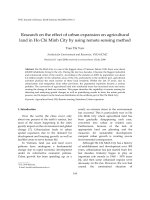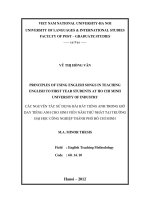- Trang chủ >>
- Sư phạm >>
- Quản lý giáo dục
Lecture Computer literacy - Lecture 19: Using Productivity Application - Multimedia - TRƯỜNG CÁN BỘ QUẢN LÝ GIÁO DỤC THÀNH PHỐ HỒ CHÍ MINH
Bạn đang xem bản rút gọn của tài liệu. Xem và tải ngay bản đầy đủ của tài liệu tại đây (914.61 KB, 10 trang )
<span class='text_page_counter'>(1)</span><div class='page_container' data-page=1>
Using Productivity
Application-Multimedia
ADE100- Computer
Literacy
</div>
<span class='text_page_counter'>(2)</span><div class='page_container' data-page=2>
Knowledge test
• What is print preview?
• What is page orientation?
• What is zoom in print preview?
• What is the purpose of “<i>Margins”</i> tab in page setup?
</div>
<span class='text_page_counter'>(3)</span><div class='page_container' data-page=3>
Topics covered
• General introduction to multimedia application
• Creating, saving and opening presentation
• Viewing and working with slides
• Building presentations
• adding, moving/sorting and duplicating a slide
</div>
<span class='text_page_counter'>(4)</span><div class='page_container' data-page=4>
Multimedia
• Medium
• One way of sharing information (communication)
• <i><b>For example</b></i>, human voice
• Media
• Multiple ways of communication
• <i><b>For example</b></i>, print media, electronic media, audio, video
• Multimedia
• Using & combining different media simultaneously
• <i><b>For example</b></i>, printed encyclopedia is a combination of
</div>
<span class='text_page_counter'>(5)</span><div class='page_container' data-page=5>
What is PowerPoint?
• Presentation software that allows you to create
slides, handouts, notes, and outlines.
• Slide shows can include text, graphics, video,
animation, sound and much more.
• It is multimedia tool.
</div>
<span class='text_page_counter'>(6)</span><div class='page_container' data-page=6>
Features of PowerPoint
• Toolbars
• Undo & Redo
• Design templates
• Audio & video
• Header & footers
• Bullets and
numbering
• Auto shapes
• Find and replace
• Spelling & grammar
check
• Save as webpage
• Printing
• Formatting
• Email slide
• Animation
</div>
<span class='text_page_counter'>(7)</span><div class='page_container' data-page=7>
Launching MS PowerPoint
• Three ways:
• From file
• From quick launch
• From start menu
7
</div>
<span class='text_page_counter'>(8)</span><div class='page_container' data-page=8>
Microsoft PowerPoint Interface
</div>
<span class='text_page_counter'>(9)</span><div class='page_container' data-page=9>
The Ribbon
9
• With the Ribbon, commands and other tools you
</div>
<span class='text_page_counter'>(10)</span><div class='page_container' data-page=10>
Tab Functions
<b>Home-</b> formatting, editing, and
layout
<b>Insert- </b> shapes, more slides,
tables, text, media clip
<b>Design-</b> themes, background
colors, arrange objects
</div>
<!--links-->