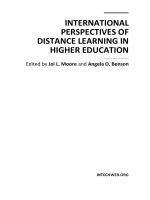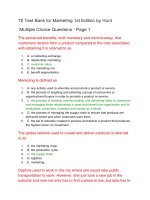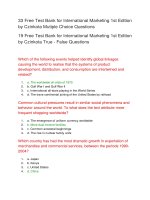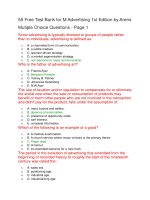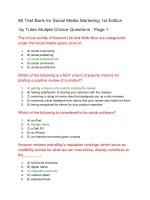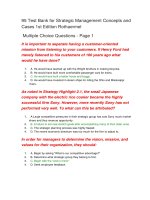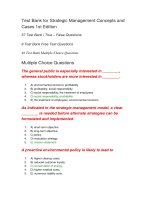Learning Android (1st ed)
Bạn đang xem bản rút gọn của tài liệu. Xem và tải ngay bản đầy đủ của tài liệu tại đây (9.82 MB, 268 trang )
<span class='text_page_counter'>(1)</span><div class='page_container' data-page=1></div>
<span class='text_page_counter'>(2)</span><div class='page_container' data-page=2></div>
<span class='text_page_counter'>(3)</span><div class='page_container' data-page=3></div>
<span class='text_page_counter'>(4)</span><div class='page_container' data-page=4></div>
<span class='text_page_counter'>(5)</span><div class='page_container' data-page=5>
<b>Learning Android</b>
<i><b>Marko Gargenta</b></i>
</div>
<span class='text_page_counter'>(6)</span><div class='page_container' data-page=6>
<b>Learning Android</b>
by Marko Gargenta
Copyright © 2011 Marko Gargenta. All rights reserved.
Printed in the United States of America.
Published by O’Reilly Media, Inc., 1005 Gravenstein Highway North, Sebastopol, CA 95472.
O’Reilly books may be purchased for educational, business, or sales promotional use. Online editions
are also available for most titles (<i></i>). For more information, contact our
corporate/institutional sales department: (800) 998-9938 or <i></i>.
<b>Editors:</b> Andy Oram and Brian Jepson
<b>Production Editor:</b> Holly Bauer
<b>Copyeditor:</b> Genevieve d’Entremont
<b>Proofreader:</b> Jennifer Knight
<b>Indexer:</b> Jay Marchand
<b>Cover Designer:</b> Karen Montgomery
<b>Interior Designer:</b> David Futato
<b>Illustrator:</b> Robert Romano
<b>Printing History:</b>
March 2011: First Edition.
Nutshell Handbook, the Nutshell Handbook logo, and the O’Reilly logo are registered trademarks of
<i>O’Reilly Media, Inc. Learning Android, the image of a Little Owl, and related trade dress are trademarks</i>
of O’Reilly Media, Inc.
Many of the designations used by manufacturers and sellers to distinguish their products are claimed as
trademarks. Where those designations appear in this book, and O’Reilly Media, Inc., was aware of a
trademark claim, the designations have been printed in caps or initial caps.
While every precaution has been taken in the preparation of this book, the publisher and author assume
no responsibility for errors or omissions, or for damages resulting from the use of the information
con-tained herein.
ISBN: 978-1-449-39050-1
[LSI]
</div>
<span class='text_page_counter'>(7)</span><div class='page_container' data-page=7>
<b>Table of Contents</b>
<b>Preface . . . xiii</b>
<b>1. Android Overview . . . 1</b>
Android Overview 1
Comprehensive 1
Open Source Platform 2
Designed for Mobile Devices 2
History 3
Google’s Motivation 3
Open Handset Alliance 4
Android Versions 4
Summary 5
<b>2. The Stack . . . 7</b>
Stack Overview 7
Linux 7
Portability 7
Security 8
Features 8
Native Libraries 9
Dalvik 9
Android and Java 10
Application Framework 11
Applications 12
The APK 12
Application Signing 12
Application Distribution 12
Summary 13
<b>3. Quick Start . . . 15</b>
Installing the Android SDK 15
</div>
<span class='text_page_counter'>(8)</span><div class='page_container' data-page=8>
Setting Up a PATH to Tools 16
Installing Eclipse 16
Eclipse Workspace 17
Setting Up Android Development Tools 17
Hello, World 18
Creating a New Project 18
Manifest File 20
Layout XML Code 21
Strings 21
The R File 22
Java Source Code 22
The Emulator 23
An Emulator Versus a Physical Phone 25
Summary 25
<b>4. Main Building Blocks . . . 27</b>
What Are Main Building Blocks? 27
A Real-World Example 27
Activities 28
Activity Life Cycle 28
Intents 31
Services 31
Content Providers 32
Broadcast Receivers 34
Application Context 34
Summary 35
<b>5. Yamba Project Overview . . . 37</b>
The Yamba Application 37
Design Philosophy 39
Project Design 39
Part 1: Android User Interface 39
Building an Activity 40
Networking and Multithreading 41
Debugging Android Apps 41
Part 2: Preferences, Filesystem, Options Menu, and Intents 41
The Activity 41
Menu System and Intents 42
Filesystem 42
Part 3: Android Services 42
Services 42
Application Object 42
</div>
<span class='text_page_counter'>(9)</span><div class='page_container' data-page=9>
SQLite and Android’s Support for It 42
Refactoring the Code Again 43
Part 5: Lists and Adapters 43
Timeline Activity 43
More Refactoring? 43
Part 6: Broadcast Receivers 43
Boot and Network Receivers 44
Timeline Receiver 44
Permissions 44
Part 7: Content Providers 44
Status Data 44
Android Widgets 44
Part 8: System Services 45
Compass and Location 45
Intent Service, Alarms, and Notifications 45
Summary 45
<b>6. Android User Interface . . . 47</b>
Two Ways to Create a User Interface 47
Declarative User Interface 47
Programmatic User Interface 48
The Best of Both Worlds 48
Views and Layouts 48
LinearLayout 49
TableLayout 50
FrameLayout 50
RelativeLayout 50
AbsoluteLayout 50
Starting the Yamba Project 51
The StatusActivity Layout 52
Important Widget Properties 54
Strings Resource 55
The StatusActivity Java Class 56
Creating Your Application-Specific Object and Initialization Code 56
Compiling Code and Building Your Projects: Saving Files 59
Adding the jtwitter.jar Library 59
Updating the Manifest File for Internet Permission 61
Logging in Android 62
LogCat 62
Threading in Android 65
Single Thread 65
Multithreaded Execution 66
AsyncTask 67
</div>
<span class='text_page_counter'>(10)</span><div class='page_container' data-page=10>
Other UI Events 70
Adding Color and Graphics 74
Adding Images 74
Adding Color 76
Alternative Resources 79
Optimizing the User Interface 80
Hierarchy Viewer 81
Summary 82
<b>7. Preferences, the Filesystem, the Options Menu, and Intents . . . 83</b>
Preferences 83
Prefs Resource 84
PrefsActivity 87
Update the Manifest File 88
The Options Menu 89
The Menu Resource 89
Android System Resources 90
Update StatusActivity to Load the Menu 91
Update StatusActivity to Handle Menu Events 92
Strings Resource 92
Shared Preferences 93
The Filesystem Explained 95
Exploring the Filesystem 95
Filesystem Partitions 96
System Partition 96
SDCard Partition 96
The User Data Partition 97
Filesystem Security 98
Summary 99
<b>8. Services . . . 101</b>
The Yamba Application Object 102
The YambaApplication Class 102
Update the Manifest File 104
Simplifying StatusActivity 105
UpdaterService 105
Creating the UpdaterService Java Class 106
Update the Manifest File 107
Add Menu Items 108
Update the Options Menu Handling 109
Testing the Service 109
Looping in the Service 110
</div>
<span class='text_page_counter'>(11)</span><div class='page_container' data-page=11>
Pulling Data from Twitter 113
Testing the Service 117
Summary 117
<b>9. The Database . . . 119</b>
About SQLite 119
DbHelper 120
The Database Schema and Its Creation 120
Four Major Operations 121
Cursors 122
First Example 122
Update UpdaterService 124
Testing the Service 127
Database Constraints 129
Refactoring Status Data 130
Summary 135
<b>10. Lists and Adapters . . . 137</b>
TimelineActivity 137
Basic TimelineActivity Layout 138
Introducing ScrollView 138
Creating the TimelineActivity Class 139
About Adapters 142
Adding a ListView to TimelineActivity 142
Creating a Row Layout 143
Creating an Adapter in TimelineActivity.java 144
TimelineAdapter 146
ViewBinder: A Better Alternative to TimelineAdapter 149
Updating the Manifest File 150
Initial App Setup 152
Base Activity 153
Toggle Service 154
Summary 159
<b>11. Broadcast Receivers . . . 161</b>
About Broadcast Receivers 161
BootReceiver 162
Registering the BootReceiver with the AndroidManifest File 162
Testing the Boot Receiver 163
The TimelineReceiver 163
Broadcasting Intents 165
The Network Receiver 167
Adding Custom Permissions to Send and Receive Broadcasts 169
</div>
<span class='text_page_counter'>(12)</span><div class='page_container' data-page=12>
Declaring Permissions in the Manifest File 170
Updating the Services to Enforce Permissions 171
Updating TimelineReceiver to Enforce Permissions 172
Summary 173
<b>12. Content Providers . . . 175</b>
Creating a Content Provider 175
Defining the URI 176
Inserting Data 177
Updating Data 178
Deleting Data 179
Querying Data 179
Getting the Data Type 180
Updating the Android Manifest File 181
Using Content Providers Through Widgets 181
Implementing the YambaWidget class 182
Creating the XML Layout 185
Creating the AppWidgetProviderInfo File 185
Updating the Manifest File 186
Testing the Widget 186
Summary 186
<b>13. System Services . . . 189</b>
Compass Demo 189
Common Steps in Using System Services 190
Getting Updates from the Compass 190
Compass Main Activity 191
Custom Rose Widget 194
Location Service 195
Where Am I? Demo 196
Updating Yamba to Use the Location Service 200
Updating Our Preferences 200
Updating the Yamba Application 201
Updating the Status Activity 202
Intent Service 206
Alarms 208
Adding an Interval to Preferences 209
Updating BootReceiver 210
Sending Notifications 212
Summary 214
<b>14. The Android Interface Definition Language . . . 215</b>
</div>
<span class='text_page_counter'>(13)</span><div class='page_container' data-page=13>
Writing the AIDL 216
Implementing the Service 217
Implementing a Parcel 218
Registering with the Manifest File 220
Implementing the Remote Client 221
Binding to the Remote Service 221
Testing That It All Works 224
Summary 225
<b>15. The Native Development Kit (NDK) . . . 227</b>
What Is and Isn’t the NDK For? 227
Problems Solved by the NDK 227
The Toolchain 228
Packaging Your Libs 228
Documentation and Standardized Headers 228
An NDK Example: Fibonacci 229
FibLib 229
The JNI Header File 231
C Implementation 232
The Makefile 234
Building the Shared Library 234
The Fibonacci Activity 235
Testing That It All Works 236
Summary 237
<b>Index . . . 239</b>
</div>
<span class='text_page_counter'>(14)</span><div class='page_container' data-page=14></div>
<span class='text_page_counter'>(15)</span><div class='page_container' data-page=15>
<b>Preface</b>
This book sprang from years of delivering the Marakana Android Bootcamp training
class to thousands of software developers at some of the largest mobile companies
located on four continents around the world. Teaching this class, over time I saw what
works and what doesn’t. This book is a distilled version of the Android Bootcamp
training course that I developed at Marakana and fine-tuned over numerous
engagements.
My background is in Java from back before it was even called that. From the beginning,
I was very interested in embedded development as a way to program various devices
that surround us in everyday life. Because Java primarily took off in web application
development, most of my experience in the previous decade has been in building large
enterprise systems. Then Android arrived, and once again I became very excited about
building software for nontraditional computers. My current interests lie in using
An-droid on devices that may not even resemble a typical phone.
This book teaches anyone who knows Java (or a similar language) how to develop a
reasonably complex Android application. I hope you find this book fairly
comprehen-sive and that you find the example-based learning reasonably motivating. The goal of
<i>Learning Android is to get you to think in Android terms.</i>
<b>What’s Inside</b>
<i>Chapter 1, Android Overview</i>
Is an introduction to Android and its history
<i>Chapter 2, The Stack</i>
Is an overview of the Android operating system and all its parts from a very high
level
<i>Chapter 3, Quick Start</i>
Helps you set up your environment for Android application development
<i>Chapter 4, Main Building Blocks</i>
Explains the Android components application developers use to put together an
app
</div>
<span class='text_page_counter'>(16)</span><div class='page_container' data-page=16>
<i>Chapter 5, Yamba Project Overview</i>
Explains the Yamba application that we’ll build together through this book and
use as an example to learn Android’s various features
<i>Chapter 6, Android User Interface</i>
Explains how to build the user interface for your application
<i>Chapter 7, Preferences, the Filesystem, the Options Menu, and Intents</i>
Covers some of the operating system features that make an application developer’s
life easier
<i>Chapter 8, Services</i>
Covers building an Android service to process background tasks
<i>Chapter 9, The Database</i>
Explains the Android framework’s support for the built-in SQLite database and
how to use it to persist the data in your own application
<i>Chapter 10, Lists and Adapters</i>
Covers an important feature of Android that allows large data sets to be linked
efficiently to relatively small screens
<i>Chapter 11, Broadcast Receivers</i>
Explains how to use the publish-subscribe mechanism in Android to respond to
various system and user-defined messages
<i>Chapter 12, Content Providers</i>
Shows how to design a content provider to share data between applications, in this
case using it to enable our app widget to display data on the home screen
<i>Chapter 13, System Services</i>
Introduces various system services that an app developer can tap into
<i>Chapter 14, The Android Interface Definition Language</i>
Covers building an inter-process communication mechanism to allow for remote
access to a service from another application
<i>Chapter 15, The Native Development Kit (NDK)</i>
Introduces how to write native C code as part of your Android application
<b>Conventions Used in This Book</b>
The following typographical conventions are used in this book:
<i>Italic</i>
Indicates new terms, URLs, email addresses, filenames, and file extensions.
Constant width
Used for program listings, as well as within paragraphs to refer to program elements
such as variable or function names, data types, and XML entities.
<b>Constant width bold</b>
</div>
<span class='text_page_counter'>(17)</span><div class='page_container' data-page=17>
<i>Constant width italic</i>
Shows text that should be replaced with user-supplied values or by values
deter-mined by context.
This icon signifies a tip, suggestion, or general note.
This icon indicates a warning or caution.
<b>Using Code Examples</b>
This book is here to help you get your job done. In general, you may use the code in
this book in your programs and documentation. You do not need to contact us for
permission unless you’re reproducing a significant portion of the code. For example,
writing a program that uses several chunks of code from this book does not require
permission. Selling or distributing a CD-ROM of examples from O’Reilly books does
require permission. Answering a question by citing this book and quoting example
code does not require permission. Incorporating a significant amount of example code
from this book into your product’s documentation does require permission.
We appreciate, but do not require, attribution. An attribution usually includes the title,
<i>author, publisher, and ISBN. For example: “Learning Android by Marko Gargenta</i>
(O’Reilly). Copyright 2011 Marko Gargenta, 978-1-449-39050-1.”
If you feel your use of code examples falls outside fair use or the permission given here,
feel free to contact us at <i></i>.
<b>Safari® Books Online</b>
Safari Books Online is an on-demand digital library that lets you easily
search over 7,500 technology and creative reference books and videos to
find the answers you need quickly.
With a subscription, you can read any page and watch any video from our library online.
Read books on your cell phone and mobile devices. Access new titles before they are
available for print, get exclusive access to manuscripts in development, and post
feed-back for the authors. Copy and paste code samples, organize your favorites, download
chapters, bookmark key sections, create notes, print out pages, and benefit from tons
of other time-saving features.
</div>
<span class='text_page_counter'>(18)</span><div class='page_container' data-page=18>
O’Reilly Media has uploaded this book to the Safari Books Online service. To have full
digital access to this book and others on similar topics from O’Reilly and other
pub-lishers, sign up for free at <i></i>.
<b>How to Contact Us</b>
Please address comments and questions concerning this book to the publisher:
O’Reilly Media, Inc.
1005 Gravenstein Highway North
Sebastopol, CA 95472
800-998-9938 (in the United States or Canada)
707-829-0515 (international or local)
707 829-0104 (fax)
We have a web page for this book, where we list errata, examples, and any additional
information. You can access this page at:
<i> />
To comment or ask technical questions about this book, send email to:
<i></i>
For more information about our books, courses, conferences, and news, see our website
at <i></i>.
Find us on Facebook: <i> />
Follow us on Twitter: <i> />
Watch us on YouTube: <i> />
<b>Acknowledgments</b>
This book is truly a result of outstanding teamwork. First, I’d like to thank my editors
at O’Reilly, Andy Oram and Brian Jepson. Andy, your comments were spot-on and
constructive. Brian, thank you for persuading me to take on writing this book in the
first place.
I would like to thank all my technical editors: Dan Bornstein, Hervé Guihot, Frank
Maker III, and Bill Schrickel. Thank you for diligently reading my half-baked drafts and
providing valuable comments.
</div>
<span class='text_page_counter'>(19)</span><div class='page_container' data-page=19>
I’d like to thank my team at Marakana—Aleksandar (Saša) Gargenta, Ken Jones, and
Laurent Tonon—for bringing back firsthand feedback from teaching Android
Boot-camp courses using the draft of this book. Saša, special thanks to you for sending me
back to the drawing board more times than I’d like to admit. This book is probably
months past due because of your in-depth technical comments.
And finally, a huge thanks to my wife, Lisa, and daughter, Kylie. I know what a sacrifice
it was for you while I was crisscrossing the world working on this material. Thank you
for supporting me along the way.
</div>
<span class='text_page_counter'>(20)</span><div class='page_container' data-page=20></div>
<span class='text_page_counter'>(21)</span><div class='page_container' data-page=21>
<b>CHAPTER 1</b>
<b>Android Overview</b>
In this chapter, you will learn how Android came about. We’ll take a look at its history
to help us understand its future. As this mobile environment enters a make-or-break
year, we look at the key players in this ecosystem, what motivates them, and what
strengths and weaknesses they bring to the table.
By the end of this chapter, you will better understand the ecosystem from a business
point of view, which should help clarify the technology choices and how they relate to
long-term advantages for various platforms.
<b>Android Overview</b>
Android is a comprehensive open source platform designed for mobile devices. It is
championed by Google and owned by Open Handset Alliance. The goal of the alliance
is to “accelerate innovation in mobile and offer consumers a richer, less expensive, and
better mobile experience.” Android is the vehicle to do so.
As such, Android is revolutionizing the mobile space. For the first time, it is a truly
open platform that separates the hardware from the software that runs on it. This allows
for a much larger number of devices to run the same applications and creates a much
richer ecosystem for developers and consumers.
Let’s break down some of these buzz words and see what’s behind them.
<b>Comprehensive</b>
Android is a comprehensive platform, which means it is a complete software stack for
a mobile device.
For developers, Android provides all the tools and frameworks for developing mobile
apps quickly and easily. The Android SDK is all you need to start developing for
An-droid; you don’t even need a physical phone.
</div>
<span class='text_page_counter'>(22)</span><div class='page_container' data-page=22>
For users, Android just works right out of the box. Additionally, users can customize
their phone experience substantially.
For manufacturers, it is the complete solution for running their devices. Other than
some hardware-specific drivers, Android provides everything else to make their devices
work.
<b>Open Source Platform</b>
Android is an open source platform. The entire stack, from low-level Linux modules
all the way to native libraries, and from the application framework to complete
appli-cations, is totally open.
More so, Android is licensed under business-friendly licenses (Apache/MIT) so that
others can freely extend it and use it for variety of purposes. Even some third-party
open source libraries that were brought into the Android stack were rewritten under
new license terms.
So, as a developer, you have access to the entire platform source code. This allows you
to see how the guts of the Android operating system work. As manufacturer, you can
easily port Android OS to your specific hardware. You can also add your own
propri-etary secret sauce, and you do not have to push it back to the development community
if you don’t want to.
There’s no need to license Android. You can start using it and modifying it today, and
there are no strings attached. More so, Android has many hooks at various levels of the
platform, allowing anyone to extend it in unforeseen ways.
There are couple of minor low-level pieces of code that are proprietary
to each vendor, such as the software stack for the cellular, WiFi, and
Bluetooth radios. Android tries hard to abstract those components with
interfaces so that vendor-specific code can be managed easily.
<b>Designed for Mobile Devices</b>
Android is a purpose-built platform for mobile devices. When designing Android, the
team looked at which mobile device constraints likely were not going to change for the
foreseeable future. For one, mobile devices are battery powered, and battery
perform-ance likely is not going to get much better any time soon. Second, the small size of
mobile devices means that they will always be limited in terms of memory and speed.
These constraints were taken into consideration from the get-go and were addressed
throughout the platform. The result is an overall better user experience.
</div>
<span class='text_page_counter'>(23)</span><div class='page_container' data-page=23>
<b>History</b>
The history of Android is interesting and offers some perspective on what the future
might hold.
These are the key events of the past few years:
• In 2005, Google buys Android, Inc. The world thinks a “gPhone” is about to come
out.
• Everything goes quiet for a while.
• In 2007, the Open Handset Alliance is announced. Android is officially open
sourced.
• In 2008, the Android SDK 1.0 is released. The G1 phone, manufactured by HTC
and sold by the wireless carrier T-Mobile USA, follows shortly afterward.
• 2009 sees a proliferation of Android-based devices. New versions of the operating
system are released: Cupcake (1.5), Donut (1.6), and Eclair (2.0 and 2.1). More
than 20 devices run Android.
• In 2010, Android is second only to Blackberry as the best-selling smart phone
platform. Froyo (Android 2.2) is released and so are more than 60 devices that
run it.
In 2005, when Google purchased Android, Inc., the world thought Google was about
to enter the smart phone market, and there were widespread speculations about a
de-vice called the gPhone.
Google’s CEO, Eric Schmidt, made it clear right away that Android’s ambitions were
much larger than a single phone. Instead, they envisioned a platform that would enable
many phones and other devices.
<b>Google’s Motivation</b>
Google’s motivation for supporting the Android project seems to be having Android
everywhere and by doing that, creating a level playing field for mobile devices.
Ulti-mately, Google is a media company, and its business model is based on selling
adver-tising. If everyone is using Android, then Google can provide additional services on top
of it and compete fairly. This is unlike the business models of other software vendors
who depend on licensing fees.
Although Google does license some proprietary apps, such as Gmail and Maps, and
makes some money off the Android market, its primary motivation is still the
adver-tising revenue that those apps bring in.
</div>
<span class='text_page_counter'>(24)</span><div class='page_container' data-page=24>
<b>Open Handset Alliance</b>
For this to be bigger than just Google, Android is owned by the Open Handset Alliance,
a nonprofit group formed by key mobile operators, manufacturers, carriers, and others.
The alliance is committed to openness and innovation for the mobile user experience.
In practice, the alliance is still very young and many members are still learning to work
with each other. Google happens to be putting the most muscle behind the Android
project at the moment.
The first version of the Android SDK was released without an actual
phone on the market. The point of this is that you don’t really need a
phone for Android development. There are some exceptions (hardware
sensors, telephony, etc.), but for the most part the Android SDK
con-tains everything you’ll need for developing on this platform.
<b>Android Versions</b>
Like any software, Android is improved over time, which is reflected in its version
numbers. However, the relationship between different version numbers can be
con-fusing. Table 1-1 helps explain that.
<i>Table 1-1. Android versions through Android 2.3</i>
<b>Android version</b> <b>API level</b> <b>Nickname</b>
Android 1.0 1
Android 1.1 2
Android 1.5 3 Cupcake
Android 1.6 4 Donut
Android 2.0 5 Eclair
Android 2.01 6 Eclair
Android 2.1 7 Eclair
Android 2.2 8 Froyo (frozen yogurt)
Android 2.3 9 Gingerbread
Android 2.3.3 10 Gingerbread
Android 3.0 11 Honeycomb
</div>
<span class='text_page_counter'>(25)</span><div class='page_container' data-page=25>
As application developers, you will want to make sure you know which API level your
application is targeting in order to run. That API level will determine which devices can
and cannot run your application.
Typically your objective is to have your application run on as many devices as possible.
So, with that in mind, try to shoot for an API level that is as low as possible. Keep in
mind the distribution of Android versions on real devices out there. Figure 1-1 shows
a snapshot of the Android Device Dashboard from mid-2010.
<i>Figure 1-1. Historical Android version distribution through January 2011</i>
You may notice that there are not a lot of users of Android 1.5 and 1.6. You may also
notice that not a lot of users have the latest and greatest Android 2.3, but the number
of 2.x users is growing. This is because everyone with 1.0 and 1.1 got upgraded over
the air (OTA) automatically to 1.5. On the other hand, users who still have devices
with Android 1.5 and 1.6 likely will never be able to upgrade to 2.x versions. Their
older devices do not have the relevant firmware, and most manufacturers are not
plan-ning on releasing firmware upgrades as they are busy working on new models.
With that in mind, you will probably choose 1.6 or 2.0 as your minimum development
target, unless you truly need the features of the latest version.
<b>Summary</b>
The Android operating system was designed from the ground up to be a comprehensive
open source platform for mobile devices. It is a game-changer in the industry and has
enjoyed great success.
In the next chapter, we’ll take a look at the entire Android operating system at a high
level to gain a technical understanding of how all the pieces fit together.
</div>
<span class='text_page_counter'>(26)</span><div class='page_container' data-page=26></div>
<span class='text_page_counter'>(27)</span><div class='page_container' data-page=27>
<b>CHAPTER 2</b>
<b>The Stack</b>
This is the 9,000-foot overview of the Android platform. Although you’re concerned
primarily with writing Android applications, understanding the layout of the system
will help shape your understanding about what you can or cannot do easily with
Android.
By the end of this chapter, you’ll understand how the whole system works, at least from
the high level.
<b>Stack Overview</b>
The Android operating system is like a cake consisting of various layers. Each layer has
its own characteristics and purpose. The layers are not cleanly separated but often seep
into each other.
When you read through this chapter, keep in mind that I am concerned only with the
big picture of the entire system and will get into the nitty-gritty details later on.
Fig-ure 2-1 shows the parts of the Android stack.
<b>Linux</b>
Android is built on top of Linux. Linux is a great operating system and the poster child
of open source. There are many good reasons for choosing Linux as the base of the
Android stack. Some of the main ones are its portability, security, and features.
<b>Portability</b>
Linux is a portable platform that is relatively easy to compile on various hardware
architectures. What Linux brings to Android is a level of hardware abstractions. By
basing Android on Linux, we don’t have to worry too much about underlying hardware
features. Most low-level parts of Linux have been written in fairly portable C code,
which allows for third parties to port Android to a variety of devices.
</div>
<span class='text_page_counter'>(28)</span><div class='page_container' data-page=28>
<i>Figure 2-1. Android stack</i>
<b>Security</b>
Linux is a highly secure system, having been tried and tested through some very harsh
environments over the decades. Android heavily relies on Linux for security. All
An-droid applications run as separate Linux processes with permissions set by the Linux
system. As such, Android passes many security concerns to the underlying Linux
system.
<b>Features</b>
</div>
<span class='text_page_counter'>(29)</span><div class='page_container' data-page=29>
<b>Native Libraries</b>
The native libraries are C/C++ libraries, often taken from the open source community
in order to provide necessary services to the Android application layer. Among others,
they include:
<i>Webkit</i>
A fast web-rendering engine used by Safari, Chrome, and other browsers
<i>SQLite</i>
A full-featured SQL database
<i>Apache Harmony</i>
An open source implementation of Java
<i>OpenGL</i>
3D graphics libraries
<i>OpenSSL</i>
The secure locket layer
Although many of these libraries are used as-is, one notable exception is Bionic, which
is basically a rewritten version of the standard C library. Bionic is used for two reasons:
<i>Technology</i>
To make it purpose-built for tiny, battery-powered devices
<i>License</i>
To make it license-friendly for others who might want to adopt it and change it
GNU libc, the default C library for Linux, is licensed under a GPL
li-cense, which requires any changes that you release publicly to be pushed
back to the open source community. As such, it might not be the most
business-friendly open source license when a company wants to keep
their derivative work proprietary. Bionic, on the other hand, is licensed
under an Apache/MIT license, which doesn’t require derivative works
to be open sourced.
<b>Dalvik</b>
Dalvik is a purpose-built virtual machine designed specifically for Android, developed
by Dan Bornstein and his team at Google.
The Java virtual machine (VM) was designed to be a one-size-fits-all solution, and the
Dalvik team felt they could do a better job by focusing strictly on mobile devices. They
looked at which constraints specific to a mobile environment are least likely to change
in the near future. One of these is battery life, and the other is processing power. Dalvik
was built from the ground up to address those constraints.
</div>
<span class='text_page_counter'>(30)</span><div class='page_container' data-page=30>
Another side effect of replacing the Java VM with the Dalvik VM is the licensing.
Whereas the Java language, Java tools, and Java libraries are free, the Java virtual
ma-chine is not. This was more of an issue back in 2005 when the work on Dalvik started.
Nowadays, there are open source alternatives to Sun’s Java VM, namely the
OpenJDK and Apache Harmony projects.
By developing a truly open source and license-friendly virtual machine, Android yet
again provides a full-featured platform that others are encouraged to adopt for a variety
of devices without having to worry about the license.
<b>Android and Java</b>
In Java, you write your Java source file, compile it into a Java byte code using the Java
compiler, and then run this byte code on the Java VM. In Android, things are different.
You still write the Java source file, and you still compile it to Java byte code using the
same Java compiler. But at that point, you recompile it once again using the Dalvik
compiler to Dalvik byte code. It is this Dalvik byte code that is then executed on the
Dalvik VM. Figure 2-2 illustrates this comparison between standard Java (on the left)
in Android using Dalvik (on the right).
</div>
<span class='text_page_counter'>(31)</span><div class='page_container' data-page=31>
It might sound like you have to do a lot more work with Android when
it comes to Java. However, all these compilation steps are automated
by tools such as Eclipse or Ant, and you never notice the additional
steps.
You may wonder, why not compile straight from Java into the Dalvik byte code? There
are a couple of good reasons for the extra steps. Back in 2005, when work on Dalvik
started, the Java language was going through frequent changes, but the Java byte code
was more or less set in stone. So, the Android team chose to base Dalvik on Java byte
code instead of Java source code.
A side effect of this is that in theory you could write Android applications in any other
language that compiles down to Java byte code. For example, you could use Python or
Ruby. I say “in theory” because in practice the appropriate libraries that are part of the
SDK would need to be available. But it is likely that the open source community will
come up with a solution to that in the future.
Another thing to keep in mind is that Android Java is a nonstandard collection of Java
classes. Java typically ships in:
<i>Java Standard Edition</i>
Used for development on basic desktop-type applications
<i>Java Enterprise Edition (aka J2EE or JavaEE)</i>
Used for development of enterprise applications
<i>Java Micro Edition (aka J2ME or JavaME)</i>
Java for mobile applications
Android’s Java set of libraries is closest to Java Standard Edition. The major difference
is that Java user interface libraries (AWT and Swing) have been taken out and replaced
with Android-specific user interface libraries. Android also adds quite a few new
fea-tures to standard Java while supporting most of Java’s standard feafea-tures. So, you have
most of your favorite Java libraries at your disposal, plus many new ones.
<b>Application Framework</b>
The application framework is a rich environment that provides numerous services to
help you, the app developer, get your job done. This is the best-documented and most
extensively covered part of the platform because it is this layer that empowers
devel-opers to get creative and bring fantastic applications to the market.
In the application framework layer, you will find numerous Java libraries specifically
<i>built for Android. You will also find many services (or managers) that provide the </i>
eco-system of capabilities your application can tap into, such as location, sensors, WiFi,
telephony, and so on.
</div>
<span class='text_page_counter'>(32)</span><div class='page_container' data-page=32>
As you explore Android application development, most of your focus will be on this
part of the stack, and you will get to use many of the application framework
components.
<b>Applications</b>
And finally, there are the applications that you and other developers create. These
applications are what end users find valuable about Android. They can come
prein-stalled on the device or can be downloaded from one of the many Android markets.
<b>The APK</b>
An application is a single application package (APK) file. An APK file roughly has three
main components. An API consists of the following major components:
<i>Dalvik executable</i>
This is all your Java source code compiled down to a Dalvik executable. This is the
code that runs your application.
<i>Resources</i>
Resources are everything that is not code. Your application may contain a number
of images and audio/video clips, as well as numerous XML files describing layouts,
language packs, and so on. Collectively, these items are the resources.
<i>Native libraries</i>
Optionally, your application may include some native code, such as C/C++
li-braries. These libraries could be packaged together with your APK file.
<b>Application Signing</b>
Android applications must be signed before they can be installed on a device. For
de-velopment purposes, we’ll be signing our example applications with a debug key—a
key that you already have on your development platform. However, when you
distrib-ute your application commercially, you’ll want to sign it with your own key. The
Android developer document titled “Signing Your Application” has the details.
<b>Application Distribution</b>
</div>
<span class='text_page_counter'>(33)</span><div class='page_container' data-page=33>
In practice, the biggest market currently is Android Market, run by Google. It is unclear
whether Google means to just seed the market space while other stores develop or plans
to make it a profitable venture.
Applications can also be distributed via the Web. When you download an APK file
from a website through the browser, the application represented by the APK file is
installed automatically on your phone.
<b>What about viruses, malware, spyware, and other bad things?</b>
With its decentralized application distribution system, it is certainly possible for an
unsuspecting user to download a malicious app that consequently does bad things. For
example, there have been reports of phishing attacks via fake banking apps.
So, Android leaves it to the marketplace to sort it out. Eventually, there will be stores
that are more reputable and those that are less so, at least in theory. Google relies on
user reports for policing its Android Market, but other stores may choose to do more
proactive testing and raise the bar on what gets into the store in the first place.
<b>Summary</b>
In this chapter, you got a big-picture overview of what comprises the Android operating
system and how its various pieces fit together. You now understand what makes
An-droid so complete, open, and attractive to developers.
In the next chapter, we’ll look at how to set up your development environment so you
can get up to speed quickly. We’ll also look at a simple Hello World application and
dissect it to help you understand the various pieces of an Android application.
</div>
<span class='text_page_counter'>(34)</span><div class='page_container' data-page=34></div>
<span class='text_page_counter'>(35)</span><div class='page_container' data-page=35>
<b>CHAPTER 3</b>
<b>Quick Start</b>
In this chapter, you will learn how to set up your environment for Android
develop-ment. I’ll go beyond just listing where you can download the software, and will cover
some of the best practices in getting set up. I’ll look at development operating system
choices as well as the Android tools available. You will see the good, the bad, and the
ugly of the various tool and platform choices that you’re about to make (or that
some-one else has already made for you).
By the end of this chapter, you will have your entire development environment set up.
You’ll be able to write a Hello World application, build it, and run it on the emulator
(or a physical device, if you want).
<i>I’m going to use ~ to refer to your home directory. On Mac OS X, that’s</i>
<i>typically something like /Users/marko. On Linux, it would be /home/</i>
<i>marko, and on Windows Vista and 7, C:\Users\marko (in Windows XP,</i>
<i>it would be C:\Documents and Settings\marko). Also, I’m going to use</i>
Unix-style forward slashes and not Windows backslashes to denote file
path separators.
<i>So, if you’re on Windows, just change ~ to C:\Users\</i><b>YourUserName</b>
<i>and / to \. Other than that, everything should be pretty much for different</i>
operating systems, regardless of whether you use OS X, Linux, or
Windows.
<b>Installing the Android SDK</b>
The Android Software Development Kit (SDK) is all you need to develop applications
for Android. The SDK comes with a set of tools as well as a platform to run it and see
it all work. You can download the Android SDK for your particular platform from the
Android SDK Download page.
</div>
<span class='text_page_counter'>(36)</span><div class='page_container' data-page=36>
<i>Once you download it, unzip (or on Linux, untar) it into a folder that is easy to get to.</i>
<i>Further examples in the book will assume your SDK is in the folder ~/android-sdk. If</i>
<i>it’s in a different location, use that location instead of ~/android-sdk. For example:</i>
<i>Windows</i>
<i>C:\apps\android-sdk-windows</i>
<i>Linux</i>
<i>/home/</i><b>YourUserName</b><i>/android-sdk-linux_86</i>
<i>Mac OS X</i>
<i>/Users/</i><b>YourUserName</b><i>/android-sdk-mac_86</i>
For Windows users, I strongly recommend choosing directories without
spaces in them. This is because we’ll be doing work on the command
line and spaces just complicate things. Because the Windows XP home
<i>directory is in C:\Documents and Settings, I would recommend putting</i>
<i>android-sdk in a top-level directory that you create, such as C:\apps.</i>
<i>However, on Windows Vista or 7, you can simply extract android-sdk</i>
<i>into C:\Users\</i><b>YourUserName</b>.
<b>Setting Up a PATH to Tools</b>
The Android SDK has a folder that contains all its major tools. Since we’re going to use
<i>these tools from the command line, it is very helpful to add your ~/android-sdk/tools/</i>
<i>and your ~/android-skd/platform-tools/ directories to your system </i>PATH variable. This
will make it easier to access your tools without having to navigate to their specific
location every single time.
Details for setting up the PATH variable depend on the platform; see step 2 of the
docu-ment “Installing Android SDK”.
<b>Installing Eclipse</b>
Eclipse is an open source collection of programming tools originally created by IBM
for Java. Nowadays, most developers in the Java community favor Eclipse as their
Integrated Development Environment (IDE) of choice. Eclipse lives at <i></i>.
Eclipse has a lot of time-saving features, which I’ll be pointing out as we continue. Keep
in mind that, although powerful, Eclipse tends to be very resource-hungry, and so you
might want to restart it once a day if it starts running sluggishly.
</div>
<span class='text_page_counter'>(37)</span><div class='page_container' data-page=37>
If you choose not to use Eclipse, please refer to “Developing in Other
IDEs”.
Download Eclipse at <i> I recommend Eclipse IDE for
<i>Java Developers (not the twice-as-large Eclipse for Java EE Developers). You can install</i>
it in any directory you’d like.
<b>Eclipse Workspace</b>
Eclipse organizes all your work by projects. Projects are placed in a workspace, which
is a location you choose. So, where you put your workspace is significant. I recommend
<i>~/workspace as a simple place for your code. On Windows, however, I recommend</i>
storing your workspace in a directory that doesn’t have spaces in it (they complicate
<i>anything you might do at the command line). C:\workspace is a good choice for </i>
Win-dows users.
<b>Setting Up Android Development Tools</b>
You also need to set up Android Tools for Eclipse. The instructions are:
1. Start Eclipse, then select Help→Install New Software (see Figure 3-1).
2. In the Available Software dialog, click Add.
3. In the Add Site dialog that appears, enter a name for the remote site (for example,
“Android Plugin”) in the “Name” field.
4. In the “Location” field, enter this URL: />eclipse/.
5. Click OK.
6. Back in the Available Software view, you should now see “Developer Tools” added
to the list. Select the checkbox next to Developer Tools, which will automatically
select the nested tools Android DDMS and Android Development Tools. Click
Next.
7. In the resulting Install Details dialog, the Android DDMS and Android
Develop-ment Tools features are listed. Click Next to read and accept the license agreeDevelop-ment
and install any dependencies, then click Finish.
8. Restart Eclipse.
If you have trouble downloading the plug-in, you can try using “http”
in the URL instead of “https” (https is preferred for security reasons).
</div>
<span class='text_page_counter'>(38)</span><div class='page_container' data-page=38>
<b>Hello, World</b>
To make sure everything is set up properly, we’re going to write a simple Hello World
program. As a matter of fact, there’s not much for us to write, but a lot to understand.
This is because Eclipse will create the project shell for us from some predefined
templates.
<b>Creating a New Project</b>
In Eclipse, choose File→New→Android Project. Sometimes (especially the first time you
run Eclipse) the Android tools may not be appear there right away. They should show
up in the future after you’ve used them for the first time. If Android Project is not an
option under File→New, choose Other and look for Android Project in there.
<i>Figure 3-1. Install new software</i>
D
o
w
nl
oa
d
fr
om
W
ow
!
eB
oo
k
<
w
w
w
.w
ow
eb
oo
k.
co
m
</div>
<span class='text_page_counter'>(39)</span><div class='page_container' data-page=39>
In the new project dialog window, fill out the following:
1. “Project name” is an Eclipse construct. Eclipse organizes everything into projects.
A project name should be one word. I like to use the CamelCase naming convention
here. Go ahead and type HelloWorld.
<i>2. Next, you need to choose the build target. The build target tells the build tools</i>
which version of the Android platform you are building for. In here you should see
a list of available platforms and add-ons you have installed as part of your SDK.
Go ahead and pick one of the newer ones, such as Android 2.2 (but don’t choose
the targets named Google APIs—those are Google’s proprietary extensions to the
Android platform). For our purposes, we’ll stick to Android Open Source versions
of the Android platform.
3. You need to fill out your project properties next. The application name is the plain
English name of your application. Go ahead and enter something like Hello,
World!!!.
4. The package name is a Java construct. In Java, all source code is organized into
packages. Packages are important because, among other things, they specify the
visibility of objects between the various Java classes in your project. In Android,
packages are also important for application signing purposes. Your package name
should be the reverse of your domain name with optional subdomains. I might use
com.example.calculator if I were building a calculator app and my domain name
<i>was example.com. I’m going to be using </i>com.marakana for my package name here.
5. You can optionally specify an activity. I haven’t covered activities yet (you’ll learn
about them in Chapter 6), but think of them as corresponding to the various screens
in your application. An activity is going to be represented by a Java class, and
therefore its name should adhere to Java class naming conventions: start with an
upper-case letter and use CamelCase to separate words. So, type HelloWorld for
your activity name.
6. The minimum SDK version is the minimum version of Android—as represented
by API level—that is required for the device to run this application. You want this
number to be as low as possible so that your app can run on as many devices as
possible. I’m going to put 8 here to represent Android 2.2, which I know I have
installed.
Finally, click on the Finish button, and Eclipse will create your project. Let’s look at
the various files that this process created in Figure 3-2.
</div>
<span class='text_page_counter'>(40)</span><div class='page_container' data-page=40>
<i>Figure 3-2. HelloWorld new project window</i>
<b>Manifest File</b>
</div>
<span class='text_page_counter'>(41)</span><div class='page_container' data-page=41>
<i>Example 3-1. AndroidManifest.xml</i>
<?xml version="1.0" encoding="utf-8"?>
<manifest xmlns:android=" /> package="com.marakana" android:versionCode="1" android:versionName="1.0">
<application android:icon="@drawable/icon" android:label="@string/app_name">
<activity android:name=".HelloWorld" android:label="@string/app_name">
<intent-filter>
<action android:name="android.intent.action.MAIN" />
<category android:name="android.intent.category.LAUNCHER" />
</intent-filter>
</activity>
</application>
<uses-sdk android:minSdkVersion="8" />
</manifest>
<b>Layout XML Code</b>
The layout file specifies the layout of your screen. In this case, shown in Example 3-2,
<i>we have only one screen, and it’s loaded by the HelloWorld.java code seen in </i>
Exam-ple 3-5.
<i>Example 3-2. res/layout/main.xml</i>
<?xml version="1.0" encoding="utf-8"?>
<LinearLayout xmlns:android=" /> android:orientation="vertical" android:layout_width="fill_parent"
android:layout_height="fill_parent">
<TextView android:layout_width="fill_parent"
android:layout_height="wrap_content" android:text="@string/hello" />
</LinearLayout>
<b>Strings</b>
This is another XML file that contains all the text that your application uses. For
ex-ample, the names of buttons, labels, default text, and similar types of strings go into
this file. This is the best practice for separating the concerns of various files, even if they
are XML files. In other words, layout XML is responsible for the layout of widgets, but
strings XML is responsible for their textual content (see Example 3-3).
<i>Example 3-3. res/values/strings.xml</i>
<?xml version="1.0" encoding="utf-8"?>
<resources>
<string name="hello">Hello World, HelloWorld!</string>
<string name="app_name">Hello, World!!!</string>
</resources>
</div>
<span class='text_page_counter'>(42)</span><div class='page_container' data-page=42>
<b>The R File</b>
The R file is the glue between the world of Java and the world of resources (see
Exam-ple 3-4). It is an automatically generated file, and as such, you never modify it. It is
<i>recreated every time you change anything in the res directory, for example, when you</i>
add an image or XML file.
You don’t need to look at this file much. We will use the data in it quite a bit, but we’ll
use Eclipse to help us refer to values stored in this file.
<i>Example 3-4. gen/com/marakana/R.java</i>
/* AUTO-GENERATED FILE. DO NOT MODIFY.
*
* This class was automatically generated by the
* aapt tool from the resource data it found. It
* should not be modified by hand.
*/
package com.marakana;
public final class R {
public static final class attr {
}
public static final class drawable {
public static final int icon=0x7f020000;
}
public static final class layout {
public static final int main=0x7f030000;
}
public static final class string {
public static final int app_name=0x7f040001;
public static final int hello=0x7f040000;
}
}
<b>Java Source Code</b>
The Java code is what drives everything. This is the code that ultimately gets converted
to a Dalvik executable and runs your application (see Example 3-5).
<i>Example 3-5. HelloWorld.java</i>
package com.marakana;
import android.app.Activity;
import android.os.Bundle;
public class HelloWorld extends Activity {
/** Called when the activity is first created. */
@Override
</div>
<span class='text_page_counter'>(43)</span><div class='page_container' data-page=43>
setContentView(R.layout.main);
}
}
<b>The Emulator</b>
Running your application on a physical device versus an emulated device is pretty much
the same thing. That is because the emulator is an actual code emulator, meaning it
runs the same code base as the actual device, all the way down to the machine layer.
A simulator and an emulator sound very similar, but are fundamentally
different. To emulate means to imitate the machine executing the binary
code. So, an emulator is sort of like a virtual machine. A simulator merely
simulates the behavior of the code at a higher level. Android SDK ships
with a true emulator, based on QEMU.
To use the emulator, we’ll have to create an Android Virtual Device (AVD). The easiest
way to do that is to start the android tool via Eclipse.
To create a new AVD, start the tool called Android SDK and AVD Manager (see
Fig-ure 3-3). You can start this tool from Eclipse by clicking on the icon or via the
command line by starting the tool called android<i>, which is located in your SDK/tools</i>
directory.
<i>Figure 3-3. Android SDK and AVD Manager</i>
From within the Android SDK and AVD Manager window, choosing “New…” pops
up a Create New AVD dialog window (see Figure 3-4). In this dialog, you specify the
</div>
<span class='text_page_counter'>(44)</span><div class='page_container' data-page=44>
parameters for your new AVD. The name can be any name you choose. The target
designates which version of Android you want installed on this particular AVD. The
list of possible targets is based on platforms and add-ons that you have installed into
your SDK. If you don’t have any targets, go back to the Android SDK and AVD Manager
window and choose the “Available packages” tab to install at least one platform, for
example, Android 2.3 - API level 9.
Each AVD can have an SD card. You can just specify a number here for your built-in
card, in megabytes. The skin is the look and feel of your device as well as its form factor.
The Hardware option lets you fine-tune what this AVD does and doesn’t support.
<i>Figure 3-4. New AVD dialog</i>
</div>
<span class='text_page_counter'>(45)</span><div class='page_container' data-page=45>
<i>Figure 3-5. Emulator</i>
<b>An Emulator Versus a Physical Phone</b>
For the most part, running your application on the emulator is identical to running it
on a physical phone. There are some notable exceptions, mostly things that are just
hard to virtualize, such as sensors. Other hardware-related features such as telephony
and location services, can be simulated in the emulator.
<b>Summary</b>
Setting up the Android development environment basically involves setting up Android
SDK and Eclipse. Once you have set up your development environment, a good way
to test that everything is working is to use Eclipse to create a simple Hello World project
and run it in the emulator. If that runs fine, you are almost certain that your system is
set up and ready for further development.
</div>
<span class='text_page_counter'>(46)</span><div class='page_container' data-page=46></div>
<span class='text_page_counter'>(47)</span><div class='page_container' data-page=47>
<b>CHAPTER 4</b>
<b>Main Building Blocks</b>
In this chapter, you will learn about the big blocks in Android. We’ll give you a
high-level overview of what activities are, how intents work, why services are cool, how to
use broadcast receivers and content providers to make your app scale, and much more.
By the end of this chapter, you will understand the main Android components for
building applications. You should conceptually know when you’d use what
compo-nent. You will also see how these components relate to a real-world application.
<b>What Are Main Building Blocks?</b>
The main building blocks are components that you use as an application developer to
build Android apps. They are the conceptual items that you put together to create a
bigger whole. When you start thinking about your application, it is good to take a
top-down approach. You design your application in terms of screens, features, and the
interactions between them. You start with conceptual drawing, something that you can
represent in terms of “lines and circles.” This approach to application development
helps you see the big picture—how the components fit together and how it all makes
sense.
<b>A Real-World Example</b>
Let’s say that we want to build a Twitter app. We know that the user should be able
to post status updates. We also know the user should be able to see what her friends
are up to. Those are basic features. Beyond that, the user should also be able to set her
username and password in order to log into her Twitter account. So, now we know we
should have these three screens.
Next, we would like this app to work quickly regardless of the network connection or
lack thereof. To achieve that, the app has to pull the data from Twitter when it’s online
and cache the data locally. That will require a service that runs in the background as
well as a database.
</div>
<span class='text_page_counter'>(48)</span><div class='page_container' data-page=48>
We also know that we’d like this background service to be started when the device is
initially turned on, so by the time the user first uses the app, there’s already up-to-date
information on her friends.
So, these are some straightforward requirements. Android building blocks make it easy
to break them down into conceptual units so that you can work on them independently,
and then easily put them together into a complete package.
<b>Activities</b>
An activity is usually a single screen that the user sees on the device at one time. An
application typically has multiple activities, and the user flips back and forth among
them. As such, activities are the most visible part of your application.
I usually use a website as an analogy for activities. Just like a website consists of multiple
pages, so does an Android application consist of multiple activities. Just like a website
has a “home page,” an Android app has a “main” activity, usually the one that is shown
first when you launch the application. And just like a website has to provide some sort
of navigation among various pages, an Android app should do the same.
On the Web, you can jump from a page on one website to a page on another. Similarly,
in Android, you could be looking at an activity of one application, but shortly after you
could start another activity in a completely separate application. For example, if you
are in your Contacts app and you choose to text a friend, you’d be launching the activity
to compose a text message in the Messaging application.
<b>Activity Life Cycle</b>
Launching an activity can be quite expensive. It may involve creating a new Linux
process, allocating memory for all the UI objects, inflating all the objects from XML
layouts, and setting up the whole screen. Since we’re doing a lot of work to launch an
activity, it would be a waste to just toss it out once the user leaves that screen. To avoid
this waste, the activity life cycle is managed via Activity Manager.
Activity Manager is responsible for creating, destroying, and managing activities. For
example, when the user starts an application for the first time, the Activity Manager
will create its activity and put it onto the screen. Later, when the user switches screens,
the Activity Manager will move that previous activity to a holding place. This way, if
the user wants to go back to an older activity, it can be started more quickly. Older
activities that the user hasn’t used in a while will be destroyed in order to free more
space for the currently active one. This mechanism is designed to help improve the
speed of the user interface and thus improve the overall user experience.
</div>
<span class='text_page_counter'>(49)</span><div class='page_container' data-page=49>
container-based environment similar to programming for Java applets or servlets. So,
when it comes to an activity life cycle, you don’t get to say what state the activity is in,
but you have plenty of opportunity to say what happens during the transitions from
state to state. Figure 4-1 shows the states that an activity can go through.
<i>Figure 4-1. Activity life cycle</i>
<b>Starting state</b>
<i>When an activity doesn’t exist in memory, it is in a starting state. While it’s starting up,</i>
the activity will go through a whole set of callback methods that you as a developer
<i>have an opportunity to fill out. Eventually, the activity will be in a running state.</i>
Keep in mind that this transition from starting state to running state is one of the
most expensive operations in terms of computing time, and this also directly affects
the battery life of the device. This is the exact reason why we don’t automatically destroy
activities that are no longer shown. The user might want to come back to them, so we
keep them around for a while.
<b>Running state</b>
The activity in a running state is the one that is currently on the screen and interacting
with the user. We also say this activity is in focus, meaning that all user interactions—
such as typing, touching the screen, and clicking buttons—are handled by this one
activity. As such, there is only one running activity at any given time.
</div>
<span class='text_page_counter'>(50)</span><div class='page_container' data-page=50>
The running activity is the one that has priority in terms of getting the memory and
resources it needs to run as quickly as possible. This is because Android wants to make
sure the running activity is zippy and responsive to the user.
<b>Paused state</b>
When an activity is not in focus (i.e., not interacting with the user) but still visible on
<i>the screen, we say it’s in a paused state. This is not a typical scenario, because the</i>
device’s screen is usually small, and an activity is either taking up the whole screen or
none at all. We often see this case with dialog boxes that come up in front of an activity,
causing it to become Paused. All activities go through a paused state en route to being
stopped.
Paused activities still have high priority in terms of getting memory and other resources.
This is because they are visible and cannot be removed from the screen without making
it look very strange to the user.
<b>Stopped state</b>
<i>When an activity is not visible, but still in memory, we say it’s in a stopped state. Stopped</i>
activity could be brought back to the front to become a Running activity again. Or, it
could be destroyed and removed from memory.
The system keeps activities around in a stopped state because it is likely that the user
will still want to get back to those activities some time soon, and restarting a stopped
activity is far cheaper than starting an activity from scratch. That is because we already
have all the objects loaded in memory and simply have to bring it all up to the
foreground.
Stopped activities can be removed from memory at any point.
<b>Destroyed state</b>
A destroyed activity is no longer in memory. The Activity Manager decided that this
activity is no longer needed and has removed it. Before the activity is destroyed, it can
perform certain actions, such as save any unsaved information. However, there’s no
guarantee that your activity will be stopped prior to being destroyed. It is possible for
a paused activity to be destroyed as well. For that reason, it is better to do important
work, such as saving unsaved data, en route to a paused state rather than a destroyed
state.
The fact that an activity is in a running state doesn’t mean it’s doing
much. It could be just sitting there and waiting for user input. Similarly,
an activity in a stopped state is not necessarily doing nothing. The state
names mostly refer to how active the activity is with respect to user
input, in other words, whether an activity is visible, in focus, or not
visible at all.
</div>
<span class='text_page_counter'>(51)</span><div class='page_container' data-page=51>
<b>Intents</b>
Intents are messages that are sent among the major building blocks. They trigger an
activity to start up, tell a service to start or stop, or are simply broadcasts. Intents are
asynchronous, meaning the code that sends them doesn’t have to wait for them to be
completed.
An intent could be explicit or implicit. In an explicit intent, the sender clearly spells
out which specific component should be on the receiving end. In an implicit intent, the
sender specifies the type of receiver. For example, your activity could send an intent
saying it simply wants someone to open up a web page. In that case, any application
that is capable of opening a web page could “compete” to complete this action.
When you have competing applications, the system will ask you which one you’d like
to use to complete a given action. You can also set an app as the default. This mechanism
works very similarly to your desktop environment, for example, when you downloaded
Firefox or Chrome to replace your default Internet Explorer or Safari web browsers.
This type of messaging allows the user to replace any app on the system with a custom
one. For example, you might want to download a different SMS application or another
browser to replace your existing ones. Figure 4-2 shows how intents may be used to
“jump” between various activities, in the same application or in another app altogether.
<i>Figure 4-2. Intents</i>
<b>Services</b>
Services run in the background and don’t have any user interface components. They
can perform the same actions as activities, but without any user interface. Services are
useful for actions that we want to perform for a while, regardless of what is on the
</div>
<span class='text_page_counter'>(52)</span><div class='page_container' data-page=52>
screen. For example, you might want your music player to play music even as you are
flipping between other applications.
Don’t confuse the Android services that are part of an Android app with
native Linux services, servers, or daemons, which are a much lower-level
component of the operating system.
Services have a much simpler life cycle than activities (see Figure 4-3). You either start
a service or stop it. Also, the service life cycle is more or less controlled by the developer,
and not so much by the system. Consequently, we as developers have to be mindful to
run our services so that they don’t consume shared resources unnecessarily, such as
the CPU and battery.
<i>Figure 4-3. Service life cycle</i>
The fact that a service runs in the background doesn’t mean it runs on
a separate thread. If a service is doing some processing that takes a while
to complete (such as performing network calls), you would typically run
it on a separate thread. Otherwise, your user interface will run
notice-ably slower. In other words, services and activities run on the same main
application thread, often called the UI thread.
<b>Content Providers</b>
</div>
<span class='text_page_counter'>(53)</span><div class='page_container' data-page=53>
The Android system uses this mechanism all the time. For example, Contacts Provider
is a content provider that exposes all user contact data to various applications. Settings
Provider exposes system settings to various applications, including the built-in Settings
application. Media Store is responsible for storing and sharing various media, such as
photos and music, across various applications. Figure 4-5 illustrates how the Contacts
app uses Contacts Provider, a totally separate application, to retrieve data about users’
contacts. The Contacts app itself doesn’t have any contacts data, and Contacts Provider
doesn’t have any user interface.
<i>Figure 4-5. Contacts application using Contacts Provider to get the data</i>
<i>Figure 4-4. Content provider</i>
</div>
<span class='text_page_counter'>(54)</span><div class='page_container' data-page=54>
This separation of data storage and the actual user interface application offers greater
flexibility to mash up various parts of the system. For example, a user could install an
alternative address book application that uses the same data as the default Contacts
app. Or, he could install widgets on the Home screen that allow for easy changes in the
System Settings, such as turning on or off the WiFi, Bluetooth, or GPS features. Many
phone manufactures take advantage of content providers to add their own applications
on top of standard Android to improve overall user experience, such as HTC Sense.
Content providers are relatively simple interfaces, with the standard insert(),
update(), delete(), and query() methods. These methods look a lot like standard
da-tabase methods, so it is relatively easy to implement a content provider as a proxy to
the database. Having said that, you are much more likely to use content providers than
write your own.
<b>Broadcast Receivers</b>
Broadcast receivers are Android’s implementation of a system-wide publish/subscribe
mechanism, or more precisely, an Observer pattern. The receiver is simply dormant
code that gets activated once an event to which it is subscribed happens.
The system itself broadcasts events all the time. For example, when an SMS arrives, a
call comes in, the battery runs low, or the system gets booted, all those events are
broadcasted, and any number of receivers could be triggered by them.
In our Twitter app example, we want to start the update service once the system starts
up. To do that, we can subscribe to the broadcast that tells us the system has completed
booting up.
You can also send your own broadcasts from one part of your application to another,
or to a totally different application.
Broadcast receivers themselves do not have any visual representation, nor are they
ac-tively running in memory. But when triggered, they get to execute some code, such as
starting an activity, a service, or something else.
<b>Application Context</b>
So far you have seen activities, services, content providers, and broadcast receivers.
Together, they make up an application. Another way of saying this is that they live
inside the same application context.
Application context refers to the application environment and the process within which
all its components are running. It allows applications to share the data and resources
between various building blocks.
</div>
<span class='text_page_counter'>(55)</span><div class='page_container' data-page=55>
else. Application context lives as long as your application is alive. As such, it is
inde-pendent of the activities life cycle. You can easily obtain a reference to the context by
calling Context.getApplicationContext() or Activity.getApplication(). Keep in mind
that activities and services are already subclasses of context, and as such they inherit
all its methods.
<b>Summary</b>
In this chapter, you learned about some of the most important Android application
components. We put together these components to create various applications, from
a simple Hello World to much more complex creations.
In the next chapter, we’ll outline a Yamba application as an example of how all these
bits and pieces come together to form a working Android app.
</div>
<span class='text_page_counter'>(56)</span><div class='page_container' data-page=56></div>
<span class='text_page_counter'>(57)</span><div class='page_container' data-page=57>
<b>CHAPTER 5</b>
<b>Yamba Project Overview</b>
The best way to learn is by an example, and that example has to meet certain criteria.
After working with thousands of new Android developers and using various example
applications to explain some of the unique concepts that this platform has to offer, I
concluded that the best example has to be:
<i>Comprehensive</i>
A good example app should demonstrate most of the aspects of the application
framework that are unique to Android. Additionally, there should be a good reason
to use a specific feature in order to get the job done. This is important in order to
create the right motivation for those new to Android.
<i>Familiar</i>
The example application should be simple to understand. We want to focus on
design and implementation, and not on features and benefits.
<b>The Yamba Application</b>
The application I picked for this book is a Twitter-like application. We call it Yamba,
<i>which stands for Yet Another Micro Blogging App. Yamba lets a user connect to a service</i>
such as Twitter, pull down friends’ statuses, and update that user’s own status.
Yamba covers most of the main Android building blocks in a natural way. As such, it’s
a great sample application to illustrate both how various components work individually
and how they fit together. Services such as Twitter are more or less familiar to most
people, so the features of the application do not require much explanation.
Figures 5-1 through 5-3 show what a finished product could look like.
</div>
<span class='text_page_counter'>(58)</span><div class='page_container' data-page=58>
<i>Figure 5-1. List of status messages from other people, called a timeline</i>
<i>Figure 5-2. Screen where the user can enter a status message</i>
<i>Figure 5-3. User preferences</i>
D
o
w
nl
oa
d
fr
om
W
ow
!
eB
oo
k
<
w
w
w
.w
ow
eb
oo
k.
co
m
</div>
<span class='text_page_counter'>(59)</span><div class='page_container' data-page=59>
Figure 5-1 shows how Yamba displays a list of status messages from your friends.
Figure 5-2 shows the initial Yamba screen, and Figure 5-3 shows the user preferences.
<b>Design Philosophy</b>
We’re going to adopt a certain design philosophy in tackling this project. This
philos-ophy will help guide us in our development and serve as a north star when in doubt
about what to do next. Spelling out the design philosophy here should also help
elim-inate some confusion in the process we’re following:
<i>Small increments</i>
The Yamba application will start out small and will constantly grow in functionality
and complexity. Initially, the app will not do much, but it will grow organically
one step at a time. Along the way, we’ll explain each step so that you’re expanding
your skills as you go.
<i>Always whole and complete</i>
The application must always work. In other words, we’ll add new features in small,
self-contained chunks and pull them back into the main project so that you can
see how it fits together as a whole. The application must always work at each
stopping point.
<i>Refactoring code</i>
Once in a while, we’ll have to take a step back and refactor the application to
remove duplicate code and optimize the design. The goal is to reuse the code and
not reinvent the wheel. But we are going to cross those bridges as we get to them,
providing the motivation for refactoring along the way. This process will teach you
about some general software development best practices as well.
<b>Project Design</b>
If you remember from Chapter 4, an Android application is a loose collection of
activ-ities, services, content providers, and broadcast receivers. These are the components
from which we put together an application. Figure 5-4 shows the design of the entire
Yamba application, which incorporates most of the main Android building blocks.
<b>Part 1: Android User Interface</b>
This part, covered in Chapter 6, will focus on developing the first component of the
Yamba application: the Status Update screen. Our tasks are building an activity,
net-working and multithreading, and debugging.
</div>
<span class='text_page_counter'>(60)</span><div class='page_container' data-page=60>
<b>Building an Activity</b>
We are going to start by introducing the Android user interface (UI) model. In its UI,
Android is quite different from some other paradigms that you might be familiar with.
The unique feature is its dual approach to UI via both Java and XML.
</div>
<span class='text_page_counter'>(61)</span><div class='page_container' data-page=61>
In this chapter, you will learn how to develop the user interface for Figure 5-2, where
the user updates her status. Through this process, you will use XML and Java to put
together a working UI. You will learn about Layouts and Views, units in Android, how
to work with images, and how to make the UI look pretty.
Our approach will focus on best practices in UI development so that your application
looks good and works well on any Android device, regardless of screen size and
resolution.
<b>Networking and Multithreading</b>
Once we have a working screen, we will want to post the user input to the cloud service.
For that purpose, we are going to use a third-party library to help us with the Twitter
API web service calls.
While making the network calls, you’ll notice that the UI starts behaving sluggishly,
due to the unpredictable nature of the network. The network latency might even cause
our application to stop responding. At that point, we will introduce multithreading in
Android and explain how to develop an app that works well regardless of external
circumstances.
<b>Debugging Android Apps</b>
A few things are going to go wrong in this section of the book. This is by design, because
debugging is a normal part of application development. We’ll show you how to use the
Android SDK tools to quickly find and fix problems. Debugging will become second
nature to you.
<b>Part 2: Preferences, Filesystem, Options Menu, and Intents</b>
This part, covered in Chapter 7, is all about the preferences screen. At the end of this
part, your Yamba application will have two screens, one for status updates and the
other for setting up the preferences. At this point, Yamba is configurable for various
users and starts being a useful app. The elements we’ll create at this stage are the activity,
the menu system and intents, and the filesystem.
<b>The Activity</b>
First, we’ll create the screen, which is an activity, one of Android’s basic building
blocks. You will see the steps involved and understand what it takes to create new
screens.
</div>
<span class='text_page_counter'>(62)</span><div class='page_container' data-page=62>
<b>Menu System and Intents</b>
Next, we’ll need a way to get to that screen. For that purpose, we’ll introduce a menu
system in Android and show how it works. You will also learn about intents and how
to send these to open up a specific activity.
<b>Filesystem</b>
Finally, we’ll learn about the filesystem on a typical Android device. You will gain a
deeper understanding of how the operating system is put together, and you will also
learn more about Android security.
<b>Part 3: Android Services</b>
In this part, covered in Chapter 8, introduces background services. By the end of this
part, your Yamba application will be able to periodically connect to the cloud and pull
down your friends’ status updates.
<b>Services</b>
Android services are very useful building blocks. They allow a process to run in the
background without requiring any user interface. This is perfect for Yamba, as we’ll
have an update process connect to the cloud periodically and pull the data. In this
section, you will also learn about multithreading considerations as they apply to
back-ground services.
<b>Application Object</b>
At this point, we’ll notice repetition in the code and recognize that our system is no
longer as elegant as it could be. So we are going to introduce the Application object as
a way to refactor Yamba and make it easier to scale.
<b>Part 4: Working with Databases</b>
We now have the data from our updater service but still need a place to store it. In this
part, covered in Chapter 9, we’ll introduce you to Android’s support for databases. By
the end of that chapter, our data from the cloud will be persisted in the database.
<b>SQLite and Android’s Support for It</b>
</div>
<span class='text_page_counter'>(63)</span><div class='page_container' data-page=63>
have to be an SQL buff to understand what is going on, but some basic understanding
of SQL always helps.
<b>Refactoring the Code Again</b>
At this point, we’ll have yet another opportunity to refactor and streamline our code.
There will be a strong motivation for refactoring at that moment, and the effort will be
further rewarded in later chapters.
<b>Part 5: Lists and Adapters</b>
It might sound like we’re back in UI mode, but Lists and Adapters are more
organiza-tional aids than user interface elements in Android. They form very powerful
compo-nents that allow our tiny UI to connect to very large datasets in an efficient and scalable
manner. In other words, users will be able to use Yamba in the real world without any
performance hits in the long run.
Currently the data is all there in the database, but we have no way to view it. In this
part, covered in Chapter 10, the Yamba application will get the much-needed Timeline
Activity and a way for the user to see what his friends are chatting about online.
<b>Timeline Activity</b>
We’re going to develop this third and final activity in multiple stages. First, we’ll use
our existing knowledge of the Android UI and put something together. It will work,
sort of. Next, we’ll improve on that design. The app will look better, but it still won’t
be ready for the prime time because our design won’t be able to handle real-world usage.
Finally, we’ll get it right by introducing Lists and Adapters to the mix. Finally, we’ll get
it right by introducing Lists and Adapters to the mix and use them to tie the data to
our user interface.
<b>More Refactoring?</b>
We’ll have yet another opportunity to refactor our code by introducing a base activity
for all our common activity needs. This will give the user a more consistent feel for the
app across multiple screens and will make it easier for us to manage the code going
forward.
<b>Part 6: Broadcast Receivers</b>
In this part, covered in Chapter 11, we’ll equip Yamba with receivers so it can react to
events around it in an intelligent way. For that purpose, we’ll use broadcast receivers.
</div>
<span class='text_page_counter'>(64)</span><div class='page_container' data-page=64>
<b>Boot and Network Receivers</b>
In our example, we want to start our updates when the device is powered up. We also
want to stop pulling the data from the cloud when the network is unavailable, and start
it again only when we’re back online. This goal will introduce us to one type of
broad-cast receiver.
<b>Timeline Receiver</b>
This type of receiver will exist only at certain times. Also, it won’t receive messages
from the Android system, but from other parts of our own Yamba application. This
will demonstrate how we can use receivers to put together loosely coupled components
in an elegant and flexible way.
<b>Permissions</b>
At this point in the development process you know how to ask for system permissions,
such as access to the Internet or filesystem. In this section we’ll learn how to define our
own permissions and how to enforce them. After all, Yamba components might not
want to respond to any other application for some Yamba-specific actions.
<b>Part 7: Content Providers</b>
In this part, covered in Chapter 12, we’ll revisit content providers and refactor our
database code to use them. To demonstrate that it all works, we’ll throw in an Android
App Widget.
<b>Status Data</b>
Our status data is OK the way it is if nobody else cares about it. But what if we want
to expose some of this data to the rest of the system? After all, other applications might
leverage our friends’ timelines in new and creative ways. To do that, we’ll create a
content provider and expose our status data.
<b>Android Widgets</b>
</div>
<span class='text_page_counter'>(65)</span><div class='page_container' data-page=65>
<b>Part 8: System Services</b>
The Android OS comes with many useful system services, which include processes you
can access easily to ask for things such as your location, sensor readings, WiFi hotspots,
and much more. In this part, covered in Chapter 13, you will add some cool new features
to Yamba, such as the user’s current location.
<b>Compass and Location</b>
This example will illustrate how system services work in general, and you will walk
away understanding some common patterns for using these services. We’ll illustrate
building a compass app using sensors, and later, we’ll put this knowledge to use by
letting Yamba display the user’s location when posting status updates.
<b>Intent Service, Alarms, and Notifications</b>
It turns out that some of the cool features provided by Android services can make our
Updater service much simpler. So we’ll refactor our code yet again. This time, we’ll
introduce Intent Services that respond to intents. But we’re going to need something
to fire off these intents on a regular basis, and for that we’ll use the Alarm service. We’ll
also add a feature to notify the user of new updates by putting a notification in the
notification bar. For that, we’ll use the Notification service. All this refactoring will
create a substantially more elegant solution to our Updater service needs.
<b>Summary</b>
This chapter is intended as a road map for the next eight chapters. By the end of all
these iterations, you will have built a medium-size Android app from scratch. Even
more, you will understand various constructs and how to put them together into a
<i>meaningful whole. The hope is that you’ll start developing a way of thinking in Android.</i>
</div>
<span class='text_page_counter'>(66)</span><div class='page_container' data-page=66></div>
<span class='text_page_counter'>(67)</span><div class='page_container' data-page=67>
<b>CHAPTER 6</b>
<b>Android User Interface</b>
In this chapter, you will learn how to build a user interface in Android. You will create
your first Activity, learn how to create an XML layout for it, and see how to connect it
to Java. You will learn about Views (aka widgets) and Layouts, and learn how to handle
Java events, such as button clicks. Additionally, you’ll add support for a Twitter-like
<i>API into your project as an external .jar file so your app can make web service calls to</i>
the cloud.
By the end of this chapter, you will have written your own Twitter-like Android app.
The app will feature a single screen that will prompt the user for her current status
update and post that update online.
<b>Two Ways to Create a User Interface</b>
There are two ways to create a user interface (UI) in Android. One is declarative, and
the other one is programmatic. They are quite different but often are used together to
get the job done.
<b>Declarative User Interface</b>
The declarative approach involves using XML to declare what the UI will look like,
similar to creating a web page using HTML. You write tags and specify elements to
appear on your screen. If you have ever handcoded an HTML page, you did pretty
much the same work as creating an Android screen.
One advantage of the declarative approach is that you can use
what-you-see-is-what-you-get (WYSIWYG) tools. Some of these tools ship with the Eclipse Android
Devel-opment Tools (ADT) extension, and others come from third parties. Additionally, XML
is fairly human-readable, and even people who are unfamiliar with the Android
plat-form and framework can readily determine the intent of the user interface.
</div>
<span class='text_page_counter'>(68)</span><div class='page_container' data-page=68>
The disadvantage of a declarative UI approach is that you can get only so far with XML.
XML is great for declaring the look and feel of your user interface, but it doesn’t provide
a good way of handling user input. That’s where the programmatic approach comes in.
<b>Programmatic User Interface</b>
A programmatic user interface involves writing Java code to develop UI. If you have
ever done any Java AWT or Java Swing development, Android is pretty much the same
in that respect. It is similar to many UI toolkits in other languages as well.
Basically, if you want to create a button programmatically, you have to declare the
button variable, create an instance of it, add it to a container and set any button
prop-erties that may make sense, such as color, text, text size, background, and so on. You
probably also want to declare what the button does once it’s clicked, so that’s another
piece of code. All in all, you end up writing quite a few lines of Java.
Everything you can do declaratively, you can also do programmatically. But Java also
allows you to specify what happens when that button is actually clicked. This is the
main advantage of a programmatic approach to the user interface.
<b>The Best of Both Worlds</b>
So which approach to use? The best practice is to use both. You would use a declarative
(XML) approach to declare everything about the user interface that is static, such as
the layout of the screen, all the widgets, etc. You would then switch to a programmatic
(Java) approach to define what goes on when the user interacts with the various widgets
in the user interface. In other words, you’d use XML to declare what the “button” looks
like and Java to specify what it does.
Note that there are two approaches to developing the actual user
inter-face, but at the end of the day, all the XML is actually “inflated” into
Java memory space as if you actually wrote Java code. So, it’s only Java
code that runs.
<b>Views and Layouts</b>
Android organizes its UI elements into layouts and views. Everything you see, such as
a button, label, or text box, is a view. Layouts organize views, such as grouping together
a button and label or a group of these elements.
</div>
<span class='text_page_counter'>(69)</span><div class='page_container' data-page=69>
Don’t confuse widgets in the Android UI with App Widgets. The latter
are miniature application views that can be embedded in other
appli-cations (such as the Home screen application). Here, we are referring to
widgets as the views in our activities.
So, a layout can contain other children. Those children can furthermore be layouts
themselves, allowing for a complex user interface structure.
A layout is responsible for allocating space for each child. Different layouts use different
approaches to laying out their child widgets, as shown in Figure 6-1.
<i>Figure 6-1. Layouts and Views relationship</i>
There are several main layouts that we use more frequently than others, such as
LinearLayout, TableLayout, FrameLayout, RelativeLayout, and AbsoluteLayout.
<b>LinearLayout</b>
LinearLayout is one of the simplest and most common layouts. It simply lays out its
children next to each other, either horizontally or vertically. The order of the children
matters. As LinearLayout asks its children how much space they need, it allocates the
desired space to each child in the order they are added. So, if an “older” child comes
along and asks for all the space on the screen, there won’t be much left for the
subse-quent widgets in this layout.
One important property for LinearLayout is layout_orientation. Its valid options are
vertical or horizontal.
</div>
<span class='text_page_counter'>(70)</span><div class='page_container' data-page=70>
Although Linear Layout is probably the simplest and most commonly
used layout, it is not always the best choice. A good rule of thumb is
that if you start to nest multiple Linear Layouts, you should probably
use a different layout, such as Relative Layout. Too many nested layouts
can have major consequences on the time needed to inflate the UI and
on overall CPU and battery consumption.
<b>TableLayout</b>
TableLayout lays out its children in a table and consists of only other TableRow
widg-ets. TableRow represents a row in a table and can contain other UI widgwidg-ets. TableRow
widgets are laid out next to each other horizontally, sort of like LinearLayout with a
horizontal orientation.
For those familiar with HTML, Table Layout is similar to the <table> element, and
Table Row is similar to the <tr> element. Whereas in HTML we also have <td> to
represent each cell in the table, in Android the columns are determined dynamically
based on the number of views we add to a table row.
An important property for TableLayout is stretch_columns, indicating which column
of the table to stretch. You can also use * to stretch all columns.
<b>FrameLayout</b>
FrameLayout places its children on top of each other so that the latest child is covering
the previous, like a deck of cards. This layout policy is useful for tabs, for example.
FrameLayout is also used as a placeholder for other widgets that will be added
pro-grammatically at some later point in time.
<b>RelativeLayout</b>
RelativeLayout lays out its children relative to each other. As such, it is very powerful
because it doesn’t require you to nest unnecessary layouts to achieve a certain look. At
the same time, using RelativeLayout can minimize the total number of widgets that
need to be drawn, thus improving the overall performance of your application. Having
said that, RelativeLayout requires each of its child views to have an ID set so that we
can position it relative to other children.
<b>AbsoluteLayout</b>
</div>
<span class='text_page_counter'>(71)</span><div class='page_container' data-page=71>
<b>Starting the Yamba Project</b>
We are about to start our Yamba project. So, fire up Eclipse and click on
File→New→Android Project.
You will get a dialog window asking you about your new Android project (see
Fig-ure 6-2). Let’s explain again all the significant fields:
<i>Project name</i>
The name under which Eclipse organizes our project. It is a good idea not to use
any spaces in your project name. This makes it easier to access from the command
line later. Enter “Yamba” here.
<i>Contents</i>
Leave this as is—set to creating a new project—since that’s what we intend to do.
<i>Build Target</i>
This field indicates the type of Android system we intend to run this application
on. This could be any Android platform, either standard or proprietary. I assume
we’re working with Android 2.3 (API level 9) and thus will choose the Android 2.3
option.
<i>Application name</i>
Simply a plain-text name for your application. It can be any text. For our app, feel
free to enter “Yamba”.
<i>Package name</i>
This field designates a Java package, and as such it needs to adhere to Java package
naming conventions. In a nutshell, you want to use the reverse of your domain
name for your package. I’m going to use “com.marakana.yamba” here.
<i>Create Activity</i>
An option to create an activity as part of this project. You can leave it checked.
For the activity name, we must adhere to Java class naming conventions. Doing
that simply means using upper CamelCase. I’m going to enter “StatusActivity”
here.
<i>Min SDK Version</i>
Represents the minimum version of Android SDK that must be installed on the
device for it to run this particular application. Typically, this number will
corre-spond to the API level that you picked for your target, in our case, Android 9.
However, if the app doesn’t depend on the latest and greatest API or is capable of
scaling gracefully to a lower API, you should rethink this number. In our case, the
app will be able to work on API level 4 (Android 1.6), so enter 4 here. This is a
good choice because we can distribute our app to way more people than if the
minimum were Android 2.3.
Click on Finish. Your Yamba project should now appear in Eclipse’s Package Explorer.
</div>
<span class='text_page_counter'>(72)</span><div class='page_container' data-page=72>
<b>The StatusActivity Layout</b>
Let’s start by designing the user interface for our screen where we’ll enter the new status
and click a button to update it.
<i>By default, Eclipse created a file called main.xml under the res/layout folder. For </i>
<i>con-sistency purposes, we should rename this file to status.xml to match our StatusActivity.</i>
</div>
<span class='text_page_counter'>(73)</span><div class='page_container' data-page=73>
To rename a file in Eclipse, right-click on it, choose Refactor→Rename…, and enter the
new name. Eclipse is somewhat smart about renaming files and does more than just
change the name. It also offers to look up all references to this file and update those as
well. Although this feature works well when renaming a Java file, it is not fully
auto-matic with XML files. So, renaming this file requires us to change the line in Java where
we refer to it via the R class. To do that, in your StatusActivity’s onCreate(), change
setContentView(R.layout.main); to setContentView(R.layout.status);.
This screen will have four components:
• A title at the top of the screen. This will be a TextView widget.
• A big text area to type our 140-character status update. We’ll use an EditText
widget for this purpose.
• A button to click to update the status. This will be a Button widget.
• A layout to contain all these widgets and lay them out one after another in a vertical
fashion. For this screen, we’ll use LinearLayout, one of the more common ones.
Example 6-1 contains the source code for our StatusActivity layout.
<i>Example 6-1. res/layout/status.xml</i>
<?xml version="1.0" encoding="utf-8"?>
<!-- Main Layout of Status Activity -->
<LinearLayout xmlns:android=" /> android:orientation="vertical" android:layout_width="fill_parent"
android:layout_height="fill_parent">
<!-- Title TextView-->
<TextView android:layout_width="fill_parent"
android:layout_height="wrap_content" android:gravity="center"
android:textSize="30sp"
android:layout_margin="10dp" android:text="@string/titleStatus"/>
<!-- Status EditText -->
<EditText android:layout_width="fill_parent"
android:layout_height="fill_parent" android:layout_weight="1"
android:hint="@string/hintText" android:id="@+id/editText"
android:gravity="top|center_horizontal"></EditText>
<!-- Update Button -->
<Button android:layout_width="fill_parent"
android:layout_height="wrap_content" android:text="@string/buttonUpdate"
android:textSize="20sp" android:id="@+id/buttonUpdate"></Button>
</LinearLayout>
This code was generated by Eclipse Graphical Layout, shown in Figure 6-3. Android
Development Tools (ADT) for the Eclipse plug-in provides this to help you work with
Android-specific XML files. Since ADT knows that you are working on a UI layout, it
<i>opens status.xml in Graphical Layout mode. You can also view the raw XML by </i>
</div>
<span class='text_page_counter'>(74)</span><div class='page_container' data-page=74>
ing the status.xml tab at the bottom of this window. That will give you the XML source
code for this screen, as displayed in this example.
<i>Figure 6-3. Graphical Layout mode for status.xml</i>
Although we discussed the basic meanings of these XML resources in a previous
chap-ter, there are some details in the code that you should know more about, which we’ll
examine in the following section.
<b>Important Widget Properties</b>
The properties you are most likely to use regularly are:
layout_height<i> and </i>layout_width
</div>
<span class='text_page_counter'>(75)</span><div class='page_container' data-page=75>
layout_weight
Layout weight is a number between 0 and 1. It implies the weight of our layout
requirements. For example, if our Status EditText had a default layout weight of
0 and required a layout height of fill_parent, then the Update button would be
pushed out of the screen because Status and its request for space came before the
button. However, when we set the Status widget’s layout weight to 1, we are saying
we want all available space height-wise, but are yielding to any other widget that
also may need space, such as the Update button.
layout_gravity
Specifies how this particular widget is positioned within its layout, both
horizon-tally and vertically. Values could be top, center, left, and so on. Notice the
dif-ference between this property and gravity, explained next. For example, if you
have a widget that has its width set to fill_parent, trying to center it wouldn’t do
much, because it’s already taking all available space. However, if our Title Text
View had its width set to wrap_content, centering it with layout_gravity would
generate the desired results.
gravity
Specifies how the content of this widget is positioned within the widget itself. It is
commonly confused with layout_gravity. Which one to use will depend on the
size of your widget and the desired look. For example, if our Title TextView had
the width fill_parent, then centering it with gravity would work, but centering
it with layout_gravity wouldn’t do anything.
text
Not all widgets have this property, but many do, such as Button, EditText, and
TextView. It simply specifies the text for the widget. However, it is not a good
practice to just enter the text, because then your layout will work in only one locale/
<i>language. Best practice is to define all text in a strings.xml resource and refer to a</i>
particular string using this notation: @string/titleStatusUpdate.
id
id is simply the unique identifier for this particular widget in a particular layout
resource file. Not every widget needs an id, and I recommend removing
unneces-sary ids to minimize clutter. But widgets that we’ll need to manipulate later from
Java do need ids. id has the format @+id/<i>someName, where someName</i> is whatever you
want to call your widget. My naming convention is to use the type followed by the
name, for example, @+id/buttonUpdateStatus.
<b>Strings Resource</b>
Android tries hard to keep data in separate files. So, layouts are defined in their own
resources, and all text values (such as button text, title text, etc.) should be defined in
<i>their own file called strings.xml. This later allows you to provide multiple versions of</i>
strings resources for various languages, such as English, Japanese, or Russian.
</div>
<span class='text_page_counter'>(76)</span><div class='page_container' data-page=76>
Example 6-2<i> shows what our strings.xml file looks like at this point.</i>
<i>Example 6-2. res/values/strings.xml</i>
<?xml version="1.0" encoding="utf-8"?>
<resources>
<string name="app_name">Yamba 1</string>
<string name="titleYamba">Yamba</string>
<string name="titleStatus">Status Update</string>
<string name="hintText">Please enter your 140-character status</string>
<string name="buttonUpdate">Update</string>
</resources>
The file simply contains sets of name/value pairs.
I use a certain naming convention for my resource names. Let’s look at
titleYamba, for example. First, I prefix the resource with the name of
what it is, in this case a title of the activity. Second, I give it a name,
Yamba. This naming convention helps keep many different resources
sorted in an easy-to-find way. Finally, I use CamelCase for my names,
though some may prefer to use underscores to separate words.
<b>The StatusActivity Java Class</b>
Now that we have our UI designed in XML, we are ready to switch over to Java.
Re-member from earlier in this chapter that Android provides two ways for building user
interfaces. One is by declaring it in XML, which is what we just did, and we got as far
as we could (for now). The other one is to build it programmatically in Java. We also
said earlier that the best practice is to get as far as possible in XML and then switch
over to Java.
Our Java class for this is StatusActivity.java, and the Eclipse New Project dialog has
already created the stub for this class. The class is part of the com.marakana.yamba1 Java
package, and as such is part of that directory.
<b>Creating Your Application-Specific Object and Initialization Code</b>
As with all main building blocks in Android, such as activities, services, broadcast
receivers, and content providers, you usually start by subclassing a base class provided
by the Android framework and overriding certain inherited methods. In this case, we
subclass Android’s Activity class and override its onCreate() method. As you recall,
activities have a certain life cycle (see “Activity Life Cycle” on page 28), or state machine
through which they go. We as developers do not control what state the activity is in,
but we do get to say what happens during a transition to a particular state. In this case,
the transition we want to override is the onCreate() method that the system’s
</div>
<span class='text_page_counter'>(77)</span><div class='page_container' data-page=77>
ActivityManager invokes when the activity is first created (i.e., when it goes from a
starting to a running state). This sort of programming, when we subclass a system class
and fill in the blanks, is also known as the Template pattern.
In addition to doing some standard housekeeping, our onCreate() will carry out two
major tasks that the application needs done just once, at the beginning: set up our
button so it responds to clicks and connect to the cloud.
Notice that onCreate() takes a Bundle as a parameter. This is a small amount of data
that can be passed into the activity via the intent that started it. The data provided in
a Bundle is typically limited to basic data types; more complex ones need to be specially
encoded. For the most part, we’re not going to be using Bundle in our Yamba example,
as there’s no real need for it.
Keep in mind that whenever you override a method, you first want to make a call to
the original method provided by the parent. That’s why we have a super.onCreate()
call here.
So, once you subclass the framework’s class, override the appropriate method, and call
super’s method in it, you are still back where you started: your code does the same
thing the original class did. But now we have a placeholder where we can add our own
code.
The very first thing we typically do in an activity’s onCreate() is to load the UI from the
<i>XML file and inflate it into the Java memory space. In other words, we write some Java</i>
code that opens up our XML layout file, parses it, and for each element in XML, creates
a corresponding Java object in our memory space. For each attribute of a particular
XML element, this code will set that attribute on our Java object. This process is called
<i>inflating from XML, and the line of code that does all this is </i>setContentView(R.lay
out.status);.
Remember that the R class is the automatically generated set of pointers that helps
<i>connect the world of Java to our world of XML and other resources in the /res folder.</i>
Similarly, R.layout.status<i> points to our /res/layout/status.xml file.</i>
This setContentView() method does a lot of work, in other words. It reads the XML
file, parses it, creates all the appropriate Java objects to correspond to XML elements,
sets object properties to correspond to XML attributes, sets up parent/child
relation-ships between objects, and overall inflates the entire view. At the end of this one line,
our screen is ready for drawing.
Your objects are not the only ones that define methods and respond to external stimuli.
Android’s user interface objects do that too. Thus, you can tell your Button to execute
certain code when its clicked. To do that, you need to define a method named
onClick() and put the code there that you want executed. You also have to run the
setOnClickListener method on the Button. You pass this as an argument to setOnClick
Listener because your object is where you define onClick(). Example 6-3 shows our
</div>
<span class='text_page_counter'>(78)</span><div class='page_container' data-page=78>
<i>first version of StatusActivity.java, with some additional explanation following the</i>
code.
<i>Example 6-3. StatusActivity.java, version 1</i>
package com.marakana.yamba1;
import winterwell.jtwitter.Twitter;
import android.app.Activity;
import android.os.Bundle;
import android.util.Log;
import android.view.View;
import android.view.View.OnClickListener;
import android.widget.Button;
import android.widget.EditText;
public class StatusActivity1 extends Activity implements OnClickListener { //
private static final String TAG = "StatusActivity";
EditText editText;
Button updateButton;
Twitter twitter;
/** Called when the activity is first created. */
@Override
public void onCreate(Bundle savedInstanceState) {
super.onCreate(savedInstanceState);
setContentView(R.layout.status);
// Find views
editText = (EditText) findViewById(R.id.editText); //
updateButton = (Button) findViewById(R.id.buttonUpdate);
updateButton.setOnClickListener(this); //
twitter = new Twitter("student", "password"); //
twitter.setAPIRootUrl(" /> }
// Called when button is clicked //
public void onClick(View v) {
twitter.setStatus(editText.getText().toString()); //
Log.d(TAG, "onClicked");
}
}
To make StatusActivity capable of being a button listener, it needs to implement
the OnClickListener interface.
</div>
<span class='text_page_counter'>(79)</span><div class='page_container' data-page=79>
The method that is called when button is clicked, as part of the OnClickListener
interface.
Make the web service API call to the cloud to update our status.
<b>Compiling Code and Building Your Projects: Saving Files</b>
Once you make changes to your Java or XML files, make sure you save them before
moving on. Eclipse builds your project automatically every time you choose File→Save
or press Ctrl-S. So, it is important to save files and make sure you do not move to another
file until the current file is fine. You will know your file is fine when there are no little
<i>red x symbols in your code and the project builds successfully. Because Java depends</i>
on XML and vice versa, moving to another file while the current one is broken just
makes it even more difficult to find errors.
<i>Java errors typically are easy to find since the little red x in the code navigates you</i>
straight down to the line number where the error occurred (see Figure 6-4). By putting
your mouse right on that error, Eclipse will tell you what the error is and will also offer
you some possible fixes. This Eclipse feature is very useful and is analogous to the
spellchecker in a word processor.
<i>Figure 6-4. Tracing Java errors</i>
<b>Adding the jtwitter.jar Library</b>
We are connecting to the online service that implements the Twitter-compatible API
in our application. This connection is done via a series of web service calls. Since
An-droid uses standard Java networking capabilities, AnAn-droid doesn’t offer much more
</div>
<span class='text_page_counter'>(80)</span><div class='page_container' data-page=80>
with respect to web services than we already have in Java. So, as such, there’s little value
in reinventing the wheel.
To make our life with web services and the Twitter API easier, we’re going to use a
third-party library, <i>jtwitter.jar</i>, provided by Winterwell Associates. This library
con-tains a simple Java class that interacts with the online service and abstracts all the
intricacies of making network calls and passing the data back and forth. If no one had
been kind enough to provide a high-level library for what we need to do, we could
always use standard Java networking libraries to get the job done. It just would have
been more work.
<i>The jtwitter.jar library provided with this code has been slightly </i>
modi-fied from the official Winterwell version to make it work in our Yamba
project.
Once you download this library, you can put it inside your project in Eclipse. Simply
drag the <i>jtwitter.jar</i> file and drop it in the root of your Eclipse project in the Package
Manager window. This makes the file part of the project, but our Java code is still unable
to locate it.
Java searches for all the classes in its classpath<i>. To add jtwitter.jar to the classpath,</i>
right-click on your project, select Properties, and you will get a Properties for Yamba
dialog window (see Figure 6-5). Select Java Build Path, and choose the Libraries tab.
<i>In there, click on Add JARs… and locate your jtwitter.jar file.</i>
</div>
<span class='text_page_counter'>(81)</span><div class='page_container' data-page=81>
<b>Updating the Manifest File for Internet Permission</b>
Before this application can work, we must ask the user to grant us the right to use the
Internet. Android manages security by specifying the permissions needed for certain
dangerous operations. The user then must explicitly grant those permissions to each
application when he first installs the application. The user must grant all or no
per-missions that the application asks for; there’s no middle ground. Also, the user is not
prompted about permissions when upgrading an existing app.
Because we are running this application in debug mode and installing
it via a USB cable, Android doesn’t prompt us for permissions like it
would the end user. However, we still must specify that the application
requires certain permissions.
In this case, we want to ask the user to grant this application the INTERNET permission.
We need Internet access to connect to the online service. So, open up the
<i>AndroidManifest.xml</i>
file by double-clicking on it. Note that Eclipse typically opens this file in a WYSIWYG
editor with many tabs on the bottom. As always, you can make most of the changes to
this file via this interface, but since Eclipse tools are limited and sometimes buggy, we
prefer to go straight into the XML view of this file. So, choose the right-most tab at the
<i>bottom that says AnddroidManifest.xml, and add a </i> <uses-permission
android:name="android.permission.INTERNET" /> element within the <manifest> block
(see Example 6-4).
<i>Example 6-4. AndroidManifest.xml</i>
<?xml version="1.0" encoding="utf-8"?>
<manifest xmlns:android=" />
android:versionCode="1" android:versionName="1.0" package="com.marakana.yamba1">
<application android:icon="@drawable/icon" android:label="@string/app_name">
<activity android:name=".StatusActivity" android:label="@string/titleStatus">
<intent-filter>
<action android:name="android.intent.action.MAIN" />
<category android:name="android.intent.category.LAUNCHER" />
</intent-filter>
</activity>
</application>
<uses-sdk android:minSdkVersion="4" />
<uses-permission android:name="android.permission.INTERNET" /> <!-- -->
</manifest>
Defines the <uses-permission> element for the INTERNET permission.
</div>
<span class='text_page_counter'>(82)</span><div class='page_container' data-page=82>
<b>Logging in Android</b>
Android offers a system-wide logging capability. You can log from anywhere in your
code by calling Log.d(TAG, message)<i>, where TAG and message are some strings. TAG</i>
should be a tag that is meaningful to you given your code. Typically, a tag would be
the name of your app, your class, or some module. Good practice is to define TAG as
a Java constant for your entire class, such as:
private static final String TAG = "StatusActivity";
Before your code will compile, you need to import the Log class. Eclipse
has a useful feature under Source→Organize Imports, or Ctrl+O for
short. Usually, this feature will automatically organize your import
statements. However, in the case of Log, often there is a conflict because
<i>there are multiple classes named Log. This is where you have to use your</i>
common sense and figure it out. In this case, the ambiguity is between
the Android Log and Apache Log classes, so choice should be easy.
Note that Log takes different severity levels. .d() is for debug level, but you can also
specify .e() for error, .w() for warning, or .i() for info. There’s also a .wtf() severity
level for errors that should never happen. (It stands for What a Terrible Failure, in case
you were wondering.) Eclipse color-codes log messages based on their severity level.
Eclipse’s Organize Imports tool can sometimes lead to hard-to-find
problems. For example, if your project doesn’t have R.java generated
(which might happen because there’s an earlier problem with one of the
XML resources), then Organize Imports will import the android.R class.
This other R class is part of the Android framework and has the same
name as your local R class, making it hard to notice. So, if you have many
compilation errors around your references to R resources, check that
android.R is not imported.
<b>LogCat</b>
</div>
<span class='text_page_counter'>(83)</span><div class='page_container' data-page=83>
<b>LogCat from the Eclipse DDMS perspective</b>
To view LogCat in Eclipse, you need to open the LogCat View (see Figure 6-6). You
can switch to the DDMS perspective by clicking on the DDMS button in the top-right
corner of Eclipse:
or by selecting Window→Open Perspective→DDMS in the Eclipse menu.
DDMS stands for Dalvik Debug Monitor Server. DDMS is the connection between your
application running on the device and your development environment, such as Eclipse.
<i>Figure 6-6. LogCat in Eclipse</i>
You can define filters for LogCat as well. Click on the little green plus button, and the
LogCat Filter dialog will come up (see Figure 6-7). You can define a filter based on a
tag, severity level, or process ID. This will create another window within LogCat that
shows you only the log entries that match your filter.
</div>
<span class='text_page_counter'>(84)</span><div class='page_container' data-page=84>
<i>Figure 6-7. LogCat Filter</i>
DDMS might not show up in the top-right corner if you haven’t used it
before. If that’s the case, go to Window→Open Perspective and choose
DDMS there. From there on, it should show up in your window tab as
well.
<b>LogCat from the command line</b>
Just like all the tools, anything you can do in Eclipse also can be done from the
com-mand line. To view LogCat, open up your terminal window and type:
[user:~]> adb logcat
This will give you the tail of the current LogCat and will be updated as your device
keeps generating log entries. You can also filter log entries on the command line, but
the syntax is not the most intuitive. To only see StatusActivity-tagged entries, you
specify StatusActivity:*, meaning you want all severity levels for this tag. However,
you also have to specify what you don’t want to see. To do that, you add *:S, meaning
silence all other tags. The following command line illustrates that:
[user:~]> adb logcat StatusActivity:* *:S
</div>
<span class='text_page_counter'>(85)</span><div class='page_container' data-page=85>
<b>Threading in Android</b>
A thread is a sequence of instructions executed in order. Although each CPU can
proc-ess only one instruction at a time, most operating systems are capable of handling
multiple threads on multiple CPUs, or interleaving them on a single CPU. Different
threads need different priorities, so the operating system determines how much time
to give each one if they have to share a CPU.
The Android operating system is based on Linux and as such is fully capable of running
multiple threads at the same time. However, you need to be aware of how applications
use threads in order to design your application properly.
<b>Single Thread</b>
By default, an Android application runs on a single thread. Single-threaded applications
run all commands serially, meaning the next command is not completed until the
<i>pre-vious one is done. Another way of saying this is that each call is blocking.</i>
This single thread is also known as the UI thread because it’s the thread that processes
all the user interface commands as well. The UI thread is responsible for drawing all
the elements on the screen as well as processing all the user events, such as touches on
the screen, clicks of the button, and so on. Figure 6-8 shows the execution of our code
on a single UI thread.
<i>Figure 6-8. Single-threaded execution</i>
The problem with running StatusActivity on the single thread is our network call to
update the status. As with all network calls, the time it takes to execute is outside of
our control. Our call to twitter.updateStatus() is subject to all the network availability
and latency issues. We don’t know whether the user is on a super-fast WiFi connection
or is using a much slower protocol to connect to the cloud. In other words, our
appli-cation cannot respond until the network call is completed.
The Android system will offer to kill any application that is not
re-sponding within a certain time period, typically around five seconds for
activities. This is known as the Application Not Responding dialog, or
ANR for short (see Figure 6-9).
<b>Threading in Android | 65</b>
</div>
<span class='text_page_counter'>(86)</span><div class='page_container' data-page=86>
<i>Figure 6-9. Application Not Responding dialog</i>
<b>Multithreaded Execution</b>
A much better solution is to have the potentially long operations run on a separate
thread. When multiple tasks run on multiple threads at the same time, the operating
system slices the available CPU so that no one task dominates the execution. As a result,
it appears that multiple tasks are running in parallel at the same time.
In our example, we could put the actual network call for updating our status in the
cloud in a separate thread. That way our main UI thread will not block while we’re
waiting for the network, and the application will appear much more responsive. We
tend to talk of the main thread as running in the foreground and the additional threads
as running in the background. They’re really all equal in status, alternating their
exe-cution on the device’s CPU, but from the point of view of the user, the main thread is
in the foreground because it deals with the UI. Figure 6-10 shows the execution of our
code’s two threads—the main UI thread, as well as the auxiliary thread we use to
perform potentially long-running network calls.
<i>Figure 6-10. Multithreaded execution</i>
There are multiple ways of accomplishing multithreading. Java has a Thread class that
allows for many of these operations. We could certainly use any of the regular Java
features to put the network call in the background.
However, using the standard Java Thread class is problematic because another thread
is not allowed to update the elements in the main UI thread. This makes sense because
to update the UI thread, we would need to synchronize with the current state of its
objects, and that would be a job on its own.
</div>
<span class='text_page_counter'>(87)</span><div class='page_container' data-page=87>
<b>AsyncTask</b>
AsyncTask is an Android mechanism created to help handle long operations that need
to report to the UI thread. To take advantage of this class, we need to create a new
subclass of AsyncTask and implement the doInBackground(), onProgressUpdate(), and
onPostExecute() methods. In other words, we are going to fill in the blanks for what to
do in the background, what to do when there’s some progress, and what to do when
the task completes.
We’ll extend our earlier example with an asynchronous posting to the cloud. The first
part of Example 6-5 is very similar to the code in Example 6-3, but hands off the posting
to the asynchronous thread. A new AsyncTask does the posting in the background.
<i>Example 6-5. StatusActivity.java, version 2</i>
package com.marakana.yamba1;
import winterwell.jtwitter.Twitter;
import winterwell.jtwitter.TwitterException;
import android.app.Activity;
import android.os.AsyncTask;
import android.os.Bundle;
import android.util.Log;
import android.view.View;
import android.view.View.OnClickListener;
import android.widget.Button;
import android.widget.EditText;
import android.widget.Toast;
public class StatusActivity2 extends Activity implements OnClickListener {
private static final String TAG = "StatusActivity";
EditText editText;
Button updateButton;
Twitter twitter;
/** Called when the activity is first created. */
@Override
public void onCreate(Bundle savedInstanceState) {
super.onCreate(savedInstanceState);
setContentView(R.layout.status);
// Find views
editText = (EditText) findViewById(R.id.editText);
updateButton = (Button) findViewById(R.id.buttonUpdate);
updateButton.setOnClickListener(this);
twitter = new Twitter("student", "password");
twitter.setAPIRootUrl(" /> }
// Asynchronously posts to twitter
class PostToTwitter extends AsyncTask<String, Integer, String> { //
// Called to initiate the background activity
</div>
<span class='text_page_counter'>(88)</span><div class='page_container' data-page=88>
@Override
protected String doInBackground(String... statuses) { //
try {
Twitter.Status status = twitter.updateStatus(statuses[0]);
return status.text;
} catch (TwitterException e) {
Log.e(TAG, e.toString());
e.printStackTrace();
return "Failed to post";
}
}
// Called when there's a status to be updated
@Override
protected void onProgressUpdate(Integer... values) { //
super.onProgressUpdate(values);
// Not used in this case
}
// Called once the background activity has completed
@Override
protected void onPostExecute(String result) { //
Toast.makeText(StatusActivity2.this, result, Toast.LENGTH_LONG).show();
}
}
// Called when button is clicked
public void onClick(View v) {
String status = editText.getText().toString();
new PostToTwitter().execute(status); //
Log.d(TAG, "onClicked");
}
}
The PostToTwitter class in this case is an inner class of StatusActivity. It also
sub-classes AsyncTask. Notice the use of Java generics to describe the data types that this
AsyncTask will use in its methods. I’ll explain these three types next. The first data
type is used by doInBackground, the second by onProgressUpdate, and the third by
onPostExecute.
doInBackground() is the callback that specifies the actual work to be done on the
separate thread, as if it’s executing in the background. The argument String... is
the first of the three data types that we defined in the list of generics for this inner
class. The three dots indicate that this is an array of Strings, and you have to declare
it that way, even though you want to pass only a single status.
</div>
<span class='text_page_counter'>(89)</span><div class='page_container' data-page=89>
downloaded thus far. The actual data type—in this case, Integer—refers to the
second argument in the generics definition of this class.
onPostExecute() is called when our task completes. This is our callback method to
update the user interface and tell the user that the task is done. In this particular
case, we are using a Toast feature of the Android UI to display a quick message on
the screen. Notice that Toast uses the makeText() static method to make the actual
message. Also, do not forget to include show(); otherwise, your message will never
be displayed, and there won’t be any errors—a hard bug to find. The argument that
this method gets is the value that doInBackground() returns, in this case a String. This
also corresponds to the third generics datatype in the class definition.
Once we have our AsyncTask set up, we can use it. To use it, we simply instantiate
it and call execute() on it. The argument that we pass in is what goes into the
doInBackground() call. Note that in this case we are passing a single string that is
being converted into a string array in the actual method later on, which is an example
of Java’s variable number of arguments feature.
At this point, when the user clicks on the Update Status button, our activity will create
a separate thread using AsyncTask and place the actual network operation on that
thread. When done, the AsyncTask will update the main UI thread by popping up a
Toast message to tell the user that the operation either succeeded or failed. This
ap-proach makes our application much more responsive, and users should never get the
“Application Not Responding: Force Close or Wait” message shown in Figure 6-9. At
this point, our application looks like Figure 6-11 when running.
<i>Figure 6-11. StatusActivity, part 1</i>
</div>
<span class='text_page_counter'>(90)</span><div class='page_container' data-page=90>
<b>Other UI Events</b>
So far, you have seen how to handle the click events by implementing OnClick
Listener and providing the onClick() method, which is invoked when the button is
clicked. Imagine that we want to provide a little counter telling the user how many
characters of input are still available out of the maximum of 140. To do that, we need
another type of listener.
Android provides many different listeners for various events, such as touch, click, and
so on. In this case, we’re going to use TextWatcher to watch for text changes in the edit
text field. Steps for this listener are similar to the steps for OnClickListener and many
other listeners.
From the user’s standpoint, we’ll add another TextView to our layout to indicate how
many characters are still available. This text will change color, from green to yellow to
red, as the user approaches the 140-character limit.
In Java, we’ll implement TextWatcher and attach it to the field where the user is typing
the actual text. The TextWatcher methods will be invoked as the user changes the text,
and based on the amount of text entered, we’ll update the counter. See Example 6-6.
<i>Example 6-6. res/layout/status2.xml</i>
<?xml version="1.0" encoding="utf-8"?>
<!-- Main Layout of Status Activity -->
<LinearLayout xmlns:android=" /> android:orientation="vertical" android:layout_width="fill_parent"
android:layout_height="fill_parent">
<!-- Title TextView-->
<TextView android:layout_width="fill_parent"
android:layout_height="wrap_content" android:gravity="center"
android:text="@string/titleStatus" android:textSize="30sp"
android:layout_margin="10dp" />
<!-- Text Counter TextView -->
<TextView android:layout_width="wrap_content"
android:layout_height="wrap_content" android:layout_gravity="right"
android:id="@+id/textCount" android:text="000"
android:layout_marginRight="10dp" />
<!-- Status EditText -->
<EditText android:layout_width="fill_parent"
android:layout_height="fill_parent" android:layout_weight="1"
android:hint="@string/hintText" android:id="@+id/editText"
android:gravity="top|center_horizontal"></EditText>
<!-- Update Button -->
<Button android:layout_width="fill_parent"
</div>
<span class='text_page_counter'>(91)</span><div class='page_container' data-page=91>
</LinearLayout>
New TextView that represents how many characters are still available for the user to
type. We start at 140 and then go down as the user enters text.
The version of StatusActivity shown in Example 6-7 implements the TextWatcher
in-terface, and the new methods in this example appear at the end of the class. Initially
the text of the counter is in green to indicate we can keep on typing. As we approach
the maximum, the text turns yellow and eventually changes to red to indicate we are
beyond the maximum message size.
<i>Example 6-7. StatusActivity.java, final version</i>
package com.marakana.yamba1;
import winterwell.jtwitter.Twitter;
import winterwell.jtwitter.TwitterException;
import android.app.Activity;
import android.graphics.Color;
import android.os.AsyncTask;
import android.os.Bundle;
import android.text.Editable;
import android.text.TextWatcher;
import android.util.Log;
import android.view.View;
import android.view.View.OnClickListener;
import android.widget.Button;
import android.widget.EditText;
import android.widget.TextView;
import android.widget.Toast;
public class StatusActivity extends Activity implements OnClickListener,
TextWatcher { //
private static final String TAG = "StatusActivity";
EditText editText;
Button updateButton;
Twitter twitter;
TextView textCount; //
/** Called when the activity is first created. */
@Override
public void onCreate(Bundle savedInstanceState) {
super.onCreate(savedInstanceState);
setContentView(R.layout.status);
// Find views
editText = (EditText) findViewById(R.id.editText);
updateButton = (Button) findViewById(R.id.buttonUpdate);
updateButton.setOnClickListener(this);
textCount = (TextView) findViewById(R.id.textCount); //
textCount.setText(Integer.toString(140)); //
textCount.setTextColor(Color.GREEN); //
</div>
<span class='text_page_counter'>(92)</span><div class='page_container' data-page=92>
editText.addTextChangedListener(this); //
twitter = new Twitter("student", "password");
twitter.setAPIRootUrl(" /> }
// Called when button is clicked
public void onClick(View v) {
String status = editText.getText().toString();
new PostToTwitter().execute(status);
Log.d(TAG, "onClicked");
}
// Asynchronously posts to twitter
class PostToTwitter extends AsyncTask<String, Integer, String> {
// Called to initiate the background activity
@Override
protected String doInBackground(String... statuses) {
try {
Twitter.Status status = twitter.updateStatus(statuses[0]);
return status.text;
} catch (TwitterException e) {
Log.e(TAG, e.toString());
e.printStackTrace();
return "Failed to post";
}
}
// Called when there's a status to be updated
@Override
protected void onProgressUpdate(Integer... values) {
super.onProgressUpdate(values);
// Not used in this case
}
// Called once the background activity has completed
@Override
protected void onPostExecute(String result) {
Toast.makeText(StatusActivity.this, result, Toast.LENGTH_LONG).show();
}
}
// TextWatcher methods
public void afterTextChanged(Editable statusText) { //
int count = 140 - statusText.length(); //
textCount.setText(Integer.toString(count));
textCount.setTextColor(Color.GREEN); //
if (count < 10)
textCount.setTextColor(Color.YELLOW);
if (count < 0)
textCount.setTextColor(Color.RED);
}
</div>
<span class='text_page_counter'>(93)</span><div class='page_container' data-page=93>
public void onTextChanged(CharSequence s, int start, int before, int count) { //
}
}
We declare that StatusActivity now implements TextWatcher. This means we need
to actually provide the implementation for this interface, which we do later on in
this class.
textCount is our text view, defined in Example 6-6.
First, we need to find the textCount in the inflated layout.
We set the initial text to 140 because that’s the maximum length of a status message
in our app. Note that TextView takes text as value, so we convert a number to text
here.
The textCount field will change color dynamically based on the number of remaining
characters. In this case, we start with green. Notice that the Color class is part of the
Android framework and not Java. In other words, we’re using android.graph
ics.Color and not java.awt.Color. Color.GREEN is one of the few colors defined as a
constant in this class (more on colors in the next section).
Here we attach TextWatcher to our editText field. In other words, editText will call
the TextWatcher instance, in this case this, which refers to this object itself.
afterTextChanged() is one of the methods provided by the TextWatcher interface.
This method is called whenever the text changes in the view that this TextWatcher is
watching. In our case, whenever the user changes the underlying text in editText,
this method is invoked with the current text.
Here we do some math to figure out how many characters are left, given the
140-character limit.
Next, based on the availability of the text, we update the color of the counter. So, if
more than 10 characters are available, we are still in the green. Fewer than 10 means
we are approaching the limit, thus the counter turns yellow. If we are past the limit
of 140 characters, the counter turns red.
This method is called just before the actual text replacement is completed. In this
case, we don’t need this method, but as part of implementing the TextWatcher
in-terface, we must provide its implementation, event though it’s empty.
Similarly, we are not using onTextChanged() in this case, but must provide its blank
implementation.Figure 6-12 shows what the TextWatcher looks like in our
appli-cation when running.
</div>
<span class='text_page_counter'>(94)</span><div class='page_container' data-page=94>
<i>Figure 6-12. StatusActivity, part 1</i>
<b>Adding Color and Graphics</b>
Our application works well, but it’s a bit dull looking. A little bit of color and some
graphics could go a long way. Android offers a lot of support to make your application
snazzy. We’re going to see some basics here.
<b>Adding Images</b>
For starters, we want to add a background to our screen. This background is going to
be some kind of graphics file. In Android, most images go to a resource folder called
<i>drawable. You may notice that you already have three folders with this name:</i>
<i>• /res/drawable-hdpi for devices with high-density screens</i>
<i>• /res/drawable-mdpi for devices with medium-density screens</i>
<i>• /res/drawable-ldpi for devices with low-density screens</i>
<i>We are going to create another drawable folder called simply /res/drawable. To do that,</i>
<i>right-click on the res folder and choose New</i>→<i>Folder. For the name, enter drawable.</i>
You can now put your graphics that are independent of screen density in this folder.
We’re going to assume you found some cool background graphics and that you saved
<i>the file in this new folder under the name background.png. Although Android supports</i>
many different file formats, PNG is preferred to the GIF standard because PNG is
loss-less and doesn’t require any patent licenses.
D
o
w
nl
oa
d
fr
om
W
ow
!
eB
oo
k
<
w
w
w
.w
ow
eb
oo
k.
co
m
</div>
<span class='text_page_counter'>(95)</span><div class='page_container' data-page=95>
Although PNG officially stands for Portable Network Graphics, it is also
commonly known as PNG’s Not Gif, to reflect its departure from the
controversial GIF standard.
Remember that all resources are being “watched” by Eclipse, and the moment we put
something in there, Eclipse will use its Android SDK tools to update the R class
auto-matically. So at this point, we’ll have a reference to R.drawable.background and could
use this resource from Java. But we won’t.
<i>We are going to update the status activity layout file res/layout/status.xml next. Our</i>
goal is to make this background file the background graphic for the entire screen. To
do that, we’ll update the top layout in our file and set its background to point to this
<i>new background PNG file, which means we have to open the status.xml layout. Now</i>
we have two ways of adding the background to the top layout.
<b>Using the WYSIWYG editor in Eclipse</b>
One way is to use Eclipse’s WYSIWYG tool, as shown in Figure 6-13. In this tool, we
need to first select the main layout, which might be difficult since many other
compo-nents are in front of it. The red border indicates which view or layout is selected.
Another way of making your selection is to open up your Outline view in Eclipse and
select the top element there. This view might not be currently visible in your Eclipse,
depending on how you arranged the many available windows. One sure way to get the
Outline view is to go to Window→Show View→Outline and open it up that way. Once
you open this view, you can select the top layout, in this case our LinearLayout. You
will know it’s selected if a red border is around your entire activity.
Next, you want to open up the Properties view in Eclipse. Again, this view might already
be opened, but if it’s not visible as a window in Eclipse, go to Window→Show
View→Other, and under the General section, pick Properties. This will open up a view
in which you can change various properties for this particular view.
<i>The property we want to modify is background. You can now click on the little …</i>
button, which will bring up the Reference Chooser dialog (see Figure 6-14). In this
dialog, choose Drawable→Background.
This will set the background of your top layout to @drawable/background. As you recall,
this is the way that one XML resource refers to another resource. In this case, our
<i>status.xml layout is referring to the background.png drawable. Notice that we do not</i>
use extensions when referring to other file resources. Android figures out the best
file format automatically, in case there are files with the same name but different
extensions.
</div>
<span class='text_page_counter'>(96)</span><div class='page_container' data-page=96>
<b>Updating directly in XML code</b>
Another approach is to go straight into the XML code and make changes there.
Re-member that everything you can do with Eclipse tools, you can also do in a plain-text
editor. To switch to the XML code view, select the status.xml tab at the bottom of the
window, next to the Layout tab. This will open up the file with your standard XML
editor.
In this case, to add the background resource to our entire activity, we simply add
android:background="@drawable/background" to our <LinearLayout> element.
From now on, we’re going to be making changes directly in the XML code because it’s
much simpler to explain. Also, the WYSIWYG editor can do only so much, and often
you run into its limitations.
<b>Adding Color</b>
We now have the background for the entire screen, but what about the actual text box
that users type the text into? The current design is stock. We could improve on it by
adding some color and transparency.
</div>
<span class='text_page_counter'>(97)</span><div class='page_container' data-page=97>
Android uses the standard RGB color set, but it also optionally expands it with an
Alpha channel. So, you can express color as RGB or ARGB, where A is the amount of
transparency, R is the amount of red, G is for green, and B stands for blue. The
com-bination of these three colors and optional transparency gives you every conceivable
color from white to black, and from opaque to fully transparent! That’s the whole point
of ARGB. Of course, the granularity isn’t exactly what Monet would be happy with;
each value has only 256 possibilities.
Amounts of each channel can be represented either as values between 0 and 255 or by
using the hexadecimal system values between 0 and FF. So, the actual values could be
AARRGGBB, where each letter can be replaced with a value between 0 and F. There’s
also a shorter version of ARGB, where each value is repeated. For example, #3A9F is
the same as #33AA99FF and corresponds to #33 for alpha, #AA for red, #99 for green,
and #FF for blue. Notice that we use the # symbol in front of hexadecimal values to
distinguish them from decimal values.
So, we could update the background of our EditText element to be #cfff, which is a
somewhat transparent white color.
Next, we can update the color of the title text by changing the textColor property for
that TextView. A good color would be white, for example. One way to specify white is
#fff, but alternatively we could enter @android:color/white. The android: part of that
<i>Figure 6-14. Reference Chooser</i>
</div>
<span class='text_page_counter'>(98)</span><div class='page_container' data-page=98>
statement refers to the Android operating system’s set of resources, in this case a
pre-defined color white. Example 6-8<i> shows these new additions to our status.xml code.</i>
<i>Example 6-8. res/layout/status.xml</i>
<?xml version="1.0" encoding="utf-8"?>
<!-- Main Layout of Status Activity -->
<LinearLayout xmlns:android=" /> android:orientation="vertical" android:layout_width="fill_parent"
android:layout_height="fill_parent" android:background="@drawable/background"><!-- -->
<!-- Title TextView-->
<TextView android:layout_width="fill_parent"
android:layout_height="wrap_content" android:gravity="center"
android:text="@string/titleStatus" android:textSize="30sp"
android:layout_margin="10dp" android:textColor="@android:color/white" /><!-- -->
<!-- Text Counter TextView -->
<TextView android:layout_width="wrap_content"
android:layout_height="wrap_content" android:layout_gravity="right"
android:id="@+id/textCount" android:text="000"
android:layout_marginRight="10dp" />
<!-- Status EditText -->
<EditText android:layout_width="fill_parent"
android:layout_height="fill_parent" android:layout_weight="1"
android:hint="@string/hintText" android:id="@+id/editText"
android:gravity="top|center_horizontal" android:background="#cfff" /><!-- -->
<!-- Update Button -->
<Button android:layout_width="fill_parent"
android:layout_height="wrap_content" android:text="@string/buttonUpdate"
android:textSize="20sp" android:id="@+id/buttonUpdate" />
</LinearLayout>
<i>We set the background of the main layout to point to the background.png file in</i>
<i>our /res/drawable/ directory.</i>
We set the color of the title text to point to the color defined in the system color
resource white.
We set the background of the EditText area to a transparent white by specifying
#cfff, a hexadecimal ARGB value.
</div>
<span class='text_page_counter'>(99)</span><div class='page_container' data-page=99>
<b>Alternative Resources</b>
Android supports multiple competing sets of resources. For example, you could have
<i>multiple versions of a strings.xml file, status.xml layout, or background.png image. You</i>
might want multiple versions of same resource so that the best version can be used
under different circumstances. We touched on this in “Adding Images” on page 74.
Imagine that your application is used in another country with a different language. In
<i>that case, you could provide a strings.xml version specifically for that language. Or</i>
imagine that a user runs your application on a different device, with a different screen
that has more pixels. In that case, you’d want versions of your images specifically for
this screen’s pixel density. Similarly, users might simply rotate the device from portrait
to landscape mode. Our application will redraw properly, but there are further
en-hancements we could make to the layout of the UI given the orientation of the screen.
Android provides for all these cases in an elegant way. Basically, you simply need to
create alternative folders for specific constraints. For example, our standard layout
<i>files go into the /res/layout folder, but if we wanted to provide an alternative layout</i>
<i>specifically for landscape mode, we’d simply create a new file called /res/layout-land/</i>
<i>status.xml. And if you wanted to provide a translated version of your strings.xml file</i>
<i>for users who are in a French-speaking part of Canada, you’d put it in file called res/</i>
<i>values-fr-rCA/strings.xml.</i>
As you see from these examples, alternative resources work by specifying the qualifiers
in the names of their resource folders. In the case of the French Canadian strings,
An-droid knows that the first qualifier -fr refers to language, and the second qualifier
-rCA specifies that the region is Canada. In both cases, we use two-letter ISO codes to
specify the country. So in this case, if the user is in Quebec and her device is configured
<i>to favor the French language, Android will look for string resources in the </i>
<i>/res/values-fr-rCA/strings.xml file. If it doesn’t find a specific resource, it will fall back to the </i>
<i>de-fault /res/values/strings.xml file. Also, if the user in France, in this case Android will use</i>
the default resource, because our French Canadian qualifiers do not match French for
France.
Using qualifiers, you can create alternative resources for languages and regions, screen
sizes and orientations, device input modes (touch screen, stylus), keyboard or no
key-board, and so on. But how do you figure out this naming convention for resource folder
names? The easiest solution is to use Eclipse’s New Android XML File dialog (see
Figure 6-15). To open the New Android XML File dialog, choose File→New…→Android
XML File from the Eclipse menu.
</div>
<span class='text_page_counter'>(100)</span><div class='page_container' data-page=100>
<i>Figure 6-15. Alternative resources with New Android XML File dialog</i>
<b>Optimizing the User Interface</b>
</div>
<span class='text_page_counter'>(101)</span><div class='page_container' data-page=101>
Generally, you want your structure to be flat instead of deep. You can accomplish this
by replacing nested layouts with relative layouts.
<b>Hierarchy Viewer</b>
There’s a very useful tool that ships with the Android SDK called Hierarchy Viewer
(see Figure 6-16<i>). Go ahead and start it; it is in your SDK/tools directory.</i>
Hierarchy Viewer allows you to attach to any Android device, emulator, or physical
phone and then introspect the structure of the current view. It shows you all the widgets
currently loaded in memory, their relationships to each other, and all their properties.
You can introspect not just your screens, but the screens of any application on your
device. This is also a good way to see how some other applications are structured.
<i>Figure 6-16. Hierarchy Viewer</i>
</div>
<span class='text_page_counter'>(102)</span><div class='page_container' data-page=102>
<b>Summary</b>
By the end of this section, your application should run and should look like
Fig-ure 6-17. It should also successfully post your tweets to your Twitter account. You can
verify it is working by logging into an online service of your choice that supports the
Twitter API, such as <i></i>, using the same username and
pass-word that are hardcoded in the application.
<i>Figure 6-17. StatusActivity</i>
Figure 6-18 illustrates what we have done so far as part of the design outlined in
Figure 5-4.
<i>Figure 6-18. Yamba completion</i>
D
o
w
nl
oa
d
fr
om
W
ow
!
eB
oo
k
<
w
w
w
.w
ow
eb
oo
k.
co
m
</div>
<span class='text_page_counter'>(103)</span><div class='page_container' data-page=103>
<b>CHAPTER 7</b>
<b>Preferences, the Filesystem,</b>
<b>the Options Menu, and Intents</b>
In this chapter, you will learn how to create preferences for your application, how the
filesystem is organized, and how to use intents and the options menu to jump from one
activity to another.
<b>Preferences</b>
Preferences are user-specific settings for an application. Preferences usually consist of
some configuration data as well as a user interface to manipulate that data.
From the user interface point of view, preferences can be simple text values,
check-boxes, selections from a pull-down menu, or similar items. From a data point of view,
preferences are a collection of name-value pairs, also known as key-value or
attribute-value pairs. The attribute-values are basic data types, such as integers, booleans, and strings.
Our micro-blogging application needs to connect to a specific server in the cloud using
specific user account information. For that, Yamba needs to know the username and
password for that account as well as the URL of the server it’s connecting to. This URL
is also known as the API root. So, in our case, we’ll have three fields where the user can
enter and edit his username, password, and the API root. This data will be stored as
strings.
To enable our app to handle user-specific preferences, we need to build a screen to
enter the information, Java code to validate and process that information, and some
kind of mechanism to store this information.
All this sounds like a lot of work, but Android provides a framework to help streamline
working with user preferences. First, we’ll define what our preference data looks like
in a Preference resource file.
To create preferences for our application, we need to:
</div>
<span class='text_page_counter'>(104)</span><div class='page_container' data-page=104>
<i>1. Create a Preference resource file called prefs.xml.</i>
<i>2. Implement the PrefsActivity.java file that inflates that resource file.</i>
<i>3. Register this new activity with the AndroidManifest.xml file.</i>
4. Provide a way to start that activity from the rest of the application.
<b>Prefs Resource</b>
<i>We are going to start by creating prefs.xml, a resource file that outlines what our </i>
pref-erence screen will look like. The easiest way to create it is to use the New Android XML
File tool in Eclipse, as shown in Figure 7-1. To start the New Android XML File dialog,
go to File→New→<i>Android XML File, or click on the little a+ icon in Eclipse’s top menu</i>
bar:
<i>The key is to give the new file a name, in this case prefs.xml, and to choose Preference</i>
for the type of resource. The tool should automatically suggest creating this new file in
<i>the /res/xml folder and that the root element for the XML file should be</i>
PreferenceScreen. As discussed before in “Alternative Resources” on page 79, we could
create alternative versions of this same resource by applying various qualifiers, such as
screen size and orientation, language and region, etc.
We’re using Eclipse tools where applicable to get the job done more
quickly. If you were to use another tool, you’d have to create this file
manually and put it in the correct folder.
Once you click on Finish, Eclipse will create a new file for you and open it up. Eclipse
typically opens the XML files it knows about in its developer-friendly view.
In this view, you can create the username preference entry by selecting PreferenceScreen
on the left, and then choosing Add→EditTextPreference. On the right-hand side,
ex-pand the “Attributes from Preferences” section. Eclipse will offer you a number of
attributes to set for this EditTextPreference.
Not all attributes are equally important. Typically, you will care about the following:
<i>Key</i>
A unique identifier for each preference item. This is how we’ll look up a particular
preference later.
<i>Title</i>
The preference name that the user will see. It should be a short name that fits on
a single line of the preference screen.
<i>Summary</i>
</div>
<span class='text_page_counter'>(105)</span><div class='page_container' data-page=105>
For the username preference, we’ll put “username” for its key. We will define the Title
<i>and Summary in strings.xml, as this is the best practice.</i>
<i>Instead of modifying the strings.xml file directly, you can use an Eclipse shortcut. Here’s</i>
how it goes:
1. Click on Browse and select New String…. This will open a dialog to create a new
string resource.
2. Enter titleUsername for the R.string. value and Username for the String value.
<i>3. Click OK, and this will insert a new string resource in strings.xml.</i>
4. You can now pick that value from the list of resources.
Using these instructions for adding the Username preference item, you can now repeat
the same steps for Password and API Root items.
You can switch to the actual XML code by clicking on the tab at the bottom of the
window, shown in Figure 7-2.
<i>Figure 7-1. New Android XML File</i>
</div>
<span class='text_page_counter'>(106)</span><div class='page_container' data-page=106>
<i>Figure 7-2. Prefs.xml in developer-friendly view</i>
The raw XML for the preference resource looks like the code shown in Example 7-1.
<i>Example 7-1. res/xml/prefs.xml</i>
<?xml version="1.0" encoding="utf-8"?>
<PreferenceScreen xmlns:android=" /> <EditTextPreference android:title="@string/titleUsername"
android:summary="@string/summaryUsername" android:key="username"></EditTextPreference>
<EditTextPreference android:title="@string/titlePassword"
android:password="true" android:summary="@string/summaryPassword"
android:key="password"></EditTextPreference>
<EditTextPreference android:title="@string/titleApiRoot"
android:summary="@string/summaryApiRoot" android:key="apiRoot"></EditTextPreference>
</PreferenceScreen>
</div>
<span class='text_page_counter'>(107)</span><div class='page_container' data-page=107>
Like we said a couple of times earlier, although Eclipse does provide developer-friendly
tools to manage XML files, you often run into certain limitations with Eclipse. For
example, we would like to hide the actual text that the user types in the password field,
which is a common practice. Android does provide support for that, but Eclipse tools
haven’t yet integrated this function. Since we can always edit the XML directly, in this
case we add an android:password="true" property to our password property. This will
cause the password to be masked while the user types it in.
<b>PrefsActivity</b>
Now that we have the preferences defined in their own XML resource file, we can create
the activity to display these preferences. You may recall from <<Activities> that every
screen in an Android app is an activity. So, to display the screen where a user enters
the username and password for his online account, we’ll create an activity to handle
that screen. This will be a special preference-aware activity.
To create an activity, we create a new Java class. In Eclipse, select your package under
<i>your src folder, right-click on the package, and select New</i>→Class. A New Java Class
window will pop up. You just need to enter PrefsActivity for the Name and click
<i>Finish. This will create a PrefsActivity.java file under your package in your source folder.</i>
Our PrefsActivity class, shown in Example 7-2, is a very simple Java file. This is
be-cause we inherit from PreferenceActivity, an Android framework class that knows
how to handle preferences.
<i>Example 7-2. PrefsActivity.java</i>
package com.marakana.yamba2;
import android.os.Bundle;
import android.preference.PreferenceActivity;
public class PrefsActivity extends PreferenceActivity { //
@Override
protected void onCreate(Bundle savedInstanceState) { //
super.onCreate(savedInstanceState);
addPreferencesFromResource(R.xml.prefs); //
}
}
Unlike regular activities, PrefsActivity will subclass (i.e., extend) the Preference
Activity class.
Just like any other activity, we override the onCreate() method to initialize the
activity.
Unlike regular activities that usually call setContentView(), our preference activity
<i>will set its content from the prefs.xml file via a call to </i>addPreferencesFromResource().
</div>
<span class='text_page_counter'>(108)</span><div class='page_container' data-page=108>
If you don’t want to type the long signature of onCreate() and other
methods that we often have to implement or override, you could use an
<i>Eclipse tool to help you with that. While in your PrefsActivity.java file</i>
and after you add ...extends PreferenceActivity..., you can choose
Source→Override/Implement Methods…. This will bring up a dialog
box with an appropriate selection of methods you could override or
implement, given that you are subclassing the PreferenceActivity class.
In here, you can choose onCreate(), and Eclipse will insert the stub for
this method into your code.
<b>Update the Manifest File</b>
Whenever we create one of these main building blocks (Activities, Services, Broadcast
<i>Receivers, or Content Providers), we need to define them in the AndroidManifest.xml</i>
file. In this case, we have a new PrefsActivity and must add it to the manifest file.
<i>Just like with any Android XML file, opening AndroidManifest.xml in Eclipse typically</i>
will bring up the developer-friendly view of that file. In this file view, you could choose
the Application tab, and then under Application Nodes, choose Add→Activity and
name it .PrefsActivity.
However, we can also do this straight from the raw XML by clicking on the
Android-Manifest.xml tab on the bottom of this window. I find that Eclipse is useful when it
comes to creating XML files, but often editing the raw XML is faster and gives you
much more control.
When editing code in Eclipse, you can use the Ctrl-space bar key
short-cut to invoke the type-ahead feature of Eclipse. This is very useful for
both XML and Java code and is context-sensitive, meaning Eclipse is
smart enough to know what could possibly be entered at that point in
the code. Using Ctrl-space bar makes your life as a programmer much
easier because you don’t have to remember long method names and
tags, and it helps avoid typos.
So our manifest file now looks like the code shown in Example 7-3.
<i>Example 7-3. AndroidManifest.xml</i>
<?xml version="1.0" encoding="utf-8"?>
<manifest xmlns:android=" />
android:versionCode="1" android:versionName="1.0" package="com.marakana.yamba2">
<application android:icon="@drawable/icon" android:label="@string/app_name">
<activity android:name=".StatusActivity" android:label="@string/titleStatus">
<intent-filter>
</div>
<span class='text_page_counter'>(109)</span><div class='page_container' data-page=109>
</activity>
<activity android:name=".PrefsActivity"
android:label="@string/titlePrefs" /> <!-- -->
</application>
<uses-sdk android:minSdkVersion="4" />
<uses-permission android:name="android.permission.INTERNET" />
</manifest>
Defines the new PrefsActivity.
We now have a new preference activity, but there’s no good way of getting to it yet.
We need a way to launch this new activity. For that, we use the options menu.
<b>The Options Menu</b>
The options menu is an Android user interface component that provides standardized
menus to applications. The menus appear at the bottom of the screen when the user
presses the Menu button on the device.
To add support for the options menu to an application, we need to do the following:
<i>1. Create the menu.xml resource where we specify what the menu consists of.</i>
2. Add onCreateOptionsMenu() to the activity that should have this menu. This is
<i>where we inflate the menu.xml resource.</i>
3. Provide handling of menu events in onOptionsItemSelected().
<b>The Menu Resource</b>
We start by defining the menus in an XML resource for the options menu. Just like
<i>with other Android XML files, we can use the little a+ icon in the Eclipse toolbar or</i>
choose File→New…→Android XML to launch the New Android XML File dialog. In
this dialog, enter “menu.xml” in the file field, and for Type, select Menu. Click the
<i>Finish button, and Eclipse will create a new folder called /res/menu that contains the</i>
<i>menu.xml file and will open this file in the developer-friendly view (see </i>Figure 7-3).
In this view, you can click on Add→Item, which will add a new menu item to your
menu. In the Attributes section on the right, you can see over a dozen attributes that
we can set for this menu item. Just like before, not all attributes are equally important:
<i>Id</i>
The unique identifier of this resource. Just as when we designed the layout in
Chapter 6, this identifier is typically of the form @+id/<i>someId , where someId is the</i>
name that you give it. This name should contain only letters, numbers, and the
underscore character.
</div>
<span class='text_page_counter'>(110)</span><div class='page_container' data-page=110>
<i>Title</i>
The title of this menu as it will appear on the display. Keep in mind that screen
space typically is limited, so keep the title short. Additionally, you can provide a
“Title condensed” attribute to specify a shorter version of the title that will be
shown instead if space is limited. Just like before, best practice is to define the
<i>actual text value of the title in the strings.xml resource and just reference it here.</i>
<i>Icon</i>
The icon that displays along with the menu item’s title. Although not required, it
is a very useful visual cue from a usability point of view. In this case it also illustrates
how to point to Android system resources.
The next section describes these resources in more detail.
<b>Android System Resources</b>
Just like your application can have resources, so can the Android system. Like most
other operating systems, Android comes with some preloaded images, graphics, sound
<i>clips, and other types of resources. Recall that our app resources are in /res/. To refer</i>
to Android system resources, prefix them with the android: keyword in XML, for
ex-ample, @android:drawable/ic_menu_preferences. If you are referring to an Android
sys-tem resource from Java, then you use android.R instead of the usual R reference.
</div>
<span class='text_page_counter'>(111)</span><div class='page_container' data-page=111>
The actual resource files are in your SDK, inside a specific platform
folder. For example, if you are using Android 9 (Gingerbread), the
re-source folder would be android-sdk/platforms/android-9/data/res/.
<i>The raw XML of menu.xml is shown in </i>Example 7-4.
<i>Example 7-4. res/menu/menu.xml</i>
<?xml version="1.0" encoding="utf-8"?>
<menu xmlns:android=" /> <item android:id="@+id/itemPrefs" android:title="@string/titlePrefs"
android:icon="@android:drawable/ic_menu_preferences"></item>
</menu>
As you can see, there’s just one <item> element within our <menu> element, making this
a single-item menu.
<b>Update StatusActivity to Load the Menu</b>
Recall that the options menu is loaded by your activity when the user clicks on her
device’s Menu button. The first time the Menu button is pressed, the system will call
the activity’s onCreateOptionsMenu()<i> method to inflate the menu from the menu.xml</i>
resource. This process is similar to inflating the user interface from layout resources,
discussed in “The StatusActivity Java Class” on page 56<i>. Basically, the inflater reads</i>
the XML code, creates a corresponding Java object for each element, and sets each XML
object’s properties accordingly.
From that point on, the menu is in memory, and onCreateOptionsMenu() doesn’t get
called again until the activity is destroyed. Each time the user selects a menu item,
though, onOptionsItemSelected() gets called to process that click. We’ll talk about this
in the next section.
We need to update the StatusActivity to load up the options menu. To do that, add
an onCreateOptionsMenu() method to StatusActivity. This method gets called only the
first time the user clicks on the menu button:
// Called first time user clicks on the menu button
@Override
public boolean onCreateOptionsMenu(Menu menu) {
MenuInflater inflater = getMenuInflater(); //
inflater.inflate(R.menu.menu, menu); //
return true; //
}
We get the MenuInflater object from the context.
Use the inflater to inflate the menu from the XML resource.
We must return true for this menu to be displayed.
</div>
<span class='text_page_counter'>(112)</span><div class='page_container' data-page=112>
<b>Update StatusActivity to Handle Menu Events</b>
We also need a way to handle various clicks on the menu items. To do that, we add
another callback method, onOptionsItemSelected(). This method is called every time
the user clicks on a menu item:
// Called when an options item is clicked
@Override
public boolean onOptionsItemSelected(MenuItem item) {
switch (item.getItemId()) { //
case R.id.itemPrefs:
startActivity(new Intent(this, PrefsActivity.class)); //
break;
}
return true; //
}
Since the same method is called regardless of which item the user clicks, we need to
figure out the ID of that item, and based on that, switch to a specific case to handle
each item. At this point, we have only one menu item, but that might change in the
future. Switching an item ID is a very scalable approach and will adapt nicely as our
application grows in complexity.
The startActivity() method in context allows us to launch a new activity. In this
case, we are creating a new intent that specifies starting the PrefsActivity class.
Return true to consume the event here.
Just like before, you could use the Eclipse shortcut Source→Override/
Implement Methods to add both onCreateOptionsMenu() and
onOptionsItemSelected().
<b>Strings Resource</b>
<i>Our updated strings.xml now looks like the code shown in </i>Example 7-5.
<i>Example 7-5. res/values/strings.xml</i>
<?xml version="1.0" encoding="utf-8"?>
<resources>
<string name="app_name">Yamba 2</string>
<string name="titleYamba">Yamba 2</string>
<string name="hintText">Please enter your 140-character status</string>
<string name="buttonUpdate">Update</string>
</div>
<span class='text_page_counter'>(113)</span><div class='page_container' data-page=113>
<string name="titleApiRoot">API Root</string>
<string name="summaryUsername">Please enter your username</string>
<string name="summaryPassword">Please enter your password</string>
<string name="summaryApiRoot">URL of Root API for your service</string>
</resources>
You should be able to run your application at this point and see the new Prefs
Activity by clicking on Menu→Prefs in StatusActivity (see Figure 7-4). Try changing
your username and password, then reboot your phone, restart the app, and verify that
the information is still there.
<i>Figure 7-4. PrefsActivity</i>
<b>Shared Preferences</b>
Now that we have a preference activity and a way to save our username, password, and
API root, it is time to make use of it. To programmatically access your preferences, we’ll
use the SharedPreference class provided by the Android framework.
This class is called SharedPreference because this preference is easily accessible from
any component of this application (activities, services, broadcast receivers, and content
providers).
In StatusActivity, add a definition for the prefs object globally to the class:
SharedPreferences prefs;
Now, to get the preference object, add the following to onCreate():
@Override
public void onCreate(Bundle savedInstanceState) {
...
// Setup preferences
</div>
<span class='text_page_counter'>(114)</span><div class='page_container' data-page=114>
prefs = PreferenceManager.getDefaultSharedPreferences(this); //
prefs.registerOnSharedPreferenceChangeListener(this); //
}
Each application has its own shared preferences available to all components of
this application context. To get the instance of this SharedPreferences, we
use PreferenceManager.getDefaultSharedPreferences() and pass it this as the
cur-rent context for this app. The name “shared” could be confusing. To clarify, it means
that this preference object contains data shared by various parts of this application
only; it is not shared with any other application.
The user can and will change preferences. So we need a mechanism to notify this
activity that the old values are stale. To do that, we register this, meaning our
StatusActivity with our shared preferences. For this to work, we’ll need to
add ...implements OnSharedPreferenceChangeListener to our class definition as well
as implement the required onSharedPreferenceChanged() method. This method will
be explained in a bit.
Now that we have the username, password, and API root coming from user-defined
preferences, we can refactor our Twitter code so it no longer hardcodes them. To do
that, we add a private method to StatusActivity responsible for returning a valid
twitter object. This method lazily initializes twitter, which means that if twitter
ex-ists, it returns it as-is; otherwise, the method creates it:
private Twitter getTwitter() {
if (twitter == null) { //
String username, password, apiRoot;
username = prefs.getString("username", ""); //
password = prefs.getString("password", "");
apiRoot = prefs.getString("apiRoot", " /> // Connect to twitter.com
twitter = new Twitter(username, password); //
twitter.setAPIRootUrl(apiRoot); //
}
return twitter;
}
Only if twitter is null (i.e., undefined), we create it.
Get the username and password from the shared preference object. The first
pa-rameter in getString() is the key we assigned to each preference item, such as
username and password. The second argument is the default value in case such a
preference is not found. Keep in mind that the first time a user runs your application,
the preference file doesn’t exist, so defaults will be used. So, if the user hasn’t set up
her preferences in PrefsActivity, this code will attempt to log in with an empty
username and password, and thus fail. However, the failure will happen when the
<i>user tries to do the actual status update because that’s how the jtwitter library is</i>
designed.
</div>
<span class='text_page_counter'>(115)</span><div class='page_container' data-page=115>
Remember that we need to update the actual service that we are using by updating
the API root URL for that service.
Now we don’t use the twitter object directly anymore, but instead call getTwitter()
to get it. So, onClick() becomes like this:
public void onClick(View v) {
// Update twitter status
try {
getTwitter().setStatus(editText.getText().toString());
} catch (TwitterException e) {
Log.d(TAG, "Twitter setStatus failed: " + e);
}
}
Note that although we moved the code where we initialize our connection to the cloud,
we still need the AsyncTask to deal with the fact that this call is still blocking and may
take a while to complete, as it’s subject to network availability and latency.
As we mentioned before when updating onCreate() and registering for preference
up-dates, we need to handle what happens when the user changes his username or
pass-word. By registering prefs.registerOnSharedPreferenceChangeListener(this) in
onCreate() and implementing OnSharedPreferenceChangeListener, we got a callback
method onSharedPreferenceChanged() that the system will invoke whenever
preferen-ces change. In this method, we simply invalidate the twitter object, so the next time
it is needed, getTwitter() will recreate it:
public void onSharedPreferenceChanged(SharedPreferences prefs, String key) {
// invalidate twitter object
twitter = null;
}
<b>The Filesystem Explained</b>
So, where does the device store these preferences? How secure is my username and
password? To answer that, we need to look at how the Android filesystem is organized.
<b>Exploring the Filesystem</b>
There are two ways for you to access the filesystem on an Android device: via Eclipse
or the command line.
In Eclipse, we use the File Explorer view to access the filesystem. To open up the File
Explorer view, go to Window→Show View→Other…→Android→File Explorer. You can
also access the File Explorer view via the DDMS perspective. Select the DDMS
per-spective icon in the top-right corner of Eclipse:
</div>
<span class='text_page_counter'>(116)</span><div class='page_container' data-page=116>
or go to Window→Open Perspective→Other…→DDMS. If you have multiple devices
connected to your workstation, make sure you select which one you are working with
in the Devices view. You should now be able to navigate through the device’s filesystem.
If you prefer the command line, you can always use adb shell to get to the shell of the
device. From there you can explore the filesystem like you would on any other Unix
platform.
<b>Filesystem Partitions</b>
There are three main parts of the filesystem on every Android device. As shown in
Figure 7-5, they are:
<i>• The system partition (/system/)</i>
<i>• The SDCard partition (/sdcard/)</i>
<i>• The user data partition at (/data/)</i>
<b>System Partition</b>
Your entire Android operating system is located in the system partition. This is the
main partition that contains all your preinstalled applications, system libraries,
An-droid framework, Linux command-line tools, and so on.
The system partition is mounted read-only, meaning that you as developer have very
little influence over it. As such, this partition is of limited interest to us.
<i>The system partition in the Emulator corresponds to the system.img file in your platform</i>
<i>images directory, located in the android-sdk/platforms/android-8/images/ folder.</i>
<b>SDCard Partition</b>
The SDCard partition is a free-for-all mass storage area. Your app can read files from
this partition as well as write files to it if it holds WRITE_TO_EXTERNAL_STORAGE permission.
This is a great place to store large files, such as music, photos, videos, and similar items.
<i>Note that since the FroYo version of Android, the /sdcard mount point appears in the</i>
<i>Eclipse File Explorer under the /mnt/sdcard location. This is due to the new feature in</i>
FroYo that allows for storing and running applications on the SDCard as well.
As an app developer, the SDCard partition is very useful and important to you. At the
same time, this partition is not very structured.
</div>
<span class='text_page_counter'>(117)</span><div class='page_container' data-page=117>
<b>The User Data Partition</b>
As user and app developer, the most important partition is the user data partition. This
is where all your user data is stored, all the downloaded apps are located, and most
importantly, all the applications’ data. This includes both preinstalled apps as well as
user-downloaded apps.
<i>So, while user apps are stored in the /data/app/ folder, the most important folder to us</i>
<i>as app developers is the /data/data/ folder. More specifically, within this folder there’s</i>
a subfolder corresponding to each app. This folder is identified by the Java package
<i>Figure 7-5. The filesystem as seen via File Explorer in Eclipse</i>
</div>
<span class='text_page_counter'>(118)</span><div class='page_container' data-page=118>
that this app used to sign itself. Again, this is why Java packages are important to
Android security.
The Android framework provides a number of handy methods as part of its context
that help you access the user data filesystem from within your application. For example,
take a look at getFilesDir().
<i>This partition typically corresponds to user-data.img in your Android Virtual Device</i>
<i>(AVD) directory. As before, this directory is in your ~/.android/avd/ folder and will have</i>
a subdirectory for each specific virtual device.
When you create a new app, you assign your Java code to a specific package. Typically,
this package follows the Java convention of reverse domain name plus app name. For
example, the Yamba app is in the com.marakana.yamba package. So, once installed,
<i>Android creates a special folder just for this app under /data/data/com.marakana</i>
<i>.yamba/. This folder is the cornerstone of our private, secured filesystem dedicated to</i>
each app.
<i>There will be subfolders in /data/data/com.marakana.yamba2/, but they are</i>
<i>well-defined. For example, the preferences are in /data/data/com.marakana.yamba2/</i>
<i>shared_prefs/. As a matter of fact, if you open up the DDMS perspective in Eclipse and</i>
select File Explorer, you can navigate to this partition. You will probably see the
<i>com.marakana.yamba2_preferences.xml file in there. You could pull this file and </i>
ex-amine it, or you could use adb shell.
adb shell is another one of those common adb subcommands to access the shell of your
device (either physical or virtual). For instance, you could just open up your
command-line terminal and type:
[user:~]> adb shell
# cd /data/data/com.marakana.yamba2/shared_prefs
# cat com.marakana.yamba2_preferences.xml
<?xml version='1.0' encoding='utf-8' standalone='yes' ?>
<map>
<string name="password">password</string>
<string name="apiRoot"> /><string name="username">student</string>
</map>
#
This XML file represents the storage for all our preference data for this application. As
you can see, our username, password, and API root are all stored in there.
<b>Filesystem Security</b>
So, how secure is this? This is a common question posed by security folks. Storing
usernames and passwords in clear text always raises eyebrows.
</div>
<span class='text_page_counter'>(119)</span><div class='page_container' data-page=119>
mean we can read its data. Each folder under <i>/data/data/</i> belongs to a separate user
account managed by Linux. Unless our app is that app, it won’t have access to that
folder. So, short of us reading byte-by-byte on the physical device, even clear-text data
is secure.
On the Emulator, we have root permissions, meaning we can explore the entire
file-system. This is useful for development purposes.
<b>Summary</b>
At this point, the user can specify her username and password for the micro-blogging
site. This makes the app usable to way more people than the previous version in which
this information was hardcoded.
Figure 7-6 illustrates what we have done so far as part of the design outlined earlier in
Figure 5-4.
<i>Figure 7-6. Yamba completion</i>
</div>
<span class='text_page_counter'>(120)</span><div class='page_container' data-page=120></div>
<span class='text_page_counter'>(121)</span><div class='page_container' data-page=121>
<b>CHAPTER 8</b>
<b>Services</b>
Services are among the main building blocks in Android. Unlike an activity, a service
doesn’t have a user interface; it is simply a piece of code that runs in the background
of your application.
Services are used for processes that should run independently of activities, which may
come and go. Our Yamba application, for example, needs to create a service to
peri-odically connect to the cloud and check for new statuses from the user’s friends. This
service will be always on and always running, regardless of whether the user ever starts
the activity.
Just like an activity, a service has a well-defined life cycle. You as the developer get to
define what happens during transitions between states. Whereas an activity’s state is
managed by the runtime’s ActivityManager, service state is controlled more by intents.
Essentially, whenever an activity needs your service, it will invoke it through an intent
that starts the service. An already running service can receive the start message
repeat-edly and at unanticipated times. You can also stop a service, which is also called
de-stroying it.
A service can be bound or unbound. Bound services can provide more specific APIs to
other applications via an interface called AIDL (Android Interface Definition Language;
see Chapter 14). For now, we’ll focus on unbound services, where the life cycle of a
service is not tied to the life cycle of the activities that started them. The only states for
bound services are started and stopped (destroyed).
In this chapter, you will create a service. The purpose of this service is to run in the
background and update your app with the latest timeline from the user’s Twitter
ac-count. Initially, the service will just print your friends’ timeline to the logfile. The service
will create a separate thread, so you will learn about concurrency in this chapter as well.
You will also learn about Toasts and understand the context in which services and
activities run.
By the end of this chapter, you will have a working app that can both post to Twitter
and periodically check what friends are up to.
</div>
<span class='text_page_counter'>(122)</span><div class='page_container' data-page=122>
<b>The Yamba Application Object</b>
We now have support for preferences in our StatusActivity. We also have the utility
method getTwitter() to help us get the actual Twitter object that we use to connect to
the online service.
It is likely that we’ll need some of these features in other parts of our application. Instead
of copying them from file to file, it would be useful if we could put this code in a separate
place that is accessible by most parts of our app. Android provides just a place for that
in the form of an Application object.
An Application object represents the common state of your entire application. As long
as any part of your application is running, the application object will be created. Most
applications use the default android.app.Application class that the framework
pro-vides. However, you can implement your own instance of this object and add the
com-mon app features to it.
We are going to create our own instance of this object and call it YambaApplication. The
steps for creating the YambaApplication class are:
1. Create the Java class representing YambaApplication.
<i>2. Register the new class with the AndroidManifest.xml file.</i>
<b>The YambaApplication Class</b>
First, we are going to create a new Java class in the same package as the rest of our
classes. We’ll call this class YambaApplication, and it will extend the Application base
class from the framework.
Next, we’re going to move common tasks into this base object. We anticipate that more
parts of our application are going to need to connect to the online service as well as
read the preference data.
Notice in Example 8-1 that the Application object has the usual onCreate() method,
but it also provides the onTerimante() callback as a place to implement any cleanup
that we might want to do. At this point we don’t have anything to clean up, but this is
a good opportunity to create some logging information so we can see when the
appli-cation actually shuts down. We might expand on this later.
<i>Example 8-1. YambaApplication.java</i>
</div>
<span class='text_page_counter'>(123)</span><div class='page_container' data-page=123>
import android.util.Log;
public class YambaApplication1 extends Application implements
OnSharedPreferenceChangeListener { //
private static final String TAG = YambaApplication1.class.getSimpleName();
public Twitter twitter; //
private SharedPreferences prefs;
@Override
public void onCreate() { //
super.onCreate();
this.prefs = PreferenceManager.getDefaultSharedPreferences(this);
this.prefs.registerOnSharedPreferenceChangeListener(this);
Log.i(TAG, "onCreated");
}
@Override
public void onTerminate() { //
super.onTerminate();
Log.i(TAG, "onTerminated");
}
public synchronized Twitter getTwitter() { //
if (this.twitter == null) {
String username = this.prefs.getString("username", "");
String password = this.prefs.getString("password", "");
String apiRoot = prefs.getString("apiRoot",
" />
if (!TextUtils.isEmpty(username) && !TextUtils.isEmpty(password)
&& !TextUtils.isEmpty(apiRoot)) {
this.twitter = new Twitter(username, password);
this.twitter.setAPIRootUrl(apiRoot);
}
}
return this.twitter;
}
public synchronized void onSharedPreferenceChanged(
SharedPreferences sharedPreferences, String key) { //
this.twitter = null;
}
}
For YambaApplication to be a valid application object, it must subclass the
frame-work-provided Application class. Notice that we also moved responsibility for being
the OnSharedPreferenceChangeListener from StatusActivity to YambaApplication.
Twitter and SharedPreferences are now part of this common object and no longer
part of StatusActivity.
onCreate() is called when the application is first created. The application is created
whenever any of its parts, such as an activity or a service, is first needed.
</div>
<span class='text_page_counter'>(124)</span><div class='page_container' data-page=124>
onTerminate() is a placeholder for us to do some cleanup when the application is
about to shut down. At this point, we just use it for logging purposes.
We also moved getTwitter() from StatusActivity to YambaApplication because it’s
going to be used by other parts of our application and we want to maximize the code
reuse. Notice the use of the synchronized keyword here. A synchronized method in
Java means that only one thread can be inside of such a method at one time. This is
now important because this method could be used by different threads that our
application might have.
onSharedPreferenceChanged() is now also part of YambaApplication instead of
StatusActivity.
Now that we have YambaApplication and have moved some responsibilities from
StatusActivity to this new class, we can simplify StatusActivity even further, as shown
in Example 8-2.
<i>Example 8-2. StatusActivity using YambaApplication</i>
...
Twitter.Status status = ((YambaApplication) getApplication())
.getTwitter().updateStatus(statuses[0]); //
...
We now use the getTwitter() method from YambaApplication instead of keeping it
locally. This way, the same method can be reused by other parts of the application
that need access to the cloud service.
<b>Update the Manifest File</b>
The final step is to tell our application to use the YambaApplication class instead of the
default Application class. To do that, we need to update the Android manifest file and
add an attribute to the <application> element:
<?xml version="1.0" encoding="utf-8"?>
<manifest xmlns:android=" />
android:versionCode="1" android:versionName="1.0" package="com.marakana.yamba2">
<application android:icon="@drawable/icon" android:label="@string/app_name"
android:name=".YambaApplication"> <!-- -->
...
</application>
...
</manifest>
</div>
<span class='text_page_counter'>(125)</span><div class='page_container' data-page=125>
<b>Simplifying StatusActivity</b>
Now that the functionality for getting the Twitter object has been moved to
YambaApplication, we can simplify StatusActivity to refer to that functionality there.
Here’s what our new PostToTwitterAsyncTask would look like:
class PostToTwitter extends AsyncTask<String, Integer, String> {
// Called to initiate the background activity
@Override
protected String doInBackground(String... statuses) {
try {
YambaApplication yamba = ((YambaApplication) getApplication()); //
Twitter.Status status = yamba.getTwitter().updateStatus(statuses[0]); //
return status.text;
} catch (TwitterException e) {
Log.e(TAG, "Failed to connect to twitter service", e);
return "Failed to post";
}
}
...
}
We get the reference to the Application object via the getApplication() call in the
current context. Since we have a custom YambaApplication object, we need to cast
the generic Application into YambaApplication.
Once we have the reference to our application object, we can call its methods, such
as the getTwitter() method.
You have seen how we have refactored our StatusActivity to move some of the
com-mon functionality into a shared Application object. Now that we have done that, we
can create our UpdaterService, which will use some of this common functionality.
<b>UpdaterService</b>
As mentioned in the introduction to this chapter, we need a service to run as an
always-on background process pulling the latest Twitter statuses into a local database. The
purpose of this pull mechanism is to cache updates locally so our app can have data
even when it’s offline. We’ll call this service UpdaterService.
Steps to creating a service are:
1. Create the Java class representing your service.
2. Register the service in the Android manifest file.
3. Start the service.
</div>
<span class='text_page_counter'>(126)</span><div class='page_container' data-page=126>
<b>Creating the UpdaterService Java Class</b>
The basic procedure for creating a service, as with activities and other main building
blocks, is to subclass a Service class provided by the Android framework.
To create the new service, we need to create a new Java file. Go ahead and select your
<i>Java package in the src folder, right-click and choose New</i>→Class, and type in
<i>“UpdaterService” as the class name. This will create a new UpdaterService.java file as</i>
part of your package.
You may recall from “Services” on page 31 that a typical service goes through the life
cycle illustrated in Figure 8-1.
<i>Figure 8-1. Service life cycle</i>
Next, we want to override some of the main life cycle methods:
onCreate()
Called when the service is created for the first time
onStartCommand()
Called when the service is started
onDestroy()
Called when the service is terminated
To do that, you can use Eclipse tool Source→Override/Implement Methods and select
those three methods.
At this point, in the spirit of producing a minimally working app at each stage of
learn-ing, we’ll write just a little code that logs a note in each of the overridden methods. So
the shell of our service looks like the code in Example 8-3.
<i>Example 8-3. UpdaterService.java, version 1</i>
</div>
<span class='text_page_counter'>(127)</span><div class='page_container' data-page=127>
public class UpdaterService1 extends Service {
static final String TAG = "UpdaterService"; //
@Override
public IBinder onBind(Intent intent) { //
return null;
}
@Override
public void onCreate() { //
super.onCreate();
Log.d(TAG, "onCreated");
}
@Override
public int onStartCommand(Intent intent, int flags, int startId) { //
super.onStartCommand(intent, flags, startId);
Log.d(TAG, "onStarted");
return START_STICKY;
}
@Override
public void onDestroy() { //
super.onDestroy();
Log.d(TAG, "onDestroyed");
}
}
As in all major classes, I like to add the TAG constant because I use Log.d() quite a bit.
onBind() is used in bound services to return the actual implementation of something
<i>called a binder. Since we are not using a bound service, we can just return </i>null here.
onCreate() is called when the service is initially created. It is not called for subsequent
startService() calls, so it is a good place to do work that needs to be done only once
during the life of a service.
onStartCommand() is called each time the service receives a startService() intent. A
service that is already stated could get multiple requests to start again, and each will
cause onStartCommand() to execute.
onDestroy() is called just before the service is destroyed by the stopService()
re-quest. This is a good place to clean up things that might have been initialized in
onCreate().
<b>Update the Manifest File</b>
Now that we have the shell of our service, we have to define it in the manifest file, just
like any other main building block; otherwise, we won’t be able to call our service.
<i>Simply open AndroidManifest.xml, click on the right-most tab to see the raw XML code,</i>
and add the following within the <application> element:
</div>
<span class='text_page_counter'>(128)</span><div class='page_container' data-page=128>
...
<application android:icon="@drawable/icon" android:label="@string/app_name">
...
<service android:name=".UpdaterService" /> <!-- -->
...
</application>
...
UpdaterService definition.
Services are equal to activities as Android building blocks, so they appear at the same
level in the manifest file.
<b>Add Menu Items</b>
Now that we have the service defined and declared, we need a way to start and stop it.
The easiest way would be to add a menu button to our options menu that we have
already created. Later on, we’ll have a more intelligent way of starting services, but for
now this manual approach is easier to understand.
<i>To add start/stop menu buttons, we’ll add two more menu items to our menu.xml</i>
resource, just as we created the Prefs menu item before in “The Menu
Re-source” on page 89<i>. The updated menu.xml now looks like the code in </i>Example 8-4.
<i>Example 8-4. menu.xml</i>
<?xml version="1.0" encoding="utf-8"?>
<menu xmlns:android=" /> <item android:id="@+id/itemPrefs" android:title="@string/titlePrefs"
android:icon="@android:drawable/ic_menu_preferences"></item> <!-- -->
<item android:title="@string/titleServiceStart" android:id="@+id/itemServiceStart"
android:icon="@android:drawable/ic_media_play"></item> <!-- -->
<item android:title="@string/titleServiceStop" android:id="@+id/itemServiceStop"
android:icon="@android:drawable/ic_media_pause"></item> <!-- -->
</menu>
This is the item we defined in the previous chapter.
The ServiceStart item has the usual id, title, and icon attributes. This icon is
another Android system resource.
The ServiceStop item is similar to the ServiceStart item.
</div>
<span class='text_page_counter'>(129)</span><div class='page_container' data-page=129>
<b>Update the Options Menu Handling</b>
To handle new menu items, we need to update the onOptionsItemSelected()
method in StatusActivity, just as we did in “Update StatusActivity to Handle Menu
Events” on page 92<i>. So open your StatusActivity.java file and locate the </i>onOptionsItem
Selected() method. We now have a framework in this method to support any number
of menu items. To add support for starting and stopping our service, we launch intents
pointing to our UpdaterService via startService() and stopService() calls. The final
code looks like this:
// Called when an options item is clicked
@Override
public boolean onOptionsItemSelected(MenuItem item) {
switch (item.getItemId()) {
case R.id.itemServiceStart:
startService(new Intent(this, UpdaterService.class)); //
break;
case R.id.itemServiceStop:
stopService(new Intent(this, UpdaterService.class)); //
break;
case R.id.itemPrefs:
startActivity(new Intent(this, PrefsActivity.class));
break;
}
return true;
}
Creates an intent to start UpdaterService. If the service doesn’t already exist, the
runtime calls the service’s onCreate() method. Then onStartCommand() is called,
re-gardless of whether this service is new or already running.
Similarly, this uses the stopService() call to send an intent intended for Updater
Service. This will cause onDestroy() to be called on the service if the service is
running. If it isn’t, nothing happens, and this intent is simply ignored.
In this example, we are using explicit intents to specify exactly which class the intents
are intended for, namely UpdaterService.class.
<b>Testing the Service</b>
At this point, you can restart your application. Note that you do not need to restart the
emulator. When your application starts up, click on the menu, and your new buttons
should appear in the menu options. You can now freely click on the start and stop
service buttons.
To verify that your service is working, open up your LogCat and look for the appropriate
log messages that you generated in your service code. Remember from “Logging in
Android” on page 62 that you can view the LogCat both in Eclipse and via the command
line.
</div>
<span class='text_page_counter'>(130)</span><div class='page_container' data-page=130>
Another way to verify that the service is running is to go to the Android Settings app
and see whether it is listed. To do that, go to the Home screen, press Menu, and choose
Settings. Then go to Applications→Running services. You should see your service listed,
as shown in Figure 8-2.
<i>Figure 8-2. Running services</i>
Your service is now working, although it’s not doing much at this point.
<b>Looping in the Service</b>
By design, our service is supposed to wake up every so often, check the online service
for new status updates, an then go back to “sleep” for some time. And this work needs
to keep on happening forever, until the service is stopped. A good way to implement
this is to have our service run in a loop and pause execution between iterations. Java
provides a Thread.sleep() method that we can use to make the currently running thread
pause and relinquish CPU for some number of milliseconds.
Another consideration to keep in mind is that the service could require a good deal of
time to make its connection to Twitter and pull in friends’ status data. The behavior
of networking calls depends on the type of network connection we have at the moment,
the responsiveness of the server, and all sorts of other factors that collectively make up
the network latency.
</div>
<span class='text_page_counter'>(131)</span><div class='page_container' data-page=131>
The best solution to this problem is to put the actual work of the network update in a
separate thread. To do this, we can use standard Java threading support, as shown in
Example 8-5. The work of a service should often be in a separate thread from the main
UI thread, regardless of how little time you expect the service to take. You always need
to separate the noninteractive processing from user interaction. When you have
net-work activity, as in Yamba, it’s even more important to keep it separate, but the
prin-ciple applies to any service.
<i>Example 8-5. UpdaterService.java, version 2</i>
package com.marakana.yamba3;
import android.app.Service;
import android.content.Intent;
import android.os.IBinder;
import android.util.Log;
public class UpdaterService2 extends Service {
private static final String TAG = "UpdaterService";
static final int DELAY = 60000; // a minute
private boolean runFlag = false; //
private Updater updater;
@Override
public IBinder onBind(Intent intent) {
return null;
}
@Override
public void onCreate() {
super.onCreate();
this.updater = new Updater(); //
Log.d(TAG, "onCreated");
}
@Override
public int onStartCommand(Intent intent, int flags, int startId) {
super.onStartCommand(intent, flags, startId);
this.runFlag = true; //
this.updater.start();
Log.d(TAG, "onStarted");
return START_STICKY;
}
@Override
public void onDestroy() {
super.onDestroy();
this.runFlag = false; //
<b>Looping in the Service | 111</b>
</div>
<span class='text_page_counter'>(132)</span><div class='page_container' data-page=132>
this.updater.interrupt(); //
this.updater = null;
Log.d(TAG, "onDestroyed");
}
/**
* Thread that performs the actual update from the online service
*/
private class Updater extends Thread { //
public Updater() {
super("UpdaterService-Updater"); //
}
@Override
public void run() { //
UpdaterService2 updaterService = UpdaterService2.this; //
while (updaterService.runFlag) { //
Log.d(TAG, "Updater running");
try {
// Some work goes here...
Log.d(TAG, "Updater ran");
Thread.sleep(DELAY); //
} catch (InterruptedException e) { //
updaterService.runFlag = false;
}
}
}
} // Updater
}
Specifies the constant for the delay between network updates. We could make this
configurable via preferences as well.
This flag helps us know whether the service is currently running.
Updater is the separate thread that performs the actual network update. Because the
thread needs to be created only once, we do so in the service’s onCreate() method.
When the service is to start, its onStartCommand() method is called. This is also a
good place to start our Updater thread and update the flag identifying it as running.
Similarly, onDestroy() is a good place to stop our network update thread and update
the flag to show that it is no longer running.
To stop the actual thread from running, we invoke interrupt() on it. We also set it
to null to help the garbage collection process clean it up.
This is where we define the Updater class. It is a thread, so it extends Java’s Thread
class.
</div>
<span class='text_page_counter'>(133)</span><div class='page_container' data-page=133>
A Java thread must provide a run() method. This is where the actual work is done.
This simply creates a reference to our service, of which this thread is an inner class.
This is the loop that keeps this network update going as long as the service is not
stopped. Remember that runFlag is set in the service’s onStartCommand() and
onDestroy() methods.
The call to Thread.sleep() pauses the execution of this particular Updater thread for
some number of milliseconds. Earlier we set our DELAY constant to one minute.
When we signal interrupt() to a running thread, it will cause an InterruptedExcep
tion in the run() method. We handle the exception simply by setting the runFlag to
false so the thread doesn’t keep trying to run again until it is restarted.
<b>Testing the Service</b>
At this point, you can run the application and start the service. If you observe the logfile,
you’ll notice that every minute or so the service logs that it ran our job. Also, stopping
the service will stop further execution of the job.
Here’s the LogCat output of what is going on with our service:
D/UpdaterService( 3494): onCreated
D/UpdaterService( 3494): onStarted
D/UpdaterService( 3494): Updater running
D/UpdaterService( 3494): Updater ran
D/UpdaterService( 3494): Updater running
D/UpdaterService( 3494): Updater ran
...
D/UpdaterService( 3494): onDestroyed
As you can see, the service was created and started. It also ran couple of times before
it finally got destroyed.
<b>Pulling Data from Twitter</b>
We now have a framework and are ready to make the actual connection to the online
Twitter-like service, pull the status data, and display that data in our application.
Twit-ter and TwitTwit-ter-like services offer many different APIs to retrieve our friends’ updates.
<i>The jtwitter.jar library exposes most of them to us via the </i>Twitter class. Perhaps one
of the most appropriate methods is getFriendsTimeline(), which returns the 20 most
recent posts made over the past 24 hours from the user and her friends.
To use this Twitter API feature, we need to connect to the online service. And to do
that, we need the username, password, and root API for our online service. As you recall
from the previous chapter, we have already refactored most of this functionality into
the YambaApplication object (see “The Yamba Application Object” on page 102). We
</div>
<span class='text_page_counter'>(134)</span><div class='page_container' data-page=134>
can reuse all those features here because our service is part of the same application and
as such has access to the same Application object.
However, we do need to make a minor update to YambaApplication, because we would
also like to know whether our service is running. To do that, we’ll add a flag to
YambaApplication and provide setter and getter methods to access and update that flag:
public class YambaApplication extends Application
implements OnSharedPreferenceChangeListener {
private boolean serviceRunning; //
...
public boolean isServiceRunning() { //
return serviceRunning;
}
public void setServiceRunning(boolean serviceRunning) { //
this.serviceRunning = serviceRunning;
}
}
The flag that indicates whether the service is running. Note that this flag is private
to this class, so nobody else can directly access it and change it.
The public method to check the status of the serviceRunning flag.
Another public method to set the state of the serviceRunning flag.
Now we can write new code for UpdaterService and have it connect to the online API
to pull the latest status updates from our friends. Example 8-6 shows the final version.
<i>Example 8-6. UpdaterService.java, final version</i>
package com.marakana.yamba3;
import java.util.List;
import winterwell.jtwitter.Twitter;
import winterwell.jtwitter.TwitterException;
import android.app.Service;
import android.content.Intent;
import android.os.IBinder;
import android.util.Log;
public class UpdaterService extends Service {
private static final String TAG = "UpdaterService";
static final int DELAY = 60000; // wait a minute
private boolean runFlag = false;
private Updater updater;
private YambaApplication yamba; //
@Override
public IBinder onBind(Intent intent) {
return null;
</div>
<span class='text_page_counter'>(135)</span><div class='page_container' data-page=135>
@Override
public void onCreate() {
super.onCreate();
this.yamba = (YambaApplication) getApplication(); //
this.updater = new Updater();
Log.d(TAG, "onCreated");
}
@Override
public int onStartCommand(Intent intent, int flags, int startId) {
super.onStartCommand(intent, flags, startId);
this.runFlag = true;
this.updater.start();
this.yamba.setServiceRunning(true); //
Log.d(TAG, "onStarted");
return START_STICKY;
}
@Override
public void onDestroy() {
super.onDestroy();
this.runFlag = false;
this.updater.interrupt();
this.updater = null;
this.yamba.setServiceRunning(false); //
Log.d(TAG, "onDestroyed");
}
/**
* Thread that performs the actual update from the online service
*/
private class Updater extends Thread {
List<Twitter.Status> timeline; //
public Updater() {
super("UpdaterService-Updater");
}
@Override
public void run() {
UpdaterService updaterService = UpdaterService.this;
while (updaterService.runFlag) {
Log.d(TAG, "Updater running");
try {
// Get the timeline from the cloud
try {
timeline = yamba.getTwitter().getFriendsTimeline(); //
} catch (TwitterException e) {
Log.e(TAG, "Failed to connect to twitter service", e); //
</div>
<span class='text_page_counter'>(136)</span><div class='page_container' data-page=136>
}
// Loop over the timeline and print it out
for (Twitter.Status status : timeline) { //
Log.d(TAG, String.format("%s: %s", status.user.name, status.text)); //
}
Log.d(TAG, "Updater ran");
Thread.sleep(DELAY);
} catch (InterruptedException e) {
updaterService.runFlag = false;
}
}
}
} // Updater
}
This variable allows access to the YambaApplication object that contains our shared
features, such as a way to read preferences and connect to the online service.
We get the reference to our YambaApplication object by using the getApplica
tion() call.
Once we start the service, we update the serviceRunning flag in the shared
applica-tion object, YambaApplication.
Similarly, when the service stops, we update the flag in the application object.
We are using Java generics to define the timeline variable as a List of Twitter.Sta
tus instances.
We call getTwitter() in YambaApplication to get the twitter object, and then call
getFriendsTimeline() on it to get the last 20 status posts from the past 24 hours.
Note that this is the actual method that implements the web service call to our cloud
service. As such, it could take some time to complete, depending on the network
latency. Because we run this in our dedicated thread, we won’t affect the main user
interface thread while we wait for the network operation to complete.
A network call can fail for any number of reasons. Here we handle failure by printing
the stack trace of what went wrong. The actual printout will be visible in LogCat.
Now that we have initialized the timeline list, we can loop over it. The easiest
ap-proach is to use Java’s “for each” loop, which automatically iterates over our list,
assigning each element in turn to the status variable.
</div>
<span class='text_page_counter'>(137)</span><div class='page_container' data-page=137>
<b>Testing the Service</b>
Now we can run our application, start the service, and see the list of our friends’ statuses
in the LogCat:
D/UpdaterService( 310): Marko Gargenta: it is great that you got my message
D/UpdaterService( 310): Marko Gargenta: hello this is a test message from my phone
D/UpdaterService( 310): Marko Gargenta: Test
D/UpdaterService( 310): Marko Gargenta: right!
...
<b>Summary</b>
We now have a working service, which we start and stop and in a relatively crude,
manual way. The service connects to the cloud service and pulls down the status posts
from our friends. For now, we just print this data in the LogCat, but in the next chapter
we’ll insert the data into the database.
Figure 8-3 illustrates what we have done so far as part of the design outlined earlier in
Figure 5-4.
<i>Figure 8-3. Yamba completion</i>
</div>
<span class='text_page_counter'>(138)</span><div class='page_container' data-page=138></div>
<span class='text_page_counter'>(139)</span><div class='page_container' data-page=139>
<b>CHAPTER 9</b>
<b>The Database</b>
The Android system uses databases to store useful information that needs to be
per-sisted even when the user kills the app or even shuts down the device and powers it
back on. The data includes contacts, system settings, bookmarks, and so on.
So, why use a database in a mobile application? After all, isn’t it better to keep our data
in a cloud where it’s always backed up instead of storing it in a mobile device that is
easily lost or damaged?
A database in a mobile device is very useful as a supplement to the online world.
Al-though in many cases it is much better to count on the data living in the cloud, it is
useful to store it locally in order to access it more quickly and have it available even
when the network is not available. In this case, we are using a local database as a cache.
This is also how we use it in our Yamba application.
In this chapter, you will learn how Android supports databases. You will learn to create
and use a database inside the Yamba application to store our status updates locally.
Local data will help Yamba display statuses to the user quickly, without having to wait
for the network to provide the data. Our service will run in the background and
peri-odically update the database so that the data is relatively fresh. This will improve the
overall user experience of the application.
<b>About SQLite</b>
SQLite is an open source database that has been around for a long time, is quite stable,
and is popular on many small devices, including Android. There are couple of good
reasons why SQLite is a great fit for Android app development:
• It’s a zero-configuration database. That means there’s absolutely no database
con-figuration for you as the developer. This makes it relatively simple to use.
• It doesn’t have a server. There’s no SQLite database process running. It is basically
a set of libraries that provide the database functionality. Not having a server to
worry about is also a good thing.
</div>
<span class='text_page_counter'>(140)</span><div class='page_container' data-page=140>
• It’s a single-file database. This makes database security straightforward, as it boils
down to filesystem security. We already know that Android sets aside a special,
secure sandbox for each application.
• It’s open source.
The Android framework offers several ways to use SQLite easily and effectively, and
we’ll look at the basic usage in this chapter. You may be pleased to find that, although
SQLite uses SQL, Android provides a higher-level library with an interface that is much
easier to integrate into an application.
Although SQLite support is built into Android, it is by no means your
only option when it comes to data persistence for your app. You can
always use another database system, such as JavaDB or MongoDB, but
you’d have to bundle the required libraries with your app and would
not be able to rely on Android’s built-in database support. SQLite is not
an alternative to a full SQL server; instead, it is an alternative to using a
local file with an arbitrary format.
<b>DbHelper</b>
Android provides an elegant interface for your app to interact with an SQLite database.
To access the database, you first need a helper class that provides a “connection” to
the database, creating the connection if it doesn’t already exist. This class, provided to
you by the Android framework, is called SQLiteOpenHelper. The database class it returns
is an instance of SQLiteDatabase.
In the following subsections I’ll explain some of the background concepts you should
understand when working with DbHelper. I’m not going to explain SQL or basic
data-base concepts such as normalization, because there are hundreds of good places to find
that information, and I expect most of my readers already know it. However, this
chapter should give you enough to get started, even if your knowledge of databases is
spotty.
<b>The Database Schema and Its Creation</b>
A schema is just a description of what’s in a database. In our Yamba database, for
instance, we want fields for the following information about each tweet we retrieve
from Twitter:
created_at
The date when the tweet was sent
txt
</div>
<span class='text_page_counter'>(141)</span><div class='page_container' data-page=141>
user
The user who sent the tweet
So each row in our table will contain the data for one tweet, and these four items will
be the columns in our schema, along with a unique ID for each tweet. We need the ID
so we can easily refer to a tweet. SQLite, like most databases, allows us to declare the
ID as a primary key and even assigns a unique number automatically to each tweet for
us.
The schema has to be created when our application starts, so we’ll do it in the
onCreate() method of DbHelper. We might add new fields or change existing ones in
a later version of our application, so we’ll assign a version number to our schema and
provide an onUpgrade() method that we can call to alter the schema.
onCreate() and onUpgrade() are the only methods in our application when we need to
use SQL. We’ll execute CREATE TABLE in onCreate() to create a table in our database.
In a production application, we’d use ALTER TABLE in onUpgrade() when the schema
changes, but that requires a lot of complex introspection of the database, so for now
we’ll use DROP TABLE and recreate the table. Of course, DROP TABLE destroys any data
currently in the table, but that’s not a problem for our Yamba application. It always
refills the table with tweets from the past 24 hours, which are the only ones our users
will care about.
<b>Four Major Operations</b>
The DbHelper class offers you a high-level interface that’s much simpler than SQL. The
developers realized that most applications use databases for only four major operations,
which go by the appealing acronym CRUD: create, read (query), update, and delete.
To fulfill these requirements, DbHelper offers:
insert()
Inserts one or more rows into the database
query()
Requests rows matching the criteria you specify
update()
Replaces ones or more rows that match the criteria you specify
delete()
Deletes rows matching the criteria you specify
Each of these methods has variants that enhance it with other functions. To use one of
the methods, create a ContentValues container and place in it the information you want
inserted, updated, etc. This chapter will show you the process for an insert, and the
other operations work in similar ways.
So, why not use SQL directly? There are three good reasons why.
<b>DbHelper | 121</b>
</div>
<span class='text_page_counter'>(142)</span><div class='page_container' data-page=142>
First, from a security point of view, an SQL statement is a prime candidate for a security
attack on your application and data, known as an SQL injection attack. That is because
the SQL statement takes user input, and unless you check and isolate it very carefully,
this input could embed other SQL statements with undesirable effects.
Second, from a performance point of view, executing SQL statements repeatedly is
highly inefficient because you’d have to parse the SQL every time the statement runs.
Finally, the DbHelper methods are more robust and less likely to pass through the
com-piler with undetected errors. When you include SQL in a program, it’s easy to create
errors that turn up only at runtime.
Android's database framework only supports prepared statements for standard CRUD
operations: INSERT, UPDATE, DELETE, and SELECT. For other SQL statements, we
pass them directly to SQLite. That’s why we used execSQL() to run the code to CREATE
TABLE.... This is OK because that code doesn’t depend on any user input, and as such
SQL injection is not possible. Additionally, that code runs very rarely, so there’s no
need to worry about the performance implications.
<b>Cursors</b>
<i>A query returns a set of rows along with a pointer called a cursor. You can retrieve</i>
results one at a time from the cursor, causing it to advance each time to the next row.
You can also move the cursor around in the result set. An empty cursor indicates that
you’ve retrieved all the rows.
In general, anything you do with SQL could lead to an SQL exception because it’s code
is interacting with a system that’s outside of our direct control. For example, the
database could be running out of space or somehow corrupted. So, it is a good practice
to handle all the SQLExceptions by surrounding your database calls in try/catch blocks.
It’s easy to do this using the Eclipse shortcut:
1. Select the code for which you’d like to handle exceptions. Typically this would be
most of your SQL calls.
2. In the Eclipse menu, choose Source→Surround With→Try/catch Block. Eclipse will
generate the appropriate try/catch statements around your code for the proper
exception class.
3. Handle this exception in the catch block. This might be a simple call to Log.e() to
pass the tag, message, and the exception object itself.
<b>First Example</b>
</div>
<span class='text_page_counter'>(143)</span><div class='page_container' data-page=143>
doesn’t already exist, or it will upgrade the user’s database if the schema has changed
between versions.
Like many other classes in Android, we usually start by subclassing a framework class,
in this case SQLiteOpenHelper. We then need to implement the class’s constructor, as
well as onCreate() and onUpgrade() methods.
<i>Example 9-1. DbHelper.java, version 1</i>
package com.marakana.yamba4;
import android.content.Context;
import android.database.sqlite.SQLiteDatabase;
import android.database.sqlite.SQLiteOpenHelper;
import android.provider.BaseColumns;
import android.util.Log;
public class DbHelper1 extends SQLiteOpenHelper { //
static final String TAG = "DbHelper";
static final String DB_NAME = "timeline.db"; //
static final int DB_VERSION = 1; //
static final String TABLE = "timeline"; //
static final String C_ID = BaseColumns._ID;
static final String C_CREATED_AT = "created_at";
static final String C_SOURCE = "source";
static final String C_TEXT = "txt";
static final String C_USER = "user";
Context context;
// Constructor
public DbHelper1(Context context) { //
super(context, DB_NAME, null, DB_VERSION);
this.context = context;
}
// Called only once, first time the DB is created
@Override
public void onCreate(SQLiteDatabase db) {
String sql = "create table " + TABLE + " (" + C_ID + " int primary key, "
+ C_CREATED_AT + " int, " + C_USER + " text, " + C_TEXT + " text)"; //
db.execSQL(sql); //
Log.d(TAG, "onCreated sql: " + sql);
}
// Called whenever newVersion != oldVersion
@Override
public void onUpgrade(SQLiteDatabase db, int oldVersion, int newVersion) { //
// Typically do ALTER TABLE statements, but...we're just in development,
// so:
db.execSQL("drop table if exists " + TABLE); // drops the old database
Log.d(TAG, "onUpdated");
onCreate(db); // run onCreate to get new database
</div>
<span class='text_page_counter'>(144)</span><div class='page_container' data-page=144>
}
}
Start by subclassing SQLiteOpenHelper.
This is the database filename.
This is the version of our database. The version number is important so that later,
when you change the schema, you can provide existing users with a way to upgrade
their database to the latest schema.
The following are some database constants specific to our application. It is handy
to define these as constants to that we can refer to them from other classes.
We override SQLiteOpenHelper by passing the constants to super and retaining the
local reference to the context.
This is the actual SQL that we’ll pass on to the database to have it create the
appro-priate SQL schema that we need.
Once we have our SQL to create the database, run execSQL () on the database object
that was passed into onCreate().
onUpgrade() is called whenever the user’s database version is different than the
ap-plication version. This typically happens when you change the schema and release
the application update to users who already have older version of your app.
As mentioned earlier, you would typically execute ALTER TABLE ... SQL
statements in onUpgrade(). Since we don’t have an old database to alter,
we are assuming this application is still in prerelease mode and are just
deleting any user data when recreating the database.
Next, we need to update the service in order to have it open up the database connection,
fetch the data from the network, and insert it into the database.
<b>Update UpdaterService</b>
Remember that our UpdaterService connects to the cloud and gets the data. So
UpdaterService also is responsible for inserting this data into the local database.
In Example 9-2, we update the UpdaterService to pull the data from the cloud and store
it in the database.
<i>Example 9-2. UpdaterService.java, version 1</i>
</div>
<span class='text_page_counter'>(145)</span><div class='page_container' data-page=145>
import winterwell.jtwitter.Twitter;
import winterwell.jtwitter.TwitterException;
import android.app.Service;
import android.content.ContentValues;
import android.content.Intent;
import android.database.sqlite.SQLiteDatabase;
import android.os.IBinder;
import android.util.Log;
public class UpdaterService1 extends Service {
private static final String TAG = "UpdaterService";
static final int DELAY = 60000; // wait a minute
private boolean runFlag = false;
private Updater updater;
private YambaApplication yamba;
DbHelper1 dbHelper; //
SQLiteDatabase db;
@Override
public IBinder onBind(Intent intent) {
return null;
}
@Override
public void onCreate() {
super.onCreate();
this.yamba = (YambaApplication) getApplication();
this.updater = new Updater();
dbHelper = new DbHelper1(this); //
Log.d(TAG, "onCreated");
}
@Override
public int onStartCommand(Intent intent, int flag, int startId) {
if (!runFlag) {
this.runFlag = true;
this.updater.start();
((YambaApplication) super.getApplication()).setServiceRunning(true);
Log.d(TAG, "onStarted");
}
return Service.START_STICKY;
}
@Override
public void onDestroy() {
super.onDestroy();
this.runFlag = false;
this.updater.interrupt();
this.updater = null;
</div>
<span class='text_page_counter'>(146)</span><div class='page_container' data-page=146>
this.yamba.setServiceRunning(false);
Log.d(TAG, "onDestroyed");
}
/**
* Thread that performs the actual update from the online service
*/
private class Updater extends Thread {
List<Twitter.Status> timeline;
public Updater() {
super("UpdaterService-Updater");
}
@Override
public void run() {
UpdaterService1 updaterService = UpdaterService1.this;
while (updaterService.runFlag) {
Log.d(TAG, "Updater running");
try {
// Get the timeline from the cloud
try {
timeline = yamba.getTwitter().getFriendsTimeline(); //
} catch (TwitterException e) {
Log.e(TAG, "Failed to connect to twitter service", e);
}
// Open the database for writing
db = dbHelper.getWritableDatabase(); //
// Loop over the timeline and print it out
ContentValues values = new ContentValues(); //
for (Twitter.Status status : timeline) { //
// Insert into database
values.clear(); //
values.put(DbHelper1.C_ID, status.id);
values.put(DbHelper1.C_CREATED_AT, status.createdAt.getTime());
values.put(DbHelper1.C_SOURCE, status.source);
values.put(DbHelper1.C_TEXT, status.text);
values.put(DbHelper1.C_USER, status.user.name);
db.insertOrThrow(DbHelper1.TABLE, null, values); //
Log.d(TAG, String.format("%s: %s", status.user.name, status.text));
}
// Close the database
db.close(); //
Log.d(TAG, "Updater ran");
Thread.sleep(DELAY);
} catch (InterruptedException e) {
updaterService.runFlag = false;
}
</div>
<span class='text_page_counter'>(147)</span><div class='page_container' data-page=147>
}
} // Updater
}
Because we likely need db and dbHelper objects throughout the class, we declare
them globally to the class.
Create the instance of DbHelper and pass this as its context. This works because the
Android Service class is a subclass of Context. DbHelper will figure out whether the
database needs to be created or upgraded.
We need to connect to the online service, get the latest updates, and insert them into
the database. getTwitter() in YambaApplication is our lazy initialization of the
Twitter object. Then, we call the actual Twitter API call getFriendsTimeline() to
get the last 20 statuses from friends posted in the last 24 hours.
Get the writable database so we can insert new statuses into it. The first time we
make this call, onCreate() in DbHelper will run and create the database file for this
user.
ContentValues is a simple name-value pair data structure that maps database table
names to their respective values.
We loop over all the status data that we received. In this case, we are using a Java
for-each loop to make the iteration simple.
For each record, we create a content value. We are reusing the same Java object,
clearing it each time we start the loop and populating appropriate values for the
status data.
We insert the content value into the database via an insert() call to the SQLiteData
base object. Notice that we are not piecing together an SQL statement here, but
<i>rather using a prepared statement approach to inserting into the database.</i>
Finally, remember to close the database. This is important because another activity
could be trying to read or write from this shared resource.
We are now ready to run our code and test it to make sure everything works.
<b>Testing the Service</b>
At this point, we can test whether the database was created properly and whether the
service has populated it with some data. We’re going to do this step by step.
<b>Verify that the database was created</b>
<i>If the database file was created successfully, it will be located in the /data/data/</i>
<i>com.marakana.yamba/databases/timeline.db file. You can use the Eclipse DDMS </i>
per-spective and File Explorer view to look at the filesystem of the device, or you can use
</div>
<span class='text_page_counter'>(148)</span><div class='page_container' data-page=148>
adb shell on your command line, and then run ls /data/data/com.marakana.yamba/
databases/timeline.db to make sure the file is there.
To use File Explorer in Eclipse, either open the DDMS perspective in the top-right
corner of your Eclipse or go to Windows→Show View→Other…→Android→File
Ex-plorer. This will open the view of the filesystem of the device you are currently looking
at.
So far, you know that the database file is there, but don’t really know whether the
database schema was created properly. The next section addresses that.
<b>Using sqlite3</b>
Android ships with the command-line tool sqlite3. This tool gives you access to the
database itself.
To see whether your database schema was created properly:
1. Open up your terminal or command-line window.
2. Type adb shell to connect to your running emulator or physical phone.
3. Change the directory to the location of your database file by typing cd /data/data/
com.marakana.yamba/databases/.
4. Connect to the database with the sqlite3 timeline.db command.
At this point, you should be connected to the database. Your prompt should be
sqlite>, indicating that you are inside the SQLite:
[user:~]> adb shell
# cd /data/data/com.marakana.yamba/databases/
# ls
timeline.db
# sqlite3 timeline.db
SQLite version 3.6.22
Enter ".help" for instructions
Enter SQL statements terminated with a ";"
sqlite>
At this point, you can send two types of commands to your SQLite database:
• Standard SQL commands, such as insert ..., update ..., delete ..., and
select ..., as well as create table ..., alter table ..., and so on. Note that
SQL is another language altogether, and as such is not covered in this book. We
assume here that you have a very basic knowledge of SQL. Also note that in
sqlite3, you must terminate your SQL statements with a semi-colon (;).
• sqlite3 commands. These are commands that are specific to SQLite. You can see
the list of all commands by typing .help at the sqlite3> prompt. For now, we’ll
just use .schema to verify that the schema was created:
</div>
<span class='text_page_counter'>(149)</span><div class='page_container' data-page=149>
Enter ".help" for instructions
Enter SQL statements terminated with a ";"
sqlite> .schema
CREATE TABLE android_metadata (locale TEXT);
CREATE TABLE timeline ( _id integer primary key,created_at integer, source text,
txt text, user text );
The last line tells us that our database table timeline indeed was created and looks like
we expected, with the columns _id, created_at, source, txt, and user.
New Android developers often execute the sqlite3 timeline.db
com-mand in a wrong folder, and then wonder why the database table wasn’t
created. SQLite will not complain if the file you are referring to doesn’t
exist; it will simply create a brand-new database. So, make sure you
<i>are either in the correct folder </i>
<i>(/data/data/com.marakana.yamba/data-bases/) when you execute </i>sqlite3 timeline.db, or run the command
specifying the full path to your file: sqlite3 /data/data/com.mara
kana.yamba/databases/timeline.db.
Now that we have a way to create and open up our database, we are ready to update
the service that will insert the data into the database.
At this point we should be getting the data from the online service as well as inserting
that data in the database. We can also verify that the data is indeed in the database by
using sqlite3.
<b>Database Constraints</b>
When your service runs for the second time, you’ll notice that it fails and that you get
many SQLExceptions in the LogCat. You will also notice that it complains about the
database constraint failing.
This happens because we have duplicate IDs. If you remember, we are fetching all the
data from the online service, including the IDs used online. We are then inserting this
in to our local database. But we get the data via the getFriendsTimeline() call, which
returns the 20 most recent posts made in the past 24 hours, and we do this every minute
or so. So, unless you have friends who post more than 20 posts a minute, you’ll likely
get duplicates. That means we’re attempting to insert duplicate IDs into a database that
is set up with _id as the primary key, which means they must be unique. This fails for
duplicate entries, and that’s why the database complains and throws an SQLException.
We could check with the database that there are no duplicates before performing an
insert, but that would mean writing that logic. Since the database is already good at
database stuff, it is more efficient to attempt to insert duplicate entries, fail at it, and
ignore that failure.
To do that, we need to change db.insert() to db.insertOrThrow(), catch the SQL
Exception, and ignore it:
</div>
<span class='text_page_counter'>(150)</span><div class='page_container' data-page=150>
...
try {
db.insertOrThrow(DbHelper.TABLE, null, values); //
Log.d(TAG, String.format("%s: %s", status.user.name, status.text));
} catch (SQLException e) { //
// Ignore exception
}
...
Attempts to insert into the database, but if it fails, it throws an exception.
We catch this exception and ignore it. We will improve on this later in the next
section.
At this point, our code works, but it’s not ideal. There’s an opportunity to refactor it
further.
<b>Refactoring Status Data</b>
The work we did previously for the UpdaterService is not ideal for supporting our next
user of this data: the TimelineActivity. Since TimelineActivity will also need to access
the same database and fetch the same data, it would be better if we would share some
of the same functionality between the UpdaterService and the TimelineActivity.
In order to do that, we’ll create a new Java class, StatusData, and make it the common
container for database-related functionality (see Example 9-3). It will be hiding
(en-capsulating) SQLite in a higher-level class accessible to other parts of the Yamba
ap-plication. The rest of our app will then just ask for StatusData and will not be concerned
with how that data is generated. This is a better design and later will allow us to improve
it even further with Content Providers, as explained in Chapter 12.
<i>Example 9-3. StatusData.java</i>
package com.marakana.yamba4;
import android.content.ContentValues;
import android.content.Context;
import android.database.Cursor;
import android.database.sqlite.SQLiteDatabase;
import android.database.sqlite.SQLiteOpenHelper;
import android.util.Log;
public class StatusData { //
private static final String TAG = StatusData.class.getSimpleName();
static final int VERSION = 1;
static final String DATABASE = "timeline.db";
static final String TABLE = "timeline";
public static final String C_ID = "_id";
</div>
<span class='text_page_counter'>(151)</span><div class='page_container' data-page=151>
public static final String C_USER = "user";
private static final String GET_ALL_ORDER_BY = C_CREATED_AT + " DESC";
private static final String[] MAX_CREATED_AT_COLUMNS = { "max("
+ StatusData.C_CREATED_AT + ")" };
private static final String[] DB_TEXT_COLUMNS = { C_TEXT };
// DbHelper implementations
class DbHelper extends SQLiteOpenHelper {
public DbHelper(Context context) {
super(context, DATABASE, null, VERSION);
}
@Override
public void onCreate(SQLiteDatabase db) {
Log.i(TAG, "Creating database: " + DATABASE);
db.execSQL("create table " + TABLE + " (" + C_ID + " int primary key, "
+ C_CREATED_AT + " int, " + C_USER + " text, " + C_TEXT + " text)");
}
@Override
public void onUpgrade(SQLiteDatabase db, int oldVersion, int newVersion) {
db.execSQL("drop table " + TABLE);
this.onCreate(db);
}
}
private final DbHelper dbHelper; //
public StatusData(Context context) { //
this.dbHelper = new DbHelper(context);
Log.i(TAG, "Initialized data");
}
public void close() { //
this.dbHelper.close();
}
public void insertOrIgnore(ContentValues values) { //
Log.d(TAG, "insertOrIgnore on " + values);
SQLiteDatabase db = this.dbHelper.getWritableDatabase(); //
try {
db.insertWithOnConflict(TABLE, null, values,
SQLiteDatabase.CONFLICT_IGNORE); //
} finally {
db.close(); //
}
}
/**
*
* @return Cursor where the columns are _id, created_at, user, txt
</div>
<span class='text_page_counter'>(152)</span><div class='page_container' data-page=152>
*/
public Cursor getStatusUpdates() { //
SQLiteDatabase db = this.dbHelper.getReadableDatabase();
return db.query(TABLE, null, null, null, null, null, GET_ALL_ORDER_BY);
}
/**
*
* @return Timestamp of the latest status we ahve it the database
*/
public long getLatestStatusCreatedAtTime() { //
SQLiteDatabase db = this.dbHelper.getReadableDatabase();
try {
Cursor cursor = db.query(TABLE, MAX_CREATED_AT_COLUMNS, null, null, null,
null, null);
try {
return cursor.moveToNext() ? cursor.getLong(0) : Long.MIN_VALUE;
} finally {
cursor.close();
}
} finally {
db.close();
}
}
/**
*
* @param id of the status we are looking for
* @return Text of the status
*/
public String getStatusTextById(long id) { //
SQLiteDatabase db = this.dbHelper.getReadableDatabase();
try {
Cursor cursor = db.query(TABLE, DB_TEXT_COLUMNS, C_ID + "=" + id, null,
null, null, null);
try {
return cursor.moveToNext() ? cursor.getString(0) : null;
} finally {
cursor.close();
}
} finally {
db.close();
}
}
}
Most of the StatusData code is a direct cut-and-paste from DbHelper.java. This is
because it now makes sense to make DbHelper an inner class because DbHelper now
exists only in the context of StatusData and is private to it. In other words, outside
of StatusData, no other part of the system is concerned with the fact that we are
using a database to store our data. That also makes our system flexible, which we
will see later with the use of Content Providers.
</div>
<span class='text_page_counter'>(153)</span><div class='page_container' data-page=153>
This is the private and final reference to the dbHelper instance. Making it final
en-sures that this object is created only once, whichever part of the system requests it
first.
The constructor simply constructs a new instance of DbHelper.
We need to expose close() for the dbHelper so users of it close it properly.
This is the new and improved version of the db.insert...() method that we had in
DbHelper previously.
We open the database only when we need it, which is right before writing to it.
In this case, we use insertWithOnConflict() and pass SQLiteDatabase.CON
FLICT_IGNORE as the final parameter to indicate that when there’s a conflict, the
ex-ception should be ignored. Remember that we did have a conflict with the duplicate
IDs, as explained in “Database Constraints” on page 129.
Notice that we close the database right after we are done. We do this in the
finally section of our exception handling. This ensures the database is shut down
properly, regardless of whether
something went wrong. This theme is something we repeat in getLatestStatus
CreatedAtTime() and getStatusTextById().
This method simply returns all the statuses in the database, with the latest first.
getLatestStatusCreatedAtTime() returns the timestamp of the latest status in the
database. Having a way to determine the newest locally cached status is useful later,
to ensure we add only new statuses into the database.
For a given ID, getStatusTextById() returns the actual text of this status.
Now that we have a new common place to handle status data, we can have it hang
off of our common Application object so that any part of the application can access
the data easily (see Example 9-4). Consequently, the UpdaterService and
TimelineActivity classes are in a has-a relationship to StatusData via the YambaAppli
cation object.
<i>Example 9-4. YambaApplication.java</i>
...
private StatusData statusData; //
...
public StatusData getStatusData() { //
return statusData;
}
// Connects to the online service and puts the latest statuses into DB.
// Returns the count of new statuses
public synchronized int fetchStatusUpdates() { //
Log.d(TAG, "Fetching status updates");
Twitter twitter = this.getTwitter();
</div>
<span class='text_page_counter'>(154)</span><div class='page_container' data-page=154>
if (twitter == null) {
Log.d(TAG, "Twitter connection info not initialized");
return 0;
}
try {
List<Status> statusUpdates = twitter.getFriendsTimeline();
long latestStatusCreatedAtTime = this.getStatusData()
.getLatestStatusCreatedAtTime();
int count = 0;
ContentValues values = new ContentValues();
for (Status status : statusUpdates) {
values.put(StatusData.C_ID, status.getId());
long createdAt = status.getCreatedAt().getTime();
values.put(StatusData.C_CREATED_AT, createdAt);
values.put(StatusData.C_TEXT, status.getText());
values.put(StatusData.C_USER, status.getUser().getName());
Log.d(TAG, "Got update with id " + status.getId() + ". Saving");
this.getStatusData().insertOrIgnore(values);
if (latestStatusCreatedAtTime < createdAt) {
count++;
}
}
Log.d(TAG, count > 0 ? "Got " + count + " status updates"
: "No new status updates");
return count;
} catch (RuntimeException e) {
Log.e(TAG, "Failed to fetch status updates", e);
return 0;
}
}
...
The Yamba application now encapsulates the status data as a private StatusData
object.
This object is available to the rest of the application for viewing only via this accessor
method.
This is where we moved most of the code from the previous version of the Updater
Service. This was the code that was running on the Updater thread, connecting to
the online service to get the data, and then saving that data in the database.
We can now simplify the UpdaterService so it uses the refactored code in the
YambaApplication to get the latest data (see Example 9-5). Note that most of the
Updater’s run() method has been moved to YambaApplication’s fetchStatusUpdates()
method. In addition, the Updater doesn’t need any access to the StatusData object,
which is totally hidden from it.
<i>Example 9-5. UpdaterService.java</i>
...
</div>
<span class='text_page_counter'>(155)</span><div class='page_container' data-page=155>
public Updater() {
super("UpdaterService-Updater");
}
@Override
public void run() {
UpdaterService updaterService = UpdaterService.this;
while (updaterService.runFlag) {
Log.d(TAG, "Running background thread");
try {
YambaApplication yamba = (YambaApplication) updaterService
.getApplication(); //
int newUpdates = yamba.fetchStatusUpdates(); //
if (newUpdates > 0) { //
Log.d(TAG, "We have a new status");
}
Thread.sleep(DELAY);
} catch (InterruptedException e) {
updaterService.runFlag = false;
}
}
}
} // Updater
...
We get the reference to the YambaApplication object, which is readily available to
the Android Service and thus our own UpdaterService instance.
We use the newly created fetchStatusUpdates() method in YambaApplication, which
now houses most of the functionality that was previously part of this run() method.
One feature of fetchStatusUpdates() is that it returns the number of new records
that were fetched. We can use this info for debugging for now, but later will use it
for an additional purpose.
<b>Summary</b>
At this point, Yamba can pull the statuses of our friends from the cloud and post them
into the local database. We still don’t have a way to view this data, but we can verify
that the data is there in the database.
Figure 9-1 illustrates what we have done so far as part of the design outlined earlier in
Figure 5-4.
</div>
<span class='text_page_counter'>(156)</span><div class='page_container' data-page=156></div>
<span class='text_page_counter'>(157)</span><div class='page_container' data-page=157>
<b>CHAPTER 10</b>
<b>Lists and Adapters</b>
In this chapter, you will learn how to create selection widgets, such as a ListView. But
this isn’t just a chapter about user interface elements. We are deepening our
under-standing of data from the previous chapter by learning how to read data from the status
database and first simply output it to the screen as scrollable text. You will then learn
about adapters in order to connect your database directly with the list and create a
custom adapter to implement some additional functionality. You will link this new
activity with your main activity so that the user can both post and read tweets.
By the end of this chapter, your app will be able to post new tweets, as well as pull them
from Twitter, store them in the local database, and let the user read the statuses in a
nice and efficient UI. At that point, your app will have three activities and a service.
<b>TimelineActivity</b>
We’re going to create a new activity called TimelineActivity to display all the statuses
from our friends. This activity pulls the data from the database and displays it on the
screen. Initially, we do not have a lot of data in the database, but as we keep on using
the application, the amount of statuses might explode. Our application needs to
ac-count for that.
We are going to build this activity in a few steps, keeping the application whole and
complete as we make each improvement:
1. The first iteration of TimelineActivity uses a TextView to display all the output
from the database. Since there may be quite a bit of data, we will use ScrollView
to wrap our text and provide scroll bars.
2. The second iteration uses the much more scalable and efficient ListView and
Adapter approach. In this step, you will learn how adapters and lists work.
</div>
<span class='text_page_counter'>(158)</span><div class='page_container' data-page=158>
3. Finally, we will create a custom Adapter to handle some additional business logic.
At this point, we are going under the hood of an adapter and adding custom
pro-cessing. You’ll understand the purpose and usage of adapters better after this
exercise.
<b>Basic TimelineActivity Layout</b>
In this first iteration, we are creating a new layout for the TimelineActivity. This layout
initially uses a TextView to display all the data that we have in the database. This is fine
initially when we don’t have too many statuses to show.
<b>Introducing ScrollView</b>
Since it’s unlikely that all our data will fit on a single page, we need a way to scroll the
text. To do that, we use ScrollView. ScrollView is like a window that uses scroll bars
to display part of a larger component that takes more space than the screen provides.
To make some potentially large views scrollable, you wrap them with this Scroll
View. For example, we have a printout of friends’ statuses in the form of a TextView. As
more statuses are added, this TextView could become large. In order to make it scrollable
on a small screen, we put it into a ScrollView.
A ScrollView can contain only one direct child. If you want to combine multiple views
into a single view that scrolls, you first need to organize those views into another layout,
like you did previously in “The StatusActivity Layout” on page 52, and than add that
layout into the ScrollView.
Typically you want ScrollView to take all the available space on the screen, so you will
specify its layout width and height as fill_parent.
A ScrollView usually is not manipulated from Java, so it doesn’t require an id.
In Example 10-1, we wrap our TextView with a ScrollView so that when there’s a lot of
text to display, ScrollView automatically adds scroll bars.
<i>Example 10-1. res/layout/timeline_basic.xml</i>
<?xml version="1.0" encoding="utf-8"?>
<LinearLayout xmlns:android=" /> android:orientation="vertical" android:layout_height="fill_parent"
android:layout_width="fill_parent" android:background="@drawable/background">
<!-- Title -->
<TextView android:layout_width="wrap_content"
android:layout_height="wrap_content" android:layout_gravity="center"
android:layout_margin="10dp" android:text="@string/titleTimeline"
android:textColor="#fff" android:textSize="30sp" />
<!-- Text output wrapper -->
</div>
<span class='text_page_counter'>(159)</span><div class='page_container' data-page=159>
android:layout_width="fill_parent">
<!-- Text output -->
<TextView android:layout_height="fill_parent"
android:layout_width="fill_parent" android:id="@+id/textTimeline"
android:background="#6000" />
</ScrollView>
</LinearLayout>
This is the title that we show at the top of this activity’s screen. Notice that we defined
the titleTimeline<i> string resource in the /res/values/strings.xml file, just like we did</i>
before in “Strings Resource” on page 55.
The ScrollView that wraps our TextView and adds scroll bars as needed.
The TextView that shows the actual text, in this case our friends’ statuses from the
database.
<b>Creating the TimelineActivity Class</b>
Now that we have the layout file, we need to create the TimelineActivity class. Just
as with any other Java file, go to the Eclipse Package Explorer, right-click on your
com.marakana.yamba package, choose New→Class, and name it TimelineActivity.
And just as before, whenever we create a new Java class that is also a main building
block—an activity, service, broadcast receiver, or content provider—we first subclass
a base class provided by the Android framework. In the case of activities, that class is
Activity.
The method we almost universally override in any activity is onCreate(). This is a great
place for us to initialize the database. The flip side of the coin is onDestroy(), a good
place to clean up anything that we create in onCreate(). In this case, we close the
da-tabase in onDestroy(). Because we’d like the data to be as fresh as possible, we put the
code for querying the database and outputting the data in onResume(), the method called
every time this activity is brought up front. Example 10-2 shows our code.
<i>Example 10-2. TimelineActivity.java, version 1</i>
package com.marakana.yamba5;
import android.app.Activity;
import android.database.Cursor;
import android.database.sqlite.SQLiteDatabase;
import android.os.Bundle;
import android.widget.TextView;
public class TimelineActivity1 extends Activity { //
DbHelper dbHelper;
SQLiteDatabase db;
Cursor cursor;
TextView textTimeline;
</div>
<span class='text_page_counter'>(160)</span><div class='page_container' data-page=160>
@Override
protected void onCreate(Bundle savedInstanceState) {
super.onCreate(savedInstanceState);
setContentView(R.layout.timeline);
// Find your views
textTimeline = (TextView) findViewById(R.id.textTimeline);
// Connect to database
dbHelper = new DbHelper(this); //
db = dbHelper.getReadableDatabase(); //
}
@Override
public void onDestroy() {
super.onDestroy();
// Close the database
db.close(); //
}
@Override
protected void onResume() {
super.onResume();
// Get the data from the database
cursor = db.query(DbHelper.TABLE, null, null, null, null, null,
DbHelper.C_CREATED_AT + " DESC"); //
startManagingCursor(cursor); //
// Iterate over all the data and print it out
String user, text, output;
while (cursor.moveToNext()) { //
user = cursor.getString(cursor.getColumnIndex(DbHelper.C_USER)); //
text = cursor.getString(cursor.getColumnIndex(DbHelper.C_TEXT));
output = String.format("%s: %s\n", user, text); //
textTimeline.append(output); //
}
}
}
This is an activity, so we start by subclassing the Android framework’s Activity class.
We need access to the database to get the timeline data. onCreate() is a good place
to connect to the database.
</div>
<span class='text_page_counter'>(161)</span><div class='page_container' data-page=161>
At some point we need to close the database and release that resource. If the database
was opened in onCreate(), the counterpart to that would be onDestroy(). So, we
close the database there. Remember that onDestroy() is called only when the system
has to free up resources.
To query the data from the database, we use the query() method. This method seems
to contain almost endless parameters, but most of them map nicely to various parts
of the SQL SELECT statement. So this line is equivalent to SQL’s SELECT * FROM time
line ORDER BY created_at DESC. The various null values refer to parts of the
SELECT statement we are not using, such as WHERE, GROUPING, and HAVING. The data
returned to us is of type Cursor, which is an iterator.
startManagingCursor() is a convenience method that tells the activity to start
man-aging the cursor’s life cycle the same way it manages its own. This means that when
this activity is about to be destroyed, it will make sure to release any data referred
to by the cursor, thus helping Java’s garbage collector clean up memory more
quickly. The alternative is for us to add code manually in various override methods
and worry about cursor management ourselves.
cursor, if you recall from “Cursors” on page 122, represents all the data we received
from the database SELECT statement that was effectively executed by our query()
method. This data is generally in the form of a table, with many rows and columns.
Each row represents a single record, such as a single status in our timeline. Each row
also has columns that we predefined, such as _id, created_at, user, and txt. As we
mentioned before, cursor is an iterator, meaning we can step through all its data one
record at a time. The first call to cursor’s moveToNext() positions the cursor at the
start. moveToNext() stops when there’s no more data to process.
For each record that the cursor currently points to, we can ask for its value by type
and column index. So cursor.getString(3) returns a string value of the status, and
cursor.getLong(1) gives us the timestamp indicating when this record was created.
Refer back to Chapter 9 to see how we define strings such as C_USER and C_TEXT in
our program that map to column names in the database. However, having
hardcoded column indices is not a good practice, because if we ever change the
schema, we’ll have to remember to update this code. Also, the code is not very
readable in this form. A better practice is to ask the database for the index of each
column. We do that with the cursor.getColumnIndex() call.
We use String.format() to format each line of the output. Because we chose the
TextView widget to display the data, we can only display text, or in other words,
formatted strings. In a later iteration of this code, we’ll improve on this.
We finally append that new line of output to our text view textTimeline so the user
can see it on the screen.
Although this approach works for smaller data sets, it is not optimal or recommended.
The better approach is to use a ListView to represent the list of statuses stored in the
</div>
<span class='text_page_counter'>(162)</span><div class='page_container' data-page=162>
database. ListView, which we’ll use in the next version of our TimelineActivity, is much
more scalable and efficient.
<b>About Adapters</b>
A ScrollView will work for a few dozen records. But what if your status database has
hundreds or even thousands of records? Waiting to get and print them all would be
highly inefficient. The user probably doesn’t even care about all of the data anyhow.
To address this issue, Android provides adapters. These are a smart way to connect a
View with some kind of data source (see Figure 10-1). Typically, your view would be a
ListView and the data would come in the form of a Cursor or Array. So adapters come
as subclasses of CursorAdapter or ArrayAdapter.
<i>Figure 10-1. Adapter</i>
<b>Adding a ListView to TimelineActivity</b>
As before, our first stop in upgrading our applications is our resources file. We’ll add
a ListView<i> to the timeline layout by editing timeline.xml, shown in </i>Example 10-3.
<i>Example 10-3. res/layout/timeline.xml</i>
<?xml version="1.0" encoding="utf-8"?>
<LinearLayout xmlns:android=" /> android:orientation="vertical" android:layout_height="fill_parent"
android:layout_width="fill_parent" android:background="@drawable/background">
<TextView android:layout_width="wrap_content"
android:layout_height="wrap_content" android:layout_gravity="center"
android:layout_margin="10dp" android:text="@string/titleTimeline"
android:textColor="#fff" android:textSize="30sp" />
<!-- -->
</div>
<span class='text_page_counter'>(163)</span><div class='page_container' data-page=163>
</LinearLayout>
Adding ListView to your layout is like adding any other widget. The main attributes
are id, layout_height, and layout_width.
<b>ListView versus ListActivity</b>
We could have used ListActivity as the parent class for our TimelineActivity.
ListActivity is an activity that has a ListView. Either approach would work, but we
chose to subclass Activity and create ListView separately to provide step-by-step,
in-cremental learning.
ListActivity is slightly easier to use in cases where the built-in ListView is the only
widget in the activity. ListActivity also makes it very easy to assign an existing array
of elements to its list via the XML binding. However, we are using a Cursor for data
and not an array (because our data comes from the database), and we do have an
additional TextView for the scrollview’s title, so the simplicity of ListActivity in this
case is outweighed by the customization we require.
<b>Creating a Row Layout</b>
<i>There’s one more XML file to take care of. Although timeline.xml describes the entire</i>
activity, we also need to specify what a single row of data looks like—that is, a single
line item on the screen that will show information such as who said what and when.
The easiest way to do that is to create another XML file just for that row. As for any
new XML file, we use the Android New XML File dialog window: File→New→Android
<i>New XML File. Let’s name this file row.xml and select </i>Layout for the type.
For this layout, we chose one LinearLayout with two lines arranged vertically. The first
line consists of the user and timestamp, and the second contains the actual status
mes-sage. Notice that the first line uses another LinearLayout to position the user and
time-stamp horizontally next to each other.
The row of data in the ListView is represented by a custom layout defined in the
<i>row.xml file, shown in </i>Example 10-4.
<i>Example 10-4. res/layout/row.xml</i>
<?xml version="1.0" encoding="utf-8"?>
<!-- -->
<LinearLayout xmlns:android=" /> android:layout_height="wrap_content" android:orientation="vertical"
android:layout_width="fill_parent">
<!-- -->
<LinearLayout android:layout_height="wrap_content"
android:layout_width="fill_parent">
</div>
<span class='text_page_counter'>(164)</span><div class='page_container' data-page=164>
<!-- -->
<TextView android:layout_height="wrap_content"
android:layout_width="fill_parent" android:layout_weight="1"
android:id="@+id/textUser" android:text="Slashdot"
android:textStyle="bold" />
<!-- -->
<TextView android:layout_height="wrap_content"
android:layout_width="fill_parent" android:layout_weight="1"
android:gravity="right" android:id="@+id/textCreatedAt"
android:text="10 minutes ago" />
</LinearLayout>
<!-- -->
<TextView android:layout_height="wrap_content"
android:layout_width="fill_parent" android:id="@+id/textText"
android:text="Firefox comes to Android" />
</LinearLayout>
The main layout for the entire row. It is vertical because our row consists of two lines.
A layout that runs horizontally and represents the first line of data, namely the user
and timestamp.
The user who posted this update.
The timestamp indicating when it was posted. It should be a relative time (e.g., 10
minutes ago).
The actual status.
<b>Creating an Adapter in TimelineActivity.java</b>
Now that we have the XML files sorted out, we are ready to update the Java code,
shown in Example 10-5. First, we need to create the adapter. Adapters generally come
in two flavors: those that represent array data and those that represent cursor data.
Since our data is coming from the database, we are going to use the cursor-based
adapter. One of the simplest of those is SimpleCursorAdapter.
SimpleCursorAdapter requires us to describe a single row of data (which we do in
<i>row.xml), the data (a cursor in our case), and the mapping for a single record of data</i>
to the single row in the list. The last parameter maps each cursor column to a view in
the list.
<i>Example 10-5. TimelineActivity.java, version 2</i>
package com.marakana.yamba5;
import android.app.Activity;
import android.database.Cursor;
</div>
<span class='text_page_counter'>(165)</span><div class='page_container' data-page=165>
import android.widget.ListView;
import android.widget.SimpleCursorAdapter;
public class TimelineActivity2 extends Activity {
DbHelper dbHelper;
SQLiteDatabase db;
Cursor cursor; //
ListView listTimeline; //
SimpleCursorAdapter adapter; //
static final String[] FROM = { DbHelper.C_CREATED_AT, DbHelper.C_USER,
DbHelper.C_TEXT }; //
static final int[] TO = { R.id.textCreatedAt, R.id.textUser, R.id.textText }; //
@Override
protected void onCreate(Bundle savedInstanceState) {
super.onCreate(savedInstanceState);
setContentView(R.layout.timeline);
// Find your views
listTimeline = (ListView) findViewById(R.id.listTimeline); //
// Connect to database
dbHelper = new DbHelper(this);
db = dbHelper.getReadableDatabase();
}
@Override
public void onDestroy() {
super.onDestroy();
// Close the database
db.close();
}
@Override
protected void onResume() {
super.onResume();
// Get the data from the database
cursor = db.query(DbHelper.TABLE, null, null, null, null, null,
DbHelper.C_CREATED_AT + " DESC");
startManagingCursor(cursor);
// Set up the adapter
adapter = new SimpleCursorAdapter(this, R.layout.row, cursor, FROM, TO); //
listTimeline.setAdapter(adapter); //
}
}
Cursor to all the status updates that we have in the database.
listTimeline is our ListView that displays the data.
adapter is our custom adapter, explained in the text that follows this example.
</div>
<span class='text_page_counter'>(166)</span><div class='page_container' data-page=166>
FROM is a string array specifying which columns in the cursor we’re binding from. We
use the same strings already used to refer to columns in our program.
TO<i> is an array of integers representing IDs of views in the row.xml layout to which</i>
we are binding data. The number of elements in FROM and TO must be the same, so
that element at index 0 in FROM maps to element 0 in TO, and so on.
We get the ListView from the XML layout.
<i>Once we have the data as a cursor, the layout of a single row from the row.xml file,</i>
and the FROM and TO constants for mapping the data, we are ready to create the
SimpleCursorAdapter.
Finally, we need to tell our ListView to use this adapter.
At this point, TimelineActivity is complete, but not yet registered with the manifest
file. We’ll do that in the next section. However, if we were to run this activity, you’d
quickly notice that the timestamp doesn’t look quite the way we imagined it.
Remember that we are storing the status creation time in the database as a long value
representing the number of milliseconds since January 1st, 1970. And since that’s the
value in the database, that’s the value we show on the screen as well. This is the standard
Unix time, which is very useful for representing actual points in time. But the value is
not very meaningful to users. Instead of showing value 1287603266359, it would be much
nicer to represent it to the user as “10 Minutes Ago.” This friendly time format is known
<i>as relative time, and Android provides a method to convert from one format to the other.</i>
The question is where to inject this conversion. As it stands right now, the
SimpleCursorAdapter is capable only of mapping straight from a database value to layout
view. This doesn’t work for our needs, because we need to add some business logic in
between the data and the view. To do this, we’ll create our own adapter.
<b>TimelineAdapter</b>
TimelineAdapter is our custom adapter, shown in Example 10-6. Although SimpleCursor
Adapter did a straightforward mapping of data in the database to views on the screen,
we had an issue with the timestamp. The job of TimelineAdapter is to inject some
busi-ness logic to convert the Unix timestamp to relative time. The method in
SimpleCursorAdapter that creates a displayable view from input data is bindView(), so
we’ll override that method and ask it to massage the data before it is displayed.
Typically, if you are not sure which method to override, look at the online
documen-tation for the particular system class that you are modifying (in this case, <i>http://developer</i>
<i>.android.com/reference/android/widget/SimpleCursorAdapter.html</i>).
<i>Example 10-6. TimelineAdapter.java</i>
</div>
<span class='text_page_counter'>(167)</span><div class='page_container' data-page=167>
import android.content.Context;
import android.database.Cursor;
import android.text.format.DateUtils;
import android.view.View;
import android.widget.SimpleCursorAdapter;
import android.widget.TextView;
public class TimelineAdapter extends SimpleCursorAdapter { //
static final String[] FROM = { DbHelper.C_CREATED_AT, DbHelper.C_USER,
DbHelper.C_TEXT }; //
static final int[] TO = { R.id.textCreatedAt, R.id.textUser, R.id.textText }; //
// Constructor
public TimelineAdapter(Context context, Cursor c) { //
super(context, R.layout.row, c, FROM, TO);
}
// This is where the actual binding of a cursor to view happens
@Override
public void bindView(View row, Context context, Cursor cursor) { //
super.bindView(row, context, cursor);
// Manually bind created at timestamp to its view
long timestamp = cursor.getLong(cursor
.getColumnIndex(DbHelper.C_CREATED_AT)); //
TextView textCreatedAt = (TextView) row.findViewById(R.id.textCreatedAt); //
textCreatedAt.setText(DateUtils.getRelativeTimeSpanString(timestamp)); //
}
}
To create our own custom adapter, we subclass one of the Android standard
adapt-ers, in this case the same SimpleCursorAdapter we used in the previous section.
This constant defines the columns of interest to us in the database, as in the previous
example.
This constant specifies the IDs of views that we’ll map those columns to.
Because we’re defining a new class, we need a constructor. It simply calls the parent
constructor using super.
The only method we override is bindView(). This method is called for each row to
map its data to its views, and it’s where the gist of the adapter work happens. In
order to reuse most of the data-to-views mapping provided by SimpleCursor
Adapter, we call super.bindView() first.
To override default mapping for the timestamp, we first get the actual timestamp
value from the database.
Next, we find the specific TextView<i> in the row.xml file.</i>
</div>
<span class='text_page_counter'>(168)</span><div class='page_container' data-page=168>
Finally, we set the value of textCreatedAt to the relative time since the timestamp.
To do this, we use the Android SDK method DateUtils.getRelativeTimeSpan
String().
At this point, we can further simplify our TimelineActivity class because we moved
some of the adapter details to TimelineAdapter. Example 10-7 shows this simplified
code.
<i>Example 10-7. TimelineActivity.java, version 3</i>
package com.marakana.yamba5;
import android.app.Activity;
import android.database.Cursor;
import android.database.sqlite.SQLiteDatabase;
import android.os.Bundle;
import android.widget.ListView;
public class TimelineActivity3 extends Activity {
DbHelper dbHelper;
SQLiteDatabase db;
Cursor cursor;
ListView listTimeline;
TimelineAdapter adapter; //
@Override
protected void onCreate(Bundle savedInstanceState) {
super.onCreate(savedInstanceState);
setContentView(R.layout.timeline);
// Find your views
listTimeline = (ListView) findViewById(R.id.listTimeline);
// Connect to database
dbHelper = new DbHelper(this);
db = dbHelper.getReadableDatabase();
}
@Override
public void onDestroy() {
super.onDestroy();
// Close the database
db.close();
}
@Override
protected void onResume() {
super.onResume();
// Get the data from the database
cursor = db.query(DbHelper.TABLE, null, null, null, null, null,
DbHelper.C_CREATED_AT + " DESC");
</div>
<span class='text_page_counter'>(169)</span><div class='page_container' data-page=169>
// Create the adapter
adapter = new TimelineAdapter(this, cursor); //
listTimeline.setAdapter(adapter); //
}
}
We change SimpleCursorAdapter to TimelineAdapter.
Create a new instance of the TimelineAdapter, and pass it the context and the data.
Set our ListView to connect to the data via the adapter.
One of the shortcomings of overriding bindView() is that we use super.bindView() to
bind all views first, and then replace its behavior for one particular element. This is
somewhat wasteful. The final version of our application in this chapter will optimize
the process.
<b>ViewBinder: A Better Alternative to TimelineAdapter</b>
Instead of creating a new TimelineAdapter that is a subclass of SimpleCursorAdapter and
overriding its bindView() method, we could attach the business logic directly to the
existing SimpleCursorAdapter. This approach is more efficient because we are not
over-riding bindView() and we do not require a separate custom adapter class.
To attach business logic to an existing SimpleCursorAdapter, use its setViewBinder()
method. We will need to supply the method with an implementation of ViewBinder.
ViewBinder is an interface that specifies setViewValue(), where the actual binding of a
particular date element to a particular view happens.
Again, we discovered the setViewBinder() feature of this SimpleCursorAdapter
frame-work class by reading its reference documentation.
In our final iteration of TimelineAdapter, we create a custom ViewBinder as a constant
and attach it to the stock SimpleCursorAdapter, as shown in Example 10-8.
<i>Example 10-8. TimelineActivity.java with ViewBinder</i>
...
@Override
protected void onResume() {
...
adapter.setViewBinder(VIEW_BINDER); //
...
}
// View binder constant to inject business logic that converts a timestamp to
// relative time
static final ViewBinder VIEW_BINDER = new ViewBinder() { //
<b>ViewBinder: A Better Alternative to TimelineAdapter | 149</b>
</div>
<span class='text_page_counter'>(170)</span><div class='page_container' data-page=170>
public boolean setViewValue(View view, Cursor cursor, int columnIndex) { //
if (view.getId() != R.id.textCreatedAt)
return false; //
// Update the created at text to relative time
long timestamp = cursor.getLong(columnIndex); //
CharSequence relTime = DateUtils.getRelativeTimeSpanString(view
.getContext(), timestamp); //
((TextView) view).setText(relTime); //
return true; //
}
};
...
We attach a custom ViewBinder instance to our stock adapter. VIEW_BINDER is defined
later in our code.
The actual implementation of a ViewBinder instance. Notice that we are
implement-ing it as an inner class. There’s no reason for any other class to use it, and thus it
shouldn’t be exposed to the outside world. Also notice that it is static final,
meaning that it’s a constant.
The only method that we need to provide is setViewValue(). This method is called
for each data element that needs to be bound to a particular view.
First we check whether this view is the view we care about, i.e., our TextView
rep-resenting when the status was created. If not, we return false, which causes the
adapter to handle the bind itself in the standard manner. If it is our view, we move
on and do the custom bind.
We get the raw timestamp value from the cursor data.
Using the same Android helper method we used in our previous example,
DateUtils.getRelativeTimeSpanString(), we convert the timestamp to a
human-readable format. This is that business logic that we are injecting.
Update the text on the actual view.
Return true so that SimpleCursorAdapter does not process bindView() on this
ele-ment in its standard way.
<b>Updating the Manifest File</b>
</div>
<span class='text_page_counter'>(171)</span><div class='page_container' data-page=171>
To do that, we need to update the manifest file. As usual, we’ll list TimelineActivity
within the <activity><i> element in the AndroidManifest.xml file, just as we added the</i>
preference activity to the manifest file in “Update the Manifest File” on page 88:
<activity android:name=".TimelineActivity" />
Now, in order to make TimelineActivity the main entry point into our application, we
<i>need to register it to respond to certain intents. Basically, when the user clicks to start</i>
your application, the system sends an intent. You have to define an activity to “listen”
to this intent. The activity does that by filtering the intents with an IntentFilter. In
XML, this is within the <intent-filter> element, and it usually contains at least an
<action> element representing the actual intent action we’re interested in.
You might have noticed that StatusActivity had some extra XML compared to
PrefsActivity. The extra code is the intent filter block, along with the action that
it’s filtering for.
There is a special action named android.intent.action.MAIN that simply indicates this
is the main component that should be started when the user wants to start your
appli-cation. Additionally, the <category> element tells the system that this application
should be added to the main Launcher application so that the user can see its app icon
along with all the other icons, click on it, and start it. This category is defined as
android.intent.category.LAUNCHER.
So, to make TimelineActivity the main entry point, we simply list it and move the code
from the StatusActivity declaration over to the TimelineActivity declaration, as
shown in Example 10-9.
<i>Example 10-9. AndroidManifest.xml</i>
<?xml version="1.0" encoding="utf-8"?>
<manifest xmlns:android=" />
android:versionCode="1" android:versionName="1.0" package="com.marakana.yamba5">
<application android:icon="@drawable/icon" android:label="@string/app_name"
android:name=".YambaApplication">
<activity android:name=".TimelineActivity" android:label="@string/titleTimeline">
<intent-filter> <!-- -->
<action android:name="android.intent.action.MAIN" /> <!-- -->
<category android:name="android.intent.category.LAUNCHER" /> <!-- -->
</intent-filter>
</activity>
<activity android:name=".PrefsActivity" android:label="@string/titlePrefs" />
<activity android:name=".StatusActivity"
android:label="@string/titleStatus" /> <!-- -->
<service android:name=".UpdaterService" />
</application>
<uses-sdk android:minSdkVersion="8" />
</div>
<span class='text_page_counter'>(172)</span><div class='page_container' data-page=172>
<uses-permission android:name="android.permission.INTERNET" />
</manifest>
<intent_filter> registers this particular activity with the system to respond to
cer-tain intents.
Tells the system that this is the main activity to start when users start your
application.
The category LAUNCHER tells the Home application to add this application into the
list displayed in the launcher drawer.
StatusActivity no longer needs any intent filters.
<b>Initial App Setup</b>
Now when the user runs our application, the Timeline screen will show up first. But
unless the user knows she should set up the preferences and start the service, there will
be no data and very little hand-holding telling her what to do.
One solution is to check whether preferences exist, and if they do not, redirect the user
to the Preference activity with a message telling her what to do next:
...
@Override
protected void onCreate(Bundle savedInstanceState) {
...
// Check whether preferences have been set
if (yamba.getPrefs().getString("username", null) == null) { //
startActivity(new Intent(this, PrefsActivity.class)); //
Toast.makeText(this, R.string.msgSetupPrefs, Toast.LENGTH_LONG).show(); //
}
...
}
...
We check whether a particular preference has been set. In this case, I’ve chosen to
check username because it’s likely to be set if any preferences at all are set. Since the
preferences do not exist the first time the user runs the application, this means
the value of username (or any other preference item we choose) will be null.
We start the PrefsActivity. Note that startActivity() will dispatch an intent to the
system, but the rest of onCreate() will execute as well. This is good because we’re
likely going to come back to the Timeline activity once we’re done setting up
preferences.
</div>
<span class='text_page_counter'>(173)</span><div class='page_container' data-page=173>
<b>Base Activity</b>
Now that we have a Timeline activity, we need to give it an options menu, just as we
did for our Status activity in “The Options Menu” on page 89. This is especially
im-portant because the Timeline activity is the entry point into our application, and
with-out the menu, the user cannot easily get to any other activity or start and stop the service.
As one approach, we could copy and paste the code we already have from the Status
activity, but that’s rarely a good strategy. Instead, we’ll do what we usually do: refactor
the code. In this case, we can take out the common functionality from the Status activity
and place it in another activity that will serve as the base. See Figure 10-2.
<i>Figure 10-2. BaseActivity refactor</i>
To do that, we’ll create a new class called BaseActivity and move the common
func-tionality into it. For us, the common funcfunc-tionality includes getting the reference to the
YambaApplication object, as well as the onCreateOptionsMenu() and onOptionsItem
Selected() methods that support the options menu.
</div>
<span class='text_page_counter'>(174)</span><div class='page_container' data-page=174>
<b>Toggle Service</b>
While we’re at it, instead of having Start Service and Stop Service menu buttons, it
would be nice to provide just one button that toggles between Start and Stop. To do
that, we’ll change our menu and add onMenuOpened() to the base activity to dynamically
update the title and images for this toggle item.
<i>First, we’ll update the menu.xml file to include our new toggle menu item, as shown in</i>
Example 10-10. At the same time, we’ll remove the Start Service and Stop Service items
because our toggle feature makes them obsolete.
<i>Example 10-10. res/menu/menu.xml[]</i>
<?xml version="1.0" encoding="utf-8"?>
<menu xmlns:android=" /> <item android:id="@+id/itemStatus" android:title="@string/titleStatus"
android:icon="@android:drawable/ic_menu_edit"></item>
<item android:title="@string/titleTimeline" android:id="@+id/itemTimeline"
android:icon="@android:drawable/ic_menu_sort_by_size"></item>
<item android:id="@+id/itemPrefs" android:title="@string/titlePrefs"
android:icon="@android:drawable/ic_menu_preferences"></item>
<item android:icon="@android:drawable/ic_menu_delete"
android:title="@string/titlePurge" android:id="@+id/itemPurge"></item>
<!-- -->
<item android:id="@+id/itemToggleService" android:title="@string/titleServiceStart"
android:icon="@android:drawable/ic_media_play"></item>
</menu>
This new itemToggleService now replaces both itemServiceStart and itemService
Stop.
Next, we need to override onMenuOpened() in the base activity to change the menu item
dynamically, shown in Example 10-11.
<i>Example 10-11. BaseActivity.java</i>
package com.marakana.yamba5;
import android.app.Activity;
import android.content.Intent;
import android.os.Bundle;
import android.view.Menu;
import android.view.MenuItem;
import android.widget.Toast;
/**
* The base activity with common features shared by TimelineActivity and
* StatusActivity
*/
</div>
<span class='text_page_counter'>(175)</span><div class='page_container' data-page=175>
@Override
protected void onCreate(Bundle savedInstanceState) {
super.onCreate(savedInstanceState);
yamba = (YambaApplication) getApplication(); //
}
// Called only once first time menu is clicked on
@Override
public boolean onCreateOptionsMenu(Menu menu) { //
getMenuInflater().inflate(R.menu.menu, menu);
return true;
}
// Called every time user clicks on a menu item
@Override
public boolean onOptionsItemSelected(MenuItem item) { //
switch (item.getItemId()) {
case R.id.itemPrefs:
startActivity(new Intent(this, PrefsActivity.class)
.addFlags(Intent.FLAG_ACTIVITY_REORDER_TO_FRONT));
break;
case R.id.itemToggleService:
if (yamba.isServiceRunning()) {
stopService(new Intent(this, UpdaterService.class));
} else {
startService(new Intent(this, UpdaterService.class));
}
break;
case R.id.itemPurge:
((YambaApplication) getApplication()).getStatusData().delete();
Toast.makeText(this, R.string.msgAllDataPurged, Toast.LENGTH_LONG).show();
break;
case R.id.itemTimeline:
startActivity(new Intent(this, TimelineActivity.class).addFlags(
Intent.FLAG_ACTIVITY_SINGLE_TOP).addFlags(
Intent.FLAG_ACTIVITY_REORDER_TO_FRONT));
break;
case R.id.itemStatus:
startActivity(new Intent(this, StatusActivity.class)
.addFlags(Intent.FLAG_ACTIVITY_REORDER_TO_FRONT));
break;
}
return true;
}
// Called every time menu is opened
@Override
public boolean onMenuOpened(int featureId, Menu menu) { //
MenuItem toggleItem = menu.findItem(R.id.itemToggleService); //
if (yamba.isServiceRunning()) { //
toggleItem.setTitle(R.string.titleServiceStop);
toggleItem.setIcon(android.R.drawable.ic_media_pause);
} else { //
</div>
<span class='text_page_counter'>(176)</span><div class='page_container' data-page=176>
toggleItem.setTitle(R.string.titleServiceStart);
toggleItem.setIcon(android.R.drawable.ic_media_play);
}
return true;
}
}
BaseActivity is an Activity.
We declare the shared YambaApplication to make it accessible to all the other
subclasses.
In onCreate(), we get the reference to yamba.
onCreateOptionsMenu() is moved here from StatusActivity.
onOptionsItemSelected() is also moved over from StatusActivity. Notice, however,
that it now checks for itemToggleService instead of start and stop service items.
Based on the state of the service, which we know from the flag in yamba, we request
either to start or to stop the updater service.
onMenuOpened() is the new method called by the system when the options menu is
opened. This is a good callback for us to implement the toggle functionality. We’re
given the menu object that represents the options menu.
Within the menu object, we find our new toggle item so that we can update it based
on the current state of the updater service.
We check whether the service is already running, and if it is, we set the appropriate
title and icon for the toggle item. Notice that here we’re setting up the title and icon
programmatically using the Java APIs instead of the XML, which we used initially
<i>to set up the menu in menu.xml.</i>
If the service is stopped, we set the icon and title so that user can click on it and start
the service. This way our single toggle button communicates the service’s current
state.
Now that we have a BaseActivity class, let’s update our Timeline activity to use it.
Example 10-12 shows what the completed Timeline activity looks like.
<i>Example 10-12. TimelineActivity.java, final version</i>
package com.marakana.yamba5;
import android.content.Intent;
import android.database.Cursor;
import android.os.Bundle;
import android.text.format.DateUtils;
import android.view.View;
import android.widget.ListView;
import android.widget.SimpleCursorAdapter;
import android.widget.TextView;
</div>
<span class='text_page_counter'>(177)</span><div class='page_container' data-page=177>
import android.widget.SimpleCursorAdapter.ViewBinder;
public class TimelineActivity extends BaseActivity { //
Cursor cursor;
ListView listTimeline;
SimpleCursorAdapter adapter;
static final String[] FROM = { DbHelper.C_CREATED_AT, DbHelper.C_USER,
DbHelper.C_TEXT };
static final int[] TO = { R.id.textCreatedAt, R.id.textUser, R.id.textText };
@Override
protected void onCreate(Bundle savedInstanceState) {
super.onCreate(savedInstanceState);
setContentView(R.layout.timeline);
// Check if preferences have been set
if (yamba.getPrefs().getString("username", null) == null) { //
startActivity(new Intent(this, PrefsActivity.class));
Toast.makeText(this, R.string.msgSetupPrefs, Toast.LENGTH_LONG).show();
}
// Find your views
listTimeline = (ListView) findViewById(R.id.listTimeline);
}
@Override
protected void onResume() {
super.onResume();
// Setup List
this.setupList(); //
}
@Override
public void onDestroy() {
super.onDestroy();
// Close the database
yamba.getStatusData().close(); //
}
// Responsible for fetching data and setting up the list and the adapter
private void setupList() { //
// Get the data
cursor = yamba.getStatusData().getStatusUpdates();
startManagingCursor(cursor);
// Setup Adapter
adapter = new SimpleCursorAdapter(this, R.layout.row, cursor, FROM, TO);
adapter.setViewBinder(VIEW_BINDER); //
listTimeline.setAdapter(adapter);
}
// View binder constant to inject business logic for timestamp to relative
// time conversion
<b>Base Activity | 157</b>
</div>
<span class='text_page_counter'>(178)</span><div class='page_container' data-page=178>
static final ViewBinder VIEW_BINDER = new ViewBinder() { //
public boolean setViewValue(View view, Cursor cursor, int columnIndex) {
if (view.getId() != R.id.textCreatedAt)
return false;
// Update the created at text to relative time
long timestamp = cursor.getLong(columnIndex);
CharSequence relTime = DateUtils.getRelativeTimeSpanString(view
.getContext(), timestamp);
((TextView) view).setText(relTime);
return true;
}
};
}
For starters, we now subclass our BaseActivity instead of just the system’s
Activity. This way we inherit the yamba object as well as all the support for the
options menu.
This is where we check whether preferences are already set. If not, we’ll redirect the
user to the Preference activity first.
On resuming this activity, we set up the list. This is a private method, shown later
in the code.
When this activity is closed, we want to make sure we close the database to release
this resource. The database is opened by the call to getStatusUpdates() in the
yamba application.
setupList() is the convenience method that gets the data, sets up the adapter, and
connects it all to the list view.
This is where we attach the view binder to the list, as discussed earlier in
“View-Binder: A Better Alternative to TimelineAdapter” on page 149.
ViewBinder is defined here.
At this point, we’ve done a lot of the refactoring work on our Timeline activity. We can
also simplify the Status activity by cutting out the code related to the options menu.
This also helps separate functional concerns among BaseActivity, StatusDate, and
TimelineActivity.
</div>
<span class='text_page_counter'>(179)</span><div class='page_container' data-page=179>
<i>Figure 10-3. TimelineActivity</i>
<b>Summary</b>
At this point, Yamba can post a new status as well as list the statuses of our friends.
Our application is complete and usable.
Figure 10-4 illustrates what we have done so far as part of the design outlined earlier
in Figure 5-4.
</div>
<span class='text_page_counter'>(180)</span><div class='page_container' data-page=180></div>
<span class='text_page_counter'>(181)</span><div class='page_container' data-page=181>
<b>CHAPTER 11</b>
<b>Broadcast Receivers</b>
In this chapter, you will learn about broadcast receivers and when to use them. We’ll
create a couple of different receivers that illustrate different usage scenarios. First, you’ll
create a broadcast receiver that will start up your update service at boot time, so that
users always have their friends’ latest timelines the first time they check for them
(as-suming their preferences are set). Next, you will create a receiver that will update the
timeline when it changes while the user is viewing it. This will illustrate the
program-matic registration of receivers and introduce you to broadcasting intents. We’ll
imple-ment a receiver that is trigged by changes in network availability. And finally, we’ll
learn how to surround our app with some security by defining permissions.
By the end of this chapter, your app has most of the functionality that a user would
need. The app can send status updates, get friends’ timelines, update itself, and start
automatically. It works even when the user is not connected to the network (although
of course it cannot send or receive new messages).
<b>About Broadcast Receivers</b>
Broadcast receivers are Android’s implementation of the Publish/Subscribe messaging
pattern, or more precisely, the Observer pattern<i>. Applications (known as publishers)</i>
can generate broadcasts to simply send events without knowing who, if anyone, will
<i>get them. Receivers (known as subscribers) that want the information subscribe to </i>
spe-cific messages via filters. If the message matches a filter, the subscriber is activated (if
it’s not already running) and notified of the message.
As you may recall from Chapter 4, a BroadcastReceiver is a piece of code to which an
app subscribes in order to get notified when an action happens. That action is in the
<i>form of an intent broadcast. When the right intent is fired, the receiver wakes up and</i>
executes. The “wakeup” happens in the form of an onReceive() callback method.
</div>
<span class='text_page_counter'>(182)</span><div class='page_container' data-page=182>
<b>BootReceiver</b>
In our Yamba application, the UpdaterService is responsible for periodically updating
the data from the online service. Currently, the user needs to start the service manually,
which she does by starting the application and then clicking on the Start Service menu
option.
It would be much cleaner and simpler if somehow the system automatically started
UpdaterService when the device powered up. To do this, we create BootReceiver, a
broadcast receiver that the system will launch when the boot is complete, which in turn
will launch our TimelineActivity activity. Example 11-1 sets up our broadcast receiver.
<i>Example 11-1. BootReceiver.java</i>
package com.marakana.yamba6;
import android.content.BroadcastReceiver;
import android.content.Context;
import android.content.Intent;
import android.util.Log;
public class BootReceiver extends BroadcastReceiver { //
@Override
public void onReceive(Context context, Intent intent) { //
context.startService(new Intent(context, UpdaterService.class)); //
Log.d("BootReceiver", "onReceived");
}
}
We create BootReceiver by subclassing BroadcastReceiver, the base class for all
receivers.
The only method that we need to implement is onReceive(). This method gets called
when an intent matches this receiver.
We launch an intent to start our Updater service. The system passed us a Context
object when it invoked our onReceive() method, and we are expected to pass it on
to the Updater service. The service doesn’t happen to use the Context object for
anything, but we’ll see an important use for it later.
At this point, we have our boot receiver. But in order for it to get called—in other words,
in order for the activity to start at boot—we must register it with the system.
<b>Registering the BootReceiver with the AndroidManifest File</b>
</div>
<span class='text_page_counter'>(183)</span><div class='page_container' data-page=183>
<i>Example 11-2. AndroidManifest.xml: <application> section</i>
...
<receiver android:name=".BootReceiver">
<intent-filter>
<action android:name="android.intent.action.BOOT_COMPLETED" />
</intent-filter>
</receiver>
...
In order to get notifications for this particular intent filter, we must also specify that
we’re using a specific permission it requires, in this case android.permission
.RECEIVE_BOOT_COMPLETED (see Example 11-3).
<i>Example 11-3. AndroidManifest.xml: <manifest> section</i>
...
<uses-permission android:name="android.permission.RECEIVE_BOOT_COMPLETED" />
...
If we don’t specify the permission we require, we simply won’t be
no-tified when this event occurs, and we won’t have the chance to run our
startup code. We won’t even know we aren’t getting notified, so this is
potentially a hard bug to find.
<b>Testing the Boot Receiver</b>
At this point, you can reboot your device. Once it comes back up, your
UpdaterService should be up and running. You can verify this either by looking at the
LogCat for our output or by using System Settings and checking that the service is
running.
To verify via System Settings, at the Home screen, click on the Menu button and choose
Settings→Applications→Running Services. You should see UpdaterService listed there.
At this point, you know the BootReceiver did indeed get the broadcast and has started
the UpdaterService.
<b>The TimelineReceiver</b>
Currently, if you view your Timeline activity while a new status update comes in, you
won’t know about it. That’s because the UpdaterService doesn’t have a way to notify
TimelineActivity to refresh itself.
To address this, we create another broadcast receiver, this time as an inner class of
TimelineActivity, as shown in Example 11-4.
</div>
<span class='text_page_counter'>(184)</span><div class='page_container' data-page=184>
<i>Example 11-4. TimelineActivity.java with TimelineReceiver inner class</i>
...
class TimelineReceiver extends BroadcastReceiver { //
@Override
public void onReceive(Context context, Intent intent) { //
cursor.requery(); //
adapter.notifyDataSetChanged(); //
Log.d("TimelineReceiver", "onReceived");
}
}
...
As before, to create a broadcast receiver, we subclass the BroadcastReceiver class.
The only method we need to override is onReceive(). This is where we put the work
we want done when this receiver is triggered.
The work we want done is simply to tell the cursor object to refresh itself. We do
this by invoking requery(), which executes the same query that was executed
ini-tially to obtain this cursor object.
Notifies the adapter that the underlying data has changed.
At this point, our receiver is ready but not registered. Unlike BootReceiver, where we
registered our receiver with the system statically via the manifest file, we’ll register
TimelineReceiver programmatically, as shown in Example 11-5. This is because Time
lineReceiver makes sense only within TimelineActivity because purpose is refreshing
the list when the user is looking at the Timeline activity.
<i>Example 11-5. TimelineActivity.java with TimelineReceiver</i>
...
@Override
protected void onResume() {
super.onResume();
// Get the data from the database
cursor = db.query(DbHelper.TABLE, null, null, null, null, null,
DbHelper.C_CREATED_AT + " DESC");
startManagingCursor(cursor);
// Create the adapter
adapter = new TimelineAdapter(this, cursor);
listTimeline.setAdapter(adapter);
// Register the receiver
registerReceiver(receiver, filter); //
}
@Override
</div>
<span class='text_page_counter'>(185)</span><div class='page_container' data-page=185>
// UNregister the receiver
unregisterReceiver(receiver); //
}
...
We register the receiver in onResume() so that it’s registered whenever the
TimelineActivity is running. Recall that all paths to the running state go through
the onResume() method, as described in “Running state” on page 29.
Similarly, we unregister the receiver on the way to the stopped state (recall “Stopped
state” on page 30). onPause() is a good place to do that.
What’s missing now is the explanation of filter. To specify what triggers the receiver,
we need an instance of IntentFilter, which simply indicates which intent actions we
want to be notified about. In this case, we make up an action string through which we
filter intents, as shown in Example 11-6.
<i>Example 11-6. TimelineActivity.java with update onCreate()</i>
...
filter = new IntentFilter("com.marakana.yamba.NEW_STATUS"); //
...
Create a new instance of IntentFilter to filter for the com.marakana.yamba.NEW_STA
TUS intent action. Since this is a text constant, we’ll define it as such and refer to it
as a constant later on. A good place to define it is the UpdaterService, because that’s
the code that generates the events we’re waiting for.
<b>Broadcasting Intents</b>
Finally, to trigger the filter, we need to broadcast an intent that matches the action the
intent filter is listening for. In the case of BootReceiver, earlier, we didn’t have to do
this, because the system was already broadcasting the appropriate intent. However, for
TimelineReceiver, the broadcast is ours to make because the intent is specific to our
application.
If you recall from Chapter 8, our UpdaterService had an inner class called Updater (see
Example 11-7). This inner class was the separate thread that connected to the online
service and pulled down the data. Because this is where we know whether there are any
new statuses, this is a good choice for sending notifications as well.
<i>Example 11-7. UpdaterService.java with the Updater inner class</i>
...
private class Updater extends Thread {
Intent intent;
public Updater() {
super("UpdaterService-Updater");
}
</div>
<span class='text_page_counter'>(186)</span><div class='page_container' data-page=186>
@Override
public void run() {
UpdaterService updaterService = UpdaterService.this;
while (updaterService.runFlag) {
Log.d(TAG, "Running background thread");
try {
YambaApplication yamba =
(YambaApplication) updaterService.getApplication(); //
int newUpdates = yamba.fetchStatusUpdates(); //
if (newUpdates > 0) { //
Log.d(TAG, "We have a new status");
intent = new Intent(NEW_STATUS_INTENT); //
intent.putExtra(NEW_STATUS_EXTRA_COUNT, newUpdates); //
updaterService.sendBroadcast(intent); //
}
Thread.sleep(60000); //
} catch (InterruptedException e) {
updaterService.runFlag = false; //
}
}
}
}
...
We get the application object to access our common application methods.
If you recall, our application provides fetchStatusUpdates() to get all the latest status
updates and populate the database. This method returns the number of new statuses.
We check whether there are any new statuses.
This is the intent we are about to broadcast. NEW_STATUS_INTENT is a constant
that represents an arbitrary action. In our case, we define it as com.mara
kana.yamba.NEW_STATUS, but it could be any string without spaces. However, using
something that resembles your package name is a good practice.
There’s a way to add data to an intent. In our case, it would be useful to communicate
to others as part of this broadcast how many new statuses there are. In this line, we
use Intent’s putExtra() method to add the number of new statuses under a key
named NEW_STATUS_EXTRA_COUNT, which is just our arbitrary constant.
At this point, we know there’s at least one new status. sendBroadcast() is part of
Context, which is a superclass of Service and therefore also a superclass of our
UpdaterService. Since we’re inside the Updater inner class, we have to refer to the
parent’s updaterService instance in order to call sendBroadcast(). This method
sim-ply takes the intent we just created.
We tell this thread to sleep for a minute so that it doesn’t overload the device’s CPU
while checking regularly for updates.
</div>
<span class='text_page_counter'>(187)</span><div class='page_container' data-page=187>
UpdaterService might send broadcasts even when the Timeline
Receiver is not registered. That is perfectly fine. Those broadcasts will
simply be ignored.
At this point, a new status received by UpdaterService causes an intent to be broadcast
over to the TimelineActivity, where the message is received by the TimelineReceiver,
which in turn refreshes the ListView of statuses.
<b>The Network Receiver</b>
With the current design, our service will start automatically at boot time and attempt
to connect to the cloud and retrieve the latest updates approximately every minute.
One problem with the current design is that the service will try to connect even when
there’s no Internet connection available. This adds unnecessary attempts to wake up
the radio and connect to the server, all of which taxes the battery. Imagine how many
wasteful attempts would be made while your phone is in flight mode on a cross-country
flight. This highlights some of the inherit constraints when programming for mobile
devices: we’re limited by the battery life and network connectivity.
A better approach is to listen to network availability broadcasts and use that
informa-tion to intelligently turn off the service when the Internet is unavailable and turn it back
on when data connection comes back up. The system does send an intent whenever
connection availability changes. Another system service allows us to find out what
changed and act accordingly.
In this case, we’re creating another receiver, NetworkReceiver, shown in
Exam-ple 11-8. Just as before, we need to create a Java class that subclasses BroadcastRe
ceiver, and then register it via the Android manifest file.
<i>Example 11-8. NetworkReceiver.java</i>
package com.marakana.yamba6;
import android.content.BroadcastReceiver;
import android.content.Context;
import android.content.Intent;
import android.net.ConnectivityManager;
import android.util.Log;
public class NetworkReceiver extends BroadcastReceiver { //
public static final String TAG = "NetworkReceiver";
@Override
public void onReceive(Context context, Intent intent) {
boolean isNetworkDown = intent.getBooleanExtra(
ConnectivityManager.EXTRA_NO_CONNECTIVITY, false); //
</div>
<span class='text_page_counter'>(188)</span><div class='page_container' data-page=188>
if (isNetworkDown) {
Log.d(TAG, "onReceive: NOT connected, stopping UpdaterService");
context.stopService(new Intent(context, UpdaterService.class)); //
} else {
Log.d(TAG, "onReceive: connected, starting UpdaterService");
context.startService(new Intent(context, UpdaterService.class)); //
}
}
}
As we said before, when you create a new broadcast receiver, you typically start by
subclassing Android’s own BroadcastReceiver class.
When the system broadcasts the particular intent action that this receiver subscribes,
the intent will have an extra piece of information indicating whether the network is
up or down. In this case, the variable is a Boolean value keyed to the Connectivity
Manager.EXTRA_NO_CONNECTIVITY constant. In the previous section, we associated a
value to a string of our own invention; here we’re on the other end of the message,
extracting a value from a Boolean. A value of true indicates that the network is down.
If the network is down, we simply send an intent to our UpdaterService. We now
have a use for the Context object that the system passed to this method. We call its
stopService() method, passing the Intent.
If the flag is false, we know that the network has changed and is now available. So
we start our UpdaterService, the inverse of our previous stop action.
Inside an activity or a service, we simply used the methods start
Activity(), startService(), stopService(), and so on. This is because
activities and services are subclasses of Context, and thus they inherited
these methods. So, there’s an is-a relationship between them and Con
text. Broadcast receivers, on the other hand have a Context object
passed into them, and thus have a has-a relationship with the object.
Now that we have created this new receiver, we need to register it with the manifest
file, shown in Example 11-9.
<i>Example 11-9. AndroidManifest.xml: <application> section</i>
...
<receiver android:name=".NetworkReceiver">
<intent-filter>
<action android:name="android.net.conn.CONNECTIVITY_CHANGE" />
</intent-filter>
</div>
<span class='text_page_counter'>(189)</span><div class='page_container' data-page=189>
We also need to update our application’s permissions (Example 11-10) because the
action filter for a network change is protected and requires us to ask the user to grant
us this particular permission.
<i>Example 11-10. AndroidManifest.xml: <manifest> section</i>
...
<uses-permission android:name="android.permission.INTERNET" /> <!-- -->
<uses-permission android:name="android.permission.RECEIVE_BOOT_COMPLETED" /> <!-- -->
<uses-permission android:name="android.permission.ACCESS_NETWORK_STATE" /> <!-- -->
...
Used by our Twitter object to connect to the Internet to get and post status updates.
We saw this permission already in Chapter 6. Not having this permission will cause
our app to crash when it attempts to access the network (unless we catch and handle
that network exception).
Required in order to receive broadcasts that the system has booted. As mentioned
earlier, if we don’t have this permission, we will silently be ignored at boot time and
our boot code won’t run.
Needed in order to receive network state updates. Just as with the boot receiver, if
we don’t have this permission, we will be silently passed by when the network state
changes.
<b>Adding Custom Permissions to Send and Receive Broadcasts</b>
As discussed in “Updating the Manifest File for Internet Permission” on page 61, an
application must be granted permissions to access certain restricted features of the
system, such as connecting to the Internet, sending SMS messages, making phone calls,
reading the user’s contacts, taking photos, and so on. The user has to grant all or none
of the permissions to the application at installation time, and it is the job of the
appli-cation developer to list all the permissions the app needs by adding the <uses-permis
sion> element to the manifest file. So far, we’ve added permissions to Yamba in order
to access the Internet, kick off our boot-time service, and learn about network changes.
But now that we have our Updater service sending a broadcast action to our Timeline
receiver, we might want to restrict permission to send and receive that broadcast to our
own app. Otherwise, another app, knowing what our action looks like, could send it
and cause actions in our application that we didn’t intend.
To fill up this security hole, we define our own permission and ask the user to grant it
to the Yamba application. Next, we’ll enforce both sending and receiving the
permissions.
</div>
<span class='text_page_counter'>(190)</span><div class='page_container' data-page=190>
<b>Declaring Permissions in the Manifest File</b>
The first step is to declare our permissions, explaining what they are, how they are to
be used, and setting their protection level, shown in Example 11-11.
<i>Example 11-11. Adding permissions to manifest file</i>
<manifest>
...
<!-- -->
<permission android:name="com.marakana.yamba.SEND_TIMELINE_NOTIFICATIONS"
<!-- -->
android:label="@string/send_timeline_notifications_permission_label"
<!-- -->
android:description="@string/send_timeline_notifications_permission_description"
<!-- -->
android:permissionGroup="android.permission-group.PERSONAL_INFO"
<!-- -->
android:protectionLevel="normal" />
<!-- -->
<permission android:name="com.marakana.yamba.RECEIVE_TIMELINE_NOTIFICATIONS"
android:label="@string/receive_timeline_notifications_permission_label"
android:description="@string/receive_timeline_notifications_permission_description"
android:permissionGroup="android.permission-group.PERSONAL_INFO"
android:protectionLevel="normal" />
<!-- -->
<uses-permission android:name="com.marakana.yamba.SEND_TIMELINE_NOTIFICATIONS" />
<uses-permission android:name="com.marakana.yamba.RECEIVE_TIMELINE_NOTIFICATIONS" />
</manifest>
This is the name of our permission, which we refer to later both when we request
the permission and when we enforce it. In our app, we’ll be using the permission to
securely send timeline notifications.
Label that will be displayed to the user when she is prompted to grant this permission
to our app at installation time. It should be relatively short. Note that we have defined
<i>this label in our strings.xml resource file.</i>
A description should be provided to offer information about why this permission is
needed and how it’s going to be used.
The permission group is optional, but it helps the system group your permission
with other common permissions in one of the system-defined permission groups
<i> You could
also define your own group, but that is rarely done.
</div>
<span class='text_page_counter'>(191)</span><div class='page_container' data-page=191>
We do the same to define the other permission, which allows us to receive the
time-line notifications we are generating.
Once our permissions are defined, we need to ask the user to grant them to the
application. We do that via the <uses-permission> element, just as we did for the
other system permissions we specified earlier.
At this point, we have defined our two custom permissions and have requested them
for our application. Next, we need to make sure the sender and receiver both play by
the rules.
<b>Updating the Services to Enforce Permissions</b>
Our Updater service broadcasts the intent to the rest of the system once there’s a new
status update. Because we do not want everyone to receive this intent, in
Exam-ple 11-12 we ensure that the receiver won’t be allowed to receive it unless the receiver
defines the right permission.
<i>Example 11-12. Updater in UpdaterService</i>
...
private class Updater extends Thread {
static final String RECEIVE_TIMELINE_NOTIFICATIONS =
"com.marakana.yamba.RECEIVE_TIMELINE_NOTIFICATIONS"; //
Intent intent;
public Updater() {
super("UpdaterService-Updater");
}
@Override
public void run() {
UpdaterService updaterService = UpdaterService.this;
while (updaterService.runFlag) {
Log.d(TAG, "Running background thread");
try {
YambaApplication yamba = (YambaApplication) updaterService
.getApplication();
int newUpdates = yamba.fetchStatusUpdates();
if (newUpdates > 0) {
Log.d(TAG, "We have a new status");
intent = new Intent(NEW_STATUS_INTENT);
intent.putExtra(NEW_STATUS_EXTRA_COUNT, newUpdates);
updaterService.sendBroadcast(intent, RECEIVE_TIMELINE_NOTIFICATIONS); //
}
Thread.sleep(DELAY);
} catch (InterruptedException e) {
updaterService.runFlag = false;
}
}
}
</div>
<span class='text_page_counter'>(192)</span><div class='page_container' data-page=192>
} // Updater
...
This is the name of the permission that the receiver must have. It needs to be the
same as the permission name in the manifest file that we specified previously.
To enforce the permission on the receiver, we simply add it to the sendBroad
cast() call as the optional second parameter. If the receiver doesn’t have this
par-ticular permission granted to it by the user, the receiver won’t be notified and will
never know that our message just got dropped.
To complete the security in the sending direction, we don’t have to do anything to
TimelineReceiver. It will be able to receive the permission because the user granted it.
But there is a corresponding responsibility on the TimelineReceiver side. It should
check that the sender had permission to send the message it is receiving.
<b>Updating TimelineReceiver to Enforce Permissions</b>
Now we will check on the receiver side that the broadcaster is allowed to talk to us.
When we register our receiver, we add the broadcast permission that the sender should
have, as shown in Example 11-13.
<i>Example 11-13. TimelineReceiver in TimelineActivity.java</i>
...
public class TimelineActivity extends BaseActivity {
static final String SEND_TIMELINE_NOTIFICATIONS =
"com.marakana.yamba.SEND_TIMELINE_NOTIFICATIONS"; //
...
@Override
protected void onResume() {
super.onResume();
...
// Register the receiver
super.registerReceiver(receiver, filter,
SEND_TIMELINE_NOTIFICATIONS, null); //
}
...
}
We define the permission name as a constant. This needs to be the same name as
the one we declared for this permission in the manifest file.
In the onResume() method where we register our TimelineReceiver, we now add a
parameter specifying this permission is a requirement for anyone who wants to send
us this type of broadcast.
</div>
<span class='text_page_counter'>(193)</span><div class='page_container' data-page=193>
<b>Summary</b>
Yamba is now complete and ready for prime time. Our application can now send status
updates to our online service, get the latest statuses from our friends, start automatically
at boot time, and refresh the display when a new status is received.
Figure 11-1 illustrates what we have done so far as part of the design outlined earlier
in Figure 5-4.
<i>Figure 11-1. Yamba completion</i>
<b>Summary | 173</b>
D
o
w
nl
oa
d
fr
om
W
ow
!
eB
oo
k
<
w
w
w
.w
ow
eb
oo
k.
co
m
</div>
<span class='text_page_counter'>(194)</span><div class='page_container' data-page=194></div>
<span class='text_page_counter'>(195)</span><div class='page_container' data-page=195>
<b>CHAPTER 12</b>
<b>Content Providers</b>
Content providers are Android building blocks that can expose data across the
boun-daries between application sandboxes. As you recall, each application in Android runs
in its own process with its own permissions. This means that an application cannot see
another app’s data. But sometimes you want to share data across applications. This is
where content providers become very useful.
Take your contacts, for example. You might have a large database of contacts on your
device, which you can view via the Contacts app as well as via the Dialer app. Some
devices, such as HTC Android models, might even have multiple versions of the
Con-tacts and Dialer apps. It would not make a lot of sense to have similar data live in
multiple databases.
Content providers let you centralize content in one place and have many different
ap-plications access it as needed. In the case of the contacts on your phone, there is actually
a ContactProvider application that contains a content provider, and other applications
access the data via this interface. The interface itself is fairly simple: it has the same
insert(), update(), delete(), and query() methods we saw in Chapter 9.
Android uses content providers quite a bit internally. In addition to contacts, your
settings represent another example, as do all your bookmarks. All the media in the
system is also registered with MediaStore, a content provider that dispenses images,
music, and videos in your device.
<b>Creating a Content Provider</b>
To create a content provider:
1. Create a new Java class that subclasses the system’s ContentProvider class.
2. Declare your CONTENT_URI.
3. Implement all the unimplemented methods, such as insert(), update(), delete(),
query(), getID(), and getType().
<i>4. Declare your content provider in the AndroidManifest.xml file.</i>
</div>
<span class='text_page_counter'>(196)</span><div class='page_container' data-page=196>
We are going to start by creating a brand-new Java class in the same package as all other
classes. Its name will be StatusProvider. This class, like any of Android’s main building
blocks, will subclass an Android framework class, in this case ContentProvider.
In Eclipse, select your package, click on File→New→Java Class, and enter
“StatusPro-vider”. Then, update the class to subclass ContentProvider, and organize the imports
(Ctrl-Shift-O) to import the appropriate Java packages. The result should look like this:
package com.marakana.yamba7;
import android.content.ContentProvider;
public class StatusProvider extends ContentProvider {
}
Of course, this code is now broken because we need to provide implementations for
many of its methods. The easiest way to do that is to click on the class name and choose
“Add unimplemented methods” from the list of quick fixes. Eclipse will then create
stubs, or templates, of the missing methods.
<b>Defining the URI</b>
Objects within a single app share an address space, so they can refer to each other
simply by variable names. But objects in different apps don’t recognize the different
address spaces, so they need some other mechanism to find each other. Android uses
a Uniform Resource Identifier, a string that identifies a specific resource, to locate a
content provider. A URI has three or four parts, shown in Example 12-1.
<i>Example 12-1. Parts of a URI</i>
content://com.marakana.yamba.statusprovider/status/47
A B C D
• Part A, content://, is always set to this value. This is written in stone.
• Part B, com.marakana.yamba.provider<i>, is the so-called authority. It is typically the</i>
name of the class, all in lowercase. This authority must match the authority that
we specify for this provider when we later declare it in the manifest file.
• Part C, status, indicates the type of data that this particular provider provides. It
<i>could contain any number of segments separated with a slash, including none at all.</i>
• Part D, 47, is an optional ID for the specific item that we are referencing. If not set,
the URI will represent the entire set. Number 47 is an arbitrary number picked for
this example.
</div>
<span class='text_page_counter'>(197)</span><div class='page_container' data-page=197>
One way to define the constants for our example is like this:
public static final Uri CONTENT_URI = Uri
.parse("content://com.marakana.yamba7.statusprovider");
public static final String SINGLE_RECORD_MIME_TYPE =
"vnd.android.cursor.item/vnd.marakana.yamba.status";
public static final String MULTIPLE_RECORDS_MIME_TYPE =
"vnd.android.cursor.dir/vnd.marakana.yamba.mstatus";
In “Getting the Data Type” on page 180, we’ll explore the reason for two MIME types.
We are also going to define the status data object in a class-global variable so that we
can refer to it:
StatusData statusData;
We’ll be using the status data object all over our app because all our database
connec-tivity is centralized in that class. So now the StatusProvider class has a reference to an
object of class StatusData.
<b>Inserting Data</b>
To insert a record into a database via the content provider interface, we need to override
the insert() method. The caller provides the URI of this content provider (without an
ID) and the values to be inserted. A successful call to insert the new record returns the
ID for that record. We end by returning a new URI concatenating the provider’s URI
with the ID we just got back:
@Override
public Uri insert(Uri uri, ContentValues values) {
SQLiteDatabase db = statusData.dbHelper.getWritableDatabase(); //
try {
long id = db.insertOrThrow(StatusData.TABLE, null, values); //
if (id == -1) {
throw new RuntimeException(String.format(
"%s: Failed to insert [%s] to [%s] for unknown reasons.", TAG,
values, uri)); //
} else {
return ContentUris.withAppendedId(uri, id); //
}
} finally {
db.close(); //
}
}
We need to open the database for writing.
We attempt to insert the values into the database and, upon a successful insert,
receive the ID of the new record from the database.
If anything fails during the insert, the database will return -1. We can than throw a
runtime exception because this is an error that should never have happened.
</div>
<span class='text_page_counter'>(198)</span><div class='page_container' data-page=198>
If the insert was successful, we use the ContentUris.withAppendedId() helper method
to craft a new URI containing the ID of the new record appended to the standard
provider’s URI.
We need to close the database no matter what, so a finally block is a good place to
do that.
<b>Updating Data</b>
To update the data via the Content Provider API, we need:
<i>The URI of the provider</i>
This may or may not contain an ID. If it does, the ID indicates the specific record
that needs to be updated, and we can ignore the selection. If the ID is not specified,
it means that we are updating many records and need the selection to indicate
which are to be changed.
<i>The values to be updated</i>
The format of this parameter is a set of name/value pairs that represent column
names and new values.
<i>Any selection and arguments that go with it</i>
These together make up a WHERE clause in SQL, selecting the records that will
change. The selection and its arguments are omitted when there is an ID, because
the ID is enough to select the record that is being updated.
The code that handles both types of update—by ID and by selection—can be as follows:
@Override
public int update(Uri uri, ContentValues values, String selection,
String[] selectionArgs) {
long id = this.getId(uri); //
SQLiteDatabase db = statusData.dbHelper.getWritableDatabase(); //
try {
if (id < 0) {
return db.update(StatusData.TABLE, values, selection, selectionArgs); //
} else {
return db.update(StatusData.TABLE, values,
StatusData.C_ID + "=" + id, null); //
}
} finally {
db.close(); //
}
}
We use the local helper method getId() to extract the ID from the URI. If no ID is
present, this method returns -1. getId() will be defined later in this chapter.
We need to open the database for writing the updates.
</div>
<span class='text_page_counter'>(199)</span><div class='page_container' data-page=199>
If an ID is present, we are using that ID as the only part of the WHERE clause to limit
the single record that we’re updating.
Don’t forget to close the database.
<b>Deleting Data</b>
Deleting data is similar to updating data. The URI may or may not contain the ID of
the particular record to delete:
@Override
public int delete(Uri uri, String selection, String[] selectionArgs) {
long id = this.getId(uri); //
SQLiteDatabase db = statusData.dbHelper.getWritableDatabase(); //
try {
if (id < 0) {
return db.delete(StatusData.TABLE, selection, selectionArgs); //
} else {
return db.delete(StatusData.TABLE, StatusData.C_ID + "=" + id, null); //
}
} finally {
db.close(); //
}
}
The getId() helper method extracts the ID from the URI that we get. If no ID is
present, this method returns -1.
We need to open the database for writing the updates.
If there’s no ID, we simply delete all the database records that match the selec
tion and selectionArgs constraints.
If an ID is present, we use that ID as the only part of the WHERE clause to limit the
operation to the single record the user wants to delete.
Don’t forget to close the database.
<b>Querying Data</b>
To query the data via a content provider, we override the query() method. This method
has a long list of parameters, but usually we just forward most of them to the database
call with the same name:
@Override
public Cursor query(Uri uri, String[] projection, String selection,
String[] selectionArgs, String sortOrder) {
long id = this.getId(uri); //
SQLiteDatabase db = statusData.dbHelper.getReadableDatabase(); //
if (id < 0) {
return db.query(StatusData.TABLE, projection, selection, selectionArgs, null,
null, sortOrder); //
</div>
<span class='text_page_counter'>(200)</span><div class='page_container' data-page=200>
} else {
return db.query(StatusData.TABLE, projection,
StatusData.C_ID + "=" + id, null, null, null, null); //
}
}
The getId() helper method extracts the ID from the URI that we get.
We need to open the database, in this case just for reading.
If there’s no ID, we simply forward what we got for the content provider to the
equivalent database call. Note that the database call has two additional parameters
that correspond to the SQL GROUPING and HAVING components. Because content
pro-viders do not support this feature, we simply pass in null.
If an ID is present, we use that ID as the WHERE clause to limit what record to return.
We do not close the database here, because closing the database will
destroy the cursor and we still need it on the receiving end to go over
the data returned by the query. One way to handle the cursor is to have
the receiver manage it. Activities have a simple startManagingCursor()
method for this purpose.
<b>Getting the Data Type</b>
A content provider must return the MIME type of the data it is returning. The MIME
type indicates either a single item or all the records for the given URI. Earlier in this
chapter we defined the single-record MIME type as vnd.android.cursor.item/vnd.mar
akana.yamba.status and the directory of all statuses as vnd.android.cursor.dir/vnd.mar
akana.yamba.status. To let others retrieve the MIME type, we must define the call
getType().
The first part of the MIME type is either vnd.android.cursor.item or vnd.android
.cursor.dir, depending on whether the type represents a specific item or all items for
the given URI. The second part, vnd.marakana.yamba.status or vnd.marakana
.yamba.mstatus for our app, is a combination of the constant vnd followed by your
company or app name and the actual content type.
As you may recall, the URI can end with a number. If it does, that number is the ID of
the specific record. If it doesn’t, the URI refers to the entire collection.
The following source shows the implementation of getType() as well as the getId()
helper method that we’ve already used several times:
@Override
public String getType(Uri uri) {
return this.getId(uri) < 0 ? MULTIPLE_RECORDS_MIME_TYPE
: SINGLE_RECORD_MIME_TYPE; //
</div>
<!--links-->
<a href='o/'>www.it-ebooks.info</a>
<a href=' /><a href=' /><a href=' />
<a href=' /><a href=' /> A Manager’s Guide to Leadership An action learning approach 2nd edition
- 334
- 551
- 0