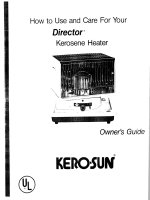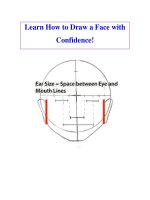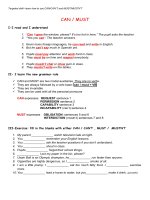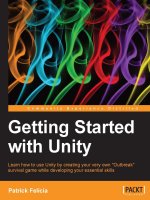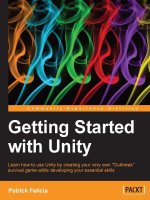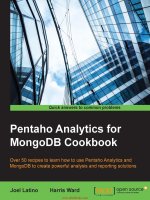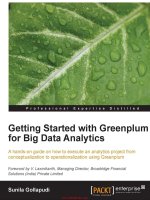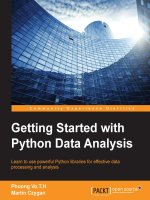Getting started with Unity: Learn how to use Unity by creating your very own "Outbreak" survival game while developing your essential skills
Bạn đang xem bản rút gọn của tài liệu. Xem và tải ngay bản đầy đủ của tài liệu tại đây (1.73 MB, 170 trang )
<span class='text_page_counter'>(1)</span><div class='page_container' data-page=1></div>
<span class='text_page_counter'>(2)</span><div class='page_container' data-page=2>
Getting Started with Unity
Learn how to use Unity by creating your very own
"Outbreak" survival game while developing your
essential skills
<b>Patrick Felicia</b>
</div>
<span class='text_page_counter'>(3)</span><div class='page_container' data-page=3>
Getting Started with Unity
Copyright © 2013 Packt Publishing
All rights reserved. No part of this book may be reproduced, stored in a retrieval
system, or transmitted in any form or by any means, without the prior written
permission of the publisher, except in the case of brief quotations embedded in
critical articles or reviews.
Every effort has been made in the preparation of this book to ensure the accuracy
of the information presented. However, the information contained in this book is
sold without warranty, either express or implied. Neither the author, nor Packt
Publishing, and its dealers and distributors will be held liable for any damages
caused or alleged to be caused directly or indirectly by this book.
Packt Publishing has endeavored to provide trademark information about all of the
companies and products mentioned in this book by the appropriate use of capitals.
However, Packt Publishing cannot guarantee the accuracy of this information.
First published: August 2013
Production Reference: 1190813
Published by Packt Publishing Ltd.
Livery Place
35 Livery Street
Birmingham B3 2PB, UK.
ISBN 978-1-84969-584-8
www.packtpub.com
</div>
<span class='text_page_counter'>(4)</span><div class='page_container' data-page=4>
Credits
<b>Author</b>
Patrick Felicia
<b>Reviewer</b>
Marc Schaerer
<b>Acquisition Editors</b>
Saleem Ahmed
Erol Staveley
<b>Commissioning Editor</b>
Sruthi Kutty
<b>Technical Editor</b>
Pratik More
<b>Project Coordinator</b>
Deenar Satam
<b>Proofreader</b>
Lauren Harkins
<b>Indexer</b>
Priya Subramani
<b>Graphics</b>
Ronak Dhruv
<b>Production Coordinator </b>
Arvindkumar Gupta
<b>Cover Work</b>
</div>
<span class='text_page_counter'>(5)</span><div class='page_container' data-page=5>
About the Author
<b>Patrick Felicia</b>
is a lecturer and researcher at Waterford Institute of Technology,where he teaches and supervises undergraduate and postgraduate students.
He obtained his MSc in Multimedia Technology in 2003 and PhD in Computer
Science in 2009 from University College Cork, Ireland. He has published several
books and articles on the use of video games for educational purposes, including
<i>Handbook of Research on Improving Learning and Motivation through Educational Games: </i>
<i>Multidisciplinary Approaches</i> (published by <i>IGI</i>), and <i>Digital games in schools: a handbook </i>
<i>for teachers</i>, published by <i>European Schoolnet</i>. Patrick is also the Editor-in-chief of the
<i>International Journal of Game-Based Learning</i> (<i>IJGBL</i>), and the Conference Director of
the Irish Symposium on Game-Based Learning, a popular conference on games and
learning organized throughout Ireland.
</div>
<span class='text_page_counter'>(6)</span><div class='page_container' data-page=6>
About the Reviewer
<b>Marc Schaerer</b>
is an interactive media software engineer delivering interactivelearning, training, and entertainment experiences on mobile, desktop, and web
platforms for customers from all over the world through his company Gayasoft
() located in Switzerland.
He makes use of Unity, which he has been using since the technologies 1.x days in
2007, and has been enhancing its capabilities through extensions where suitable.
Marc Schaerer has a strong background in the 3D graphics, network technology,
software engineering, and interactive media fields; he started building up his
knowledge in these fields right from his teenage years and later on solidified
it with studies in Computational Science and Engineering at the Swiss Federal
Institute of Technology, Zurich.
This knowledge found usage in Popper (), an interactive
3D behavioral research platform for Harvard, developed by Gayasoft and powered
by Unity, Mathlab and ExitGames Photon.
</div>
<span class='text_page_counter'>(7)</span><div class='page_container' data-page=7>
www.packtpub.com
<b>Support files, eBooks, discount offers and more</b>
You might want to visit www.packtpub.com for support files and downloads related
to your book.
Did you know that Packt offers eBook versions of every book published, with PDF
and ePub files available? You can upgrade to the eBook version at www.packtpub.
com and as a print book customer, you are entitled to a discount on the eBook copy.
Get in touch with us at for more details.
At www.packtpub.com, you can also read a collection of free technical articles, sign
up for a range of free newsletters and receive exclusive discounts and offers on Packt
books and eBooks.
TM
Do you need instant solutions to your IT questions? PacktLib is Packt's online
digital book library. Here, you can access, read and search across Packt's entire
library of books.
<b>Why Subscribe?</b>
• Fully searchable across every book published by Packt
• Copy and paste, print and bookmark content
• On demand and accessible via web browser
<b>Free Access for Packt account holders</b>
</div>
<span class='text_page_counter'>(8)</span><div class='page_container' data-page=8></div>
<span class='text_page_counter'>(9)</span><div class='page_container' data-page=9></div>
<span class='text_page_counter'>(10)</span><div class='page_container' data-page=10></div>
<span class='text_page_counter'>(11)</span><div class='page_container' data-page=11></div>
<span class='text_page_counter'>(12)</span><div class='page_container' data-page=12>
Table of Contents
<b>Preface 1</b>
<b>Chapter 1: Getting to Know Unity3D </b>
<b>7</b>
<b>Introduction to game engines </b> <b>8</b>
<b>Why choose Unity </b> <b>8</b>
<b>What's new in Unity3D 4 </b> <b>9</b>
<b>Downloading Unity3D </b> <b>9</b>
<b>Launching Unity3D </b> <b>10</b>
<b>Unity3D's interface </b> <b>11</b>
The Scene view 12
Navigating in the scene 12
The Hierarchy view 13
The Project view 14
The Inspector 14
The Console 15
<b>Navigating through the AngryBots scene </b> <b>15</b>
<b>Creating a new project and scene </b> <b>16</b>
<b>Adding objects to a scene </b> <b>17</b>
Creating a cube 18
Adding a texture to objects 22
Inserting imported objects 23
<b>Implementing first- and third-person views </b> <b>24</b>
Adding a first-person controller 25
Adding a third-person controller 27
</div>
<span class='text_page_counter'>(13)</span><div class='page_container' data-page=13>
<i>Table of Contents</i>
<b>[ ii ]</b>
<b>Chapter 2: Creating a Maze with Built-in Objects </b>
<b>31</b>
<b>Creating a maze based on built-in objects </b> <b>31</b>
<b>Fine-tuning the level </b> <b>38</b>
<b>Understanding colliders </b> <b>39</b>
<b>Summary </b> <b>42</b>
<b>Chapter 3: Using Scripts to Interact with Objects </b>
<b>43</b>
<b>Introduction to scripting in Unity3D </b> <b>44</b>
<b>Importing necessary assets </b> <b>44</b>
<b>Creating our first script </b> <b>45</b>
<b>Collecting objects </b> <b>52</b>
<b>Adding audio </b> <b>55</b>
<b>Creating and displaying an inventory system </b> <b>57</b>
<b>Finishing the game </b> <b>64</b>
<b>Summary </b> <b>65</b>
<b>Chapter 4: Creating and Tracking Objects </b>
<b>67</b>
<b>Displaying the health bar </b> <b>69</b>
<b>Displaying a mini-map of the level </b> <b>72</b>
<b>Creating a gun </b> <b>79</b>
<b>Allowing for repeated shots </b> <b>87</b>
<b>Summary 88</b>
<b>Chapter 5: Bringing Your Game to Life with AI and Animations </b>
<b>89</b>
<b>Importing and configuring the 3D character </b> <b>90</b>
<b>Animating the character for the game </b> <b>91</b>
<b>Creating parameters and transitions </b> <b>94</b>
<b>Adding basic AI to enemies </b> <b>97</b>
<b>Sending messages to alert other close enemies </b> <b>101</b>
<b>Creating additional states </b> <b>103</b>
<b>Using waypoints to define a path </b> <b>110</b>
<b>Summary 113</b>
<b>Chapter 6: Finalizing and Optimizing Your Game </b>
<b>115</b>
<b>Improving the AI using breadcrumbing </b> <b>116</b>
Allowing enemies to throw and follow their own breadcrumbs 116
Allowing enemies to follow the player's breadcrumbs 121
<b>Creating and updating prefabs </b> <b>127</b>
<b>Keeping track of the number of lives </b> <b>132</b>
<b>Animating the door that leads to the water section </b> <b>133</b>
<b>Creating a menu system for your game </b> <b>135</b>
<b>Keeping track of the number of lives </b> <b>139</b>
</div>
<span class='text_page_counter'>(14)</span><div class='page_container' data-page=14>
<i>Table of Contents</i>
<b>[ iii ]</b>
<b>Exporting your game to the web </b> <b>142</b>
<b>Where to go from here </b> <b>143</b>
Game designing 143
Artificial intelligence 143
3D characters 144
Creating your audio files 144
Learning more about Unity3D 144
<b>Summary </b> <b>145</b>
</div>
<span class='text_page_counter'>(15)</span><div class='page_container' data-page=15></div>
<span class='text_page_counter'>(16)</span><div class='page_container' data-page=16>
Preface
<i>Getting Started with Unity</i> will get you up to speed with Unity3D's core features,
using an easy step-by-step approach. Throughout this book, you will progressively
develop your skills to create a survival video game.
From Unity3D's interface to finite state machines with Mecanim, you will learn
all of the necessary features to create a great game, including built-in objects
manipulation, collision detection, textures, scripting, audio, particle effects,
pathfinding, and raycasting.
You will create an indoor environment, where the player can collect objects
(including a gun, ammunitions, or health packs), shoot at enemies, open doors
based on some conditions, and much more.
You will include animated zombies with different levels of intelligence that
follow and attack the player based on a finite state machine and some AI
techniques (for example, breadcrumbing).
You will also learn how to create a menu system for your game, manage and display
the health levels of the character, and keep track of these factors across levels.
<b>What this book covers</b>
<i>Chapter 1</i>, <i>Getting to know Unity3D</i>, is a general introduction to Unity3D. In this
chapter, we will look at Unity3D's interface and how to include assets to scenes,
using both built-in objects and external files, such as sounds and textures. We
will also become familiar with the most commonly used components in Unity3D.
<i>Chapter 2</i>, <i>Creating a Maze with Built-in Objects</i>, illustrates how to create a
</div>
<span class='text_page_counter'>(17)</span><div class='page_container' data-page=17>
<i>Preface</i>
<b>[ 2 ]</b>
<i>Chapter 3</i>, <i>Using Scripts to Interact with Objects</i>, explains how to use scripting in
Unity3D to create a user interface, handle user interaction, and display customized
messages on the screen.
<i>Chapter 4</i>, <i>Creating and Tracking Objects</i>, explains how to add more interaction to
our game with special effects, GUI elements, and a mini-map. We will also look
at advanced techniques to handle cameras and camera views.
<i>Chapter 5</i>, <i>Bringing Your Game to Life with AI and Animations</i>, teaches you how to bring
the game to life by animating objects and characters, and by giving NPCs some levels
of artificial intelligence to challenge the player. We will also learn how to set up and
manage a finite state machine with Mecanim to manage these characters.
<i>Chapter 6</i>, <i>Finalizing and Optimizing Your Game</i>, will introduce you to a technique
called breadcrumbing to improve the NPCs' intelligence and pathfinding. You
will also learn how to create menus for the different stages of the game, and how
to navigate through them.
<b>What you need for this book</b>
To complete the projects in this book, you only need Unity 4.x (or a more recent
version) that you can download from www.unity3d.com/download/.
All instructions on how to download and install Unity3D are provided in the
first chapter.
<b>Who this book is for</b>
This book is for game developers who would like to learn how to use Unity3D and
become familiar with its core features. This book is also suitable for intermediate users
who would like to improve their skills. No prior knowledge of Unity3D is required.
<b>Conventions</b>
In this book, you will find a number of styles of text that distinguish between
different kinds of information. Here are some examples of these styles, and an
explanation of their meaning.
</div>
<span class='text_page_counter'>(18)</span><div class='page_container' data-page=18>
<i>Preface</i>
<b>[ 3 ]</b>
A block of code is set as follows:
public var walking:boolean = false;
public var anim:Animator;
public var currentBaseState:AnimatorStateInfo;
public var walkForwardState:int = Animator.StringToHash("Base
Layer.WalkForward");
public var idleState:int = Animator.StringToHash("Base
Layer.Idle");
private var playerTransform:Transform;
private var hit:RaycastHit;
When we wish to draw your attention to a particular part of a code block, the
relevant lines or items are set in bold:
case:walkForwardState
<b> var zombies:GameObject [] = GameObject.FindGameObjectsWithTag("zomb</b>
<b>ie");</b>
<b> for (var zombie:GameObject in zombies)</b>
<b> {</b>
<b> if (Vector3.Distance(transform.position, zombie.transform.</b>
<b>position) < 8.0f)</b>
<b>zombie.GetComponent(controlZombie).setWalking(true);</b>
<b> }</b>
break;
<b>New terms</b> and <b>important words</b> are shown in bold. Words that you see on the
screen, in menus or dialog boxes for example, appear in the text like this: "Click
on the <b>Animations</b> tab, and then click on the label <b>attack</b>; this label will provide
information on the attack clip."
Warnings or important notes appear in a box like this.
</div>
<span class='text_page_counter'>(19)</span><div class='page_container' data-page=19>
<i>Preface</i>
<b>[ 4 ]</b>
<b>Reader feedback</b>
Feedback from our readers is always welcome. Let us know what you think about
this book—what you liked or may have disliked. Reader feedback is important for
us to develop titles that you really get the most out of.
To send us general feedback, simply send an e-mail to ,
and mention the book title via the subject of your message.
If there is a topic that you have expertise in and you are interested in either writing
or contributing to a book, see our author guide on www.packtpub.com/authors.
<b>Customer support</b>
Now that you are the proud owner of a Packt book, we have a number of things to
help you to get the most from your purchase.
<b>Downloading the example code</b>
You can download the example code files for all Packt books you have purchased
from your account at . If you purchased this book
elsewhere, you can visit and register to have
the files e-mailed directly to you.
<b>Errata</b>
</div>
<span class='text_page_counter'>(20)</span><div class='page_container' data-page=20>
<i>Preface</i>
<b>[ 5 ]</b>
<b>Piracy</b>
Piracy of copyright material on the Internet is an ongoing problem across all
media. At Packt, we take the protection of our copyright and licenses very seriously.
If you come across any illegal copies of our works, in any form on the Internet, please
provide us with the location address or website name immediately so that we can
pursue a remedy.
Please contact us at with a link to the suspected
pirated material.
We appreciate your help in protecting our authors, and our ability to bring you
valuable content.
<b>Questions</b>
</div>
<span class='text_page_counter'>(21)</span><div class='page_container' data-page=21></div>
<span class='text_page_counter'>(22)</span><div class='page_container' data-page=22>
Getting to Know Unity3D
This chapter is a general introduction to <b>Unity3D</b>, explaining the concepts of game
engines and the general benefits that can be obtained from such a software. It
presents some of the most interesting features of Unity3D, along with the novelties
brought by Unity3D 4. In this chapter, we will look at Unity3D's interface, and how
to include assets to scenes, using both built-in objects and primitives (for example,
shapes, cameras, or lights) and external files such as 3D models, sounds, or textures.
We will also become familiar with the most commonly used components in Unity3D.
After completing this chapter we should be able to:
• Become familiar with Unity3D's interface and its different windows
and menus
• Understand the different windows and layouts available in Unity3D
• Understand the main differences between the <b>Hierarchy</b>, <b>Project</b>, <b>Console</b>,
and <b>Inspector</b> windows
• Navigate to the <b>Scene</b> view using shortcuts, create placeholders and
duplicate objects in the <b>Hierarchy</b> window
• Monitor messages displayed in the console
• Understand and apply the concept of <b>GameObjects</b>
• Differentiate, choose between, and combine different GameObjects
and components
• Apply transformations to objects (for example, moving, rotating, or scaling)
• Add textures to objects
• Add lights
</div>
<span class='text_page_counter'>(23)</span><div class='page_container' data-page=23>
<i>Getting to Know Unity3D</i>
<b>[ 8 ]</b>
<b>Introduction to game engines</b>
Unity3D is a game engine and makes it possible for indie game developers,
hobbyists, and those new to programming, to design and develop video
games, focusing essentially on the game mechanics, rather than the underlying
layers necessary to build a game. Game engines usually provide an Integrated
Development Environment (<b>IDE</b>), where all activities and tasks related to game
development are seamlessly integrated using coding, objects, and environment
creation. They usually make it possible for designers to control the logic of their
game using high-level programming or scripting languages, hence decreasing the
learning curve and improving the workflow. With the evolution of technology,
many game designers have used game engines. While game engines were initially
essential for the production of video games, they are now used for a wide range of
applications, with purposes other than gaming. For example, game engines are now
employed for simulation, teaching, and training, as they often make it possible to
create and manage very realistic environments easily. Moreover, such tools provide
means for the creation of universally accessible environments, thanks notably to
popular export formats for web and mobile devices.
<b>Why choose Unity</b>
</div>
<span class='text_page_counter'>(24)</span><div class='page_container' data-page=24>
<i>Chapter 1</i>
<b>[ 9 ]</b>
In addition to its built-in capabilities, Unity3D offers the possibility to employ
third-party plugins that greatly enhance the workflow and add some very
interesting effects and functionalities. We will have the opportunity to
discover some of these libraries throughout this book.
Finally, Unity3D includes a built-in access to the assets store (https://www.
assetstore.unity3d.com/), an online store that provides material for our Unity
projects (for example, textures, characters, GUI systems, or scripts). While the
majority of these items have to be purchased, some of them can be imported in our
project for free, so that we can create a game with a small budget. Most of these items
can be integrated seamlessly in our game.
<b>What's new in Unity3D 4</b>
As I am writing this book, Unity3D is in its 4th version. The current version is the
fruit of a rapid and consistent evolution. Although each version offers significant
novelties and functionalities, the main components and layouts are rather similar
across all versions, which means that what we will learn in this book should still be
relevant for subsequent versions of Unity3D.
Unity3D 4 includes a number of very exciting features such as Mecanim, a new
system to animate both objects and characters, enabling users to retarget animations,
apply state machines and smooth transitions between these (blend trees), and Inverse
Kinematics (IK).
<b>Downloading Unity3D</b>
We can download Unity3D from the Unity3D website ( />unity/download/).
Before we download it, it is a good idea to check the requirements to make
sure that our system (that is, software and hardware) is up-to-date. We can
visit to check whether our
system complies with the requirements. Once we have checked the requirements,
we can download the latest version of Unity3D for either Mac OS (http://unity3d.
com/unity/download/download-mac) or Windows ( />
</div>
<span class='text_page_counter'>(25)</span><div class='page_container' data-page=25>
<i>Getting to Know Unity3D</i>
<b>[ 10 ]</b>
While the latest version of Unity3D is available on the official website, it is also
possible to download previous versions of Unity3D from the following link:
If we use this book as a
support for a course, it may be the case that the college or university where
we study may have a previous version installed in the labs, and we may want
to work on the project we have created during class from home. Another
reason for this is that when we open a Unity3D project with a new version of
the software, we may not be able to reopen it with the previous version.
Once we have downloaded Unity3D, launch the installer.
<b>Launching Unity3D</b>
</div>
<span class='text_page_counter'>(26)</span><div class='page_container' data-page=26>
<i>Chapter 1</i>
<b>[ 11 ]</b>
<b>Unity3D's interface</b>
By default, when we launch Unity3D for the first time, the project AngryBots should
be open. The default layout is applied in Unity3D, and you will notice that the screen
is divided into several sections or views (as highlighted in the following screenshot),
including the following:
• The <b>Scene</b> view labeled as <b>1</b>, where we can visualize and modify the scene
we have created for our game
• The <b>Hierarchy</b> view labeled as <b>2</b>, where we can see a list of all the objects
included in our scene
• The <b>Project</b> view labeled as <b>3</b>, which contains all assets used in the
current project
</div>
<span class='text_page_counter'>(27)</span><div class='page_container' data-page=27>
<i>Getting to Know Unity3D</i>
<b>[ 12 ]</b>
The layout of this window can be modified using <b>Window</b> | <b>Layouts</b>. We can also
resize the different windows and save our layout for a later use by navigating to
<b>Windows</b> | <b>Layout</b> | <b>Save</b>.
<b>The Scene view</b>
The <b>Scene</b> view displays the scene and makes it possible to navigate through
it. Scenes are comparable to game levels and include all relevant objects and
environments. To the right of the tab <b>Scene</b>, we can find a tab labeled <b>Game</b>. This
view displays the scene just the way it would appear when the game is launched
(that is, from the active camera). For example, if we click on the <b>Game</b> tab, the view
should switch to the camera used in the game to follow the player, as illustrated in
the following image:
<b>Navigating in the scene</b>
</div>
<span class='text_page_counter'>(28)</span><div class='page_container' data-page=28>
<i>Chapter 1</i>
<b>[ 13 ]</b>
We can rotate the view by pressing the <i>Alt</i> key and clicking and dragging the mouse,
or view the scene from the x, y, or z axes using the gizmo located in the top-right
corner of the window, as illustrated in the following screenshot. Clicking on the <b>y</b>
(green) arrow will display the view from the y-axis; the same applies to the <b>z</b> (blue),
and <b>x</b> (red) axes. Clicking on the box in the middle of the gizmo will toggle the view
between perspective and isometric modes.
There are many other shortcuts for Unity3D and we can find them in the
documentation provided by Unity by selecting <b>Help</b> | <b>Unity Manual</b> from
Unity3D and the pages dedicated to scene view navigation in Unity3D (http://
docs.unity3d.com/Documentation/Manual/SceneViewNavigation.html). This
being said, the shortcuts and controls described previously should be sufficient for
us to start navigating through a Unity3D scene.
<b>The Hierarchy view</b>
This view lists all objects present in the scene. By default, a camera is present
and the scene is viewed through its lens. Any subsequent object created or
imported will appear in this view (for example, light, camera, or box) as
illustrated in the following screenshot:
</div>
<span class='text_page_counter'>(29)</span><div class='page_container' data-page=29>
<i>Getting to Know Unity3D</i>
<b>[ 14 ]</b>
For example, in the AngryBots scene in the folder labeled Environment (static)
we will notice a container labeled barrels that includes all barrels featured in the
scene. If we apply a transformation to this container, this transformation will be
applied to all objects included within this folder.
Throughout this book, Mac OS users need to use the <i>command</i>
key or Apple key instead of the <i>Ctrl</i> key for keyboard shortcuts.
<b>The Project view</b>
This view features all assets used in the current project, including textures, audio,
other scenes, prefabs (these are comparable to templates and will be explained later),
fonts, or scripts (for example, JavaScript or C#). A project can include several scenes.
<b>The Inspector</b>
</div>
<span class='text_page_counter'>(30)</span><div class='page_container' data-page=30>
<i>Chapter 1</i>
<b>[ 15 ]</b>
Any modification applied to an object at runtime (when the scene is
played), will not be saved. As a result, it is good practice to modify
the properties of our objects before or after the scene is played, so
that the changes are saved.
<b>The Console</b>
The Console window displays warnings, script errors, or user-generated messages
for debugging purposes. We will look into this option later in this book. This
window is accessible using <b>Window</b> | <b>Console</b> (or <i>Shift</i> + <i>Ctrl</i> + <i>C</i>).
<b>Navigating through the AngryBots scene</b>
To become familiar with navigation controls and shortcuts, let's navigate through the
AngryBots scene and do the following:
1. Open the AngryBots scene. If the AngryBots project is open, this
scene should be located inside the Assets folder as illustrated in
the following screenshot:
2. If, for some reason, you don't have the project AngryBot, you can download
it from />
3. Navigate through the AngryBots scene using the different navigation modes
explained earlier. Select some of the items and look at their features using
the Inspector. Look at the scene from the x, y, and z axes. Open the <b>Console</b>
window and look for any message in this window. Play the scene using the
play icon located at the top of the window (that is, black triangle pointing
right) or by pressing <i>Ctrl</i> + <i>P</i>.
</div>
<span class='text_page_counter'>(31)</span><div class='page_container' data-page=31>
<i>Getting to Know Unity3D</i>
<b>[ 16 ]</b>
We can also play the scene in fullscreen mode by clicking on the
option <b>Maximize On Play</b> available at the top-right corner of the
game view. This mode makes it easier to test our game and to
assess how it will look once it has been exported.
<b>Creating a new project and scene</b>
We will now create a new project for our first game, a 3D maze. Let's go through the
following steps:
</div>
<span class='text_page_counter'>(32)</span><div class='page_container' data-page=32>
<i>Chapter 1</i>
<b>[ 17 ]</b>
2. Choose and set a directory and a name for our project (in the previous
screenshot the project is called <b>maze</b> and is located in the directory
/Users/pfelicia/).
3. Once you are happy with the project directory and its name, click on
<b>Create Project</b>.
4. If you have made any changes to the AngryBots project, you may be asked
whether you would like to save you changes. If this is the case, click on
<b>Don't Save</b>.
5. After a few seconds, a new window should appear with our new project.
<b>Adding objects to a scene</b>
Now that we know how to navigate through the scene, we will learn how to create
objects and add them to the scene. Unity3D makes it possible to add different types
of built-in objects, including 3D primitives (for example, spheres, cubes, cylinders,
or planes), lights (for example, point, directional, or area lights), Graphical User
Interface (GUI) elements (for example, text or textures), or cameras. Each object
can be added by selecting: <b>Game Object</b> | <b>Create Other</b>. Once an object has been
created, we can change its properties using the Inspector or by directly moving,
rotating, or scaling this object in the scene view. Once an object is selected, we
can use the buttons located at the top-left corner of the scene view to apply
transformations, as illustrated in the following screenshot:
The three buttons illustrated in the previous screenshot can be used to move,
rotate, or scale the selected object, and can be accessed using the keys <i>W</i>, <i>E</i>, and <i>R</i>
respectively. For example, if we select an object and click on the first button (or press
the <i>W</i> key), three axes will appear on the object: a green axis (y), a blue axis (z), and
a red axis (x). Dragging any of these axes will move the object in the corresponding
direction. The same applies to rotating and scaling an object. Note that we can also
constrain the object to a particular plan using the same technique but by dragging
one of the colored plans that appear at the center of the object (for example,
</div>
<span class='text_page_counter'>(33)</span><div class='page_container' data-page=33>
<i>Getting to Know Unity3D</i>
<b>[ 18 ]</b>
<b>Creating a cube</b>
We will now create and texture a cube using Unity3D's built-in objects.
First, let's add a cube to the scene:
1. Select: <b>Game Object</b> | <b>Create Other</b> | <b>Cube</b>.
2. In the <b>Hierarchy</b> window, change the name of this cube from <b>Cube</b> to <b>box1</b>
(right-click on the object then select <b>Rename</b> from the contextual menu, or
select the object in the hierarchy, left-click on the object, and type the new
name). We can also rename an object by selecting this object in the hierarchy
and by pressing <i>Enter</i> for Mac OS or <i>F2</i> for Windows.
3. Make sure that the object is selected by clicking on it in the <b>Hierarchy</b> or in
the <b>Scene</b> view.
4. In the <b>Inspector</b> window, change the x, y, and z position parameters of this
object to (x=0, y=0, z=0).
5. Double-click on this object in the hierarchy to focus the camera on it.
Add a color to this box:
1. Our box looks pretty dull, and it would be great to add a color to it. This
can be achieved by creating and applying a material (for example, color or
texture) to the box.
2. From the <b>Project</b> window, select <b>Create</b> | <b>Material</b> as shown in the
following screenshot:
3. This will create a new material labeled <b>New Material</b> in the <b>Assets</b> window.
4. Change the name of this new material to <b>red</b> (right-click on the object and
</div>
<span class='text_page_counter'>(34)</span><div class='page_container' data-page=34>
<i>Chapter 1</i>
<b>[ 19 ]</b>
5. Make sure that this material is selected, and look at its properties in the
<b>Inspector</b> window.
6. One of the properties of this object is <b>Main Color</b>. We will modify
this property by clicking on the white rectangle to the right of the
label <b>Main Color</b>.
7. This should open a window labeled <b>Color</b>. This window makes it possible to
pick a color for this material as shown in the following screenshot:
</div>
<span class='text_page_counter'>(35)</span><div class='page_container' data-page=35>
<i>Getting to Know Unity3D</i>
<b>[ 20 ]</b>
9. Apply the material to the box; this can be done in at least two ways.
° The first way in which we can do is as follows:
1. Make sure that we are in the <b>Scene</b> view.
2. Select the box (<b>box1</b>) and drag-and-drop the material from
the <b>Assets</b> window to the box created.
° The second way is as follows:
1. Click on the object <b>box1</b>.
2. Look at the <b>Inspector</b> window and click on the <b>Materials</b>
attribute of the <b>Mesh Renderer</b> component for this object
as illustrated in the following screenshot:
3. Click on the circle to the right of the label <b>Default-Diffuse</b> so
that we can change the material. A new window will appear.
4. From the new window, click on the tab labeled <b>Assets</b> and
type the text red in the search field located at the top of this
window as shown in the following screenshot:
5. This should return one result, which is the material we have
just created. Click on the material <b>red</b> and close the window.
The cube should turn to red.
</div>
<span class='text_page_counter'>(36)</span><div class='page_container' data-page=36>
<i>Chapter 1</i>
<b>[ 21 ]</b>
Add a light of our choice to the scene as shown in the following steps:
1. Select: <b>Game Object</b> | <b>Create Other</b> | <b>Directional Light</b>.
2. In the <b>Hierarchy</b> view, change the name of this light from <b>Directional Light</b>
to <b>light1</b>.
3. In the <b>Inspector</b> window, change the position of this light to (x=0, y=4, z=0).
4. In the <b>Inspector</b> window, change the rotation parameters of this object to
(x=90, y=0, z=0). This will rotate the light around the x axis, so that it points
downwards (that is, toward the cube).
Any of these properties (for example, position or rotation) can be
amended in the <b>Inspector</b> window by either entering the value in
the text field, or by dragging the parameter we need to modify. For
example, to change the x value of the position, we could position
our mouse over the x label (the cursor will then turn into a double
arrow) in the <b>Inspector</b> window and then drag-and-drop it to the
right (to increase the value) or to the left (to decrease the value).
Move the camera so that the objects can be seen from the camera:
1. The camera is already present in the <b>Scene</b> and is labeled as <b>Main Camera</b>
by default.
2. Select this camera (from the <b>Hierarchy</b> or <b>Scene</b> view).
3. In the <b>Inspector</b> window, change the position of this camera to
(x=0, y=4, z=0).
</div>
<span class='text_page_counter'>(37)</span><div class='page_container' data-page=37>
<i>Getting to Know Unity3D</i>
<b>[ 22 ]</b>
<b>Adding a texture to objects</b>
So far, we have learned how to include objects and apply colors; however, for more
realism, it would be better to use textures instead. Thankfully, adding textures is
relatively easy in Unity3D. Before we can add a texture, we need to identify and
acquire a texture. For many game programmers who need to create a prototype
quickly and who prefer to focus on the mechanics of the game, it is often more
convenient to use free online assets for games. For our first level, we will be using
one of these resources:
When looking for free assets and textures, you can visit: ty3d.
com/index.php?title=Free_Game_Content.
This wiki includes links to textures, models, music, sound effects, and fonts.
For our textures, we will use the site www.cgtextures.com as follows:
1. Launch your web browser and open the page .
2. In order to use textures from this website, we need to create an account and
register. If you already have an account on www.cgtextures.com, just log
in (<b>Members</b> | <b>Login</b>); otherwise, you can create an account (<b>Members</b> |
<b>Free Account</b>). The registration process should be relatively short. Once it is
complete, use your new user name and password to log in (<b>Members</b> | <b>Login</b>).
3. On the left-hand side of the window, we can enter keywords to look for
particular textures.
4. In the <b>Search</b> field, enter plywood new 36438. The site should return one
match for the search.
1. Click on the image returned from the search (in the right frame). A
new window should now appear, displaying eight different textures.
2. Click on the first texture (<b>image1: 640x640</b>); this will download the
texture to our computer (PlywoodNew0046_1_S.jpg).
Import this image to your project as follows:
1. Switch to Unity3D.
2. Select the folder labeled Assets in the <b>Project</b> view (click on it once).
3. Create a new folder within this folder (from the <b>Project</b> window, select
</div>
<span class='text_page_counter'>(38)</span><div class='page_container' data-page=38>
<i>Chapter 1</i>
<b>[ 23 ]</b>
4. Rename the new folder chapter1.
5. Select this folder (that is, click on this folder once).
6. Select: <b>Assets</b> | <b>Import New Asset</b>.
7. Browse to the location where the texture was saved on our computer
(for example, the Download folder).
8. Select the texture (PlywoodNew0046_1_S.jpg) and click on <b>Import</b>.
9. An asset labeled with the name of the texture (PlywoodNew0046_1_S)
should now appear in the folder chapter1.
10. In the <b>Hierarchy</b> view, duplicate the game object labeled box1.
11. Call this new object box2.
12. Change this object's position to (x=4, y=0, z=0).
13. Drag-and-drop the plywood texture that we have just imported to the object
box2 either in the <b>Scene</b> view or in the <b>Hierarchy</b> view.
14. The object labeled box2 should now feature a wooden texture.
It is also possible to import assets in a project by simply
dragging-and-dropping the assets (or folders) from the
explorer (or finder) to the Unity3D <b>Project</b> window. It may
be more efficient when importing folders with many assets.
<b>Inserting imported objects</b>
</div>
<span class='text_page_counter'>(39)</span><div class='page_container' data-page=39>
<i>Getting to Know Unity3D</i>
<b>[ 24 ]</b>
<b>Implementing first- and third-person </b>
<b>views</b>
In some cases, we may need to navigate through the game using a first- or
third-person view. This requires using a camera and the ability to move it based
on the players' keyboard entries. Thankfully, Unity3D includes built-in objects to
implement both types of navigation. If we have chosen to import these assets when
creating our project (see previous sections), these assets are located in the <b>Project</b>
view, inside the folder Standard Assets, and are named <b>3rd Person Controller</b>
and <b>First Person Controller</b>. If you haven't done so yet, we will need to import the
character controller package as follows:
1. Select: <b>Assets</b> | <b>Import Package</b> | <b>Character Controller</b>.
2. A new window labeled <b>Importing package</b> will appear.
</div>
<span class='text_page_counter'>(40)</span><div class='page_container' data-page=40>
<i>Chapter 1</i>
<b>[ 25 ]</b>
4. This will import the character controllers in our project as illustrated in the
following screenshot:
Once we have imported this package, both controllers appear with a blue box to their
left. This indicates that they are prefabs. Prefabs are comparable to templates, and
make it possible to reproduce similar objects based on the same template, without
the need to recreate them. Once a template is created and instantiated, if the prefab
is modified, all instances will also be modified accordingly, thus saving time of the
game developer. We will look at the concept of prefabs in the next chapters.
If we click on any of these prefabs, we will see in the <b>Inspector</b> window that they
include a set of components and attributes such as gravity, walk speed, or run speed,
which can be modified and affect the behavior of the controller accordingly.
<b>Adding a first-person controller</b>
Before we add our first-person controller to the scene, we will create an object that
will act as the ground on which the player will be able to walk or run.
1. Create a new box (<b>Game Object</b> | <b>Create Other</b> | <b>Cube</b>).
2. Rename this box floor.
3. Scale-up this cube by 20 on the x and z axes:
1. Select the cube labeled floor.
2. In the <b>Inspector</b> window, change the position of this object to (x=0,
y=-1, z=0) and its scale properties to (x=20, y=1, z=20). This will scale
the cube on the x and z axes. Apply a texture to this cube.
4. Open the site www.cgtextures.com.
5. Search a tile texture using the keywords tile 64722.
</div>
<span class='text_page_counter'>(41)</span><div class='page_container' data-page=41>
<i>Getting to Know Unity3D</i>
<b>[ 26 ]</b>
7. Click on the first texture (<b>Image1: 700x700</b>); this will download the texture to
your hard drive (TilesPlain0072_5_S.jpg).
8. In Unity3D, select the folder chapter1 in the <b>Project</b> window, so that the
image can be imported in this folder.
9. Import this texture as explained in the previous section (for example, <b>Assets</b>
| <b>Import new Asset</b>).
10. Apply the texture to the object labeled floor.
11. Click on the object labeled floor and look at its properties in the
<b>Inspector</b> window.
By importing these two images, Unity3D has automatically created the corresponding
textures that will be used in the project. These textures are located in a folder called
material, which is within the folder chapter1 that was created previously.
Let's change the tiling properties of the texture used for the floor:
1. Click once on the object floor in the <b>Hierarchy</b> window.
2. In the <b>Inspector</b> window, click once on the component labeled
<b>TilesPlain0072_5_S</b>, this should display more properties for this
texture as illustrated in the following screenshot:
3. Change the tiling properties to (x=20, y=20).
Add First Person Controller to the scene:
1. Drag-and-drop the <b>First Person Controller</b> prefab (that is, blue box
labeled <b>First Person Controller</b>) by selecting <b>Standard Assets</b> | <b>Character </b>
<b>Controllers</b> onto the <b>Scene</b> view (or the <b>Project</b> view).
</div>
<span class='text_page_counter'>(42)</span><div class='page_container' data-page=42>
<i>Chapter 1</i>
<b>[ 27 ]</b>
Test the scene:
1. Press the <b>Play</b> button located at the top of the window (or <i>Ctrl</i> + <i>P</i>).
2. Navigate through our scene using the keys <i>W</i>, <i>A</i>, <i>S</i>, and <i>D</i>, the arrow keys, or
the mouse.
3. Quit the Play mode by clicking on the <b>Play</b> button or <i>Ctrl</i> + <i>P</i>.
<b>Adding a third-person controller</b>
In this section, we will add a third-person controller to the scene.
First, let's deactivate the third-person controller:
1. The scene already includes a <b>First Person Controller</b>. To avoid any conflict
between these, it is better to deactivate the <b>First Person Controller</b>.
2. Select <b>First Person Controller</b> in our scene, and uncheck the box to the right
of the label <b>First Person Controller</b> in the <b>Inspector</b> window as highlighted
on the following screenshot:
</div>
<span class='text_page_counter'>(43)</span><div class='page_container' data-page=43>
<i>Getting to Know Unity3D</i>
<b>[ 28 ]</b>
Add the third-person controller:
1. Open the folder Character Controllers, which is located in the folder
Standard Assets. This folder should include two prefabs symbolized
by a blue cube (<b>3rd Person Controller</b> and <b>First Person Controller</b>)
and one folder (sources).
2. Drag-and-drop <b>3rd Person Controller</b> onto the <b>Scene</b> view (or the
<b>Project</b> view).
3. Move this <b>3rd Person Controller</b> to the position (x=0, y=0.6, z=-5). This
should place the controller slightly above the ground.
Test the scene:
1. Press the Play button located at the top of the window or (<i>Ctrl</i> + <i>P</i>).
2. Navigate through our scene using the keys <i>W</i>, <i>A</i>, <i>S</i>, <i>D</i>, or the arrow keys as
illustrated in the following screenshot:
3. Quit the Play mode by clicking on the <b>Play</b> button or use the corresponding
shortcut (<i>Ctrl</i> + <i>P</i>).
4. Save our scene (<b>File</b> | <b>Save Scene As</b>) and name it chapter1.
</div>
<span class='text_page_counter'>(44)</span><div class='page_container' data-page=44>
<i>Chapter 1</i>
<b>[ 29 ]</b>
<b>Summary</b>
In this chapter, you have learned about Unity3D. We have looked at the user interface
employed in Unity3D, the different windows available, as well as useful shortcuts.
Then, we have learned how to create and manipulate built-in objects, using both the
inspector and contextual commands and menus. We have also learned how to apply
colors and textures. Building on these skills, we then added both first- and third-person
controllers for the player to navigate through the scene.
</div>
<span class='text_page_counter'>(45)</span><div class='page_container' data-page=45></div>
<span class='text_page_counter'>(46)</span><div class='page_container' data-page=46>
Creating a Maze with
Built-in Objects
This chapter will illustrate how to create a simple indoor environment using
Unity3D's primitives and standard assets. After completing this chapter, you
should be able to:
• Transform basic shapes to create an indoor environment
• Understand how to modify the render settings for a scene
• Add and configure point lights in a scene
• Understand and use colliders for our game
• Add built-in water objects
<b>Creating a maze based on built-in objects</b>
Based on the skills we have covered in the previous chapter, let's create a maze for
our game. The layout of our maze is described in the following diagram. The level
will consist of two main rooms connected by a bridge. The different sections include
the following:
• A platform from where the player will start
• Water surrounding the platform
</div>
<span class='text_page_counter'>(47)</span><div class='page_container' data-page=47>
<i>Creating a Maze with Built-in Objects</i>
<b>[ 32 ]</b>
• An exit door for which the player will need to find the keys
This simple layout can be achieved by moving, scaling, and duplicating basic shapes.
Before we start creating the maze, we will create a new scene and folder for this
chapter as follows:
1. Open our previous project (maze), created in the previous chapter, if it is not
open yet.
2. In the <b>Project</b> window, create a new scene (<b>File</b> | <b>New Scene</b>) and save
it as chapter2 (<b>File</b> | <b>Save Scene</b> as). In the <b>Project</b> window, click once
on the Assets folder.
</div>
<span class='text_page_counter'>(48)</span><div class='page_container' data-page=48>
<i>Chapter 2</i>
<b>[ 33 ]</b>
Then, we will download all the textures required for the maze. We will need four
textures for the walls, floor, ceiling, and doors. As per previous sections, we will
download these textures from the website www.cgtextures.com, import them into
our project and rename them to simplify their use. While some textures are specified
in the next section, we can choose other textures of our choice.
1. Open the URL .
2. If you are not already logged in, log in with your previous details by
selecting <b>Members</b> | <b>Login</b>.
3. Once you have successfully logged in, we will search for our textures.
4. Add the keyword MetalFloorsOthers0006 to the <b>Search</b> field located on the
left-hand side of the window, and click on <b>Search</b>.
5. Doing so should return one result. Click on the image and download the first
texture (that is, tiled) in the next window (<b>Image 1; 640x640</b>) to download it.
6. Once the file has been downloaded to your computer,
(MetalFloorsOther0006_1_S.jpg), rename it texture_floor.jpg.
7. Repeat steps 4-6 using the following keywords, settings, and texture names:
° <b>Second texture (walls)</b>: Use the keyword concretebare0280,
choose image1 (ConcreteBare0280_39_S), and rename the
texture texture_walls
° <b>Third texture (ceiling)</b>: Use the keyword ConcreteBare0314, choose
image1 and rename the texture texture_ceiling
° <b>Fourth texture (door)</b>: Use the keyword DoorsMetalBig0183, and
rename the texture texture_door
Next, we need to import these images inside Unity3D, so that they can be applied
to objects:
1. Switch to Unity3D.
2. Select the folder chapter2 that we created earlier (located in the
Assets folder).
3. Select: <b>Assets</b> | <b>Import New Asset</b>.
4. Browse to the folder where we downloaded the textures.
5. Select the texture labeled texture_floor and click on Import.
</div>
<span class='text_page_counter'>(49)</span><div class='page_container' data-page=49>
<i>Creating a Maze with Built-in Objects</i>
<b>[ 34 ]</b>
The previous steps could also have been achieved by downloading the
textures to the computer, and then renaming and dragging-and-dropping
these textures in the folder chapter2 inside Unity3D.
We can create the floor for our maze as shown in the following steps:
1. Create a new cube and rename it floor.
2. Change its position to (x=0, y=-1, z=0) and its scale to (x=49, y=1, z=49).
3. Apply the texture texture_floor to this object (drag-and-drop the texture
on the object).
4. Change the tiling property of the texture to (x=20, y =20) in the
<b>Inspector</b> window.
Then, we can create the blocks to be included in section <b>3</b> from the previous screenshot:
1. Create a new cube and rename it block.
2. Change the position of this cube to (x=-14, y=1, z=16) and its scale to (x=10,
y=4, z=10).
3. Apply the texture texture_walls to this object.
4. Change the tiling property of the texture to (x=10, y=1).
5. Duplicate this object seven times (<i>Ctrl</i> + <i>D</i>) to the following locations:
1. (x=0, y=1, z=16)
2. (x=14, y=1, z=16)
3. (x=-14, y=1, z=0)
4. (x=14, y=1, z=0)
5. (x=-14, y=1, z=-16)
6. (x=0, y=1, z=-16)
7. (x=14, y=1, z=-16)
6. We should now have eight blocks, arranged in a square.
Create the rocks that will be used as a bridge to access the area labeled as 1 on the
previous screenshot:
1. Create a new cube and rename it bridge.
2. Apply the texture texture_floor to this object.
</div>
<span class='text_page_counter'>(50)</span><div class='page_container' data-page=50>
<i>Chapter 2</i>
<b>[ 35 ]</b>
4. Change the position of this cube to (x=-13, y=-1, z=50) and its scale to
(x=2, y=1, z=2).
5. Duplicate this cube 10 times to the following locations:
1. (x=-10, y=-1, z=50)
2. (x=-7, y=-1, z=50)
3. (x=7, y=-1, z=50)
4. (x=10, y=-1, z=50)
5. (x=13, y=-1, z=50)
6. (x=0, y=-1, z=42)
7. (x=0, y=-1, z=38)
8. (x=0, y=-1, z=34)
9. (x=0, y=-1, z=30)
10. (x=0, y=-1, z=26)
6. Duplicate the last object labeled bridge and rename it platform.
7. Modify the position of this object (platform) to (x=0, y=-1, z=49) and its scale
to (x=9, y=1, z=9).
Create horizontal walls as shown in the following steps:
1. Create a new cube and rename it h_wall_water_long.
2. Change its position to (x=0, y=0, z=57), its rotation to (x=0, y=90, z=0), and its
scale to (x=2, y=6, z=50).
3. Apply the texture texture_walls to this object.
4. Duplicate this object and rename the duplicate h_wall_water_short_left.
5. Change the position of this new object to (x=-13, y=0, z=24), its scale to
(x=2, y =6, z=24), and keep the rotation attributes (x=0, y=90, z=0).
6. Duplicate this object, and rename the copy h_wall_water_short_right.
7. Change the position of this new object to (x=13, y=0, z=24) and its scale to
(x=2, y =6, z=24).
8. Duplicate this object and rename the duplicate h_wall_short_right.
9. Change the position of this new object to (x=13, y=1, z=-24) and its scale to
(x=2, y =4, z=24).
10. Duplicate this object and rename the duplicate h_wall_short_left.
11. Change the position of this new object to (x=-13, y=1, z=-24) and its scale to
</div>
<span class='text_page_counter'>(51)</span><div class='page_container' data-page=51>
<i>Creating a Maze with Built-in Objects</i>
<b>[ 36 ]</b>
Create vertical walls as shown in the following steps:
1. Create a new cube and rename it v_wall_left.
2. Apply the texture texture_walls to this object.
3. Change the position of this object to (x=-24, y=1, z=0) and its scale to
(x=2, y=4, z=50).
4. Duplicate this object and rename the duplicate v_wall_right.
5. Change the position of this object (v_wall-right) to (x=24, y=1, z=0) and its
scale to (x=2, y=4, z=50).
6. Duplicate this object and rename the duplicate v_wall_water_right.
7. Change the position of the object v_wall_water_right to (x=24, y=0, z=40)
and its scale to (x=2, y=6, z=32).
8. Duplicate this object and rename the duplicate v_wall_water_left.
9. Change the position of the object v_wall_water_left to (x=-24, y=0, z=40)
and its scale to (x=2, y=6, z=32).
Create doors as shown in the following steps:
1. Create a new cube and rename it exit_door.
2. Apply the texture texture_door to this object and check the tiling property
of the texture (x=1, y =1).
3. Change the position of this object to (x=0, y=1, z=-24) and its scale to (x=2,
y=4, z=2).
4. Duplicate this door and rename the duplicate door1.
5. Change the position of this object (door1) to (x=-2.2, y =1, z=24) and its scale
to (x=2, y=4 and z=1.2). This door will open and close automatically.
Let's add water to the water area as shown in the following steps:
1. Select: <b>Assets</b> | <b>Import package</b> | <b>Water (Basic)</b>.
2. A new window labeled <b>Importing package</b> will appear.
3. Click on the <b>Import</b> button.
4. This will import all necessary assets to simulate water.
5. In the <b>Project</b> window, select <b>Assets</b> | <b>Standard Assets</b> | <b>Water (Basic)</b>.
6. It should include two prefabs, <b>Daylight Simple Water</b> and <b>Nighttime </b>
</div>
<span class='text_page_counter'>(52)</span><div class='page_container' data-page=52>
<i>Chapter 2</i>
<b>[ 37 ]</b>
7. Drag-and-drop the prefab <b>Daylight Simple Water</b> to the <b>Scene</b> view and
rename it water.
8. Change its position to (x=0, y=-2, z=42) and its scale property to
(x=26, y=1, z=35).
Add lights as shown in the following steps:
1. We will start by adding lights to the four corners of the maze.
2. Add a point light by selecting <b>GameObject</b> | <b>Create Other</b> | <b>Point Light</b>.
3. Rename this light light_corner.
4. Change its position to (x=21, y=2, z=-21) and its range to 30.
5. Duplicate this object three times to obtain three additional lights at the
positions (x=-21, y=2, z=21), (x=21, y=2, z=21), and (x=-21, y=2, z=-21).
6. Duplicate one of the objects labeled light_corner and rename it
light_middle.
7. Change the position of this object (light_middle) to (x=0, y=2, z=0) and its
range to 50.
8. Check the scene in the <b>Scene</b> view and add other lights as you like.
Now that all necessary objects have been added to the maze, we need to include
a ceiling.
1. Create a new cube and rename it ceiling.
2. Apply the texture texture_ceiling to this object (by selecting
<b>Assets</b> | <b>chapter2</b>).
3. Change the tiling property of the texture to (x=20, y =20).
4. Change the position of the ceiling to (x=0, y=3.5, z=16) and scale to
(x=50, y=1, z=83).
</div>
<span class='text_page_counter'>(53)</span><div class='page_container' data-page=53>
<i>Creating a Maze with Built-in Objects</i>
<b>[ 38 ]</b>
6. Play the scene (<i>Ctrl</i> + <i>P</i>) and navigate through the maze.
Navigate to the water area and try to reach the platform by jumping on the
successive blocks.
<b>Fine-tuning the level</b>
We have created a very interesting level, using built-in shapes; however, we
could modify some details. For example, you will notice that although the maze
is sealed-off, we can still see some light in parts where there are no point lights.
This is essentially due to ambient light, which can be modified in Unity3D. We
can change the properties of the ambient light as follows:
1. Select: <b>Edit</b> | <b>Render Settings</b>.
</div>
<span class='text_page_counter'>(54)</span><div class='page_container' data-page=54>
<i>Chapter 2</i>
<b>[ 39 ]</b>
3. Click on the rectangle to the right of the label <b>Ambient Light</b>.
4. A new window labeled <b>Color</b> should appear.
5. Under the option labeled <b>Sliders</b>, we can see values for each component
of the color of the ambient light expressed using the RGB code. The field
labeled <b>R</b> provides the amount of red included in the color, the field labeled
<b>G</b> provides the amount of green included in the color, the field labeled <b>B</b>
provides the amount of blue included in the color, and the field <b>A</b> is for the
alpha channel (transparency). For our game, we will set the ambient light to a
dark gray, which means that the values for the fields <b>R</b>, <b>G</b>, and <b>B</b> components
can all be set to 60.
6. Close the <b>Color</b> window.
7. We could also enable the fog by checking the box to the right of the label <b>Fog</b>,
and setting its density to .05.
8. Play the scene (<i>Ctrl</i> + <i>P</i>).
You may also notice that some lights are flickering and that the lighting changes
constantly, especially on the floor. This is because at any given time, the floor may be
lit by several point lights. We can solve this problem by changing the quality settings
of our scene: select <b>Edit</b> | <b>Project</b> | <b>Settings</b> | <b>Quality</b>, and in the section <b>Rendering</b>,
increasing the <b>Pixel Light Count</b> (for example, to 5).
The render settings the render settings can increase the visual impact
of your game, so it is good practice to tweak these settings until we
are happy with the look and feel of our game. Render settings need to
be defined for each scene and are also available through scripting, so
that we can adjust these dynamically. For example, we could simulate
a fog with increasing density over time, or ambient light with variable
intensity overtime.
<b>Understanding colliders</b>
</div>
<span class='text_page_counter'>(55)</span><div class='page_container' data-page=55>
<i>Creating a Maze with Built-in Objects</i>
<b>[ 40 ]</b>
It is usually a good practice to use colliders with a shape that is
similar to the object on which they are applied. For example, we
could use a box collider for a door, or a sphere collider for a ball.
Using these basic shapes for collision also has some performance
advantages, as they require less computational resources than more
customized and precise colliders such as mesh colliders. Note that
when the object attached to this collider is resized, the collider is
resized accordingly.
Let's look at the floor object and its collider by following these steps:
1. In the <b>Scene</b> view, click on one object labeled <b>floor</b>.
2. In the <b>Inspector</b> window, we can see a list of components for this object.
Components can be added to objects either by default (when they are
created) or after creation (using the <b>Component</b> menu).
3. We can see that one of these components is a <b>Box Collider</b> as illustrated in
the following screenshot:
Let's test the effect of colliders on walls by doing the following:
1. Select one of the walls in the hierarchy.
2. Identify its box collider in the <b>Inspector</b> window.
3. Deactivate the box collider (by checking the box to the right of the label <b>Box </b>
<b>Collider</b> in the <b>Inspector</b> window).
4. Test the scene.
5. We should be able to walk through this wall.
</div>
<span class='text_page_counter'>(56)</span><div class='page_container' data-page=56>
<i>Chapter 2</i>
<b>[ 41 ]</b>
We can select several objects and change their properties simultaneously
in Unity3D, provided that the property that we need to modify is
available in all objects. For example, if we want to deactivate the colliders
for two different walls, we could select the two walls (press <i>Ctrl</i> and click
on the objects in the <b>Hierarchy</b> view) and deactivate the component <b>Box </b>
<b>Colliders</b> once; this change will then be applied to both walls.
We will now remove the collider and add another collider to the object:
1. Select one of the walls in the hierarchy, identify its box collider in the
<b>Inspector</b> window and remove the collider: right-click on the label <b>Box </b>
<b>Collider </b>and select <b>Remove Component</b> from the contextual menu; doing
so should remove the collider.
2. Test the scene; we should be able to walk through the wall.
3. Stop the scene.
4. Add a new collider to this object:
1. Select the wall in the hierarchy.
2. Select: <b>Component</b> | <b>Physics</b> | <b>Box Collider</b>.
3. This should add a new box collider to the object.
5. Test the scene.
6. We should now be able to collide with the wall again.
We could do the same for the ground as shown in the following steps:
1. Select the object labeled <b>floor</b> in the <b>Hierarchy</b> view.
2. Deactivate its box collider in the <b>Inspector </b>window.
3. Test the scene.
4. Our character should literally fall indefinitely (because there is no
collision detected with the floor).
</div>
<span class='text_page_counter'>(57)</span><div class='page_container' data-page=57>
<i>Creating a Maze with Built-in Objects</i>
<b>[ 42 ]</b>
<b>Summary</b>
</div>
<span class='text_page_counter'>(58)</span><div class='page_container' data-page=58>
Using Scripts to
Interact with Objects
In this chapter, we will learn how to use scripting in Unity3D to create a user
interface, handle user interaction, and display customized messages. After
completing this chapter, we will be able to:
• Create, store, and execute scripts in Unity3D using JavaScript
• Know the main functions necessary for our game
• Know how to select and modify game objects' properties through scripts
• Know the syntax required for scripts
• Know how to use the console for debugging purposes or custom messages
• Know how to pass variables and call functions between scripts
• Create and update Heads-Up-Display information using text and textures
Throughout this chapter, we will code our first scripts. We will learn how to display
messages in the console window, and also to create a counter (that is, a timer) that
will be used for our game. Finally, we will learn to access objects' properties through
scripts (for example, text, texture, or position) and attach a script that rotates an
object indefinitely. We will then improve our game and create the Graphical User
Interface (GUI), including a Heads-Up-Display (HUD) with the images of the objects
collected, the time, or notifications to the player.
</div>
<span class='text_page_counter'>(59)</span><div class='page_container' data-page=59>
<i>Using Scripts to Interact with Objects</i>
<b>[ 44 ]</b>
<b>Introduction to scripting in Unity3D</b>
While we have learned how to create and transform assets in Unity3D in the
previous chapters, we will now discover how to code and use scripts. Scripts make
it possible to add logic and more interactivity to our games, as well as customize
interaction based on the players' actions. In Unity3D, we can create scripts using both
JavaScript and C#. While JavaScript is usually considered an easy and accessible
scripting language, C# is usually favored by intermediate and advanced Unity3D
programmers, as it facilitates the programming workflow and makes it possible
to develop more complex programs and interaction paradigms, notably due to
its Object-Oriented Programming (OOP) capabilities. For these reasons, it is often
difficult for beginners to know and decide what language they will start using. Both
of these languages have their advantages and limitations.
All code created in this chapter is available from the companion website
/>In this chapter, we will start to flesh-out the mechanics for the level we have created
in the previous chapter, with the following features:
• The player will try to find the exit of the maze
• The player will have limited time
• Time will be displayed onscreen
• The player will need to find and collect different items
• Objects collected will be displayed onscreen
<b>Importing necessary assets</b>
Open our previous project, if it is not already open, save the scene we have been
working on so far (<b>File</b> | <b>Save Scene</b>), and duplicate this scene by saving the current
scene as chapter3 (<b>File</b> | <b>Save Scene As</b>).
We will now create a container for all objects we created for the maze in the previous
chapter, so that it looks tidier:
1. Create an empty object (<b>Game Object</b> | <b>Create Empty</b>) and change its name
to maze.
2. Change its position to (x=0, y=0, z=0).
</div>
<span class='text_page_counter'>(60)</span><div class='page_container' data-page=60>
<i>Chapter 3</i>
<b>[ 45 ]</b>
Before we start creating our level, we will need to download the necessary assets
from the companion website as shown in the following steps:
1. Open the link for the companion website: http://patrickfelicia.
wordpress.com/publications/books/unity-outbreak/.
2. Download the material for this chapter by clicking (or right-clicking and
selecting <b>download to</b> from the contextual menu) on the package for
chapter3. Doing so will download a file labeled chapter3.unitypackage.
3. In Unity3D, create a new folder called chapter3, inside the Assets folder,
and select this folder (chapter3).
4. Import the package we have just downloaded into Unity3D by selecting
<b>Assets</b> | <b>Import Package</b> | <b>Custom Package</b>. Browse to the directory where
we have saved the package downloaded from the companion website, select
it, and click on <b>Open</b>.
5. A new window labeled <b>Importing package</b> will appear; click on <b>Import</b>.
6. This step should create a folder chapter3_pack within the folder
labeled chapter3.
<b>Creating our first script</b>
Scripts can be created in several ways in Unity3D, including from the main menu
(<b>Assets</b> | <b>Create</b> | <b>JavaScript</b>/<b>C# Script</b>/<b>Boo Script</b>) or from the <b>Project</b> window
(<b>Create</b> | <b>JavaScript</b>/<b>C# Script</b>/<b>Boo Script</b>).
</div>
<span class='text_page_counter'>(61)</span><div class='page_container' data-page=61>
<i>Using Scripts to Interact with Objects</i>
<b>[ 46 ]</b>
From the scene we have created in the previous chapter, we will create a new script
that displays a message in the console. Using scripts usually involves creating the
script, and attaching the script to an object. The script is called (or executed) when
the object is created in the scene; however, we won't be able to play the scene until
all scripts included contain no errors (errors are displayed in the <b>Console</b> window).
Before creating a new script, we will create a new folder in the project folder, so
that we can locate the scripts easily:
1. Select the folder chapter3 that we created earlier.
2. From the <b>Project</b> window, select <b>Create</b> | <b>Folder</b>.
3. Rename this folder Scripts.
4. Click once on this folder (so that the next script is created inside it).
We can now create a new script:
1. Check that the folder Scripts is selected.
2. From the top menu, select <b>Assets</b> | <b>Create</b> | <b>JavaScript</b>.
3. Doing so should create a new JavaScript script within the folder
labeled Scripts.
4. Rename this script timer.
When the script has been created, we can see its content in the <b>Inspector</b> window.
Let's edit its content as shown in the following steps:
1. Double-click on the script labeled timer. Doing so should open MonoDevelop,
which is the default editor for Unity3D scripts. There are several advantages to
using MonoDevelop, including code auto-completion, so that we don't have to
remember all of Unity3D's built-in functions and variables. However, if we had
preferred to use other editors, we could have changed Unity3D's preferences
accordingly (for example, <b>Unity</b> | <b>Preferences</b> | <b>External Tool</b>).
</div>
<span class='text_page_counter'>(62)</span><div class='page_container' data-page=62>
<i>Chapter 3</i>
<b>[ 47 ]</b>
3. Modify the timer script as follows:
private var time: float;
function Start ()
{
}
function Update ()
{
time++;
print(time);
}
° In statement 1 of the previous code, we declare a new variable, time,
of type float. It is only accessible within this script (that is, the type
is private).
° In statement 7 of the previous code, the variable time is incremented
by 1 every frame (that is, every time the screen is refreshed).
° In statement 8 of the previous code, the value of the variable time is
displayed in the <b>Console</b> window.
<b>Downloading the example code</b>
You can download the example code files for all Packt books you have
purchased from your account at . If you
purchased this book elsewhere, you can visit ktpub.
com/support and register to have the files e-mailed directly to you.
To be able to run this script, it needs to be attached to an object:
1. In Unity3D, create an empty object (<b>Game Object</b> | <b>Empty Object</b>) and
rename it timer.
2. We can now attach the script by either dragging-and-dropping the script
from the Scripts folder to the empty object labeled timer, or by selecting
the object labeled timer and selecting <b>Component</b> | <b>Scripts</b> | <b>timer</b> from
the top menu.
3. Once this step is done, if we click once on the timer object, the Inspector will
reveal an additional component for this object, a script labeled timer.
</div>
<span class='text_page_counter'>(63)</span><div class='page_container' data-page=63>
<i>Using Scripts to Interact with Objects</i>
<b>[ 48 ]</b>
You will also notice a message in the <b>Console</b> window stating that
<b>There are 2 audio listeners in the scene…</b> the reason being that
each camera in the scene includes an <b>audio listener</b>, which can be
compared to a microphone. We currently have two cameras in the
scene, each with an audio listener component. However, Unity3D
requires that only one audio listener be active at any given time. To
avoid this warning message, we could deactivate the audio listener
for the camera attached to the <b>First Person Controller</b> or the one for
the other camera labeled <b>Main Camera</b>.
This is great; however, the value displayed in the console is the number of frames
since the game has started. Instead, we need to display the number of seconds
and minutes. To do so, we can use a built-in variable called Time.deltaTime. This
variable provides the number of seconds elapsed since the last frame was displayed;
effectively, the number of seconds is calculated every time the screen is refreshed.
Let's modify our script accordingly as described in the following code snippet:
function Update ()
{
time = time +Time.deltaTime;
print(time);
}
In the previous code, the timer is incremented by the number of seconds elapsed
since the last frame was displayed. If we play the scene (<i>Ctrl</i> + <i>P</i>), we should
now see seconds displayed in the <b>Console</b> window (<i>Ctrl</i> + <i>Shift</i> + <i>C</i>). We are
almost there and we need to create two variables (that is, for minutes and seconds),
and calculate the minutes and seconds elapsed based on the variable timer. Modify
the script as follows:
private var time: float;
private var minutes:int;
private var seconds:int;
function Start ()
{
}
function Update ()
{
time = time + Time.deltaTime;
minutes = time/60;
seconds = time%60;
</div>
<span class='text_page_counter'>(64)</span><div class='page_container' data-page=64>
<i>Chapter 3</i>
<b>[ 49 ]</b>
• In statements 1-3 of the previous code, the variables time, minutes, and
seconds are declared
• In statements 10-11 of the previous code, minutes and seconds are calculated
(the operand % is called a modulo; it will provide the reminder of the division)
• In statement 12 of the previous code, both variables minutes and seconds
are displayed in the console
Play the scene and check that the minutes and seconds are displayed in the
<b>Console</b> window.
At this stage, we have a script that displays the time in the console; however,
for our game, it would be better if this script could be displayed on the screen
using a graphical interface. As mentioned in the previous sections, Unity3D
provides several game objects for the creation of graphical interface objects,
including GUIText and GUITexture:
1. Create a GUIText object: select <b>GameObject</b> | <b>Create Other</b> | <b>GUI Text</b>.
2. Doing so should create a new GUIText object. Rename it GUIText_timer.
3. If we switch to the game view, we should now see the text GUI Text in the
middle of the screen (this is the default text).
4. Switch to the <b>Scene</b> view, select the object (GUIText_timer) in the <b>Hierarchy</b>
view, and look at the <b>Inspector</b> window; we can see several components for
this object, including its transform. Within this component, we can also see
the position attributes of the object. The position of the GUIText objects is a
proportion of width and height of the screen, and the origin (0,0) is located
at the bottom-left corner of the screen, which means that a position (x=0.5,
y=0.5) corresponds to the middle of the screen. For our game, we would
like the time to be displayed in the top-left corner, so we will modify its
coordinates to (x=0.02, y=0.9).
5. In the <b>Inspector</b> window, open the GUIText component of this object by
clicking on the arrow to the left of the label GUIText. We can see several
attributes including Text (that is, the text that will be displayed), Anchor,
Alignment, Font, and Font-size. Change the Font-size attribute to 30.
We can also change the font of the text displayed by dragging-and-dropping a new
font on this variable. Let's use a new font for our timer:
1. Open the site www.dafont.com in your web browser. This site offers free
fonts that can be used for personal purposes (that is, non-commercial).
2. Look for the font <b>Oh The Horror</b>.
</div>
<span class='text_page_counter'>(65)</span><div class='page_container' data-page=65>
<i>Using Scripts to Interact with Objects</i>
<b>[ 50 ]</b>
4. Download this font using the <b>Download</b> button located on the right-hand
side of the page and unzip the file (OhTheHorror.ttf).
5. Switch back to Unity3D, select the folder chapter3, and import the font into
Unity3D (that is, select <b>Assets</b> | <b>Import New Asset</b>). Doing so should create
a new font in the <b>Project</b> window (that is, <b>Oh the horror</b>).
6. Select the GUIText object labeled GUIText_timer.
7. In the <b>Inspector</b> window, click on the small circle to the right of the label
<b>Font</b> as illustrated in the following screenshot:
8. This should open a window labeled <b>Select font</b> that includes the new font
<b>Oh The Horror</b>. Select this font (that is, click once on the font) and close the
font selection window. The new font should now appear in the <b>Font</b> property
of the previous object.
Last but not least, we need to link our timer script to the GUIText, so that the time
is displayed onscreen. For this, we will use a new command called GameObject.
Find(). This built-in function makes it possible to find an object and access its
components and attributes from a script. In our case, we need to access the object
GUIText_timer and its GUIText component, and modify its attribute text. The
following code illustrates how this can be done and how it can be added at the end
of the function Update in the script timer:
var textToDisplay:String = minutes+":"+seconds;
GameObject.Find("GUIText_timer").guiText.text=textToDisplay;
In the previous code snippet, we modify the guiText variable, which is in the
component GUIText, attached to the object GUIText_timer. Accessing variables
is done through a hierarchy: <b>Object</b> | <b>Component</b> | <b>Attribute</b>. Note that we use
lowercase for the term guiText when referring to the GUItext from the object
GUITextTimer. The first three letters (that is, gui) are in lower case, because we
are accessing this particular guiText (it has been created).
If we create a script and link it to an object, all of the object's
components and attributes are accessible from this script using
the syntax gameObject.GetComponent or GetComponent.
</div>
<span class='text_page_counter'>(66)</span><div class='page_container' data-page=66>
<i>Chapter 3</i>
<b>[ 51 ]</b>
The full code for the function timer should look as follows:
private var time: float;
private var minutes:int;
private var seconds:int;
function Start ()
{
}
function Update ()
{
time = time + Time.deltaTime;
minutes = time/60;
seconds = time%60;
var textToDisplay : String = minutes + ":" + seconds;
GameObject.Find("GUIText_timer").guiText.text = textToDisplay;
}
Play the scene and we should now see the time on the screen.
Note that while the code we have created to update the object GUIText_timer
(that is, time onscreen) is syntactically correct, it generates memory garbage, as
the GUITexture is searched for every frame and stored over and over. The same
applies to the variable textToDisplay. Instead, a better practice would be to look
for this object once, store it, and refer to this object in the Update function (that is,
without calling GameObject.Find indefinitely. We could also declare the variable
textToDisplay once.
It is good practice to use the function GameObject.Find and
similar functions outside the Update function, as it may impact
negatively on the performance of your game otherwise.
Let's modify our code accordingly:
Add two new variables at the start of the script as follows:
private var guiTextToDisplayTime : GameObject;
private var textToDisplay : String;
Add the following code to the Start function:
guiTextToDisplayTime = GameObject.Find("GUIText_timer");
In the Update function, replace the following line:
</div>
<span class='text_page_counter'>(67)</span><div class='page_container' data-page=67>
<i>Using Scripts to Interact with Objects</i>
<b>[ 52 ]</b>
With this line:
guiTextToDisplayTime.guiText.text = textToDisplay;
Replace the following line:
var textToDisplay : String = minutes + ":" + seconds;
With this line:
textToDisplay = minutes + ":" + seconds;
Play the scene and check that our code works properly.
It is good practice not to include any empty spaces in the
name of a script, to end a statement with a semi-colon, and
to be aware of case sensitivity: all variables, objects, and
functions are case-sensitive, which means that if we refer to a
variable but use the incorrect case, an error will be generated.
<b>Collecting objects</b>
So far, we have managed to implement navigation around the maze as well as a
timer. As we initially planned, we will now need to make it possible for the player
to collect objects (for example, med packs and keys) to escape the maze. To collect
the objects, we will use collision detection and a script that will destroy the objects
collected. First, let's create some items and add them to the scene:
1. Create a new cube, rename it medpack, then change its position to (x=3, y=1,
z=6), and its scale to (x=0.5, y=0.5, z=0.2).
2. Locate the texture labeled texture_medpack in the folder <b>Assets</b> | <b>chapter3</b>
| <b>chapter3_pack</b>. Apply the texture texture_medpack to the cube.
3. Create a new script inside the folder <b>chapter3</b> | <b>Scripts</b> and rename it rotate.
Open this script (double-click on it) and add the following code:
function Start ()
{
}
function Update ()
{
</div>
<span class='text_page_counter'>(68)</span><div class='page_container' data-page=68>
<i>Chapter 3</i>
<b>[ 53 ]</b>
• In statement 4 of the previous code, the function Update will be called every
frame and modify the rotation of the object attached to the script.
• In statement 6 of the previous code, a rotation of 180 degrees per second
around the y axis is applied to the transform of the object linked to this
script. The y axis is specified as the axis of rotation using the syntax
Vector3(0,1,0). A transform component relates to any transformation
applied to the object including translation, rotation, and scaling.
Link the script to the object labeled medpack, and play the scene (either by
dragging-and -dropping the script onto the object or by selecting the object
and then <b>Component</b> |<b> Scripts</b> |<b> Rotate</b>). Play the scene, and check that the
med pack is rotating.
Now that we have made this med pack more visible, we need to detect collisions
with the player as follows: objects will be given a tag (that is, a label), and when the
collision occurs, a built-in function will be called to obtain information on the collider
involved in the collision; we will then check the tag of the object we are colliding
with based on the collider mentioned previously, and if this object can be collected,
then we will destroy it and update the game information accordingly (for example,
increase the score, update the inventory, or display a customized message).
It is good practice to give a tag to the objects used in your game; it
makes it easier to identify them, to group objects based on common
properties, and to create custom behaviors or scripts accordingly.
To add a tag, we can proceed as follows:
1. Select the object labeled medpack in the <b>Hierarchy</b> window (click once on
the object).
2. In the <b>Inspector</b> window, click on the drop-down menu to the right of the
label <b>Tag</b>.
3. From the drop-down menu, select the option <b>Add tag</b>.
4. This should open a window called <b>Tag Manager</b>.
5. In this window, click on the arrow to the left of the label <b>Tags</b>; this will
display a list of elements (or tags) available.
6. Click to the right of the last elements listed (for example, Element0), type
medpack, and press <i>Enter</i>. This will create a new tag named medpack.
7. To apply this tag, click on the object labeled medpack in the <b>Hierarchy</b>
</div>
<span class='text_page_counter'>(69)</span><div class='page_container' data-page=69>
<i>Using Scripts to Interact with Objects</i>
<b>[ 54 ]</b>
To handle the collision, we will now create a script to be added to the <b>First Person </b>
<b>Controller</b> object:
1. Create a new script inside the folder <b>Assets</b> | <b>chapter3</b> | <b>Scripts</b> and rename
it collisionDetection.
2. Add the following code to the script:
function OnControllerColliderHit(c : ControllerColliderHit)
{
print("collided with "+c.gameObject.tag);
}
° In statement 1 of the previous code, the function
OnControllerColliderHit is declared. It is a built-in function
that is used to handle collisions between a character controller
and other objects. The parameter c is the collider of the object
colliding with the controller.
° In statement 3 of the previous code, we print a message in the console
that indicates the tag of the object the controller is colliding with. The
tag is obtained from the object, which is obtained from the collider
(that is, <b>collider</b> | <b>object</b> | <b>tag</b>).
OnControllerColliderHit is a built-in function that Unity3D
will call in case of a collision between the controller and other objects.
If we misspell the name of this function (for example, use a lowercase
o for its initial instead of an uppercase O, the function may not
generate any error, but collision will not be handled in this function.
The collision will not be handled because Unity3D will assume that
we created a function called onControlerColliderHit rather
than the one it is expecting.
Attach the script to the <b>First Person Controller</b> object (that is, to the top-most level)
located in the folder (or empty object) labeled maze, open the <b>Console</b> window (<i>Shift</i>
+ <i>Ctrl</i> + <i>C</i>) and test the scene (<i>Ctrl</i> + <i>P</i>). After colliding with the med pack, we should
see a message in the <b>Console</b> window saying <b>collided with medpack</b>.
Because the player is constantly walking (and colliding with the
ground), and that the ground has no tag assigned yet, the <b>Console</b>
window will display the message <b>collided with untagged</b>. Because this
collision happens constantly (unless the player is jumping), the <b>Console</b>
window may be flooded with messages. We may enable the option
<b>collapse</b> in the <b>Console</b> window (button located at the top-left corner of
the <b>Console</b> window); this will prevent messages from being displayed
</div>
<span class='text_page_counter'>(70)</span><div class='page_container' data-page=70>
<i>Chapter 3</i>
<b>[ 55 ]</b>
Press <i>Ctrl</i> + <i>P</i> to return to the editing mode. We will now modify this script to
destroy the med pack by adding the following line to the script:
if (c.gameObject.tag == "medpack") Destroy(c.gameObject);
In the previous line, we detect the tag of the object we are colliding with and then
destroy this object accordingly. Test the scene by colliding with the med pack and
check that it disappears.
<b>Adding audio</b>
Finally, it would be great to add additional feedback when the object has been
collected, using an audio cue. This will be done as follows:
1. Open the script collisionDetection.
2. Add the following two lines at the start of the script:
@script RequireComponent(AudioSource)
public var collection_beep : AudioClip;
° In line 1 of the previous code, we specify that the script requires an
audio source component for this object
° In line 2 of the previous code, we declare a variable that will be used
for the sound to be played
3. Locate the sound collection_beep from the folder <b>Assets</b> | <b>chapter3</b> |
<b>chapter3_pack</b>.
4. In the <b>Hierarchy</b> window, click on the <b>First Person Controller</b> object
(top-most level). In the <b>Inspector</b> window, drag-and-drop the file
collection_beep to the variable collection_beep in the component
<b>Collision Detection</b> of the object <b>First Person Controller</b>.
5. Check that the <b>First Person Controller</b> object is still selected.
6. Select <b>Component</b> | <b>Audio</b> | <b>Audio Source</b>.
7. This should add an <b>Audio Source</b> component to the <b>First Person Controller</b>
in the <b>Inspector</b> window.
8. Check that the option <b>Play on Awake</b> is not selected for this component.
Modify the script collisionDetection so that it plays the sound on collision:
1. Open the script collisionDetection.
</div>
<span class='text_page_counter'>(71)</span><div class='page_container' data-page=71>
<i>Using Scripts to Interact with Objects</i>
<b>[ 56 ]</b>
3. The function OnControllerColliderHit should now look as follows:
function OnControllerColliderHit(c : ControllerColliderHit)
{
print("collided with"+c.gameObject.tag);
if (c.gameObject.tag == "medpack")
{
Destroy(c.gameObject);
audio.clip = collection_beep;
audio.Play();
}
}
° In statement 7 of the previous code, we specify the audio clip that
should be played.
° In statement 8 of the previous code, we play the current audio clip.
Note that we could also use the following code to play the sound:
audio.PlayOneShot(collection_beep);
The sound that we have created is automatically a 3D sound, which
means that if it was located on a different object, the way the player
perceives it could differ based on the position and orientation of the
player in relation to the object. In this case, we would need to add an
audio listener to the <b>First Player Controller</b>, so that this 3D sound
can be heard and played accordingly. In our case, the sound will be
played through the speakers, regardless of the relative position of
the player and the object.
We could create other objects and use a similar technique to destroy them
after collision:
1. Create a new box, rename it keys, change its position to (x=2, y=1, z=6),
and its scale property to (x=0.2, y=0.5, z=0.5); then apply the texture called
texture_key from the folder <b>Assets</b> | <b>chapter3</b> | <b>chapter3_pack</b> to this box.
2. Create a new box, rename it gun, change its position to (x=1, y=1, z=6), and
its scale property to (x=0.2, y=0.5, z=0.5); then apply the texture called
texture_gun from the folder <b>Assets</b> | <b>chapter3</b> | <b>chapter3_pack</b> to this box.
3. Attach the script labeled rotate to both objects (key and gun) and test
</div>
<span class='text_page_counter'>(72)</span><div class='page_container' data-page=72>
<i>Chapter 3</i>
<b>[ 57 ]</b>
<b>Creating and displaying an inventory </b>
<b>system</b>
In our game, in addition to med packs, we will be able to collect other types
of objects. We will then need to keep track of these objects using variables and
graphical representations. This can be done using a basic inventory system. Some
objects will have an effect on the player (for example, increase health), while other
objects will be used at a later stage. To keep track of these objects we will need to
create corresponding variables, update these variables when the corresponding
objects have been collected, display a graphical representation of the object(s)
collected, and modify the players' attributes (for example, its health). We will
be working with the script collisionDetection. First, let's create variables for the
objects to be collected and add the following lines at the start of the script:
private var hasKey : boolean;
private var hasGun : boolean;
private var health : int;
• In lines 1 and 2 of the previous code, the varibles hasKey and hasGun are
declared as Boolean variables to check whether the player has collected the
keys or the gun.
• In line 3 of the previous code, the variable health is declared as an integer. It
will be used to track the health levels of the player. It will decrease when hit
by enemies. The health levels will increase to 100 percent after collecting the
med pack.
Then, we need to specify what actions should be performed when these items have
been collected. This will be done within the code dedicated to the collision detection.
Let's add the following code to the script:
function OnControllerColliderHit(c : ControllerColliderHit)
{
if (c.gameObject.tag == "medpack" || c.gameObject.tag == "key"
|| c.gameObject.tag == "gun")
{
print("collided with "+c.gameObject.tag);
Destroy(c.gameObject);
gameObject.audio.Play();
if (c.gameObject.tag == "medpack") health = 100;
if (c.gameObject.tag == "key") hasKey = true;
if (c.gameObject.tag == "gun") hasGun = true;
}
</div>
<span class='text_page_counter'>(73)</span><div class='page_container' data-page=73>
<i>Using Scripts to Interact with Objects</i>
<b>[ 58 ]</b>
• In statement 3 of the previous code, we test for any type of collectable objects,
since all of them will be destroyed and a sound will be played upon collision
• In statements 6 and 7 of the previous code, as per the previous examples, the
objects are destroyed and a sound is played
• In statement 8 of the previous code, in the case of a med pack, the health of
the player is set to 100
• In statement 9 of the previous code, in the case of a key, the variable hasKey
is set to true
• In statement 10 of the previous code, in the case of a gun, the variable hasGun
is set to true
Before we can test the scene, we need to create tags for the keys and gun.
1. Select the object labeled gun in the <b>Hierarchy</b> window.
2. In the <b>Inspector</b> window, click on the drop-down menu to the right of the
label <b>tag</b>.
3. From the drop-down menu, select the option <b>Add tag</b>.
4. In the <b>Tag Manager</b> window, click on the arrow to the left of the label <b>Tag</b>.
5. Click to the right of the last elements listed (<b>Element1</b>) and type gun.
6. Click on the object labeled gun in the <b>Hierarchy</b> window and click on the
drop-down menu to the right of the label <b>tag</b> in the <b>Inspector</b> window. Select
the tag gun.
7. Repeats steps 1-6 for the object labeled key, that is, create and apply a new
label named key for the key.
Play the scene and check that when we collide with the key or gun, the <b>Console</b>
window displays a message accordingly (for example, <b>collided with gun</b>).
At present, although we keep track of the different items collected, we need to
look in the <b>Console</b> window to receive feedback. It would be great to display this
information on the screen as well as a notification message that disappears after 3
seconds. First, let's create a script named displayMessageToUser that will display a
notification message on the screen and hide it after few seconds. Add the following
code to the script:
</div>
<span class='text_page_counter'>(74)</span><div class='page_container' data-page=74>
<i>Chapter 3</i>
<b>[ 59 ]</b>
• In statement 1 of the previous code, the variable timer is declared; it will be
used to measure time elapsed since the message was first created.
• In statement 2 of the previous code, the variable displayTime is declared; it
will be used to specify for how long the message will be displayed.
• In statement 3 of the previous code, the variable timerIsActive is declared; it
will be used to specify whether the timer that controls the message is active.
• In statement 4 of the previous code, the variable message is declared. This
message will be displayed on the screen.
Next, we will need to create a function that starts the timer and displays the message
until the time is up. Include the following code to the script:
function startTimer()
{
timer = 0.0f;
guiText.text = message;
timerIsActive = true;
displayTime = 3.0f;
}
• In statement 1 of the previous code, the function startTimer is declared
• In statement 3 of the previous code, the timer is set to 0
• In statement 4 of the previous code, the message is displayed on the screen
(provided that the variable message was initially set; this will be explained in
the next section)
• In statements 5-6 of the previous code, the timer is now active for 3 seconds
After the timer has been activated, we need to update its value overtime by adding
the code highlighted in the next code snippet to the function Update as follows:
function Update()
{
<b> if (timerIsActive)</b>
<b> {</b>
<b> timer+=Time.deltaTime;</b>
<b> if (timer > displayTime){ timerIsAcive=false;</b>
<b> guiText.text="";}</b>
<b> }</b>
</div>
<span class='text_page_counter'>(75)</span><div class='page_container' data-page=75>
<i>Using Scripts to Interact with Objects</i>
<b>[ 60 ]</b>
• In statement 3 of the previous code, we test whether the timer is active
• In statement 5 of the previous code, the value of the time is incremented by
the number of seconds since the last frame was displayed
• In statement 6 of the previous code, if the timer has reached the time limit
for the text to be displayed, the timer is made inactive and the text is deleted
from the screen
Then, we need to create a function that displays the time:
function displayText(mes:String)
{
message = mes;
startTimer();
}
• In statement 1 of the previous code, the function has one parameter, which
corresponds to the text to be displayed onscreen
• In statements 3 and 4 of the previous code, the message to be displayed is
initialized with the variable passed to this function and the timer is started
After adding the code described in the previous section, the script
displayMessageTouser should look as follows:
private var timer:float;
private var displayTime:float;
private var timerIsActive:boolean;
private var message: String;
function Start ()
{
}
function startTimer()
{
timer=0.0f;
guiText.text = message;
timerIsActive = true;
displayTime = 3.0f;
}
function Update ()
{
if (timerIsActive)
{
</div>
<span class='text_page_counter'>(76)</span><div class='page_container' data-page=76>
<i>Chapter 3</i>
<b>[ 61 ]</b>
timerIsActive= false; guiText.text="";
}
}
}
function displayText(mes:String)
{
message = mes;
startTimer();
}
We just need to create the GUIText component to display the information on the
screen. Create a GUIText object, rename it GUIText_displayMessageToUser,
and change its position to (x=0.5, y=0.7, z=0). In the GUIText component, change
the <b>Anchor</b> attribute to <b>middle center</b> and <b>Font Size</b> to 40. Attach the script
displayMessageToUser to this object.
To complete this functionality, we now need to call the function displayText
whenever the player collects an item. To do so, let's modify the script
collisionDetection and add the following code after the line that starts with
Destroy(c.gameObject):
GameObject.Find("GUIText_displayMessageToUser").GetComponent(displ
ayMessageToUser).displayText(c.gameObject.tag+" collected!");
In the previous code, we accessed the function displayText from the script timer.
The text to display is a string that consists of the tag of the object collected (that is,
c.gameObject.tag) followed by the text <b>collected</b>!
Play the scene (<i>Ctrl</i> + <i>P</i>) and check that the message is displayed accordingly when
we collect an item. We may notice that the text <b>GUI Text</b> is displayed automatically
when the scene starts; we can delete this text by adding the following line of code in
the Start function of the script displayMessageToUser.
guiText.text = "";
Having displayed a notification text, we will display some of the items collected
onscreen as part of our inventory system. Every time an item is collected, we will
set the corresponding Boolean value to true and also display a texture onscreen.
This will involve the following steps:
1. Create GuiTexture objects for each collectable item based on these textures.
2. Assign default textures.
</div>
<span class='text_page_counter'>(77)</span><div class='page_container' data-page=77>
<i>Using Scripts to Interact with Objects</i>
<b>[ 62 ]</b>
4. Activate these textures through JavaScript when the corresponding objects
have been collected. Let's start by creating GUITextures for the keys:
1. Create a new GUITexture object (<b>GameObject</b> | <b>Create Other</b> |
<b>GUI Texture</b>).
2. Rename this GUITexture object GUITexture_key and select this
object; check that the <b>Inspector</b> window is visible.
3. Locate the texture icons_collectable_keys in the folder <b>Assets</b> |
<b>chapter3</b> | <b>chapter3_pack</b>.
4. Drag-and-drop this texture in the <b>Inspector</b> window, to the left
of the label <b>Texture</b> in the <b>GUITexture</b> component of the object
GUITexture_key.
5. Using the Inspector, change the position of this object to (x=0.05,
y=0.1, z=0), this should display the texture in the bottom-left corner
of the screen.
6. Repeat the previous steps for the gun; the new object will be named
GUITexture_gun, its position should be (x=0.15, y=0.1, z=0), and the
texture used will be icons_collectable_gun.
Now that we have created the two GUITextures, we need to make them visible only
when the corresponding object has been collected. To do so, we will update the script
collisionDetection, which is linked to the <b>First Person Controller</b>, by adding the
following code:
function changeGUITexture(toBeDisplayed:boolean, label:String)
{
GameObject.Find("GUITexture_"+label).guiTexture.enabled =
toBeDisplayed;
}
• In statement 1 of the previous code, the function is declared. It has
two parameters: a string variable (label) and a Boolean variable
(toBeDisplayed). The first parameter determines whether a specific
texture needs to be displayed, whereas the second parameter will be used
to identify which texture will be displayed. Depending on the value of the
variable toBeDisplayed, the corresponding texture will be either displayed
(true) or hidden (false).
• In statement 3 of the previous code, we use the built-in function
</div>
<span class='text_page_counter'>(78)</span><div class='page_container' data-page=78>
<i>Chapter 3</i>
<b>[ 63 ]</b>
Next, we will need to specify when these textures will need to be hidden or
displayed. Add the code that is highlighted in the following code snippet:
function OnControllerColliderHit(c : ControllerColliderHit)
{
if (c.gameObject.tag == "medpack" || c.gameObject.tag == "key" ||
c.gameObject.tag == "gun")
{
if (c.gameObject.tag == "key") <b>{hasKey = true; </b>
<b> changeGUITexture(true, "key");</b>
}
if (c.gameObject.tag == "gun") <b>{hasGun = true; </b>
<b> changeGUITexture(true, "gun");}</b>
• In statement 5 of the previous code, if the key has been collected, the variable
hasKey is set to true and the function changeGUITexture is called with the
parameters true and key, which means that we will display the GUITexture
for which the name includes the text <b>key</b> (that is, GUITexture_key)
• In statement 7 of the previous code, we will display the GUITexture for
which the name includes the text <b>gun</b> in the same way as for the key
Finally, we need to hide the GUITextures at the start of the scene. This can be
done using the Start function within the collisionDetection script; add the
following code:
function Start ()
{
hasGun = false;
hasKey = false;
health = 0;
<b> changeGUITexture(false, "key");</b>
<b> changeGUITexture(false, "gun");</b>
}
</div>
<span class='text_page_counter'>(79)</span><div class='page_container' data-page=79>
<i>Using Scripts to Interact with Objects</i>
<b>[ 64 ]</b>
<b>Finishing the game</b>
We should now have created four scripts as well as new objects: GUIText_
displayMessageToUser, GUIText_timer, GUITexture_gun, GUITexture_key, gun,
key, medpack, and timer. The player can navigate through the maze and collect
items. At this stage, we just need to detect when the player has reached the exit doors
(that is, using tags) and open the doors only if the player has the key. To do so, we
will create a tag for the door, attach an animation to it, and trigger this animation
only when the player has collected the key as follows:
1. Select the object labeled exit_door (within the empty object or folder maze).
2. Add an animation component to this object by selecting <b>Component</b> |
<b>Miscellaneous</b> | <b>Animation</b>.
3. Locate the animation open_door from the folder <b>Assets</b> | <b>chapter3</b> |
<b>chapter3_pack</b>.
4. Drag-and-drop this animation on the Animation attribute for the <b>Animation</b>
component of the object exit_door as highlighted in the following screenshot:
Uncheck the box for the option <b>Play Automatically</b>, create a new tag titled
exit_door, add this tag to the object named exit_door, and modify the
script collisionDetection by adding the following lines within the function
OnControllerColliderHit:
if (c.gameObject.tag == "exit_door")
{
if (hasKey) c.gameObject.animation.Play ("open_door");
else
GameObject.Find("GUIText_displayMessageToUser").GetComponent(displ
ayMessageToUser).displayText("Sorry, you need the key to open
this door");
</div>
<span class='text_page_counter'>(80)</span><div class='page_container' data-page=80>
<i>Chapter 3</i>
<b>[ 65 ]</b>
• In statement 1 of the previous code, we test whether we are colliding with
the exit door
• In statement 3 of the previous code, if the player has the key, the door
(which is the object we are colliding with) is open by playing the animation
linked to its object (that is, door_open)
• In statement 5 of the previous code, if the player does not have the key, a
message is displayed accordingly
Test the scene. Try to open the door with and without the key.
<b>Summary</b>
</div>
<span class='text_page_counter'>(81)</span><div class='page_container' data-page=81></div>
<span class='text_page_counter'>(82)</span><div class='page_container' data-page=82>
Creating and Tracking
Objects
In this chapter, we will add more interaction to our game: with special effects
as well as additional GUI elements, including a mini-map. We will also look at
advanced techniques to handle cameras and camera views.
After completing this chapter, we will be able to:
• Instantiate objects in real-time
• Switch between and display multiple camera views
• Define and apply layers to filter content displayed by a camera
• Apply special effects (for example, sparks)
• Display a real-time map of the current level
</div>
<span class='text_page_counter'>(83)</span><div class='page_container' data-page=83>
<i>Creating and Tracking Objects</i>
<b>[ 68 ]</b>
In the previous chapters, we have managed to create an environment where the
player could collect items and open the exit door if he/she had the corresponding
keys. In this chapter, we will build upon the skills that we have acquired to improve
the game play: a health bar will be displayed on the screen at all times, the player
will be able to see a top view of the maze that reveals its position as well as the
position of items that can be collected, and the player will also be able to fire a gun.
Before we start creating our level, we will need to download the necessary assets
from the companion website as follows:
1. Open the link for the companion website: http://patrickfelicia.
wordpress.com/publications/books/unity-outbreak/.
2. Download the material for this chapter by clicking (or right-clicking and
selecting <b>Download to</b> from the contextual menu) on the link package for
chapter4. This will download a file labeled chapter4.unitypackage.
3. In Unity3D, create a new folder titled chapter4 inside the Assets folder, and
select this folder (chapter4).
4. Import the package we have just downloaded into Unity3D. From Unity3D,
select <b>Assets</b> | <b>Import Package</b> | <b>Custom Package</b>. Browse to the directory
where we saved the package downloaded from the companion website, and
select it.
5. This should create a folder titled chapter4_pack within the folder
labeled chapter4.
Finally, we will duplicate the scene we have created in the previous chapter
by saving the current scene (<b>File Save</b> | <b>Scene</b>), and then saving this scene as
chapter4 (<b>File</b> | <b>Save Scene As…</b>). This way, we have preserved the scene
created in <i>Chapter 1</i>, <i>Getting to Know Unity3D</i>, as chapter3, and we can start
a new scene that includes the same content and that is named chapter4.
</div>
<span class='text_page_counter'>(84)</span><div class='page_container' data-page=84>
<i>Chapter 4</i>
<b>[ 69 ]</b>
<b>Displaying the health bar</b>
At present, the player's health is saved in the script collisionDetection; however,
it is not represented on the screen. We will create a new script that displays a health
bar symbolized by a rectangle in the top-left corner of the screen. Its length will be
proportional to the player's health (that is, ranging from 0 to 100 percent), and the
color will also vary accordingly. For example, it will be green when the health is
between 67 percent and 100 percent, orange when the health is between 33 percent
and 67 percent, and red when the health is between 0 percent and 33 percent. These
visual cues will help the player to judge when it is time to look for and collect med
packs. Follow these steps to display the health bar:
1. Create a new folder labeled Scripts by selecting <b>Assets</b> | <b>chapter4</b>.
2. Create a new script (JavaScript) inside this folder, rename it HealthBar, and
add the following code to it:
private var currHealth : int = 45;
private var currentColor:Texture2D;
public var style:GUIStyle;
public var redTexture:Texture2D;
public var greenTexture:Texture2D;
public var orangeTexture:Texture2D;
public var blackTexture:Texture2D;
° Line 1 of the previous code shows how the current health value is
stored. It will be used to display health levels onscreen.
° Line 2 of the previous code shows how the texture will be used when
the health bar is declared.
° Line 3 of the previous code shows how a style variable is defined
and will be used later on.
° Lines 4-7 of the previous code show how four Texture2D variables
are created for the health bar.
We can now use each of these textures to draw the health bar. Add the following
code to the script HealthBar:
function OnGUI()
{
if (currHealth > =67)
currentColor = greenTexture;
else if (currHealth >= 34)
currentColor = orangeTexture;
else currentColor = redTexture;
</div>
<span class='text_page_counter'>(85)</span><div class='page_container' data-page=85>
<i>Creating and Tracking Objects</i>
<b>[ 70 ]</b>
GUI.Box(Rect(0,0, 100,20),"", style);
style.normal.background = currentColor;
GUI.Box(Rect(0,0, currHealth,20),"",style);
}
• Line 1 of the previous code shows how the built-in function OnGUI is defined.
It will be used for the GUITextures.
• Lines 3 to 7 of the previous code show how the color of the health bar is
set according to the value of the variable currHealth (that is, red, orange,
or green).
• Lines 8 and 9 of the previous code show how we can draw a black rectangle
behind the health bar, so that it can be seen easily against the background.
• Line 9 of the previous code shows how the black rectangle is drawn. Its
top-left corner is located at the position (x=0, y=0), and it is 100 pixels
wide and 20 pixels high. No default text is displayed. The color used is
black (that is, the texture blackTexture).
• Lines 10 to 11 of the previous code show how we choose the current
color for the health bar (for example, green, orange, or red) and the
health bar is drawn.
We now need to create an empty object and link it to this script to be able to display
the health bar:
1. Create an empty object and rename it healthBar.
2. Attach this object to the script healthBar that we created previously.
3. Locate the <b>Red</b> texture by selecting to <b>Assets</b> | <b>chapter4</b> | <b>chapter4_pack</b>.
4. Select the object <b>healthBar</b> in the <b>Hierarchy</b> view, and drag-and-drop the
<b>Red</b> texture to the right of the variable called redTexture in the component
called <b>Health Bar</b>.
</div>
<span class='text_page_counter'>(86)</span><div class='page_container' data-page=86>
<i>Chapter 4</i>
<b>[ 71 ]</b>
6. Play the scene; we should see a health bar in the top-left corner as illustrated
in the following screenshot:
So far, it sounds great. However, we need to modify the script collisionDetection,
so that when a med pack is collected, the health bar is updated accordingly and turns
to green. For this, we need to create a function in the script healthBar that can be
called from the script collisionDetection when we collide with a med pack.
Open the script healthBar and add the following function to it:
public function setHealth(updatedValue:int)
{
currHealth = updatedValue;
}
• In line 1 of the previous code, we create a function that will be accessible
from outside the script. It takes one parameter that is the new value to be
displayed for the player's health.
• In line 3 of the previous code, the variable health is updated accordingly.
Open the script collisionDetection and modify the conditional statement linked
to the med pack as follows (that is, add the code that is highlighted):
if (c.gameObject.tag == "medpack")
<b>{</b>
health = 100;
<b>GameObject.Find("healthBar").GetComponent(healthBar). </b>
<b> setHealth(health);</b>
<b>}</b>
• Statement 1 of the previous code already existed in this script, but we have
added curly brackets, as two different sets of instructions will be performed
if the med pack is collected
</div>
<span class='text_page_counter'>(87)</span><div class='page_container' data-page=87>
<i>Creating and Tracking Objects</i>
<b>[ 72 ]</b>
Play the scene, collect a med pack, and check that the health bar turns to green
(100 percent) as illustrated in the following screenshot:
<b>Displaying a mini-map of the level</b>
In this section, we will create a mini-map of the level to help the player navigate
and anticipate the position of collectable objects or enemies. First, let's create a
top-down view of the maze. To add a different view of the maze, we will create
a new camera and display its content in the top-right corner of the screen as shown
in the following steps:
1. Create a new camera (<b>Game Object</b> | <b>Create Other</b> | <b>Camera</b>).
2. Rename this camera camera1.
3. Rotate this camera about 90 degrees around the x axis, so that its rotation
properties are (x=90, y=0, z=0), and change its position to (x=0, y=50, z=0).
4. If we click on this camera in the <b>Hierarchy</b> view, and look at the camera
preview (that is, the rectangle in the bottom-right corner of the <b>Scene</b> view),
we should see our level from above.
We will now add this camera to the main view, so that the user can see this top view
as part of the user interface. This will be done using view ports:
1. Click once on the camera labeled camera1.
2. Look at the <b>Inspector</b> window and click on the arrow to the left of the camera
component to reveal its properties.
3. Change the attribute Normalized View Port Rect, as follows: x=0.75,
y=0.75, w=0.25, and h=0.25.
</div>
<span class='text_page_counter'>(88)</span><div class='page_container' data-page=88>
<i>Chapter 4</i>
<b>[ 73 ]</b>
These changes affect the view port, or the area of the screen where
the camera view will be displayed. The view port is defined by a
rectangle and a depth parameter. The x, y, w, and h parameters
correspond to the coordinates of the top-left corner (x and y), the
width of the rectangle (w), and its height (h). However, all four
parameters are expressed as a proportion of the screen (that is, from
0.0 to 1.0). In our example, the rectangle or view port will occupy an
eighth of the surface of the screen. The last parameter (Depth) is set
to 1, because we need it to be drawn on top of the camera used for
the <b>First Person Controller</b>, for which the Depth is 0 (the camera
with the highest depth value will be drawn on top).
5. Delete the components <b>Audio Listener</b>, <b>GUILayer</b>, and <b>Flare Layer</b>
(right-click on the component and select <b>Remove Component</b> from
the contextual menu), as we will not need these.
If we play the game, we can see a top-down view displayed in the top-right corner
of the screen. However, some of the information displayed on this screen is not
relevant (for example, <b>GUI text</b> or <b>GUItexture</b>). We need to filter the content
displayed through this camera, and this can be achieved through layers. Unity3D
makes it possible to define and apply layers. For example, some objects can be added
to a layer, and we can then define what layers each camera will display. First, let's
define layers for all active cameras:
1. Click on the object camera1 from the <b>Hierarchy</b> window.
2. In the <b>Inspector</b> window, click on the drop-down menu to the right of the
<b>Layer</b> label:
</div>
<span class='text_page_counter'>(89)</span><div class='page_container' data-page=89>
<i>Creating and Tracking Objects</i>
<b>[ 74 ]</b>
4. This should open a new window labeled <b>Tag Manager</b>, which is the same
window we used for the objects' tags. This window lists a series of built-in
layers (for example, <b>Builtin Layer 0</b> or <b>Builtin Layer 7</b>) as well as user layers
(for example, <b>User Layer 8</b> or <b>User Layer 31</b>).
5. Modify the first user layer by clicking on to the right of the label <b>User Layer 8</b>.
6. Type topView and press <i>Enter</i>. This should display the label <b>topView</b> to the
right of <b>User Layer 8</b>.
7. Select the object camera1 in <b>Hierarchy</b>.
8. In the <b>Inspector</b> window, within the component camera, modify the
attribute <b>Culling Mask</b>, so that only the layer labeled <b>topView</b> is selected as
illustrated in the following screenshot: select the option <b>Nothing</b> and then
the option <b>topView</b>. This means that the camera camera1 will only display
objects that belong to this layer.
Next, we will make sure that this top-view camera is always above the player:
1. Drag-and-drop the camera camera1 on the <b>First Person Controller</b>
(top-most level; the <b>First Person Controller</b> is located in the folder
or empty object maze) as illustrated in the following screenshot:
</div>
<span class='text_page_counter'>(90)</span><div class='page_container' data-page=90>
<i>Chapter 4</i>
<b>[ 75 ]</b>
Now that we have set the top-view camera, we can set layers for the objects that we
need to display on the map. We could decide to display the first-person controller
and other objects of interest; however, it would be great to have a simplified
representation of these on the mini-map, and only display dots with corresponding
colors. For example, we could have a red dot for each enemy, orange dots for med
packs and other collectables, and a green dot for the player. An easy way to do this is
to create spheres that will be displayed above these objects and only visible from the
top-view camera. Let's start with the main character:
1. Create a new sphere.
2. Change its scale to (x=2, y=2, z=2).
3. Rename this object dot_fpc.
4. Locate the texture labeled <b>Green</b> by selecting <b>Assets</b> | <b>chapter4</b> | <b>chapter4_</b>
<b>pack</b> and apply this texture to the sphere.
5. Drag this object (dot_fpc) on the <b>First Person Controller</b> as illustrated in the
following screenshot:
6. Change its position to (x=0, y=0, z=0).
7. This will include the sphere as a child of the first-person controller. In other
words, any transformation applied to the first-person controller will be applied
to the sphere. As a result, the sphere will move along with the character.
Next, we need to set the layer for this object, so that it is only displayed on the
top-view camera:
1. Click on the object dot_fpc in the <b>Hierarchy</b> window to select it.
2. In the <b>Inspector</b> window, click on the drop-down menu to the right of the
<b>Layer</b> label.
3. Select the option <b>topView</b> from the list.
</div>
<span class='text_page_counter'>(91)</span><div class='page_container' data-page=91>
<i>Creating and Tracking Objects</i>
<b>[ 76 ]</b>
Finally, we will need to see this sphere regardless of the light around it and we will
make it self-illuminated. This means that it will glow even in the absence of light.
The following steps highlight what to do:
1. Select the object dot_fpc.
2. In the <b>Inspector</b> window, open the component <b>Mesh Renderer</b>, and
change its <b>Shader</b> property to <b>Self-Illumin</b> | <b>Diffuse</b> (alternatively,
using the unlit shaders may be more effective for game performance
as they are less CPU/GPU resource-intense).
3. Leave the other options as default.
Play the scene; we should see a green dot in the middle of the mini-map.
We will now create the dots for the other objects:
1. Create a new sphere, change its scale to (x=2, y=2, z=2), and rename it
dot_medpack.
2. Locate the texture labeled <b>Orange</b> by selecting <b>Assets</b> | <b>chapter4</b> | <b>chapter4_</b>
<b>pack</b>, and apply this texture to the sphere.
3. Change the shader property to Self-Illumin/Diffuse.
4. Remove the SphereCollider component from this object.
5. Drag-and-drop the object (dot_medpack) on the object labeled medpack.
6. Change the position of this object to (x=0, y=0, z=0).
7. Change its Layer property to topView.
8. Repeat the previous steps to create two other spheres named dot_key and
dot_gun for both the objects labeled key and gun.
If we look at the scale properties of the dot for the objects key,
medpack, or gun, we will see that the initial values that we have
entered (x=2, y=2, z=2) have changed. This is because the parent
objects of these dots (that is, the objects key, medpack, and gun) are
scaled down, which means that to preserve the aspect of the dots, and
compensate for the scaling of their parents, Unity3D has adjusted their
scale properties. However, if we combine the scale of the dots and
the scale of the parents, we should find that the overall size of these
dots is (x=2, y=2, z=2). For example, the object dot_gun has the scale
properties (x=10, y=4, z=4), and the scale property of its parent
</div>
<span class='text_page_counter'>(92)</span><div class='page_container' data-page=92>
<i>Chapter 4</i>
<b>[ 77 ]</b>
At this stage, the top-view camera displays the dots that indicate the position of
the player and other items; however, it would also be great to display part of the
environment, including the walls, on the mini-map. We also need to display these
walls in the main view and we can only allocate one layer for this object. The solution
is to create a layer labeled <b>topAndMain</b> that will be displayed by both the main
camera and the top-view camera. Let's create this layer and allocate it to the views:
1. Select one of the walls in the scene.
2. In the <b>Inspector</b> window, click on the drop-down menu to the right of the
label <b>Layer</b>.
3. From the drop-down menu, select the option <b>Add Layer</b>.
4. Create a layer, to the right of the label <b>User Layer 9</b>, that we will label
<b>topAndMain</b>.
Once this step is done, as we have seen in the previous sections, we will allocate this
layer to the corresponding objects:
1. Select all the walls in the level (or select them one-by-one if needed) as well
as all objects labeled block.
2. In the <b>Inspector</b> window, click on the drop-down menu to the right of the
label <b>Layer</b>.
3. From the drop-down menu, select <b>topAndMain</b>.
4. We may also apply this layer to other objects such as the rocks and platforms
in the water area (that is, the objects labeled bridge).
5. Note that by selecting all walls at once, the new layer will be applied to all of
them. Modifying the attributes of several objects at once can help us to save
precious time when designing our game.
We now need to ensure that each camera will display this layer:
1. Click on camera1.
</div>
<span class='text_page_counter'>(93)</span><div class='page_container' data-page=93>
<i>Creating and Tracking Objects</i>
<b>[ 78 ]</b>
3. Select the camera that is within the <b>First Person Controller</b> and labeled <b>Main </b>
<b>Camera</b> as illustrated in the following screenshot:
4. Change the <b>Culling Mask</b> attribute of its <b>Camera</b> component so that it displays
everything but not the <b>topView</b> layer as illustrated in the following screenshot:
</div>
<span class='text_page_counter'>(94)</span><div class='page_container' data-page=94>
<i>Chapter 4</i>
<b>[ 79 ]</b>
<b>Creating a gun</b>
Before creating the necessary script for the bullet and collision detection, we will add
a crosshair in the middle of the screen to improve the player's accuracy.
1. Create a new GUI texture, and rename it GUITexture_crossHair.
2. Change its position to (x=0.5, y=0.5, z=0), so that it is displayed in the middle
of the screen.
3. Drag-and-drop the texture labeled <b>Crosshair</b> by selecting <b>Assets</b> | <b>chapter4</b>
| <b>chapter4_pack</b> to the <b>GUITexture</b> component of this object, as illustrated
in the following screenshot:
4. This should display the crosshair in the middle of the screen in the game view.
5. In the <b>GUITexture</b> component of the object GUITexture_croshair, change
the width and height properties to 128.
Because bullets travel at a considerable speed, it may be difficult to detect when they
collide with other objects. As a result, we will use a technique called ray casting to
aim and fire a bullet. Put simply, using ray casting, we cast a ray from the middle of
the screen forward (or any other position), the same way an infrared light could be
used to aim at a target. When this ray intersects with an object, we can tell whether
the virtual bullet has hit an object.
1. Create a new script by selecting <b>Assets</b> | <b>chapter4</b> | <b>Scripts</b> and rename it
shootBullet.
2. Modify the script as described in the following code:
function Update ()
{
if (Input.GetButtonUp("Fire1"))
{
var hit : RaycastHit;
var ray = Camera.main.ScreenPointToRay (Vector3(Screen.
width/2,Screen.height/2));
if(Physics.Raycast (ray, hit, 100))
{
print("You fired at the "+hit.collider.gameObject.tag);
}
</div>
<span class='text_page_counter'>(95)</span><div class='page_container' data-page=95>
<i>Creating and Tracking Objects</i>
<b>[ 80 ]</b>
• In line 3 of the previous code, we check whether the Fire1 button is pressed
(that is, the mouse left button).
• In line 5 of the previous code, we create a variable of type RaycastHit. It will
be used to identify the object that intersects with the ray. This way, we will
be able to identify the object hit by the bullet and perform actions accordingly
(for example, apply damage).
• In line 6 of the previous code, a new ray is created. It starts from the center of
the screen and points forward.
• In line 9 of the previous code, the function Physics.Raycast casts a ray
using the three parameters ray, hit, and 100. In our case, the ray previously
created (that is, from the center of the screen) is used; it points forward and
its length is 100 meters. When an object collides with this ray, its properties
can be accessed through the variable hit.
• Line 11 of the previous code shows how we can access the tag of the
object that collided with our ray. We access the collider, then the associated
gameObject, and then the tag. Note that we could also access the exact point
where the ray collided with the object using hit.point.
• Drag-and-drop this script on the <b>First Person Controller</b>.
• Play the scene and target one of the objects present in the scene (for example,
med pack). If we fire at this object, the console should display a message, for
example, <b>You fired at the medpack</b>.
• Stop the game and open the editor.
We will fine-tune the gun as follows in order to:
• Hide the mouse cursor on screen
• Play a sound when a bullet is fired
• Display and update the number of ammunitions left
• Allow the player to shoot only when there are enough ammunitions
To hide the mouse cursor, we can use the variable Screen.showCursor. This
variable, when set to false, will hide the cursor.
1. Open the script shootBullet.
2. Add the following line within the function Start:
Screen.showCursor = false;
</div>
<span class='text_page_counter'>(96)</span><div class='page_container' data-page=96>
<i>Chapter 4</i>
<b>[ 81 ]</b>
Let's display and update the number of ammunitions left:
1. Open the script shootBullets.
2. Add the following line at the start of the script:
public var nbBullets:int;
3. Add the following code inside the Start function:
nbBullets = 0;
4. Modify the function Update as highlighted in the following code:
function Update ()
{
if (Input.GetButtonUp("Fire1"))
{
<b> if (nbBullets >= 1)</b>
<b> {</b>
var hit : RaycastHit;
var ray = Camera.main.ScreenPointToRay (Vector3(Screen.
width/2,Screen.height/2));
if(Physics.Raycast (ray, hit, 100))
{
print(hit.collider.gameObject.tag);
}
<b> nbBullets--;</b>
<b> print("nbBullets:"+nbBullets);</b>
}
}
}
• In line 5 of the previous code, we check that we have at least one bullet to be
able to fire the gun
• In line 13 of the previous code, since we have shot a bullet, we decrease the
number of bullets that we currently have
Next, let's display the number of ammunitions (bullets) left on the screen: create a
new GUIText object, rename it GUIText_ammo, change its position to (x=0.01, y=0.25),
and its font size to 20. Finally, we will update the text displayed for the number of
ammunitions left:
1. Open the script collisionDetection.
</div>
<span class='text_page_counter'>(97)</span><div class='page_container' data-page=97>
<i>Creating and Tracking Objects</i>
<b>[ 82 ]</b>
3. Add the following line to the function Start:
guiAmmo = GameObject.Find("GUItext_ammo");
4. Add the following line of code to the function Update:
if (hasGun) guiAmmo.guiText.text= "Ammo:"+
GetComponent(shootBullet).nbBullets;
In the previous line, we indirectly accessed the object GUIText_ammo and its text
attribute, and set the initial text displayed.
We now need to make some adjustments: the player should only be able to fire the
gun when he/she has collected the gun. As a result, we need to check whether the
gun has been collected before the crosshair can be displayed or any of the bullets
shot. In the previous chapters, we created a script called collisionDetection.
Amongst other things, this script included a Boolean variable hasGun that was set
to true when the player had collected the gun. We will need to test whether this
variable is set to true before the player can use the gun. First, we will hide some of
the contextual messages and textures when the game is created:
1. Create a new script called initGame by selecting <b>Assets</b> |
<b>chapter4</b> | <b>Scripts</b>.
2. Modify the Start function as follows:
function Start ()
{
GameObject.Find("GUIText_ammo").guiText.text="";
GameObject.Find("GUITexture_crosshair").guiTexture.enabled=false;
GameObject.Find("GUIText_displayMessageToUser").guiText.text="";
}
3. Add this script to the <b>First Person Controller</b>.
° Line 3 of the previous code shows that the text that displays the
number of ammunitions left is hidden
° Line 4 of the previous code shows that the crosshair is hidden
° Line 5 of the previous code shows that the text used to display
messages to users is hidden
We now need to display the crosshair when the gun has been collected and also
increase the number of bullets available to the player to 40:
</div>
<span class='text_page_counter'>(98)</span><div class='page_container' data-page=98>
<i>Chapter 4</i>
<b>[ 83 ]</b>
2. Add the code that is highlighted to the script in the section that detects
whether the gun has been collected:
if (c.gameObject.tag == "gun")
{
hasGun = true; changeGUITexture(true, "gun");
<b>GameObject.Find("GUITexture_crosshair").guiTexture.enabled= </b>
<b> true;</b>
<b>GetComponent(shootBullet).nbBullets = 40;</b>
}
• Lines 1 to 3 of the previous code were already in the script
• In line 4 of the previous code, the texture used for the crosshair is activated
• In line 5 of the previous code, we access the script shootBullet and set the
variable nbBullets to 40
Finally, we will add sound whenever the player fires a shot as shown in the
following steps:
1. Open the URL />2. Select a sound of your choice for the gunshot.
3. Once you click on the name of the sound, you will be redirected to a
new page with more details on the sound, and a button labeled <b>Login </b>
<b>to download</b>. Click on this button, and register as highlighted in the
following screenshot:
4. Read the terms and conditions.
5. After registering, you will receive an e-mail to activate your account.
6. Check your e-mail and activate your account accordingly.
7. Log in using your newly created account.
</div>
<span class='text_page_counter'>(99)</span><div class='page_container' data-page=99>
<i>Creating and Tracking Objects</i>
<b>[ 84 ]</b>
9. Re-enter your login details.
10. Click on the button labeled <b>Download</b>.
11. Once the sound has been downloaded, import it in Unity3D
(<b>Assets</b> | <b>Import New Asset</b>).
12. Rename this file gunshot.
Once we have imported this sound, we need to modify the script shootBullet so
that a sound is played whenever a bullet is shot:
1. Open the script shootBullet.
2. Add the following line at the start of the script to declare a variable for the
sound to be played:
public var fireSound:AudioClip;
3. Add the following code highlighted within the conditional statement that
tests if we have enough bullets to fire the gun; if so, the gunshot sound can be
played accordingly:
If (nbBullets >= 1)
{
<b>audio.clip = fireSound;</b>
<b>audio.Play();</b>
4. Select the object <b>First Person Controller</b> in the <b>Hierarchy</b> window.
5. Locate the component <b>Shoot Bullet</b> for this object in the <b>Inspector</b> window.
6. Drag-and-drop the sound gunShot to the variable FireSound within the
component <b>Shoot Bullet</b> as described in the following screenshot:
</div>
<span class='text_page_counter'>(100)</span><div class='page_container' data-page=100>
<i>Chapter 4</i>
<b>[ 85 ]</b>
First, let's modify the script shootBullet to include variables for the particles:
1. Include the following line at the start of the script shootBullet:
public var sparks:GameObject;
2. The variable defined in the previous line will be used as a container.
It will make it possible to drag-and-drop the particle emitter to be used
on impact. This particle emitter will be a prefab.
3. In the script shootBullet, add the following lines within the code that
tests whether the ray casted from the middle of the screen has intersected
with another object (that is, just after the line print ("You fired at the
"+hit.collider.gameObject.tag):
var spark:GameObject = Instantiate( sparks, hit.point,
Quaternion.identity );
4. In the previous code, we created a new spark based on the prefab mentioned
earlier. The spark will be instantiated at the exact position where the ray has
intersected with the object.
Next, we need to identify the prefab that will be used in this script (that is,
instantiated). Thankfully, Unity3D includes built-in prefabs for particles, including a
prefab to simulate sparks. However, this prefab needs to be imported as follows:
</div>
<span class='text_page_counter'>(101)</span><div class='page_container' data-page=101>
<i>Creating and Tracking Objects</i>
<b>[ 86 ]</b>
2. Click on <b>Import</b>.
3. This will create a new folder labeled Particles in <b>Assets</b> | <b>Standard Assets</b>,
as illustrated in the following screenshot:
4. If we select: <b>Assets</b> | <b>Standard Assets</b> | <b>Particles</b> | <b>Misc</b>, we can find a
prefab called <b>Sparks</b>. We will use this prefab to create the sparks.
5. Select the prefab <b>Sparks</b>.
6. In the <b>Inspector</b> window, open the <b>Particle Animator</b> component for this
object, and check the box for the option <b>Autodestruct</b>.
7. Drag-and-drop the <b>Spark</b> prefab that we have identified previously to the
variable called <b>Sparks</b> for the script shootBullet, which is a component of
the <b>First Person Controller</b> object as illustrated on the following screenshot:
</div>
<span class='text_page_counter'>(102)</span><div class='page_container' data-page=102>
<i>Chapter 4</i>
<b>[ 87 ]</b>
<b>Allowing for repeated shots</b>
Now that we have managed to create a gun that shoots a bullet every time the player
presses the left mouse button, it would be great to add an automatic feature to this
gun, so that the player can fire the gun repeatedly by just holding the left mouse
button down. This feature would be useful when many enemies surround the
player, although it will also mean that the ammunitions will diminish faster. Let's
implement this feature:
Add the following two lines to the start of the script shootBullet:
public var timeToReload:float = 0.2f;
public var timeForNextShot:float = 0.0;
In the previous code, we defined and initialized two variables. The first variable
timeToReload is the time it takes to load the next bullet. Effectively, it will be the
time between two consecutive shots. The second variable timeForNextShot is the
time when the player will be able to fire the gun again (effectively, it will be the
current time added to the time it takes to reload the gun).
Next, we will change the way the input is handled by replacing the line that starts
with if (Input.GetButtonDown("Fire1") with the following code:
if (Input.GetButton("Fire1") && Time.time >= timeForNextShot)
In the previous code, we checked if the Fire1 button is held down, and if the next
bullet has been loaded. Note that while the previous code Input.GetButtonDown is
checking whether the Fire1 button has been pressed, the code Input.GetButton
checks whether the Fire1 button is held down. Finally, we need to update the
variable timeForNextShot accordingly, as highlighted in the following code:
function Update ()
{
<b> if (Input.GetButton("Fire1") && Time.time >= timeForNextShot)</b>
{
if (nbBullets >= 1)
{
audio.clip = fireSound;
audio.Play();
var hit : RaycastHit;
var ray = Camera.main.ScreenPointToRay(Vector3 (Screen.width/2,
Screen.height/2));
if (Physics.Raycast(ray, hit, 100))
{
</div>
<span class='text_page_counter'>(103)</span><div class='page_container' data-page=103>
<i>Creating and Tracking Objects</i>
<b>[ 88 ]</b>
var spark : GameObject = Instantiate (sparks, hit.point,
Quaternion.identity);
}
nbBullets --;
print("nbBullets"+nbBullets);
}
<b> timeForNextShot = Time.time + timeToReload;</b>
}
}
<b>Summary</b>
</div>
<span class='text_page_counter'>(104)</span><div class='page_container' data-page=104>
Bringing Your Game to Life
with AI and Animations
In this chapter, we will bring the game to life by animating objects and characters,
and by giving opponents some levels of artificial intelligence to challenge the player.
We will also learn how to create animations in Unity3D using built-in functionalities
(for example, Mecanim).
After completing this chapter, we will be able to:
• Understand how to animate objects and create custom animation based on
Unity3D's built-in animations
• Include these animations in the game and control them through scripting
• Use Unity3D's built-in Mecanim system to animate existing characters
After going through these principles, we will be completing the tasks to enhance the
maze game and the gameplay. We will apply animations to characters and trigger
these in particular situations. Throughout this section, we will improve the gameplay
by allowing NPCs to follow the player where he/she is nearby (behavior based on
distance), and attack the user when he/she is within reach. All material required
to complete this chapter is available for free download on the companion website:
/>
The pack for this chapter includes some great models and animations
that were provided by the company Mixamo to enhance the quality
of our final game. The characters were animated using Mixamo's easy
</div>
<span class='text_page_counter'>(105)</span><div class='page_container' data-page=105>
<i>Bringing Your Game to Life with AI and Animations</i>
<b>[ 90 ]</b>
Before we start creating our level, we will need to rename our scene and download
the necessary assets from the companion website as follows:
1. Duplicate the scene we have created in the previous chapter by saving the
current scene (<b>File Save</b> | <b>Scene</b>), and then saving this scene as chapter5
(<b>File</b> | <b>Save Scene As…</b>).
2. Open the link for the companion website: http://patrickfelicia.
wordpress.com/publications/books/unity-outbreak/.
3. Click on the link for the chapter5 pack to download this file.
4. In Unity3D, create a new folder, chapter5, inside the Assets folder and
select this folder (that is, chapter5).
5. From Unity, select <b>Assets</b> | <b>Import Package</b> | <b>Custom Package</b>, and import
the package you have just downloaded.
6. This should create a folder, chapter5_pack, within the folder
labeled chapter5.
<b>Importing and configuring the 3D </b>
<b>character</b>
We will start by inserting and configuring the zombie character in the scene as
shown in the following steps:
1. Open the Unity Assets Store window (<b>Window</b> | <b>Asset Store</b>).
2. In the <b>Search</b> field located in the top-right corner, type the text zombie.
3. Click on the search result labeled <b>Zombie Character Pack</b>, and then click on
the button labeled <b>Import</b>.
4. In the new window entitled <b>Importing package</b>, uncheck the last box for the
low-resolution zombie character and then click on <b>Import</b>.
5. This will import the high-resolution zombie character inside our project
and create a corresponding folder labeled ZombieCharacterPack inside the
Assets folder.
6. Locate the prefab zombie_hires by navigating to <b>Assets</b> |
<b>ZombieCharacterPack</b>.
7. Select this prefab and open the <b>Inspector</b> window, if it is not open yet.
</div>
<span class='text_page_counter'>(106)</span><div class='page_container' data-page=106>
<i>Chapter 5</i>
<b>[ 91 ]</b>
9. Click on the <b>Apply</b> button and then click on the <b>Configure</b> button; a pop-up
window will appear: click on <b>Save</b>.
10. In the new window, select: <b>Mapping</b> | <b>Automap</b>, as shown in the
following screenshot:
11. After this step, if we check the <b>Hierarchy</b> window, we should see a hierarchy
of bones for this character. Select <b>Pose</b> | <b>Enforce T-Pose</b> as shown in the
following screenshot:
12. Click on the <b>Muscles</b> tab and then click on <b>Apply</b> in the new pop-up window.
13. The <b>Muscles</b> tab makes it possible to apply constraints on our character.
14. Check whether the mapping is correct by moving some of the sliders
and ensuring that the character is represented properly. After this check,
click on <b>Done</b> to go back to the previous window.
<b>Animating the character for the game</b>
Once we have applied these settings to the character, we will now use it for
our scene.
1. Drag-and-drop the prefab labeled zombie_hires by navigating to <b>Assets</b> |
<b>ZombieCharacterPack</b> to the scene, change its position to (x=0, y =0, z=0),
and add a collider to the character.
</div>
<span class='text_page_counter'>(107)</span><div class='page_container' data-page=107>
<i>Bringing Your Game to Life with AI and Animations</i>
<b>[ 92 ]</b>
3. Set the center position of this collider to (x=0, y=0.7, z=0), the radius to 0.5,
the height to 2, and leave the other options as default, as illustrated in the
following screenshot:
4. Select: <b>Assets</b> | <b>chapter5</b> | <b>chapter5_pack</b>; you will see that it includes
several animations, including Zombie@idle, Zombie@walkForward,
Zombie@attack, Zombie@hit, and Zombie@dead.
We will now create the necessary animation for our character.
Click once on the object zombie_hires in the <b>Hierarchy</b> window. We should see
that it includes a component called <b>Animator</b>. This component is related to the
animation of the character through Mecanim. You will also notice an empty slot for
an Animator Controller. This controller will be created in the next section so that we
can animate the character and control its different states, using a state machine.
Let's create an <b>Animator Controller</b> that will be used for this character:
1. From the project folder, select the chapter5 folder, then select <b>Create</b>
| <b>Animator Controller</b> in the <b>Project</b> window. This should create a new
Animator Controller labeled <b>New Animator Controller</b> in the folder
chapter5.
2. Rename this controller zombieController.
3. Select the object labeled zombie_hires in the <b>Hierarchy</b> window.
4. Locate the <b>Animator Controller</b> that we have just created by navigating to
<b>Assets</b> | <b>chapter5</b> (zombieController), drag-and-drop it to the empty slot to
the right of the attribute controller in the Animator component of the zombie
character, and check that the options <b>Apply Root Motion</b> and <b>Animate </b>
<b>Physics</b> are selected. Our character is now ready to receive the animations.
5. Open the <b>Animator</b> window (<b>Window</b> | <b>Animator</b>). This window is
</div>
<span class='text_page_counter'>(108)</span><div class='page_container' data-page=108>
<i>Chapter 5</i>
<b>[ 93 ]</b>
7. Rearrange the windows in our project so that we can see both the state
machine window and the character in the <b>Scene</b> view: we can drag the tab
labeled <b>Scene</b> for the <b>Scene</b> view at the bottom of the <b>Animator</b> window, so
that both windows can be seen simultaneously.
We will now apply our first animation to the character:
1. Locate the prefab Zombie@idle by navigating to <b>Assets</b> | <b>chapter5</b>|
<b>chapter5_pack</b>.
2. Click once on this prefab, and in the <b>Inspector</b> window, click the <b>Rig</b> tab.
3. In the new window, select the option <b>Humanoid</b> for the attribute <b>Animation </b>
<b>Type</b> and click on <b>Apply</b>.
4. Click on the <b>Animations</b> tab, and then click on the label <b>idle</b>, this will
provide information on the <b>idle</b> clip.
5. Scroll down the window, check the box for the attribute <b>Loop Pose</b>, and
click on <b>Apply</b> to apply this change (you will need to scroll down to locate
this button).
6. In the <b>Project</b> view, click on the arrow located to the left (or right, depending
on how much we have zoomed-in within this window) of the prefab Zombie@
idle; it will reveal items included in this prefab, including an animation
called <b>idle</b>, symbolized by a gray box with a white triangle.
7. Make sure that the <b>Animator</b> window is active and drag this animation (<b>idle</b>)
to the <b>Animator</b> window.
8. This will create an idle state, and this state will be colored in orange, which
means that it is the default state for our character. Rename this state Idle
(upper case I) using the Inspector.
9. Play the scene and check that the character is in an idle state.
10. Repeat steps 1-9 for the prefab Zombie@walkForward and create a state called
WalkForward. To test the second animation, we can temporarily set the state
walkForward to be the default state by right-clicking on the walkForward
state in the <b>Animator</b> window, and selecting <b>Set As Default</b>. Once we have
tested this animation, set the state Idle as the default state.
</div>
<span class='text_page_counter'>(109)</span><div class='page_container' data-page=109>
<i>Bringing Your Game to Life with AI and Animations</i>
<b>[ 94 ]</b>
We now have two animations. At present, the character is in the Idle state, and we
need to define triggers or conditions for the character to start or stop walking toward
the player. In this game, we will have enemies with different degrees of intelligence.
This first type will follow the user when it sees the user, is close to the user, or is
being attacked by the user.
The <b>Animator</b> window will help to create animations and
to apply transition conditions and blending between them
so that transitions between each animation are smoother. To
move around this window, we can hold the <i>Alt</i> key while
simultaneously dragging-and-dropping the mouse. We can also
select states by clicking on them or defining a selection area
(drag-and-drop the mouse to define the area). If needed, it is also
possible to maximize this window using the icon located at its
top-right corner.
<b>Creating parameters and transitions</b>
First, let's create transitions. Open the <b>Animator</b> window, right-click on the state
labeled <b>Idle</b>, and select the option <b>Make Transition</b> from the contextual menu.
This will create an arrow that symbolizes the transition from this state to another
state. While this arrow is visible, click on the state labeled <b>WalkForward</b>. This will
create a transition between the states <b>WalkForward</b> and <b>Idle</b> as illustrated in the
following screenshot:
WalkForward
</div>
<span class='text_page_counter'>(110)</span><div class='page_container' data-page=110>
<i>Chapter 5</i>
<b>[ 95 ]</b>
Repeat the last step to create a transition between the state <b>WalkForward</b> and <b>Idle</b>:
right-click on the state labeled <b>WalkForward</b>, select the option <b>Make Transition</b>
from the contextual menu, and click on the state labeled <b>Idle</b>.
WalkForward
Idle
Now that these transitions have been defined, we will need to specify how
the animations will change from one state to the other. This will be achieved
using parameters. In the <b>Animator</b> window, click on the <b>+</b> button located at the
bottom-right corner of the window, as indicated in the following screenshot:
Parameters +
</div>
<span class='text_page_counter'>(111)</span><div class='page_container' data-page=111>
<i>Bringing Your Game to Life with AI and Animations</i>
<b>[ 96 ]</b>
Now that the parameter has been defined, we can start defining transitions based
on this parameter. Let's start with the first transition from the <b>Idle</b> state to the
<b>Walkforward</b> state:
1. Select the transition from the <b>Idle</b> state to the <b>Walkforward</b> state (that is,
click on the corresponding transition in the <b>Animator</b> window).
2. If we look at the <b>Inspector</b> window, we can see that this object has several
components, including <b>Transitions</b> and <b>Conditions</b>. Let's focus on the
<b>Conditions</b> component for the time being. We can see that the condition for
the transition is based on a parameter called ExitTime and that the value is
0.98. This means that the transition will occur when the current animation
has reached 98 percent completion. However, we would like to use the
parameter labeled <b>walking</b> instead.
3. Click on the parameter ExitTime, this should display other parameters that
we can use for this transition.
4. Select <b>walking</b> from the contextual menu and make sure that the condition is
set to <b>true</b> as shown in the following screenshot:
The process will be similar for the other transition (that is, from <b>WalkForward</b> to
<b>Idle</b>), except that the condition for the transition for the parameter <b>walking</b> will
be <b>false</b>: select the second transition (<b>WalkForward</b> to <b>Idle</b>) and set the transition
condition of <b>walking</b> to <b>false</b>.
To check that the transitions are working, we can do the following:
1. Play the scene and look at the <b>Scene</b> view (not the Game view).
</div>
<span class='text_page_counter'>(112)</span><div class='page_container' data-page=112>
<i>Chapter 5</i>
<b>[ 97 ]</b>
3. Check that the zombie character starts walking; click on this box again to set
the variable <b>walking</b> to <b>false</b>, check that the zombie stops walking, and stop
the <b>Play</b> mode (<i>Ctrl</i> + <i>P</i>).
<b>Adding basic AI to enemies</b>
In the previous section, we have managed to set transitions for the animations and
the state of the zombie from <b>Idle</b> to <b>walking</b>. To add some challenge to the game, we
will equip this enemy with some AI and create a script that changes the state of the
enemy from <b>Idle</b> to <b>WalkForward</b> whenever it sees the player. First, let's allocate the
predefined-tag player to <b>First Person Controller</b>: select <b>First Person Controller</b> from
the <b>Hierarchy</b> window, and in the <b>Inspector</b> window, click on the drop-down menu
to the right of the label <b>Tag</b> and select the tag <b>Player</b>.
Then, we can start creating a script that will set the direction of the zombie toward
the player. Create a folder labeled Scripts inside the folder <b>Assets</b> | <b>chapter5</b>,
create a new script, rename it controlZombie, and add the following code to the
start of the script:
public var walking:boolean = false;
public var anim:Animator;
public var currentBaseState:AnimatorStateInfo;
public var walkForwardState:int = Animator.StringToHash("Base
Layer.WalkForward");
public var idleState:int = Animator.StringToHash("Base
Layer.Idle");
private var playerTransform:Transform;
private var hit:RaycastHit;
• In statement 1 of the previous code, a Boolean value is created. It is linked to
the parameter used for the animation in the <b>Animator</b> window.
• In statement 2 of the previous code, we define an <b>Animator</b> object that will
be used to manage the animator component of the zombie character.
• In statement 3 of the previous code, we create an AnimatorStateInfo
variable that will be used to determine the current state of the animation
(for example, <b>Idle</b> or <b>WalkForward</b>).
</div>
<span class='text_page_counter'>(113)</span><div class='page_container' data-page=113>
<i>Bringing Your Game to Life with AI and Animations</i>
<b>[ 98 ]</b>
• In statement 5 of the previous code, similar to the previous comments, a
variable is created for the state Idle.
• In statement 6 of the previous code, we create a variable that will be used to
detect the position of the player.
• In statement 7 of the previous code, we create a ray that will be employed
later on to detect the player.
Next, let's add the following function to the script:
function Start ()
{
anim = GetComponent(Animator);
playerTransform = GameObject.FindWithTag("Player").transform;
}
In line 3 of the previous code, we initialize the variable anim with the Animator
component linked to this GameObject.
We can then add the following lines of code:
function Update ()
{
currentBaseState = anim.GetCurrentAnimatorStateInfo(0);
gameObject.transform.LookAt(playerTransform);
}
• In line 3 of the previous code, we determine the current state for
our animation.
• In line 4 of the previous code, the transform component of the current
game object is oriented so that it is looking at the <b>First Person Controller</b>.
Therefore, when the zombie is walking, it will follow the player.
Save this script, and drag-and-drop it to the character labeled zombie_hires in the
<b>Hierarchy</b> window.
As we have seen previously, we will need to manage several states through our
script, including the states <b>Idle</b> and <b>WalkForward</b>. Let's add the following code in
the Update function:
switch (currentBaseState.nameHash)
{
case idleState:
break;
</div>
<span class='text_page_counter'>(114)</span><div class='page_container' data-page=114>
<i>Chapter 5</i>
<b>[ 99 ]</b>
break;
default:
break;
}
• In line 1 of the previous code, depending on the current state, we will switch
to a different set of instructions
• All code related to the state Idle will be included within lines 3-4 of the
previous code
• All code related to the state WalkForward will be included within lines 6-7
If we play the scene, we may notice that the zombie rotates around the x and z axes
when near the player; its y position also changes over time. To correct this issue, let's
add the following code at the end of the function Update:
transform.position.y = -0.5;
transform.rotation.x = 0.0;
transform.rotation.z = 0.0;
We now need to detect whether the zombie can see the player, or detect its presence
within a radius of two meters (that is, the zombie would hear the player if he/she
is within two meters). This can be achieved using two techniques: by calculating
the distance between the zombie and the player, and by casting a ray from the
zombie and detecting whether the player is in front of the zombie. If this is the case,
the zombie will start walking toward the player. We need to calculate the distance
between the player and the zombie by adding the following code to the script,
controlZombie, at the start of the function Update, before the switch statement:
var distance:float = Vector3.Distance(transform.position,
playerTransform.position);
In the previous code, we create a variable labeled distance and initialize it with
the distance between the player and the zombie. This is achieved using the built-in
function Vector3.Distance.
</div>
<span class='text_page_counter'>(115)</span><div class='page_container' data-page=115>
<i>Bringing Your Game to Life with AI and Animations</i>
<b>[ 100 ]</b>
Open the script entitled controlZombie, and add the following lines to the function
Update within the block of instructions for the Idle state, so that it looks as follows:
case idleState:
<b> if ((Physics.Raycast </b>
<b> (Vector3(transform.position.x,transform.position.y+.5,transform.po </b>
<b> sition.z), transform.forward, hit,40) && </b>
<b> hit.collider.gameObject.tag == "Player") || distance <2.0f)</b>
<b> {</b>
<b> anim.SetBool("walking",true);</b>
<b> }</b>
break;
In the previous lines of code, a ray or ray cast is created. It is casted forward from
the zombie, 0.5 meters above the ground and over 40 meters. Thanks to the variable
hit, we read the tag of the object that is colliding with our ray and check whether
this object is the player. If this is the case, the parameter walking is set to true.
Effectively, this should trigger a transition to the state walking, as we have defined
previously, so that the zombie starts walking toward the player.
Initially, our code was written so that the zombie rotated around to face the player,
even in the Idle state (using the built-in function LookAt). However, we need to
modify this feature so that the zombie only turns around to face the player while it
is following the player, otherwise, the player will always be in sight and the zombie
will always see him/her, even in the Idle state. We can achieve this by deleting
the code highlighted in the following code snippet (from the start of the function
Update), and adding it to the code for the state WalkForward:
case walkForwardState:
<b> transform.LookAt(playerTransform);</b>
<b> break;</b>
</div>
<span class='text_page_counter'>(116)</span><div class='page_container' data-page=116>
<i>Chapter 5</i>
<b>[ 101 ]</b>
<b>Sending messages to alert other close </b>
<b>enemies</b>
Now that we have created a relatively simple behavior for each enemy, we can
add an additional AI feature. We will modify our code so that if there are several
enemies in a similar location, those that have not detected the player will be alerted
of its presence by other enemies, and also start walking toward the player. First,
we will create a tag for each enemy. This will make it easier to identify any enemy
within range:
1. Select the object zombie_hires from the <b>Hierarchy</b> window; in the <b>Inspector</b>
window, click the on the drop-down menu to the right of the label <b>Tag</b> and
click on the option <b>Add Tag</b>.
2. Select the line from the last tag element (for example, <b>Element 7</b>), and type
the word zombie. This will create a new tag; once this is done, select our
object (zombie_hires).
3. In the <b>Inspector</b> window, click on the drop-down menu to the right of the
label <b>Tag</b>.
4. Select the label <b>zombie</b> that we have just created.
Next, we will create a function that will be accessible from other objects and that will
change the value of the parameter walking for the zombie animation. By changing
this parameter to true, we will be able to change the state of any zombie, and in our
case, make them walk toward the player. Let's add the following code to the script
controlZombie:
function setWalking(newWalkingValue: boolean)
{
anim.SetBool("walking",newWalkingValue);
}
</div>
<span class='text_page_counter'>(117)</span><div class='page_container' data-page=117>
<i>Bringing Your Game to Life with AI and Animations</i>
<b>[ 102 ]</b>
Then, we need to detect whether there are any zombies around the one that has
detected the player. We will achieve this by adding the following code within the
function Update in the script controlZombie, within the code dedicated to the state
walkForward, as highlighted in the following code snippet:
case:walkForwardState
<b> var zombies:GameObject [] = GameObject.FindGameObjectsWithTag("zomb</b>
<b>ie");</b>
<b> for (var zombie:GameObject in zombies)</b>
<b> {</b>
<b> if (Vector3.Distance(transform.position, zombie.transform.</b>
<b>position) < 8.0f)</b>
<b>zombie.GetComponent(controlZombie).setWalking(true);</b>
<b> }</b>
break;
In the previous code, we create an array of objects. This array will be populated with
all zombies' objects in our game. We loop through this array, and assess the distance
between each of these objects and the current zombie. Any zombie within a distance
of 8 meters from the zombie that has detected the player will also start to walk
toward the player. To test this behavior, we could do the following:
1. Duplicate the zombie character twice to obtain a total of 3. Change the
position of the two new zombies to (x=-2, y=-0.5, z=0) and (x=-4, y=-0.5, z=0),
and rename them zombie_hires2 and zombie_hires3, respectively.
2. Rotate the first two instances so that they look away from the player.
3. Rotate the third instance so that it is facing the player.
4. Play the scene and move the player so that it is in front of the third instance
(that is, so that it can be seen). We should see that this zombie starts to follow
the player as well as the other zombies, although these are not directly facing
the player.
The script could be improved by also checking that the message is sent to an enemy
only if it is not already walking toward the player.
Note that the method FindGameOBjectsWithTag can become
computer intensive if our game includes many zombie characters.
We may instead detect other objects using the built-in method
Physics.OverlapSphere that makes it possible to detect
colliders within a specific radius.
</div>
<span class='text_page_counter'>(118)</span><div class='page_container' data-page=118>
<i>Chapter 5</i>
<b>[ 103 ]</b>
<b>Creating additional states</b>
At this stage, we have created an interesting, yet simple, artificial behavior, whereby
the enemies present in the maze will, if they see the character, or are within a specific
radius, walk toward the player and alert all other enemies in this area. We will now
include an additional state that we will call Attack, which will be triggered when
these enemies are within reach of the player:
1. Locate the prefab Zombie@attack by navigating to <b>Assets</b> | <b>chapter5</b>|
<b>chapter5_pack</b>.
2. Click once on this prefab, and in the <b>Inspector</b> window, click on the <b>Rig</b> tab.
3. In the new window, select the option <b>Humanoid</b> for the attribute <b>Animation </b>
<b>Type</b> and click on <b>Apply</b>.
4. Click on the <b>Animations</b> tab, and then click on the label <b>attack</b>, this will
provide information on the attack clip.
5. Scroll down the window, check the box for the attribute <b>Loop Pose</b> and click
on <b>Apply</b> to apply this change.
6. In the <b>Project</b> view, click on the arrow located to the left of the prefab
Zombie@attack it will reveal items included in this prefab, including an
animation called attack symbolized by gray box with a white triangle.
7. Check that the <b>Animator</b> window is open and drag the animation attack to
the <b>Animator</b> window.
8. This will create an attack state; rename this state <b>Attack</b> (upper case A) using
the Inspector.
9. Check that the idle state is the default state
Once this is done, we will create transitions between these states:
1. Create a transition from the state <b>WalkForward</b> to the state <b>Attack</b>.
2. Create a transition from the state <b>Idle</b> to the state <b>Attack</b>.
3. Create a new Boolean parameter called withinReach.
4. Select the transition between the states <b>WalkForward</b> and <b>Attack</b>.
5. In the <b>Inspector</b> window, set the condition for the transition to
withinReach = true, and leave other attributes as default.
6. Select the transition between the states <b>Idle</b> and <b>Attack</b>.
</div>
<span class='text_page_counter'>(119)</span><div class='page_container' data-page=119>
<i>Bringing Your Game to Life with AI and Animations</i>
<b>[ 104 ]</b>
8. Create a transition between the state <b>Attack</b> and the state <b>WalkForward</b>.
9. Set the conditions for the transition to withinReach = false and ExitTime
= 0.70 (to include an additional condition we can click on the <b>+</b> button in the
same window).
The <b>Animator</b> window should now include three states and two transitions to the
state <b>Attack</b> as highlighted in the following screenshot:
WalkForward
Attack
Idle
We have set up the animations in the <b>Animator</b> window by defining states
and transitions conditions; we now need to trigger these states within the script.
Ideally, we would like the attack to be triggered when the enemies are within
approximately 1.5 meter from the player. Let's modify the controlZombie script
to implement this behavior:
Open the script controlZombie and add the following lines of code to the function
Update just after the code that calculates the distance:
if (distance < 1.5f) anim.SetBool("withinReach",true);
else anim.SetBool("withinReach",false);
</div>
<span class='text_page_counter'>(120)</span><div class='page_container' data-page=120>
<i>Chapter 5</i>
<b>[ 105 ]</b>
Finally, we will create two additional states: a state when a bullet hits an enemy
and a state when the enemy dies following significant injuries. Following the steps
and instructions described previously, create a state called <b>Hit</b>, based on the prefab
Zombie@hit. We don't need to loop this animation.
We then need to create transitions to the state <b>Hit</b> from the states <b>WalkForward</b>, <b>Idle</b>,
or <b>Attack</b>:
1. Create three transitions: from the state <b>WalkForward</b> to the state <b>Hit</b>, from
the state <b>Idle</b> to the state <b>Hit</b>, and from the state <b>Attack</b> to the state <b>Hit</b>.
2. Create a new Boolean parameter called hit, select the transition from the
state <b>Idle</b> to the state <b>Hit</b>, and set the condition for the transition to hit =
true, and leave the other attributes as default.
3. Repeat the last step for the transition from the state <b>WalkForward</b> to <b>Hit</b>, and
from the state <b>Attack</b> to <b>Hit</b>.
4. Finally, create a transition between the state <b>Hit</b> and the state <b>WalkForward</b>,
and set the transition condition to Exit Time = 0.9. In this case, when the
enemy is hit, it will start walking toward the user, regardless of its previous
state (that is, idle, walking, or attack).
The following figure highlights the new state and transitions that we have just created:
WalkForward Hit
</div>
<span class='text_page_counter'>(121)</span><div class='page_container' data-page=121>
<i>Bringing Your Game to Life with AI and Animations</i>
<b>[ 106 ]</b>
Finally, to be able to trigger these states, we will need to modify the script that fires
bullets. If the bullet hits the enemy, then its state will change accordingly. Open the
script shootBullet and add the following code within the function Update, inside
the conditional statement that starts with if(Physics.Raycast (ray, hit, 100)).
if (hit.collider.gameObject.tag == "zombie")
{
hit.collider.gameObject.GetComponent(Animator).SetBool("hit",true)
;
}
• In statement 1 of the previous code, we check whether the bullet has collided
with an enemy
• In statement 2 of the previous code, if this is the case, the Boolean parameter
labeled hit is set to true for the corresponding animator
We have created all necessary transitions; if we test our scene, we can see that
the enemy, when hit by a bullet, transitions indefinitely between the states <b>Hit</b>
and <b>WalkForward</b>. This is because the Boolean variable hit is set to true all the
time, causing the transition from the state <b>WalkForward</b> to the state <b>Hit</b> to occur
indefinitely. To fix this, we need to set the variable hit to false once the transition
has occurred from the state <b>Idle</b>, <b>Attack</b>, or <b>WalkForward</b> to the state <b>Hit</b>. This can
be achieved by setting the variable hit to false when the enemy is in the state <b>Hit</b>.
We can do this through script by adding the following line at the start of the script
controlZombie:
var HitState:int = Animator.StringToHash("Base Layer.Hit");
The previous line of code declares a state for the animator, so that we can
monitor the state <b>Hit</b>. Let's add the following lines in the function Update,
within the switch structure:
case hitState:
anim.SetBool("hit",false);
break;
• In line 1 of the previous code, we test whether the enemy is in the state
called <b>Hit</b>
• In line 3 of the previous code, if this is the case, we set the Boolean variable
hit to false
</div>
<span class='text_page_counter'>(122)</span><div class='page_container' data-page=122>
<i>Chapter 5</i>
<b>[ 107 ]</b>
We now need to add a final state to our enemy, the state called <b>Dead</b>. The enemy will
enter this state when it has sustained significant injuries. The zombie should not be
able to transition to any other states from this state.
1. Following the steps described in the previous pages, create a state called <b>Dead</b>,
based on the prefab Zombie@dead. This animation does not need to loop.
2. Create a new Boolean parameter called die.
3. Create a transition from the state <b>Hit</b> to the state <b>Dead</b>.
4. Set the condition for this transition to die = true.
The state machine should now look as illustrated in the following screenshot
(the new transition and state have been highlighted with a circle).
Attack
Idle
WalkForward Hit
Dead
We will manage this state through JavaScript and create the necessary code
to increase damage to the enemy when it has been hit. Add the following two
lines to the start of the script controlZombie:
public var damage:int;
public var DeadState:int = Animator.StringToHash("Base
Layer.Dead");
• In statement 1 of the previous code, we declare a new integer variable called
damage, that will be used to keep track of the damage inflicted to the enemy
• In statement 2 of the previous code, we declare a new state for the animator
so that we can detect when the enemy is in the <b>Dead</b> state
Also, add the following line within the Start function to initialize the
variable damage:
</div>
<span class='text_page_counter'>(123)</span><div class='page_container' data-page=123>
<i>Bringing Your Game to Life with AI and Animations</i>
<b>[ 108 ]</b>
Next, we need to apply damage to the zombie, every time it is being hit by a bullet.
This can be done by adding the following code in the function Update within the
switch structure:
case hitState:
<b> if (anim.GetBool("hit")) damage++;</b>
<b> if (damage >=5) anim.SetBool("die",true);</b>
anim.SetBool("hit",false);
break;
• In line 3 of the previous code, if the enemy has just been hit, then the damage
is increased
• In line 4 of the previous code, if this damage is 5 or more, then the Boolean
parameter die for the animation is set to true
• In line 5 of the previous code, the parameter hit is set to false so that the
damage is not increased continuously while the animation is played
Last but not least, we need to assess the damage caused by the enemy on the player
every time it is attacking the player. Add the following code to the start of the script
controlZombie:
var attackState:int = Animator.StringToHash("Base Layer.Attack");
In the previous line of code, we declared a new state for the animator, so that we can
detect when the enemy is in the state <b>Attack</b>.
Now that we have managed to create the corresponding state, we need to decrease
the player's health when it is attacked.
First, let's create a new function in the script healthBar to decrease the player's health:
function decreaseHealth (increment : int)
{
currHealth -= increment;
{
Then, let's create a new function in the script controlZombie:
function applyDamage()
{
GameObject.Find("healthBar").GetComponent(healthBar).SendMessage("
decreaseHealth",5);
</div>
<span class='text_page_counter'>(124)</span><div class='page_container' data-page=124>
<i>Chapter 5</i>
<b>[ 109 ]</b>
Finally, we can add the following line of code in the script controlZombie in the
function Update, within the switch structure:
case attackState:
applyDamage();
anim.SetBool("withinReach",false);
break;
• In line 1 of the previous code, we check whether the enemy is in the state
called <b>Attack</b>.
• In line 2 of the previous code, if this is the case, we decrease the health of the
player by 5. This is done by calling the function decreaseHealth that is within
the script healthBar. This function, as we have seen previously, takes one
parameter that is the amount by which the health should be decreased.
Test the scene and check that the health of the character decreases as enemies are
attacking the player. As we test the scene, we will notice that the health of the player
drops to 0 after the first attack, whereas it should decrease progressively by 5 after
each attack. This is because the health is decreased constantly as the attack animation
is being played. As a result, we need to create a Boolean variable that will help us to
ensure that the energy is decreased only once per attack.
Add the following line at the start of the script controlZombie:
public var hasAttacked:boolean = false;
Add the following code at the start of the code dedicated to the state
walkForwardState as highlighted in the following code snippet:
case walkForwardState:
<b> hasAttacked = false;</b>
Modify the code related to the state <b>Attack</b> as highlighted in the following
code snippet:
case attackState:
<b> if (!hasAttacked)</b>
<b> {</b>
<b> applyDamage();</b>
<b> hasAttacked = true;</b>
<b> }</b>
</div>
<span class='text_page_counter'>(125)</span><div class='page_container' data-page=125>
<i>Bringing Your Game to Life with AI and Animations</i>
<b>[ 110 ]</b>
Finally, we need to destroy the zombie a few seconds after it has entered the state
<b>Dead</b>. This can be done by adding the following code in the function Update within
the switch structure:
case deadState:
Destroy(gameObject, 3.0);
break;
• In line 1 of the previous code, we check whether the enemy has entered the
<b>Dead</b> state
• In line 2 of the previous code, the zombie is destroyed after 3 seconds
Test the scene and check that the health of the player decreases progressively
after each attack. Also, shoot at the zombie more than five times, and check that it
disappears within three seconds.
Once this is working, we will create a prefab from this enemy so that it can be
duplicated later:
1. Select the folder <b>Assets</b> | <b>chapter5</b> in the <b>Project</b> window.
2. From the <b>Project</b> window, select <b>Create</b> | <b>Prefab</b>. This will create a
new prefab.
3. Drag-and-drop the object labeled zombie_hires from the <b>Hierarchy</b> window
on this prefab.
4. Rename this prefab staticEnemy.
<b>Using waypoints to define a path</b>
We will now create a new type of enemy that will patrol the maze. This character
will navigate on a predefined path delimited by waypoints:
1. Duplicate the animator labeled zombieController from the <b>Assets</b> |
<b>chapter5</b> by selecting this object and then navigating to <b>Edit</b> | <b>Duplicate</b>,
and rename it zombiePatrolController.
2. Double-click on this animator so that it opens in the <b>Animator</b> window.
3. Rename the state <b>Idle</b> to <b>Patrol</b>.
</div>
<span class='text_page_counter'>(126)</span><div class='page_container' data-page=126>
<i>Chapter 5</i>
<b>[ 111 ]</b>
At this stage, we have created a new default state for our new type of enemy.
This enemy will be moving based on waypoints. We will create four waypoints
and determine, using scripting, which waypoint the zombie patroller should walk
toward. Open the script controlZombie and add the next lines to the start of the script:
public var patrolState:int = Animator.StringToHash("Base
Layer.Patrol");
private var wayPointIndex:int = 1;
• In statement 1 of the previous code, we create a new variable to monitor the
state <b>Patrol</b>
• In statement 2 of the previous code, we create an index that will be used to
determine the next way point to walk forward
Next, let's add the following lines inside the function Update within the
switch structure:
case patrolState:
transform.LookAt(GameObject.Find("wayPoint"+wayPointIndex).transfo
rm);
var distanceToWayPoint:float =
Vector3.Distance(transform.position,
GameObject.Find("wayPoint"+wayPointIndex).transform.position);
if ( distanceToWayPoint< 1.0f) wayPointIndex++;
if (wayPointIndex > 4) wayPointIndex = 1;
break;
</div>
<span class='text_page_counter'>(127)</span><div class='page_container' data-page=127>
<i>Bringing Your Game to Life with AI and Animations</i>
<b>[ 112 ]</b>
Last but not least, we need to create these waypoints, place them on the scene, and
link them to the script as shown in the following steps:
1. Create an empty object and rename it wayPoint1.
2. Duplicate this object three times, and rename the copies wayPoint2,
wayPoint3, and wayPoint4.
3. Change the positions of these waypoints to (x=-22, y=0, z=7),
(x=-21, y=0, z=22), (x=-7, y=0, z=22), and (x=-7, y=0, z=7).
4. Duplicate the object zombie_hires and rename the duplicate patroller.
5. Change the position of this object patroller to (x=-14, y=-0.5, z=7).
6. Drag-and-drop the animator zombiePatrolController from <b>Assets</b> |
<b>chapter5</b> to the <b>Animator</b> component of the object patroller as highlighted
in the following screenshot:
Test the scene and check that the object patroller walks on the path determined by
our waypoints. Note that we could create more waypoints if necessary, and the
process would be similar to the one already described in this section.
</div>
<span class='text_page_counter'>(128)</span><div class='page_container' data-page=128>
<i>Chapter 5</i>
<b>[ 113 ]</b>
<b>Summary</b>
While this chapter has introduced basic AI principles, we can of course enhance
our level by applying more complex behaviors and levels of intelligence. This
can be done by using AI algorithms such as A* or other path-finding techniques,
or by using dedicated libraries available from the assets store. Note that Unity3D
includes a built-in path-finding feature referred as <b>Mesh Navigation</b>; however, this
feature is only available and applicable in the Pro-version of Unity3D. Finally, while
waypoints were employed to move the character along a path, you may find it useful
to employ the library called iTween. This library, available for free in the assets store,
is relatively easy to use and includes several interesting features that could definitely
improve our game.
</div>
<span class='text_page_counter'>(129)</span><div class='page_container' data-page=129></div>
<span class='text_page_counter'>(130)</span><div class='page_container' data-page=130>
Finalizing and Optimizing
Your Game
In this chapter, we will finalize and optimize our game. After completing this
chapter, we will be able to:
• Detect the current scene and load scenes
• Create a menu system and a splash screen for the game
• Improve the AI by adding breadcrumbing techniques
• Preserve and use data across levels
• Instantiate objects (for example, ammunitions or med packs)
In this chapter, we will add the ability for the zombies to follow the player using a
technique called breadcrumbing. We will also create menus for the different stages of
the game (that is, splash screen, instructions, or game over), and learn how to navigate
through them. This chapter will also include information on how to keep data across
levels so that information on the player is kept, even when the level is reloaded.
All material required to complete this chapter is available for free to download on
the companion website: />books/unity-outbreak/.
Before we start creating our level, you will need to download the necessary assets
from the companion website as follows:
1. Open the link for the companion website: http://patrickfelicia.
wordpress.com/publications/books/unity-outbreak/.
</div>
<span class='text_page_counter'>(131)</span><div class='page_container' data-page=131>
<i>Finalizing and Optimizing Your Game</i>
<b>[ 116 ]</b>
3. In Unity3D, create a new folder called chapter6, inside the Assets folder,
and select this folder (chapter6).
4. Import the package that you have just downloaded into Unty3D. From Unity,
select: <b>Assets</b> | <b>ImportPackage</b> | <b>Custom Package</b>.
5. This should create a folder labeled chapter6_pack within the folder
labeled chapter6.
As for the previous chapters, we will save our current scene (<b>File</b> | <b>Save Scene</b>) and
then rename it chapter6 (<b>File</b> | <b>Save Scene as</b>).
<b>Improving the AI using breadcrumbing</b>
In this section, we will improve the AI for the enemies by implementing an effective,
yet simple, technique called breadcrumbing. At present, while the enemies follow
the player when he/she is in sight, they may stop progressing toward the player
when they lose sight of the player. To add more realism, we will design an improved
AI behavior whereby enemies are able to go back to their initial location after losing
sight of the player, or follow the player, despite not seeing him/her. To do so, we
ensure that the zombie is dropping crumbs while progressing toward the player, and
that it then follows the breadcrumbs to find its way back to its initial position when it
has lost sight of the player.
<b>Allowing enemies to throw and follow their </b>
<b>own breadcrumbs</b>
First, let's modify the script controlZombie, and add the following lines at the start
of the script:
public var breadCrumb:GameObject;
private var timeForNextCrumb:float;
private var currentTime:float;
private var breadCrumbs = new Array();
private var breadCrumbIndex:int;
• In line 1 of the previous code, we create a placeholder for the breadcrumb
that will be dropped by the zombie
</div>
<span class='text_page_counter'>(132)</span><div class='page_container' data-page=132>
<i>Chapter 6</i>
<b>[ 117 ]</b>
• In line 4 of the previous code, this variable represents an array of all the
breadcrumbs dropped for this zombie
• In line 5 of the previous code, this variable represents the current index for
the breadcrumbs dropped
Add the following line of code to the function Start to initialize the variable
breadCrumbIndex:
breadCrumbIndex = 0;
In the function Update, identify the switch case section related to the state
WalkForward and add the following lines of code within:
anim.SetBool("canSeePlayerWhileWalking",true);
if (Time.time > timeForNextCrumb)
{
breadCrumbIndex++;
timeForNextCrumb = Time.time+.5;
breadCrumbs[breadCrumbIndex] = transform.position;
var b:GameObject =
GameObject.Instantiate(breadCrumb,transform.position,
transform.rotation);
b.name = "breadcrumb_"+ name+"_"+breadCrumbIndex;
}
if (Physics.Raycast (Vector3(transform.position.x,
transform.position.y+.5, transform.position.z),
transform.forward, hit, 40) && hit.collider.gameObject.tag !=
"Player") anim.SetBool("canSeePlayerWhileWalking",false);
• In statement 1 of the previous code, we set the variable
canSeePlayerWhileWalking to true.
• In statement 2 of the previous code, we check whether we have reached the
time to throw another breadcrumb.
• In statement 4 of the previous code, breadCrumbIndex is incremented by 1.
• Statement 5 of the previous code indicates the next time to throw a crumb
(that is, timeForNextCrumb) is set to the current time, plus 500 milliseconds.
Effectively, we will drop a breadcrumb every 500 milliseconds.
• In statement 6 of the previous code, the position of the new breadcrumb is
saved (it is the same as the position of the zombie).
</div>
<span class='text_page_counter'>(133)</span><div class='page_container' data-page=133>
<i>Finalizing and Optimizing Your Game</i>
<b>[ 118 ]</b>
• In Statement 8 of the previous code, the breadcrumb is given a name that
will make it easier to identify it later on. The name includes the name of the
zombie as well as an index (the name of the zombie GameObject is part of
its properties and is therefore accessible through any script attached to this
GameObject). This will be useful since all zombies will use this breadcrumbing
feature, and we need to make sure that each of them follows their own
breadcrumb (that is, in other words, their breadcrumb if uniquely identifiable).
• Line 10 of the previous code shows how if the zombie loses sight of the
player, the parameter canSeePlayerWhileWalking is set to false.
For this script to be effective, we will need to create a breadcrumb prefab and assign it
to the variable breadCrumb within the script. First, let's create a breadCrumb prefab:
1. Create a new empty object by selecting <b>Game Object</b> | <b>Create Empty</b>.
2. Rename this object breadCrumb and set its position to (x=0, y=0, z=0).
3. Select the folder <b>Assets</b> | <b>chapter</b> 6 and click once on this folder.
4. Create a new prefab; from the <b>Project</b> window, select: <b>Create</b> | <b>Prefab</b>.
5. Rename this prefab breadCrumb.
6. Drag-and-drop the object labeled breadCrumb from the <b>Hierarchy</b> window to
this prefab.
7. Select the object zombie_hires in <b>Hierarchy</b> and drag-and-drop the new
prefab breadCrumb to the breadCrumb variable for the script controlZombie,
as described on the following screenshot:
8. Now that our breadCrumb prefab has been created, we can delete the
breadCrumb object from the <b>Hierarchy</b> window.
9. Test the game, walk past the idle zombie and check that, after it starts
walking, new breadcrumbs are created with a label that starts with
breadcrumb_zombe_hires.
Next, we need to create a state and the associated transition for the zombie to start
following its own breadcrumbs.
</div>
<span class='text_page_counter'>(134)</span><div class='page_container' data-page=134>
<i>Chapter 6</i>
<b>[ 119 ]</b>
2. Drag-and-drop the animation WalkForward by selecting <b>Assets</b> | <b>chapter5</b> |
<b>chapter5_pack</b> (the animation is within the prefab Zombie@walkForward and
symbolized by a gray box with a white triangle) to the Motion property of
the state FollowBreadCrumbs.
3. Within this window, we will create two Boolean parameters labeled
canSeePlayerWhileWalking and backToSquare1 as illustrated in the
following screenshot:
4. Create a transition from the state <b>WalkForward</b> to the state
<b>FollowBreadCrumbs</b>.
5. Select the transition between these two states and set the transition condition
to canSeePlayerWhileWalking = false. This way, if the zombie is walking
toward the player but loses sight of the player, it will start its way back to its
initial position.
6. Create a transition from the state <b>FollowBreadCrumbs</b> to the state <b>Idle</b>.
7. Select the transition between these two states and set the transition condition
to backToSquare1 = true. This way, when the zombie has reached its first
breadcrumb (initial position), it will transition back to the <b>Idle</b> state.
Next, we are going to code the breadcrumbing behavior. Add the following lines at
the start of the script controlZombie:
Public var FollowBreadCrumbsState:int =
Animator.StringToHash("Base Layer.FollowBreadCrumbs");
Public var detectedPlayersClosestCrumb:boolean = false;
• In statement 1 of the previous code, the variable FollowBreadCrumbsState
will be used to monitor the state FollowBreadCrumbs that we have created in
the previous section
• In statement 2 of the previous code, the variable is used to initialize the first
breadcrumb to be followed by the zombie
Add the following code to the function Update:
case FollowBreadCrumbsState:
if (breadCrumbIndex >0)
{
</div>
<span class='text_page_counter'>(135)</span><div class='page_container' data-page=135>
<i>Finalizing and Optimizing Your Game</i>
<b>[ 120 ]</b>
var breadCrumbToFind: GameObject = GameObject.
Find("breadcrumb_"+gameObject.name+"_"+breadCrumbIndex)
;
transform.LookAt(breadCrumbToFind.transform);
var distanceToBreadCrumb:float =
Vector3.Distance(gameObject.transform.position,
GameObject.Find("breadcrumb_"+gameObject.name+"_"+breadCrumbIndex)
.transform.position);
if ( distanceToBreadCrumb < 1.0f)
{
Destroy(GameObject.Find("breadcrumb_"+
name+"_"+breadCrumbIndex));
breadCrumbIndex--;
}
}
else {
anim.SetBool("walking",false);anim.SetBool("backToSquare1",true);
}
break;
• In statement 2 of the previous code, we check whether any breadcrumbs
have been thrown yet.
• In statement 6 of the previous code, we describe how the zombie looks at the
last breadcrumb.
• In statement 7 of the previous code, we determine the distance between the
zombie and the next breadcrumb.
• In statements 8-11 of the previous code, we determine if the zombie is within
one meter from the next breadcrumb; then it is destroyed and the zombie will
walk toward the subsequent breadcrumb.
• Statement 10 of the previous code shows how the nearby breadcrumb is
destroyed and the variable breadCrumbIndex is decreased.
• Statement 14 of the previous code determines if the zombie has reached the
first breadcrumb; it has reached its initial position and can transition back to
the state Idle. We also set the variable walking to false so that the zombie
stays in the Idle state.
</div>
<span class='text_page_counter'>(136)</span><div class='page_container' data-page=136>
<i>Chapter 6</i>
<b>[ 121 ]</b>
<b>Allowing enemies to follow the player's </b>
<b>breadcrumbs</b>
It would also be great to improve this behavior by adding the ability for the zombie
to follow the player. In the next section, we will create a new state (and associated
transitions) called FollowPlayersBreadCrumbs. In this state, we need to detect the
closest breadcrumb dropped by the player, detect the index of this breadcrumb,
and start moving the zombie along the path defined by the breadcrumbs from the
closest onward. For example, if the player has dropped 20 breadcrumbs, and the
closest breadcrumb from the zombie is the tenth breadcrumb, then the zombie will
walk toward the tenth breadcrumb, then the eleventh breadcrumb, and so on, until it
reaches the last breadcrumb dropped by the player.
First, let's add the ability for the player to drop breadcrumbs. Create a new folder
labeled Scripts by selecting <b>Assets</b> | <b>chapter6</b> and select it; create a new script
and rename it playerBreadCrumb (this script should now be in <b>Assets</b> | <b>chapter6</b> |
<b>Scripts</b>), add this script to the <b>First Person Controller</b>, and add the following lines of
code to the script:
var breadCrumb:GameObject;
var timeForNextCrumb:float;
public var currentTime:float;
public var breadCrumbs = new Array();
public var index:int;
function Start ()
{
timeForNextCrumb = Time.time;
index = 0;
}
function Update ()
{
if (Time.time > timeForNextCrumb)
{
timeForNextCrumb = Time.time+.5;
breadCrumbs[index] = gameObject.transform.position;
var b:GameObject =
GameObject.Instantiate(breadCrumb,transform.position,
transform.rotation);
b.name = "breadcrumb_player_"+index;
index++;
</div>
<span class='text_page_counter'>(137)</span><div class='page_container' data-page=137>
<i>Finalizing and Optimizing Your Game</i>
<b>[ 122 ]</b>
The previous code is similar to the one created for the zombie, with the exception that
the name of the breadcrumb dropped by the player will be different. Breadcrumbs will
be dropped every 500 milliseconds and each of them will have a unique name. Every
time a breadcrumb is dropped, the corresponding index is incremented by 1.
Next, let's create the corresponding new state for the zombie:
1. Select and open (double-click) the animation zombieController by selecting
the folder <b>Assets</b> | <b>chapter5</b>.
2. Open the <b>Animator</b> window, create a new state, and rename this state
FollowPlayersBreadCrumbs.
3. Add the animation WalkForward to the Motion attribute of this state as we
have done for the state FollowBreadCrumbs.
4. Add an additional Boolean parameter labeled canFollowPlayersCrumbs
as illustrated in the following screenshot. This variable will be used to
determine the behavior of the zombie that could either follow its own
breadcrumbs after losing sight of the player, or follow the player's
breadcrumbs. This occurrence would add some challenge and uncertainty
to our game as the player would not know what type of zombie he/she will
encounter as well as its level of intelligence.
5. Create a transition from the state WalkForward to the state
FollowPlayersBreadCrumbs.
6. Set the transition conditions to <b>canSeePlayerWhileWalking = false</b> and
<b>canFollowPlayersCrumbs = true</b> (you can click on the <b>+</b> button to include
the second condition).
7. Create a transition from the state FollowPlayersBreadCrumbs to the
state Idle.
8. Set the transition condition to <b>backToSquare1 = true</b>.
</div>
<span class='text_page_counter'>(138)</span><div class='page_container' data-page=138>
<i>Chapter 6</i>
<b>[ 123 ]</b>
Since we want to differentiate between two types of zombies that can or cannot
follow the player's breadcrumbs, we will also need to amend the transitions created
previously between the states WalkForward and FollowBreadCrumbs: click on the
transition between the states WalkForward and FollowBreadCrumbs, and add the
condition <b>canFollowPlayersCrumb = false</b>, as illustrated in the following screenshot:
After adding these two new states and associated transitions, the animation
zombieController in the <b>Animator</b> window should look like the following
screenshot (new states and transitions are highlighted with circles):
WalkForward Hit
Attack
Idle
FollowBreadCrumbs
FollowPlayersBreadCrumbs
Dead
Next, let's modify our script controlZombie to manage and trigger the state
FollowPlayersBreadCrumbs by adding the following code at the start of the script:
public var FollowPlayersBreadCrumbsState:int =
Animator.StringToHash("Base Layer.FollowPlayersBreadCrumbs");
public var playerBreadCrumbsIndex:int = 0;
public var canFollowPlayersCrumbs:boolean;
In the previous code, we create a variable to monitor the state
FollowPlayersBreadCrumbs, an index for the breadcrumbs dropped by the player,
and a variable that will be used to determine if the zombie to which this script is
attached can actually follow the player's breadcrumbs. Add the following function to
the script:
function setCharacterType(canFollow:boolean)
{
anim = GetComponent("Animator");
canFollowPlayersCrumbs = canFollow;
</div>
<span class='text_page_counter'>(139)</span><div class='page_container' data-page=139>
<i>Finalizing and Optimizing Your Game</i>
<b>[ 124 ]</b>
This function will define whether this enemy will be able to follow the
player's breadcrumbs.
Add the following line in the Start function:
setCharacterType (canFollowPlayerCrumbs);
Next, we can create the code that handles the state FollowPlayersbreadCrumbs.
Add the following code line at the start of the script:
private var player:GameObject;
Add the following code line in the Start function:
player = GameObject.FindWithTag("Player");
Add the following code to the Update function, within the switch structure:
case FollowPlayersBreadCrumbsState:
anim.SetBool("backtoSquare1", false);
if (!detectedPlayersClosestCrumb)
{
var closest:float = 200.0f;
var indexOfClosest:int;
var maxIndex:int =
player.GetComponent(playerBreadCrumb).index;
for (var i:int = 0; i < maxIndex; i++)
{
var objectToFind:GameObject =
GameObject.Find("breadcrumb"+"_player_"+i);
distance = Vector3.Distance(transform.position,
objectToFind.transform.position);
if (distance < closest)
{
indexOfClosest = i; closest = distance;
}
}
playerBreadCrumbsIndex = indexOfClosest;
detectedPlayersClosestCrumb = true;
}
• Statement 1 of the previous code shows that the next lines will apply when
the zombie is in the state FollowPlayersBreadCrumbs.
</div>
<span class='text_page_counter'>(140)</span><div class='page_container' data-page=140>
<i>Chapter 6</i>
<b>[ 125 ]</b>
• In statement 4 of the previous code, we create an array that will include all of
the breadcrumbs generated by this zombie.
• Statement 5 of the previous code explains that the variable closest is used
to determine the distance of the closest breadcrumb. It is set to 200 initially,
so that any breadcrumb originally included in the array would be the closest.
• In statement 6 of the previous code, the index of the closest breadcrumb
is defined.
• In statement 7 of the previous code, we access the number of breadcrumbs
dropped by the player.
• In statements 8-15 of the previous code, we loop through all breadcrumbs
dropped by the player and identify the closest.
• Statement 17 of the previous code explains that once we have defined
the closest breadcrumb, its index is used and saved in the variable
indexOfClosest.
• Statement 18 of the previous code explains that since we have
identified the closest breadcrumb, the corresponding variable,
detectedPlayersClosestBreadCrumb is set to true.
Add the following lines of codes following the last line we have just typed:
else
{
transform.LookAt(GameObject.Find("breadcrumb_player_"+playerBreadC
rumbsIndex).transform);
distanceToBreadCrumb =
Vector3.Distance(gameObject.transform.position,
GameObject.Find("breadcrumb_player_"+playerBreadCrumbsIndex).trans
form.position);
if ( distanceToBreadCrumb< 1.5f)
{
playerBreadCrumbsIndex++;
}
</div>
<span class='text_page_counter'>(141)</span><div class='page_container' data-page=141>
<i>Finalizing and Optimizing Your Game</i>
<b>[ 126 ]</b>
The previous code is similar to the one created for the zombie in the state
FollowBreadCrumb. The zombie looks at and walks toward the next breadcrumb.
Finally, remember that we also have a different type of enemy, the patrollers with a
dedicated animation controlPatroller. Because the prefab that we have created
based on this animation is also linked to the script controlZombie, it will start
throwing breadcrumbs as soon as it sees the player and will start walking toward
him/her. However, we still haven't implemented a solution that ensures that it
goes back to its initial path if the player is not in sight anymore. We could do this
by modifying the corresponding animation and adding a few additional lines to
the script controlZombie:
1. Locate and select the animation zombiePatrolController by selecting
folder <b>Assets</b> | <b>chapter5</b>.
2. Open the <b>Animator</b> window (<b>Window</b> | <b>Animator</b>); we should see the
states created previously for this animation. Create a new state and label it
FollowBreadCrumbs.
3. Locate the animation WalkForward and drop it to the Motion attribute of the
state FollowBreadCrumbs.
4. Create two new Boolean parameters, canSeePlayerWhileWalking
and backToSquare1.
5. Create a transition from the state <b>WalkForward</b> to the state
<b>FollowBreadCrumbs</b> and set the transition condition to
<b>canSeePlayerWhileWalking = false</b>.
6. Create a transition from the state <b>FollowBreadCrumb</b> to the state <b>Patrol</b> and
set the transition condition to <b>backToSquare1 = true</b>.
After these modifications, the animator should look like the following screenshot
(the new state and corresponding transitions have been highlighted by circles):
WalkForward Hit
Attack
FollowBreadCrumbs Dead
Patrol
</div>
<span class='text_page_counter'>(142)</span><div class='page_container' data-page=142>
<i>Chapter 6</i>
<b>[ 127 ]</b>
Open the script controlZombie, and add the following line at the start of the code
that handles the state Patrol as highlighted in the following code example:
case PatrolState:
<b>anim.SetBool("backToSquare1",false);</b>
Finally, we need to add a breadCrumb prefab to the object patroller so that it can
instantiate breadcrumbs overtime. Select the object patroller and drag-and-drop the
prefab breadCrumb from <b>Assets</b> | <b>chapter6</b> to the variable (<b>placeholder</b>) breadCrumb
located in the <b>Inspector</b> for the function controlZombie, within the object patroller.
Play the scene, and check that after firing at the patroller, it follows you; move to a
location where it can't see you, and check in the <b>Scene</b> view that it follows its own
breadcrumbs and resumes the patrol where it had been stopped.
<b>Creating and updating prefabs</b>
Let's add a red dot to the prefab zombie_idle, so that any zombie can be detected on
the mini-map. Perform the following steps:
1. Create a new sphere, rename it dot_enemy, set its size or scale to (x=2, y=2,
z=2), remove its collider component, apply the Red texture to this object
(this texture is located in <b>chapter4</b> | <b>chapter4_pack</b>), and set its Layer
property to topView.
2. Set the shader of this object to Self-Illumin/Diffuse and duplicate
this object.
3. Drop the first duplicate, dot_enemy, on the object labeled zombie_hires
in the <b>Hierarchy</b> view and change the position of the object dot_enemy
to (x=0, y=0, z=0).
4. Drop the second duplicate, dot_enemy, on the object labeled patroller
in the <b>Hierarchy</b> view and change the position of the object dot_enemy
to (x=0, y=0, z=0).
5. Drag-and-drop the object zombie_hires on the prefab static_Enemy located
in <b>Assets</b> | <b>chapter5</b>; this will update the prefab with our latest changes.
6. Repeat the previous step with the object patroller and the prefab
zombie_patroller.
</div>
<span class='text_page_counter'>(143)</span><div class='page_container' data-page=143>
<i>Finalizing and Optimizing Your Game</i>
<b>[ 128 ]</b>
We will need to create ammunitions that the player will be able to collect:
1. Create a new cube, rename it ammunitions, change its scale properties to
(x=0.2, y=0.5, z=0.5), its position to (x=0, y=1, z=1), and apply the texture
texture_ammo located in <b>Assets</b> | <b>chapter6</b> | <b>chapter6_pack</b> to this object.
2. Create a new tag, ammunitions, and apply it to this object.
3. Duplicate the object dot_gun from the gun object, rename it dot_ammo,
drag-and-drop it to the object ammunitions, and set its position to
(x=0, y=0, z=0).
4. Locate the script rotate.js (<b>Assets</b> | <b>chapter3</b>) and attach it to the object
labeled ammunitions.
Now that the ammunitions have been created, we will modify our scripts so that
the variable used to track ammunitions is increased when ammunitions have
been collected. Open the script collisionDetection and modify the conditional
statement at the start of the function OnControllerColliderHit, as highlighted in
the following code:
if (c.gameObject.tag == "medpack" || c.gameObject.tag == "key" ||
c.gameObject.tag == "gun" <b>|| c.gameObject.tag == "ammunitions"</b>)
{
Add the code highlighted in the following code snippet:
if (c.gameObject.tag == "gun")
{
hasGun = true; displayGUITexture(true, "gun");
changeGUITexture("true",gun);
GameObject.Find("GUITexture_crosshair").guiTexture.enabled
=true;
GetComponent(shootBullet).nbBullets = 40;
}
<b> if (c.gameObject.tag == "ammunitions") </b>
<b> GameObject.FindWithTag("Player").GetComponent(shootBullet).nbBulle </b>
<b> ts += 30;</b>
</div>
<span class='text_page_counter'>(144)</span><div class='page_container' data-page=144>
<i>Chapter 6</i>
<b>[ 129 ]</b>
Based on the previous code (statement 8), if we collide with ammunitions, the
number of bullets is increased to 40. Note that the ammunitions will be destroyed as
for the objects medpacks, keys, and gun based on the code we have already included
in this script. The player can now collect a wide range of objects, including a key, a
med pack, a gun, and ammunitions. While these objects have been created manually,
it would be great to be able to create them at run-time from a script, when the game
starts, or even during the game. To do so, we need to create the corresponding
prefabs, and instantiate them at run-time. Using scripting, we can then modify
the properties of the new instances (that is, copies of the prefabs), including their
position or rotation. Interestingly, we could also, based on the health of the user,
create a script that instantiates med packs relatively close to him/her. Let's create
prefabs for these objects.
Create a prefab for the med pack:
1. Select the object labeled medpack from the <b>Hierarchy</b> view.
2. In the <b>Project</b> window, locate the folder, chapter6, by navigating to <b>Assets</b> |
<b>chapter6</b> and select it.
3. Create a new prefab in this folder: select <b>Create</b> | <b>Prefab</b> from the <b>Project</b>
window.
4. Rename this prefab medpack.
5. Drag-and-drop the object called medpack from the <b>Hierarchy</b> window to this
new prefab.
6. Deactivate the object medpack in the <b>Hierarchy</b> view (that is, uncheck the box
to the left of the label medpack in the <b>Inspector</b> window).
7. Repeat steps 1-5 to create a prefab labeled ammunitions from the object
labeled ammunitions.
We can then use these prefabs and instantiate instances at different locations in the
maze: check that the objects medpack and ammunitions are not active. Locate and
open the script initGame that is currently attached to the <b>First Person Controller</b>,
and add the following lines at the start of the script:
public var ammunitions:GameObject;
</div>
<span class='text_page_counter'>(145)</span><div class='page_container' data-page=145>
<i>Finalizing and Optimizing Your Game</i>
<b>[ 130 ]</b>
In the previous script, we create a placeholder for our ammunitions. Because this
variable is public, we will be able to drag-and-drop an object (for example, the
ammunitions prefab) to this variable from the <b>Inspector</b> window. We create an array
for the new objects that will be created based on the prefabs (that is, instances) as well
as an index for the previous array to be able to refer to all the new objects created.
Add the following code inside the function Start:
objectsInstantiated [indexOfObjectInstantiated++] =
Instantiate(ammunitions, Vector3(0,1,1),
Quaternion.Euler(0,0,0));
objectsInstantiated [indexOfObjectInstantiated++] =
Instantiate(ammunitions, Vector3(3,1,-7),
Quaternion.Euler(0,0,0));
In the previous code, we create two new objects as part of the array defined earlier.
Once the objects have been created, the index of the array is incremented by 1. The
new objects are instances of the object ammunitions defined earlier. They will be
located at the position (x=0, y=0, z=1) and (x=3, y=0, z=-7), with no rotation.
Finally, select the object <b>First Person Controller</b> in the <b>Hierarchy</b> window and locate
the script component initGame for this object in the <b>Inspector</b> window. We should
see that it includes a placeholder (variable) called <b>Ammunitions</b>. Drag-and-drop the
prefab <b>ammunitions</b> to this placeholder as illustrated in the following screenshot:
Play the scene and check that the two ammunition packs are included in the scene.
Let's do the same for the med packs. Add the following line to the start of the
script initGame:
public var medpack:GameObject;
Add the following line within the Start function:
objectsInstantiated [indexOfObjectInstantiated++] =
</div>
<span class='text_page_counter'>(146)</span><div class='page_container' data-page=146>
<i>Chapter 6</i>
<b>[ 131 ]</b>
Drag-and-drop the prefab medpack to the placeholder <b>Medpack</b> as described in the
following screenshot:
Finally, we need to generate several enemies at runtime. Add the following lines at
the start of the script initGame:
private var i:int;
private var j:int;
public var zombie_idle:GameObject;
public var breadCrumb:GameObject;
var newObject : GameObject;
Add the following lines within the Start function:
GameObject.Find("GUIText_ammo").guiText.text="";
GameObject.Find("GUITexture_crossHair").guiTexture.enabled =
false;
GameObject.Find("GUIText_displayMessageToUser").guiText.text="";
newObject = Instantiate(ammunitions, Vector3(0,1,1),
Quaternion.identity);
newObject = Instantiate(ammunitions, Vector3(3,1,-7),
Quaternion.identity);
newObject = Instantiate(medpack, Vector3(3,1,6),
Quaternion.identity);
for (i = 0; i<1; i++)
{
for (j = 0; j<2; j++)
{
print(i+":"+j);
var orientation:float = Random.Range(0,180);
newObject = Instantiate(zombie_idle, Vector3(-4+i,0.5,-
4+j), Quaternion.Euler(0,orientation,0)) as GameObject;
newObject.GetComponent(controlZombie).breadCrumb =
breadCrumb;
newObject.GetComponent(controlZombie).
setCharacterType(false);
newObject.name = "zombie_a"+i+j;
newObject = Instantiate(zombie_idle, Vector3(-
</div>
<span class='text_page_counter'>(147)</span><div class='page_container' data-page=147>
<i>Finalizing and Optimizing Your Game</i>
<b>[ 132 ]</b>
newObject.GetComponent(controlZombie).breadCrumb =
breadCrumb;
newObject.GetComponent(controlZombie).
setCharacterType(Random.Rang e(0,10) >5);
newObject.name = "zombie_b"+i+j;
}
}
In the previous code, we create four zombie objects with a position that is
partly defined by the two looping variables i and j. Each new object has a
random orientation, and a breadcrumb prefab is attached so that the zombie can
drop breadcrumbs. Move the <b>First Person Controller</b> to the position (x=21, y=0.6,
z=8), move the key to the position (x=-20, y=1, z=0) and test the scene. Next, select
the object <b>First Person Controller</b>, and drag-and-drop the prefabs breadcrumb
(<b>Assets</b> | <b>chapter6</b>) and staticEnemy (<b>Assets</b> | <b>chapter5</b>) to their respective
variables/placeholders breadCrumb and zombie_idle in the <b>Inspector</b> window,
located in the component initGame.
<b>Keeping track of the number of lives</b>
So far, we have tracked the user's health levels and decreased these accordingly,
whenever it had been hit by enemies or when it has collected a health pack.
However, in addition, we could give several lives to players. Whenever they lose
a life, they can restart the current level. To do so, we will need to keep track of
the number of lives across levels, and also reload the current level when a life has
been lost. In our game, the game will end whenever the player has sustained too
many injuries (that is, health = 0), or the player has run out of time. In this case,
we would like the player to restart the game. To do so, we will need to monitor
the player's health or the time, and reload the level accordingly. Open the script
healthBar and add the following code in the function Update:
if (currHealth <=0)
Application.loadLevel(Application.loadedlevel);
This code checks whether the health levels are equal to or below 0, and if so, the
current level is reloaded.
Open the script timer and add the following code in the function Update:
if (minutes>=10)
</div>
<span class='text_page_counter'>(148)</span><div class='page_container' data-page=148>
<i>Chapter 6</i>
<b>[ 133 ]</b>
In the previous code, we check whether the timer has reached 10 minutes, if this
is the case, the health of the player is set to 0, which means that the level will be
reloaded accordingly.
Lastly, we need to check whether the player has fallen into the water:
1. Select the object labeled water in the <b>Hierarchy</b> window (within the
folder maze).
2. Add a collider to this object by selecting: <b>Components</b> | <b>Physics</b>|
<b>Box Collider</b>.
3. In the <b>Inspector</b> window, change the center properties of this collider to
(x=0, y=-4, z=0) and its size properties to (x=2, y=0, z=2).
4. Create a new tag called water, and apply it to the object labeled water.
Next, add the following code to the script, collisionDetection, at the end of the
function OnControllerColliderHit:
if (c.gameObject.tag=="water")
{
GameObject.Find("healthBar").GetComponent(healthBar).setHealth(0);
}
In the previous code, the health of the player is set to 0 when he/she collides with
the water.
<b>Animating the door that leads to the </b>
<b>water section</b>
Finally, we need to ensure that the door that leads to the section with the water is
closed, and opens when the player collides with it. The door will close after 3 seconds.
Perform the following steps:
1. Locate the object door1 in the <b>Hierarchy</b> window; select it and change its
position to (x=0, y = 1, z= 24).
2. Create a tag, room2_door, and apply it to this door.
3. Locate the animations open_door1 and close_door1 in the folder <b>Assets</b> |
<b>chapter6</b> | <b>chapter6_pack</b> and drag-and-drop these animations on the object
labeled door1.
</div>
<span class='text_page_counter'>(149)</span><div class='page_container' data-page=149>
<i>Finalizing and Optimizing Your Game</i>
<b>[ 134 ]</b>
5. In the component called <b>Animation</b>, uncheck the box to the right of the
parameter <b>Play Automatically</b>, so that the animation does not play at
startup, as illustrated in the following screenshot:
Open the script collisionDetection and add the following lines at the start of
the script:
private var startDoor1Timer:boolean = false;
private var timer:float;
Add the following code at the end of the function OnControllerColliderHit:
if (c.gameObject.tag == "room2_door")
{
c.gameObject.animation.Play("open_door1");
startDoor1Timer = true;
}
In the previous code, the door is open when the player collides with it. The variable
startDoor2Timer is set to true; this will, as we will see in the following code, start
the timer, triggering the closure of the door after 3 seconds.
Add the following code to the function Update:
if (startDoor1Timer)
{
timer+=Time.deltaTime;
if (timer>3)
{
startDoor1Timer = false;
GameObject.Find("door1").animation.Play("close_door1");
}
}
</div>
<span class='text_page_counter'>(150)</span><div class='page_container' data-page=150>
<i>Chapter 6</i>
<b>[ 135 ]</b>
<b>Creating a menu system for your game</b>
We have almost finished our game and level. For our game to be complete, we will
need to create a splash screen and instructions, as well as screens to be displayed
when the player has lost or succeeded. These screens will be created using scenes,
and navigation between them will be implemented using buttons. To open a
particular menu (for example, splash screen, instructions, or game over), we will
load the corresponding scene. The background of the splash screen will include the
maze created earlier and some animated zombies (idle). First let's create a prefab for
the maze so that it can be reused.
Open the last scene, select the folder <b>Assets</b> | <b>chapter6</b>, create a new prefab (that is,
select: <b>Create</b> | <b>Prefab</b> from the <b>Project</b> window), and rename it maze. Locate the
object labeled maze in the <b>Hierarchy</b> window and drag-and-drop it on the prefab we
have just created. This prefab will be accessible from any scene within our project,
including the splash screen scene.
Next, let's create the splash screen scene:
1. Create a new scene (<b>File</b> | <b>New Scene</b>) and save it as splashScreen
(<b>File</b> | <b>Save Scene As</b>).
2. Rename the default camera present in the scene (<b>Main Camera</b>) camera1 and
change its position to (x=0, y=1, z=0).
3. Drag-and-drop the maze prefab we created earlier on the scene and change
its position to (x=0, y=0, z=0).
4. Within the maze object in the <b>Hierarchy</b> window, deactivate the objects <b>First </b>
<b>Person Controller</b> and <b>Main Camera</b> located in the folder maze.
5. Drag-and-drop the prefab labeled staticEnemy (<b>Assets</b> | <b>chapter5</b>) on the
scene; change its position to (x=0, y=-0.5, z=3) and its rotational component
to (x=0, y=180, z=0), and deactivate the script controlZombie that is attached
to it (we will not need to manage different states for this character in the
splash screen); we will also deactivate the object labeled dot_enemy that is
within the zombie (staticEnemy) object, as the top view will not be used in
the splash screen.
6. Duplicate this object (that is, staticEnemy) 14 times, and change the
</div>
<span class='text_page_counter'>(151)</span><div class='page_container' data-page=151>
<i>Finalizing and Optimizing Your Game</i>
<b>[ 136 ]</b>
7. Create three GUItext objects (<b>GameObject</b> | <b>Create Other</b> | <b>GUI Text</b>),
rename them GUIText_outbreak, GUIText_subtitle, and GUIText_
clickToContinue, and change their position to (x=0.5, y=0.97, z=0),
(x=0.5, y=0.8, z=0), and (x=0.5, y=0.3, z=0), respectively.
8. For the object GUIText_outbreak: set the text attribute to Zombie
Outbreak!, Text Anchor to middle-center, Font to OhTheHorror,
and the Font Size to 60.
9. For the object GUIText_subtitle: use the same values, and set the
Text attribute to They are ready for you but are you...?,
and Font Size to 20.
10. For the object GUIText_clickToContinue: use the same values, and set the
Text attribute to Click to Continue and the Font Size to 20.
11. Create a new script (JavaScript) within the folder <b>Assets</b> | <b>chapter6</b> |
<b>Scripts</b>, rename it continueButton, attach it to the object labeled GUIText_
clickToContinue, and open it so that we can edit it. Once open, add the
following script within the function Update:
if (Input.GetMouseButtonDown(0))
{
if (Application.loadedLevelName == "splashScreen")
Application.LoadLevel("instructions");
else if (Application.loadedLevelName == "instructions")
Application.LoadLevel("chapter6");
else Application.LoadLevel("splashScreen");
}
In the previous code, if the player clicks on the GUIText attached to the script, we
check the name of the current scene. If we are in the splashScreen scene, then the
instruction scene will be loaded; if the current scene is the instruction scene,
then the game scene will be loaded. Test the splashScreen scene.
</div>
<span class='text_page_counter'>(152)</span><div class='page_container' data-page=152>
<i>Chapter 6</i>
<b>[ 137 ]</b>
Download four sounds of your choice, rename them sound_splashScreen, sound_
gameOver, sound_success, and sound_inGame, and import them inside your project
in the folder <b>Assets</b> | <b>chapter6</b> | <b>Sounds</b>. While you may use the sound of our
choice, I have chosen GustavSing (for the splashScreen scene), Take a Chance
(for the gameSuccess scene), Feral Chase (during the game), and Exciting
Trailer (for the gameOver scene). Create an empty object, rename it bgSound, and
drag-and-drop the sound sound_splashScreen on this object. This will be used as a
new background sound for our scene. Select the object bgSound, and in the <b>Inspector</b>
window, look at the <b>Audio Source</b> component, and check that the options <b>Play on </b>
<b>Awake</b> and <b>Loop</b> are selected for this sound, so that it loops indefinitely.
Let's create a script that will make it possible to mute the background sound. Select
the folder <b>Assets</b> | <b>chapter6</b>, create a new script, rename it muteAudio, and attach it
to the object labeled bgSound. Once this is done, open the script muteAudio and add
the following code within the function Update:
if (Input.GetKeyUp(KeyCode.M))
{
audio.mute = !audio.mute;
}
In the previous code, we toggle the mute attribute of the background sound when
the player presses the key <i>M</i>. Finally, we will drag-and-drop the object bgSound on
the object camera1, and change the position of the object labeled bgSound to (x=0,
y=0, z=0). This will make the object a child of camera1 so that the sound is played
exactly where the camera is. Now that you have created the splashscreen scene,
we will create the screen for the game instructions as shown in the following steps:
1. Save the current scene (<b>File</b> | <b>Save Scene</b>). The scene should be present
in the folder Assets and we will duplicate it to create the instructions
scene. For this, we can select this scene (splashScreen), and press the keys
<i>Ctrl</i> + <i>D</i>. This will create a new scene that we can rename instructions.
2. Double-click on the scene labeled instructions from the Assets folder to
</div>
<span class='text_page_counter'>(153)</span><div class='page_container' data-page=153>
<i>Finalizing and Optimizing Your Game</i>
<b>[ 138 ]</b>
3. For this GUItext object, change the Anchor property to middle center, the
Alignment property to center, the Font property to Arial, and the Font
size to 25.
4. Save the scene (<b>File</b> | <b>Save Scene as</b>) and duplicate this scene twice. Rename
the duplicates gameOver and gameSuccess.
5. Open the gameOver scene, and change the text for the GUIText object
GUIText_instructions to "Well, looks like you were not ready
yet...try again." Also, change the text of the object labeled GUIText_
clickToContinue to "Click for a New Game."
6. Save this scene (<b>Files</b> | <b>Save Scene</b>).
7. Open the gameSuccess scene, and change the text for the object labeled
GUIText_instructions to "Well done, you've made it." Also, change
the text of the object labeled GUIText_clickToContinue to "Click for a
New Game."
8. Open the project settings (<b>File</b> | <b>Build Settings</b>) and drag-and-drop all
the scenes we have created so far (for example, chapter6, gameOver,
instructions, splashScreen, and gameSuccess) from the Assets folder to
the window labeled <b>Build Settings</b>. This will ensure that we can load scenes
after clicking on the corresponding buttons. We can now close the window
<b>Build Settings</b>.
Open the script collisionDetection and modify it as highlighted in the
following code:
<b>if (hasKey)</b>
<b>{</b>
<b> c.gameObject.animation.Play ("open_door");</b>
yield WaitForSeconds (1);
<b> Application.LoadLevel("gameSuccess");</b>
<b>}</b>
</div>
<span class='text_page_counter'>(154)</span><div class='page_container' data-page=154>
<i>Chapter 6</i>
<b>[ 139 ]</b>
We can add a background sound to the scenes gameOver, gameSuccess, and
instructions: open each scene, select the object bgSound from the <b>Hierarchy</b>
window, and drag-and-drop the sound of your choice from the folder <b>Assets</b> |
<b>chapter6</b> | <b>Sounds</b> to the AudioSource attribute of the component Audio Source
for the object bgSound. Note that the sound used for the splash screen can also be
used for the instruction screen. We can also add a background sound for the scene
chapter6 by adding both the sound sound_inGame and the script muteAudio to the
camera within the <b>First Person Controller</b> (<b>camera1</b>) and ensuring that the options
<b>Play On Awake</b> and <b>Loop</b> are selected for this sound (that is, Audio Component for
the object <b>First Person Shooter</b>).
<b>Keeping track of the number of lives</b>
To track the number of lives, we will need to create an object that includes
information on the game (for example, number of lives) and that is kept
across scenes (by default, objects are not kept across scenes).
Within the scene splashScreen, create a new empty object, and label it playerData.
This object will be used to keep information on the player, including the number
of lives. Create a new script in the folder <b>Assets</b> | <b>chapter6</b> | <b>Scripts</b>, rename it
playerData, and attach it to the object playerData. Open the script playerData
and add the following code:
public var nbLives:int = 3;
function Start () {}
function getNbLives()
{
return nbLives;
}
function Update () {}
function Awake ()
{
DontDestroyOnLoad (transform.gameObject);
</div>
<span class='text_page_counter'>(155)</span><div class='page_container' data-page=155>
<i>Finalizing and Optimizing Your Game</i>
<b>[ 140 ]</b>
In the previous code, we create a new variable, nbLives, that will be used to store
the number of lives for the player. We also create a function, getNbLives, that will
return the number of lives. This will be useful in deciding whether the player can
restart the current level after losing a life or if the game is over. Finally, we create
a function Awake, and specify, within this function, that this object will not be
destroyed when loading another scene. In other words, the information contained in
this script will be kept across scenes or when the scene is reloaded. We also set the
number of lives to 3 when the player starts a new game.
Open the script healthBar and add the following script to the function Update:
if (currHealth <=0)
{
if
(GameObject.Find("playerData").GetComponent(playerData).getNbLives
()>0)
{
GameObject.Find("playerData").GetComponent(playerData).nbLives -
= 1;
Application.LoadLevel(Application.loadedLevelName);
}
else Application.LoadLevel("gameOver");
}
In the previous code, the game is over if the player's health is 0 or less and he/she
has no more lives. To be able to display the number of lives, we can create a new
GUIText object, rename it GUIText_nbLives, set its position to (x=0.16, y=0.98, z=0),
and add the following code inside the script healthBar, within the function Start:
GameObject.Find("GUIText_nbLives").guiText.text="NB Lives: "+
GameObject.Find("playerData").GetComponent(playerData).getNbLives(
);
</div>
<span class='text_page_counter'>(156)</span><div class='page_container' data-page=156>
<i>Chapter 6</i>
<b>[ 141 ]</b>
<b>Optimizing the game</b>
At present, we will notice that the breadcrumbs are generated all the time for the
player, although he/she is not moving. This has the disadvantage of flooding the
scene with a significant number of breadcrumbs from the player. We can solve this
in at least two ways: we could check that the player has walked at least 1 meter
before the next breadcrumb is generated, or each breadcrumb could expire after
a given number of seconds. The second option usually is the most believable. To
implement the distance-based solution, modify the function Update in the script
playerBreadCrumb, as highlighted in the following code:
function Update ()
{
if (Time.time > timeForNextCrumb)
{
timeForNextCrumb = Time.time+.5;
<b> var lastBreadCrumb: Vector3;</b>
<b> var distanceToLastBreadCrumb : float;</b>
<b> if (index > 0) lastBreadCrumb = breadCrumbs[index-1];</b>
<b> breadCrumbs[index] = gameObject.transform.position;</b>
<b> distanceToLastBreadCrumb = Vector3.Distance(transform.position, </b>
<b> lastBreadCrumb); </b>
<b> if (index == 0 || (distanceToLastBreadCrumb > 1.0f && index >0))</b>
<b> {</b>
<b> var b:GameObject = </b>
<b> GameObject.Instantiate(breadCrumb,transform.position, </b>
<b> transform.rotation);</b>
<b> b.name = "breadcrumb_player_"+index;</b>
<b> index++;</b>
}
}
}
In the previous code, we simply calculate the distance between the current position
and the position of the previous breadcrumb. A new breadcrumb is created only if
the player has moved 1 meter further.
</div>
<span class='text_page_counter'>(157)</span><div class='page_container' data-page=157>
<i>Finalizing and Optimizing Your Game</i>
<b>[ 142 ]</b>
To implement the second solution, use the following code:
function Update ()
{
if (Time.time > timeForNextCrumb)
{
timeForNextCrumb = Time.time+.5;
breadCrumbs[index] = gameObject.transform.position;
var b:GameObject =
GameObject.Instantiate(breadCrumb,transform.position,
transform.rotation);
b.name = "breadcrumb_player_"+index;
<b> Destroy(b, 10);</b>
index++;
}
}
In the previous code, we added an instruction to destroy the breadcrumb after
10 seconds using the built-in function Destroy. Test the game with this solution.
<b>Exporting your game to the web</b>
While we have created our game in Unity, it would be great to make it available
online, so that it is accessible to friends and other players. Thankfully, Unity3D
includes an export feature to export our game to a web format. Let's use this
feature to create a web version of your game as shown in the following steps:
1. Open the build settings (<b>File</b> | <b>Build Settings</b>), and reorder the scene by
dragging-and-dropping them, so that splashScreen is first, instructions is
second, chapter6 is third, gameSuccess if fourth, and gameOver is fifth.
2. In the section <b>Platform</b>, select the option <b>Web Player</b>.
3. Click on the button labeled <b>Build</b>. This will open a window where we can
specify the location of the exported files. Provide a name for the exported file
and select a folder where the game should be created.
</div>
<span class='text_page_counter'>(158)</span><div class='page_container' data-page=158>
<i>Chapter 6</i>
<b>[ 143 ]</b>
<b>Where to go from here</b>
Throughout this book and chapter, we have discovered several aspects of game
development; we have learned how to use Unity3D and make the most of its
numerous features. While the project presented in this book provides you with a
good basis for your game, it can, of course be improved and extended in many
ways, in terms of AI, user interface, or 3D design. To improve your skills and
make better games, you may find the following references particularly helpful:
<b>Game design</b>
Game design is a wide area, but understanding its core principles will help you
to create games that are fun to play, and that will keep the players immersed and
engaged for long periods of time. The following references should definitely help:
• Rules of Play by Katie Salen and Eric Zimmerman (zon.
com/Rules-Play-Game-Design-Fundamentals/dp/0262240459)
• A Theory of Fun for Game Design by Ralph Koster (zon.
com/A-Theory-Fun-Game-Design/dp/1932111972/ref=pd_sim_b_3)
• Challenges for Game Designers by Brenda Braithwaite and Ian Schreiber
( />
• Game Mechanics: Advanced Game Design (Voices That Matter) by Ernest
Adams
( />
• The Art of Computer Game Design by Chris Crawford (http://www.
amazon.com/The-Computer-Game-Design-ebook/dp/B0052QA5WU)
• The 400 project: a project to capture essential rules for game design
( />
<b>Artificial intelligence</b>
Smart and believable AI always makes for better and more entertaining games.
The following links and books will provide you with additional information on
up-to-date AI plugins, resources, and techniques:
• AI for Game Developers by David Bourg and Glenn Seemann (http://www.
amazon.com/AI-Game-Developers-David-Bourg/dp/0596005555/)
</div>
<span class='text_page_counter'>(159)</span><div class='page_container' data-page=159>
<i>Finalizing and Optimizing Your Game</i>
<b>[ 144 ]</b>
• The Path project by AngryAnt (
is a solution that includes a free library, an editor and associated
documentation for path finding
• AiGameDev ( is a comprehensive website on AI
for video games with many articles and tutorials
<b>3D characters</b>
To create your characters, you can use a wide range of software, including:
• Maya ( />• 3D Studio Max
( />
• Blender ( />• Sketchup ( />
Note that, while the first three applications are usually perceived as having a steep
learning curve, Sketchup makes it possible to create 3D models relatively easily.
<b>Creating your audio files</b>
There are many softwares available to create your own sound effects and audio
tracks; the following links may provide you with useful resources and tools for
your games:
• Audacity ( />• BFXR ( />
• GarageBand ( />
<b>Learning more about Unity3D</b>
To learn more about Unity3D, there are many resources available both in text or
video formats:
• Unity3D Learn ( is a website dedicated to
learning Unity3D with many tutorials and documentation on Unity3D.
• Mecanim
</div>
<span class='text_page_counter'>(160)</span><div class='page_container' data-page=160>
<i>Chapter 6</i>
<b>[ 145 ]</b>
• Digital Tutors ( is a great
portal to learn how to create games and digital art.
• Mixamo ( is a site dedicated to character rigging
and animation.
<b>Summary</b>
</div>
<span class='text_page_counter'>(161)</span><div class='page_container' data-page=161></div>
<span class='text_page_counter'>(162)</span><div class='page_container' data-page=162>
Index
<b>Symbols</b>
<b>3D character</b>
about 144
animating, for game 91-94
configuring 90, 91
importing 90, 91
<b>3D object imports</b>
URL 23
<b>3D Studio Max</b>
URL 144
<b>+ button 95, 104</b>
<b>A</b>
<b>additional states</b>
creating 103-110
<b>Add Layer option 73</b>
<b>Add Tag option 53, 58, 101</b>
<b>AI</b>
about 143
adding, to enemies 97-100
game developers, URL 143
improving, breadcrumbing used 116
<b>AiGameDev</b>
URL 144
<b>Alignment property 138</b>
<b>ammunitions</b>
about 130
creating 128
displaying 81
updating 81
<b>Anchor attribute 61</b>
<b>AngryAnt</b>
path project, URL 144
<b>AngryBot</b>
URL 15
<b>AngryBots scene</b>
navigating through 15, 16
<b>Animation attribute 64</b>
<b>Animations tab 93, 103</b>
<b>Animation Type attribute 103</b>
<b>Animator 92</b>
<b>Animator component 98, 112</b>
<b>Animator Controller 92</b>
<b>Animator object 97</b>
<b>AnimatorStateInfo variable 97</b>
<b>Animator.StringToHash method 97</b>
<b>Animator window 92-97, 103, 104, 118, 122, </b>
<b>126</b>
<b>anim.SetBool function 101</b>
<b>anim variable 98</b>
<b>Apply button 91</b>
<b>Artificial intelligence. </b><i>See</i><b> AI</b>
<b>assets</b>
importing 44, 45
<b>Attack state 103, 109, 122</b>
<b>Audacity</b>
URL 144
<b>audio</b>
adding 55, 56
<b>audio files</b>
creating 144
</div>
<span class='text_page_counter'>(163)</span><div class='page_container' data-page=163>
<b>[ 148 ]</b>
<b>B</b>
<b>backToSquare1 parameter 119, 126</b>
<b>BFXR</b>
URL 144
<b>Blender</b>
URL 144
<b>blocks</b>
creating 34
<b>Bool option 95</b>
<b>breadCrumbIndex variable 117, 120</b>
<b>breadcrumbing</b>
about 115
enemies, allowing to follow player's
breadcrumbs 121-127
enemies, allowing to throw and follow their
own breadcrumbs 116-120
used, for improving AI 116
<b>breadCrumb object 118</b>
<b>breadCrumb variable 118</b>
<b>built-in objects</b>
maze, creating on 31-37
<b>C</b>
<b>camera</b>
creating 72
<b>Camera component 78</b>
<b>canSeePlayerWhileWalking parameter 118, </b>
<b>119, 126</b>
<b>Challenges for Game Designers</b>
URL 143
<b>changeGUITexture function 63</b>
<b>closest variable 125</b>
<b>collection_beep file 55</b>
<b>collection_beep variable 55</b>
<b>colliders</b>
about 39-41
effect, testing 40
removing 41
<b>collisionDetection script 55, 57, 61-64, 69, 71, </b>
<b>81, 82, 128, 134, 138</b>
<b>Computer Game Design</b>
URL 143
<b>Configure button 91</b>
<b>console 15</b>
<b>Console window 54</b>
<b>controlZombie script 99, 104-111, 116, 123, </b>
<b>127, 135</b>
<b>cube</b>
creating 18-21
<b>Culling Mask attribute 77</b>
<b>D</b>
<b>Dead state 107, 110</b>
<b>decreaseHealth function 109</b>
<b>Design3</b>
URL 144
<b>Destroy function 142</b>
<b>detectedPlayersClosestBreadCrumb </b>
<b>variable 125</b>
<b>die parameter 107, 108</b>
<b>Digital Tutors</b>
URL 145
<b>displayMessageTouser script 60</b>
<b>displayMessageToUser script 58, 61</b>
<b>displayText function 61</b>
<b>displayTime variable 59</b>
<b>distance variable 104</b>
<b>door</b>
animating 133, 134
creating 36
<b>dot_fpc object 75</b>
<b>dots</b>
creating, for other objects 76
<b>Download button 50, 84</b>
<b>E</b>
<b>enemies</b>
AI, adding to 97-100
allowing, to follow player's breadcrumbs
121-127
allowing, to throw and follow their own
breadcrumbs 116-120
<b>exit_door tag 64</b>
<b>ExitTime parameter 96</b>
<b>F</b>
<b>FindGameOBjectsWithTag method 102</b>
<b>Fire1 button 80, 87</b>
</div>
<span class='text_page_counter'>(164)</span><div class='page_container' data-page=164>
<b>[ 149 ]</b>
<b>first-person controller</b>
adding 25-27
<b>First Person Controller object 55</b>
<b>first-person view</b>
implementing 24, 25
<b>Flare Layer component 73</b>
<b>floor</b>
creating, for maze 34
<b>floor object 40</b>
<b>Fly mode 12</b>
<b>FollowBreadCrumbs state 119, 126</b>
<b>FollowBreadCrumbsState variable 119</b>
<b>FollowPlayersBreadCrumbs state 121, 122</b>
<b>Font property 50</b>
<b>Font-size attribute 49</b>
<b>free assets and textures</b>
URL 22
<b>G</b>
<b>game</b>
3D character, animating for 91-94
designing 143
exporting, to web 142
finishing 64, 65
menu system, creating for 135-139
optimizing 141, 142
<b>game engines 8</b>
<b>Game Mechanics</b>
URL 143
<b>GameObject 118</b>
<b>GameObject.Find() command 50</b>
<b>GameObject.Find function 51, 62</b>
<b>gameObject.GetComponent 50</b>
<b>GarageBand</b>
URL 144
<b>GetComponent 50</b>
<b>getNbLives function 140</b>
<b>GUILayer component 73</b>
<b>GUIText component 49, 50, 61</b>
<b>GUIText object 49, 50, 61, 81, 138</b>
<b>GUIText_outbreak object 136</b>
<b>GUIText_subtitle object 136</b>
<b>GUIText_timer object 50</b>
<b>GUITextTimer object 50</b>
<b>GUITexture component 79</b>
<b>GuiTexture object 61</b>
<b>guiText variable 50</b>
<b>gun</b>
creating 79-86
URL 83
<b>gun object 128</b>
<b>H</b>
<b>hasGun variable 57, 82</b>
<b>hasKey variable 57</b>
<b>health bar</b>
displaying 69-71
<b>healthBar script 70, 71, 109, 132, 140</b>
<b>health variable 57</b>
<b>height property 79</b>
<b>Hierarchy view 11, 13, 41, 49, 70, 72, 93, 127</b>
<b>Hierarchy window 44, 55, 58, 73, 91, 92, 97, </b>
<b>101</b>
<b>hit parameter 105</b>
<b>Hit state 105</b>
<b>hit variable 100, 106</b>
<b>horizontal walls</b>
creating 35
<b>I</b>
<b>Idle state 94-103, 110</b>
<b>imported objects</b>
inserting 23
<b>Importing package 90</b>
<b>incompetech</b>
URL 136
<b>indexOfClosest variable 125</b>
<b>initGame script 82, 129-131</b>
<b>Inspector window 11, 14, 15, 40, 46-55, 58, </b>
<b>72-77, 90, 96-103, 130</b>
<b>Integrated Development </b>
<b>Environment (IDE) 8</b>
<b>inventory system</b>
creating 57-63
displaying 57-63
<b>L</b>
</div>
<span class='text_page_counter'>(165)</span><div class='page_container' data-page=165>
<b>[ 150 ]</b>
<b>layer</b>
allocating, to objects 77
creating 77
<b>Layer label 75</b>
<b>level</b>
mini-map, displaying 72-78
tuning 38, 39
<b>lights</b>
adding 37
<b>Loop Pose attribute 103</b>
<b>M</b>
<b>Maya</b>
URL 144
<b>maze</b>
creating, on built-in objects 31-37
floor, creating 34
<b>Mecanim</b>
URL 144
<b>medpack object 129</b>
<b>medpack tag 53</b>
<b>menu system</b>
creating, for game 135-139
<b>messages</b>
sending, to alert other close
enemies 101, 102
<b>message variable 59</b>
<b>mini-map</b>
displaying, of level 72-78
<b>minutes variable 49</b>
<b>Mixamo</b>
about 89
URL 89, 145
<b>MonoDevelop 46</b>
<b>Motion attribute 126</b>
<b>Motion property 119</b>
<b>Motion variable 110</b>
<b>mouselook option 12</b>
<b>Muscles tab 91</b>
<b>N</b>
<b>navigation</b>
in scene view 12, 13
in scene view, URL 13
through AngryBots scene 15, 16
<b>nbBullets variable 83</b>
<b>nbLives variable 140</b>
<b>numbers of lives</b>
tracking 132, 139, 140
<b>O</b>
<b>objects</b>
adding, to scene 17
collecting 52-55
creating 67, 68
cube, creating 18-21
dots, creating for 76
imported objects, inserting 23
interacting, script used 43
texture, adding to 22
texture, adding to objects 22
tracking 67, 68
<b>OnControllerColliderHit function 54, 56, </b>
<b>64, 128, 133, 134</b>
<b>P</b>
<b>parameters</b>
creating 94-97
<b>Particle Animator component 86</b>
<b>particle emitter 84</b>
<b>path</b>
defining, waypoints used 110-112
<b>patroller object 127</b>
<b>Patrol state 110, 111</b>
<b>Physics.OverlapSphere method 102</b>
<b>Physics.Raycast function 80</b>
<b>Play button 27</b>
<b>playerBreadCrumb script 141</b>
<b>prefabs</b>
creating 127-132
updating 127-132
<b>Programming Game AI by Example</b>
URL 143
<b>project</b>
creating 16, 17
<b>Project view 11, 14, 68, 93, 103</b>
<b>Project window 32, 46, 92</b>
<b>R</b>
<b>repeated shots</b>
</div>
<span class='text_page_counter'>(166)</span><div class='page_container' data-page=166>
<b>[ 151 ]</b>
<b>Rig tab 103</b>
<b>Rig tag 90</b>
<b>rocks</b>
creating 34, 35
<b>rotate.js script 128</b>
<b>Rules of Play</b>
URL 143
<b>S</b>
<b>scale property 56, 76</b>
<b>scene</b>
creating 16, 17
navigating through 13
object, adding to 17
<b>scene view</b>
about 11, 12, 40, 49, 72, 93, 96, 120
navigating through 12
<b>Screen.showCursor variable 80</b>
<b>script</b>
creating 45-50, 51, 137
used, for interacting with objects 43
<b>Search field 22, 33, 90</b>
<b>seconds variable 49</b>
<b>Set button 16</b>
<b>setHealth function 71</b>
<b>setWalking function 101</b>
<b>Shader property 76</b>
<b>Shoot Bullet component 84</b>
<b>shootBullet script 83, 84, 106</b>
<b>Sketchup</b>
URL 144
<b>SphereCollider component 76</b>
<b>splash screen scene</b>
creating 135
<b>startDoor2Timer variable 134</b>
<b>Start function 46, 51, 63, 82, 107, 124, 130, </b>
<b>131</b>
<b>startTimer function 59</b>
<b>style variable 69</b>
<b>switch statement 99</b>
<b>switch structure 108-111</b>
<b>system requisites</b>
URL 9
<b>T</b>
<b>Tag Manager window 58</b>
<b>Text attribute 50, 136</b>
<b>textToDisplay variable 51</b>
<b>texture</b>
adding, to objects 22
URL 22
<b>Theory of Fun</b>
for Game Design, URL 143
<b>third-person controller</b>
adding 27, 28
<b>third-person view</b>
implementing 24, 25
<b>Time.deltaTime variable 48</b>
<b>timeForNextShot variable 87</b>
<b>timerIsActive variable 59</b>
<b>timer script 46, 50, 61, 132</b>
<b>timer variable 48, 59</b>
<b>timeToReload variable 87</b>
<b>time variable 47, 49</b>
<b>toBeDisplayed variable 62</b>
<b>topView label 74</b>
<b>transitions</b>
creating 94-97
creating, between states 103
<b>U</b>
<b>Unity3D</b>
about 7, 8, 144
advantages 8, 9
archive, URL 10
assets store, URL 9
downloading 9, 10
for Mac OS, URL 9
for Windows, URL 9
launching 10
scripting 44
URL 8, 9
<b>Unity3D 4 9</b>
<b>Unity3D interface</b>
about 11
hierarchy view 11
inspector 11
project view 11
scene view 11
URL 17
<b>Unity3D Learn</b>
</div>
<span class='text_page_counter'>(167)</span><div class='page_container' data-page=167>
<b>[ 152 ]</b>
<b>Update function 46, 50-53, 59, 81, 98-119, </b>
<b>124, 132-136, 140</b>
<b>V</b>
<b>vertical walls</b>
creating 36
<b>W</b>
<b>WalkForward state 93, 96-101, 117-119, 122</b>
<b>walkForwardState variable 97</b>
<b>walking parameter 95, 100, 101</b>
<b>walking variable 120</b>
<b>water</b>
adding, to water area 36
<b>water tag 133</b>
<b>waypoints</b>
used, for defining path 110-112
<b>width property 79</b>
<b>withinReach parameter 104</b>
<b>Z</b>
</div>
<span class='text_page_counter'>(168)</span><div class='page_container' data-page=168>
<b>Thank you for buying </b>
<b>Getting Started with Unity</b>
<b>About Packt Publishing</b>
Packt, pronounced 'packed', published its first book "<i>Mastering phpMyAdmin for Effective </i>
<i>MySQL Management</i>" in April 2004 and subsequently continued to specialize in publishing
highly focused books on specific technologies and solutions.
Our books and publications share the experiences of your fellow IT professionals in adapting
and customizing today's systems, applications, and frameworks. Our solution based books
give you the knowledge and power to customize the software and technologies you're using
to get the job done. Packt books are more specific and less general than the IT books you have
seen in the past. Our unique business model allows us to bring you more focused information,
giving you more of what you need to know, and less of what you don't.
Packt is a modern, yet unique publishing company, which focuses on producing quality,
cutting-edge books for communities of developers, administrators, and newbies alike.
For more information, please visit our website: www.packtpub.com.
<b>Writing for Packt</b>
We welcome all inquiries from people who are interested in authoring. Book proposals
should be sent to If your book idea is still at an early stage and you
would like to discuss it first before writing a formal book proposal, contact us; one of our
commissioning editors will get in touch with you.
We're not just looking for published authors; if you have strong technical skills but no writing
</div>
<span class='text_page_counter'>(169)</span><div class='page_container' data-page=169>
<b>Unity iOS Game Development </b>
<b>Beginners Guide</b>
ISBN: 978-1-84969-040-9 Paperback: 314 pages
Develop iOS games from concept to cash flow using
Unity
1. Dive straight into game development with no
previous Unity or iOS experience
2. Work through the entire lifecycle of developing
games for iOS
3. Add multiplayer, input controls, debugging, in
app and micro payments to your game
4. Implement the different business models that
will enable you to make money on iOS games
<b>Unity 3D Game Development by </b>
<b>Example Beginner's Guide</b>
ISBN: 978-1-84969-054-6 Paperback: 384 pages
A seat-of-your-pants manual for building fun, groovy
little games quickly
1. Build fun games using the free Unity 3D game
engine even if you've never coded before
2. Learn how to "skin" projects to make totally
different games from the same file – more
games, less effort!
3. Deploy your games to the Internet so that your
friends and family can play them
4. Packed with ideas, inspiration, and advice for
your own game design and development
</div>
<span class='text_page_counter'>(170)</span><div class='page_container' data-page=170>
<b>Unity 3.x Game Development </b>
<b>Essentials</b>
ISBN: 978-1-84969-144-4 Paperback: 488 pages
Build fully functional, professional 3D games with
realistic environments, sound, dynamic effects, and
more!
1. Kick start your game development, and build
ready-to-play 3D games with ease
2. Understand key concepts in game design
including scripting, physics, instantiation,
particle effects, and more
3. Test & optimize your game to perfection with
essential tips-and-tricks
<b>Unity 3 Game Development </b>
<b>Hotshot</b>
ISBN: 978-1-84969-112-3 Paperback: 380 pages
Eight projects specifically designed to exploit Unity's
full potential
1. Cool, fun, advanced aspects of Unity Game
Development, from creating a rocket launcher
to building your own destructible game world
2. Master advanced Unity techniques such
as surface shader programming and AI
programming
3. Full of coding samples, diagrams, tips and
tricks to keep your code organized, and
completed art assets with clear step-by-step
examples and instructions
</div>
<!--links-->