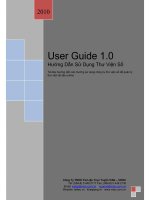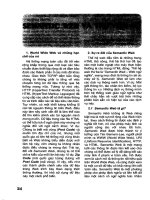thư viện số dau beginning sql
Bạn đang xem bản rút gọn của tài liệu. Xem và tải ngay bản đầy đủ của tài liệu tại đây (9.02 MB, 522 trang )
<span class='text_page_counter'>(1)</span><div class='page_container' data-page=1></div>
<span class='text_page_counter'>(2)</span><div class='page_container' data-page=2></div>
<span class='text_page_counter'>(3)</span><div class='page_container' data-page=3></div>
<span class='text_page_counter'>(4)</span><div class='page_container' data-page=4></div>
<span class='text_page_counter'>(5)</span><div class='page_container' data-page=5></div>
<span class='text_page_counter'>(6)</span><div class='page_container' data-page=6></div>
<span class='text_page_counter'>(7)</span><div class='page_container' data-page=7>
Beginning SQL
Published by
<b>Wiley Publishing, Inc.</b>
10475 Crosspoint Boulevard
Indianapolis, IN 46256
www.wiley.com
Copyright © 2005 by Wiley Publishing, Inc., Indianapolis, Indiana
Published simultaneously in Canada
ISBN: 0-7645-7732-8
Manufactured in the United States of America
10 9 8 7 6 5 4 3 2 1
1MA/RW/QS/QV/IN
No part of this publication may be reproduced, stored in a retrieval system, or transmitted in any form or by any
means, electronic, mechanical, photocopying, recording, scanning or otherwise, except as permitted under Sections
107 or 108 of the 1976 United States Copyright Act, without either the prior written permission of the Publisher or
authorization through payment of the appropriate per-copy fee to the Copyright Clearance Center, 222 Rosewood
Drive, Danvers, MA 01923, (978) 750-8400, fax (978) 646-8600. Requests to the Publisher for permission should be
addressed to the Legal Department, Wiley Publishing, Inc., 10475 Crosspoint Blvd., Indianapolis, IN 46256, (317)
572-3447, fax (317) 572-4355, email:
<b>LIMIT OF LIABILITY/DISCLAIMER OF WARRANTY:</b>THE PUBLISHER AND THE AUTHOR MAKE NO
REP-RESENTATIONS OR WARRANTIES WITH RESPECT TO THE ACCURACY OR COMPLETENESS OF THE
CON-TENTS OF THIS WORK AND SPECIFICALLY DISCLAIM ALL WARRANTIES, INCLUDING WITHOUT
LIMITATION WARRANTIES OF FITNESS FOR A PARTICULAR PURPOSE. NO WARRANTY MAY BE CREATED
OR EXTENDED BY SALES OR PROMOTIONAL MATERIALS. THE ADVICE AND STRATEGIES CONTAINED
HEREIN MAY NOT BE SUITABLE FOR EVERY SITUATION. THIS WORK IS SOLD WITH THE
UNDERSTAND-ING THAT THE PUBLISHER IS NOT ENGAGED IN RENDERUNDERSTAND-ING LEGAL, ACCOUNTUNDERSTAND-ING, OR OTHER
PRO-FESSIONAL SERVICES. IF PROPRO-FESSIONAL ASSISTANCE IS REQUIRED, THE SERVICES OF A COMPETENT
PROFESSIONAL PERSON SHOULD BE SOUGHT. NEITHER THE PUBLISHER NOR THE AUTHOR SHALL BE
LIABLE FOR DAMAGES ARISING HEREFROM. THE FACT THAT AN ORGANIZATION OR WEB SITE IS
REFERRED TO IN THIS WORK AS A CITATION AND/OR A POTENTIAL SOURCE OF FURTHER
INFORMA-TION DOES NOT MEAN THAT THE AUTHOR OR THE PUBLISHER ENDORSES THE INFORMAINFORMA-TION THE
ORGANIZATION OR WEB SITE MAY PROVIDE OR RECOMMENDATIONS IT MAY MAKE. FURTHER,
READ-ERS SHOULD BE AWARE THAT INTERNET WEB SITES LISTED IN THIS WORK MAY HAVE CHANGED OR
DISAPPEARED BETWEEN WHEN THIS WORK WAS WRITTEN AND WHEN IT IS READ.
For general information on our other products and services or to obtain technical support, please contact our Customer
Care Department within the U.S. at (800) 762-2974, outside the U.S. at (317) 572-3993, or fax (317) 572-4002.
Wiley also publishes its books in a variety of electronic formats. Some content that appears in print may not be
available in electronic books.
<b>Library of Congress Cataloging-in-Publication Data</b>
Wilton, Paul,
1969-Beginning sql / Paul Wilton and John W. Colby.
p. cm.
Includes bibliographical references and index.
ISBN 0-7645-7732-8 (paper/website : alk. paper)
1. SQL (Computer program language) I. Colby, John W., 1954- II. Title.
QA76.73.S67W57 2005
005.75'65--dc22
2004031057
</div>
<span class='text_page_counter'>(8)</span><div class='page_container' data-page=8>
About the Authors
<i><b>Paul Wilton</b></i>
After an initial start as a Visual Basic applications programmer at the Ministry of Defense in the U.K.,
Paul found himself pulled into the Net. Having joined an Internet development company, he spent the
last three years helping create Internet solutions and is currently working on an e-commerce Web site for
a major British bank.
Paul’s main skills are in developing Web front ends using DHTML, JavaScript, VBScript, and Visual
Basic and back-end solutions with ASP, Visual Basic, and SQL Server. Currently, Paul is working on a
new Web-based application that will hopefully make him millions. . . well, thousands at least!
<b>Paul Wilton contributed Chapters 1–9 and Appendixes A, B and C to this book.</b>
<i><b>John W. Colby</b></i>
John Colby is an independent consultant who has specialized in Access development since 1994. He has
designed databases for companies in the U.S., Mexico, Canada, and Ireland. John is past president and
current board member of Database Advisors, Inc. (www.databaseAdvisors.com), a not-for-profit
orga-nization dedicated to providing fellow developers with a place to discuss Access, SQL Server, Visual
Basic, and other topics relative to modern database applications development. Database Advisors also
allows developers to showcase their talents by sharing databases, wizards, and various code packages.
John lives in northwestern Connecticut with his wife and two small children. He enjoys music, travel, and
all things computers, and he dreams of working from his laptop while enjoying travel with his family.
</div>
<span class='text_page_counter'>(9)</span><div class='page_container' data-page=9>
Credits
Senior Acquisitions Editor
Jim Minatel
Development Editor
Brian Herrmann
Production Editor
Felicia Robinson
Technical Editor
Wiley-Dreamtech India Pvt Ltd
Copy Editor
Publication Services
Editorial Manager
Mary Beth Wakefield
Vice President & Executive Group Publisher
Richard Swadley
Vice President and Publisher
Joseph B. Wikert
Project Coordinator
April Farling
Graphics and Production Specialists
Lauren Goddard
Jennifer Heleine
Amanda Spagnuolo
Quality Control Technician
John Greenough
Leeann Harney
Jessica Kramer
Brian H. Walls
Proofreading and Indexing
</div>
<span class='text_page_counter'>(10)</span><div class='page_container' data-page=10>
<i><b>Paul Wilton:</b>With lots of love to my darling Beci, who, now that the book’s finished, will get</i>
<i>to see me for more than ten minutes a week.</i>
</div>
<span class='text_page_counter'>(11)</span><div class='page_container' data-page=11></div>
<span class='text_page_counter'>(12)</span><div class='page_container' data-page=12>
Contents
About the Authors
v
Acknowledgments xvii
Introduction 1
Who This Book Is For
2
What This Book Covers
2
How This Book Is Structured
2
What You Need to Use This Book
3
Conventions 4
Source Code
4
Errata
5
p2p.wrox.com 5
Chapter 1: Introduction to SQL
7
A Brief History of Databases
7
Identifying Databases
8
Why and When to Use a Database 9
Database Management Systems Used in This Book 11
Structured Query Language (SQL)
11
Introducing SQL Queries
11
Comparing SQL to Other Programming Languages
12
Understanding SQL Standards
13
Database Creation
14
Organizing a Relational Database
14
SQL Syntax 16
Creating a Database 17
Understanding Data Types 18
Creating, Altering, and Deleting Tables
25
Creating a Table
25
Altering an Existing Table
26
Deleting an Existing Table
27
Good Database Design
28
Obtaining and Analyzing Your Data Needs
28
</div>
<span class='text_page_counter'>(13)</span><div class='page_container' data-page=13>
Selecting Correct Data Types
32
Using a Primary Key
33
Creating the Example Database
35
Summary
39
Exercises
40
Chapter 2: Entering Information
41
Inserting New Data
41
Inserting Data into the Case Study Database
45
Updating Data
45
The WHERE Clause
47
The Logical Operators AND and OR 48
Deleting Data
49
Summary
50
Exercises
51
Chapter 3: Extracting Information
53
The SELECT Statement
53
Returning Only Distinct Rows
55
Using Aliases
56
Filtering Results with the WHERE Clause
56
Logical Operators and Operator Precedence
62
Introducing Operator Precedence
62
Using Logical Operators
65
NOT Operator 66
BETWEEN Operator 66
LIKE Operator 70
IN Operator 73
Ordering Results with ORDER BY
75
Joining Columns — Concatenation
82
MS SQL Server and MS Access 82
Oracle and IBM DB2 85
MySQL 88
Selecting Data from More Than One Table
90
Using Brackets around Inner Joins in MS Access
100
SQL Is Set-Based
102
Introducing NULL Data
113
</div>
<span class='text_page_counter'>(14)</span><div class='page_container' data-page=14>
Chapter 4: Advanced Database Design
117
Normalization 117
First Normal Form
118
Second Normal Form
119
Third Normal Form
121
Ensuring Data Validity with Constraints
123
NOT NULL Constraint
124
UNIQUE Constraint
125
CHECK Constraint
129
Primary Key and PRIMARY KEY Constraint
132
Foreign Key
135
Speeding Up Results with Indexes
139
Improving the Design of the Film Club Database
143
Reexamining the Film Club Database Structure 143
Improving Data Validation and Efficiency
145
Tips for Designing a Better Database
153
Summary 154
Exercises 155
Chapter 5: Manipulating Data
157
Understanding SQL Arithmetic
157
Basic Math Operators
157
Common Math Functions
159
The ABS() Function 159
The POWER() Function 160
The SQRT() Function 162
The RAND() Function 162
Rounding Numbers
163
The CEILING() Function 165
The FLOOR() Function 166
The ROUND() Function 166
Introducing String Functions
168
The SUBSTRING() Function
168
Case Conversion Functions
170
The REVERSE() Function
171
The TRIM() Functions
172
The LENGTH() Function
172
The SOUNDEX() and DIFFERENCE() Functions
175
Date Functions
178
</div>
<span class='text_page_counter'>(15)</span><div class='page_container' data-page=15>
Re-examining NULL
180
NULLs and Math
180
NULLs and Strings
182
The COALESCE() Function
183
Using INSERT INTO with the SELECT Statement
185
Summary 187
Exercises 188
Chapter 6: Grouping and Aggregating Data
189
Grouping Results
189
Summarizing and Aggregating Data
191
Counting Results
192
Adding Results
196
Averaging Results
198
MAX() and MIN() in Results
200
Using the HAVING Clause with GROUP BY Statements
202
Summary 205
Exercises 205
Chapter 7: Selecting Data from Different Tables
207
Joins Revisited
207
Inner Joins: An In-Depth Look
208
Equijoins and Non-equijoins 208
Multiple Joins and Multiple Conditions 210
Cross Joins 213
Self-Joins 214
Outer Joins
218
Left Outer Join 219
Right Outer Join 221
Full Outer Join 225
Combining Results Sets with the UNION Operator
226
Summary 233
Exercises 233
Chapter 8: Queries within Queries
235
Subquery Terminology
235
Subqueries in a SELECT List
236
</div>
<span class='text_page_counter'>(16)</span><div class='page_container' data-page=16>
Operators in Subqueries
242
Revisiting the IN Operator
242
Using the ANY, SOME, and ALL Operators
245
ANY and SOME Operators 245
ALL Operator 247
Using the EXISTS Operator
249
Using the HAVING Clause with Subqueries
252
Correlated Subquery
253
Subqueries Used with Other Statements
255
Using Subqueries with the INSERT Statement
255
Using Subqueries with the UPDATE Statement
257
Using Subqueries with the DELETE FROM Statement
259
Summary 261
Exercises 261
Chapter 9: Advanced Queries
263
Updating the Database
263
Tackling Difficult Queries
270
Work Out What You Want, What You Really, Really Want
270
Choosing the SELECT Column List 271
Creating the FROM Clause 271
Top Tips for Efficient Queries
283
Summary 285
Exercises 286
Chapter 10: Views
287
Introducing Views
287
Creating Views
288
Types of Views
290
Table Join Views 290
Base View 290
Row Views 291
Field Views 292
Filtered Windowed Views 292
Summary Views 293
Updating Views
294
Update Restrictions 295
Check Option 295
Dropping Views
298
</div>
<span class='text_page_counter'>(17)</span><div class='page_container' data-page=17>
Chapter 11: Transactions
301
Introducing Transactions
302
Example Data
303
ANSI Model
305
COMMIT 306
ROLLBACK 307
Transact-SQL
308
BEGIN TRANSACTION 308
COMMIT TRANSACTION 308
SAVE TRANSACTION 309
ROLLBACK TRANSACTION 310
Transaction Logs
312
Locks
313
Locking Granularity
313
Database 314
Table 314
Page 314
Row 314
Column 314
Locking Levels
314
Shared 315
Exclusive 315
Deadlocks 315
Setting Lock Parameters
316
Lock Size 316
Number of Locks 316
Escalation 316
Timeout 317
Isolation Levels
318
SET TRANSACTION
318
SERIALIZABLE
318
REPEATABLE READ
319
READ COMMITTED
319
READ UNCOMMITTED
319
Versioning
320
Problem Examples
320
The Lost Update
320
The Uncommitted Data
321
The Inconsistent Data
321
The Phantom Insert
322
</div>
<span class='text_page_counter'>(18)</span><div class='page_container' data-page=18>
Chapter 12: SQL Security
327
Security Concepts
327
User IDs
329
Creating User IDs 330
Alter User 330
Drop User 331
Group IDs (Roles)
332
Objects
335
Privileges
336
Extended Privileges 336
The USAGE Privilege 337
Ownership 337
Views and Security
337
Vertical and Horizontal Views 337
Grouped Views 340
Limitations on Views 341
Granting Privileges
341
Tables and Views 341
Columns 342
The GRANT OPTION Clause 343
Revoking Privileges
344
The REVOKE Statement 344
Revoking GRANT 345
The CASCADE and RESTRICT Options 346
Summary 348
Exercises 348
Chapter 13: Database Tuning
349
Tuning Hardware
349
Workstations
350
Database Files
351
Processors
351
Gigahertz Networks or Compartmentalized Networks
352
Caches
352
Processor Cache 352
Hard Disk Cache 352
Database Cache 354
Tuning SQL
355
What Does SQL Tuning Mean?
355
</div>
<span class='text_page_counter'>(19)</span><div class='page_container' data-page=19>
How Do You Do It?
357
Indexes — What Are They? 357
Indexes — When They Help, Hurt, or Don’t Matter 360
Table Scans — What Are They? 361
When Table Scans Help, Hurt, or Don’t Matter 362
Tuning Tips
363
Summary 364
Exercises 365
Appendix A: Exercise Answers
367
Appendix B: Setting Up and Using the Five Database Systems
391
Appendix C: Initial Data Setup
451
</div>
<span class='text_page_counter'>(20)</span><div class='page_container' data-page=20>
Acknowledgments
<i><b>Paul Wilton</b></i>
</div>
<span class='text_page_counter'>(21)</span><div class='page_container' data-page=21></div>
<span class='text_page_counter'>(22)</span><div class='page_container' data-page=22>
Introduction
Data, data, data! Data is where it’s at as far as computers go, whether processing millions of
calcu-lations or keeping a record of your Aunt Maude’s birthday. When it comes to storing data, the
database is the king. In almost eight years of professional programming, every single project I’ve
worked on has involved databases somewhere along the line — that’s how essential they are to
most business applications and projects. Admittedly, some areas, such as computer games, don’t
make the same use of databases. My guess is that “Mega Doom 99: The Final Bloody Massacre”
isn’t running an Oracle database in the background!
However, I have a confession! Around 10 years ago, when I first started learning about databases,
I initially found them very confusing. I’d been programming in my spare time for a few years
and was used to using text files to store information. I decided to leap right in and start creating
databases and writing SQL, and I got very confused and odd results. Databases, their design, and
their underlying concepts are very different from storing data in simple files, and the Structured
Query Language (SQL) used to access and manipulate data in databases is very different from any
procedural language. One of my first aims with this book is to soften the blow of new concepts
and ways of doing things. To that end, I explain all the underlying concepts and theory you’ll need
to get started with databases and in programming with SQL. How to get the answers you want
from a database and all the results you get will be fully explained, as SQL can throw up some
sur-prises if you’re not forewarned.
Another of my aims in writing this book is to get you quickly and effectively to the point where
you’re able to go off on your own and design your own databases and write your own SQL code
in a practical environment. Personally, I dislike books that waffle on about every small detail and
eventuality so that it takes months to be able to stand on your own feet and create your own work.
I stick with the stuff that you’ll find is used in most database applications, keeping the fine details
and more advanced stuff for the later chapters. The first few chapters’ aim is to get you up and
running in SQL quickly, but they do not skimp on essential concepts, code, and techniques, which
are all thoroughly discussed and backed up with lots of practical examples.
</div>
<span class='text_page_counter'>(23)</span><div class='page_container' data-page=23>
eventual aim of putting theory into practice. I use databases and SQL most days in my programming,
and I hope to bring that real-world experience to this book.
Who This Book Is For
This book starts right from the basics with databases and SQL. Prior database or SQL knowledge is not
necessary, as this book covers everything from database design to creating your first database and
understanding how the SQL language is used with databases.
If you have some previous experience with databases and SQL, then you’ll have a head start and you
may want to just skim Chapter 1. You’ll need to follow its instructions for creating the book’s example
database, as this is used for all the examples throughout the book.
What This Book Covers
This book will look at Structured Query Language, or SQL as it’s usually abbreviated. SQL works with a
database to create the database and to insert and extract data. Therefore, it’s essential to understand the
theory and concepts behind database systems. Hence, this book also covers database theory and
database design, so that you’re equipped to create an effective database.
The SQL code in this book reflects the modern SQL standards set by organizations such as the American
National Standards Institute (ANSI) and the International Standards Organization (ISO). However,
while standards are great, what’s available for practical use is what really counts. This book, then,
con-centrates on the sort of SQL supported by most modern database systems. You should that find most of
the code runs with little or no modification on most database systems released within the last six or
seven years.
How This Book Is Str uctured
This book has been split into two main parts. The first part, which consists of Chapters 1–3, provides the
foundations for understanding databases and SQL. The aim in this first part is to get you up to speed on
all the essential details. These chapters take you through the following:
❑ The essentials of database theory
❑ Writing SQL code
❑ Good database design
❑ Creating a database
❑ Entering, updating, and deleting data using SQL
</div>
<span class='text_page_counter'>(24)</span><div class='page_container' data-page=24>
By the time you’ve completed Chapter 3, you’ll be ready to go out and create your own databases and
write your own SQL code to a sufficient standard for many real-life programming situations. You may
want to go and create a few databases of your own before returning to the second part of the book.
The second half of the book, Chapters 4 onward, goes into more detail and looks at more advanced
top-ics. Its aim is to provide a fairly wide and thorough grounding in many aspects of SQL programming.
The sort of topics covered include the following:
❑ Advanced database design, taking a look at the theory and practical application of
normaliza-tion, and how to improve a database’s efficiency and reliability
❑ Using and manipulating data with SQL’s built-in data manipulation and calculation functions
❑ Selecting data from lots of different tables
❑ Database security
❑ Database optimization
The book also includes three appendixes. Appendix A contains the answers to the exercise questions in
each chapter, so no peeking until you’ve given the questions a go. Appendix B covers how to download,
install, and use each of the five supported database systems used by this book. Appendix C includes the
initial data for the example database, which is available to download from www.wrox.comif you want to
avoid aching fingers!
What You Need to Use This Book
To really make use of this book and run the examples, you need to have a database system on which to
practice. This book’s code has been thoroughly tested on the following five commonly available
database systems:
❑ MySQL
❑ Microsoft SQL Server
❑ IBM DB2
❑ Microsoft Access
❑ Oracle 10g
</div>
<span class='text_page_counter'>(25)</span><div class='page_container' data-page=25>
Conventions
To help you get the most from the text and keep track of what’s happening, this book uses a number of
conventions throughout.
Try It Out
<i>The Try It Out is an exercise that you should work through, following the text in the book.</i>
1.
They usually consist of a set of steps.2.
Each step has a number.3.
Follow the steps through with your copy of the database.How It Works
After each Try It Out, the code you’ve typed will be explained in detail.
<i>Tips, hints, tricks, and asides to the current discussion are offset and placed in italics like this.</i>
As for styles in the text:
❑ <i><sub>New terms and important words are italicized as they are introduced.</sub></i>
❑ Keyboard strokes are shown like this: Ctrl+A.
❑ <sub>Filenames, URLs, and code within the text are shown like so: </sub>persistence.properties.
❑ Code is presented in two different ways:
In code examples, new and important code is highlighted with a gray background.
The gray highlighting is not used for code that’s less important in the present
context or that has been shown before.
Source Code
As you work through the examples in this book, you may choose either to type in all the code manually
or to use the source code files that accompany the book. All of the source code used in this book is
avail-able for download at . Once at the site, simply locate the book’s title (either by
using the Search box or by using one of the title lists) and click the Download Code link on the book’s
detail page to obtain all the source code for the book.
<i>Because many books have similar titles, you may find it easiest to search by ISBN; for this book, the</i>
<i>ISBN is 0-7645-7732-8.</i>
</div>
<span class='text_page_counter'>(26)</span><div class='page_container' data-page=26>
Once you download the code, just decompress it with your favorite compression tool. Alternatively, you
can go to the main Wrox code download page at />aspxto see the code available for this book and all other Wrox books.
Errata
We make every effort to ensure that there are no errors in the text or in the code. However, no one is
per-fect, and mistakes do occur. If you find an error in one of our books, like a spelling mistake or faulty
piece of code, we would be very grateful for your feedback. By sending in errata, you may save another
reader hours of frustration, and at the same time you will be helping us provide even higher-quality
information.
To find the errata page for this book, go to and locate the title using the Search
box or one of the title lists. Then, on the Book Details page, click the Book Errata link. On this page, you
can view all errata that has been submitted for this book and posted by Wrox editors. A complete book
list including links to each book’s errata is also available at www.wrox.com/misc-pages/booklist.
shtml.
If you don’t spot “your” error on the Book Errata page, go to www.wrox.com/contact/techsupport.
shtmland complete the form there to send us the error you have found. We’ll check the information
and, if appropriate, post a message to the book’s errata page and fix the problem in subsequent editions
of the book.
p2p.wrox.com
For author and peer discussion, join the P2P forums at p2p.wrox.com. The forums are a Web-based
sys-tem for you to post messages relating to Wrox books and related technologies and interact with other
readers and technology users. The forums offer a subscription feature to email you topics of interest of
your choosing when new posts are made to the forums. Wrox authors, editors, other industry experts,
and your fellow readers are present on these forums.
At you will find a number of different forums that will help you not only as
you read this book but also as you develop your own applications. To join the forums, just follow
these steps:
1.
Go to p2p.wrox.comand click the Register link.2.
Read the terms of use and click Agree.3.
Complete the required information to join as well as any optional information you wish topro-vide and click Submit.
4.
You will receive an email with information describing how to verify your account and completethe joining process.
</div>
<span class='text_page_counter'>(27)</span><div class='page_container' data-page=27>
Once you join, you can post new messages and respond to messages that other users post. You can read
messages at any time on the Web. If you would like to have new messages from a particular forum
emailed to you, click the Subscribe to this Forum icon by the forum name in the forum listing.
</div>
<span class='text_page_counter'>(28)</span><div class='page_container' data-page=28>
1
Introduction to SQL
A nice, gentle introductory chapter, this chapter begins by looking at databases in terms of what
they are and why and when you want to use them. Then the chapter turns to SQL and discovers
how it links in with databases and how it can be useful. After tackling the basics of SQL and how
it works in theory, you examine how to use it to create a database. This chapter also walks you
through creating the structure of the example database used throughout the book.
By the end of the chapter, you should understand how a database enables you to efficiently
orga-nize and retrieve the information you want, as well as how to create a fully functional database, all
ready and waiting to accept add data. But before diving headlong into writing lines of SQL code,
it’s helpful to know a little bit of background about databases.
A Brief Histor y of Databases
Modern databases emerged in the 1960s thanks to research at IBM, among other companies. The
research mainly centered around office automation, in particular automating data storage and
indexing tasks that previously required a great deal of manual labor. Computing power and
stor-age had become much cheaper, making the use of computers for data indexing and storstor-age a
viable solution. A pioneer in the database field was Charles W. Bachman, who received the Turing
Award in 1973 for pioneering work in database technology. In 1970, an IBM researcher named
Ted Codd published the first article on relational databases.
Although IBM was a leader in database research, Honeywell Information Systems, Inc., released
a commercial product in 1976 based on the same principles as the IBM information system, but
it was designed and implemented separately from IBM’s work.
In the early 1980s, the first database systems built upon the SQL standard appeared from
compa-nies such as Oracle, with Oracle Version 2, and later SQL/DS from IBM, as well as a host of other
systems from other companies.
</div>
<span class='text_page_counter'>(29)</span><div class='page_container' data-page=29>
<i><b>Identifying Databases</b></i>
What is a database, you ask?
The Free On-Line Dictionary of Computing () defines a database as
“one or more large structured sets of persistent data, usually associated with software to update and
query the data. A simple database might be a single file containing many records, each of which contains
the same set of fields where each field is a certain fixed width.”
Breaking this definition down into something more manageable, first it says that a database consists of
structured sets of data, which means that a database contains collections of data. For example, the
database might contain the details of Uncle Bob’s golf scores or data about all the books in a library. You
probably wouldn’t want to mix these two collections of data, or else when you want to find data about a
book you’d have to look through irrelevant data on golf scores. In short, databases help you organize
<i>your data. A database stores its collections of data in tables, a concept explored further in Chapter 2.</i>
The definition goes on to say that databases are usually associated with software that allows the data
to be updated and queried. Real-life examples of database software include Microsoft’s Access, Oracle’s
10g, IBM’s DB2, MySQL AB’s MySQL, and Microsoft’s SQL Server 2000. Often these programs are
referred to as databases, but strictly speaking, they are database management systems (DBMS). A
<i>database is the sets (collections of related data) grouped into one entity. You could, for example, create an</i>
Access database, call it MyDatabase, include various data collections inside that one database, and
man-age the whole thing with the MS Access software.
Finally, the definition states that, as with the Access database example, a simple database might be just
<i>one file with many records with each record broken down into fields. But what are records and fields? A</i>
field is a single item of data about a specific thing. A thing could be a person, and a single item of data
about a person could be their date of birth. Or the thing might be the address of a house and the specific
item of data might be its street. Using the book example, the year a book was published is a specific
piece of data that can be stored in a field. Another field might be the book’s title; yet another could be
<i>the author’s name. For this book, the fields would contain 2005 for the Year Published field, Beginning</i>
<i>SQL for the Title field, and Paul Wilton and John Colby for the Author field. All these fields refer to one</i>
<i>specific thing, a book called Beginning SQL. Collectively these fields are known as a record. Each book has</i>
<i>its own record, and all the records are stored collectively in a database in something called a table. A </i>
sin-gle database can contain one or more tables. If all this information is a bit too much to absorb at once,
don’t worry: I’ll be revisiting the concepts of fields and records later in this chapter.
By now, hopefully you get the idea that a database helps you store, organize, and retrieve data. One last
<i>thing to mention is the term relational database, which is a database containing data organized and linked</i>
(related) to each other. All records in a database are organized into tables. Related data, such as details of
sales persons, are grouped in one table. You could put the details of cars they have sold in another table
and then specify a relationship between which salesperson sold which cars — for example, salesperson X
sold car Y on date Z. Figure 1-1 shows a table from the example database. On first glance, you may
notice its resemblance to a spreadsheet with rows being your records and columns containing the fields
for the records. In Chapter 3 you discover that you really need to think in terms of sets of data.
</div>
<span class='text_page_counter'>(30)</span><div class='page_container' data-page=30>
Figure 1-1
Why and When to Use a Database
When there are a huge number of alternative ways to store data, why should you trouble yourself
creat-ing a database? What advantages does a database hold?
The main advantage is fast and efficient data retrieval. A database helps you to organize your data in a
logical manner. Database management systems are fine-tuned to rapidly retrieve the data you want in
the way you want it. Databases also enable you to break data into specific parts. Retrieving data from a
<i>database is called querying. You’ll often see the term SQL query, which briefly means any SQL code that</i>
extracts data from the database. This topic is covered in more depth later in this chapter.
Relational databases have the further advantage of allowing you to specify how different data relates to
each other, as you saw in the car sales database example. If you store sales details and salesperson data
in related databases, the question “How many cars has salesperson X sold in January?” becomes very
easy to answer. If you just shoved all the information into a large text file, you’d find it one enormous
task to question, or query, the data and find out specific answers.
Databases also allow you to set up rules that ensure that data remains consistent when you add, update,
or delete data. Imagine that your imaginary car sales company has two salespeople named Julie Smith.
You can set up a database to ensure that each salesperson has a unique ID, called a unique identifier (so
that the Julies don’t get mixed up); otherwise, telling who sold which cars would prove impossible.
Other data storage systems, such as text files or spreadsheets, don’t have these sorts of checks and quite
happily allow you to store erroneous data. In later chapters you learn how to set up other rules to limit
the risk of data becoming corrupted. For example, you might specify that an employee’s social security
number must be unique in the database. Or if a car is sold and it’s listed as being sold by the employee
with an ID of 123, you might add a check to see that full details of employee 123 are held in one of the
database tables.
A properly set-up database minimizes data redundancy. Again using the car sales example, you can
store all the details of a salesperson just once in the database and then use a unique ID to identify each
salesperson. When you have other data that relates to a particular salesperson (for example, which cars
they’ve sold), you can use the unique ID to search for the data. The unique ID is often a number that
takes up less storage space than the person’s full name.
</div>
<span class='text_page_counter'>(31)</span><div class='page_container' data-page=31>
A spreadsheet, however, may contain processed data, such as averages and statistical analysis. A
<i>database simply stores the data and generally leaves data processing to a front-end program, or the</i>
interface the user sees. Examples of front-end programs include a Web page that draws its data from
a database or a program that hooks into the database’s data and allows the user to view it.
Sharing data is also much easier using a database. You can share data among a number of users on the
same computer or among users on different computers linked via a network or the Internet. If the
exam-ple car sales company has branches in New York, Washington, and Boston, you could set up a computer
containing a database in one location that is accessible by all of the offices via a network. This is not only
possible but also safe because databases have a clearly defined structure and also enforce rules that
pro-tect the data contained. They also allow more than one person to access the database at the same time
and change the data stored; the database management system handles simultaneous changes. Imagine
the potential chaos if you used an Excel spreadsheet, and two salespeople change data simultaneously.
You want to keep both sets of changes, but whoever saves the spreadsheet last is the person whose
changes are stored, overwriting any earlier changes.
Databases also make sharing data between different systems much easier than using proprietary data
formats — that is, a format specific to a particular program, manufacturer, or operating system. An Excel
spreadsheet, for example, is easily read on a Windows machine with MS Office, but it is more of a
chal-lenge to read on a UNIX, Macintosh, or Linux machine because those computers handle data in a
differ-ent way. Even on a Windows machine, you need to have MS Office installed. You can house a database
on a central computer, put the database management system on there, and then enable access via a local
network or the Internet.
As an alternative to databases, text files and spreadsheets have one big advantage, which is also their
weakness: flexibility. Text files have no real rules. You can insert whatever text data you like wherever
you like. To a large extent, spreadsheets are the same. You can ask users to add data in a predefined
structure, but you have no real way to enforce such a request. Using databases limits user access to just
the data and does not allow users to change the structure.
One final significant advantage of databases is security. Most database management systems allow you
to create users in order to specify various levels of security. Before someone accesses the database, he or
she must log on as a specific user. Each user has various rights and limits. Someone who maintains the
database has full ability to edit data, change the database’s structure, add and delete users, and so on.
Other users may only have the ability to view data but not change it, or you may even want to limit
what data they can view. Many database management systems provide a granular level of security, that
is, they are very specific as to what a user can do. They are not just an all-or-nothing approach in which
the user either has access or has no access.
</div>
<span class='text_page_counter'>(32)</span><div class='page_container' data-page=32>
Databases are great at dealing with large amounts of data that need to be searched, sorted, or regularly
updated. As you find out in the next few chapters, databases combined with SQL allow you to get the
answers you want in the order you want.
Database Management Systems Used in This Book
Databases are great for storing data, the database management system provides ways of looking at the
data, and usually software provided allows you to view the data. But how do you use the data outside
of the database management software? The operating system, whether it’s Windows, UNIX, Linux, or
the Macintosh, provides ways of hooking into the database management system and extracting the data.
You need to write programming code to put inside a stand-alone application that the user runs on their
computer, or you could set up a Web page to extract data. You’re not restricted to certain languages, so
long as the language allows you to hook into the database management software.
You can buy any number of different relational database management systems off the shelf, but this
book’s aim is to present SQL that is standards compliant (more on the standards in the next section) and
that works with as wide a range of RDBMSs as possible. However, there are times when the standards
don’t allow you to do what you want. Other times, you may find that the various DBMS vendors
haven’t implemented them consistently. This book provides details specific to MS Access, MS SQL
Server 2000, IBM DB2, MySQL, and Oracle 10.
Str uctured Quer y Language (SQL)
The first questions to ask are what is SQL and how do you use it with databases? SQL has three
main roles:
❑ Creating a database and defining its structure
❑ Querying the database to obtain the data necessary to answer questions
❑ Controlling database security
Defining database structure includes creating new database tables and fields, setting up rules for data
entry, and so on, which is expressed by a SQL sublanguage called Data Control Language (DCL),
covered later in this chapter. The next section discusses querying the database.
Finally, DCL deals with database security. Generally, database security is something that database
administrators handle.
Creating SQL every time you want to change the database structure or security sounds like hard work,
and it is! Most modern database systems allow you to execute changes via a user-friendly interface
without a single line of SQL.
<i><b>Introducing SQL Queries</b></i>
</div>
<span class='text_page_counter'>(33)</span><div class='page_container' data-page=33>
to the database, and the database then provides the data that answers your query. For example, with a
database that stores details of salespersons, car sales, type of cars sold, and so on, you might want to
know how many cars each salesperson sold in each month and how much money they made the
com-pany. You could write a SQL query that asks this question and the database goes away and gets the data
<i>that answers it. A SQL query consists of various statements, clauses, and conditions. A statement is an</i>
<i>instruction or a command. For example, “Get me some data” is a statement. A clause specifies limits to a</i>
<i>statement, the limits being specified using conditions. For example, instead of “Get some data,” you</i>
might say, “Get data only for the sales that were in the month of May,” where “only for” is the clause
that specifies which data to retrieve. The condition is “were in the month of May.” If the data doesn’t
meet the condition’s criteria, in this case, “month of May,” then you don’t want it. Written as actual SQL
code, this could be something like the following:
SELECT CarModel
FROM CarSales
WHERE CarSoldDate BETWEEN ‘May 1 2005’ AND ‘May 31 2005’;
The SELECT<sub>statement tells the database system that you want to select some data from the database.</sub>
You then list the data you want, in this case CarModeldata, which is a field name. You then specify the
place the data needs to be taken from, in this case a table called CarSales<sub>. Finally, you have a condition.</sub>
The statement above specifies that you want only the data where certain conditions are true. In this case,
the condition is that the CarSoldDate<sub>is between the first and thirty-first of May 2005. Lots of SQL code</sub>
like that above is covered in Chapter 3’s discussion of statements, clauses, and conditions.
<i><b>Comparing SQL to Other Programming Languages</b></i>
Now that you know what SQL can be used for, you can compare it to other programming languages. To
<i>be honest, SQL is quite different from the procedural languages such as C++, Visual Basic, Pascal, and</i>
other third-generation programming languages, which allow the programmer to write step-by-step
instructions telling the computer exactly what to do to achieve a specified goal. Taking the car sales
example, your goal might be to select all the information about sales made in July from the New York car
showroom. Very roughly, your procedural language might be along the lines of the following:
1.
Load the sales data into the computer’s memory.2.
Extract the individual items of data from the sales data.3.
Check to see if each item of data is from the month of July and from the New York showroom.4.
If it is, then make a note of the data.5.
Go to the next item of data and keep going until all items have been checked.6.
Loop through the data results and display each one.<i>SQL, however, is a declarative language, which means that instead of telling it what to do to get the</i>
results you want, you simply tell it what you want, and it figures out what to do and comes back with
the results. In the car sales example, if you were using SQL, you’d specify the results you want,
some-thing like this:
</div>
<span class='text_page_counter'>(34)</span><div class='page_container' data-page=34>
The SQL language is actually fairly easy to read. The actual SQL could look like this:
SELECT * FROM SalesMade WHERE SaleDate = “July 2005” AND SalesOffice = “New York”
The asterisk simply means return the data from all the fields in the record.
You learn a lot more about how the SQLSELECT<sub>statement works in Chapter 3.</sub>
<i><b>Understanding SQL Standards</b></i>
As with databases, IBM did a lot of the original SQL work. However, a lot of other vendors took the
IBM standard and developed their own versions of it. Having so many differing dialects causes quite
a headache for the developer, and in 1986 it was adopted by the standards body the American National
Standards Institute (ANSI) and in 1987 by the International Standards Organization (ISO), who created
a standard for SQL. Although this has helped minimize differences between the various SQL dialects,
there are still differences between them.
The following table gives a brief summary of the various standards and updates to those standards.
<b>Year</b> <b>Name</b> <b>Also Known As</b> <b>Changes</b>
1986 SQL-86 SQL-87 (date when First publication of the ANSI/ISO
adopted by ISO) standard
1989 SQL-89 Only small revision of the original
standard
1992 SQL-92 SQL2 Major update of the original standard
and still the most widely supported
standard
1999 SQL-99 SQL3 Update of the 1992 standard adding
new ways of selecting data and new
rules on data integrity and introducing
object orientation
2003 SQL-2003 Introduced XML support and fields
with autogenerated values
This book concentrates on SQL-92, SQL-99, and SQL-2003 because most of their features have been
implemented by most relational database management systems (RDBMSs). The SQL you write works on
most RDBMSs with only minor modifications. There are times when the various RDBMSs do things so
differently that compatible code is impossible without big changes; however, these instances are few and
far between in this book.
</div>
<span class='text_page_counter'>(35)</span><div class='page_container' data-page=35>
Database Creation
So far, this chapter has examined what a database is and where you might use one. This section takes a
more in-depth look at the components of a database, its structure, and the accompanying terminology.
Finally, you put the theory into action and set up your own sample database.
Once you grasp the basics, this section discusses how to structure your database in an efficient and
easy-to-use manner. Good database design simplifies data extraction and reduces wastage by avoiding
data duplication.
By the end of this chapter, you’ll have a fully functioning database all ready to go for the next chapter
when you use SQL to insert, update, and delete data in a database. Not only that, but you’ll have the
knowledge to experiment on your own and create your own databases. Before any of that happens,
however, you need to know more about organizing and structuring a database.
<i><b>Organizing a Relational Database</b></i>
This section examines how database systems are organized and what structures they are made up of.
These structures include, among other things, databases, tables, and fields. In database terminology,
<i>these structures are called objects.</i>
The database management system is the overall program that manages one or more databases. Within
each database are the tables, which consist of fields. A field contains a specific item of data about
something — for example, the age of a person, their height, their eye color, and so on. A table contains
one or more fields, and it’s usual for a table to contain information about a specific thing or at least
data that is related in some way. For example, data about a person could be stored in the Person table.
If the information is about a type of person, for example, employee, you might call your table
Employees.
<i>As illustrated by the heading, this section is about relational databases, the key word being relational.</i>
This concept is explained in more detail shortly, but briefly stated, it means that there is some sort of link
between data in one table and data in another table, indicating some sort of relationship. For example,
the relationship between car sales and car sales employees could be that a particular salesperson sold a
particular car.
Figure 1-2 illustrates the basic structure of a relational database.
</div>
<span class='text_page_counter'>(36)</span><div class='page_container' data-page=36>
you wish, and the database system doesn’t complain. Each database you create receives its own specific
name or identifier. How a database system manages databases and tables varies depending on your
RDBMS. Microsoft Access, for example, works on only one database at a time, although there are ways
of linking one database to another. Each Access database is contained in its own file. Other RDBMSs
allow you to manage more than one database from the same console.
Figure 1-2
Within each database is a collection of tables that contain the records, which hold the data. A good
real-world analogy is a train or bus timetable, for example. A simple train timetable could look something
like the table shown below:
<b>Start</b> <b>Destination</b> <b>Departs</b> <b>Arrives</b>
London Manchester 10:15 11:45
Cambridge Newcastle 9:30 13:55
Lands End John O’Groats 4:15 23:50
Chester Liverpool 15:45 16:30
Penzance Bristol 11:40 18:00
If this were an actual table in your database, you could create a table to hold this data and perhaps call it
something stunningly original like train_times. The rules as to what you can name tables are fairly
flexible but vary a little among RDBMSs. Generally, though, as long as the name doesn’t contain
punctu-ation (except things like underscores) and isn’t more than 128 characters or so, you are fairly safe.
Relational Database Management System
Database
Table Table Table
Table Field Field
R
e
c
o
r
d
Field Field Field
Field Field
Field
Database
Table Table
Field Field
R
e
c
o
r
d
Field Field
</div>
<span class='text_page_counter'>(37)</span><div class='page_container' data-page=37>
From the preceding timetable, you can see that it contains four categories of information: start,
<i>destina-tion, time of departure, and time of arrival. In database terminology, these categories are called fields,</i>
and each field has its own unique name within the table.
Each line in the timetable contains data specific to one aspect of a train schedule. The row contains data
pertaining to the train leaving London at 10:15 and arriving in Manchester at 11:45. In a database, the
<i>data collectively provided by the fields is called a record. The preceding table contains five records. A </i>
<i>col-umn is all the instances of a particular field from all records in a table. So, in the timetable example, the</i>
start column is all the data from the start field for all the records in the table: London, Cambridge, Lands
End, Chester, Penzance.
To sum up relational database structure, a RDBMS manages one or more databases, each database
con-tains a collection of one or more tables, and each table concon-tains zero or more records, each record being a
collection of fields.
Take what you’ve learned so far and use SQL to create a database and tables.
SQL Syntax
<i>In programming, syntax is the rules to be followed when writing code and the terminology used. Syntax</i>
is very much like rules of grammar in languages. For example, the rules of English grammar state that a
sentence should end with a period (or full stop as it’s known in British English). Of course, there are
exceptions to this rule. For example, if you end a sentence with a question, then you use a question mark
rather than a period. In SQL there are no sentences; instead there are statements. A statement is a
self-contained action. For example, you can use a statement to select certain data, to change the database by
adding a new table, and so on. A statement should end with a semicolon; even though many database
systems let you get away with leaving it off, it’s good practice to include the semicolon.
<i>This book refers to three categories of syntax term: identifiers, literals, and keywords. An identifier is</i>
something that uniquely identifies something in a database system, using an object such as a database, a
table, or field name. If you create a database called MyDatabase, then you would say that its identifier is
MyDatabase. If you create a table called SalesPeople, then its identifier is SalesPeople. If you need
to refer to the SalesPeopletable, then you use its identifier:
SELECT PersonFirstName
FROM SalesPeople;
The previous statement selects data from the SalesPeople<sub>table. The database system knows from</sub>
which table to retrieve data because you used its identifier, SalesPeople.
<i>A literal is an actual value, such as </i>120, Paul, or January 10, 2007. If, for example, you want a list of
all salespeople with a first name of Bob, you’d write the following statement:
SELECT PersonFirstName, PersonLastName
FROM SalesPeople
WHERE PersonFirstName = ‘Bob’;
</div>
<span class='text_page_counter'>(38)</span><div class='page_container' data-page=38>
<i>A keyword is a word that has some meaning to the database system. For example, if you say, </i>
“flob-badob,” people would no doubt wonder what on earth you were talking about! But if you use the word
“stop,” it’s a word you know and it has a certain meaning for you. So to the database system,
“flob-badob” means nothing, but SELECThas a special meaning that the database system acts on. It means,
“I want to select some data.” Each keyword has its own rules. If you use SELECT, then the database
sys-tem expects as a minimum a list of data you want to select and where that data is coming from. It also
has optional keywords, such as a WHEREclause, specifying what sort of results you want. As you meet
each new keyword in this book, you also meet what the database system expects as a minimum and
what optional parts can be added.
If you’ve come from other programming languages, you might be wondering about code layout. Some
languages allow only one statement per line. SQL, however, allows you to spread your statements over
one or more lines. For example, both of the following statements are valid:
SELECT CarModel FROM Cars WHERE CarMake = ‘Ford’;
SELECT CarModel;
FROM Cars
WHERE CarMake = ‘Ford’;
Spacing code over more than one line tends to make it more readable, if it’s done logically. The
preced-ing example puts the individual parts of the SELECTstatement on their own lines.
Well, that’s enough boring syntax for now. You get more detailed syntax discussions on an as-needed
basis as you progress through the book. The discussion now turns to creating a database.
Creating a Database
The first step in databases is creating the database. There are two main ways to create a database.
First, many RDBMSs come with a nice, user-friendly front-end interface, which makes the task of
creat-ing a new database very easy. In fact, all it takes is a few mouse clicks, entercreat-ing a name for the database,
and away you go. Systems such as MS Access, MS SQL Server, Oracle, and IBM DB2 all provide a
front-end interface. MySQL, however, doesn’t come with a default front front-end, but there are plenty of free ones
available, such as MySQL Control Center.
In the case of MS Access, using the program to create a database is the only way to do so. However,
other RDBMSs allow you to use SQL to create a database. Each RDBMS has its own way of allowing you
to enter and run SQL statements. For example, SQL Server has the Query Analyzer tool, DB2 has the
Command Center, and MySQL has the MySQL Control Center (among many other similar tools).
Regardless of the tool you choose to use, the SQL required to create a new database is as follows:
CREATE DATABASE myFirstDatabase;
It really is that easy! Once you become more advanced, you discover a plethora of options you can play
with, but for the purposes of this book, the default options used by the CREATE DATABASEstatement
are fine.
</div>
<span class='text_page_counter'>(39)</span><div class='page_container' data-page=39>
SQL Server limits it to 123 characters. It’s safer to stick to letters, numbers, and the underscore character
and to avoid any punctuation in the name. For example, My_dbis fine, but £$%^my&&&dbis unlikely to
work or (and be honest) be easy to pronounce! Numbers are usually fine to include, but most RDBMSs
don’t allow a database’s name to begin with a number. Finally, and it may seem obvious, a database
name must be unique within the RDBMS. If you call two databases myDB, the RDBMS won’t know which
one you’re referring to when you’re writing your SQL code.
What if you want to delete the database? Again, most RDBMSs have a nice and easy user console that
<i>allows you do that, but you can also drop a database using SQL. You don’t use delete database as you</i>
might expect; instead you use the DROP DATABASE<i>statement followed by the database’s name.</i>
So to drop the myFirstDatabaseyou write the following:
DROP DATABASE myFirstDatabase
This isn’t a command to be used lightly, though! Dropping the database removes it from the RDBMS and
you could potentially lose all your data.
Oracle is a bit of an exception when it comes to dropping databases. Instead of the DROP DATABASE
command, you create the database again! If you already have a database called myFirstDatabase, the
RDBMS deletes it if you write
CREATE DATABASE myFirstDatabase
This is something to be very careful of.
After creating a database, the next stage is to add tables to it. However, before you can add tables, you
need to look at the concept of data types.
Understanding Data Types
Outside of the world of information technology, you categorize various bits of information into different
types quite naturally. You think of the price of goods in a shop as being numerical data. If you ask for
directions from New York to Washington, you expect to receive verbal instructions such as “turn left
<i>at....” In databases, a data type is the classification of different sorts of data being stored, whether the data</i>
are numbers, characters, or dates. It helps the database system make sense of the values being inserted
into a database. So just as in the world outside databases, you categorize different types of data, but you
do so in a more formal way. Returning to the train timetable example, the following table outlines what
type of data each field holds:
<b>Field</b> <b>Data Type</b> <b>Example</b>
Start Character data London, Chester
Destination Character data Manchester, Bristol
Departs Time 10:15, 11:40
</div>
<span class='text_page_counter'>(40)</span><div class='page_container' data-page=40>
A perfectly valid question to ask is, “Why have different data types?” Why not just treat everything as
text? The main reason is efficiency. The amount of storage space and the speed of access improve when
the database knows what sort of data it’s dealing with. For example, the number 243787452 can be
stored in as little as 4 bytes of computer memory. Storing the same number as text takes 9 bytes of
mem-ory for the character data.
In addition, the data type determines what the RDBMS expects users to do with the data. If you have
numerical data, then 123 + 123calculates as addition with the answer being 246. If it were text data,
the RDBMS would interpret the plus sign as meaning that you want to join the two character strings
together to form 123123.
So what are the various data types available? Unfortunately, data type varies among RDBMSs. Added to
this conundrum is the problem that while the ANSI SQL standards such as 92, 99, and
SQL-2003 define standards for data types, they are far from fully and universally implemented by the various
RDBMS manufacturers. However, all is not lost. There’s enough support of the standards for the
pur-poses of this book. Once you have a handle on the basic ANSI SQL data types, researching the data types
that your particular RDBMS uses is fairly easy. You can then use them in addition to the data types
examined here.
The following table contains a subset of the more commonly used ANSI SQL data types and the name of
the same data type in other RDBMSs such as SQL Server, IBM DB2, and so on.
<b>ANSI SQL</b> <b>MS Access</b> <b>SQL Server 2000</b> <b>IBM DB2</b> <b>MySQL</b> <b>Oracle 10</b>
Character char char char char char
Character varying varchar varchar varchar varchar varchar
National character char nchar graphic char nchar
National character varchar nvarchar vargraphic varchar nvarchar
varying
Integer number(long int int int int
integer)
Smallint number smallint smallint smallint smallint
(integer)
Real number real real real real
(double)
Decimal number decimal decimal decimal decimal
(decimal)
Date date datetime date date date
</div>
<span class='text_page_counter'>(41)</span><div class='page_container' data-page=41>
<i>Although this table includes only a small subset of all the possible data types for all the RDBMSs out</i>
<i>there, it’s more than enough to get you started. Note that although Oracle does support the </i>nchar
<i>and</i>nvarchar<i>types, it does so only if you create a new database and specify that the character set is</i>
<i>a Unicode character set such as </i>AL16UTF16<i>. Otherwise, by default it doesn’t support </i>nchar<i>and</i>
nvarchar<i>.</i>
The following table describes each data type, roughly how much storage space it uses, and an example
of its use. The ANSI names have been used for the data type.
<b>Data Type</b> <b>Description</b> <b>Storage Used</b> <b>Example</b>
character Stores text data. A character One byte per char(8)allocates
can be any letter, number, character allocated. space for eight
char-or punctuation. You must acters and takes
specify how many characters up approximately
you want to store in advance. 8 bytes of space.
If you actually store fewer
than you allow for, the
RDBMS adds spaces to the
end to pad it out.
character varying Similar to character except One byte per nchar(8)allocates
the length of the text is vari- character stored. space for up to eight
able. Only uses up memory characters. However,
for the actual number of storing only one
char-characters stored. acter consumes only
1 byte of memory,
storing two characters
consumes 2 bytes of
memory, and so on; up
to 8 bytes allocated.
national character Similar to character, except Two bytes per nchar(8)allocates
it uses two bytes for each character allocated. space for eight
char-character stored. This allows acters and consumes
for a wider range of charac- 16 bytes of memory
ters and is especially useful regardless of the
for storing foreign characters. number of characters
actually stored.
national character Similar to character varying, Two bytes per nvarchar(8)
varying except it uses 2 bytes to store character stored. allocates space for
each character, allowing for eight characters.
a wider range of characters. How much storage
Especially useful for storing is used depends on
foreign characters. how many characters
</div>
<span class='text_page_counter'>(42)</span><div class='page_container' data-page=42>
<b>Data Type</b> <b>Description</b> <b>Storage Used</b> <b>Example</b>
integer A whole number between Four bytes. intconsumes 4 bytes
–2,147,483,648 and regardless of the
2,147,483,647. number stored.
smallint A whole number between Two bytes. smallintconsumes
–32,768 and 32,767. 2 bytes of memory
regardless of the
num-ber stored.
real A floating-point number; Four bytes. realconsumes
range is from –3.40E+38 4 bytes of memory
through 3.40E+38. It has regardless of the
up to eight digits after its number stored.
decimal point, for example,
87.12342136.
decimal A floating-point number. 5–17 bytes. decimal(38,12)
Allows you to specify the sets a number that
maximum number and is up to 38 digits
how many digits after the long with 12 digits
decimal place. Range is coming after the
from –10^38 + 1 through decimal point.
10^38 – 1.
date Stores the date. Four bytes. date, for example,
1 Dec 2006or
12/01/2006. Be
aware of differences
in date formats. In the
U.K., for example,
“12/01/2006” is
actu-ally January 12, 2006,
whereas in the U.S.
it’s December 1, 2006.
time Stores the time. Three bytes. time, for example,
17:54:45.
Note that the storage requirements pertain only to the actual data. The RDBMS usually requires a little
bit of extra storage to make a note of where in its memory the data is stored. However, these internal
workings are not something you need to worry about unless you’re involved in very advanced database
work. Also, details may vary depending on the RDBMS system you use.
</div>
<span class='text_page_counter'>(43)</span><div class='page_container' data-page=43>
<i><b>Characters</b></i>
<i>When you want to store text, you use one of the character data types. Note that the term string means</i>
one or more characters together. There are four possible variations of character data type selection:
❑ Fixed length
❑ <sub>Variable length</sub>
❑ Standard 1 byte per character (charand varchartypes)
❑ <sub>Standard 2 bytes per character (</sub>ncharor nvarchartypes)
I’ll examine the difference between the fixed- and variable-length data types first. Note the
follow-ing code:
char(127)
If you use the preceding code, the RDBMS allocates enough memory to hold 127 characters. If you store
only 10 characters, then the other 117 allocated places in memory are filled with spaces, which is fairly
wasteful. If you’re using only 10 characters, you might wonder whether you can just write
char(10)
That’s fine, but sometimes you may fill all 127 character places.
By contrast, varchar(127)doesn’t allocate any memory; it simply says to the RDBMS, “I might want
to store up to 127 characters but I don’t know yet.” So if you store only 10 characters, you use only the
memory space required for 10 characters. Storing 127 characters is fine, too, though that uses memory
required for 127 characters.
At this point, it may seem like a bother to use the fixed character type. Why not always use varchar?
There are two main reasons. First, inserting and updating fixed character data types is quicker — not by
a huge amount, but some databases might be updating tens of thousands of records a second, in which
case very small differences can add to one big difference. So where you’re storing only a few characters
and where speed is of the essence, then the fixed data type wins out.
Second, if you store only a few characters, the memory savings between the two methods is fairly
insignificant.
</div>
<span class='text_page_counter'>(44)</span><div class='page_container' data-page=44>
The charand varchardata types use the one-byte ASCII-based storage. The ncharand nvarchar
sup-port the 2-byte Unicode character set. Which data type you use depends on whether your database
requires compatibility with foreign characters. Whichever character set you choose, the usage in SQL
code is generally the same, unless the database system has a specific feature designed to work differently
based on Unicode or ASCII. The obvious downside of ncharand nvarcharis that they use twice as
much memory to store characters, because they use 2 bytes per character.
<i>Before moving on, you should note something about maximum character storage. MS Access and</i>
<i>MySQL can store only a maximum of 255 characters in a character field. To get around this, use the</i>
memo<i>data type for MS Access, which can store up to 65,535 characters — more than enough for most</i>
<i>purposes. For MySQL, if you want to store large amounts of text, use the </i>text<i>data type, which also</i>
<i>stores a maximum of 65,535 characters. You don’t need to specify the maximum number of characters</i>
<i>either the </i>memo<i>or </i>text<i>data type can hold — it’s preset by the database system itself.</i>
<i><b>Numerical Data</b></i>
The easiest numbers to understand and deal with are the integers: whole numbers rather than numbers
with decimal points. They are particularly useful as unique identifiers for a record, something you learn
more about later in this chapter when you create the example database and look at primary keys.
Fractional numbers are subject to rounding errors and therefore are best avoided if you want a unique
identifier for a record. Integer numbers are also less work for the RDBMS, and less work means more
speed. Therefore, they are more efficient unless you really do need the fractional part. For example,
you’d need the fractional part if you’re dealing with money and want to store dollars and cents.
The two integer data types used in this book are intand smallint. The difference between the two is
simply in the size of number they can store and in how many bytes of memory they require to store a
number. smallintcan deal with a range between –32,768 and 32,767, whereas intcan handle a range
between –2,147,483,648 and 2,147,483,647.
The final two numerical data types covered in this chapter can store the fractional parts of numbers:
realand decimal. The realdata type can store a range of numbers between –3.40E+38 through
3.40E+38, though this varies from RDBMS to RDBMS. Note that 3.40E+38 is an example of scientific
notation. It means the same as 3.4×10 to the power of 38. For example, 539,000,000 could be stated in
sci-entific notation as 5.39E+8. This data type is very useful if you have huge numbers but are not too
con-cerned about preciseness. When you store numbers in a realdata type, you can use either the scientific
notation or just the number itself. If the number is too large to store precisely in a realdata type, the
database system converts it to the scientific notation for you, but quite possibly with some loss of
accu-racy. It’s not a data type you’ll find yourself using particularly often.
</div>
<span class='text_page_counter'>(45)</span><div class='page_container' data-page=45>
Look at an example to make this clearer. If you have the number 101236.8375 and try to store it as a
realdata type, the RDBMS stores 101236.84. Why did the 75 at the end disappear? On some RDBMSs,
such as SQL Server and DB2, realcan store only eight digits. The number above is 10 digits long, so
the RDBMS rounds off the number and chops off the last 2 digits. Say you have a very large number,
such as 101249986.8375. Even after rounding off, the number is still larger than 8 digits, so the RDBMS
uses scientific notation and displays 1.0124998E+8.
The decimaldata type differs from the realdata type in that it stores all the digits it can. If you store a
number larger than it can handle, the RDBMS throws an error saying that there is an overflow. Therefore,
the digits on the left of the decimal point are always correct. The decimaldata type, however, rounds
up any digits to the right of the decimal point if it doesn’t have enough spare space to display them.
The decimaldata type’s flexibility comes into play when it allows you to specify how many digits you
want to store, as well as how many digits can appear on the right side of the decimal point. The
follow-ing code tells the RDBMS to allocate space for 38 digits, with space reserved for 12 digits after the
deci-mal point:
decimal(38,12)
This means that the RDBMS stores 101249986.8375 correctly, though it adds zeros after the 8375 to fill in
12 reserved spaces.
The maximum number of digits many RDBMSs allow for the decimal<sub>data type is 38. The more digits</sub>
you ask the RDBMS to store, the more storage space you require. So decimal(9,2)requires 5 bytes,
whereas decimal(38,2)<sub>requires 17 bytes!</sub>
<i><b>Date and Time</b></i>
Time is fairly easy to deal with. You simply store the time in the format hours:minutes:seconds. For
example, 17:56:22 translates to 5:56 P.M. and 22 seconds.
Most RDBMSs uses the 24-hour clock, so to store 5:36 P.M., you write 17:36:00.
Some RDBMSs don’t have a separate date and time, but instead combine them into one, in which case
the date goes first and then the time in the format just mentioned of hh:mm:ss. For example, you may
<i><b>encounter a date and time similar to the following: 1 Mar 2006 10:45:55.</b></i>
Whereas the format for time is fairly standard, dates can have many possible variations. For example, all
of the following are valid in either the United States or Europe:
❑ <sub>12 Mar 2006</sub>
❑ Mar 12, 2006
❑ <sub>12 March 2006</sub>
❑ 12/03/2006
</div>
<span class='text_page_counter'>(46)</span><div class='page_container' data-page=46>
Most RDBMSs handle the most common variations, like the preceding examples. However, the biggest
problem arises when you specify the month by number instead of name — 03/12/2006, for example. An
American would read this as the 12th day of March 2006, and a resident of the United Kingdom would
see the date as the 3rd day of December 2006 — quite a difference! There is little else in database
devel-opment that produces bigger headaches than dates!
Even worse is when the computer the RDBMS is running is set to the American format and the
com-puter accessing the data from the database is set to the U.K. format. And with many companies having
U.S. and foreign-based offices, this can often happen.
Whenever possible, avoid the number format, such as 12/07/2006, and instead use the month’s name or
at least the abbreviation of its name (12 Jul 2006, for example). Unfortunately many RDBMSs return the
date format as 12/07/2006 even if you stored it as 12 Jul 2006. In this case, use formatting commands,
which are covered in Chapter 5, to circumvent this problem. Also try to make sure you know the format
that the RDBMS server is using.
Now that the brief introduction to data types is over with, you can move on to something a bit more
interesting and hands-on — creating tables!
Creating , Altering , and Deleting Tables
This section discusses the basics of creating a table using SQL. It shows you how to create a new table,
how to modify existing tables, and finally, how to delete tables that you no longer need. After that, using
what you’ve learned, you create the tables for the book’s example database.
<i><b>Creating a Table</b></i>
To create a table, use SQL’s CREATE TABLEstatement. Creating a basic table involves naming the table
and defining its columns and each column’s data type.
<i>More advanced table options and constraints are covered in Chapter 4.</i>
The following is the basic syntax for creating a table:
<i>CREATE TABLE name_of_table</i>
(
<i>name_of_column column_datatype</i>
)
CREATE TABLE<sub>is the keyword telling the database system what you want to do — in this case, you want</sub>
</div>
<span class='text_page_counter'>(47)</span><div class='page_container' data-page=47>
The following SQL creates a table based on the earlier train timetable example:
CREATE TABLE Train_Times
(
start_location varchar(75),
destination varchar(75),
departs time,
arrives time
);
<i>MS SQL Server doesn’t have the </i>time<i><sub>data type, so you need to change the data type to </sub></i>datetime<i><sub>.</sub></i>
<i>For Oracle, you need to change the data type to </i>date<i>rather than </i>time<i>, because Oracle’s </i>date<i>data</i>
<i>type stores both date and time.</i>
<i>For this and all of the examples in this book, load up the tool that came with your RDBMS that allows</i>
<i>SQL code to be written and run. You can find installation details in Appendix B at the end of the book.</i>
Examining the code line by line, first you specify that you want to create a table called Train_Times<sub>:</sub>
CREATE TABLE Train_Times
Then, inside brackets, you specify the four fields that make up each record. For each record, you need to
identify the field name and data type:
(
start_location varchar(75),
destination varchar(75),
departs time,
arrives time
)
A comma must separate each field definition. Notice the SQL’s neat layout, with the CREATE TABLE
statement and each field definition on separate lines. Such layout is not compulsory. In fact, you could
cram the whole lot on one line. However, laying out the code on separate lines makes the code a lot
<i>more readable and therefore easier to write and makes it easier for you to fix errors, or debug, if things go</i>
wrong.
You can see that creating tables is pretty easy. There are more complexities with table creation than listed
here, and these are examined in Chapter 4. The next issue is how to alter tables. Say you want to add a
new field, delete an existing one, or perform other routine table maintenance. The good news is that SQL
allows you to perform all of these functions with one statement: ALTER TABLE<sub>.</sub>
<i><b>Altering an Existing Table</b></i>
The key to changing an existing table is the ALTER TABLEstatement. This one statement allows you to
add and delete columns in an existing table. What the ANSI SQL standard ALTER TABLE<sub>statement</sub>
doesn’t let you do, however, are things like changing the data type of an existing column. However,
many RDBMSs have extended the ALTER TABLE<sub>statement and include their own way of changing </sub>
</div>
<span class='text_page_counter'>(48)</span><div class='page_container' data-page=48>
To add a new column, use the basic syntax shown below:
<i>ALTER TABLE name_of_table</i>
<i>ADD name_of_field data_type</i>
ALTER TABLE<sub>is the keyword that tells the database system what to do. After the </sub>ALTER TABLE<sub></sub>
state-ment, you supply the name of the table being altered. Finally, the syntax above tells the database system
that you want to add a new column and then supplies the name of the column and its data type — in
much the same way that you define column name and data type when creating a table.
To delete an existing column, the syntax is identical except you now tell the database system that you
want to delete a column and supply that column’s name:
<i>ALTER TABLE name_of_table</i>
<i>DROP COLUMN name_of_field</i>
A couple of examples make this a bit clearer. In order to add a column called runs_at_weekendwith
the data type char(1)to the Train_Timestable, use the following SQL:
ALTER TABLE Train_Times
ADD runs_at_weekend char(1);
To delete the same column, you write the following:
ALTER TABLE Train_Times
DROP COLUMN runs_at_weekend;
<i>IBM DB2 doesn’t support the </i>DROP COLUMN<i>statement. </i>
Remember, as with dropping a table, dropping a column most likely permanently deletes the data in
that column. Use the DROP COLUMN<sub>statement carefully!</sub>
Finally, the next section discusses how to delete an existing table.
<i><b>Deleting an Existing Table</b></i>
By now you’re probably seeing a pattern emerge when it comes to deleting things, so yes, you guessed
it, deleting a table involves using the DROP TABLE<sub>statement. The basic syntax is</sub>
DROP TABLE name_of_table
To delete the Train_Timestable, you write
DROP TABLE Train_Times
</div>
<span class='text_page_counter'>(49)</span><div class='page_container' data-page=49>
You should now know enough fundamentals to begin creating usable databases and tables. The final
section of this chapter walks you through creating the example database that you use throughout the
book. First, though, you need to know how to use good database design techniques to create an effective
database.
Good Database Design
This section examines some basic rules and ideas that help you develop an effective and well-designed
database. While Chapter 4 takes a more in-depth look, this chapter provides enough of the fundamentals
to get you started. Begin with the all-important first step: consider why you even need a database.
<i><b>Obtaining and Analyzing Your Data Needs</b></i>
Before you create the database and write a single SQL statement, you need to sit down and think about
why you’re creating the database in the first place. This doesn’t only mean because someone just paid
you huge piles of cash to do so, though that is a nice benefit! It means to ask yourself, or whomever the
database is for, what sort of data will be stored and what sort of answers the data needs to provide. For
example, imagine that you decide to set up a film club, and being a high-tech sort of person, you decide
that keeping membership details on the back of an old envelope is just too low-tech! So you decide that
you need a database to help run the club. First of all, you need to sit down and think about why you
need the database and what data you need to store. The club membership database may need to store
details of club members. You might also like to know how popular the club is by keeping details of
meetings and attendance. A good start would be to write a list of all the information you want to store.
Say you want to be able to contact each member to send out information by post and email. You also
want to send them a birthday card each birthday (how nice are you!). Finally, you want to make sure
that members pay their annual memberships fees, so you need to keep track of when they joined. The
following list summarizes what you want to store:
❑ Full name
❑ Date of birth
❑ Address
❑ Email address
❑ Date member joined club
The aim with meetings is to keep track of how popular meetings are at various locations and who
attends regularly. The following is the sort of data to store in order to keep track of such information:
❑ Meeting date
❑ Location
</div>
<span class='text_page_counter'>(50)</span><div class='page_container' data-page=50>
Now that you know what you want to store, the next step is to divide the data logically to get some idea
of your table structure.
<i><b>Dividing Data Logically</b></i>
For now, don’t worry about table names, column names, or data types; rather, just get a rough idea of
what table structure you want to use.
In a first attempt, you might decide to just lump the whole lot into one huge table, including the
follow-ing information:
❑ Full name
❑ Date of birth
❑ Address
❑ Email address
❑ Date member joined club
❑ Meeting date
❑ Location
❑ Whether member attended meeting
If you were to use the preceding example data, your records could look like the following table:
<b>Date of </b> <b>Date of Meeting </b> <b>Did Member </b>
<b>Name</b> <b>Birth</b> <b>Address</b> <b>Email</b> <b>Joining Date</b> <b>Location</b> <b>Attend?</b>
Martin Feb 27, 1 The Avenue, martin@some. Jan 10, Mar 30, Lower West Y
1972 NY com 2005 2005 Side, NY
Jane Dec 12, 33 Some Road, Jane@server. Jan 12, Mar 30, Lower West N
1967 Washington net 2005 2005 Side, NY
Kim May 22, 19 The Road, kim@mail. Jan 23, Mar 30, Lower West
1980 New Townsville com 2005 2005 Side, NY Y
</div>
<span class='text_page_counter'>(51)</span><div class='page_container' data-page=51>
<b>Date of </b> <b>Date of Meeting </b> <b>Did Member </b>
<b>Name</b> <b>Birth</b> <b>Address</b> <b>Email</b> <b>Joining Date</b> <b>Location</b> <b>Attend?</b>
Martin Feb 27, 1 The Avenue, martin@some. Jan 10, Mar 30, Lower West Y
1972 NY com 2005 2005 Side, NY
Martin Feb 27, 1 The Avenue, martin@some. Jan 10, April 28, Lower North Y
1972 NY com 2005 2005 Side, NY
Jane Dec 12, 33 Some Road, Jane@server. Jan 12, Mar 30, Lower West N
1967 Washington net 2005 2005 Side, NY
Jane Dec 12, 33 Some Road, Jane@server. Jan 12, April 28, Upper North Y
1967 Washington net 2005 2005 Side, NY
Kim May 22, 19 The Road, kim@mail. Jan 23, Mar 30, Lower West Y
1980 New Townsville com 2005 2005 Side, NY
Kim May 22, 19 The Road, kim@mail. Jan 23, April 28, Upper North Y
1980 New Townsville com 2005 2005 Side, NY
Although that method seems to work fine, it’s bad news in terms of efficiency and becomes
unmanage-able later on as more members join and more meetings are held.
What’s so wrong with it?
First, you have unnecessary data duplication. Each time you hold a new meeting, you need to store not
only the meeting details, but also, because they are in the same record, the members’ details again. Your
database would become huge in size quite quickly. Additionally, a lot of work is involved in actually
updating the data. If Jane, for example, moves into a new house, then you need to update not just one
record, but every single record relating to her. Another problem arises when you try to retrieve member
details. Choosing which of the members’ records to retrieve the data from would be extremely difficult;
after all, you can choose from more than one record.
Rethinking your organization, you need to store details of more than one meeting, so instead of having
more than one record per person, instead create new columns for each meeting so that your fields
include the following:
❑ Full name
❑ <sub>Date of birth</sub>
❑ Address
❑ <sub>Email address</sub>
❑ Date member joined club
❑ <sub>Meeting date 1</sub>
❑ Location 1
</div>
<span class='text_page_counter'>(52)</span><div class='page_container' data-page=52>
❑ Meeting date 2
❑ Location 2
❑ Whether member attended meeting 2
❑ Meeting date 3
❑ Location 3
❑ Whether member attended meeting 3
Organizing your columns like this saves some data duplication but results in inflexibility. Say you want
to keep records of the last 10 meetings. To do so, you need a total of 30 columns in the table, and you
would have to redesign the database every time you want to record more meetings. Such organization
also makes writing SQL statements to extract the data harder and more long-winded.
What you need to do is split apart the data into logical parts. In this case, you are collecting data about
two distinct things: club members and meeting attendance. An obvious relationship exists between the
two. After all, without any members, there is no point in having meetings! That said, split your data into
club member details in one table and meeting attendance data in a second table.
In the MemberDetails table, include the following:
❑ Full name
❑ Date of birth
❑ Address
❑ Email address
❑ Date member joined club
In the meeting attendance details table, include the following:
❑ Full name
❑ Date of the meeting
❑ Location
❑ Whether member attended meeting
Now the MemberDetails table might look something like this:
<b>Name</b> <b>Date of Birth</b> <b>Address</b> <b>Email</b> <b>Date of Joining</b>
Martin Feb 27, 1972 1 The Avenue, NY Jan 10, 2005
Jane Dec 12, 1967 33 Some Road, Jan 12, 2005
Washington
Kim May 22, 1980 19 The Road, Jan 23, 2005
</div>
<span class='text_page_counter'>(53)</span><div class='page_container' data-page=53>
The Attendance table could look like this:
<b>Name</b> <b>Meeting Date</b> <b>Location</b> <b>Did Member Attend?</b>
Martin Mar 30, 2005 Lower West Side, NY Y
Martin April 28, 2005 Lower North Side, NY Y
Jane Mar 30, 2005 Lower West Side, NY N
Jane April 28, 2005 Upper North Side, NY Y
Kim Mar 30, 2005 Lower West Side, NY Y
Kim April 28, 2005 Upper North Side, NY Y
Splitting member details and meeting details into two tables saves a lot of data redundancy. Member
details are stored only once, and the only redundant data is the name, which links the two tables
together. This is a reasonable start to database table design, so now turn your attention to defining the
data types.
<i><b>Selecting Correct Data Types</b></i>
After getting a rough idea of the table design, the next step is to choose the data types for each field.
Sometimes this is fairly obvious. For example, storing a person’s name in a numerical field doesn’t
make sense!
However, there are times when perhaps the data type is less obvious. For example, although a telephone
number is a number, you store it in a character field for a couple of reasons. First, telephone numbers are
rarely involved in mathematical calculations. Second, sometimes telephone numbers start with zeros.
For example, 077123333 would be stored as 77123333 in a numerical field; the RDBMS removes the
lead-ing zero because it’s not important to the number’s value as a number, though the zero is important to
the number’s value as a telephone number.
Consider these factors when choosing a data type to use:
❑ <b>The data’s use:</b>Is the data intended for mathematical calculations? Does the data represent date
or time situations? Does the data simply display text-based information?
❑ <b>The data’s size:</b>Choose a data type that covers the largest value you reasonably expect to store.
For example, if you expect people with names 100 characters long, then ensure that the
charac-ter field could handle it. If the data is a number, ensure that the largest number fits into the field.
❑ <b>Correct information storage:</b>For example, if you use an integerdata type to store a monetary
value, then you lose any fractional parts. So, the integerdata type stores $2.99 as 2. Even with
data types that store the fractional parts, you may find that the database rounds them up or
down, resulting in incorrect values — especially with the realdata type. Use a field specific to
money if your RDBMS supports it, or at least use DECIMAL(10,2).
❑ <b>Non-English characters:</b>If you need to store non-English characters, choose one of the ncharor
</div>
<span class='text_page_counter'>(54)</span><div class='page_container' data-page=54>
Generally speaking, picking a data type is common sense. Using the Film Club database’s
MemberDetails table, pick some names and data types:
<b>Field Name</b> <b>Data Type</b>
Name varchar(75)
DateOfBirth date
Address varchar(200)
Email varchar(200)
DateOfJoining date
As you can see, it’s mostly common sense when choosing data types. A name, a street address, or an
email address are text-based information, so you would choose the textdata type. Likewise, date of
birth, a date, is stored in the datedata type. The size of the fields, however, contains an element of
guesswork. You can’t be 100% sure that there isn’t someone out there with a name longer than 75
charac-ters, but a good guess is that they are few and far between. To be on the safe side, go for an estimate that
holds more characters than you ever expect to be stored.
The data types for the Attendance table are the following:
<b>Field Name</b> <b>Data Type</b>
Name varchar(75)
MeetingDate date
Location varchar(200)
MemberAttended char(1)
Again it’s fairly easy to choose, with Name and Location being text-based data — so a character data
type, here varchar, is the best choice. MeetingDate is a date field, so the datedata type has been
cho-sen. MemberAttended is unusual. You just want to store whether a member did or did not attend. To do
<i>this, you can go for a yes or no choice, with yes represented by a Y, and no represented by an N. A </i>
charac-ter data type is best, and because you only ever plan to store one characcharac-ter, it’s more efficient to use the
fixed chardata type and specify that the field can hold just one character.
<i><b>Using a Primary Key</b></i>
</div>
<span class='text_page_counter'>(55)</span><div class='page_container' data-page=55>
to thousands of members. Suddenly the risk of there being two, three, or more identical names gets ever
higher, and your ability to select the right person from the database gets lower! In such cases, you need
some sort of unique identification. You could use name and age in combination, but the problem is that
people age, so the unique identifier changes, which makes keeping track of people quite hard. There’s
also the small risk of two people with the same name and age. You could use name and address, but
again, addresses change, and also addresses are quite long, which slows down the database in terms of
searching and sorting data.
You may have already guessed that the answer to the problem is to give everyone a unique identifier
that only they have. In a club, you might call the unique identifier something like the MemberId. And
this is all a primary key is — a unique identifier. You know that MemberId 1234432 applies to just one
person, and if you select that data from the database, you are guaranteed to get the record you want.
Primary keys also link one table to another. For example, if you have one table with member details in it
and a second table that contains details of meeting attendance, you could link the two tables together
with a primary key. For example, the MemberDetails table could look like this:
<b>Field Name</b> <b>Data Type</b>
MemberId integer
Name varchar(75)
DateOfBirth date
Address varchar(200)
Email varchar(200)
DateOfJoining date
<i>Note that the MemberId column is the primary key column for this table.</i>
Your Attendance table could look like this:
<b>Field Name</b> <b>Data Type</b>
MeetingDate date
Location varchar(200)
MemberAttended char(1)
MemberId integer
</div>
<span class='text_page_counter'>(56)</span><div class='page_container' data-page=56>
example, the MemberId field links the member in the Attendance table with their full details in the
MemberDetails table.
You have a primary key for the MemberDetails table, MemberId, but what about for the Attendance
table? The Attendance table has a unique identifier — the combination of MeetingDate and MemberId,
because it’s not possible for a member to attend the same meeting twice! Therefore, using those two
columns in combination to provide unique identification is safe. This provides a nice segue to the second
point about primary keys: They don’t have to be composed of just one column, as in the case of the
Attendance table. If you wanted to, you could create a unique meeting ID, but in this situation a unique
meeting ID is not necessary and wastes storage space. If speed of data retrieval were a vital issue, you
might consider using a primary key, but most of the time it’s not necessary.
A primary key simply involves having a column to store a unique value and then generating that value.
However, most RDBMSs also allow you to specify a column as a primary key, and in doing so, the
RDBMS manages data entry. In particular, you can apply constraints to exactly what data can go in the
field. For example, constraints prevent you from having two records with the same primary key value.
After all, the point of a primary key is that it’s unique. Chapter 4 delves deeper into the more advanced
and tricky aspects of primary keys and constraints, but now you have the requisite knowledge to create
your first full-fledged database. The database you create in the next section is the one you use
through-out the book.
Creating the Example Database
The example database continues the previous discussion of the Film Club database. You need to create a
database to store the tables. You can call your database something like Film Club, though for the
pur-poses of this book, the database’s name is not important. Appendix B has all the specifics needed for
cre-ating a blank example database in either Access, SQL Server, DB2, MySQL, or Oracle. Once you’ve
created the Film Club database, it’s time to start populating it with tables.
The basic premise is that you’re running a film club, and you want a database that stores the following
information:
❑ Club member details, such as name, address, date of birth, date they joined, and email address
❑ Meeting attendance details
❑ Film details
❑ Members’ film category preferences
</div>
<span class='text_page_counter'>(57)</span><div class='page_container' data-page=57>
<b>Field Name</b> <b>Data Type</b> <b>Notes</b>
MemberId integer Primary key.
FirstName nvarchar(50) Change data type to vargraphic(50)in IBM DB2 and
tovarchar(50)in MySQL and MS Access. In Oracle
nvarcharis not available with the default character set;
change to varchar. You must have selected Unicode
character set when creating the database to use nvarchar.
LastName nvarchar(50) Change data type to vargraphic(50)in IBM DB2 and
tovarchar(50)in MySQL and MS Access. In Oracle
nvarcharis not available with the default character set;
change to varchar. You must have selected Unicode
character set when creating the database to use nvarchar.
DateOfBirth date Change data type to datetimein MS SQL Server.
Street varchar(100)
City varchar(75)
State varchar(75)
ZipCode varchar(12)
Email varchar(200)
DateOfJoining date Change data type to datetimein MS SQL Server.
Notice that the name and address fields are split into smaller parts. Name is split into FirstName and
LastName; address is split into Street, City, State, and ZipCode. Splitting name and address data makes
searching for specific data more efficient. If you want to search for all members in New York City, then
you simply search the City field. If you store street, city, state, and zip code in one address field,
search-ing by city is very difficult.
Create the SQL table creation code. If you prefer, you can use your RDBMS’s management console to
cre-ate the table.
CREATE TABLE MemberDetails
(
</div>
<span class='text_page_counter'>(58)</span><div class='page_container' data-page=58>
Depending on which RDBMS you’re using, you need to change some of the data types as outlined in the
preceding table. Also, if you're using IBM's DB2 then varchar type is vargraphic. If you're using MS SQL
then date is datetime. In MYSQL and MS Access nvarchar needs to be varchar.
The next table to create is the Attendance table, which contains the following fields and data types:
<b>Field Name</b> <b>Data Type</b> <b>Notes</b>
MeetingDate date Change data type to datetimeif using MS SQL Server
Location varchar(200)
MemberAttended char(1)
MemberId integer Foreign key linking to MemberDetails table
The Attendance table is unchanged from the previous discussion of the Film Club database. The SQL to
create the Attendance table is as follows:
CREATE TABLE Attendance
(
MeetingDate date,
Location varchar(200),
MemberAttended char(1),
MemberId integer
);
What could the unique primary key be for this table? If you assume that you have only one meeting a
day in any one location, then a combination of the meeting date and meeting location provides a unique
reference. If it were possible, there could be one or more meetings on the same day in the same location,
but at different times. In such an instance, you need to store meeting time as well as the meeting date —
by having an extra column called MeetingTime. You could then use MeetingDate, MeetingTime, and
Location to provide a unique key, or you could create a column called MeetingId containing a unique
integer for each meeting to use as the primary key. This sort of situation requires you to go back and ask
whomever the database is for what their requirements are and then design your database based on the
information they provide, because it’s better to get it right from the start.
You still have to add tables to store the following information:
❑ <sub>Film details</sub>
❑ Members’ film category preferences
A new table called Films needs to be created. The information to be stored in the Films table is as follows:
❑ Film name
❑ <sub>Year of release</sub>
❑ Brief plot summary
</div>
<span class='text_page_counter'>(59)</span><div class='page_container' data-page=59>
Finally, you need to assign each film a category — for example, horror, action, romance, and so on.
The following table outlines the Films table’s contents:
<b>Field Name</b> <b>Data Type</b> <b>Notes</b>
FilmId integer Primary key
FilmName varchar(100)
YearReleased integer
PlotSummary varchar(2000) Change to memodata type if using MS Access or to
the textdata type if using MySQL
AvailableOnDVD char(1)
Rating integer
CategoryId integer Foreign key
Before going further, there are two points to note regarding the field definitions. First, the PlotSummary
field is a varchardata type, except when used in MS Access, which only supports varcharwith a size
of up to 255 characters. Because you need to store up to 2000 characters, you must use Access’s memo
field, which allows you to store up to 65,536. You can’t specify length; it’s set at a maximum of 65,536
characters, which is equivalent to a varchar(65536)data type.
The second point to note pertains to the CategoryId field. It is a foreign key field, which means that its
value is the primary key field in another table, and it provides a way of relating the two tables. The table
containing the primary key to which the Films table links is the FilmCategory table, which you will
cre-ate shortly. First, though, the SQL to crecre-ate the Films table is as follows:
CREATE TABLE Films
(
FilmId integer,
FilmName varchar(100),
YearReleased integer,
PlotSummary varchar(2000),
AvailableOnDVD char(1),
Rating integer,
CategoryId integer
);
After creating the Films table, you can create the FilmCategory table, which contains the following data:
<b>Field Name</b> <b>Data Type</b> <b>Notes</b>
CategoryId integer Primary key
</div>
<span class='text_page_counter'>(60)</span><div class='page_container' data-page=60>
The FilmCategory table is very small and simple. The SQL you need to create it is likewise very simple:
CREATE TABLE Category
(
CategoryId integer,
Category varchar(100)
);
The final table you need to create is called FavCategory, and it stores each member’s favorite film
categories:
<b>Field Name</b> <b>Data Type</b> <b>Notes</b>
CategoryId integer <sub>Foreign key</sub>
MemberId integer Foreign key
As you can see, it’s a very simple table! Both CategoryId and MemberId are foreign keys, the first from
the Category table and the second from the MemberDetails table. Combined, they make up a unique
pri-mary key. The SQL to create the FavCategory table is as follows:
CREATE TABLE FavCategory
(
CategoryId integer,
MemberId integer
);
Creating the FavCategory table completes the basic database structure. As you can see, creating a
database is actually fairly easy! Chapter 4 covers more complex examples and options, but what you
learned in this chapter lays a good foundation of database creation.
Summar y
This chapter walked you through the fundamentals of SQL and database design and provided you with
instruction on how to write the SQL code necessary to create a database’s structure. You now have
enough knowledge to start designing your own databases.
In this chapter, you discovered the following:
❑ Databases are an efficient way to store large amounts of raw data. They don’t process the data;
that’s left to the application that uses the data.
❑ Databases make sharing data easier than do other means, such as text files, spreadsheets, or
other documents. They also allow secure data sharing and allow you to define the levels of user
access. You can limit what you let others do to your database’s data.
</div>
<span class='text_page_counter'>(61)</span><div class='page_container' data-page=61>
❑ Databases are part of a larger software application called a database management system (DBMS).
❑ SQL is a declarative programming language, that is, you use it to specify the answers you want
and leave the DBMS to work out how to get them.
After getting the basics under your belt, you got down to some practical work. In particular, you created
a database and learned the basics of SQL and table creation. In doing so, you found out the following:
❑ How databases are organized. You saw that databases are composed of tables, which
them-selves are composed of records, and that each record is split into fields or columns.
❑ How to create a database. You learned that you can create a database either with the RDBMS’s
management tools or with SQL statements.
❑ Different types of data are stored differently. You learned that databases support a number
of different data types for storing text (charand varchar), numbers (integer, real, and
decimal), and time and dates (timeand date). These are just the basic data types, and
most RDBMSs support many more data types.
❑ The principles of good database design.
Finally, at the end of the chapter, you created the book’s example database using the techniques and
code covered earlier in the chapter. In the next chapter, you learn how to add, update, and delete data
using SQL. Don’t forget to have a go at the exercises!
Exercises
1.
As it happens, the film club holds meetings regularly in several different locations, which meansa lot of redundancy in the Attendance table. What changes could you make to the database table
structure?
</div>
<span class='text_page_counter'>(62)</span><div class='page_container' data-page=62>
2
Entering Infor mation
The last chapter examined creating a database and adding tables, so now you’re ready to start
adding data. Most RDBMSs provide management tools that allow you to view tables and the
records they hold, as well as allowing you to add, modify, and delete the data. These tools are very
convenient when you have small amounts of data or when you’re just testing the database.
However, you don’t generally enter data using the management tools. Much more common is
some sort of program or Web page that acts as a pleasant front end into which the user enters and
views data. This chapter’s focus is on how to use SQL statements to insert, update, or delete data
contained in a database.
This chapter covers the three SQL statements that deal with altering data. The first is the INSERT
INTO statement, which inserts new data. The UPDATEstatement updates existing data in the
database. Finally, this chapter covers the DELETE<sub>statement, which (surprise, surprise) deletes</sub>
records.
Inser ting New Data
The INSERT INTO<sub>statement makes inserting new data into the database very easy. All you need</sub>
to do is specify into which table you want to insert data, into which columns to insert data, and
finally what data to insert. The basic syntax is as follows:
INSERT INTO table_name (column_names) VALUES (data_values)
This line of code adds a record to the Category table:
INSERT INTO Category (CategoryId, Category) VALUES (1, ‘Thriller’);
</div>
<span class='text_page_counter'>(63)</span><div class='page_container' data-page=63>
<b>CategoryId</b> <b>Category</b>
1 Thriller
To check whether it worked, either use your RDBMS’s management tools to view table data or use the
following SQL statement:
SELECT * FROM Category
This statement displays all the records in the Category table. Chapter 3 covers the full details of the
SELECTstatement. For now, just use it to ensure that the INSERT INTOstatement worked.
Once you make sure the first INSERTstatement works, you can insert more values into your Category
table:
INSERT INTO Category (CategoryId, Category) VALUES (2, ‘Romance’);
INSERT INTO Category (CategoryId, Category) VALUES (3, ‘Horror’);
INSERT INTO Category (CategoryId, Category) VALUES (4, ‘War’);
INSERT INTO Category (CategoryId, Category) VALUES (5, ‘Sci-fi’);
Now your Category table should contain the following values:
<b>CategoryId</b> <b>Category</b>
1 Thriller
2 Romance
3 Horror
4 War
5 Sci-fi
Check whether yours does by using the following SELECTstatement:
SELECT * FROM Category
You can specify the column names in any order you like, so you could also write the above SQL as
follows:
INSERT INTO Category (Category, CategoryId) VALUES (‘Historical’, 6);
Regardless of category order, SQL performs exactly the same way, as long as you match column names
in the first set of brackets with the correct data in the second set.
If you want to, you can leave off the column names altogether. You can write the code:
</div>
<span class='text_page_counter'>(64)</span><div class='page_container' data-page=64>
like this:
INSERT INTO Category VALUES (6, ‘Historical’)
The RDBMS interprets it as meaning the following:
INSERT INTO Category (CategoryId, Category) VALUES (6, ‘Historical’)
The RDBMS decides the columns’ order based on their order when you defined the table. Remember
that you defined the Category table with CategoryId first and Category second, like this:
CREATE TABLE Category
(
CategoryId integer,
Category varchar(100)
)
You defined your MemberDetails table like this:
CREATE TABLE MemberDetails
(
MemberId integer,
FirstName nvarchar(50),
LastName nvarchar(50),
DateOfBirth date,
Street varchar(100),
City varchar(75),
State varchar(75),
ZipCode varchar(12),
Email varchar(200),
DateOfJoining date
)
Based on this information, the column order is MemberId, FirstName, LastName, DateOfBirth, Street,
City, State, ZipCode, Email, DateOfJoining.
Writing the following INSERT INTO<sub>statement:</sub>
INSERT INTO MemberDetails
VALUES
(
1,
‘Katie’,
‘Smith’,
‘1977-01-09’,
‘Main Road’,
‘Townsville’,
‘Stateside’,
‘123456’,
</div>
<span class='text_page_counter'>(65)</span><div class='page_container' data-page=65>
<b>Member First</b> <b>Last</b> <b>Date</b> <b>Zip</b> <b>Date</b>
<b>Id</b> <b>Name Name OfBirth</b> <b>Street City</b> <b>State</b> <b>Code</b> <b>Email</b> <b>OfJoining</b>
1 Katie Smith 1977-01-09 Main Townsville Stateside 123456 Katie@ 2004-02-23
Road mail.com
Notice that dates in the preceding table are specified in the form year-month-day, so February 23, 2004,
is entered as 2004-02-23. The exact format acceptable to each database system varies not only with the
database system but also with the way the database was first created and installed, as well as the
date/time format specified by the computer itself. However, the format year-month-day works in most
circumstances. However, the year-month-day format doesn’t work on the default installation of Oracle.
For Oracle, use the format day-month_name-year. So you would write January 9, 1977, as 9 January 1977
and February 23, 2004, as 23 Feb 2004.
The advantages of not naming the columns in your INSERTstatement are that it saves typing and makes
for shorter SQL. The disadvantage is that it’s not as easy to see what data goes into which columns. For
example, in the following INSERTstatement, it’s easy to match up column names to data being inserted
without having to use the management tool to remind yourself of the column names.
INSERT INTO MemberDetails
(
MemberId,
FirstName,
LastName,
DateOfBirth,
Street,
City,
State,
ZipCode,
Email,
DateOfJoining
)
VALUES
(
2,
‘Bob’,
‘Robson’,
‘1987-01-09’,
‘Little Street’,
‘Big City’,
‘Small State’,
‘34565’,
‘’,
‘2004-03-13’
);
Of course, while it’s all fresh in your mind it’s not that hard to match column name and data. However,
how about in six months or a year’s time when you’re asked to change the database structure or even to
identify bugs? Your code is a little more readable if the column names are in there.
</div>
<span class='text_page_counter'>(66)</span><div class='page_container' data-page=66>
Inser ting Data into the
Case Study Database
You’ve already inserted six records into the Category table and two records into the MemberDetails
table. For the rest of the data to be inserted, you can turn to Appendix C to add the remaining data. Note
that Appendix C and the book’s downloadable files include for completeness the six records you already
added to the Category table and the two MemberDetails records, so if you’ve already added them, don’t
add them a second time. Note that some RDBMSs allow you to insert all the data at once; others, such as
MS Access, require you to insert one SQL statement at a time.
Now that you’ve got some data in the database, take a look at how you can alter it.
Updating Data
Not only do you need to add new records, but at some point you also need to change the records. To
update records, you use the UPDATEstatement. Specifying which records to change is the main
differ-ence between inserting new data and updating existing data. You specify which records to update with
the WHEREclause, which allows you to specify that the only records to update are those where a certain
condition is true. For example, say film club member Steve Gee has changed his address. His MemberId
is 4, so you could tell the database to update the address where the MemberId is 4.
You don’t, however, have to update all the details in a record. As in the example of Steve’s change of
address, only his address changes, not his name, date of birth, and so on. The UPDATEstatement allows
you to set which fields to update and with what data to update the field. The basic syntax of the UPDATE
statement is as follows:
UPDATE table_name
SET column_name = value
WHERE condition
Start with a simple example, where film club member Steve Gee’s new address is the following:
45 Upper Road
New Town
New State
99112
Keep in mind that Steve’s MemberId is 4. The SQL needed to make the changes is shown below:
UPDATE MemberDetails
SET
</div>
<span class='text_page_counter'>(67)</span><div class='page_container' data-page=67>
Now Steve’s record looks like this:
<b>Member First</b> <b>Last</b> <b>Date</b> <b>Zip</b> <b>Date Of </b>
<b>Id</b> <b>Name Name OfBirth</b> <b>Street</b> <b>City</b> <b>State</b> <b>Code</b> <b>Email</b> <b>Joining</b>
4 Steve Gee Oct 5, 45 Upper New Town New State 99112 steve@ Feb 22
1967 Road gee.com 2004
Looking at the code, first you specified which table to update with the following UPDATEstatement:
UPDATE MemberDetails
In the SET<sub>clause, you specified each column name and the new value each should hold:</sub>
Street = ‘45 Upper Road’,
City = ‘New Town’,
State = ‘New State’,
ZipCode = ‘99112’
As you can see in the example, with the UPDATEstatement, you can use the SETclause to specify one or
more columns to be updated; you just need to separate each column and name/value pair with a
comma. Finally, you have the WHEREclause:
WHERE MemberId = 4
This clause says to update all records where the MemberId column has a value equal to 4<sub>. Because the</sub>
MemberId is the unique primary key value in the MemberDetails table, this means that only one record
is changed. However, if there is more than one match, then every matching record’s column values are
updated. For example, say the people of Big Apple City get bored with their city’s name and want to
change it to Orange Town. To make this update in your database, you’d write the following SQL:
UPDATE MemberDetails
SET City = ‘Orange Town’
WHERE City = ‘Big Apple City’;
Execute this SQL in your RDBMS’s SQL tool, and the two records in the MemberDetails table that have a
City column with the value Big Apple Cityare changed to Orange Town. However, it would be easy
to forget that the Location table also contains City names, one of which is Big Apple City. You also
need to update the Location table with this query:
UPDATE Location SET City = ‘Orange Town’ WHERE City = ‘Big Apple City’;
The ability to update more than one record at once is very powerful, but watch out! If you get your
WHEREclause wrong, you could end up corrupting your database’s data. And if you leave out the WHERE
clause altogether, all records are updated in the specified table.
For the most part, the UPDATEstatement is pretty simple. However, you need to examine the WHERE
</div>
<span class='text_page_counter'>(68)</span><div class='page_container' data-page=68>
<i><b>The WHERE Clause</b></i>
So far you’ve seen only a situation in which the database system performs an update if a column is equal
to a certain value, but you can use other comparisons as well. The following table details a few of the
fundamental comparison operators.
<b>Comparison </b> <b>Example Matches All Records in </b>
<b>Operator</b> <b>Name</b> <b>Example</b> <b>Film Table Where Rating Is...</b>
= Equals WHERE Rating = 5 5
<> Not equal to WHERE Rating <> 1 2, 3, 4, or 5
> Greater than WHERE Rating > 2 3, 4, or 5
< Less than WHERE Rating < 4 1, 2, or 3
>= Greater than WHERE Rating >= 3 3, 4, or 5
or equal to
<= Less than or WHERE Rating <= 2 1 or 2
equal to
The preceding table uses the Film table’s Rating column in the Example and Example Matches columns.
The comparison operators work with numerical fields, date fields, and text fields. In fact, they work with
most data types, though there are exceptions. For example, some RDBMSs support the Boolean data
type, which can be one of two values —trueor false. It doesn’t make sense to use operators other than
the “equals” or “not equal to” operators with that data type.
With text-based data types, the operators >, <, >=, and <=make a comparison that equates to
<i>alphabeti-cal order. For example, a is less than b in the alphabet, so to select all values in the column field where</i>
<i>the first letter is lower than f in the alphabet, you use the following clause:</i>
UPDATE SomeTable SET SomeColumn = ‘SomeValue’ WHERE Column < ‘f’;
The same principle applies to dates: January 1, 2005, is less than February 1, 2005.
Continuing the film club example, imagine that Sandra Jakes marries Mr. William Tell and that you need
to update her surname to Tell.
UPDATE MemberDetails SET LastName = ‘Tell’ WHERE MemberId = 3;
This code fragment tells the database to update the MemberDetails table, changing the LastName field
to the text value Tellfor all records where the MemberId is equal to 3. In this case, because the
MemberId field stores a unique number for each record, only one record is changed. Alternatively, you
could have used the following SQL to update the record:
</div>
<span class='text_page_counter'>(69)</span><div class='page_container' data-page=69>
This would work fine with the records currently in the MemberDetails table, because at the moment
only one person has the surname Jakes, though there’s no guarantee that it will remain the only one. If
you have two or more member with the surname Jakes, the SQL would update each record to match the
WHEREstatement.
So far your WHEREstatement has just checked for one condition, such as LastName= 3. However, as you
see in the next section, you can check more than one condition.
The Logical Operators AND and OR
The ANDand ORlogical operators allow you to test more than one condition in a WHEREstatement. Their
meanings in SQL and their meanings in English are almost identical. The ANDoperator means that both
the condition on the left-hand side of the operator and the condition on the right-hand side must be true.
WHERE MyColumn = 132 AND MyOtherColumn = ‘TEST’
The condition on the left-hand side of the operator is as follows:
MyColumn = 132
The following condition is on the right-hand side of the ANDoperator:
MyOtherColumn = ‘TEST’
For the overall WHEREstatement to be true, both conditions must also be true. For example, MyColumn
must equal 132and MyOtherColumn must equal TEST.
Returning to the example database and the MemberDetails table, the street New Lane in Big Apple City
has changed its name to Newish Lane. To update all the appropriate records in the MemberDetails table,
you need to check for records where the street name is New Laneand the city is Big Apple(after all,
there could be another New Lane in another city). Use this SQL to update the records:
UPDATE MemberDetails SET Street = ‘Newish Lane’ WHERE Street = ‘New Lane’
AND City = ‘Orange Town’;
Notice that the AND<sub>clause is on its own separate line. That’s not necessary; it’s done here simply to</sub>
improve readability. When the SQL is executed, any cities with the name Orange Town and the street
name New Lane have their Street column updated and set to the value Newish Lane<sub>. There are two</sub>
records in the MemberDetails table that match the criteria, and hence they are updated.
The other logical operator mentioned is the ORoperator, which means that the condition is true and the
record updates where one or both of the expressions are true. For example,
WHERE MyColumn = ‘10’ OR MyOtherColumn = ‘TEST’
The WHEREclause is true and the record updates if MyColumn equals 10, MyOtherColumn equals TEST,
or both MyColumn equals 10and MyOtherColumn equals TEST.
</div>
<span class='text_page_counter'>(70)</span><div class='page_container' data-page=70>
Try It Out
Using Logical Operators to Update Database Records
A new president has decided that Small State and Stateside states should merge into one new state
called Mega State. You need to update the database to reflect these changes. Remember that you store
details of states in the Location and the MemberDetails tables, so you need to update both tables.
1.
Enter this SQL to update the two records in the MemberDetails table:UPDATE MemberDetails
SET State = ‘Mega State’
WHERE
State = ‘Small State’
OR
State = ‘Stateside’;
This statement updates the two records in the MemberDetails table. The SQL to do the same for
the Location table is identical except that the name of the table being updated has to be changed.
2.
Enter the following SQL to update the records in the Location table:UPDATE Location
SET State = ‘Mega State’
WHERE
State = ‘Small State’
OR
State = ‘Stateside’;
How It Works
The only difference between these two statements is the name of the table affected by the UPDATE
state-ments; otherwise, they are identical. The first bit of SQL tells the database to update the MemberDetails
table where the State column holds a value of either Small Stateor Stateside. The second SQL
frag-ment tells the database to update the Location table where the State column holds a value of either
Small Stateor Stateside. The State field in both tables should now be Mega State.
So far you’ve used only one ANDor ORoperator in each WHEREclause, but you can include as many,
within reason, as you like. You can also mix ANDand ORoperators in the same WHEREclause.
The WHEREclause is vital to selecting data from the database, something covered in great detail in
Chapter 3. Everything that applies to the WHEREclause in Chapter 3 also applies to the WHEREclause of
an UPDATEstatement.
Deleting Data
</div>
<span class='text_page_counter'>(71)</span><div class='page_container' data-page=71>
If you want to delete all the records from a table, you simply leave out the WHEREclause, as shown in the
following statement:
DELETE FROM MemberDetails;
The preceding SQL fragment deletes all the records in the MemberDetails table. Don’t execute it or else
you’ll have to enter the records again. If you want to delete some of the records, you use the WHERE
clause to specify which ones:
DELETE FROM MemberDetails WHERE MemberId = 3;
Enter and execute this SQL. This SQL deletes all records from the MemberDetails table where the
MemberId column has a value of 3. Because it holds a unique value, only the details of Sandra Tell are
deleted — she is the only person whose MemberId is 3. Now that Sandra is gone from the membership,
you also need to delete her details from the FavCategory and Attendance tables. Use the following
state-ments to do so:
DELETE FROM Attendance WHERE MemberId = 3;
DELETE FROM FavCategory WHERE MemberId = 3;
Everything that applies to the WHEREclause when used with the UPDATEstatement also applies to the
DELETEstatement.
Summar y
For now, that completes your introduction to adding, updating, and deleting data. This chapter covered
the following:
❑ How to add new records to a database using the INSERT INTOstatement. To add a new record,
you must specify which table the record should go into, which fields you assign values to, and
finally the values to be assigned.
❑ Next you looked at how to update data already in the database using the UPDATEstatement,
which specifies which table’s records receive updates, as well as the fields and new values
assigned to each record. Finally, you learned that the WHEREclause specifies which records in the
table receive updates. If you don’t use a WHEREclause, all records in the table receive updates.
❑ The final statement covered in this chapter was the DELETEstatement, which allows you to
delete records from a table. You can either delete all records or use a WHEREclause to specify
which records you want to delete.
</div>
<span class='text_page_counter'>(72)</span><div class='page_container' data-page=72>
Exercises
1.
Three new members have joined the film club. Add the following details to the database:Member ID: 7
First Name: John
Last Name: Jackson
Date of Birth: May 27, 1974
Street: Long Lane
City: Orange Town
State: New State
Zip Code: 88992
Email:
Date of Joining: November 21, 2005
Member ID: 8
First Name: Jack
Last Name: Johnson
Date of Birth: June 9, 1945
Street: Main Street
City: Big City
State: Mega State
Zip Code: 34566
Email:
Date of Joining: June 2, 2005
Member ID: 9
First Name: Seymour
Last Name: Botts
Date of Birth: October 21, 1956
Street: Long Lane
City: Windy Village
State: Golden State
Zip Code: 65422
Email:
Date of Joining: July 17, 2005
You need to ensure that the date format matches the format expected by your database system.
Remember that Oracle accepts day-month-year format (23 January 2004), whereas the other four
databases expect the format year-month-day, such as 2004-01-23.
2.
Bob Robson, MemberId 2, took a job in Hollywood and left the club. Delete his details fromthe database. Remember to delete not only his membership details but also his film category
preferences.
</div>
<span class='text_page_counter'>(73)</span><div class='page_container' data-page=73></div>
<span class='text_page_counter'>(74)</span><div class='page_container' data-page=74>
3
Extracting Infor mation
So far you’ve learned how to set up a database and how to insert data into it, so now you can learn
how to extract data from your database. Arguably, SQL’s most powerful feature is its ability to
extract data, and extracting data can be as simple or complex as you require. You can simply
extract data in the same form in which it was entered into the database, or you could query the
database and obtain answers to questions that are not obvious from the basic data. In your
exam-ple database, you can use SQL to find out which meeting locations are most popular, or you could
find out which meeting locations are most popular for which film category. It might turn out that
Windy Village has a particularly large number of sci-fi fans. If the film club decides to show a film
at that location, you would be aware that a sci-fi film is likely to be popular. The ability to ask the
database questions and get answers via SQL queries makes SQL so popular and useful.
The key to getting data out is the SELECT<sub>statement, which in its basic form is very simple and</sub>
easy to use. However, as you go through this chapter and then the advanced chapters, you see lots
of extra options that make the SELECT<sub>statement very powerful. Before getting too complicated,</sub>
however, you need to familiarize yourself with the SELECTstatement.
The SELECT Statement
At its simplest, the SELECT<sub>requires you to tell it which columns and from what table you want to</sub>
obtain data. The basic syntax is as follows:
<i>SELECT column1, column2,...columnx FROM table_name</i>
Using the basic syntax, the SQL required to select the MemberId and FirstName columns from all
records in the MemberDetails table is
SELECT MemberId, FirstName FROM MemberDetails;
</div>
<span class='text_page_counter'>(75)</span><div class='page_container' data-page=75>
<b>MemberId</b> <b>FirstName</b>
1 Katie
3 Sandra
4 Steve
5 John
6 Jenny
7 John
8 Jack
9 Seymour
The order of the results in the example database table usually reflects on the order in which the records
were first entered into the database, but the order is not guaranteed, so don’t worry if your order looks
different from what appears in the preceding table. Chapter 4 shows you how to create a columns index
on columns to determine the order of results. Later in this chapter, you learn how to use the ORDER BY
clause to specify the order in which records are returned.
Specifying which columns you want returned is fine, but sometimes you may want all of the columns,
which is a lot of typing if your table has many fields. The good news is that SQL provides a shorthand
way of selecting all the columns without having to type out all their names. Instead of typing the
col-umn names, just type an asterisk:
SELECT * FROM Location;
The preceding code fragment is the same as writing the following:
SELECT LocationId, Street, City, State FROM Location;
Both lines of code return the following results:
<b>LocationId</b> <b>Street</b> <b>City</b> <b>State</b>
1 Main Street Orange Town New State
2 Winding Road Windy Village Golden State
3 Tiny Terrace Big City Mega State
</div>
<span class='text_page_counter'>(76)</span><div class='page_container' data-page=76>
<i><b>Returning Only Distinct Rows</b></i>
If you want to know all the unique values in a record, how would you go about retrieving them? The
answer is by using the DISTINCTkeyword. The DISTINCT keyword is added to the SELECTstatement’s
column listing, directly after the SELECTkeyword. For example, if someone asks you which cities
mem-bers come from, you could try a query similar to the following:
SELECT City FROM MemberDetails;
Executing the query gives you the following results:
<b>City</b>
Townsville
Orange Town
New Town
Orange Town
Orange Town
Big City
Windy Village
As you can see, Orange Town is listed three times because there are three members from that city. But if
you simply want a list of the unique places that members live in, you could add the DISTINCTkeyword:
SELECT DISTINCT City FROM MemberDetails;
Executing the modified query gives these results:
<b>City</b>
Big City
New Town
Orange Town
Townsville
Windy Village
This time, Orange Town is mentioned just once. The DISTINCTkeyword works on all columns in
combi-nation; all the columns listed in the SELECTstatement must be unique. If you change the previous query
to include MemberId, which is unique for every single row, and rerun the query, you end up with all
the rows:
</div>
<span class='text_page_counter'>(77)</span><div class='page_container' data-page=77>
The results are as follows:
<b>City</b> <b>MemberId</b>
Big City 8
New Town 4
Orange Town 5
Orange Town 6
Orange Town 7
Townsville 1
Windy Village 9
Orange Town appears three times because MemberId is unique on each row. In fact, using the DISTINCT
keyword where one of the columns is always unique is pointless.
<i><b>Using Aliases</b></i>
Just as James Bond is also known by the alias 007, you can give column names an alias in the results. An
<i>alias is simply a secondary or symbolic name for a collection of data. If, for example, instead of</i>
LastName you want your results to return an alias called Surname, you would write the following
query:
SELECT LastName AS Surname FROM MemberDetails;
Specifying Surnamewith the ASkeyword tells the database system that you want the results to be
known as the alias Surname<sub>. Using an alias doesn’t change the results returned in any way, nor does it</sub>
rename the LastName in the MemberDetails tables. It affects only the name of the column in the results
set. Using aliases may not seem that useful right now, but later on in the book you use aliases as a
short-hand way of referring to table names, among other uses.
So far all the data from tables has been returned, but what if you just want specific data — for example,
details of members older than 60 years old? In such a case, you need to use a WHERE<sub>clause, which is the</sub>
topic of the next section.
<i><b>Filtering Results with the WHERE Clause</b></i>
Although you may occasionally have to select all the records in a table, it’s much more common to filter
results so that you get only the information you want. For example, you could filter query results to find
out all the names of members living in New State. In Chapter 2 you saw how you can use the WHERE
</div>
<span class='text_page_counter'>(78)</span><div class='page_container' data-page=78>
The good news is that everything you learned in Chapter 2 about the WHEREclause can be applied to
WHEREclauses used with SELECTstatements. This chapter delves even deeper into WHEREclauses and
looks at some of the more sophisticated stuff not covered in Chapter 2.
To recap briefly, the WHEREclause allows you to set one or more conditions that must be satisfied by each
record before it can form part of the results. So if you were asked for a list of members who live in Big
City, you would need to specify that the column City must be equal to Big City. The SQL for such a
request appears below:
SELECT FirstName + ‘ ‘ + LastName AS [Full Name]
FROM MemberDetails
WHERE City = ‘Big City’;
The query provides the following results:
<b>Full Name</b>
John Jackson
Jack Johnson
You can also use the operators you saw in Chapter 2 to find out the names of all the films released before
1977:
SELECT FilmName
FROM Films
WHERE YearReleased < 1977
This query gives these results:
<b>FilmName</b>
On Golden Puddle
Planet of the Japes
The Maltese Poodle
Soylent Yellow
However, if you want to find out which films were released in or before 1977, then change the “less
than” operator (<) to a “less than or equal to” (<=) operator:
SELECT FilmName
FROM Films
</div>
<span class='text_page_counter'>(79)</span><div class='page_container' data-page=79>
<i>The results to this query also include The Lion, the Witch, and the Chest of Drawers, a film released in 1977:</i>
<b>FilmName</b>
On Golden Puddle
The Lion, the Witch, and the Chest of Drawers
Planet of the Japes
The Maltese Poodle
Soylent Yellow
<i>Before moving on, you should note that while MS Access is happy inserting dates delimited (enclosed</i>
<i>by single quotes), when it comes to </i>SELECT<i>statements and </i>WHERE<i>clauses, Access requires any date</i>
<i>literals to be enclosed by the hash (#) symbol. For example, consider the following code:</i>
WHERE DateOfBirth < #2005-12-23#
SQL queries are all about finding answers to questions. The following Try It Out provides a few
ques-tions and shows you how SQL can provide answers.
Try It Out
Querying Your Database
Five new members have joined the club, so their details need to be added to the database. The following
steps detail how you would add the new members to the Film Club database:
1.
Enter the SQL code into your database or download the code from www.wrox.com<sub>and then</sub>execute it. Included are the new members’ information and INSERTstatements to record their
favorite category of films. Note that if you’re using Oracle, the date formats must be changed
from their current format of year-month-day to the day-month-year format.
INSERT INTO
MemberDetails (MemberId,
FirstName,LastName,DateOfBirth,Street,City,State,ZipCode,Email,DateOfJoining)
VALUES
(
10, ‘Susie’,’Simons’,’1937-1-20’,’Main Road’,’Townsville’,
‘Mega State’,’123456’,’’,’2005-08-20’
);
INSERT INTO
FavCategory (CategoryId, MemberId)
VALUES ( 1, 10 );
INSERT INTO
FavCategory (CategoryId, MemberId)
VALUES ( 3, 10 );
INSERT INTO
</div>
<span class='text_page_counter'>(80)</span><div class='page_container' data-page=80>
MemberDetails (MemberId,
FirstName,LastName,DateOfBirth,Street,City,State,ZipCode,Email,DateOfJoining)
VALUES
(
11, ‘Jamie’,’Hills’,’1992-07-17’,’Newish Lane’,’Orange Town’,
‘New State’,’88776’,’jamie@the_hills.com’,’2005-08-22’
);
INSERT INTO
FavCategory (CategoryId, MemberId)
VALUES ( 4, 11 );
INSERT INTO
FavCategory (CategoryId, MemberId)
VALUES ( 3, 11 );
INSERT INTO
FavCategory (CategoryId, MemberId)
VALUES ( 5, 11 );
INSERT INTO
MemberDetails (MemberId,
FirstName,LastName,DateOfBirth,Street,City,State,ZipCode,Email,DateOfJoining)
VALUES
(
12, ‘Stuart’,’Dales’,’1956-08-07’,’Long Lane’,’Windy Village’,
‘Golden State’,’65422’,’’,’2005-08-27’
);
INSERT INTO
FavCategory (CategoryId, MemberId)
VALUES ( 1, 12 );
INSERT INTO
FavCategory (CategoryId, MemberId)
VALUES ( 4, 12 );
INSERT INTO
FavCategory (CategoryId, MemberId)
VALUES ( 6, 12 );
INSERT INTO
MemberDetails (MemberId,
FirstName,LastName,DateOfBirth,Street,City,State,ZipCode,Email,DateOfJoining)
VALUES
(
13, ‘William’,’Doors’,’1994-05-28’,’Winding Road’,’Big City’,
‘Mega State’,’34512’,’’,’2005-08-29’
);
INSERT INTO
</div>
<span class='text_page_counter'>(81)</span><div class='page_container' data-page=81>
FavCategory (CategoryId, MemberId)
VALUES ( 5, 13 );
INSERT INTO
MemberDetails (MemberId,
FirstName,LastName,DateOfBirth,Street,City,State,ZipCode,Email,DateOfJoining)
VALUES
(
14, ‘Doris’,’Night’,’1997-05-28’,’White Cliff Street’,’Dover’,
‘Golden State’,’68122’,’’,’2005-09-02’
);
INSERT INTO
FavCategory (CategoryId, MemberId)
VALUES ( 2, 14 );
INSERT INTO
FavCategory (CategoryId, MemberId)
VALUES ( 6, 14 );
2.
Query the database to find the names and addresses of members who joined in January 2005using this SQL:
SELECT FirstName, LastName, Street, City, State, ZipCode
FROM MemberDetails
WHERE DateOfJoining >= ‘2005-01-01’ AND DateOfJoining <= ‘2005-01-31’;
Remember to change the date format for Oracle. Also, for MS Access, you need to enclose date
literals inside the hash sign (#) rather than single quotes. Use the following statement for
Access:
SELECT FirstName, LastName, Street, City, State, ZipCode
FROM MemberDetails
WHERE DateOfJoining >= #2005-01-01# AND DateOfJoining <= #2005-01-31#;
3.
Query the database to find the names of members over 16 years of age who live in New Stateusing this SQL:
SELECT FirstName, LastName
FROM MemberDetails
WHERE DateOfBirth <= ‘1989-05-01’ AND State = ‘New State’;
Again, remember to change the date format for Oracle and the single quotes around the date
value to the hash (#) symbol.
How It Works
In the first step, you inserted new data into the database using a series of INSERT INTOstatements. You
added five new members, plus details of their favorite film categories. Next came the SQLSELECT
state-ments required to answer each of the three questions.
</div>
<span class='text_page_counter'>(82)</span><div class='page_container' data-page=82>
MemberDetails table, the columns FirstName, LastName, Street, City, State, and ZipCode contain all the
information you need. So the SELECTstatement begins with the following:
SELECT FirstName, LastName, Street, City, State, ZipCode
FROM MemberDetails
As it stands, that statement returns all the records, but now add a WHEREclause to select only those
records where the joining date falls between January 1, 2005, and January 31, 2005. You need to check the
DateOfJoining column to see if the value is greater than January 1 but less than or equal to January 31:
WHERE DateOfJoining >= ‘2005-01-01’ And DateOfJoining <= ‘2005-Jan-31’
Adding the WHEREclause to the SELECTstatement generates the following results:
<b>FirstName</b> <b>LastName</b> <b>Street</b> <b>City</b> <b>State</b> <b>Zip</b>
John Jones Newish Lane Orange Town New State 88776
Jenny Jones Newish Lane Orange Town New State 88776
The next query asks for the names of all members older than 16 years of age who live in New State. This
time the data you want is first name and last name, again from the MemberDetails table:
SELECT FirstName, LastName
FROM MemberDetails
Next comes the WHEREclause, which must specify that the member’s age is greater than 16 and that he
or she lives in New State. Assuming that today’s date is May 31, 2005, anyone born after that date is less
than 16 years old. So far, the WHEREclause looks like this:
WHERE DateOfBirth <= ‘1989-05- 31’
However, for the record to be included in the results, its State column must equal New State. So the
final query looks like this:
SELECT FirstName, LastName
FROM MemberDetails
WHERE DateOfBirth <= ‘1989-05- 31’ AND State = ‘New State’;
Both DateOfBirth and State conditions must be true; hence the use of the ANDoperator. The results of the
query are as follows:
<b>FirstName</b> <b>LastName</b>
John Jackson
Steve Gee
John Jones
</div>
<span class='text_page_counter'>(83)</span><div class='page_container' data-page=83>
Logical Operators and Operator Precedence
With the ANDand ORoperators out of the way, this section introduces a few more useful operators. This
<i>section also examines operator precedence, or the rules that determine the order in which operators are</i>
evaluated when there is more than one operator in a condition.
The effects of incorrect operator precedence are numerous, so you need to be familiar with operator
precedence before you can manipulate SQL to its full advantage.
<i><b>Introducing Operator Precedence</b></i>
The American Declaration of Independence states that all men are created equal, but it fails to mention
anything about operators. If it did, it would have to say that all operators are definitely not created
equal. A hierarchy of operators determines which operator is evaluated first when a condition has
multi-ple operators. If all the operators have equal precedence, then the conditions are interpreted from left to
right. If the operators have different precedence, then the highest ones are evaluated first, then the next
highest, and so on. The following table details all the logical operators. Their order in the table mirrors
their order of precedence from highest to lowest. Operators contained in the same row have the same
order of precedence; for example, ORhas the same precedence as ALL.
<b>Operator</b>
Brackets ( )
NOT
AND
ALL, ANY, BETWEEN, IN, LIKE, OR, SOME
So far, you’ve experienced only the ANDand ORoperators. The next section details NOT, BETWEEN, LIKE,
and INoperators, and the remaining operators are covered in Chapter 7.
Remembering that the ANDoperator has precedence over the ORoperator, can you guess how the
follow-ing SQL would be evaluated?
SELECT State, DateOfJoining
FROM MemberDetails
WHERE State = ‘New State’ OR State = ‘Golden State’
AND DateOfJoining >= ‘2005-08-01’;
If the ANDand ORoperators were of equal precedence, the preceding code would be evaluated as
fol-lows: State is equal to New State ORGolden State, ANDthe DateOfJoining must be greater than or equal
to August 1, 2005.
</div>
<span class='text_page_counter'>(84)</span><div class='page_container' data-page=84>
<b>State</b> <b>DateOfJoining</b>
New State 2005-11-21
New State 2005-08-22
Golden State 2005-08-27
Golden State 2005-09-02
However, you won’t see the preceding results, because the ANDoperator has a higher precedence than
the ORoperator, which is found in the WHEREclause of the SQL statement:
WHERE State = ‘New State’ OR State = ‘Golden State’
AND DateOfJoining >= ‘2005-08-01’;
The WHEREclause is actually evaluated like this: Is the State column equal to Golden State ANDis the
DateOfJoining on or after August 1, 2005, ORis the State column equal to New State?
This interpretation gives quite different results:
<b>State</b> <b>DateOfJoining</b>
New State 2004-02-22
New State 2005-01-02
New State 2005-01-02
New State 2005-11-21
New State 2005-08-22
Golden State 2005-08-27
Golden State 2005-09-02
If you want the database to provide a list of members in New State or Mega State who joined on or after
August 1, 2005, then clearly the query results are wrong. To solve this problem, use brackets to increase
the precedence of the operators inside them, just as you would in math to differentiate between (1 + 1) _ 2
and 1 + 1 _ 2. Brackets are right at the top of the precedence hierarchy, so they are always evaluated first.
If you add brackets to the SQL statement, the condition inside the brackets is evaluated first:
SELECT State, DateOfJoining
FROM MemberDetails
WHERE (State = ‘New State’ OR State = ‘Golden State’)
AND DateOfJoining >= ‘2005-08-01’;
</div>
<span class='text_page_counter'>(85)</span><div class='page_container' data-page=85>
The statement returns these results, which are exactly what you want:
<b>State</b> <b>DateOfJoining</b>
New State 2005-11-21
New State 2005-08-22
Golden State 2005-08-27
Golden State 2005-09-02
Using brackets is the key to ensuring operator precedence. Additionally, brackets can make the SQL
eas-ier to read because they make it clear which conditions are evaluated first, which is quite handy if the
conditions are quite complex. Otherwise you have to remember the order of operator precedence.
To illustrate operator precedence, try out a more complex WHEREstatement where lots of brackets are
necessary. What’s required this time is a list of all the names, cities, and dates of birth of members who
live in either Townsville or Big City and are either older than 60 or younger than 16. Again, assume that
today’s date is May 31, 2005. Members under 16 years of age must have been born after May 31, 1989,
and members over 60 years of age must have been born on or before May 31, 1945.
Try It Out
Increasing Operator Precedence Using Brackets
1.
The film club chairperson wants to know which members live in either Townsville or Big Cityand were born either before May 31, 1945, or after May 31, 1989. The SQL to answer this
ques-tion is as follows:
SELECT FirstName, LastName, City, DateOfBirth
FROM MemberDetails
WHERE
( City = ‘Townsville’ OR City = ‘Big City’ )
AND
(DateOfBirth > ‘1989-05-31’ OR DateOfBirth <= ‘1945-05-31’)
If you’re using MS Access, then the date literals in the last line of code must be enclosed in hash
characters (#) rather than single quotes, as shown below. All other components of the statement
remain the same:
(DateOfBirth > #1989-05-31# OR DateOfBirth <= #1945-05-31#)
If you’re using Oracle, you may find that you need to change the date format in the last line of
code to day-month-year, as shown below. All other components of the statement remain the
same:
(DateOfBirth > ‘31 May 1989’ OR DateOfBirth <= ‘31 May 1945’)
How It Works
The SELECTpart of the query is fairly straightforward:
</div>
<span class='text_page_counter'>(86)</span><div class='page_container' data-page=86>
It simply tells the database system to retrieve the values from the FirstName, LastName, City, and
DateOfBirth columns of the MemberDetails table.
The WHEREclause is slightly trickier. This time, you’re looking for records where the member lives in
Townsville or Big City and is younger than 16 or older than 60. There are two main conditions: the city
the person lives in and their date of birth. You can start with the city condition:
( City = ‘Townsville’ OR City = ‘Big City’ )
The other condition checks their ages:
( ‘DateOfBirth’ > ‘1989-05-31’ OR DateOfBirth <= ‘1945-05-31’ )
Both of the main conditions must be true for the record to be part of the results, so an ANDoperator is
required:
( City = ‘Townsville’ OR City = ‘Big City’ )
AND
( ‘DateOfBirth’ > ‘1989-05-31’ OR DateOfBirth <= ‘1945-05-31’ )
You must enclose the conditions in brackets because the ANDoperator is of higher precedence than the
ORoperator. If you don’t include brackets, SQL evaluates the ANDoperator first.
Putting the whole query together results in the final SQL shown below:
SELECT FirstName, LastName, City, DateOfBirth
FROM MemberDetails
WHERE
( City = ‘Townsville’ OR City = ‘Big City’ )
AND
(DateOfBirth > ‘1989-05-31’ OR DateOfBirth <= ‘1945-05-31’)
Executing the query provides the following results:
<b>FirstName</b> <b>LastName</b> <b>City</b> <b>DateOfBirth</b>
Susie Simons Townsville Jan 20 1937
William Doors Big City May 28 1994
The next section examines the NOT<sub>, </sub>BETWEEN<sub>, </sub>LIKE<sub>, and </sub>IN<sub>logical operators in turn. The remaining</sub>
operators are covered later in Chapter 7.
<i><b>Using Logical Operators</b></i>
Now that you know how to use the AND<sub>and </sub>OR<sub>logical operators, you can learn how to use a few new</sub>
</div>
<span class='text_page_counter'>(87)</span><div class='page_container' data-page=87>
NOT Operator
Examples thus far have been filtered based on true conditions. The NOToperator, however, selects a
record if the condition is false. The following SQL selects records where the State field is not equal to
Golden State.
SELECT FirstName
FROM MemberDetails
WHERE NOT State = ‘Golden State’;
The preceding example is the same as this example:
SELECT FirstName
FROM MemberDetails
WHERE State <> ‘Golden State’;
The only difference is the use of the “not equal to” operator (<>)instead of the NOToperator. In this
situ-ation, the “not equal to” operator (<>) reads easier than the NOToperator.
You can also use the NOToperator with brackets:
SELECT City
FROM MemberDetails
WHERE NOT (City = ‘Townsville’ OR City = ‘Orange Town’ OR City = ‘New Town’);
The preceding SQL selects all records where the conditions inside the brackets are not true. In this case,
the condition inside the brackets is that the City is equal to Townsvilleor it is equal to Orange Townor
it is equal to New Town. Using the NOToperator is the same as saying “is not true,” which is the same as
saying “is false.” So, you could rephrase the explanation to say that the query is looking for values that
are false, that do not equal Townsville, Orange Town, or New Town. The results returned are shown
here:
<b>City</b>
Big City
Windy Village
Windy Village
Big City
Big City
As you see shortly, you can use the NOToperator in combination with other operators such as BETWEEN,
ANY, SOME, AND, OR, or LIKE.
BETWEEN Operator
</div>
<span class='text_page_counter'>(88)</span><div class='page_container' data-page=88>
The BETWEENoperator functions exactly the same way, except it’s shorter — it saves on typing and also
makes the SQL more readable. The following SQL uses the BETWEENoperator to select films with a rating
between 3 and 5:
SELECT FilmName, Rating
FROM Films
WHERE Rating BETWEEN 3 AND 5
If you use the BETWEEN<sub>operator, you see that it provides exactly the same results as the “greater than or</sub>
equal to” (>=) and “less than or equal to” (<=) operators do. It is extremely important to remember that
the BETWEEN<sub>operator is inclusive, meaning that in the preceding code, </sub>3<sub>and </sub>5<sub>are also included in the</sub>
range.
You can use BETWEENwith data types other than numbers, such as text and dates. You can also use the
BETWEEN<sub>operator in conjunction with the </sub>NOT<sub>operator, in which case SQL selects a value that is not in</sub>
the range specified, as you see in the following Try It Out.
Try It Out
Using the NOT and BETWEEN Operators
1.
The film club has added more films to its database. The SQL to add the films is listed below andmust be executed against the database.
INSERT INTO Films
(FilmId, FilmName, YearReleased, PlotSummary, AvailableOnDVD, Rating, CategoryId)
VALUES
(9, ‘One Flew Over the Crow’’s Nest’,1975
‘Life and times of a scary crow.’, ‘Y’,2,3);
INSERT INTO Films
(FilmId, FilmName, YearReleased, PlotSummary, AvailableOnDVD, Rating, CategoryId)
VALUES
(10, ‘Raging Bullocks’,1980,
‘A pair of bulls get cross with each other.’, ‘N’,4,1);
INSERT INTO Films
(FilmId, FilmName, YearReleased, PlotSummary, AvailableOnDVD, Rating, CategoryId)
VALUES
(11, ‘The Life Of Bob’,1984,
‘A 7 hour drama about Bob’’s life. What fun!’, ‘Y’,1,1
INSERT INTO Films
(FilmId, FilmName, YearReleased, PlotSummary, AvailableOnDVD, Rating, CategoryId)
VALUES
(12, ‘Gone With the Window Cleaner’,1988,
‘Historical documentary on window cleaners. Thrilling’, ‘Y’,3,6);
INSERT INTO Films
(FilmId, FilmName, YearReleased, PlotSummary, AvailableOnDVD, Rating, CategoryId)
VALUES
(12, ‘The Good, the Bad, and the Facially Challenged’,1989,
‘Joe seeks plastic surgery in this spaghetti Western.’, ‘Y’,5,6);
</div>
<span class='text_page_counter'>(89)</span><div class='page_container' data-page=89>
2.
Using the following SQL, query the database to produce a list of all the films released in the1980s that have a rating between 2 and 4 and are available on DVD. The answer should detail
the film name, date of release, rating, and availability on DVD.
SELECT FilmName, YearReleased, Rating, AvailableOnDVD
FROM Films
WHERE ( YearReleased BETWEEN 1980 AND 1989 )
AND
( Rating BETWEEN 2 AND 4 )
AND
( AvailableOnDVD = ‘Y’ );
3.
Query the database to produce a list of films of any decade except the 1960s whose names are<i>between P and T. The answer should detail the film names. Use the following SQL to execute</i>
the query:
SELECT FilmName
FROM Films
WHERE ( YearReleased NOT BETWEEN 1960 AND 1969 )
AND
( FilmName BETWEEN ‘P’ AND ‘T’ );
How It Works
You begin by inserting five new films into the Films table using INSERT INTOstatements. Remember to
commit the data if you’re using Oracle using the COMMITcommand, unless you’ve already set the
auto-commit to on.
The SELECTclause of the first query is fairly straightforward. It simply asks the database to select
FilmName, YearReleased, Rating, and AvailableOnDVD from the Films database.
SELECT FilmName, YearReleased, Rating, AvailableOnDVD
FROM Films
Next comes the query’s WHEREclause. First, it requires that the film be from the 1980s, and therefore it
requires a range between 1980 and 1989. The BETWEENoperator is ideal for such a requirement:
WHERE YearReleased BETWEEN 1980 AND 1989
The next requirement is that the film must have a rating between 2 and 4. Again, a BETWEENoperator is
the obvious choice. Because both conditions (YearReleased and Rating) must be true, an ANDoperator is
required to link the two:
WHERE ( YearReleased BETWEEN 1980 AND 1989 )
AND
( Rating BETWEEN 2 AND 4 )
</div>
<span class='text_page_counter'>(90)</span><div class='page_container' data-page=90>
The final condition required is a check to see if the film is available on DVD. Again, the compulsory
con-dition is matched. If you want the right answer to the question, an ANDstatement must be used. This
condition is fairly simple, just a check if the AvailableOnDVD column contains a single character Y:
WHERE ( YearReleased BETWEEN 1980 AND 1989 )
AND
( Rating BETWEEN 2 AND 4 )
AND
AvailableOnDVD = ‘Y’
Putting it all together, you have the following SQL:
SELECT FilmName, YearReleased, Rating, AvailableOnDVD
FROM Films
WHERE ( YearReleased BETWEEN 1980 AND 1989 )
AND
( Rating BETWEEN 2 AND 4 )
AND
( AvailableOnDVD = ‘Y’ )
Execute the SQL and the result is just one record:
<b>FilmName</b> <b>YearReleased</b> <b>Rating</b> <b>AvailableOnDVD</b>
Gone with the Window Cleaner 1988 3 Y
The SELECTclause of the second query is also quite straightforward. It simply asks the database system
to retrieve records from the FilmName column of the Films table:
SELECT FilmName FROM Films
The query’s first condition requires that the film must not have been released in the 1960s, or to rephrase
it, the film’s year of release must not be between 1960 and 1969. This condition requires a BETWEEN
operator:
WHERE ( YearReleased NOT BETWEEN 1960 AND 1969 )
<i>The next condition requires that film’s name must begin with a letter in the range of P to T:</i>
WHERE ( YearReleased NOT BETWEEN 1960 AND 1969 )
AND
( FilmName BETWEEN ‘P’ AND ‘T’ )
Putting it all together provides the following SQL:
SELECT FilmName
FROM Films
WHERE ( YearReleased NOT BETWEEN 1960 AND 1969 )
AND
</div>
<span class='text_page_counter'>(91)</span><div class='page_container' data-page=91>
When you execute the query, you get the following results:
<b>FilmName</b>
Sense and Insensitivity
Raging Bullocks
Continuing the look at logical operators, the next section takes you through the LIKEoperator.
LIKE Operator
The LIKE<i>operator allows you to use wildcard characters when searching a character field. A wildcard</i>
character is one that doesn’t match a specific character but instead matches any one character or any of
one or more characters. One example of its use would be finding out details of all members in the film
<i>club whose surname begins with J.</i>
The following table details the two available wildcard characters.
<b>Wildcard</b> <b>Description</b>
% Matches one or more characters. Note that MS Access uses the asterisk (*)
wildcard character instead of the percent sign (%) wildcard character.
_ Matches one character. Note that MS Access uses a question mark (?)
instead of the underscore (_) to match any one character.
<i>The SQL to match all names beginning with a J is as follows:</i>
SELECT LastName FROM MemberDetails
WHERE LastName LIKE ‘J%’;
Remember, if you’re using MS Access you need to change the percent sign (%) to an asterisk (*):
SELECT LastName FROM MemberDetails
WHERE LastName LIKE ‘J*’;
The preceding code fragment produces these results:
<b>LastName</b>
</div>
<span class='text_page_counter'>(92)</span><div class='page_container' data-page=92>
<i>In some database systems, the </i>LIKE<i>operator is case-sensitive; in others it is not. Oracle, for example, is</i>
<i>case-sensitive, so </i>LIKE ‘J%’<i>matches only an uppercase J followed by one or more characters. In SQL</i>
<i>Server, </i>LIKE ‘J%’<i>matches an uppercase or lowercase J followed by one or more characters.</i>
You can use as many or as few wildcard characters as you wish, and you can mix percent signs and
underscores (if required) when searching your database as well, as shown in the following code:
SELECT LastName FROM MemberDetails
WHERE LastName LIKE ‘D___s’;
The preceding SELECT<i>statement matches any last name that starts with a D, ends with an s, and has any</i>
three characters in between. The results from the example database are as follows:
<b>LastName</b>
Dales
Doors
<i>Remember, on some database systems, the </i>LIKE<i>operator is case-sensitive, so </i>LIKE D___s<i>matches</i>
<i>only strings starting with a capital D. On other systems, it matches uppercase and lowercase Ds.</i>
<i>Oracle and DB2 are case-sensitive; MS SQL Server, MySQL, and MS Access are not. Also remember</i>
<i>that on MS Access you need to use a question mark instead of the underscore.</i>
You can also use the NOT<sub>operator in concert with the </sub>LIKE<sub>operator, which produces a match when the</sub>
character and wildcard combination is not found. For example, the condition in the following WHERE
<i>clause is true if the LastName column doesn’t start with a J followed by one or more characters:</i>
SELECT LastName FROM MemberDetails
WHERE LastName NOT LIKE ‘J%’;
Executing the WHEREclause provides reverse results of what you saw in the earlier example:
<b>LastName</b>
</div>
<span class='text_page_counter'>(93)</span><div class='page_container' data-page=93>
Now that you’re acquainted with LIKEand NOT LIKE, you can use them to query your Film Club
database to find specific information about your members. In the following Try It Out, see if you can
answer two questions.
Try It Out
Querying a Database with LIKE and NOT LIKE
1.
Using the following SQL, query the database to draw up a list of all members’ names and zipcodes where their zip code starts with 65.
SELECT FirstName, LastName, ZipCode
FROM MemberDetails
WHERE ZipCode LIKE ‘65%’
2.
Use the following SQL to query the database to find out which people don’t live on a streetcalled Road or Street.
SELECT FirstName, LastName, Street
FROM MemberDetails
WHERE Street NOT LIKE ‘% Road’ AND Street NOT LIKE ‘% Street’
How It Works
Specify that the database provide results from the FirstName, LastName, and ZipCode fields from the
MemberDetails database:
SELECT FirstName, LastName, ZipCode
FROM MemberDetails
The LIKEclause is ideal to filter records that have a ZipCode column starting with 65 and ending with
any numbers:
WHERE ZipCode LIKE ‘65%’
The 65matches the numbers 6 and 5, and the percent sign (%) is the wildcard that matches one or more
characters after the 65.
Putting all the elements together provides this SQL:
SELECT FirstName, LastName, ZipCode
FROM MemberDetails
WHERE ZipCode LIKE ‘65%’;
When you execute the SQL, the results are as follows:
<b>FirstName</b> <b>LastName</b> <b>ZipCode</b>
Seymour Botts 65422
</div>
<span class='text_page_counter'>(94)</span><div class='page_container' data-page=94>
The second query is a negative, in that it requires that the Street field should not end in either Road or
Street. Using the NOTand LIKEoperators in conjunction with one another is the obvious choice. Another
obvious choice is to use the ANDoperator, which tells the database to search the Street field for streets
that don’t end in Street and don’t end in Road.
SELECT FirstName, LastName, Street
FROM MemberDetails
WHERE Street NOT LIKE ‘% Road’ AND Street NOT LIKE ‘% Street’;
Executing the SQL provides the results you want:
<b>FirstName</b> <b>LastName</b> <b>Street</b>
John Jackson Long Lane
John Jones Newish Lane
Jenny Jones Newish Lane
Seymour Botts Long Lane
Jamie Hills Newish Lane
Stuart Dales Long Lane
IN Operator
So far you’ve used the ORoperator to check whether a column contains one of two or more values. For
example, if you want to check whether a member lives in Townsville, Windy Village, Dover, or Big City,
you’d write the following:
SELECT City
FROM MemberDetails
WHERE
City = ‘Townsville’
OR
City = ‘Windy Village’
OR
City = ‘Dover’
OR
City = ‘Big City’;
That query is a bit long-winded, and that’s where the INoperator helps: it functions exactly like the OR
operator but requires much less typing!
Using the IN<sub>operator, you can rewrite the preceding SQL like this:</sub>
SELECT City
FROM MemberDetails
WHERE
</div>
<span class='text_page_counter'>(95)</span><div class='page_container' data-page=95>
It’s as simple as that! The INoperator checks the database to see if the specified column matches one or
more of the values listed inside the brackets. You can use the INoperator with any data type, not just
text as shown above. The preceding SQL produces the following results:
<b>City</b>
Townsville
Townsville
Big City
Windy Village
Windy Village
Big City
Dover
Chapter 8 shows you how to use a SQLSELECTstatement instead of a list of literal values. In the
follow-ing Try It Out, however, you stick with the INoperator and literal values.
Try It Out
Using the IN Operator
1.
Using the following SQL, query the Film Club database to see which films were released in1967, 1977, or 1987 and have a rating of either 4 or 5. Include FilmName, YearReleased, and
Rating in the search.
SELECT FilmName, YearReleased, Rating
FROM Films
WHERE
YearReleased IN (1967, 1977, 1987)
AND
Rating IN (4,5);
2.
Execute the SQL.How It Works
The SELECTstatement simply specifies the database and the fields to search:
SELECT FilmName, YearReleased, Rating
FROM Films
The WHEREclause employs the INoperator to search for a film’s year of release:
YearReleased IN (1967, 1977, 1987)
Use the INoperator again to search for films with a rating of either 4 or 5:
</div>
<span class='text_page_counter'>(96)</span><div class='page_container' data-page=96>
Because both conditions (YearReleased and Rating) must be true, an ANDstatement is required to link
them:
YearReleased IN (1967, 1977, 1987)
AND
Rating IN (4,5)
Putting the whole statement together gives you the following SQL:
SELECT FilmName, YearReleased, Rating
FROM Films
WHERE
YearReleased IN (1967, 1977, 1987)
AND
Rating IN (4,5);
Executing the SQL statement provides the following results:
<b>FilmName</b> <b>YearReleased</b> <b>Rating</b>
On Golden Puddle 1967 4
Planet of the Japes 1967 5
Soylent Yellow 1967 5
That completes the look at logical operators for this chapter. Chapter 8 discusses logical operators in
greater depth. The next section focuses on how to order your query’s results.
Ordering Results with ORDER BY
So far, query results have come in whatever order the database decides, which is usually based on the
order in which the data was entered, unless the database is designed otherwise (as you see in later
chap-ters). However, listing query results in a certain order (a list of names in alphabetical order or a list of
years in numerical order) often comes in handy. SQL allows you to specify the order of results with the
ORDER BYclause.
The ORDER BYclause goes right at the end of the SELECTstatement. It allows you to specify the column
or columns that determine the order of the results and whether the order is ascending (smallest to
largest) or descending (largest to smallest). For example, the following SQL statement displays a list of
film years, ordered from earliest to latest:
SELECT YearReleased
FROM Films
ORDER BY YearReleased;
By default, ORDER BY<sub>sorts into ascending order, which is why the results of the preceding SQL sort</sub>
</div>
<span class='text_page_counter'>(97)</span><div class='page_container' data-page=97>
<b>YearReleased</b>
1947
1967
1967
1967
1975
1977
1980
1984
1987
1988
1989
1989
1997
2001
2005
If you require descending order, however, you must add DESCafter the list of columns in the ORDER BY
clause:
SELECT YearReleased
FROM Films
ORDER BY YearReleased DESC;
If you execute the preceding SELECTstatement, the results are displayed from highest to lowest number,
as shown in the following table:
<b>YearReleased</b>
</div>
<span class='text_page_counter'>(98)</span><div class='page_container' data-page=98>
<b>YearReleased</b>
1984
1980
1977
1975
1967
1967
1967
1947
Because ascending order is the default for ORDER BY, specifying ascending order is not necessary in the
SQL, but for completeness, adding ASCafter the ORDER BYclause ensures that results display in
ascend-ing order:
SELECT YearReleased
FROM Films
ORDER BY YearReleased ASC;
The column used to order the results, however, doesn’t have to form part of the results. For example, in
the following SQL, the SELECTstatement returns the FilmName and Rating, but the YearReleased
col-umn determines order:
SELECT FilmName, Rating
FROM Films
ORDER BY YearReleased;
The preceding SQL produces the following results:
<b>FilmName</b> <b>Rating</b>
The Maltese Poodle 1
On Golden Puddle 4
Soylent Yellow 5
Planet of the Japes 5
One Flew over the Crow’s Nest 2
The Lion, the Witch, and the Chest of Drawers 1
Raging Bullocks 4
The Life of Bob 1
</div>
<span class='text_page_counter'>(99)</span><div class='page_container' data-page=99>
<b>FilmName</b> <b>Rating</b>
Gone with the Window Cleaner 3
The Good, the Bad, and the Facially Challenged 5
15th Late Afternoon 5
Nightmare on Oak Street, Part 23 2
Sense and Insensitivity 3
The Wide Brimmed Hat 1
So far, you’ve sorted results with just one column, but you can use more than one column to sort results.
To sort by more than one column, simply list each column by which to sort the results and separate each
column with a comma, just as in the column list for a SELECTstatement. The order in which the columns
are listed determines the order of priority in sorting. For example, the SQL to obtain a list of film names,
ratings, and years of release and to order them by rating, year of release, and name is as follows:
SELECT FilmName, Rating, YearReleased
FROM Films
ORDER BY Rating, YearReleased, FilmName;
The preceding SQL produces the following results set:
<b>FilmName</b> <b>Rating</b> <b>YearReleased</b>
The Maltese Poodle 1 1947
The Lion, the Witch, and the Chest of Drawers 1 1977
The Life of Bob 1 1984
The Wide Brimmed Hat 1 2005
One Flew over the Crow’s Nest 2 1975
The Dirty Half Dozen 2 1987
Nightmare on Oak Street, Part 23 2 1997
Gone with the Window Cleaner 3 1988
Sense and Insensitivity 3 2001
On Golden Puddle 4 1967
Raging Bullocks 4 1980
Planet of the Japes 5 1967
Soylent Yellow 5 1967
15th Late Afternoon 5 1989
</div>
<span class='text_page_counter'>(100)</span><div class='page_container' data-page=100>
First, the database system orders the results by the first column specified in the ORDER BYclause, in this
case the Rating column. You can see that the Rating column is in complete order from highest to lowest.
If multiple records in the Rating column contain two or more identical values, the database system looks
at the next column specified in the ORDER BYclause (YearReleased, in this case) and orders results by
that column.
Look at the results where the rating is 1. You can also see that the YearReleased column is in ascending
order for that rating. The same is true for the other ratings.
Finally, if the values for the first and second columns specified in the ORDER BYclause have the same
value as one or more other records, the final column specified in the clause determines order. In the
pre-ceding example, the FilmName column is the final column specified in the clause. If you look at the
results with a rating of 5, you notice that two of the films were released in 1967 and two were released in
1989. You also see that the two 1967 films appear in alphabetical order based on the FilmName column,
which is specified as the final sort column in the event that the other two columns are of the same value.
The same is true of the 1989 films, which again are ordered by FilmName.
You can use WHEREclauses in conjunction with the ORDER BYclause without any problem. You must
ensure that the ORDER BYclause goes after the WHEREclause. The following example produces a list of
films released in the 1960s and orders the results by FilmName:
SELECT FilmName, Rating, YearReleased
FROM Films
WHERE YearReleased BETWEEN 1960 AND 1969
ORDER BY FilmName;
The preceding SQL produces the results set shown here:
<b>FilmName</b> <b>Rating</b> <b>YearReleased</b>
On Golden Puddle 4 1967
Planet of the Japes 5 1967
Soylent Yellow 5 1967
Notice that the FilmName column appears in ascending alphabetical order. Curiously, the rating column
is in order as well, but this is just a fluke, a coincidence. When you don’t specify order, you can’t rely on
results being in any particular order, unless you set up the database to produce specific results. Chapter 3
explores such database setup in greater depth. In the meantime, use the following Try It Out to generate
a list of all film club members sorted in alphabetical order by last name, then by date of birth, and finally
by first name.
Try It Out
Generating Ordered Results
1.
Query the database to produce a list of all members ordered alphabetically by last name,ordered next by date of birth, and finally by first name. Use the following SQL:
</div>
<span class='text_page_counter'>(101)</span><div class='page_container' data-page=101>
2.
Add a WHEREclause to the preceding SQL to filter the list so that it includes only those memberswho joined in 2005.
SELECT LastName, FirstName, DateOfBirth
FROM MemberDetails
WHERE DateOfJoining BETWEEN ‘2005-01-01’ AND ‘2005-12-31’
ORDER BY LastName, DateOfBirth, FirstName;
3.
Finally, query the database with the following SQL to produce a list of members’ names anddates of birth sorted in descending order by date of birth.
SELECT LastName, FirstName, DateOfBirth
FROM MemberDetails
ORDER BY DateOfBirth DESC;
How It Works
Write the SELECTstatement to select the LastName, FirstName, and DateOfBirth fields from the
MemberDetails table:
SELECT LastName, FirstName, DateOfBirth
FROM MemberDetails ;
To return the results in the order you want, an ORDER BYclause is required. Because the ORDER BYclause
determines priority of ordering, be sure to list the columns in the order LastName, DateOfBirth, FirstName:
SELECT LastName, FirstName, DateOfBirth
FROM MemberDetails
ORDER BY LastName, DateOfBirth, FirstName;
When you execute the preceding SQL, you get the results you want:
<b>LastName</b> <b>FirstName</b> <b>DateOfBirth</b>
Botts Seymour 1956-10-21
Dales Stuart 1956-08-07
Doors William 1994-05-28
Gee Steve 1967-10-05
Hills Jamie 1992-07-17
Jackson John 1974-05-27
Johnson Jack 1945-06-09
Jones John 1952-10-05
</div>
<span class='text_page_counter'>(102)</span><div class='page_container' data-page=102>
<b>LastName</b> <b>FirstName</b> <b>DateOfBirth</b>
Night Doris 1997-05-28
Simons Susie 1937-01-20
Smith Katie 1977-01-09
To filter the results to include only members who joined in 2005, simply add a WHEREclause before the
ORDER BYclause. Using a BETWEENclause is the easiest way to include only dates in 2005. Currently the
database contains only dates in 2004 and 2005, so it might be tempting to filter all dates with a >= 2005
operator, but if you add data later that includes 2006 dates and beyond, the SQL would no longer return
valid results. With the WHEREclause added, the SQL is now as follows:
SELECT LastName, FirstName, DateOfBirth
FROM MemberDetails
WHERE DateOfJoining BETWEEN ‘2005-01-01’ AND ‘2005-12-31’
ORDER BY LastName, DateOfBirth, FirstName;
Remember that Oracle’s date format is day-month-year. Also remember that MS Access needs the hash
sign (#) rather than single quotes around the dates.
When executed, the preceding SQL provides these results:
<b>LastName</b> <b>FirstName</b> <b>DateOfBirth</b>
Botts Seymour 1956-10-21
Dales Stuart 1956-08-07
Doors William 1994-05-28
Hills Jamie 1992-07-17
Jackson John 1974-05-27
Johnson Jack 1945-06-09
Jones John 1952-10-05
Jones Jenny 1953-08-25
Night Doris 1997-05-28
Simons Susie 1937-01-20
Previously, results have appeared in ascending order, which is the ORDER BYclause’s default order. This
time, however, you want results to appear in descending order, so you must add DESCat the end of the
ORDER BYclause’s list of columns:
SELECT LastName, FirstName, DateOfBirth
FROM MemberDetails
</div>
<span class='text_page_counter'>(103)</span><div class='page_container' data-page=103>
Executing this SQL provides the following results:
<b>LastName</b> <b>FirstName</b> <b>DateOfBirth</b>
Night Doris 1997-05-28
Doors William 1994-05-28
Hills Jamie 1992-07-17
Smith Katie 1977-01-09
Jackson John 1974-05-27
Gee Steve 1967-10-05
Botts Seymour 1956-10-21
Dales Stuart 1956-08-07
Jones Jenny 1953-08-25
Jones John 1952-10-05
Johnson Jack 1945-06-09
Simons Susie 1937-01-20
The next section looks at how columns in the results set can be joined together, for example, returning
FirstName and LastName columns as one column called FullName.
<i><b>Joining Columns — Concatenation</b></i>
Not only does SQL allow you to query various columns, but it also allows you to combine one or more
columns and give the resulting column an alias. Note that using an alias has no effect on the table itself;
you’re not really creating a new column in the table, only one for the results set. When you join columns
<i>together, you concatenate them. For example, if you have the data ABC and concatenate it to DEF, you get</i>
ABCDEF.
This chapter only attempts to concatenate text literals or columns that have the charor varchardata
type. Joining text with a number can cause errors. Chapter 5 shows you how to convert data types and
use this to convert numbers to text and then concatenate.
So how do you go about concatenating text? Unfortunately, concatenating text varies depending on the
database system you’re using. Because there are significant differences among the five database systems
covered in this chapter, each is taken in turn, starting with SQL Server and MS Access. You simply need
to read the section relevant to the database system you’re using — feel free to skip over the others.
MS SQL Server and MS Access
</div>
<span class='text_page_counter'>(104)</span><div class='page_container' data-page=104>
The preceding SQL returns the following results:
<b>FullName</b>
Katie Smith
Susie Simons
John Jackson
Steve Gee
John Jones
Jenny Jones
Jack Johnson
Seymour Botts
Jamie Hills
Stuart Dales
William Doors
Doris Night
Notice that not only can you join columns, but you can also join text. In the preceding example, you
added a space between the first name and last name to make it more readable; otherwise, results would
have been KatieSmith, SandraTell, and so on. When you join columns, you can add whatever text you
wish. Consider the following query:
SELECT ‘First name is ‘ + FirstName + ‘, last name is ‘ + LastName FullName
FROM MemberDetails;
The preceding code produces these results:
<b>FullName</b>
</div>
<span class='text_page_counter'>(105)</span><div class='page_container' data-page=105>
<b>FullName</b>
First name is Stuart
First name is William
First name is Doris
Likewise, you can assign more than one alias in the SELECTstatement, as in the following code:
SELECT LastName AS Surname, FirstName AS ChristianName
FROM MemberDetails;
The results of the preceding SELECTstatement are as follows:
<b>Surname</b> <b>ChristianName</b>
Smith Katie
Simons Susie
Jackson John
Gee Steve
Jones John
Jones Jenny
Johnson Jack
Botts Seymour
Hills Jamie
Dales Stuart
Doors William
Night Doris
Finally, if you want to use an alias that contains spaces or any other characters normally not permitted
for column names or aliases, then you must enclose the alias name inside square brackets, as shown in
the following statement:
SELECT LastName AS Surname, FirstName AS [Christian Name]
FROM MemberDetails;
Using this SQL, the alias Christian Namehas a space, so it’s enclosed inside the square brackets.
Square brackets allow you to use names for columns or aliases that contain characters not normally
con-sidered legal. For example, you would receive an error if you tried to use the alias One***Two, as in the
following query:
</div>
<span class='text_page_counter'>(106)</span><div class='page_container' data-page=106>
If you put square brackets around it (as shown below), the database system is happy:
SELECT DateOfBirth AS [One***Two] FROM MemberDetails;
That covers concatenation in MS Access and SQL Server; now it’s time to look at Oracle and DB2’s way
of concatenating.
Oracle and IBM DB2
There are two ways of concatenating text data or text-based columns in Oracle and DB2. The first is to
use the concatenation operator, which in these systems is two vertical pipe (||<sub>) characters (see the </sub>
fol-lowing statement). The second is to use the CONCAT()function, which is covered later in this section.
SELECT FirstName || ‘ ‘ || LastName AS FullName FROM MemberDetails;
The preceding SQL returns the following results:
<b>FullName</b>
Katie Smith
Susie Simons
John Jackson
Steve Gee
John Jones
Jenny Jones
Jack Johnson
Seymour Botts
Jamie Hills
Stuart Dales
William Doors
Doris Night
As with SQL Server, not only can you join columns, but you can also join text. In the preceding example,
you added a space between the first name and last name to improve readability; otherwise, results
would have been KatieSmith, SandraTell, and so on. When you join columns, you can add whatever text
you wish, as shown in the following statement:
SELECT ‘First name is ‘ || FirstName || ‘, last name is ‘ || LastName FullName
FROM MemberDetails;
</div>
<span class='text_page_counter'>(107)</span><div class='page_container' data-page=107>
<b>FullName</b>
First name is Katie, last name is Smith
First name is Susie, last name is Simons
First name is John, last name is Jackson
First name is Steve, last name is Gee
First name is John, last name is Jones
First name is Jenny, last name is Jones
First name is Jack, last name is Johnson
First name is Seymour, last name is Botts
First name is Jamie, last name is Hills
First name is Stuart, last name is Dales
First name is William, last name is Doors
First name is Doris, last name is Night
Likewise, you can assign more than one alias in the SELECTstatement. For example, the following
state-ment uses the aliases Surnameand ChristianName:
SELECT LastName AS Surname, FirstName AS ChristianName
FROM MemberDetails;
The results of the preceding SELECTstatement are as follows:
<b>Surname</b> <b>ChristianName</b>
Smith Katie
Simons Susie
Jackson John
Gee Steve
Jones John
Jones Jenny
Johnson Jack
Botts Seymour
Hills Jamie
Dales Stuart
</div>
<span class='text_page_counter'>(108)</span><div class='page_container' data-page=108>
Finally, if you want to use an alias that contains spaces or any other characters normally not permitted for
column names or aliases, then you must enclose the alias name inside square brackets, as shown below:
SELECT LastName AS Surname, FirstName AS [Christian Name]
FROM MemberDetails;
Using this SQL, the alias Christian Namehas a space, so it’s enclosed inside the square brackets.
Square brackets allow you to use names for columns or aliases that contain characters not normally
con-sidered legal. For example, you would receive an error if you tried to use the alias One***Two, as shown
in the following statement:
SELECT DateOfBirth AS One***Two FROM MemberDetails;
But if you put square brackets around the alias, the database system is happy:
SELECT DateOfBirth AS [One***Two] FROM MemberDetails;
Both Oracle and DB2 support a second way of concatenating: the CONCAT()function. You pass the two
things you want to join, either columns or literal strings, as arguments to the function, and the function
returns them joined. For example, to join FirstName and LastName columns, you would write the
fol-lowing query:
SELECT CONCAT(FirstName, LastName) FROM MemberDetails;
Executing this query produces the following results:
KatieSmith
SusieSimons
JohnJackson
SteveGee
JohnJones
JennyJones
JackJohnson
SeymourBotts
JamieHills
StuartDales
WilliamDoors
DorisNight
Although CONCAT()<sub>does the same thing in Oracle and DB2, there are plenty of subtle differences. One</sub>
</div>
<span class='text_page_counter'>(109)</span><div class='page_container' data-page=109>
Even though DateOfBirth is a date column and not a characterdata type, if you try to execute the
same query in DB2, you get an error. For most of this book, you’ll find it easier to use the double vertical
pipe (||) to concatenate data.
That covers concatenation in Oracle and DB2. Now it’s time to look at MySQL’s way of concatenating.
MySQL
MySQL concatenates using one of two functions. The first is the CONCAT()function, which works in a
way similar to CONCAT()used with Oracle and DB2. However, unlike under those database systems, it
can take two or more arguments. So, if you want to join three columns, you would write a query similar
to the following:
SELECT CONCAT(MemberId,FirstName,LastName) FROM MemberDetails;
Executing the query gives these results:
1KatieSmith
4SteveGee
5JohnJones
6JennyJones
7JohnJackson
8JackJohnson
9SeymourBotts
10SusieSimons
11JamieHills
12StuartDales
13WilliamDoors
14DorisNight
Notice that a numeric data type column is concatenated. MySQL’s CONCAT()<sub>function will, if possible,</sub>
convert numeric data types to string values before concatenating.
As well as columns, CONCAT()can also join string literals. Consider the following code:
SELECT CONCAT(‘The member is called ‘,FirstName,’ ‘,LastName) AS ‘Member Name’ FROM
MemberDetails;
</div>
<span class='text_page_counter'>(110)</span><div class='page_container' data-page=110>
<b>Member Name</b>
The member is called Katie Smith
The member is called Steve Gee
The member is called John Jones
The member is called Jenny Jones
The member is called John Jackson
The member is called Jack Johnson
The member is called Seymour Botts
The member is called Susie Simons
The member is called Jamie Hills
The member is called Stuart Dales
The member is called William Doors
The member is called Doris Night
Notice that the results returned by CONCAT()are given an alias of Member Name. Notice also that the
alias is enclosed in single quotes because there are spaces in the alias. The same is true if you want to use
characters such as punctuation in the alias.
In the preceding example, you can see that spaces are added to ensure that the sentence reads correctly.
A space should appear between a member’s first name and a member’s last name: “The member is
called Katie Smith,” not “The member is called KatieSmith.”
The second concatenation option provided by MySQL is the CONCAT_WS()function, which adds a
sepa-rator between each of the columns or literals to be concatenated. If you want a single space between each
column, you could write a query similar to the following:
SELECT CONCAT_WS(‘ ‘, ‘The member is called’,FirstName,LastName) AS ‘Member Name’
FROM MemberDetails;
Executing the query with the CONCAT_WS()function provides exactly the same results as the previous
example:
<b>Member Name</b>
</div>
<span class='text_page_counter'>(111)</span><div class='page_container' data-page=111>
<b>Member Name</b>
The member is called Jack Johnson
The member is called Seymour Botts
The member is called Susie Simons
The member is called Jamie Hills
The member is called Stuart Dales
The member is called William Doors
The member is called Doris Night
That completes the look at concatenation. The next section shows you how to select data from more than
one table at a time.
Selecting Data from More Than One Table
Using the SQL you’ve learned so far, you can extract data from only one table in the database, which is
quite limiting because often answers require data from more than one table. The developers of SQL
real-ized this limitation and implemented a way of joining data from more than one table into one results set.
<i>Using the word joining is no accident: in SQL the </i>JOINkeyword joins one or more tables together in a
results set. Chapter 8 examines all the different types of joins, but this chapter covers the most
com-monly used (and also the easiest to use) join: the inner join.
To see why joins are necessary and useful, begin with a problem. Say that you want a list of all the film
names, years of release, and ratings for the Historicalfilm category. Assume that you know the
cate-gory name but don’t know what the Catecate-goryId value is for Historical.
If SQL didn’t support joins, your first task would be to look in the Category table for the CategoryId for
the category with a value Historical:
SELECT CategoryId
FROM Category
WHERE Category = ‘Historical’;
The preceding SQL returns just one result: 6. Now you know that the CategoryId for Historicalis 6,
and that can be used with the CategoryId column in the Films table to get a list of films in the
Historicalcategory:
SELECT FilmName, YearReleased, Rating
FROM Films
WHERE CategoryId = 6;
</div>
<span class='text_page_counter'>(112)</span><div class='page_container' data-page=112>
<b>FilmName</b> <b>YearReleased</b> <b>Rating</b>
Sense and Insensitivity 2001 3
15th Late Afternoon 1989 5
Gone with the Window Cleaner 1988 3
The Good, the Bad, and the Facially Challenged 1989 5
You might argue that if your database has only six categories, looking up each category is not that hard or
time-consuming. It’s a different story altogether, though, if your database contains 50 or 100 categories.
Also, while computers might be more at home with numbers, most humans prefer names. For example,
imagine that you create a film club Web site that contains a page allowing users to choose a category
and then display all the films for that category. It’s unlikely that the Web site user would want to choose
categories based on category IDs. What’s more likely is that users would choose by name and allow the
database to work out the ID and display the results.
That said, how can you use a join to obtain a list of films in the Historicalcategory?
First, you need to determine which table contains category names and allows you to look up the
CategoryId. From the previous example, it’s clearly the Category table that provides this information.
Second, you need to determine which table or tables provide the results you want. Again, based on the
preceding example, you know that the Films table contains the data needed. The task now is to join
the two tables together. To join the tables, you need to find a link between the two tables. No prizes for
guessing that the CategoryId field, which is present in both tables, links the two!
<i>The type of join to use in this case is an inner join. An inner join combines two tables and links, or joins,</i>
them based on columns within the tables. The inner join allows you to specify which columns form the
join and under what conditions. For example, you could specify a condition that says the MemberId
col-umn in the MemberDetails table matches a value from the MemberId colcol-umn in the FavCategory table.
Then only records where there is a matching MemberId in both tables are included in the results. To create
an inner join, you must specify the two tables to be joined and the column or columns on which the join is
based. The syntax looks like this:
table1 INNER JOIN table2 ON column_from_table1 = column_from_table2
<i><b>Applying the syntax to the problem at hand yields the following code:</b></i>
SELECT FilmName, YearReleased, Rating
FROM Films INNER JOIN Category
ON Films.CategoryId = Category.CategoryId
WHERE Category.CategoryId = 6;
</div>
<span class='text_page_counter'>(113)</span><div class='page_container' data-page=113>
The preceding SQL produces the same results as before:
<b>FilmName</b> <b>YearReleased</b> <b>Rating</b>
Sense and Insensitivity 2001 3
15th Late Afternoon 1989 5
Gone with the Window Cleaner 1988 3
The Good, the Bad, and the Facially Challenged 1989 5
The INNERpart of INNER JOINis actually optional in most database systems: INNER JOINis the default
join because it’s the most common. That said, you can write the SQL as follows:
SELECT FilmName, YearReleased, Rating
FROM Films JOIN Category
ON Films.CategoryId = Category.CategoryId
WHERE Category.CategoryId = 6;
Using INNER JOIN<sub>or simply </sub>JOIN<sub>to create an inner join between tables is not, in fact, the only way to</sub>
join tables. You may prefer it, though, because INNER JOINand JOINmake explicit which tables are
being joined, and that in turn makes the SQL easier to read and understand. The alternative way of
cre-ating an inner join is simply to specify the link in the WHEREclause. Rewriting the preceding SQL by
specifying the link looks like this:
SELECT FilmName, YearReleased, Rating
FROM Films, Category
WHERE Films.CategoryId = Category.CategoryId AND
Category.CategoryId = 6;
The WHEREclause specifies that Films.CategoryId should equal Category.CategoryId, which creates the
join.
So far, you’ve used the equals operator (=<i>) to join tables, which is termed equijoin. Equijoin is the most</i>
common join type, but using any of the other operators is fine.
As mentioned earlier, you’re not limited to joining just two tables together in one SELECTstatement;
within reason, it’s possible to join as many tables as you like. You are sure to encounter a problem that
requires joining multiple tables. For example, say you want to produce a list of each film club member’s
name and all the films they enjoy based on their favorite film category. In the results, you want to
dis-play the members’ first and last names, the name of each film, each film’s year of release, and finally the
category in which each film belongs.
Now this might seem like a fairly simple problem, but it actually involves the most complex SQL so far
in the book. When illustrated step-by-step, however, it’s not so bad at all.
</div>
<span class='text_page_counter'>(114)</span><div class='page_container' data-page=114>
Figure 3-1
The first task when tackling tricky SQL problems is to work out what information is required and which
tables contain that information. The preceding scenario specifies that the results must contain the
follow-ing information:
❑ <sub>Members’ names</sub>
❑ All the films that are in the members’ favorite categories
❑ <sub>Film names</sub>
❑ Films’ year of release
❑ <sub>Category to which each film belongs</sub>
You can obtain the members’ first and last names from the MemberDetails table. Details of the film names
come from the Films table. The category each film belongs to is slightly trickier. Although the Films table
contains a CategoryId for each record of a film, this is just a number — the results need to display the
cate-gory’s name. Looking at the table diagram, you can see that the Category table contains the category name,
so the Category table provides the category name. But you need to link the Category table to the Films
table. The CategoryId field is in both tables, so the CategoryId field provides the link between the two.
Remember that when you set up the database, the CategoryId field was a primary key field in the Category
table and a foreign key field in the Films table; this field provides the link between the two data sets they
hold. Finally, the results ask for each film in a member’s favorite category. The FavCategory table contains
this information, but again it just contains MemberId and CategoryId, so in order to get the information in
a human-friendly format, you need to link these two tables to the MemberDetails and Category tables.
Below is a list summing up the tables you need to use to get the results you want:
</div>
<span class='text_page_counter'>(115)</span><div class='page_container' data-page=115>
❑ Category
❑ FavCategory
Now you need to work out how to link them all up. The results you’re after comprise a list of films in
each member’s favorite category, and the FavCategory table is central to the results, so the first step is to
link that table. You don’t need to use a WHEREclause in this SQL because you want all the results. Begin
with a simple SELECTstatement to return all the results from the FavCategory table:
SELECT FavCategory.CategoryId, FavCategory.MemberId
FROM FavCategory;
That’s simple enough and returns the following results:
<b>CategoryId</b> <b>MemberId</b>
1 3
1 5
1 10
2 1
2 3
3 3
4 6
4 1
3 10
5 3
5 4
6 10
4 11
3 11
5 11
1 12
4 12
6 12
3 13
5 13
2 14
</div>
<span class='text_page_counter'>(116)</span><div class='page_container' data-page=116>
That’s all well and good, but so far your results are only numbers; you’re after the category’s name. To
get the category’s name, you need to link to the Category table via the CategoryId column, which links
both tables. To link them, use an INNER JOIN:
SELECT Category.Category, FavCategory.MemberId
FROM FavCategory INNER JOIN Category
ON FavCategory.CategoryId = Category.CategoryId;
The SQL produces the following results:
<b>Category</b> <b>MemberId</b>
Thriller 3
Thriller 5
Thriller 10
Thriller 3
Romance 1
Romance 3
Horror 3
War 6
War 1
Horror 10
Sci-fi 3
Sci-fi 4
Historical 10
War 11
Horror 11
Sci-fi 11
Thriller 12
War 12
Historical 12
Horror 13
Sci-fi 13
Romance 14
</div>
<span class='text_page_counter'>(117)</span><div class='page_container' data-page=117>
You’re one step further, but now you need to get rid of the MemberId and replace it with the members’
first and last names. To do this, you need to link to the MemberDetails table and get the data from there,
which involves a second INNER JOIN:
SELECT Category.Category, MemberDetails.FirstName, MemberDetails.LastName
FROM FavCategory INNER JOIN Category
ON FavCategory.CategoryId = Category.CategoryId
INNER JOIN MemberDetails
ON FavCategory.MemberId = MemberDetails.MemberId
ORDER BY MemberDetails.LastName, MemberDetails.FirstName;
The preceding code includes a second INNER JOIN<sub>statement after the first one. The </sub>ON<sub>statement links</sub>
to the first INNER JOINby linking the FavCategory and MemberDetails tables. The ORDER BYstatement
orders the results by last name and then first name to identify which member likes which categories.
Note that if you’re using MS Access, you must change the SQL slightly. Access is happy with just one
join but insists that you put brackets around each additional join. So the preceding code needs to be
rewritten as follows:
SELECT Category.Category, MemberDetails.FirstName, MemberDetails.LastName
FROM (FavCategory INNER JOIN Category
ON FavCategory.CategoryId = Category.CategoryId)
INNER JOIN MemberDetails
ON FavCategory.MemberId = MemberDetails.MemberId
ORDER BY MemberDetails.LastName, MemberDetails.FirstName;
Notice the brackets around the first inner join. The second inner join, which joins to the results of the
first, doesn’t need brackets. Note that this code works on the other database systems but that the
brack-ets aren’t required around the additional joins.
The results so far are as follows:
<b>Category</b> <b>FirstName</b> <b>LastName</b>
Thriller Stuart Dales
War Stuart Dales
Historical Stuart Dales
Horror William Doors
Sci-fi William Doors
Sci-fi Steve Gee
War Jamie Hills
Horror Jamie Hills
</div>
<span class='text_page_counter'>(118)</span><div class='page_container' data-page=118>
<b>Category</b> <b>FirstName</b> <b>LastName</b>
War Jenny Jones
Thriller John Jones
Romance Doris Night
Historical Doris Night
Thriller Susie Simons
Horror Susie Simons
Historical Susie Simons
Romance Katie Smith
War Katie Smith
What you have at the moment is a results set that details each member’s favorite film categories. What
you need, though, is a list of all the films under each category for each member. To produce such a list,
you need to link to the Films table where all the film data is stored. The field that links the two tables is
the CategoryId field, which was a primary key field in the Category table and a foreign key field in the
Films table when you designed the database. You need to add the following INNER JOINto the bottom
of the current INNER JOINlist:
INNER JOIN Films
ON Films.CategoryId = Category.CategoryId
This is the final link needed. It joins the Films table to the results and allows details such as FilmName
and YearReleased to be included in the results:
SELECT MemberDetails.FirstName, MemberDetails.LastName, Category.Category,
FilmName, YearReleased
FROM ((FavCategory INNER JOIN Category
ON FavCategory.CategoryId = Category.CategoryId)
INNER JOIN MemberDetails
ON FavCategory.MemberId = MemberDetails.MemberId)
INNER JOIN Films
ON Films.CategoryId = Category.CategoryId
ORDER BY MemberDetails.LastName, MemberDetails.FirstName;
Note the brackets around the joins, which ensures that the code works with MS Access. The other
database systems don’t need the brackets, and they can be left off. Notice also that the results of each join
are bracketed. The first join is bracketed on its own, then this is bracketed together with the second join,
and finally the third join links to these results and doesn’t need brackets
</div>
<span class='text_page_counter'>(119)</span><div class='page_container' data-page=119>
<b>FirstName</b> <b>LastName</b> <b>Category</b> <b>FilmName</b> <b>YearReleased</b>
Stuart Dales Thriller The Maltese Poodle 1947
Stuart Dales Thriller Raging Bullocks 1980
Stuart Dales Thriller The Life Of Bob 1984
Stuart Dales War The Dirty Half Dozen 1987
Stuart Dales War Planet of the Japes 1967
Stuart Dales Historical Sense and Insensitivity 2001
Stuart Dales Historical 15th Late Afternoon 1989
Stuart Dales Historical Gone with the Window Cleaner 1988
Stuart Dales Historical The Good, the Bad, and 1989
the Facially Challenged
William Doors Horror The Lion, the Witch, and 1977
the Chest of Drawers
William Doors Horror Nightmare on Oak Street, Part 23 1997
William Doors Horror One Flew over the Crow’s Nest 1975
William Doors Sci-fi The Wide Brimmed Hat 2005
William Doors Sci-fi Soylent Yellow 1967
Steve Gee Sci-fi The Wide Brimmed Hat 2005
Steve Gee Sci-fi Soylent Yellow 1967
Jamie Hills War The Dirty Half Dozen 1987
Jamie Hills War Planet of the Japes 1967
Jamie Hills Horror The Lion, the Witch, and 1977
the Chest of Drawers
Jamie Hills Horror Nightmare on Oak Street, Part 23 1997
Jamie Hills Horror One Flew over the Crow’s Nest 1975
Jamie Hills Sci-fi The Wide Brimmed Hat 2005
Jamie Hills Sci-fi Soylent Yellow 1967
Jenny Jones War The Dirty Half Dozen 1987
Jenny Jones War Planet of the Japes 1967
John Jones Thriller The Maltese Poodle 1947
John Jones Thriller Raging Bullocks 1980
</div>
<span class='text_page_counter'>(120)</span><div class='page_container' data-page=120>
<b>FirstName</b> <b>LastName</b> <b>Category</b> <b>FilmName</b> <b>YearReleased</b>
Doris Night Romance On Golden Puddle 1967
Doris Night Historical Sense and Insensitivity 2001
Doris Night Historical 15th Late Afternoon 1989
Doris Night Historical Gone with the Window Cleaner 1988
Doris Night Historical The Good, the Bad, and 1989
the Facially Challenged
Susie Simons Thriller The Maltese Poodle 1947
Susie Simons Thriller Raging Bullocks 1980
Susie Simons Thriller The Life of Bob 1984
Susie Simons Horror The Lion, the Witch, and 1977
the Chest of Drawers
Susie Simons Horror Nightmare on Oak Street, Part 23 1997
Susie Simons Horror One Flew over the Crow’s Nest 1975
Susie Simons Historical Sense and Insensitivity 2001
Susie Simons Historical 15th Late Afternoon 1989
Susie Simons Historical Gone with the Window Cleaner 1988
Susie Simons Historical The Good, the Bad, and 1989
the Facially Challenged
Katie Smith Romance On Golden Puddle 1967
Katie Smith War The Dirty Half Dozen 1987
Katie Smith War Planet of the Japes 1967
If you want only one member’s list of films based on their favorite film categories, all you need to do is
add a WHEREclause and specify their MemberId. The following SQL specifies Jamie Hills’s ID, which
is 11:
SELECT MemberDetails.FirstName, MemberDetails.LastName, Category.Category,
FilmName, YearReleased
FROM (( FavCategory INNER JOIN Category
ON FavCategory.CategoryId = Category.CategoryId)
INNER JOIN MemberDetails
ON FavCategory.MemberId = MemberDetails.MemberId)
INNER JOIN Films
ON Films.CategoryId = Category.CategoryId
WHERE MemberDetails.MemberId = 11
</div>
<span class='text_page_counter'>(121)</span><div class='page_container' data-page=121>
This time, you achieve more specific results:
<b>FirstName</b> <b>LastName</b> <b>Category</b> <b>FilmName</b> <b>YearReleased</b>
Jamie Hills War The Dirty Half Dozen 1987
Jamie Hills War Planet of the Japes 1967
Jamie Hills Horror The Lion, the Witch, and 1977
the Chest of Drawers
Jamie Hills Horror Nightmare on Oak Street, Part 23 1997
Jamie Hills Horror One Flew over the Crow’s Nest 1975
Jamie Hills Sci-fi The Wide Brimmed Hat 2005
Jamie Hills Sci-fi Soylent Yellow 1967
As you created the query, you probably noticed that each time you ran the query it produced a unique
set of results. That happens because each additional INNER JOINlinked to the results set created by the
previous SQL. Before moving on to the section that explains the set-based nature of SQL, you should
gain more familiarity with the use of brackets in MS Access.
<i><b>Using Brackets around Inner Joins in MS Access</b></i>
You can skip over this section if you’re not using MS Access. As mentioned previously, MS Access
requires brackets around joins when there’s more than one join. Each join creates a set of data, which is
discussed later. Each set of data needs to be enclosed in brackets, unless there’s only one set.
For example, the following statement involves only one join and therefore only one source set of data:
SELECT MemberDetails.MemberId
FROM MemberDetails INNER JOIN FavCategory
ON MemberDetails.MemberId = FavCategory.MemberId;
However, if you then join that set of data to another table, creating a second set of data, you must
enclose the first set of data inside brackets, like so:
SELECT MemberDetails.MemberId
FROM (MemberDetails INNER JOIN FavCategory
ON MemberDetails.MemberId = FavCategory.MemberId)
INNER JOIN Category
ON Category.CategoryId = FavCategory.CategoryId;
The following excerpt illustrates how the original join is enclosed inside its own brackets:
</div>
<span class='text_page_counter'>(122)</span><div class='page_container' data-page=122>
If you take this further and join the current sets of data to yet another table, then the first two joins must
be enclosed in brackets. The following is the original join:
FROM (MemberDetails INNER JOIN FavCategory
ON MemberDetails.MemberId = FavCategory.MemberId)
Then add the join to the Category table. Note that the first join is enclosed in brackets:
FROM ((MemberDetails INNER JOIN FavCategory
ON MemberDetails.MemberId = FavCategory.MemberId)
INNER JOIN Category
ON Category.CategoryId = FavCategory.CategoryId)
Now you can add the third join:
FROM ((MemberDetails INNER JOIN FavCategory
ON MemberDetails.MemberId = FavCategory.MemberId)
INNER JOIN Category
ON Category.CategoryId = FavCategory.CategoryId)
INNER JOIN Films
ON Category.CategoryId = Films.CategoryId;
The full SQL is as follows:
SELECT MemberDetails.MemberId
FROM ((MemberDetails INNER JOIN FavCategory
ON MemberDetails.MemberId = FavCategory.MemberId)
INNER JOIN Category
ON Category.CategoryId = FavCategory.CategoryId)
INNER JOIN Films
ON Category.CategoryId = Films.CategoryId;
If you add a fourth join, you need to enclose the first three joins in brackets:
SELECT MemberDetails.MemberId
FROM (((MemberDetails INNER JOIN FavCategory
ON MemberDetails.MemberId = FavCategory.MemberId)
INNER JOIN Category
ON Category.CategoryId = FavCategory.CategoryId)
INNER JOIN Films
ON Category.CategoryId = Films.CategoryId)
INNER JOIN Attendance
ON MemberDetails.MemberId = Attendance.MemberId;
And so it would continue if you add a fifth join, a sixth join, and so on.
</div>
<span class='text_page_counter'>(123)</span><div class='page_container' data-page=123>
<i><b>SQL Is Set-Based</b></i>
You might remember from your high school math days the concept of the set, which is simply a
collec-tion, in no particular order, of items of the same type. SQL is set-based, the sets being sets of records. As
with sets in math, there is no particular order to SQL data sets unless you specify the order, using the
ORDER BYclause, for example. With the more straightforward queries (like the ones earlier in the
chap-ter), considering the set-based nature of SQL queries isn’t really necessary. However, with trickier
queries, especially those involving more than one table, thinking in terms of sets is helpful.
Taking the example from the previous section, examine how the first step looks as a set. The first step’s
SQL is as follows:
SELECT FavCategory.CategoryId, FavCategory.MemberId
FROM FavCategory;
Represented as a set diagram, the first step looks like Figure 3-2.
Figure 3-2
The set simply contains all the records and columns from the FavCategory table.
The next step joins the Category and FavCategory tables with this SQL:
SELECT Category.Category, FavCategory.MemberId
FROM FavCategory INNER JOIN Category
ON FavCategory.CategoryId = Category.CategoryId;
Figure 3-3 shows a set diagram of the SQL.
SELECT FROM FavCategory
CategoryId
1
1
1
2
2
3
2
6
1
MemberId
3
5
10
1
3
3
</div>
<span class='text_page_counter'>(124)</span><div class='page_container' data-page=124>
Figure 3-3
The circle on the left represents the set of records from the FavCategory table. Because the set isn’t
filtered (for example, with a WHEREclause), it includes all the FavCategory records, though the diagram
shows only a handful. The circle on the right is the set of records from the Category table, again
unfil-tered to include all the records. In the center is the overlap between the two sets, defined by the ON
clause in the INNER JOIN. The results set in the overlap is the final results obtained. It includes all
the records from the other two results sets, where there is a matching CategoryId in each table for
each record. As it happens, the CategoryId in every record in the FavCategory table finds a matching
CategoryId in the CategoryId column, so every record from the FavCategory table is included. The
SQL statement selects only two columns, Category and MemberId, to be returned in the results.
However, when the database performs the join, all the fields listed in the ONstatement are also
considered.
In order to demonstrate that only records with matching CategoryId’s in both tables are included in the
joined results set, add another record to the Category table. First, though, here are the results without
the new record added:
SELECT * FROM Category
CategoryId
1
2
3
4
5
6
Category
Thriller
Romance
Horror
War
Sci-fi
Historical
SELECT * FROM FavCategory
CategoryId
1
1
1
2
2
3
2
6
1
MemberId
3
5
10
1
3
3
14
14
3
</div>
<span class='text_page_counter'>(125)</span><div class='page_container' data-page=125>
<b>Category</b> <b>MemberId</b>
Thriller 5
Thriller 10
Romance 1
War 6
War 1
Horror 10
Sci-fi 4
Historical 10
War 11
Horror 11
Sci-fi 11
Thriller 12
War 12
Historical 12
Horror 13
Sci-fi 13
Romance 14
Historical 14
Note that there are 18 rows.
Now execute the following SQL to add a new record to the Category table:
INSERT INTO Category (CategoryId, Category)
VALUES (7, ‘Comedy’);
Next, re-execute the query:
SELECT Category.Category, FavCategory.MemberId
FROM FavCategory INNER JOIN Category
ON FavCategory.CategoryId = Category.CategoryId;
</div>
<span class='text_page_counter'>(126)</span><div class='page_container' data-page=126>
<b>Category</b> <b>MemberId</b>
Thriller 5
Thriller 10
Romance 1
War 6
War 1
Horror 10
Sci-fi 4
Historical 10
War 11
Horror 11
Sci-fi 11
Thriller 12
War 12
Historical 12
Horror 13
Sci-fi 13
Romance 14
Historical 14
Notice the difference? That’s right, there is no difference; even though you added an extra record to the
Category table, the addition doesn’t affect the results because no records exist in the FavCategory results
set that match the new CategoryId of 7. Now add a few new favorite categories to the FavCategory table
that have a CategoryId of 7:
INSERT INTO FavCategory (CategoryId, MemberId)
VALUES (7, 6);
INSERT INTO FavCategory (CategoryId, MemberId)
VALUES (7, 4);
INSERT INTO FavCategory (CategoryId, MemberId)
VALUES (7, 12);
Execute the SQL and then rerun the SELECTquery:
</div>
<span class='text_page_counter'>(127)</span><div class='page_container' data-page=127>
You should see the following results:
<b>Category</b> <b>MemberId</b>
Thriller 5
Thriller 10
Thriller 12
Romance 1
Romance 14
Horror 10
Horror 11
Horror 13
War 6
War 1
War 11
War 12
Sci-fi 4
Sci-fi 11
Sci-fi 13
Historical 10
Historical 12
Historical 14
Comedy 6
Comedy 4
Comedy 12
Because three new records appear in the FavCategory table with a matching record in the Category
table, the results appear in the resulting join.
The next stage joins the MemberDetails table to the current results set:
SELECT Category.Category, MemberDetails.FirstName, MemberDetails.LastName
FROM FavCategory INNER JOIN Category
ON FavCategory.CategoryId = Category.CategoryId
INNER JOIN MemberDetails
ON FavCategory.MemberId = MemberDetails.MemberId
</div>
<span class='text_page_counter'>(128)</span><div class='page_container' data-page=128>
Remember to add brackets around the first join if you’re using MS Access:
SELECT Category.Category, MemberDetails.FirstName, MemberDetails.LastName
FROM (FavCategory INNER JOIN Category
ON FavCategory.CategoryId = Category.CategoryId)
INNER JOIN MemberDetails
ON FavCategory.MemberId = MemberDetails.MemberId
ORDER BY MemberDetails.LastName, MemberDetails.FirstName;
Figure 3-4 shows the resulting diagram.
Figure 3-4
SELECT * FROM FavCategory
CategoryId
7
7
7
1
2
6
1
MemberId
6
4
12
3
14
14
3
ON FavCategory.CategoryId = Category.CategoryId
MemberDetails ON FavCategory.MemberId = MemberDetails.MemberId
FavCategory Table
CategoryId MemberId
7
1
4
5
12
12
12
3
Category Table
CategoryId
7
1
4
5
MemberDetails Table
MemberId
12
12
12
3
MemberId
1
10
3
4
5
13
FirstName
Katie
Susie
Sandra
Steve
John
William
LastName
Smith
Simons
Tell
Gee
Jones
Doors
sandra@her_mail.com
SELECT * FROM MemberDetails
</div>
<span class='text_page_counter'>(129)</span><div class='page_container' data-page=129>
The overlapping portions of the three data sets form the final results set. The ONstatements define the
overlap area, which is summarized as follows:
❑ Every record in the FavCategory table must have a matching record in the Category table with
the same value in the CategoryId field.
❑ Every record in the Category table must have a matching record in the FavCategory table with
the same value in the CategoryId field.
❑ Every record in the FavCategory table must have a matching record in the MemberDetails table
with the same value in the MemberId field.
❑ Every record in the MemberDetails table must have a matching record in the Category table
with the same value in the MemberId field.
Documenting the remaining steps in the SQL in diagram form would consume precious pages, so
hope-fully SQL’s set-based nature is clear.
By now, you should be familiar enough with sets and inner joins to try out a few.
Try It Out
Using Inner Joins to Form Sets
1.
Using the following SQL, generate a list for the film club chairperson of all the members whodon’t live in a city in which the club holds meetings. Don’t forget to create a set diagram.
SELECT MemberDetails.FirstName, MemberDetails.LastName,
MemberDetails.City, MemberDetails.State
FROM MemberDetails INNER JOIN Location
ON (MemberDetails.City <> Location.City AND MemberDetails.State = Location.State)
OR (MemberDetails.City = Location.City AND MemberDetails.State <> Location.State)
ORDER BY MemberDetails.LastName;
2.
The club’s chairperson also wants a list of all the members who have attended meetings, thedate of attendance, and where the meeting was held. To create the list, use the following SQL:
SELECT
MemberDetails.MemberId,
MemberDetails.FirstName,
MemberDetails.LastName,
Attendance.MeetingDate,
Location.City
FROM
(MemberDetails INNER JOIN Attendance
ON MemberDetails.MemberId = Attendance.MemberId)
INNER JOIN Location ON Location.LocationId = Attendance.LocationId
WHERE Attendance.MemberAttended = ‘Y’
ORDER BY MeetingDate, Location.City, LastName, FirstName;
How It Works
</div>
<span class='text_page_counter'>(130)</span><div class='page_container' data-page=130>
surprisingly, the MemberDetails table holds member details, the second results set. Now it’s necessary to
combine the two sets to get the result you want: a list of all members whose city is not listed in the
Location table. More than one city may have the same name, so assume that such cities in the same state
are the same. Therefore, you joined the MemberDetails table to the Location table using an INNER JOIN
based on the City and State columns:
FROM MemberDetails INNER JOIN Location
ON (MemberDetails.City <> Location.City AND MemberDetails.State = Location.State)
OR (MemberDetails.City = Location.City AND MemberDetails.State <> Location.State)
ORDER BY MemberDetails.LastName;
The ONclause is the key to this query, so you need results where the cities don’t match but the states do
(same state but different city name). You also want to include records where the city name is the same
but the state name is different (same city name but in a different state). It seems obvious when written
down, but oftentimes looking at the two results sets and making the comparison in your mind first is
helpful. The key fields in both tables are City and State, so you need to make your comparison with
those fields. Figure 3-5 shows the set diagram.
Figure 3-5
Check if the Townsville record at the top of the MemberDetails table appears in the City field in any of
the records in the Location set. Townsville doesn’t appear, so you know that Townsville is not a valid
meeting location, and therefore it should form part of the results. You also need to take into account data
that isn’t there but should be. For example, say that a city called Big City in Sunny State appears in the
Location table. In this case, simply comparing the City columns in each table means that Big City, Sunny
State, would not be included in the results even though clearly Big City, Mega State, and Big City, Sunny
State, are totally different cities.
SELECT City, State FROM Location
City
Big Apple City
Windy Village
Big City
State
New State
Golden State
Mega State
SELECT City, State FROM MemberDetails
</div>
<span class='text_page_counter'>(131)</span><div class='page_container' data-page=131>
More than one condition exists in your ONclause. ONclauses are very similar to a SELECTstatement’s
WHEREclause in that you can use the same operators and ORand ANDlogical operators are allowed. The ON
clause in the preceding SQL contains two conditions linked with an ORoperator. The first condition states
MemberDetails.City <> Location.City AND MemberDetails.State = Location.State
It matches a record where the City columns in MemberDetails and Location are not the same.
Remember, you want a list of members in cities that don’t match in the Location table. The states must
be the same, and only the City column must differ. This works so long as each state has cities with
unique names!
The second part of the ONclause, joined with the ORstatement, checks for cities where the name is the
same but the state is different:
MemberDetails.City = Location.City AND MemberDetails.State <> Location.State
The final SQL is as follows:
SELECT MemberDetails.FirstName, MemberDetails.LastName,
MemberDetails.City, MemberDetails.State
FROM MemberDetails INNER JOIN Location
ON (MemberDetails.City <> Location.City AND MemberDetails.State = Location.State)
OR (MemberDetails.City = Location.City AND MemberDetails.State <> Location.State)
ORDER BY MemberDetails.LastName;
Executing the final SQL provide the results shown in the following table:
<b>FirstName</b> <b>LastName</b> <b>MemberDetails.City</b> <b>MemberDetails.State</b>
Steve Gee New Town New State
Doris Night Dover Golden State
Susie Simons Townsville Mega State
Katie Smith Townsville Mega State
Phew! That’s quite a query, but hopefully it helps to underline SQL’s set-based nature.
To find out which members attended which meetings and the dates and locations of attendance, you
need to decide which tables hold that data. In this case, the MemberDetails, Attendance, and Location
tables hold the data you need. Next, consider how to link the tables together. The Attendance table is
central to this query because it contains the LocationId field needed to find out location details, as well
as the MemberId field needed to find out member information.
Figure 3-6 shows the set diagram for this problem.
Note that the set in the left circle doesn’t contain all the records from a particular table; it contains only
records from the Attendance table where the MemberAttended column contains a Y. It reminds you that
</div>
<span class='text_page_counter'>(132)</span><div class='page_container' data-page=132>
Figure 3-6
Start by linking the Location and Attendance tables:
SELECT
Attendance.MeetingDate,
Location.City
FROM Attendance
INNER JOIN Location ON Location.LocationId = Attendance.LocationId
SELECT * FROM Attendance
WHERE MemberAttended = 'Y'
LocationId
2
2
2
2
1
1
1
MeetingDate
2004-01-01
2004-01-01
2004-01-01
2004-01-01
2004-03-01
2004-03-01
2004-03-01
MemberAttended
Y
Y
Y
Y
Y
Y
Y
MemberId
1
3
5
6
1
3
4
SELECT * FROM Location
</div>
<span class='text_page_counter'>(133)</span><div class='page_container' data-page=133>
Next, link the MemberDetails table:
SELECT
MemberDetails.MemberId,
MemberDetails.FirstName,
MemberDetails.LastName,
Attendance.MeetingDate,
Location.City
FROM
(MemberDetails INNER JOIN Attendance
ON MemberDetails.MemberId = Attendance.MemberId)
INNER JOIN Location ON Location.LocationId = Attendance.LocationId
ORDER BY MeetingDate, Location.City, LastName, FirstName
Order the results by meeting date, location, last name, and finally, first name. Remember, however, that
you require a list of members who have attended a meeting. Your results set from the Attendance table
should include only those records where the MemberAttended field contains a Y<sub>. So, to finalize your</sub>
query, add a WHEREclause:
SELECT
MemberDetails.MemberId,
MemberDetails.FirstName,
MemberDetails.LastName,
Attendance.MeetingDate,
Location.City
FROM
(MemberDetails INNER JOIN Attendance
ON MemberDetails.MemberId = Attendance.MemberId)
INNER JOIN Location ON Location.LocationId = Attendance.LocationId
WHERE Attendance.MemberAttended = ‘Y’
ORDER BY MeetingDate, Location.City, LastName, FirstName;
Executing the final query provides the results shown in the following table:
<b>MemberId</b> <b>FirstName</b> <b>LastName</b> <b>MeetingDate</b> <b>City</b>
6 Jenny Jones 2004-01-01 Windy Village
5 John Jones 2004-01-01 Windy Village
1 Katie Smith 2004-01-01 Windy Village
4 Steve Gee 2004-03-01 Orange Town
1 Katie Smith 2004-03-01 Orange Town
</div>
<span class='text_page_counter'>(134)</span><div class='page_container' data-page=134>
includes that record. You should always remember that SQL is set-based and compares all records in
each set to all the records in the other sets. Reducing set size in WHEREclauses is also worthwhile,
because smaller sets compare fewer records, which increases the efficiency of queries.
That’s it for this section. The next section delves into the unknown!
Introducing NULL Data
In the sections leading up to this one, you’ve dealt strictly with known data, but often that’s not possible.
Given that statement, you might assume that data with no specified value has no value at all. SQL,
how-ever, doesn’t allow for data to hold no value. Fields with no specified value actually do have a value:
NULL. NULLis not the same thing as nothing; NULLrepresents the unknown. If you were asked how
many hairs there are on your head, unless you’re bald, you’d have to say that you don’t currently know.
There is a value, and one day you might know it and be able to store it in a database, but right know it’s
unknown. This is where NULLcomes into play. NULLrepresents, and allows you to search for, unknown
values.
The following is a SQL statement that inserts a new record into the MemberDetails table. Execute the
statement in your own database:
INSERT INTO MemberDetails
(MemberId, FirstName, LastName, Email, DateOfJoining)
VALUES (15, ‘Catherine’,’Hawthorn’, ‘’, ‘2005-08-25’)
The MemberDetails table contains DateOfBirth, Street, City, and State fields, yet the SQL doesn’t specify
any values for these fields. This is perfectly acceptable, so the question is, what values are contained in
the fields where no value is specified? You might suggest that because you specified no values, the
val-ues in those fields are no value, or nothing at all. In fact, the database system considers the value not to
be nothing but instead to be unknown, or NULL.
You might be wondering why you should care about all this.
First of all, NULLs can lead to unexpected and overlooked results. For example, you might think that the
following SQL would return all the records in the MemberDetails database:
SELECT FirstName, LastName, DateOfBirth
FROM MemberDetails
WHERE DateOfBirth <= ‘1970-01-01’ OR DateOfBirth > ‘1970-01-01’;
</div>
<span class='text_page_counter'>(135)</span><div class='page_container' data-page=135>
<b>FirstName</b> <b>LastName</b> <b>DateOfBirth</b>
Katie Smith 1977-01-09
Steve Gee 1967-10-05
John Jones 1952-10-05
Jenny Jones 1953-08-25
John Jackson 1974-05-27
Jack Johnson 1945-06-09
Seymour Botts 1956-10-21
Susie Simons 1937-01-20
Jamie Hills 1992-07-17
Stuart Dales 1956-08-07
William Doors 1994-05-28
Doris Night 1997-05-28
When the database looks at the records, it says for Catherine’s record, “Is NULL(unknown) less than
January 1, 1970, or is it greater than January 1, 1970?”
Well, the answer is unknown! Records that contain NULLvalues are always excluded from a results set.
The same principle applies to any comparison and to inner joins as well. Additionally, most database
systems consider unknowns equal when using an ORDER BYclause, so all NULLvalues are grouped
together.
In order to check for NULLvalues, you must use the IS NULLoperator. To ensure that a value is not
NULL, use the IS NOT NULLoperator, as in the following code:
SELECT FirstName, LastName, DateOfBirth
FROM MemberDetails
WHERE DateOfBirth <= ‘1970-01-01’ OR DateOfBirth > ‘1970-01-01’
OR DateOfBirth IS NULL;
The preceding SQL returns all records, shown in the following table:
<b>FirstName</b> <b>LastName</b> <b>DateOfBirth</b>
Katie Smith 1977-01-09
Susie Simons 1937-01-20
John Jackson 1974-05-27
Steve Gee 1967-10-05
</div>
<span class='text_page_counter'>(136)</span><div class='page_container' data-page=136>
<b>FirstName</b> <b>LastName</b> <b>DateOfBirth</b>
Jenny Jones 1953-08-25
Jack Johnson 1945-06-09
Seymour Botts 1956-10-21
Jamie Hills 1992-07-17
Stuart Dales 1956-08-07
William Doors 1994-05-28
Doris Night 1997-05-28
Catherine Hawthorn
Depending on your database system, it might list DateOfBirth for Catherine as NULLor it may just show
nothing at all, as in the preceding table.
Generally speaking, you are better off avoiding the NULLdata type and instead using some default
value. For example, if you query for a numerical field, use a number that is never normally part of the
results, such as –1 for an age field. For a text field, use an empty string, and so on. Chapter 5 revisits the
NULLdata type when looking at SQL math.
Summar y
This chapter covered a lot of topics, some of which were quite challenging, but they all dealt with how to
get answers out of a database. At the end of the day, that’s what SQL and databases are all about — getting
answers. The key to extracting data with SQL is the SELECTquery, which allows you to select which
columns and from what tables to extract data.
The chapter also discussed the following:
❑ How to filter results so that you get only the data you require. The WHEREclause allows you to
specify any number of conditions in order to filter your results to suit your particular query.
Only if your specific conditions are met does a record appear in the final results set.
❑ <sub>The logical operators </sub>AND, OR, NOT, BETWEEN, IN, and LIKE. Coverage of the ANDand OR
opera-tors was a rehash from the previous chapter, but the rest were introduced in this chapter. NOT
allows you to reverse a condition. The BETWEENoperator allows you to specify a range of values
and proves a condition true when a column value is within the specified range. When you have
a list of potential values, the INoperator comes in handy. It proves a condition true when the
column has a value that is in the list of given values. Finally, you learned how to use the LIKE
operator with text. The LIKEoperator allows the use of wildcard characters.
❑ After you learned how to get the results set you want, you learned how to use the ORDER BY
</div>
<span class='text_page_counter'>(137)</span><div class='page_container' data-page=137>
❑ The slightly tricky topic of selecting data from more than one table. Up to that point, you could
use only one table to create the final results set. However, using the INNER JOINstatement
allows you to link two or more tables to form a new results set.
❑ The NULLvalue, which is not the same as no value or zero but in fact signifies an unknown
value. The NULLvalue can cause problems when selecting data, however, because when
com-paring an unknown value to any other value, the result is always unknown and not included in
the final results. You must use the IS NULLor IS NOT NULLoperators in order to check for a
NULLvalue.
The next chapter returns to database design, this time looking at it in more depth and covering some of
the issues not yet covered. This chapter, however, completes the introductory portion of this book;
you’re now ready to get out there and create your own databases and get your own results! The second
half of the book covers more advanced topics, with the aim of developing your SQL skills.
Exercises
For each of the following exercise questions, write the SQL to list the answers:
1.
What is William Doors’s (MemberId 13) address?2.
<i>Which members have a surname beginning with the letter J?</i>3.
Which members joined before December 31, 2004? Order the results by last name and then byfirst name.
</div>
<span class='text_page_counter'>(138)</span><div class='page_container' data-page=138>
4
Advanced Database Design
This chapter is all about improving the design of a database in terms of ease of management,
effi-ciency, and limiting the risks of entering invalid data. The chapter begins with a bit of theory and
relates it to the practical, in particular the Film Club database. This covers improving efficiency in
terms of data storage and minimizing wasted space.
Next, the chapter covers various ways of ensuring that only valid data enters the database. The
database can’t check the accuracy of what you enter, but it can ensure that what you enter doesn’t
cause the database to stop working as expected. For example, the Attendance table in the Film
Club database relies on its relationship with the Location table. The Attendance table doesn’t store
the full address details of meetings; it just stores a unique ID that matches a record in the Location
table. If, however, no matching record exists in the Location table, then queries return incorrect
results. This chapter shows you, among other things, how to enforce the relationship between
tables and prevent such a situation from occurring.
You use the things you learn throughout the chapter to update and improve the Film Club
database. The chapter finishes off with some tips on things to look out for and things to avoid
when designing your database.
Normalization
Chapter 1 discussed how to design the database structure using tables and fields in order to avoid
problems such as unnecessary duplication of data and the inability to uniquely identify records.
<i>Although not specifically called normalization in Chapter 1, that was the concept used. This section</i>
explains normalization in more detail and how to use it to create well-structured databases.
Normalization consists of a series of guidelines that help guide you in creating a good database
structure. Note that they are guidelines and not rules to follow blindly. Database design is
proba-bly as much art as it is science, and your own common sense is important, too.
</div>
<span class='text_page_counter'>(139)</span><div class='page_container' data-page=139>
normalization can make database access slower and more complex. The aim of normal forms is to
orga-nize the database structure so that it complies with the rules of first normal form, then second normal
form, and finally third normal form. It’s your choice to take it further and go to fourth normal form, fifth
normal form, and so on, but generally speaking, third normal form is enough.
<i><b>First Normal Form</b></i>
Chapter 1 walked you through some basic steps for creating a well-organized database structure. In
par-ticular, it said that you should do the following:
❑ Define the data items required, because they become the columns in a table. Place related data
items in a table.
❑ Ensure that there are no repeating groups of data.
❑ Ensure that there is a primary key.
These rules are those of first normal form, so you’ve covered first normal form without even knowing it.
The Film Club database already complies with first normal form, but to refresh your memory, here is a
brief summary of first normal form.
First, you must define the data items. This means looking at the data to be stored, organizing the data
into columns, defining what type of data each column contains, and finally putting related columns into
their own table. For example, you put all the columns relating to locations of meetings in the Location
table, those relating to members in the MemberDetails table, and so on.
This gives a rough idea of table structures. The next step is ensuring that there are no repeating groups
of data. If you remember from Chapter 1, when you created the Film Club database, you began by
defin-ing a table that held members’ details and also details of meetdefin-ings they had attended. An example of
how the table and records might look is shown below:
<b>Date of </b> <b>Date </b> <b>Meeting </b> <b>Did Member </b>
<b>Name</b> <b>Birth</b> <b>Address</b> <b>Email</b> <b>Joined Date</b> <b>Location</b> <b>Attend?</b>
Martin Feb 27, 1 The Avenue, martin@ Jan 10, Mar 30, Lower West Side, Y
1972 NY some.com 2005 2005 NY
Jane Dec 12, 33 Some Road, Jane@ Jan 12, Mar 30, Lower West Side, N
1967 Washington server.net 2005 2005 NY
Kim May 22, 19 The Road, kim@mail. Jan 23, Mar 30, Lower West Side, Y
1980 New Townsville com 2005 2005 NY
</div>
<span class='text_page_counter'>(140)</span><div class='page_container' data-page=140>
<b>Date of </b> <b>Date </b> <b>Meeting </b> <b>Did Member </b>
<b>Name</b> <b>Birth</b> <b>Address</b> <b>Email</b> <b>Joined Date</b> <b>Location</b> <b>Attend?</b>
Martin Feb 27, 1 The Avenue, martin@ Jan 10, Mar 30, Lower West Side, Y
1972 NY some.com 2005 2005 NY
Martin Feb 27, 1 The Avenue, martin@ Jan 10, April 28, Lower North Side, Y
1972 NY some.com 2005 2005 NY
Jane Dec 12, 33 Some Road, Jane@ Jan 12, Mar 30, Lower West Side, N
1967 Washington server.net 2005 2005 NY
Jane Dec 12, 33 Some Road, Jane@ Jan 12, April 28, Upper North Side, Y
1967 Washington server.net 2005 2005 NY
Kim May 22, 19 The Road, kim@mail. Jan 23, Mar 30, Lower West Side, Y
1980 New Townsville com 2005 2005 NY
Kim May 22, 19 The Road, kim@mail. Jan 23, April 28, Upper North Side, Y
1980 New Townsville com 2005 2005 NY
There are a number of problems with this approach. First, it wastes a lot of storage space. You only need
to store the members’ details once, so repeating the data is wasteful. What you have is repeating groups,
something that the second rule of first normal form tells you to remove. You can remove duplicated data
by splitting the data into tables: one for member details, another to hold location details, and a final table
detailing meetings that took place. Another advantage of splitting data into tables is that it avoids
<i>some-thing called the deletion anomaly, where deleting a record results in also deleting the data you want to</i>
keep. For example, say you want to delete details of meetings held more than a year ago. If your data
isn’t split into tables and you delete records of meetings, then you also delete members’ details, which
you want to keep. By separating member details and meeting data, you can delete one and not both.
After you split data into tables, you need to link the tables by some unique value. The final rule of the
<i><b>first normal form — create a primary key for each table — comes into play. For example, you added a</b></i>
new column, MemberId, to the MemberDetails table and made it the primary key. You don’t have to
create a new column, however; you could just use one or more of the existing columns, as long as, when
taken together, the data from each column you combine makes for a unique key. However, having an ID
column is more efficient in terms of data retrieval.
<i><b>Second Normal Form</b></i>
First normal form requires every table to have a primary key. This primary key can consist of one or
more columns. The primary key is the unique identifier for that record, and second normal form states
that there must be no partial dependences of any of the columns on the primary key. For example,
imag-ine that you decide to store a list of films and people who starred in them. The data being stored is film
ID, film name, actor ID, actor name, and date of birth.
</div>
<span class='text_page_counter'>(141)</span><div class='page_container' data-page=141>
<b>Field Name</b> <b>Data Type</b> <b>Notes</b>
FilmId integer Primary key
FilmName varchar(100)
ActorId integer Primary key
ActorName varchar(200)
DateOfBirth date
This table is in first normal form, in that it obeys all the rules of first normal form. In this table, the
pri-mary key consists of FilmId and ActorId. Combined they are unique, because the same actor can hardly
have starred in the same film twice!
However, the table is not in second normal form because there are partial dependencies of primary keys
and columns. FilmName is dependent on FilmId, and there’s no real link between a film’s name and
who starred in it. ActorName and DateOfBirth are dependent on ActorId, but they are not dependent on
FilmId, because there’s no link between a film ID and an actor’s name or their date of birth. To make this
table comply with second normal form, you need to separate the columns into three tables. First, create a
table to store the film details, somewhat like the Films table in the example database:
<b>Field Name</b> <b>Data Type</b> <b>Notes</b>
FilmId integer Primary key
FilmName varchar(100)
Next, create a table to store details of each actor:
<b>Field Name</b> <b>Data Type</b> <b>Notes</b>
ActorId integer Primary key
ActorName varchar(200)
DateOfBirth date
Finally, create a third table storing just FilmIds and ActorIds to keep track of which actors starred in
which films:
<b>Field Name</b> <b>Data Type</b> <b>Notes</b>
FilmId integer Primary key
</div>
<span class='text_page_counter'>(142)</span><div class='page_container' data-page=142>
Now the tables are in second normal form. Look at each table and you can see that all the columns are
tied to the primary key, except that both columns in the third table make up the primary key.
<i><b>Third Normal Form</b></i>
Third normal form is the final step this book illustrates. More normal forms exist, but they get more
complex and don’t necessarily lead to an efficient database. There’s a trade-off in database design
between minimizing data redundancy and database efficiency. Normal forms aim to reduce the amount
of wasted storage and data redundancy. However, they can do so at the cost of database efficiency, in
particular, the speed of getting data in and out. Good practice is to ensure that your database tables are
in second normal form. Third normal form is a little more optional, and its use depends on the
circum-stances.
A table is in third normal form when the following conditions are met:
❑ It is in second normal form.
❑ All nonprimary fields are dependent on the primary key.
The dependency of nonprimary fields is between the data. For example, street name, city, and state are
unbreakably bound to the zip code. For example, New Street, New City, Some State, has an assigned and
unique zip code. If you mail a letter, in theory supplying the street address and zip code is enough for
someone to locate the house. Another example is social security number and a person’s name. No direct
dependency exists, however, between zip code and a person’s name. The dependency between social
<i>security number and name and between zip code and address is called a transitive dependency.</i>
Take a look at the Film Club database. Can you see any tables not in third normal form?
Check out the MemberDetails table:
<b>Field Name</b> <b>Data Type</b>
MemberId integer
FirstName nvarchar(50)
LastName nvarchar(50)
DateOfBirth date
Street varchar(100)
City varchar(75)
State varchar(75)
ZipCode varchar(12)
Email varchar(200)
</div>
<span class='text_page_counter'>(143)</span><div class='page_container' data-page=143>
The Street, City, and State fields all have a transitive dependency on the ZipCode field. To comply with
third normal form, all you need to do is move the Street, City, and State fields into their own table,
which you can call the ZipCode table:
<b>Field Name</b> <b>Data Type</b>
ZipCode varchar(12)
Street varchar(100)
City varchar(75)
State varchar(75)
Then alter the MemberDetails table and remove the Street, City, and State fields, leaving the ZipCode
field as a way of matching the address details in the ZipCode table:
<b>Field Name</b> <b>Data Type</b>
MemberId integer
FirstName nvarchar(50)
LastName nvarchar(50)
DateOfBirth date
ZipCode varchar(12)
Email varchar(200)
DateOfJoining date
The advantages of removing transitive dependencies are mainly twofold. First, the amount of data
duplication is reduced and therefore your database becomes smaller. Two or more people living on the
same street in the same city in the same town have the same zip code. Rather than store all that data
more than once, store it just once in the ZipCode table so that only the ZipCode is stored more than
once.
The second advantage is data integrity. When duplicated data changes, there’s a big risk of updating
only some of the data, especially if it’s spread out in a number of different places in the database. If
address and zip code data were stored in three or four different tables, then any changes in zip codes
would need to ripple out to every record in those three or four tables. However, if it’s all stored in one
table, then you need to change it in only one place.
There is a downside, though: added complexity and reduced efficiency. Before changing the database,
the query for a member’s name and address would be as follows:
</div>
<span class='text_page_counter'>(144)</span><div class='page_container' data-page=144>
After changing the database so that the MemberDetails table is in third normal form, the same query
looks like this:
SELECT FirstName, LastName, Street, City, State, ZipCode.ZipCode
FROM MemberDetails INNER JOIN ZipCode
ON ZipCode.ZipCode = MemberDetails.ZipCode;
In addition to being a little more complex, the code is also less efficient. The database takes longer to
retrieve the data. In a small database with a few records, the difference in speed is minimal, but in a
larger database with more records, the difference in speed could be quite significant.
Leave the Film Club database’s structure intact for now, and make any necessary changes in the section
later in this chapter that re-examines the database’s structure.
Ensuring Data Validity with Constraints
<i>When creating database tables and fields, you can specify constraints that limit what data can go in a field.</i>
It might sound a bit odd — why constrain things? Imagine that a database user is working late, entering
data into the database. He’s all bleary-eyed and kind of keen to get home. When entering primary key
data, he accidentally enters the same value twice. Now the unique primary key is no longer unique,
caus-ing data corruption in the database and causcaus-ing queries, which rely on the uniqueness of the primary key,
to fail. Sorting out corrupted data can be quite tricky, especially if you’re dealing with a huge database
and lots of records. Preventing data corruption in the first place is much better — for example, by defining
a constraint when creating the table that specifies that a column must contain unique values. If someone
tries to add two identical values, the database throws an error and stops them.
Using the DBMS to protect data integrity is not the only way, but it’s probably the best. An alternative is
having an external program ensure that the data is valid, as most databases are not accessed directly by
the user but via some third-party front-end interface. For example, if you buy a program off the shelf to
help catalog and organize your CD and record collection, it’s quite unlikely that all you’d get is a
database! Instead, the program installs a nice, easy-to-use front-end program on the user’s computer
that accesses a database in the background without the user ever seeing it. This program can control the
data and ensure that no data corruption occurs. However, preventing data corruption using the DBMS
has its advantages. For example, the check has to be done in only one place: in the database itself.
Additionally, the DBMS can run the check more efficiently than can an external program.
This section covers the following constraints:
❑ NOT NULL
❑ UNIQUE
❑ CHECK
❑ PRIMARY KEY
</div>
<span class='text_page_counter'>(145)</span><div class='page_container' data-page=145>
<i>MySQL versions prior to 5.0.2 support the constraints mentioned here but don’t enforce them, which</i>
<i>somewhat reduces their effectiveness. The code described in the following sections works in MySQL, but</i>
<i>when you enter data prohibited by a particular constraint, MySQL won’t reject it as other database </i>
<i>sys-tems would. Discussion of constraints and invalid data as they relate to MySQL is beyond the scope of</i>
<i>this book. Be sure to check the MySQL product documentation for specific information.</i>
<i><b>NOT NULL Constraint</b></i>
Chapter 3 briefly covered the NULLdata type. If you recall, NULLis not the same as no data; rather, it
rep-resents unknown data. However, the NULLdata type can cause problems with query results. It makes
sorting columns with NULLvalues difficult, because one NULLis the same as the next, so all the NULLs
appear at the start of any sorted results set. You may also want to ensure that a particular column has a
value — that it’s a compulsory column when inserting a new record. This is where the NOT NULL
con-straint comes in. It ensures that the column must have a value or else the record cannot be inserted.
Whether a column in a table can contain NULLs is something that you need to define when you first
cre-ate the table. SQL allows NULLs by default, so only when you don’t want NULLs do you need to specify
such in the table creation SQL. Add the constraint to the column definition, immediately after the data
type. For example, the following SQL creates a new table called MyTable and adds three columns, two of
which, Column1 and Column3, specify not to accept NULLs:
CREATE TABLE MyTable
(
Column1 int NOT NULL,
Column2 varchar(20),
Column3 varchar(12) NOT NULL
)
What if you decide later on, after you create a table, that you want to make one or more of the columns
subject to a NOT NULLconstraint? Answering this question is a little trickier, and this is another good
reason for planning database table creation in advance of creating the tables. Some DBMSs, such as
Oracle, allow users to modify columns in an existing table with the ALTER TABLE MODIFYstatement.
For example, to add a NOT NULL<sub>constraint to Column1 in Oracle and MySQL, you would write a </sub>
state-ment similar to the following:
ALTER TABLE MyTable
MODIFY Column2 varchar(20) NOT NULL;
However, many database systems don’t allow this statement, so you must take a different approach:
alter the column definition itself and re-create it with the NOT NULLconstraint:
ALTER TABLE MyTable
ALTER COLUMN Column2 varchar(20) NOT NULL;
</div>
<span class='text_page_counter'>(146)</span><div class='page_container' data-page=146>
IBM’s DB2 doesn’t allow you to alter a column so that it doesn’t allow NULLs. You can either delete the
table and redefine it, this time making sure the column has a NOT NULLconstraint, or add a CHECK
con-straint. The CHECKconstraint is covered later in this chapter, but to add a NOT NULL CHECKconstraint in
DB2, the syntax is as follows:
<i>ALTER TABLE table_name</i>
<i>ADD CONSTRAINT constraint_name</i>
CHECK (column_name IS NOT NULL)
So, to add a NOT NULL CHECKconstraint for Column2 of MyTable, you would write the following code:
ALTER TABLE MyTable
ADD CONSTRAINT Column2_NotNull
CHECK (Column2 IS NOT NULL);
With the NOT NULLconstraint added to the database systems, test it out by executing the following SQL:
INSERT INTO MyTable(Column1,Column3)
VALUES (123,’ABC’);
You should get an error message similar to Cannot insert the value NULL into column
‘Column2’. The new record isn’t added to the table.
Consider this final issue. What if the column in your table that you want to make subject to a NOT NULL
constraint already contains NULLrecords? You can easily deal with that by using a bit of SQL, (like that
shown in the following example) to update all those records containing NULLs and set them to whatever
default value you think best:
UPDATE MyTable
SET Column2 = ‘’
WHERE Column2 IS NULL;
You must do this prior to adding a NOT NULLclause in order to avoid error messages.
If you ran the examples against the Film Club database, delete MyTable from the database, as it’s not
needed:
DROP TABLE MyTable;
<i><b>UNIQUE Constraint</b></i>
The UNIQUEconstraint prevents two records from having identical values in a particular column. In the
MemberDetails table, for example, you might want to prevent two or more people from having identical
email addresses.
</div>
<span class='text_page_counter'>(147)</span><div class='page_container' data-page=147>
Except for IBM’s DB2, when creating a table, add the UNIQUEconstraint to the table definition
immedi-ately after the column’s type definition:
CREATE TABLE MyUniqueTable
(
Column1 int,
Column2 varchar(20) UNIQUE,
Column3 varchar(12) UNIQUE
);
The preceding SQL creates a new table called MyUniqueTable and adds the UNIQUEconstraint to
Column2 and Column3. If you’re using DB2, you can’t create a UNIQUE<sub>constraint unless the column is</sub>
also defined as NOT NULL. For DB2, make the following changes to the code:
CREATE TABLE MyUniqueTable
(
Column1 int,
Column2 varchar(20) NOT NULL UNIQUE,
Column3 varchar(12) NOT NULL UNIQUE
);
Execute the SQL that’s right for your database system, and then try to insert the following values with
the SQL shown here:
INSERT INTO MyUniqueTable(Column1,Column2, Column3)
VALUES (123,’ABC’, ‘DEF’);
INSERT INTO MyUniqueTable(Column1,Column2, Column3)
VALUES (123,’XYZ’,’DEF’);
You should find that the first INSERT INTOexecutes just fine and adds a new record, but the second
INSERT INTOtries to add a second record where the value of Column3 is DEF, violating the UNIQUE
con-straint that you added to the column definition. An error message should appear, which says something
like Violation of UNIQUE KEY constraint ‘UQ__MyUniqueTable__3A81B327’. Cannot
insert duplicate key in object ‘MyUniqueTable’. The statement has been terminated<i><b>.</b></i>
The error message’s text varies between database systems, but the message is the same: If the value is
not unique, you can’t add it.
Setting the UNIQUEconstraint by simply adding UNIQUEafter a column is nice and easy, but there’s
another way that has two advantages. In this alternative, you add the constraint at the end of the column
listing in the table definition, which allows you to specify that two or more columns must in
combina-tion be unique. The other advantage is that you can give the constraint a name and you can delete the
constraint using SQL. You’re done with MyUniqueTable, so you can delete it:
</div>
<span class='text_page_counter'>(148)</span><div class='page_container' data-page=148>
The following code creates a new table, AnotherTable, and adds a unique constraint called
MyUniqueConstraint. Remember that it needs to be changed on IBM’s DB2. This constraint specifies
that Column2 and Column3 must in combination be unique:
CREATE TABLE AnotherTable
(
Column1 int,
Column2 varchar(20),
Column3 varchar(12),
CONSTRAINT MyUniqueConstraint UNIQUE(Column2, Column3)
);
On DB2 you need to ensure that the column doesn’t accept NULL<sub>s:</sub>
CREATE TABLE AnotherTable
(
Column1 int,
Column2 varchar(20) NOT NULL,
Column3 varchar(12) NOT NULL,
CONSTRAINT MyUniqueConstraint UNIQUE(Column2, Column3)
);
Try running the preceding SQL for your database system to create the table and then try inserting data
with the following INSERT INTOstatements:
INSERT INTO AnotherTable (Column1, Column2, Column3)
VALUES (1,’ABC’,’DEF’);
INSERT INTO AnotherTable (Column1, Column2, Column3)
VALUES (2,’ABC’,’XYZ’);
INSERT INTO AnotherTable (Column1, Column2, Column3)
VALUES (3,’DEF’,’XYZ’);
INSERT INTO AnotherTable (Column1, Column2, Column3)
VALUES (4,’ABC’,’DEF’);
The first three INSERT INTOstatements execute and insert the records. Even though the first two
INSERTstatements add records where Column2 has the value ABC, the record is allowed because the
value is unique in combination with Column3. The final INSERTstatement fails because the first INSERT
statement already entered the combination of ABCfor Column2 and DEFfor Column3 into the table.
Therefore, the combination is no longer unique and violates the constraint MyUniqueConstraint,
which states that the combination of Column2 and Column3 must be unique. Delete AnotherTable:
</div>
<span class='text_page_counter'>(149)</span><div class='page_container' data-page=149>
You can add more than one constraint to a table, so long as each constraint has a different name and is
separated by a comma:
CREATE TABLE AnotherTable
(
Column1 int,
Column2 varchar(20),
Column3 varchar(12),
CONSTRAINT MyUniqueConstraint UNIQUE(Column2, Column3),
CONSTRAINT AnotherConstraint UNIQUE(Column1, Column3)
);
If you’re using DB2, you would write the following statement:
CREATE TABLE AnotherTable
(
Column1 int NOT NULL,
Column2 varchar(20) NOT NULL,
Column3 varchar(12) NOT NULL,
CONSTRAINT MyUniqueConstraint UNIQUE(Column2, Column3),
CONSTRAINT AnotherConstraint UNIQUE(Column1, Column3)
);
You can delete AnotherTable from the database:
DROP TABLE AnotherTable;
So far you’ve learned how to add a UNIQUEconstraint at the time of a table’s creation. However, using
the ALTER TABLEstatement, you can add and remove a UNIQUEconstraint after the table’s creation.
Chapter 1 discussed the ALTER TABLEstatement in relation to adding and removing columns in a table.
To add a constraint, you specify which table to alter and then state that you want to ADDa constraint.
The SQL code required to define a constraint with an ALTER TABLEstatement is identical to how you
create a constraint at table creation.
The following code demonstrates how to add a constraint called MyUniqueConstraintto a table called
YetAnotherTable:
CREATE TABLE YetAnotherTable
(
Column1 int,
Column2 varchar(20),
Column3 varchar(12)
);
ALTER TABLE YetAnotherTable
</div>
<span class='text_page_counter'>(150)</span><div class='page_container' data-page=150>
If you’re using DB2, the code is as follows:
CREATE TABLE YetAnotherTable
(
Column1 int,
Column2 varchar(20) NOT NULL,
Column3 varchar(12) NOT NULL
);
ALTER TABLE YetAnotherTable
ADD CONSTRAINT MyUniqueConstraint UNIQUE(Column2, Column3);
This constraint is identical to the one created earlier for AnotherTable. Again, you can add more than one
constraint to a table, just as you did with the constraint definition when you defined the table.
Use ALTER TABLEto delete the constraint, and simply drop it as shown below, unless you’re using
MySQL:
ALTER TABLE YetAnotherTable
DROP CONSTRAINT MyUniqueConstraint;
If you’re using MySQL, the code is as follows:
ALTER TABLE YetAnotherTable
DROP INDEX MyUniqueConstraint;
You can also use the preceding code to drop constraints created at the time of a table’s creation, as long
as the constraint has a name.
The table YetAnotherTable can be deleted:
DROP TABLE YetAnotherTable;
<i><b>CHECK Constraint</b></i>
The CHECK<sub>constraint enables a condition to check the value being entered into a record. If the condition</sub>
evaluates to false, the record violates the constraint and isn’t entered into the table. For example,
allowing a column storing an age to contain a negative value doesn’t make sense. After all, how many
people do you know who are minus 35 years old? The CHECKcondition can be any valid SQL condition,
similar to those found in a WHERE<sub>clause, although SQL can check only the table into which you insert a</sub>
record. Note that although MS Access supports the CHECKconstraint, its implementation is outside the
scope of this book, and the code examples can’t be executed from the main MS Access query designer.
You can add a CHECK<sub>constraint either at the time of a table’s creation or when you alter a table. The </sub>
</div>
<span class='text_page_counter'>(151)</span><div class='page_container' data-page=151>
Try It Out
Adding a CHECK Constraint
1.
Using the following SQL, add a CHECKclause to the Age column:CREATE TABLE NamesAges
(
Name varchar(50),
Age int CHECK (Age >= 0)
);
2.
Execute the table creation SQL from Step 1, and then execute the following INSERT INTOstatements:
INSERT INTO NamesAges (Name, Age)
VALUES (‘Jim’, 30);
INSERT INTO NamesAges (Name)
VALUES (‘Jane’);
INSERT INTO NamesAges (Name, Age)
VALUES (‘Will’, -22);
How It Works
Whenever you add a record to the table, the condition on the Age column must evaluate to trueor
unknownfor the database to accept the record. If Age is 22, the condition is true and the database inserts
the record. If you try to insert -22, the record violates the CHECKclause and is not inserted. If you insert
no value, the clause evaluates to unknownand is valid.
The first INSERT INTOstatement works because the CHECKcondition evaluates to true. Indeed, 30 is
greater than or equal to zero.
The second INSERT INTOis successful because the CHECKcondition evaluates to unknown, or NULL,
because NULL >= 0is unknown.
The final INSERT INTOfails because the CHECKcondition evaluates to false: -22 >=0is false because
Age values can’t be negative numbers.
Given that NULLdata types are always considered valid, you can prevent them by adding a NOT NULL
constraint. Drop the NamesAges table:
DROP TABLE NamesAges;
Now that you’re through with the Try It Out, consider the following table definition:
CREATE TABLE NamesAges
(
Name varchar(50),
</div>
<span class='text_page_counter'>(152)</span><div class='page_container' data-page=152>
The NOT NULLconstraint prevents this INSERT INTOstatement from being considered valid:
INSERT INTO NamesAges (Name)
VALUES (‘Jane’);
The statement is considered invalid because only the Name column is having data inserted into it; the
Age column is left off, so NULLis inserted, causing an error because it conflicts with the NOT NULL
con-straint. Drop the table:
DROP TABLE NamesAges;
A problem with adding a CHECKclause to an individual column definition is that the condition can
check only that column. For example, the CHECKclause added to AvgMonthlyWage below is invalid and
causes the DBMS to throw an error because it contains the column HourlyRate in the condition:
CREATE TABLE Employee
(
EmployeeName varchar(50),
AvgMonthlyWage decimal(12,2) CHECK (AvgMonthlyWage > HourlyRate),
HourlyRate decimal(12,2)
);
If you want your CHECKcondition clause (the clause defined following the CHECKstatement) to include
multiple columns from the table, you need to define it at the end of the column definitions. Rewrite the
preceding SQL like this:
CREATE TABLE Employee
(
EmployeeName varchar(50),
AvgMonthlyWage decimal(12,2),
HourlyRate decimal(12,2),
CONSTRAINT HourlyLess CHECK (AvgMonthlyWage > HourlyRate)
);
This SQL creates a table constraint called HourlyLess<sub>, which contains a condition that checks that</sub>
AvgMonthlyWage is greater than HourlyRate.
You can see that adding a CHECKconstraint is nearly identical to adding a UNIQUEconstraint. Another
similarity is the way in which you add a CHECK<sub>constraint after you create a table. As with the </sub>UNIQUE
constraint, you use the ALTER TABLEstatement along with ADD CONSTRAINT, the constraint’s name, the
type of constraint, and in this case, the CHECK<sub>constraint’s condition.</sub>
The following code adds an HourlyLess<sub>constraint to the Employee table, though its name conflicts</sub>
with the constraint of the same name defined when the table was created:
ALTER TABLE Employee
</div>
<span class='text_page_counter'>(153)</span><div class='page_container' data-page=153>
Obviously, if the table included a constraint called HourlyLess, which it does in this case, the DBMS
will throw an error. To delete an existing constraint, simply use the DROPstatement as shown below.
Unfortunately, this won’t work on MySQL:
ALTER TABLE Employee
DROP CONSTRAINT HourlyLess;
With the old constraint gone, you can now run the ALTER TABLE<sub>code and add the constraint with the</sub>
name HourlyLess. You can now drop the Employee table:
DROP TABLE Employee;
The constraint covered in the next section is the very important PRIMARY KEYconstraint.
<i><b>Primary Key and PRIMARY KEY Constraint</b></i>
Of all the constraints, PRIMARY KEYis the most important and most commonly used. In fact, every table
should have a primary key because first normal form requires it. A primary key provides a link between
tables. For example, MemberId is the primary key in the Film Club database’s MemberDetails table and
is linked to the FavCategory and Attendance tables.
In order for the relationship to work, the primary key must uniquely identify a record, which means that
you can include only unique values and no NULLs. In fact, the PRIMARY KEYconstraint is essentially a
combination of the UNIQUEand NOT NULLconstraints.
Whereas you can have more than one UNIQUEor CHECKconstraint on a table, only one PRIMARY KEY
constraint per table is allowed.
Given its importance, you should decide on a primary key at the database design state, before you create
any tables in the database. Creating the PRIMARY KEYconstraint is usually easiest when writing the
table creation SQL. The format is very similar to the UNIQUEand CHECKconstraints. You can specify the
primary key as either a single column or more than one column. To specify a single column, simply
insert PRIMARY KEYafter its definition, like this:
CREATE TABLE HolidayBookings
(
CustomerId int PRIMARY KEY,
BookingId int,
Destination varchar(50)
);
Note that with IBM DB2, the primary key column must also be defined as NOT NULL. The following
code works on the other database systems but isn’t strictly necessary:
CREATE TABLE HolidayBookings
(
CustomerId int NOT NULL PRIMARY KEY,
BookingId int,
</div>
<span class='text_page_counter'>(154)</span><div class='page_container' data-page=154>
In the preceding code, CustomerId is the primary key. Alternatively, more than one column can act as
the primary key, in which case you need to add the constraint at the end of the table, after the column
definitions.
The following Try It Out shows you how to use the PRIMARY KEYconstraint.
Try It Out
Establishing a PRIMARY KEY Constraint
1.
Execute the following SQL to create the MoreHolidayBookings table:CREATE TABLE MoreHolidayBookings
(
CustomerId int NOT NULL,
BookingId int NOT NULL,
Destination varchar(50),
CONSTRAINT booking_pk PRIMARY KEY (CustomerId, BookingId)
);
2.
Now try executing the following SQL to insert data into the MoreHolidayBookings table:INSERT INTO MoreHolidayBookings (CustomerId, BookingId, Destination)
VALUES (1,1,’Hawaii’);
INSERT INTO MoreHolidayBookings (CustomerId, BookingId, Destination)
VALUES (1,2,’Canada’);
INSERT INTO MoreHolidayBookings (CustomerId, BookingId, Destination)
VALUES (2,2,’England’);
INSERT INTO MoreHolidayBookings (CustomerId, BookingId, Destination)
VALUES (1,1,’New Zealand’);
INSERT INTO MoreHolidayBookings (CustomerId, Destination)
VALUES (3,’Mexico’);
How It Works
In Step 1, the booking_pkconstraint is a PRIMARY KEYconstraint, and the columns CustomerId and
BookingId are the primary key columns. Remember that the PRIMARY KEYconstraint is a combination
of the UNIQUEand NOT NULLconstraints, which means that the CustomerId and BookingId columns
cannot contain NULLvalues. They must also be unique in combination. Thus, you can have the same
value a number of times in CustomerId as long as BookingId is different each time, and vice versa. Note
that the NOT NULLconstraint following the primary key columns is strictly necessary only with DB2, but
the code works fine on the other database systems even though NOT NULLisn’t needed.
The first three INSERT INTOstatements work fine, but the fourth one doesn’t because it tries to insert
the same combination of values for CustomerId and BookingId, which the first INSERT INTOstatement
already inserted. Because the primary key constraint doesn’t allow duplicates, you receive an error
message.
</div>
<span class='text_page_counter'>(155)</span><div class='page_container' data-page=155>
Drop the MoreHolidayBookings table:
DROP TABLE MoreHolidayBookings;
Returning to the regular discussion, although good practice is to create the primary key upon table
cre-ation, it’s also possible to add a primary key to an existing table. The method of doing so is very similar
to adding a UNIQUE<sub>constraint: you use the </sub>ALTER TABLE<sub>statement. However, there is one proviso: The</sub>
columns forming part of the primary key must already contain the NOT NULLconstraint. If you try to
add a primary key to a column that allows NULL<sub>s, you receive an error message.</sub>
With that in mind, if theCustomerId and BookingId columns of the MoreHolidayBookings table already
defined the NOT NULLconstraint when the table was created:
CREATE TABLE MoreHolidayBookings
(
CustomerId int NOT NULL,
BookingId int NOT NULL,
Destination varchar(50)
);
Then with the NOT NULLconstraint already defined, you can add the PRIMARY KEYconstraint:
ALTER TABLE MoreHolidayBookings
ADD CONSTRAINT more_holiday_pk PRIMARY KEY (CustomerId, BookingId);
The constraint is called more_holiday_pkand it defines CustomerId and BookingId as the primary key
columns. If the NOT NULLconstraint weren’t defined prior to altering the table, you would receive an
error.
If you have an existing table without a column or columns to which you want to add a primary key, but
that weren’t created with the NOT NULLconstraint, then you must add the NOT NULLconstraint, as
shown earlier in the chapter. As an alternative to adding the NOT NULLconstraint, simply save the data
in a temporary table and then re-create the table with a PRIMARY KEYconstraint. Your RDBMS may
have other ways around the problem that are specific to that system.
Finally, deleting a PRIMARY KEYconstraint is the same as deleting the UNIQUEand CHECKconstraints.
Except on MySQL, use an ALTER TABLEstatement coupled with a DROPstatement:
ALTER TABLE MoreHolidayBookings
DROP CONSTRAINT more_holiday_pk;
On MySQL, the code is as follows:
ALTER TABLE MoreHolidayBookings
DROP PRIMARY KEY;
The MoreHolidayBookings table is no longer needed, so you should drop it:
</div>
<span class='text_page_counter'>(156)</span><div class='page_container' data-page=156>
<i><b>Foreign Key</b></i>
Foreign keys are columns that refer to primary keys in another table. Primary and foreign keys create
relations between data in different tables. Chapter 1 very briefly covered foreign keys, and the Film Club
database was designed with a number of tables with primary and foreign keys. When you designed the
Film Club database, you didn’t set up any PRIMARY KEYconstraints, but they link tables nevertheless.
For example, the MemberDetails table contains all the personal data about a member, their name,
address, and so on. It also has a primary key column, MemberId. Other tables, such as Attendance and
FavCategory, also contain data about members, but rather than repeat personal details about the
ber, you created a foreign key, MemberId, that links a record in one table to a record containing a
mem-ber’s personal details in the MemberDetails table. Figure 4-1 illustrates this relationship.
Figure 4-1
Each of the lines linking the tables represents a relationship between the tables. For example, Attendance
doesn’t store all the location details; it simply stores the primary key value from the Location table for
that particular location. LocationId in Attendance is therefore a foreign key, and LocationId in the
Location table contains the primary key to which the foreign key refers.
When discussing the primary key, you learned how important it is for it not to contain NULLs and for
it to contain unique values; otherwise you lose the relationship, and queries return invalid data. The
PRIMARY KEYconstraint helps ensure that duplicate primary key values never occur and prevents
NULLs being entered. But so far there’s nothing stopping someone from entering a value in a foreign
key table that doesn’t have a matching value in the primary key table. For example, in the Film Club
database, the Location table’s primary key column is LocationId. Currently the Location table holds only
three records, with the values in the records’ primary key column having the values 1, 2, and 3:
<b>LocationId</b> <b>Street</b> <b>City</b> <b>State</b>
1 Main Street Orange Town New State
2 Winding Road Windy Village Golden State
</div>
<span class='text_page_counter'>(157)</span><div class='page_container' data-page=157>
If you want to return a results set detailing meeting dates, the MemberId of each member who attended,
and the street, city, and state of the meeting, you need to get the information from the MemberDetails
and Location tables. To ensure that the data is linked — that the member who attended and the location
where they attended are correctly matched in each row — you need to join the Location and Attendance
tables with an INNER JOIN:
SELECT MemberId, MeetingDate, Street, City, State
FROM Location INNER JOIN Attendance
ON Attendance.LocationId = Location.LocationId;
Doing so returns the results in the following table:
<b>MemberId</b> <b>MeetingDate</b> <b>Street</b> <b>City</b> <b>State</b>
1 2004-01-01 Winding Road Windy Village Golden State
4 2004-01-01 Winding Road Windy Village Golden State
5 2004-01-01 Winding Road Windy Village Golden State
6 2004-01-01 Winding Road Windy Village Golden State
1 2004-03-01 Main Street Orange Town New State
4 2004-03-01 Main Street Orange Town New State
5 2004-03-01 Main Street Orange Town New State
6 2004-03-01 Main Street Orange Town New State
The following SQL inserts a record into the Attendance table where the LocationId has no matching
LocationId in the Location table:
INSERT INTO Attendance (LocationId, MeetingDate, MemberAttended, MemberId)
VALUES (99,’2005-12-01’,’Y’,3);
Running the preceding query again produces the results in the following table:
<b>MemberId</b> <b>MeetingDate</b> <b>Street</b> <b>City</b> <b>State</b>
1 2004-01-01 Winding Road Windy Village Golden State
4 2004-01-01 Winding Road Windy Village Golden State
5 2004-01-01 Winding Road Windy Village Golden State
6 2004-01-01 Winding Road Windy Village Golden State
</div>
<span class='text_page_counter'>(158)</span><div class='page_container' data-page=158>
<b>MemberId</b> <b>MeetingDate</b> <b>Street</b> <b>City</b> <b>State</b>
4 2004-03-01 Main Street Orange Town New State
5 2004-03-01 Main Street Orange Town New State
6 2004-03-01 Main Street Orange Town New State
Notice the difference? That’s right, there is no difference! The new attendance record doesn’t show up in
the results because the added data is invalid, and the relationship between the Location and Attendance
tables has been broken for that record. How can you prevent the relationship between tables from
break-ing? SQL has the FOREIGN KEYconstraint for this very purpose. It allows you to specify when a column
in a table is a foreign key from another table — when a column in one table is really just a way of
refer-encing rows in another table. For example, you can specify that LocationId in the Attendance table is a
foreign key and that it’s dependent on the primary key value existing in the Location table’s LocationId
column.
The basic syntax to create a foreign key is shown in the following code:
<i>ALTER TABLE name_of_table_to_add_foreign_key</i>
<i>ADD CONSTRAINT name_of_foreign_key</i>
<i>FOREIGN KEY (name_of_column_that_is_foreign_key_column) </i>
<i>REFERENCES name_of_table_that_is_referenced(name_of_column_being_referenced)</i>
The following Try It Out walks you through the process of creating a FOREIGN KEYconstraint.
Unfortunately, the code won’t work on IBM’s DB2, as before a primary key constraint can be added, the
column must have the NOT NULLconstraint. This can be added in DB2 only at the time the table is
cre-ated, not after it. Although a CHECKclause can be added to stop NULLs, it’s not the same as a NOT NULL
constraint. The only option is to delete a table and re-create it, this time with the appropriate columns
with a NOT NULLconstraint. However, deleting and re-creating the table will result in the loss of the data
in the dropped table, unless you transfer it to another table, something not covered until Chapter 5. The
code is included here, but it is more fully explained in the next chapter.
Try It Out
Creating a FOREIGN KEY Constraint
1.
First, delete the invalid record in the Attendance table:DELETE FROM Attendance
WHERE LocationId = 99;
2.
Add the NOT NULLconstraint:ALTER TABLE Location
ALTER COLUMN LocationId int NOT NULL;
If you’re using Oracle or MySQL, the SQL code is as follows:
ALTER TABLE Location
</div>
<span class='text_page_counter'>(159)</span><div class='page_container' data-page=159>
If you’re using IBM DB2, you need to use the following code:
CREATE TABLE TempLocation
(
LocationId integer NOT NULL,
Street varchar(100),
City varchar(75),
State varchar(75)
);
INSERT INTO TempLocation SELECT * FROM Location;
DROP TABLE Location;
CREATE TABLE Location
(
LocationId integer NOT NULL,
Street varchar(100),
City varchar(75),
State varchar(75)
);
INSERT INTO Location SELECT * FROM TempLocation;
DROP TABLE TempLocation;
You must add a NOT NULLconstraint before any attempt to add a primary key, lest you receive
an error message.
3.
Next, add the primary key:ALTER TABLE Location
ADD CONSTRAINT locationid_pk PRIMARY KEY (LocationId);
4.
Finally, add the FOREIGN KEYconstraint:ALTER TABLE Attendance
ADD CONSTRAINT locationid_fk
FOREIGN KEY (LocationId)
REFERENCES Location(LocationId);
How It Works
In the first step, you simply deleted the erroneous record in the Attendance table, the record with a
LocationId of 99.
</div>
<span class='text_page_counter'>(160)</span><div class='page_container' data-page=160>
The third step had you create the primary key on the Location table’s LocationId column.
The third line of the fourth step stated the type of constraint, FOREIGN KEY, and the brackets following
contain all the columns that in combination make up the foreign key. On the final line of code, the
REFERENCESstatement established which table the foreign key references. Following that is the name of
the table that holds the primary key and, in brackets, a list of the primary key columns that the foreign
key references.
In the preceding example, the primary key, and therefore the matching foreign key, consists of just one
column; however, they can consist of more than one column. For example, three columns form the
pri-mary and foreign keys in the following SQL:
ALTER TABLE SomeTable
ADD CONSTRAINT SomeTable_fk1
FOREIGN KEY (EmployeeName, EmployeeId, MemberShipId)
REFERENCES SomePrimaryKeyTable(EmployeeName, EmployeeId, MemberShipId)
Now that the FOREIGN KEY<sub>constraint is in place, try the </sub>INSERT INTO<sub>statement from earlier:</sub>
INSERT INTO Attendance (LocationId, MeetingDate, MemberAttended, MemberId)
VALUES (99,’2005-12-01’,’Y’,3);
It isn’t entered into the database, and you receive an error message.
So far, you’ve learned how to add a FOREIGN KEYconstraint to an existing table, but it can be defined at
the time the table is created, in a similar manner to the CHECKand UNIQUEconstraints. As demonstrated
in the following code, you add the constraint definition at the end of the table definition, just after the
column definitions:
CREATE TABLE Attendance
(
LocationId integer,
MeetingDate date,
MemberAttended char(1),
MemberId integer,
CONSTRAINT SomeTable_fk1
FOREIGN KEY (LocationId)
REFERENCES Location(LocationId)
);
Those are all the constraints covered in this book. The next section examines how to speed up results
using an index.
Speeding Up Results with Indexes
</div>
<span class='text_page_counter'>(161)</span><div class='page_container' data-page=161>
index helps speed up SELECTqueries and WHEREclauses, why not always have one? First of all, while it
speeds up data retrieval, it slows down data input, with UPDATEand INSERTstatements, for example.
Additionally, it adds to a database’s size, albeit not massively, though it is a consideration. Using indexes
is good practice, but it is best done judiciously — for example, using them to help your most common
queries.
Creating an index involves the CREATE INDEXstatement, which allows you to name the index, to
spec-ify the table and which column or columns to index, and to indicate whether the index is in ascending or
descending order. Indexes can also be unique, similar to the UNIQUEconstraint, in that the index
pre-vents duplicate entries in the column or combination of columns on which there’s an index. The basic
format of the statement is as follows:
CREATE INDEX <index_name>
ON <table_name> (<column_names>)
The following code adds an index called member_name_index<sub>on the MemberDetails table, and it</sub>
indexes the FirstName and LastName columns:
CREATE INDEX member_name_index
ON MemberDetails (FirstName, LastName);
If you execute the following SELECTstatement, you notice something interesting:
SELECT FirstName, LastName
FROM MemberDetails;
The results, shown in the following table, appear in ascending order, by first name and then last name,
even though you did not add an ORDER BYclause:
<b>FirstName</b> <b>LastName</b>
Catherine Hawthorn
Doris Night
Jack Johnson
Jamie Hills
Jenny Jones
John Jackson
John Jones
Katie Smith
Seymour Botts
Steve Gee
Stuart Dales
</div>
<span class='text_page_counter'>(162)</span><div class='page_container' data-page=162>
The results are ordered because, by default, the index orders results in ascending order. The default
order is based on the order in which you list the columns in the index definition’s SELECTstatement. To
delete the index, you need to use the DROP INDEXstatement, specifying the index name in the
state-ment. Note that in some RDBMSs, such as MS SQL Server, you need to specify the table name in
addi-tion to the index name. So, the SQL to drop the index just created in MS SQL Server is as follows:
DROP INDEX MemberDetails.member_name_indx;
In IBM DB2 and Oracle, the DROP INDEX<sub>statement simply requires the index name without the table</sub>
name prefixed:
DROP INDEX member_name_indx;
In MySQL, the code to drop the index is as follows:
ALTER TABLE MemberDetails
DROP INDEX member_name_indx;
MS Access has yet another way of dropping the index:
DROP INDEX member_name_indx ON MemberDetails;
After dropping the index, run the same SELECTstatement:
SELECT FirstName, LastName
FROM MemberDetails;
You find that the results are no longer necessarily in order:
<b>FirstName</b> <b>LastName</b>
Katie Smith
Susie Simons
John Jackson
Steve Gee
John Jones
Jenny Jones
Jack Johnson
Seymour Botts
Jamie Hills
Stuart Dales
William Doors
</div>
<span class='text_page_counter'>(163)</span><div class='page_container' data-page=163>
The results you get may be in a slightly different order, depending on your DBMS. When results are not
ordered, there’s no real guarantee of what the order might be.
You can set two other options when creating an index. The first, the UNIQUEoption, prevents duplicate
values from being entered and works very much like the UNIQUEconstraint. The second option
deter-mines the column order. Recall that the default results order is ascending, but you can also order results
in descending order.
The following SQL creates a unique index that orders results by last name in descending order and then
by first name. Using the DESCkeyword, execute the following SQL:
CREATE UNIQUE INDEX member_name_indx
ON MemberDetails (LastName DESC, FirstName);
After executing the preceding code, execute this query:
SELECT LastName, FirstName
FROM MemberDetails;
Query results are provided in the following table:
<b>LastName</b> <b>FirstName</b>
Botts Seymour
Dales Stuart
Doors William
Gee Steve
Hawthorn Catherine
Hills Jamie
Jackson John
Johnson Jack
Jones Jenny
Jones John
Night Doris
Simons Susie
Smith Katie
</div>
<span class='text_page_counter'>(164)</span><div class='page_container' data-page=164>
The index is no longer needed, so delete it with the following code. If using MS SQL Server, write the
following DROP INDEXstatement:
DROP INDEX MemberDetails.member_name_indx;
In IBM DB2 and Oracle, the DROP INDEXstatement simply requires the index name without the table
name prefixed:
DROP INDEX member_name_indx;
In MySQL, the code to drop the index is as follows:
ALTER TABLE MemberDetails
DROP INDEX member_name_indx;
MS Access has yet another way of dropping the index:
DROP INDEX member_name_indx ON MemberDetails;
You’ve learned a lot of useful stuff for improving the design and efficiency of your databases. The next
section takes that knowledge and applies it to the Film Club database.
<i><b>Improving the Design of the Film Club Database</b></i>
This section revisits the Film Club database, taking into account the topics discussed in this chapter:
nor-malization, ensuring data integrity with constraints, and using indexes to speed up data retrieval.
The discussion begins with an examination of the database structure and then turns to constraints and
indexes.
Reexamining the Film Club Database Structure
Generally speaking, the database is in third normal form, with the exception of the MemberDetails table.
The Street, City, and State columns are all transitively dependent on the ZipCode column. Therefore, the
MemberDetails table is still in second normal form. The question now, however, is one of common sense,
because the amount of duplication reduced by going to third normal form is going to be quite small. It’s
unlikely that many people from the same street would join the club, and with a small database, storage
size is not usually an issue. In addition, changing the table to comply with third normal form involves
creating another table, and as a result any SELECT<sub>queries require another </sub>JOIN<sub>statement, which</sub>
impinges on database efficiency. Therefore, in this instance, the database is fine as it is, and moving the
MemberDetails table to third normal form is probably unnecessary and only adds complexity without
really saving any storage space.
However, one area of the database design needs altering: the Attendance table. Consider the following
query:
</div>
<span class='text_page_counter'>(165)</span><div class='page_container' data-page=165>
The results of the query are shown in the following table:
<b>MeetingDate</b> <b>MemberAttended</b> <b>MemberId</b> <b>LocationId</b>
2004-01-01 Y 1 2
2004-01-01 N 4 2
2004-01-01 Y 5 2
2004-01-01 Y 6 2
2004-03-01 Y 1 1
2004-03-01 Y 4 1
2004-03-01 N 5 1
2004-03-01 N 6 1
For each meeting, the Attendance table stores each film club member and their attendance status. Rather
than store a record regardless of whether a member attended or not, you can save space by storing a
record only if a member actually attends a meeting. Getting a list of members who attended a meeting is
simple enough. The SQL to find out who didn’t attend, however, is a little more involved and is covered
in greater detail in Chapter 7.
To make the changes, delete all the records where the member didn’t attend, that is, where
MemberAttended equals N. Then delete the MemberAttended column.
Use this SQL to delete all the records where MemberAttended equals N:
DELETE FROM Attendance
WHERE MemberAttended = ‘N’;
Once you delete those records, you can drop the whole column:
ALTER TABLE Attendance
DROP COLUMN MemberAttended;
Dropping the column deletes all the data stored in that column for all rows. Unfortunately, IBM’s DB2
doesn’t support dropping a column. The only option, as you saw earlier, is to delete the whole table and
re-create it from scratch, having first saved the data:
CREATE TABLE TempAttendance
(
MeetingDate date,
LocationId integer,
MemberId integer
);
</div>
<span class='text_page_counter'>(166)</span><div class='page_container' data-page=166>
WHERE MemberAttended = ‘Y’;
DROP TABLE Attendance;
CREATE TABLE Attendance
(
MeetingDate date NOT NULL,
LocationId integer NOT NULL,
MemberId integer NOT NULL
);
INSERT INTO Attendance (MeetingDate, LocationId, MemberId)
SELECT MeetingDate, LocationId, MemberId FROM Attendance;
DROP TABLE TempAttendance;
As in the earlier example, the data from the table that you need to change is saved in a temporary table.
The MemberAttended column is being deleted, so there’s no need to save data from that. The original
table is deleted and then re-created, but without the MemberAttended column. The data is then copied
back from the TempAttendance table, which is then dropped.
The changes made to the Attendance table have an additional consequence as far as SELECTqueries go.
Displaying all members who attended is now easier. You don’t need to include a WHEREclause specifying
that MemberAttended equals Y; a basic SELECT * FROM Attendancestatement now suffices. However,
finding out lists of members who didn’t attend meetings is harder and involves subqueries, a topic
cov-ered in Chapter 7.
Often, however, the downside to more efficient data storage is more complex SQL queries, covered in
more detail in Chapter 7. The next section deals with ensuring data validation in your more efficient
database.
<i><b>Improving Data Validation and Efficiency</b></i>
This section employs the various constraints discussed earlier to help reduce the risk of data corruption.
A good first step is to enforce the primary keys in each table by adding a PRIMARY KEYconstraint.
The Location table already has a PRIMARY KEYconstraint, added when you learned about the FOREIGN
KEYconstraint. Begin by adding a PRIMARY KEYconstraint to the MemberDetails table. First, however,
you need to add a NOT NULLconstraint because the PRIMARY KEYconstraint can’t be added to a column
that allows NULLs:
ALTER TABLE MemberDetails
ALTER COLUMN MemberId int NOT NULL;
If using Oracle or MySQL, you need to change the code to the following:
</div>
<span class='text_page_counter'>(167)</span><div class='page_container' data-page=167>
Remember, IBM DB2 doesn’t support adding NOT NULLafter the table has been created, so you have to
go the long-winded route of copying the data to a temporary table, dropping the MemberDetails table,
and then re-creating it with the NOT NULLconstraint, as shown in the following code:
CREATE TABLE TempMemberDetails
(
MemberId integer,
FirstName vargraphic(50),
LastName vargraphic(50),
DateOfBirth date,
Street varchar(100),
City varchar(75),
State varchar(75),
ZipCode varchar(12),
Email varchar(200),
DateOfJoining date
);
INSERT INTO TempMemberDetails
SELECT * FROM MemberDetails;
DROP TABLE MemberDetails;
CREATE TABLE MemberDetails
(
MemberId integer NOT NULL,
FirstName vargraphic(50),
LastName vargraphic(50),
DateOfBirth date,
Street varchar(100),
City varchar(75),
State varchar(75),
ZipCode varchar(12),
Email varchar(200),
DateOfJoining date
);
INSERT INTO MemberDetails
SELECT * FROM TempMemberDetails;
DROP TABLE TempMemberDetails;
Having added the NOT NULL<sub>constraint, via whichever means your database system requires, now </sub>
exe-cute the following code, which adds the actual PRIMARY KEY:
ALTER TABLE MemberDetails
</div>
<span class='text_page_counter'>(168)</span><div class='page_container' data-page=168>
Primary keys must be unique and cannot contain NULLs, so if by accident your table contains NULLs or
duplicate values for the MemberId column, then you need to edit and correct them before the statement
can work.
Next, add a PRIMARY KEYconstraint to the Films table. First, you need to add a NOT NULLconstraint.
Use the following code for MS Access and SQL Server:
ALTER TABLE Films
ALTER COLUMN FilmId int NOT NULL;
If you’re using Oracle or MySQL, use the following statement:
ALTER TABLE Films
MODIFY FilmId int NOT NULL;
Again, with IBM’s DB2, you need to add the NOT NULLconstraint by re-creating the whole table:
CREATE TABLE TempFilms
(
FilmId integer,
FilmName varchar(100),
YearReleased integer,
PlotSummary varchar(2000),
AvailableOnDVD char(1),
Rating integer,
CategoryId integer
);
INSERT INTO TempFilms
SELECT * FROM Films;
DROP TABLE Films;
CREATE TABLE Films
(
FilmId integer NOT NULL,
FilmName varchar(100),
YearReleased integer,
PlotSummary varchar(2000),
AvailableOnDVD char(1),
Rating integer,
CategoryId integer
);
INSERT INTO Films
SELECT * FROM TempFilms;
DROP TABLE TempFilms;
Be sure to check all columns for duplicate entries in order to avoid errors in creating the PRIMARY KEY
</div>
<span class='text_page_counter'>(169)</span><div class='page_container' data-page=169>
UPDATE Films
SET FilmId = 13
WHERE FilmId = 12 AND
FilmName = ‘The Good, the Bad, and the Facially Challenged’;
UPDATE Films
SET FilmId = 14
WHERE FilmId = 2 AND
FilmName = ‘15th Late Afternoon’;
UPDATE Films
SET FilmId = 15
WHERE FilmId = 2 AND
FilmName = ‘Soylent Yellow’;
Execute the following SQL to create the PRIMARY KEYconstraint:
ALTER TABLE Films
ADD CONSTRAINT films_pk PRIMARY KEY (FilmId);
Next, add a PRIMARY KEYconstraint to the Category table. The steps are identical to those described
previously. First, add a NOT NULLconstraint. If you’re using MS Access or SQL Server, the code is as
follows:
ALTER TABLE Category
ALTER COLUMN CategoryId int NOT NULL;
If you’re using MySQL or Oracle, use the following statement:
ALTER TABLE Category
MODIFY CategoryId int NOT NULL;
Once again, with IBM’s DB2, you need to re-create the table:
CREATE TABLE TempCategory
(
CategoryId integer,
Category varchar(100)
);
INSERT INTO TempCategory
SELECT * FROM Category;
DROP TABLE Category;
CREATE TABLE Category
(
CategoryId integer NOT NULL,
Category varchar(100)
);
</div>
<span class='text_page_counter'>(170)</span><div class='page_container' data-page=170>
Then add the PRIMARY KEYconstraint:
ALTER TABLE Category
ADD CONSTRAINT category_pk PRIMARY KEY (CategoryId);
Just two more tables to go to an efficient database. First, update the FavCategory table. This time,
though, the primary key is based on two columns, CategoryId and MemberId, so you need to make sure
to add both to the list of columns defining the PRIMARY KEY<sub>constraint. First, add the </sub>NOT NULL<sub></sub>
con-straint to both columns. In MS Access and SQL Server, the code is as follows:
ALTER TABLE FavCategory
ALTER COLUMN CategoryId int NOT NULL;
ALTER TABLE FavCategory
ALTER COLUMN MemberId int NOT NULL;
If you’re using Oracle or MySQL, the preceding code should read as follows:
ALTER TABLE FavCategory
MODIFY CategoryId int NOT NULL;
ALTER TABLE FavCategory
MODIFY MemberId int NOT NULL;
In IBM DB2, you should use the following statement:
CREATE TABLE TempFavCategory
(
CategoryId integer,
MemberId integer
);
INSERT INTO TempFavCategory
SELECT * FROM FavCategory;
DROP TABLE FavCategory;
CREATE TABLE FavCategory
(
CategoryId integer NOT NULL,
MemberId integer NOT NULL
);
INSERT INTO FavCategory
SELECT * FROM TempFavCategory;
DROP TABLE TempFavCategory;
Now you can add the PRIMARY KEYconstraint:
ALTER TABLE FavCategory
</div>
<span class='text_page_counter'>(171)</span><div class='page_container' data-page=171>
Finally, you do the same thing for the Attendance table, beginning with the NOT NULLconstraint:
ALTER TABLE Attendance
ALTER COLUMN LocationId int NOT NULL;
ALTER TABLE Attendance
ALTER COLUMN MemberId int NOT NULL;
Again, for Oracle or MySQL, change the code to the following:
ALTER TABLE Attendance
MODIFY LocationId int NOT NULL;
ALTER TABLE Attendance
MODIFY MemberId int NOT NULL;
Then you add the PRIMARY KEYconstraint:
ALTER TABLE Attendance
ADD CONSTRAINT attendance_pk PRIMARY KEY (LocationId, MemberId);
Your next objective in improving the database is to prevent columns containing NULLvalues where
necessary. Good practice is to add the NOT NULLconstraint when creating the table. For example, if
the FilmName column contains no value, it makes the whole record rather pointless, as the name is so
essential. On the other hand, having a missing rating is not as much of a problem. Begin by adding a NOT
NULLconstraint to the FilmName column. In MS Access or SQL Server, use the following code:
ALTER TABLE Films
ALTER COLUMN FilmName varchar(100) NOT NULL;
In Oracle or MySQL, type this statement:
ALTER TABLE Films
MODIFY FilmName varchar(100) NOT NULL;
Finally, in IBM DB2, use the following SQL:
CREATE TABLE TempFilms
(
FilmId integer NOT NULL,
FilmName varchar(100),
YearReleased integer,
PlotSummary varchar(2000),
AvailableOnDVD char(1),
Rating integer,
CategoryId integer
);
</div>
<span class='text_page_counter'>(172)</span><div class='page_container' data-page=172>
(
FilmId integer NOT NULL,
FilmName varchar(100) NOT NULL,
YearReleased integer,
PlotSummary varchar(2000),
AvailableOnDVD char(1),
Rating integer,
CategoryId integer
);
INSERT INTO Films
SELECT * FROM TempFilms;
DROP TABLE TempFilms;
Next up is the MemberDetails table. Again, the person’s first and last names are pretty much essential to
track the person, and therefore these columns should not remain incomplete.
Add the NOT NULLconstraints in MS SQL Server or Access with this code:
ALTER TABLE MemberDetails
ALTER COLUMN FirstName varchar(50) NOT NULL;
ALTER TABLE MemberDetails
ALTER COLUMN LastName varchar(50) NOT NULL;
Change the code in Oracle or MySQL to the following:
ALTER TABLE MemberDetails
MODIFY FirstName varchar(50) NOT NULL;
ALTER TABLE MemberDetails
MODIFY LastName varchar(50) NOT NULL;
In DB2, use the following statement:
CREATE TABLE TempMemberDetails
(
MemberId integer,
FirstName vargraphic(50),
LastName vargraphic(50),
DateOfBirth date,
Street varchar(100),
City varchar(75),
State varchar(75),
ZipCode varchar(12),
Email varchar(200),
DateOfJoining date
);
</div>
<span class='text_page_counter'>(173)</span><div class='page_container' data-page=173>
SELECT * FROM MemberDetails;
DROP TABLE MemberDetails;
CREATE TABLE MemberDetails
(
MemberId integer NOT NULL,
FirstName vargraphic(50) NOT NULL,
LastName vargraphic(50) NOT NULL,
DateOfBirth date,
Street varchar(100),
City varchar(75),
State varchar(75),
ZipCode varchar(12),
Email varchar(200),
DateOfJoining date
);
INSERT INTO MemberDetails
SELECT * FROM TempMemberDetails;
DROP TABLE TempMemberDetails;
Once the NOT NULLconstraints are in place, you can add the index again:
CREATE UNIQUE INDEX member_name_indx
ON MemberDetails (LastName DESC, FirstName);
Finally, define the relationships between tables by adding FOREIGN KEYconstraints. Figure 4-1 shows
the foreign key links, and the following list reiterates them.
❑ The CategoryId column in the Films table is a foreign key linking to the CategoryId column in
the Category table.
❑ The CategoryId column in the FavCategory table is a foreign key linking to the CategoryId
col-umn in the Category table.
❑ The MemberId column in the FavCategory table is a foreign key linking to the MemberId column
in the MemberDetails table.
❑ The LocationId column in the Attendance table is a foreign key linking to the LocationId column
in the Location table.
❑ The MemberId column in the Attendance table is a foreign key linking to the MemberId column
in the MemberDetails table.
In an earlier Try It Out, you defined the relationship between the Attendance and Location tables. The
Location table is the primary table to which the Attendance table links via the LocationId column.
The Attendance table also links to the MemberDetails table, so you need to define that relationship
as well.
</div>
<span class='text_page_counter'>(174)</span><div class='page_container' data-page=174>
ALTER TABLE Attendance
ADD CONSTRAINT attend_loc_fk
FOREIGN KEY (LocationId)
REFERENCES Location(LocationId);
The Attendance table is the one being altered; the FOREIGN KEYconstraint doesn’t affect the Location
table. This constraint, for example, is named attend_loc_fk, a mixture of the two tables involved in
the relationship, where fkdenotes its status as a foreign key. You can name your constraints anything
you like; just make sure the name is something that identifies the relationship between tables. Finally,
the statement specifies the table and the column or columns being referenced.
The following SQL adds a second FOREIGN KEYconstraint to the Attendance table, this time for the
rela-tionship between the Attendance and MemberDetails tables:
ALTER TABLE Attendance
ADD CONSTRAINT attend_memdet_fk
FOREIGN KEY (MemberId)
REFERENCES MemberDetails(MemberId);
The next table that contains a foreign key is the FavCategory table, but defining that relationship is one
of the exercise questions at the end of the chapter. That leaves just one more relationship to define:
between the Category and Film tables. The Category table is the primary table to which the Films table
links. The link is between the CategoryId columns present in both tables. The following code formally
defines this relationship:
ALTER TABLE Films
ADD CONSTRAINT films_cat_fk
FOREIGN KEY (CategoryId)
REFERENCES Category(CategoryId);
That completes the changes to the database. Innumerable ways to improve a database exist, and these
depend on how you intend to use the database. Apart from the index on the MemberDetails table’s
FirstName and LastName fields, you didn’t create any new indexes. If in live use you find that some
queries take too long to return results, simply review the database structure again and look at changing
tables or adding an index to speed things up. Quite a lot of RDBMSs have tools that help monitor
perfor-mance and tweak settings to ensure the best possible results.
Now that you can design a relatively complex normalized database, complete with constraints and
pri-mary and foreign keys, here are some things to keep in mind any time you design or modify a database.
<i><b>Tips for Designing a Better Database</b></i>
Keeping the following subjects in mind helps ensure that your database design and updates go smoothly.
</div>
<span class='text_page_counter'>(175)</span><div class='page_container' data-page=175>
❑ <b>Choose meaningful names for tables and fields.</b>Try to use field and table names that help give
an idea of what data they store. For example, the MemberDetails table stores members’ details,
which makes it fairly obvious without further explanation what the table holds. Name tables so
that further explanation or looking into the table is unnecessary. The same applies to column
names.
❑ <b>Try to keep names simple.</b>Maybe this seems to contradict the previous point, but it doesn’t:
Names should be as descriptive as possible, but they shouldn’t be overly long or complex. Long
names increase the likelihood of errors.
❑ <b>Be consistent in your naming and choice of data type.</b>To prevent confusion, don’t call a field
ZipCode in one table and PostalCode in another if they refer to the same data. Also make sure
that both fields are the same data type and can store the same width of data. If you define one as
varchar(12)in one table and varchar(8)in another, you risk truncation if you ever insert
from one table into another.
❑ <b>Analyze your data needs on paper first.</b>It’s very tempting when asked to create a database to
rush off and start designing on the fly, as it were. However, take time out first to sit down with
pen and paper and consider what data needs to be stored and, most importantly, what answers
the database is expected to supply. If the person needing the database already operates some
other system (for example, a paper-based storage system), take a look at that and use it as your
starting point for the data input.
❑ <b>Pick your primary key carefully.</b>Choose a field that is unlikely to change and preferably one
that is a whole-number-based field. The primary key must always be unique. If no field is
obvi-ous, then create your own whole-number field for the purpose of creating a unique primary key.
❑ <b>Create an index.</b>Indexes help speed up searches, so adding them to fields that are regularly
used in searches or joins is worthwhile. Indexes are especially worthwhile where you have lots
of different values — for example, the ZipCode field in the MemberDetails table. Including an
index is not a good idea, however, if you have only a few values, such as the MemberAttended
column in the Attendance table. Indexes also slow down data entry, something particularly
important to note if the column is likely to have lots of inserts or updates.
❑ <b>Add a multicolumn index.</b>Multicolumn indexes come in particularly handy in fields where
users often search more than one column. For example, if you often search for City and State
together, add an index based on both columns.
❑ <b>Avoid using reserved words as table or field names.</b>Reserved words are words used by the
<i>SQL language and are therefore reserved for its use only. For example, words such as select, join,</i>
<i>and inner are exclusive to SQL. Although you can sometimes use reserved words by putting</i>
square brackets around them, avoiding them altogether is easier.
❑ <b>Consider storage space requirements.</b>When selecting a field’s data type, allow for the
maxi-mum storage space likely to be required, and then add a little bit! If you think the greatest
num-ber of characters to be stored is probably 8, make your definition 10, or varchar(10). Doing so
adds a little bit of a safety net. The same goes with numbers.
Summar y
</div>
<span class='text_page_counter'>(176)</span><div class='page_container' data-page=176>
fol-❑ You learned the importance of ensuring that data in a database remains valid — for example,
ensuring that there are no duplicated values in primary key columns. The mechanism that
disal-lows duplicate data is the constraint, which includes NOT NULL, UNIQUE, CHECK, PRIMARY KEY,
and FOREIGN KEY.
❑ You learned how to speed up query results by using indexes.
❑ Using the chapter’s topics, you improved the Film Club database’s design, making it leaner,
more efficient, and less likely to fall afoul of invalid data.
The next chapter examines how to manipulate data returned by a query and covers such subjects as
arithmetic in SQL.
Exercises
1.
Your friend runs a bookstore and uses a simple database to store details of books, authors, andbooksellers. She thinks the database might need a bit of a tune-up. Figure 4-2 shows its current
structure, which consists of just one table containing two columns: Column Name and Data Type.
Using what you learned about normalization, see if you can improve the current structure.
Figure 4-2
</div>
<span class='text_page_counter'>(177)</span><div class='page_container' data-page=177></div>
<span class='text_page_counter'>(178)</span><div class='page_container' data-page=178>
5
Manipulating Data
In Chapter 3, you looked simply at getting raw data from the database using SQL queries. This
chapter, however, examines how to use, alter, and manipulate data using SQL. It starts off with a
look at math in SQL, though don’t worry if math isn’t your favorite subject, as SQL math is fairly
basic! The chapter then turns to the manipulation of character data and takes you through a whole
host of functions that cover everything from reversing the order of characters in a string to
match-ing columns based on words that sound alike. After that, coverage dives into another look at NULL<sub>,</sub>
in particular how it can alter results in unexpected ways and how to deal with those altered
results. Finally, this chapter finishes with a look at copying data from one table to another using
INSERT INTOand SELECTstatements.
Understanding SQL Arithmetic
The available math functions in SQL are fairly limited, which reflects SQL’s use as a tool for
pulling out the raw data to answer questions. Any actual processing of the answers is really
some-thing left to high-level programming languages in middleware or front-end applications. For
example, a Web server might connect to a database to pull back a customer’s name and credit card
details, but you wouldn’t expect the database to process the card details.
You start by looking at the four basic math functions supported by all flavors of SQL, and then you
look at some more sophisticated math functions, which, although not part of the SQL standards,
are commonly available on most database systems.
<i><b>Basic Math Operators</b></i>
</div>
<span class='text_page_counter'>(179)</span><div class='page_container' data-page=179>
<b>Function</b> <b>Operator</b>
Multiply *
Divide /
Add +
Subtract
-What’s not obvious from this list is the order of precedence of the operators. If you remember back to
Chapter 3, you’ll recall the discussion of the order of precedence of logical operators and that some
oper-ators are evaluated first.
You can see the effects of operator precedence in the following SQL:
SELECT MemberId, MemberId + 2 * 3
FROM MemberDetails
WHERE MemberId < 10;
Running this query gives the following results:
<b>MemberId</b> <b>MemberId + 2 * 3</b>
1 7
4 10
5 11
6 12
7 13
8 14
9 15
Rather than adding the MemberId to the number 2 and multiplying the sum by 3, the multiplication
operator has higher precedence, so 2 is multiplied by 3 and the result of this, 6, is then added to the
value in MemberId. This is very similar to the order of operations in algebra, where multiplication and
division take precedence over addition and subtraction when they appear in the same equation. So if
you want MemberId + 2to be evaluated first and then multiplied by 3, you need to raise the order of
precedence of that part by using brackets:
SELECT MemberId, ( MemberId + 2 ) * 3
FROM MemberDetails
</div>
<span class='text_page_counter'>(180)</span><div class='page_container' data-page=180>
The results of this query are as follows:
<b>MemberId</b> <b>( MemberId + 2 ) * 3</b>
1 9
4 18
5 21
6 24
7 27
8 30
9 33
As you can see, this time the operations inside the brackets are evaluated first, so for the first row in the
preceding table, the equation reads as follows:
(MemberId + 2) = (1 + 2) = 3
Then the results of the operations inside the brackets are multiplied by 3, as evidenced in the following
equation:
(1 + 2) * 3 = (3) * 3 = 9
So far you’ve used only whole numbers, and nothing with a decimal point. Fractional numbers present
the potential problem of rounding errors. These occur when the number of digits after the decimal point
exceeds either the limitations of a field’s storage type or simply the limitations of the database itself.
Before dealing with fractional numbers, however, you need to have a basic understanding of SQL’s four
basic math functions.
<i><b>Common Math Functions</b></i>
The SQL standard (and almost every SQL implementation) contains four basic math functions. However,
a number of other math functions exist, which, while not in the ANSI SQL standard, are found in
enough database implementations that it’s worth listing them here, although you have to find out for
yourself which functions your database system supports. While the basic math functions are not
earth-shattering in their extent, you should remember that SQL and databases are suppliers of raw data and
are not intended to do significant data processing.
The ABS() Function
The ABS()<i>function returns the absolute value of a number — a number without any positive or negative</i>
sign. Basically, it makes negative numbers positive but leaves positive numbers as they are. The
func-tion’s basic format is shown below, where xis the expression to be converted to its absolute value:
</div>
<span class='text_page_counter'>(181)</span><div class='page_container' data-page=181>
Consider the following SQL query:
SELECT MemberId, MemberId - 10, ABS(MemberId - 10)
FROM MemberDetails;
Executing the query provides the results shown in the following table:
<b>MemberId</b> <b>MemberId - 10</b> <b>ABS(MemberId - 10)</b>
1 -9 9
4 -6 6
5 -5 5
6 -4 4
7 -3 3
8 -2 2
9 -1 1
10 0 0
11 1 1
12 2 2
13 3 3
14 4 4
15 5 5
Look at the first row in the preceding table (remember that the order of your results may well be
differ-ent). The way the equation is worked out for the second column is as follows: MemberId – 10 = 1 –
10 = -0<sub>.</sub>
Results for the third column are worked out as shown here: ABS(MemberId – 10) = ABS(1 – 10) =
ABS(-9) = 9.
In the third column, the negative result has its sign removed, and therefore -9becomes simply 9.
The POWER() Function
The POWER()function is an exponential function that raises a number by the power of a second number.
For example, it could be used to find the square of a number — a number multiplied by itself. The
func-tion takes two parameters. The first is the expression to be raised to a power, and the second is the
power to which it is raised. The basic syntax is as follows:
</div>
<span class='text_page_counter'>(182)</span><div class='page_container' data-page=182>
You can raise a number to any power, from 1 to whatever the database system can handle; some huge
numbers, however, will be too large for the database system to handle. For example, if you want to
know what the results are when the MemberId is squared (raised to the power of 2), cubed (raised to the
power of 3), and raised to the power of 7, you’d write the following SQL
SELECT MemberId, POWER(MemberId,2), POWER(MemberId, 3) , POWER(MemberId, 7)
FROM MemberDetails
ORDER BY MemberId;
Executing the statement gives the results in the following table:
<b>MemberId</b> <b>POWER(MemberId,2)</b> <b>POWER(MemberId, 3)</b> <b>POWER(MemberId, 7)</b>
1 1 1 1
4 16 64 16384
5 25 125 78125
6 36 216 279936
7 49 343 823543
8 64 512 2097152
9 81 729 4782969
10 100 1000 10000000
11 121 1331 19487171
12 144 1728 35831808
13 169 2197 62748517
14 196 2744 105413504
15 225 3375 170859375
For the first and second rows in the preceding table, the columns were calculated as shown in the
fol-lowing table:
<b>MemberId</b> <b>POWER(MemberId,2)</b> <b>POWER(MemberId, 3)</b> <b>POWER(MemberId, 7)</b>
1 1 * 1 = 1 1 * 1 * 1 = 1 1 * 1 * 1 * 1 * 1 * 1 * 1 = 1
4 4 * 4 = 16 4 * 4 * 4 = 64 4 * 4 * 4 * 4 * 4 * 4 * 4 = 16384
</div>
<span class='text_page_counter'>(183)</span><div class='page_container' data-page=183>
The SQRT() Function
The SQRT()function finds the square root of an expression, the opposite of what the POWER()function
does. It takes just one parameter, the expression that you want to find the square root of, as shown in the
basic syntax:
SQRT(expression_to_square_root)
So, in order to find the square root of the MemberId column of the Films table, you would use the
fol-lowing SQL:
SELECT MemberId, SQRT(MemberId)
FROM MemberDetails
ORDER BY MemberId;
Executing the query gives the following results:
<b>MemberId</b> <b>SQRT(MemberId)</b>
1 1
4 2
5 2.236068
6 2.44949
7 2.645751
8 2.828427
9 3
10 3.162278
11 3.316625
12 3.464102
13 3.605551
14 3.741657
15 3.872983
The SQRT()function is simple enough. Now you can move on to a more complex SQL math function.
The RAND() Function
The RAND()<i>function, which is short for random, generates a fractional random number between 0 and 1.</i>
It’s the sort of thing computer game writers love, but perhaps it’s a bit less essential in SQL. Be very
wary of using the RAND()function to generate unique primary keys, because there’s no guarantee that
they’ll generate a unique number.
</div>
<span class='text_page_counter'>(184)</span><div class='page_container' data-page=184>
To demonstrate the sort of results RAND()gives, execute the following SQL:
SELECT MemberId, MemberId + RAND(), RAND() FROM MemberDetails
ORDER BY MemberId;
The code returns MemberId, MemberId plus a random number, and finally a random number that the
database system generates on its own.
The query produces 13 results, one for each record in the table:
<b>MemberId</b> <b>MemberId + RAND()</b> <b>RAND()</b>
1 1.133239 0.142173
4 4.311148 0.129218
5 5.712648 0.175588
6 6.739993 0.173202
7 7.64603 0.710545
8 8.614636 0.941545
9 9.863819 0.494457
10 10.88083 0.920768
11 11.96136 0.044484
12 12.33835 0.558281
13 13.77636 0.206976
14 14.70579 0.908012
15 15.4227 0.389447
Because it’s random, your results will be different from the ones shown here. Note that in MS SQL
Server, the RAND()<sub>function generates the fractional part, and it also generates only one random number</sub>
for each RAND()used in a results set. Most databases (IBM’s DB2, for example) create a new random
number for each record. Such long fractional numbers are not really that useful, but you can make them
whole numbers by multiplying them and then using one of the rounding functions (discussed in the
next section) to cut off the fractional part.
<i><b>Rounding Numbers</b></i>
The final three math functions covered here are all related, the relationship being that they all remove all
or part of the fractional part of a floating-point number. The difference among the three is how they
decide to remove the part after the decimal point. The three rounding functions are CEILING(), FLOOR(),
and ROUND()<sub>, each covered in its own section.</sub>
</div>
<span class='text_page_counter'>(185)</span><div class='page_container' data-page=185>
chairperson now also requires that you store the price of the DVD. This requires a new column in the
Films table, to be called DVDPrice. Executing the following SQL creates this column:
ALTER TABLE Films
ADD DVDPrice DECIMAL(12,2);
In MS Access, use the following ALTER TABLEstatement:
ALTER TABLE Films
ADD DVDPrice NUMBER DECIMAL;
After executing the ALTER TABLEstatement, add the prices of DVDs with the following UPDATEstatements:
UPDATE Films
SET DVDPrice = 12.99
WHERE FilmId = 2;
UPDATE Films
SET DVDPrice = 9.99
WHERE FilmId = 4;
UPDATE Films
SET DVDPrice = 15.99
WHERE FilmId = 6;
UPDATE Films
SET DVDPrice = 12.99
WHERE FilmId = 7;
UPDATE Films
SET DVDPrice = 2.99
WHERE FilmId = 8;
UPDATE Films
SET DVDPrice = 8.95
WHERE FilmId = 9;
UPDATE Films
SET DVDPrice = 12.99
WHERE FilmId = 11;
UPDATE Films
SET DVDPrice = 9.99
WHERE FilmId = 12;
UPDATE Films
SET DVDPrice = 12.99
WHERE FilmId = 15;
UPDATE Films
SET DVDPrice = 8.95
WHERE FilmId = 13;
</div>
<span class='text_page_counter'>(186)</span><div class='page_container' data-page=186>
The CEILING() Function
The CEILING()function removes all the numbers after the decimal point and rounds up to the next
highest integer. For example, 3.35would be rounded up to 4, 5.99rounded up to 6, and -3.35
rounded up to -3. If the rounding of negative numbers seems strange (why not -4rather than -3?), just
remember that the CEILING()function rounds up to the next highest integer; negative numbers that are
closer to 0 are higher in value, so -3is higher than -4.
<i>In Oracle, the </i>CEILING()<i>function is called </i>CEIL()<i>, but it works the same way — only the name is</i>
<i>different. Note also that the </i>CEILING()<i>function isn’t supported in MS Access.</i>
The CEILING()function’s basic syntax is as follows:
CEILING(number_to_be_rounded)
The following SQL shows the CEILING()function used in practice:
SELECT DVDPrice, CEILING(DVDPrice)
FROM Films
ORDER BY DVDPrice;
Executing the query provides the following results:
<b>DVDPrice</b> <b>CEILING(DVDPrice)</b>
NULL NULL
NULL NULL
NULL NULL
NULL NULL
NULL NULL
2.99 3
8.95 9
8.95 9
9.99 10
9.99 10
12.99 13
12.99 13
12.99 13
12.99 13
15.99 16
</div>
<span class='text_page_counter'>(187)</span><div class='page_container' data-page=187>
The FLOOR() Function
The FLOOR()function works in the opposite way as CEILING()in that it rounds down to the next lowest
integer value. For example, 3.35would be rounded down to 3, 5.99rounded down to 5, and -3.35
rounded down to -4, as -4is lower than -3. Again, the FLOOR()function is not supported by MS Access’s
version of SQL.
The following is the basic syntax for the FLOOR()function:
FLOOR(number_to_be_floored)
Rewrite the SQL used in the previous section and replace CEILING()with FLOOR():
SELECT DVDPrice, FLOOR(DVDPrice)
FROM Films
ORDER BY DVDPrice;
Running the SQL provides the results shown in the following table:
<b>DVDPrice</b> <b>FLOOR(DVDPrice)</b>
NULL NULL
NULL NULL
NULL NULL
NULL NULL
NULL NULL
2.99 2
8.95 8
8.95 8
9.99 9
9.99 9
12.99 12
12.99 12
12.99 12
12.99 12
15.99 15
This time, the FLOOR()function has removed the decimal point but reduced the number to the next
low-est integer; so 2.99becomes 2, whereas with CEILING()it would become 3.
</div>
<span class='text_page_counter'>(188)</span><div class='page_container' data-page=188>
based on the digits after the decimal point. If the digit after the decimal point is 4 or less, then it’s simply
removed. If the digit after the decimal point is 5 or more, then the number is rounded up to the next
highest whole number and the digit is removed. For example, 3.55rounded to a whole number using
the ROUND()function would be 4, whereas 3.42rounded to a whole number would be 3. It’s important
to remember that with negative numbers, lower means a higher number (-5is lower in value than -4).
So, -4.6rounded to the next highest integer is -5. Unlike CEILING()and FLOOR(), the ROUND()
func-tion is supported by MS Access.
<i>Many implementations of the </i>ROUND()<i>function in SQL work along these lines: If the number to be </i>
<i>trun-cated, or cut off, is 4 or less, then it’s removed and the remaining number isn’t changed; if the number is 5</i>
<i>or more, then the remaining number is rounded up. This method of rounding is called the scientific</i>
<i>method. An alternative but less common method is the commercial method of rounding. In the commercial</i>
<i>method, if the digit to be removed is 4 or less, then it is rounded down. If the digit is 6 or more, then it is</i>
<i>rounded up. However, if the digit is 5, then it’s rounded up half the time and rounded down the other half</i>
<i>to prevent rounding errors. All the databases in this book use the scientific method of rounding.</i>
One more difference exists between the ROUND()function and the CEILING()and FLOOR()functions.
The ROUND()function allows you to specify how many digits are permitted after the decimal point,
whereas the FLOOR()and CEILING()functions remove all digits. The ROUND()function, therefore,
requires two values to be passed to it: first, the number to be rounded, and second, the number of digits
allowed after the decimal point. The ROUND()function’s basic syntax is as follows:
ROUND(number_to_be_rounded, number_of_decimal_places)
If you want to limit the results from the DVDPrice field to one decimal place, you would write the
fol-lowing SQL:
SELECT DVDPrice, ROUND(DVDPrice,1)
FROM Films
ORDER BY DVDPrice;
Executing the preceding query produces the following results:
<b>DVDPrice</b> <b>ROUND(DVDPrice,1)</b>
NULL NULL
NULL NULL
NULL NULL
NULL NULL
NULL NULL
2.99 3.00
8.95 9.00
8.95 9.00
9.99 10.00
</div>
<span class='text_page_counter'>(189)</span><div class='page_container' data-page=189>
<b>DVDPrice</b> <b>ROUND(DVDPrice,1)</b>
9.99 10.00
12.99 13.00
12.99 13.00
12.99 13.00
12.99 13.00
15.99 16.00
You might wonder why all the values have been rounded up to the nearest whole number. That’s
because all the amounts end in either .99or .95. The query specifies that the first digit after the decimal
point should remain, so the second digit is removed. In every case, the second digit is either 5or 9, and
therefore the remaining digit is rounded up. Because 9 is as high as you can go in decimal math, the first
digit before the decimal point is rounded up.
That covers manipulation of numbers. The next section covers manipulation of character data.
Introducing String Functions
This section walks you through a number of very useful functions that enable you to manipulate and
<i>search string-based data. String data is a collective name for a group of characters, such as a person’s</i>
name or a group of numbers. Although each character is stored in its own memory location, the
database allows you to manipulate a column of characters at the same time. Human beings tend to think
and work in terms of words and sentences, rather than individual characters, and the database system’s
support of string functions reflects that. This section also touches on powerful functions that allow you
<i>to match words that sound alike, such as Smith and Smythe, even though the spellings are different.</i>
<i><b>The SUBSTRING() Function</b></i>
The SUBSTRING()function allows you to obtain just part of a string — one or more characters out of the
whole string of characters. When using this function, it’s important to remember that a string is simply a
chain of individual characters. For example, Wrox Pressis a string, and the individual characters are as
follows:
Character Position in the String 1 2 3 4 5 6 7 8 9 10
Character W r o x P r e s s
The preceding table shows how characters in a column are stored, and although the column’s data is
usually treated as a whole, each character can be identified by its position inside the string of characters.
So, if you have a varcharcolumn and store the characters Wrox Press, you would call Wrox Press
</div>
<span class='text_page_counter'>(190)</span><div class='page_container' data-page=190>
char-The SUBSTRING()function works at the character level. The function takes three parameters: the string
out of which the substring is obtained, the first character to be obtained, and how many total characters
are required. Consider the following syntax:
SUBSTRING(string, start_character_position, length_of_string_to_obtain)
<i>MS Access doesn’t utilize the </i>SUBSTRING()<i><sub>function. Instead, it employs the </sub></i>MID()<i><sub>function, which</sub></i>
<i>has exactly the same syntax and works in the same way as does the </i>SUBSTRING()<i>function. So if you’re</i>
<i>using MS Access, wherever you see </i>SUBSTRING()<i><sub>, simply replace it with </sub></i>MID()<i><sub>. Oracle and IBM’s</sub></i>
<i>DB2 support </i>SUBSTRING()<i>, but they call it </i>SUBSTR()<i>. If you’re using DB2 or Oracle, wherever you</i>
<i>see </i>SUBSTRING()<i><sub>, replace it with </sub></i>SUBSTR()<i><sub>.</sub></i>
As previously stated, the position of each character within the string is often called the character index. If
you want to extract the substring roxfrom the string Wrox Press, you would write the following function:
SUBSTRING(‘Wrox Press’,2,3)
Wrox Pressis the string from which the substring is extracted. 2is the character index for the first
char-acter to be extracted, in this case the letter r. Finally, 3is the number of characters to be extracted, in this
case rox.
The following code uses SUBSTRING()to find out the first letter of each member’s last name and the
first two letters of the name of their state of residence:
SELECT LastName, SUBSTRING(LastName,1,1), State, SUBSTRING(State,1,2)
FROM MemberDetails;
Executing the query provides the following results:
<b>LastName</b> <b>SUBSTRING(LastName,1,1)</b> <b>State SUBSTRING(State,1,2)</b>
Smith S Mega State Me
Gee G New State Ne
Jones J New State Ne
Jones J New State Ne
Jackson J New State Ne
Johnson J Mega State Me
Botts B Golden State Go
Simons S Mega State Me
Hills H New State Ne
Dales D Golden State Go
Doors D Mega State Me
</div>
<span class='text_page_counter'>(191)</span><div class='page_container' data-page=191>
Note that, as with all the string functions, if the string passed is NULL, the result returned by the function
is always NULL.
Some database systems, such as earlier versions of MySQL, support a different version of SUBSTRING().
The syntax for this version is shown here:
SUBSTRING(string FROM start_character_position)
You can specify only the start of the substring, not how many characters will be returned. Consider the
following SQL:
SUBSTRING(“ABC123456789” FROM 4)
This function would return 123456789, all the characters from the fourth character to the last character.
Earlier versions of MySQL support only this more limited syntax version of the SUBSTRING()function.
The next section looks at converting the character case of strings.
<i><b>Case Conversion Functions</b></i>
This section covers two functions, UPPER()and LOWER(), which change the case of a string. Both are
very simple to use and work only with character-based data types. All you need to do is pass the string
that needs its case converted, and the function returns the same string, but with all uppercase or
lower-case letters. For example, UPPER(‘abc’)returns ABC, and LOWER(‘ABC’)returns abc.
<i>Note that MS Access doesn’t support the </i>UPPER()<i>or </i>LOWER()<i>functions. Instead, they are called</i>
UCASE()<i>and </i>LCASE()<i>, respectively.</i>
The following code uses the UPPER()and LOWER()functions to change the case of the results from the
LastName column:
SELECT LastName, UPPER(LastName), LOWER(LastName)
FROM MemberDetails;
Executing the code provides these results:
<b>LastName</b> <b>UPPER(LastName)</b> <b>LOWER(LastName)</b>
Smith SMITH smith
Simons SIMONS simons
Night NIGHT night
Jones JONES jones
Jones JONES jones
Johnson JOHNSON johnson
</div>
<span class='text_page_counter'>(192)</span><div class='page_container' data-page=192>
<b>LastName</b> <b>UPPER(LastName)</b> <b>LOWER(LastName)</b>
Hawthorn HAWTHORN hawthorn
Gee GEE gee
Doors DOORS doors
Dales DALES dales
Botts BOTTS botts
Now that you know how to change a string’s case, the next section looks at how to turn a string backward.
<i><b>The REVERSE() Function</b></i>
The REVERSE()function reverses the order of the characters in a string. For example, ABCbecomes
CBA. It takes just one argument, the string to be reversed. MS Access calls its REVERSE()function the
StrReverse()function, and it works the same. IBM DB2 doesn’t support the REVERSE()function.
The following SQL returns LastName and LastName reversed:
SELECT LastName, Reverse(LastName)
FROM MemberDetails;
The results of the query appear in the following table:
<b>LastName</b> <b>REVERSE(LastName)</b>
Smith htimS
Simons snomiS
Night thgiN
Jones senoJ
Jones senoJ
Johnson nosnhoJ
Jackson noskcaJ
Hills slliH
Hawthorn nrohtwaH
Gee eeG
Doors srooD
Dales selaD
</div>
<span class='text_page_counter'>(193)</span><div class='page_container' data-page=193>
<i><b>The TRIM() Functions</b></i>
<i>Trimming involves removing unwanted characters from the beginning or end of a string. In most</i>
database implementations, the only character that can be trimmed is the space. However, trimming
spaces is very useful with a characterdata type column. A variable character column stores only the
number of characters you ask it to store; however, a nonvarying character column pads out the string
with spaces if the string being stored is less than the maximum number of characters the column can
store.
For example, define a new table using the following SQL:
CREATE TABLE MyTable
(
first_column char(80)
);
The column first_columncan hold up to 80 characters. Now, consider this INSERTstatement:
INSERT INTO MyTable (first_column)
VALUES (‘ABC’);
ABCplus seven blank spaces is stored. If you want the results to return only the characters you inserted and
no spaces, you can trim off the spaces with one of the two trim functions: LTRIM()or RTRIM(). LTRIM()
removes any spaces on the left of the characters, while RTRIM()removes any spaces on the right of the
characters. So, if you want to remove the trailing spaces from the example table defined previously, you
would use RTRIM():
SELECT first_column, RTRIM(first_column)
FROM MyTable;
The results for this are as follows:
<b>first_column</b> <b>RTRIM(first_column)</b>
ABC ABC
Notice that first_columnis a lot wider than RTRIM(first_column)due to the extra spaces. Note also
that some database systems don’t display the spaces even when they’re there. You no longer need
MyTable, so delete it by running the following code:
DROP TABLE MyTable;
Your next stop on the tour of string functions is the function to find how many characters there are in a
string — finally, a definitive answer to the question, “How long is a piece of string?”
<i><b>The LENGTH() Function</b></i>
</div>
<span class='text_page_counter'>(194)</span><div class='page_container' data-page=194>
The LENGTH()function takes just one argument, the string for which the length is required. So to find
out how long each member’s last name is, use the following query:
SELECT LastName, LENGTH(LastName)
FROM MemberDetails;
Remember to use LEN(), and not LENGTH(), if your database system is MS Access or SQL Server.
The query’s results are as follows:
<b>LastName</b> <b>LENGTH(LastName)</b>
Smith 5
Simons 6
Night 5
Jones 5
Jones 5
Johnson 7
Jackson 7
Hills 5
Hawthorn 8
Gee 3
Doors 5
Dales 5
Botts 5
The LENGTH()function is especially useful when used in combination with other functions. For
exam-ple, you can use it to make sure that the members’ surnames start with a capital letter. As it happens, all
the last names are correctly entered with capital letters, so you won’t see any difference. The following
example demonstrates the code converting strings to lowercase by using the LOWER()<sub>function so that</sub>
you can see the LENGTH()function actually working. In SQL Server, the code is as follows:
SELECT LastName, LOWER(SUBSTRING(LastName,1,1)) +
SUBSTRING(LastName,2,LEN(LastName) - 1)
FROM MemberDetails;
If you’re using MySQL, use the following code:
</div>
<span class='text_page_counter'>(195)</span><div class='page_container' data-page=195>
In Oracle and IBM’s DB2, the following SQL is correct:
SELECT LastName, CONCAT(LOWER(SUBSTR(LastName,1,1)),
SUBSTR(LastName,2,LENGTH(LastName) - 1))
FROM MemberDetails;
Although the function names are different among the different database systems, the principles are the
same, so the examples here concentrate on the SQL Server version. The tricky part of the SQL is the line
shown below, so it’s helpful to break it down into parts:
LOWER(SUBSTRING(LastName,1,1)) + SUBSTRING(LastName,2,LEN(LastName) - 1)
The first part is as follows:
LOWER(SUBSTRING(LastName,1,1))
This is the bit that changes the case of the first letter to lowercase. SUBSTRING(LastName,1,1)extracts
the first character, and then the LOWER()function converts that character to lowercase.
The second part is as follows:
SUBSTRING(LastName,2,LEN(LastName) - 1)
This part extracts all the characters from the string except the first one. The code uses the function to find
out how many characters there are and passes as its argument of the SUBSTRING()<sub>function that value</sub>
minus 1 as the number of characters to be extracted.
The two parts are then concatenated, or joined together, using the +concatenation operator.
Executing the query yields the following results:
<b>LastName</b> <b>LOWER(SUBSTRING(LastName,1,1)) + SUBSTRING(LastName,2,LEN(LastName) - 1)</b>
Smith smith
Simons simons
Night night
Jones jones
Jones jones
Johnson johnson
Jackson jackson
Hills hills
Hawthorn hawthorn
</div>
<span class='text_page_counter'>(196)</span><div class='page_container' data-page=196>
<b>LastName</b> <b>LOWER(SUBSTRING(LastName,1,1)) + SUBSTRING(LastName,2,LEN(LastName) - 1)</b>
Doors doors
Dales dales
Botts botts
<i><b>The SOUNDEX() and DIFFERENCE() Functions</b></i>
So far, all searching and matching with strings have been based on their actual characters. The following
SQL, for example, matches only the FirstName Jack:
SELECT FirstName
WHERE FirstName = ‘Jack’;
Sometimes, however, the exact spelling of a name might not be known; you might have only an idea of
what it sounds like. It’s exactly this problem that the SOUNDEX()and DIFFERENCE()functions are
designed to conquer. Unfortunately MS Access doesn’t support SOUNDEX()or DIFFERENCE(). MySQL,
on the other hand, supports SOUNDEX()but doesn’t support DIFFERENCE().
The SOUNDEX()function converts a string into a special four-character code representing the way the
string sounds rather than how it is spelled. Its basic syntax is as follows:
SOUNDEX(name_to_be_converted_to_code);
<i>Note that MS Access doesn’t support the </i>SOUNDEX()<i>function.</i>
The first character in the code is always the first character of the original string. Following that is a
three-digit number representing how the word sounds based on the SOUNDEX()guidelines. SOUNDEX()was
actually first developed long before database systems, for use with the U.S. census and patented in 1918.
For example, the following SQL returns the SOUNDEX()values for first names in the MemberDetails table:
SELECT FirstName,SOUNDEX(FirstName)
FROM MemberDetails;
The query results are as follows:
<b>FirstName</b> <b>SOUNDEX(FirstName)</b>
Katie K300
Susie S200
Doris D620
Jenny J500
John J500
</div>
<span class='text_page_counter'>(197)</span><div class='page_container' data-page=197>
<b>FirstName</b> <b>SOUNDEX(FirstName)</b>
John J500
Jamie J500
Catherine C365
Steve S310
William W450
Stuart S363
Seymour S560
Note that you may get slightly difference results because different database systems implement slightly
different versions of the SOUNDEX()algorithm.
Admittedly, the results are perhaps not that useful without an in-depth understanding of SOUNDEX()
and the algorithm, whose rules are fairly complex. You can learn all about the SOUNDEX()system at
www.archives.gov/research_room/genealogy/census/soundex.html.
However, the good news is that the DIFFERENCE()function interprets SOUNDEX()values and returns a
number between 0 and 4 comparing how two strings sound. The more similar they sound, the higher the
number. DIFFERENCE()takes two arguments: the two strings to be compared. The DIFFERENCE()
func-tion’s syntax is as follows:
DIFFERENCE(some_name, comparison_name)
<i>Note that Oracle, MySQL, and MS Access don’t support the </i>DIFFERENCE()<i>function.</i>
<i>Say, for example, that you want the details of all members whose first name sounds like Katherine or</i>
<i>Johnny. You could use the </i>DIFFERENCE()function to help you find those details. The following is a SQL
statement that returns the difference value for Katherineand Johnnycompared to values from the
FirstName column:
SELECT FirstName,DIFFERENCE(FirstName, ‘Katherine’),
DIFFERENCE(FirstName, ‘Johnny’)
FROM MemberDetails;
The query results are shown in the following table:
<b>FirstName</b> <b>DIFFERENCE(FirstName, ‘Katherine’)</b> <b>DIFFERENCE(FirstName, ‘Johnny’)</b>
Katie 2 2
Susie 0 2
Doris 1 1
</div>
<span class='text_page_counter'>(198)</span><div class='page_container' data-page=198>
<b>FirstName</b> <b>DIFFERENCE(FirstName, ‘Katherine’)</b> <b>DIFFERENCE(FirstName, ‘Johnny’)</b>
John 1 4
Jack 0 3
John 1 4
Jamie 1 4
Catherine 3 1
Steve 1 1
William 1 2
Stuart 2 0
Seymour 1 2
From the results, you can see that a difference value of 3or 4means that the two strings sound either
identical or quite similar. For example, a comparison of Johnand Johnnygives a difference value of 4,
but a comparison of Johnnyand Stuartgives a value of 0.
Using the DIFFERENCE()function in the WHEREclause makes more sense, because doing so limits
results to just those names that sound the most similar. Consider the following query:
SELECT FirstName
FROM MemberDetails
WHERE
DIFFERENCE(FirstName, ‘Katherine’) >= 3 OR DIFFERENCE(FirstName, ‘Johnny’) >= 3
The preceding code compares the value returned by DIFFERENCE()functions, if the value returned is
greater than or equal to 3, with the assumption that the names are reasonably similar.
On SQL Server, the query provides the following results:
<b>FirstName</b>
Jenny
John
Jack
John
Jamie
Catherine
The results have returned names that are similar, or at least vaguely similar, to either Johnnyor
</div>
<span class='text_page_counter'>(199)</span><div class='page_container' data-page=199>
<i><b>Date Functions</b></i>
Sometimes it’s quite useful to be able to extract individual parts of a date, such as day of the month,
month, or year. To do this, SQL provides the DAY(), MONTH(), and YEAR()functions. These are
sup-ported by all of the database systems except Oracle.
These functions perform in the same manner, and the syntax for each is as follows:
DAY(date)
MONTH(date)
YEAR(date)
The following code displays the DateOfBirth of each film club member, as well as the day of the month,
month, and year of their birth:
SELECT DateOfBirth, DAY(DateOfBirth), MONTH(DateOfBirth), YEAR(DateOfBirth)
FROM MemberDetails
ORDER BY YEAR(DateOfBirth);
Executing the preceding statement provides the following results:
<b>DateOfBirth</b> <b>DAY(DateOfBirth)</b> <b>MONTH(DateOfBirth)</b> <b>YEAR(DateOfBirth)</b>
1937-01-20 20 1 1937
1945-06-09 9 6 1945
1952-10-05 5 10 1952
1953-08-25 25 8 1953
1956-08-07 7 8 1956
1956-10-21 21 10 1956
1967-10-05 5 10 1967
1974-05-27 27 5 1974
1977-01-09 9 1 1977
1992-07-17 17 7 1992
1994-05-28 28 5 1994
1997-05-28 28 5 1997
Notice the use of a date function in the ORDER BYclause, which allows you to order the results (by year
in this case). The first row of the results is empty because the DateOfBirth column in one of the rows
contains a NULLvalue.
</div>
<span class='text_page_counter'>(200)</span><div class='page_container' data-page=200>
check-Conver ting Different Data Types
This section examines how to convert from one data type to another, such as from characters to numbers
or from dates to strings, and so on. For example, if you want to form a sentence that includes a column
defined as a numericaldata type, then you should convert the data from numericalto character.
Often the database system converts data types without needing to be asked. Take a look at the following
example:
SELECT ZipCode, MemberId, ZipCode / MemberId
FROM MemberDetails;
Given that ZipCode is actually a string, dividing it by MemberId surely shouldn’t work, right? In fact, it
does, as the following results show:
<b>ZipCode</b> <b>MemberId</b> <b>ZipCode / MemberId</b>
123456 1 123456
65423 3 21807
99112 4 24778
88776 5 17755
88776 6 14796
88992 7 12713
34566 8 4320
65422 9 7269
123456 10 12345
88776 11 8070
65422 12 5451
34512 13 2654
68122 14 4865
NULL 15 NULL
The query works because although the ZipCode column was defined as a characterdata type, the
val-ues stored in ZipCode are digits, and the database system can convert them into a number. It does this
conversion without being told to.
</div>
<!--links-->