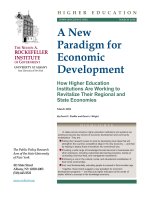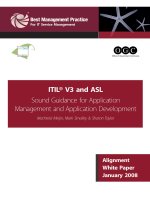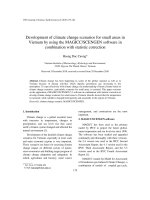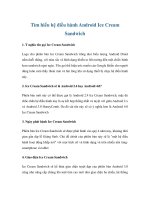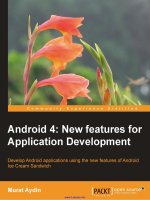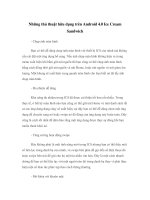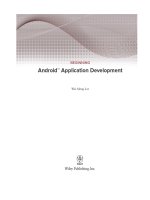Android 4: New features for application development - Develop Android applications using the new features of Android Ice Cream Sandwich
Bạn đang xem bản rút gọn của tài liệu. Xem và tải ngay bản đầy đủ của tài liệu tại đây (2.3 MB, 166 trang )
<span class='text_page_counter'>(1)</span><div class='page_container' data-page=1></div>
<span class='text_page_counter'>(2)</span><div class='page_container' data-page=2>
Android 4: New features for
Application Development
Develop Android applications using the new
features of Android Ice Cream Sandwich
<b>Murat Aydin</b>
</div>
<span class='text_page_counter'>(3)</span><div class='page_container' data-page=3>
Android 4: New features for Application Development
Copyright © 2012 Packt Publishing
All rights reserved. No part of this book may be reproduced, stored in a retrieval
system, or transmitted in any form or by any means, without the prior written
permission of the publisher, except in the case of brief quotations embedded in
critical articles or reviews.
Every effort has been made in the preparation of this book to ensure the accuracy
of the information presented. However, the information contained in this book is
sold without warranty, either express or implied. Neither the author, nor Packt
Publishing, and its dealers and distributors will be held liable for any damages
caused or alleged to be caused directly or indirectly by this book.
Packt Publishing has endeavored to provide trademark information about all of the
companies and products mentioned in this book by the appropriate use of capitals.
However, Packt Publishing cannot guarantee the accuracy of this information.
First published: December 2012
Production Reference: 1171212
Published by Packt Publishing Ltd.
Livery Place
35 Livery Street
Birmingham B3 2PB, UK..
ISBN 978-1-84951-952-6
www.packtpub.com
</div>
<span class='text_page_counter'>(4)</span><div class='page_container' data-page=4>
Credits
<b>Author</b>
Murat Aydin
<b>Reviewers</b>
Rick Boyer
Ahmet Oguz Mermerkaya
Nathan Schwermann
Murat Yener
<b>Acquisition Editor</b>
Usha Iyer
<b>Commissioning Editor</b>
Meeta Rajani
Maria D'souza
Yogesh Dalvi
<b>Technical Editor</b>
Nitee Shetty
<b>Project Coordinator</b>
Esha Thakker
<b>Proofreader</b>
Maria Gould
<b>Indexer</b>
Monica Ajmera Mehta
<b>Graphics</b>
Aditi Gajjar
<b>Production Coordinator</b>
Prachali Bhiwandkar
<b>Cover Work</b>
</div>
<span class='text_page_counter'>(5)</span><div class='page_container' data-page=5>
About the Author
<b>Murat Aydin</b>
is a Senior Software Engineer in a company that develops software
technologies for defense systems, and an enthusiastic Android developer. He has
several Android applications in Google Play. He is a Sun Certified Java Developer
and has eight years of experience in developing web-based applications using Java
technologies, desktop, and engineering applications using .NET technologies.
He earned his BSc degree in Computer Engineering from METU (Middle East
Technical University) and his MSc degree in Software Engineering from METU.
He is a member of GDG Ankara (Google Developer Group Ankara, www.gdgankara.
org). They organize several Android events in GDG Ankara such as Android
Developer Days (www.androiddeveloperdays.com).
He is married and lives in Ankara with his wife Ülkü.
You can get in touch with him on Linkedin at />murat-ayd%C4%B1n/33/702/6a2, or through his Twitter handle @maydintr, or you
can also e-mail him at
</div>
<span class='text_page_counter'>(6)</span><div class='page_container' data-page=6>
About the Reviewers
<b>Rick Boyer</b>
has over twenty years of professional programming experience,
including developing applications on Windows, Windows CE, Windows Phone,
and Android. With a passion for mobile, he now focuses exclusively on the
Android platform with his consulting business, NightSky Development. He also
runs the LinkedIn group, Published Android Developers (
where developers discuss issues related to publishing apps to the market.
You can contact him at about.me\RickBoyer.
<b>Ahmet Oguz Mermerkaya</b>
is an Electronics Engineer but has always worked
as a software developer. He has developed softwares on different platforms using
C, C++, Java, UML, and Web (PHP, MySQL). He also has experience in extreme
programming techniques and model-driven development. Currently, he is working
on Android application development. He is the author of
<i>Merhaba Android</i>
, a turkish
book about Android application development. He is also an active member of the
GDG community in Turkey.
<b>Nathan Schwermann</b>
is a graduate from the University of Kansas and has been
developing applications for Android professionally for over two years. He is a strong
supporter of backward compatibility and is very familiar with both Google's support
library and its famous extension Actionbar Sherlock. He also reviewed
<i>Android 3.0 </i>
<i>Animations</i>
,
<i>Packt Publishing</i>
.
</div>
<span class='text_page_counter'>(7)</span><div class='page_container' data-page=7>
<b>Murat Yener</b>
completed his BS and MS degree at Istanbul Technical University.
He has taken part in several projects still in use at the ITU Informatics Institute. He
has worked on Isbank's Core Banking exchange project as a J2EE developer. He has
designed and completed several projects still on the market by Muse Systems. He
has worked in TAV Airports Information Technologies as a Enterprise Java & Flex
developer. He has worked for HSBC as a project leader responsible for business
processes and rich client user interfaces. Currently he is employed at Eteration
A.S. working on several projects including Eclipse Libra Tools, GWT, and Mobile
applications (both on Android and iOS).
He is also leading the Google Technology User Group Istanbul since 2009 and is
a regular speaker at conferences such as JavaOne, EclipseCon, EclipseIst, and
GDG meetings.
</div>
<span class='text_page_counter'>(8)</span><div class='page_container' data-page=8>
www.PacktPub.com
<b>Support files, eBooks, discount offers and more</b>
You might want to visit www.PacktPub.com
for support files and downloads related
to your book.
Did you know that Packt offers eBook versions of every book published, with PDF
and ePub files available? You can upgrade to the eBook version at
www.PacktPub.com and as a print book customer, you are entitled to a discount on the eBook copy.
Get in touch with us at for more details.
At www.PacktPub.com, you can also read a collection of free technical articles, sign
up for a range of free newsletters and receive exclusive discounts and offers on Packt
books and eBooks.
Do you need instant solutions to your IT questions? PacktLib is Packt's online
digital book library. Here, you can access, read and search across Packt's entire
library of books.
<b>Why Subscribe?</b>
•
Fully searchable across every book published by Packt
•
Copy and paste, print and bookmark content
•
On demand and accessible via web browser
<b>Free Access for Packt account holders</b>
</div>
<span class='text_page_counter'>(9)</span><div class='page_container' data-page=9></div>
<span class='text_page_counter'>(10)</span><div class='page_container' data-page=10>
Table of Contents
<b>Preface </b>
<b>1</b>
<b>Chapter 1: Action Bar for All </b>
<b>7</b>
<b>Action bar </b>
<b>7</b>
Adding an action bar
9
<b>Adding an ActionProvider </b>
<b>14</b>
Adding submenus to the ActionProvider
19
ShareActionProvider
21
<b>Adding an action view </b>
<b>24</b>
<b>Using the action bar for navigation </b>
<b>30</b>
<b>Summary </b>
<b>35</b>
<b>Chapter 2: A New Layout – GridLayout </b>
<b>37</b>
<b>GridLayout </b>
<b>37</b>
Why to use GridLayout
39
Adding a GridLayout
39
Configuring GridLayout
43
<b>A new view – Space </b>
<b>49</b>
<b>Summary </b>
<b>51</b>
<b>Chapter 3: Social APIs </b>
<b>53</b>
<b>Basics of contacts in Android </b>
<b>53</b>
<b>Using Social API </b>
<b>54</b>
Device user profile
65
<b>Summary </b>
<b>65</b>
<b>Chapter 4: Calendar APIs </b>
<b>67</b>
<b>Using Calendar APIs </b>
<b>67</b>
Creating an event
68
Using Intents for creating events
73
</div>
<span class='text_page_counter'>(11)</span><div class='page_container' data-page=11>
Adding a reminder
74
<b>Summary </b>
<b>76</b>
<b>Chapter 5: Fragments </b>
<b>77</b>
<b>Fragment basics </b>
<b>77</b>
Fragment lifecycle
78
<b>Creating and managing fragments </b>
<b>79</b>
Programmatically adding a fragment
85
Event sharing with activity
86
Using multiple fragments in an activity
87
<b>Types of fragments </b>
<b>91</b>
ListFragment
91
DialogFragment
91
PreferenceFragment
96
WebViewFragment
99
<b>Summary </b>
<b>104</b>
<b>Chapter 6: Supporting Different Screen Sizes </b>
<b>105</b>
<b>Android 4.0 supports different screen sizes </b>
<b>105</b>
Using match_parent and wrap_content
107
Using dip instead of px
111
Omit using AbsoluteLayout
113
Providing different bitmap drawables for different screen densities
114
Providing different layouts for different screen sizes
115
Nine-patch
117
<b>Summary </b>
<b>118</b>
<b>Chapter 7: Android Compatibility Package </b>
<b>119</b>
<b>What is Android Compability Package </b>
<b>119</b>
<b>How to use the Android Compatibility Package </b>
<b>120</b>
<b>Summary </b>
<b>126</b>
<b>Chapter 8: New Connectivity APIs – Android Beam </b>
<b>and Wi-Fi Direct </b>
<b>127</b>
<b>Android Beam </b>
<b>127</b>
Beaming NdefMessages
128
<b>Wi-Fi Direct </b>
<b>133</b>
Sample Wi-Fi Direct application
134
<b>Summary </b>
<b>143</b>
<b>Chapter 9: Multiple APK Support</b>
<b>This chapter is available for download at </b>
</div>
<span class='text_page_counter'>(12)</span><div class='page_container' data-page=12>
<b>Chapter 10: APIs with Android Jelly Bean</b>
<b>This chapter is available for download at </b>
/>JellyBean.pdf
<b>.</b>
</div>
<span class='text_page_counter'>(13)</span><div class='page_container' data-page=13></div>
<span class='text_page_counter'>(14)</span><div class='page_container' data-page=14>
Preface
This book is a practical and hands-on guide for developing Android applications
using new features of Android Ice Cream Sandwich (Android 4.0), with a step-by-step
approach and clearly explained sample codes. You will learn the new APIs in Android
4.0 with these sample codes.
<b>What this book covers</b>
<i>Chapter 1</i>
,
<i>Action Bar for All</i>
, introduces us to the action bar and shows us how to use
and configure the action bar.
<i>Chapter</i>
2,
<i>A New Layout – GridLayout</i>
, introduces us to GridLayout and shows us
how to use and configure GridLayout. GridLayout is a new layout introduced with
Android Ice Cream Sandwich. This layout is an optimized layout and could be used
instead of LinearLayout and RelativeLayout.
<i>Chapter 3</i>
,
<i>Social APIs</i>
, covers the Social APIs that were introduced with Android
Ice Cream Sandwich. This API makes it easy to integrate the social networks.
Furthermore, high resolution photos can now be used as a contact's photo after Ice
Cream Sandwich was released. This chapter shows Social API usage with examples.
<i>Chapter 4</i>
,
<i>Calendar APIs</i>
, covers the Calendar APIs which were introduced with
Android Ice Cream Sandwich for managing calendars. Event, attendee, alert, and
reminder databases can be managed with these APIs. These APIs allow us to easily
integrate calendars with our Android applications. This chapter shows how to use
Calendar APIs with examples.
</div>
<span class='text_page_counter'>(15)</span><div class='page_container' data-page=15>
<i>Chapter 7</i>
,
<i>Android Compatibility Package</i>
, introduces us to the Android Compatibility
Package and shows us how to use it. The Android Compatibility Package is to allow
the porting of the new APIs to the older versions of the Android platform.
<i>Chapter 8</i>
,
<i>New Connectivity APIs – Android Beam and Wi-Fi Direct</i>
, introduces us to
Android Beam, which uses the NFC hardware of the device and Wi-Fi Direct which
allows devices to connect to each other without using wireless access points. This
chapter will teach us the usage of Android Beam and Wi-Fi Direct.
<i>Chapter 9</i>
,
<i>Multiple APK Support</i>
, introduces us to Multiple APK Support which is a
new option in Google Play (Android Market) by which multiple versions of APKs
could be uploaded for a single application.
This chapter is available for download at />default/files/downloads/Multiple_APK_Support.pdf.
<i>Chapter 10</i>
,
<i>APIs with Android Jelly Bean</i>
, covers Android Jelly Bean and the new
APIs within it.
This chapter is available for download at />default/files/downloads/Android_JellyBean.pdf.
<b>What you need for this book</b>
To follow the examples in this book, the Android Development Tools should be set
up and ready. The necessary software list is as follows:
•
Eclipse with ADT plugin
•
Android SDK Tools
•
Android platform tools
•
The latest Android platform
<b>The Operating Systems that can be used are as follows:</b>
•
Windows XP (32-bit), Vista (32- or 64-bit), or Windows 7 (32- or 64-bit)
•
Mac OS X 10.5.8 or later (x86 only)
•
Linux (tested on Ubuntu Linux, Lucid Lynx)
°
GNU C Library (glibc) 2.7 or later is required
°
On Ubuntu Linux, version 8.04 or later is required
</div>
<span class='text_page_counter'>(16)</span><div class='page_container' data-page=16>
The specifications for use of the Eclipse IDE is as follows:
•
Eclipse 3.6.2 (Helios) or greater (Eclipse 3.5 (Galileo) is no longer supported
with the latest version of ADT)
• Eclipse JDT plugin (included in most Eclipse IDE packages)
• JDK 6 (JRE alone is not sufficient)
•
Android Development Tools plugin (recommended)
<b>Who this book is for</b>
This book is for developers who are experienced with the Android platform, but who
may not be familiar with the new features and APIs of Android 4.0.
Android developers who want to learn about supporting multiple screen sizes and
multiple Android versions; this book is also for you.
<b>Conventions</b>
In this book, you will find a number of styles of text that distinguish between
different kinds of information. Here are some examples of these styles, and an
explanation of their meaning.
Code words in text are shown as follows: "Implement onCreateOptionsMenu
and
onOptionsItemSelected
methods."
A block of code is set as follows:
<?xml version="1.0" encoding="utf-8"?>
<menu xmlns:android=" >
<item android:id="@+id/settings"
android:title="Settings">
</item>
<item android:id="@+id/about" android:title="About">
</item>
</div>
<span class='text_page_counter'>(17)</span><div class='page_container' data-page=17>
When we wish to draw your attention to a particular part of a code block, the
relevant lines or items are set in bold:
@Override
public void onPrepareSubMenu(SubMenu subMenu) {
<b> //In order to add submenus, we should override this method we </b>
<b> dynamically created submenus</b>
subMenu.clear();
subMenu.add("SubItem1").setOnMenuItemClickListener(this);
subMenu.add("SubItem2").setOnMenuItemClickListener(this);
}
<b>New terms</b>
and
<b>important words</b>
are shown in bold. Words that you see on the
screen, in menus or dialog boxes for example, appear in the text like this: "Click on
the
<b>Insert</b>
button and then click on the
<b>List</b>
button".
Warnings or important notes appear in a box like this.
Tips and tricks appear like this.
<b>Reader feedback</b>
Feedback from our readers is always welcome. Let us know what you think about
this book—what you liked or may have disliked. Reader feedback is important for
us to develop titles that you really get the most out of.
To send us general feedback, simply send an e-mail to ,
and mention the book title via the subject of your message.
If there is a topic that you have expertise in and you are interested in either writing
or contributing to a book, see our author guide on www.packtpub.com/authors.
<b>Customer support</b>
</div>
<span class='text_page_counter'>(18)</span><div class='page_container' data-page=18>
<b>Downloading the example code</b>
You can download the example code files for all Packt books you have purchased
from your account at . If you purchased this book
elsewhere, you can visit and register to have
the files e-mailed directly to you.
The source code will also be available on the author's website at www.ottodroid.net.
<b>Errata</b>
Although we have taken every care to ensure the accuracy of our content, mistakes
do happen. If you find a mistake in one of our books—maybe a mistake in the text or
the code—we would be grateful if you would report this to us. By doing so, you can
save other readers from frustration and help us improve subsequent versions of this
book. If you find any errata, please report them by visiting
ktpub.com/support, selecting your book, clicking on the
<b>errata</b>
<b>submission</b>
<b>form</b>
link, and
entering the details of your errata. Once your errata are verified, your submission
will be accepted and the errata will be uploaded on our website, or added to any list
of existing errata, under the Errata section of that title. Any existing errata can be
viewed by selecting your title from />
<b>Piracy</b>
Piracy of copyright material on the Internet is an ongoing problem across all media.
At Packt, we take the protection of our copyright and licenses very seriously. If you
come across any illegal copies of our works, in any form, on the Internet, please
provide us with the location address or website name immediately so that we can
pursue a remedy.
Please contact us at with a link to the suspected
pirated material.
We appreciate your help in protecting our authors, and our ability to bring you
valuable content.
<b>Questions</b>
</div>
<span class='text_page_counter'>(19)</span><div class='page_container' data-page=19></div>
<span class='text_page_counter'>(20)</span><div class='page_container' data-page=20>
Action Bar for All
<b>Action bar</b>
API was firstly introduced with Android 3.0. With Android Ice Cream
Sandwich, action bar supports small screen sizes. This chapter shows how to use
and configure the action bar.
The topics covered in this chapter are as follows:
•
Action bar types
•
Adding an action bar
•
Adding an ActionProvider and ShareActionProvider
•
Adding an action view
•
Using action bar for navigation
<b>Action bar</b>
</div>
<span class='text_page_counter'>(21)</span><div class='page_container' data-page=21>
As it can be seen in the preceding screenshot, on the left of the bar there is an
application logo and title, and then come the tabs for navigation. Lastly, the
action buttons are placed after the tabs. The action buttons that do not fit to screen
are displayed as an overflow menu with three dots on the right of the bar. In the
previous screenshot, the action bar is displayed on a large screen device. However,
in small screen devices, the Action Bar is displayed as a stack of bars as seen in the
following screenshot:
</div>
<span class='text_page_counter'>(22)</span><div class='page_container' data-page=22>
<b>Adding an action bar</b>
After Ice Cream Sandwich, Android doesn't require the menu button to reach the
options menu. The best practice is to use action bar instead of the menu button. It is
very easy to migrate from the options menu to the action bar. Now we are going to
create a menu and then migrate that menu to the action bar.
Firstly, create an Android project and then add a menu that contains Settings and
About
as menu items. The resulting menu XML file should look like the following
code block:
<b>Downloading the example code</b>
You can download the example code files for all Packt books you have
purchased from your account at . If you
purchased this book elsewhere, you can visit ktPub.
com/support and register to have the files e-mailed directly to you.
<?xml version="1.0" encoding="utf-8"?>
<menu xmlns:android=" >
<item android:id="@+id/settings"
android:title="Settings"></item>
<item android:id="@+id/about" android:title="About"></item>
</menu>
The layout XML for this sample is a LinearLayout layout with a TextView
component in it as shown in the following code block:
<?xml version="1.0" encoding="utf-8"?>
<LinearLayout xmlns:android=" />android"
android:layout_width="fill_parent"
android:layout_height="fill_parent"
android:orientation="vertical" >
<TextView
android:layout_width="fill_parent"
android:layout_height="wrap_content"
android:text="@string/hello" />
</div>
<span class='text_page_counter'>(23)</span><div class='page_container' data-page=23>
Implement the onCreateOptionsMenu
and onOptionsItemSelected
methods
as
shown in the following code block, in order to show the menu items:
package com.chapter1;
import android.app.Activity;
import android.os.Bundle;
import android.view.Menu;
import android.view.MenuInflater;
import android.view.MenuItem;
import android.widget.Toast;
public class Chapter1Activity extends Activity {
@Override
public void onCreate(Bundle savedInstanceState) {
super.onCreate(savedInstanceState);
setContentView(R.layout.main);
}
@Override
public boolean onCreateOptionsMenu(Menu menu) {
<b> //Inflate the menu.xml of the android project</b>
<b> //in order to create menu</b>
MenuInflater inflater = getMenuInflater();
inflater.inflate(R.menu.menu, menu);
return true;
}
@Override
public boolean onOptionsItemSelected(MenuItem item) {
// Handle item selection
<b> //According to selection, show the Toast message</b>
<b> //of the selected button </b>
switch (item.getItemId()) {
case R.id.settings:
Toast.makeText(this, "Settings options menu button
is pressed", Toast.LENGTH_LONG).show();
return true;
case R.id.about:
</div>
<span class='text_page_counter'>(24)</span><div class='page_container' data-page=24>
In order to display the action bar, the Android applications should target a
minimum of API Level 11 in the AndroidManifest.xml
file as shown
in the
following code block:
<?xml version="1.0" encoding="utf-8"?>
<b><!—set targetSDKversion to 11 because Action Bar is </b>
<b> available since API Level 11--></b>
<manifest xmlns:android=" /> package="com.chapter1"
android:versionCode="1"
android:versionName="1.0" >
< uses-sdk android:minSdkVersion="5"
<b> android:targetSdkVersion="11"</b> />
<application
android:icon="@drawable/ic_launcher"
android:label="@string/app_name" >
<activity
android:name=".Chapter1Activity"
android:label="@string/app_name" >
<intent-filter>
<action android:name="android.intent.action.MAIN" />
<category android:name="android.intent.category.
LAUNCHER" />
</intent-filter>
</activity>
</application>
</manifest>
With this configuration, when the application runs on devices that have Android 3.0
or greater, the action bar will be displayed.
When we run this application on an emulator with API Level 15, we will see the
overflow menu on the right of the action bar and the options menu buttons will be
displayed when the overflow menu is pressed. In order to
show the options menu
buttons on the action bar (not as an overflow menu), just add
android:showAsAction="ifRoom|withText" in the item
tags of the menu XML file. The resulting menu
XML file should look like the following code block:
<?xml version="1.0" encoding="utf-8"?>
<menu xmlns:android=" >
</div>
<span class='text_page_counter'>(25)</span><div class='page_container' data-page=25>
<item android:id="@+id/settings" android:title="Settings"
<b> android:showAsAction="ifRoom|withText"></</b>item>
<item android:id="@+id/about" android:title="About"
<b> android:showAsAction="ifRoom|withText"></</b>item>
</menu>
If there is not enough space (ifRoom) to display the options menu buttons, the
buttons will be displayed as an overflow menu. In order to show the options menu
buttons with icon only (if an icon is provided), withText
should be removed. When
you run the application it will look like the following screenshot:
In some cases, you may not want to display the action bar. In order to remove the
action bar, add android:theme="@android:style/Theme.Holo.NoActionBar" to
the activity tag in the AndroidManifest.xml
file. The resulting
AndroidManifest.xml should look like the following code block:
<?xml version="1.0" encoding="utf-8"?>
<manifest xmlns:android=" /> package="com.chapter1"
</div>
<span class='text_page_counter'>(26)</span><div class='page_container' data-page=26>
<uses-sdk android:minSdkVersion="5"
android:targetSdkVersion="11" />
<application
android:icon="@drawable/ic_launcher"
android:label="@string/app_name" >
<activity
android:name=".Chapter1Activity"
android:label="@string/app_name"
<b>android:theme="@android:style/Theme.Holo.NoActionBar"</b> >
<intent-filter>
<action android:name="android.intent.action.MAIN" />
<category android:name="android.intent.category.
LAUNCHER" />
</intent-filter>
</activity>
</application>
</manifest>
In order to show the action bar as a
<i>split</i>
action bar, add the android:uiOptions="s
plitActionBarWhenNarrow" application in the activity tag in AndroidManifest.
xml. The resulting AndroidManifest.xml should look like the following code block:
<?xml version="1.0" encoding="utf-8"?>
<manifest xmlns:android=" /> package="com.chapter1"
android:versionCode="1"
android:versionName="1.0" >
<uses-sdk android:minSdkVersion="5"
android:targetSdkVersion="11" />
<application
android:icon="@drawable/ic_launcher"
android:label="@string/app_name"
<b> android:uiOptions="splitActionBarWhenNarrow"></b>
<activity
android:name=".Chapter1Activity"
android:label="@string/app_name"
>
<intent-filter>
</div>
<span class='text_page_counter'>(27)</span><div class='page_container' data-page=27>
</intent-filter>
</activity>
</application>
</manifest>
When you run this application on an emulator, the screen will look like the
following screenshot:
<b>Adding an ActionProvider</b>
In order to use a custom view instead of a simple button in action bar, the
ActionProvider
class could be the solution.
<b>ActionProvider</b>
has been available
since API Level 14. ActionProvider can generate a custom view in the action bar,
can generate submenus, and can handle events of the views that it generates. In
order to create an ActionProvider, we should extend the ActionProvider class.
The following code shows a sample class that extends the ActionProvider class
and displays a custom layout instead of a simple button in action bar:
</div>
<span class='text_page_counter'>(28)</span><div class='page_container' data-page=28>
import android.widget.ImageButton;
import android.widget.Toast;
public class Chapter1ActionProvider extends ActionProvider {
Context mContext;
public Chapter1ActionProvider(Context context) {
super(context);
mContext = context;
}
@Override
public View onCreateActionView() {
<b>//This method is the place where we generate a custom </b>
<b> layout for the Action Bar menu item</b>
LayoutInflater layoutInflater =
LayoutInflater.from(mContext);
View view =
layoutInflater.inflate(R.layout.action_provider, null);
ImageButton button = (ImageButton)
view.findViewById(R.id.button);
button.setOnClickListener(new View.OnClickListener() {
@Override
public void onClick(View v) {
Toast.makeText(mContext, "Action Provider click",
Toast.LENGTH_LONG).show();
}
});
return view;
}
@Override
public boolean onPerformDefaultAction() {
<b>//This is the method which is called when the Action Bar </b>
<b> menu item is in overflow menu and clicked from there</b>
Toast.makeText(mContext, "Action Provider click",
Toast.LENGTH_LONG).show();
return true;
}
</div>
<span class='text_page_counter'>(29)</span><div class='page_container' data-page=29>
We have to add a constructor and override the onCreateActionView() method. In
the constructor, we assign Context to a variable because we are going to need it in
further implementations. The onCreateActionView() method is the place where we
generate a custom layout for the action bar menu item. onPerformDefaultAction()
is the method which is called when the action bar menu item is in the overflow
menu and is clicked from there. If the ActionProvider provides submenus,
this method is never called. The layout XML for the custom layout used in the
onCreateActionView() method is shown in the following code block:
<?xml version="1.0" encoding="utf-8"?>
<LinearLayout xmlns:android=" />android"
android:layout_width="wrap_content"
android:layout_height="match_parent"
android:layout_gravity="center"
android:focusable="true"
android:addStatesFromChildren="true"
android:background="?android:attr/actionBarItemBackground"
style="?android:attr/actionButtonStyle">
<ImageButton android:id="@+id/button"
android:background="@drawable/ic_launcher"
android:layout_width="32dip"
android:layout_height="32dip"
android:layout_gravity="center"
android:scaleType="fitCenter"
android:adjustViewBounds="true" />
<TextView
android:id="@+id/textView"
android:layout_width="wrap_content"
android:layout_height="wrap_content"
android:text="Some Text"
android:textAppearance="?android:attr/textAppearanceLarge" />
</LinearLayout>
</div>
<span class='text_page_counter'>(30)</span><div class='page_container' data-page=30>
The Activity class that displays the action bar is shown the following code block:
public class Chapter1ActionProviderActivity extends Activity{
@Override
protected void onCreate(Bundle savedInstanceState) {
// TODO Auto-generated method stub
super.onCreate(savedInstanceState);
setContentView(R.layout.main);
}
@Override
public boolean onCreateOptionsMenu(Menu menu) {
MenuInflater inflater = getMenuInflater();
inflater.inflate(R.menu.menu, menu);
return true;
}
@Override
public boolean onOptionsItemSelected(MenuItem item) {
// Handle item selection
switch (item.getItemId()) {
case R.id.about:
Toast.makeText(this, "About options menu button is
pressed", Toast.LENGTH_LONG).show();
return true;
default:
return super.onOptionsItemSelected(item);
}
}
}
In order to display a custom layout for an action bar menu item, we have to assign an
ActionProvider class in the menu
XML file. We assign
Chapter1ActionProviderwhich was implemented as in the earlier code as ActionProvider. The menu XML
file in our example is as follows:
<?xml version="1.0" encoding="utf-8"?>
<menu xmlns:android=" >
<item android:id="@+id/settings" android:title="Settings"
android:showAsAction="ifRoom|withText"
</div>
<span class='text_page_counter'>(31)</span><div class='page_container' data-page=31>
<b> android:actionProviderClass="com.chapter1.</b>
<b>Chapter1ActionProvider"</b>></item>
<item android:id="@+id/about" android:title="About"
android:showAsAction="ifRoom|withText"></item>
</menu>
As you see in the menu
XML file, we provided an
ActionProvider class to thesettings menu item. The last important thing is setting the minimum SDK version
to API Level 14 in the AndroidManifest.xml
file, because
ActionProvider is anew feature released in API Level 14. The AndroidManifest.xml
file should look
like the following code block:
<?xml version="1.0" encoding="utf-8"?>
<manifest xmlns:android=" /> package="com.chapter1"
android:versionCode="1"
android:versionName="1.0" >
<b><!—set minSDKversion to 11 because ActionProvider is </b>
<b> available since API Level 11--></b>
<b><uses-sdk android:minSdkVersion="14" </b>
android:targetSdkVersion="14" />
<application
android:icon="@drawable/ic_launcher"
android:label="@string/app_name" >
<activity
android:name=".Chapter1ActionProviderActivity"
android:label="@string/app_name"
>
<intent-filter>
<action android:name="android.intent.action.MAIN" />
<category android:name="android.intent.category.
LAUNCHER" />
</intent-filter>
</activity>
</application>
</div>
<span class='text_page_counter'>(32)</span><div class='page_container' data-page=32>
When you run this application in an emulator, a user interface component with an
image button and a text view will be displayed in the action bar. A toast message will
be displayed if you press the image button. The screen will look like the following:
<b>Adding submenus to the ActionProvider</b>
It is possible to show submenus with ActionProvider. In order to add submenus,
we should override the onPrepareSubMenu(SubMenu subMenu) and hasSubMenu()
methods in the Chapter1ActionProvider class. The resulting code of the
Chapter1ActionProvider class should look like the following code block:
package com.chapter1;
import android.app.Activity;
import android.content.Context;
import android.view.ActionProvider;
import android.view.LayoutInflater;
import android.view.MenuInflater;
import android.view.MenuItem;
import android.view.MenuItem.OnMenuItemClickListener;
import android.view.SubMenu;
import android.view.View;
</div>
<span class='text_page_counter'>(33)</span><div class='page_container' data-page=33>
import android.widget.Toast;
public class Chapter1ActionProvider extends ActionProvider implements
OnMenuItemClickListener {
Context mContext;
public Chapter1ActionProvider(Context context) {
super(context);
mContext = context;
}
@Override
public View onCreateActionView() {
return null;
}
@Override
public boolean onPerformDefaultAction() {
Toast.makeText(mContext, "Action Provider click",
Toast.LENGTH_LONG).show();
return true;
}
@Override
public void onPrepareSubMenu(SubMenu subMenu) {
<b> //In order to add submenus, we should override this method</b>
<b> // we dynamically created submenus</b>
subMenu.clear();
subMenu.add("SubItem1").setOnMenuItemClickListener(this);
subMenu.add("SubItem2").setOnMenuItemClickListener(this);
}
@Override
public boolean onMenuItemClick(MenuItem item) {
Toast.makeText(mContext, "Sub Item click",
Toast.LENGTH_LONG).show();
return true;
}
</div>
<span class='text_page_counter'>(34)</span><div class='page_container' data-page=34>
public boolean hasSubMenu() {
<b> // we implemented it as returning true because we have menu</b>
return true;
}
}
In the onPrepareSubMenu(SubMenu subMenu) method, we dynamically
created submenus and set their onMenuItemClickListener events. The
onPrepareSubMenu(SubMenu subMenu) method is called if the hasSubMenu()
method returns true, so we implemented it as returning true.
It is also possible to create submenus from a menu
XML file. If you want to create
submenus from a menu
XML file,
onPrepareSubMenu(SubMenu subMenu) shouldlook like the following code block:
@Override
public void onPrepareSubMenu(SubMenu subMenu) {
MenuInflater inflater =
((Activity)mContext).getMenuInflater();
inflater.inflate(R.menu.menu2, subMenu);
}
This code shows how we could inflate an XML file to create the submenus using the
menu
XML file
menu2.<b>ShareActionProvider</b>
<b>ShareActionProvider</b>
provides a consistent way of sharing. It puts an action button
on the action bar with a share icon. When you click that button, it lists the available
applications for sharing. All you need is to declare ShareActionProvider in the
menu item as shown in the following code block:
<?xml version="1.0" encoding="utf-8"?>
<menu xmlns:android=" >
<item android:id="@+id/share" android:title="Share"
android:showAsAction="ifRoom"
<b>android:actionProviderClass="android.widget.</b>
<b> ShareActionProvider" </b>></item>
<item android:id="@+id/about" android:title="About"
android:showAsAction="ifRoom"></item>
<item android:id="@+id/settings" android:title="Settings"
android:showAsAction="ifRoom"></item>
</div>
<span class='text_page_counter'>(35)</span><div class='page_container' data-page=35>
The Activity class that uses ShareActionProvider should look like the following
code block:
package com.chapter1;
import android.app.Activity;
import android.content.Intent;
import android.os.Bundle;
import android.view.Menu;
import android.view.MenuInflater;
import android.view.MenuItem;
import android.widget.ShareActionProvider;
public class Chapter1ShareActionProviderActivity extends Activity {
@Override
public void onCreate(Bundle savedInstanceState) {
super.onCreate(savedInstanceState);
setContentView(R.layout.main);
}
@Override
public boolean onCreateOptionsMenu(Menu menu) {
ShareActionProvider myShareActionProvider;
MenuInflater inflater = getMenuInflater();
inflater.inflate(R.menu.menu, menu);
MenuItem item = menu.findItem(R.id.share);
myShareActionProvider =
(ShareActionProvider)item.getActionProvider();
<b>myShareActionProvider.setShareHistoryFileName(</b>
<b> ShareActionProvider.DEFAULT_SHARE_HISTORY_FILE_NAME);</b>
<b> myShareActionProvider.setShareIntent(getShareIntent());</b>
return true;
}
private Intent getShareIntent() {
Intent shareIntent = new Intent(Intent.ACTION_SEND);
shareIntent.setType("text/plain");
shareIntent.putExtra(Intent.EXTRA_TEXT, "www.somesite.com");
return shareIntent;
</div>
<span class='text_page_counter'>(36)</span><div class='page_container' data-page=36>
As you can see in the code, we get the ShareActionProvider attribute of the
menu item in the onCreateOptionsMenu(Menu menu)
method. Then we define the
intent for sharing with the setShareIntent method of ShareActionProvider.
getShareIntent() method creates an
<b>intent</b>
for sharing text. We use this method
to define intent for the
ShareActionProvider instance.ShareActionProvider keeps the history of applications used for sharing in a
file. The default file that ShareActionProvider uses is
ShareActionProvider.DEFAULT_SHARE_HISTORY_FILE_NAME
. It is possible to change this file with the
setShareHistoryFileName
method. All you need is to pass an XML file name with
the .xml extension to this method. ShareActionProvider uses this file to find the most
frequently used application for sharing. Then it displays the most frequently used
application near the share action button as a default sharing target.
The screen of the application with ShareActionProvider looks like the following:
Since the
ShareActionProvider was introduced in API Level 14, we have to set the
minimum SDK to 14 in the AndroidManifest.xml
file as shown in the following
code block:
<?xml version="1.0" encoding="utf-8"?>
<manifest xmlns:android=" /> package="com.chapter1"
android:versionCode="1"
android:versionName="1.0" >
<b><!—set minSdkVersion to 14 because ShareActionProvider is available</b>
<b> since API Level 14--></b>
<b><uses-sdk android:minSdkVersion="14" /></b>
</div>
<span class='text_page_counter'>(37)</span><div class='page_container' data-page=37>
android:icon="@drawable/ic_launcher"
android:label="@string/app_name" >
<activity
android:name=".Chapter1ShareActionProviderActivity"
android:label="@string/app_name" >
<intent-filter>
<action android:name="android.intent.action.MAIN" />
<category android:name="android.intent.category.
LAUNCHER" />
</intent-filter>
</activity>
</application>
</manifest>
<b>Adding an action view</b>
An
<b>action view</b>
is a user interface component that appears in the action bar instead
of an action button. This view is collapsible, that is if it is configured as collapsible,
meaning it expands when the action button is pressed. If it is not configured as
collapsible, it is viewed expanded by default. In the following example, we added
an action view and showed its events and how to handle these events.
Firstly, add a layout for the action view that has three buttons with the text Large,
Medium, and Small as shown in the following code block:
<?xml version="1.0" encoding="utf-8"?>
<LinearLayout xmlns:android=" />android"
android:layout_width="match_parent"
android:layout_height="match_parent"
android:orientation="horizontal" >
<Button
android:id="@+id/buttonLarge"
android:layout_width="match_parent"
android:layout_height="wrap_content"
android:layout_weight="1"
android:text="Large"
android:textSize="15dp" />
<Button
</div>
<span class='text_page_counter'>(38)</span><div class='page_container' data-page=38>
android:layout_height="wrap_content"
android:layout_weight="1"
android:text="Medium"
android:textSize="12dp" />
<Button
android:id="@+id/buttonSmall"
android:layout_width="match_parent"
android:layout_height="wrap_content"
android:layout_weight="1"
android:text="Small"
android:textSize="9dp" />
</LinearLayout>
Then we need to bind this action view to an action bar menu item. The XML code of
menu is shown in the following code bock:
<?xml version="1.0" encoding="utf-8"?>
<menu xmlns:android=" >
<b> <item android:id="@+id/size" android:title="Size" </b>
<b> android:showAsAction="ifRoom|collapseActionView"</b>
<b> android:actionLayout="@layout/actionview"></item></b>
<b> </b>
<item android:id="@+id/about" android:title="About"
android:showAsAction="ifRoom"></item>
<item android:id="@+id/settings" android:title="Settings"
android:showAsAction="ifRoom|withText"></item>
</menu>
As you can see in the menu XML code, we bind the action view to the size menu
item by setting the actionLayout property. We also set the showAsAction property
to collapseActionView. This way the action view is collapsible and it expands
when the action button item is pressed. This option helps us to save space in the
action bar. If this property is not set as collapseActionView, the action view is
displayed as expanded by default.
The Activity class that handles action view events is shown in the following
code block:
package com.chapter1;
</div>
<span class='text_page_counter'>(39)</span><div class='page_container' data-page=39>
import android.view.Menu;
import android.view.MenuInflater;
import android.view.MenuItem;
import android.view.MenuItem.OnActionExpandListener;
import android.view.View;
import android.view.View.OnClickListener;
import android.widget.Button;
import android.widget.Toast;
public class Chapter1ActionViewActivity extends Activity implements
OnClickListener {
Button buttonLarge;
Button buttonMedium;
Button buttonSmall;
Menu menu;
/** Called when the activity is first created. */
@Override
public void onCreate(Bundle savedInstanceState) {
super.onCreate(savedInstanceState);
setContentView(R.layout.main);
}
@Override
public boolean onCreateOptionsMenu(Menu menu) {
<b>//you can set on click listeners of the items in Action View </b>
<b> in this method</b>
this.menu = menu;
MenuInflater inflater = getMenuInflater();
inflater.inflate(R.menu.menu, menu);
MenuItem item = menu.findItem(R.id.size);
item.setOnActionExpandListener(new
Chapter1ActionListener(this));
buttonLarge =
(Button)item.getActionView().findViewById(R.id.buttonLarge);
buttonLarge.setOnClickListener(this);
buttonMedium =
(Button)item.getActionView().findViewById(R.id.buttonMedium);
buttonMedium.setOnClickListener(this);
buttonSmall =
</div>
<span class='text_page_counter'>(40)</span><div class='page_container' data-page=40>
buttonSmall.setOnClickListener(this);
return true;
}
@Override
public boolean onOptionsItemSelected(MenuItem item) {
// Handle item selection
switch (item.getItemId()) {
case R.id.size:
Toast.makeText(this, "Size options menu button is
pressed", Toast.LENGTH_LONG).show();
return true;
case R.id.about:
Toast.makeText(this, "About options menu button is
pressed", Toast.LENGTH_LONG).show();
return true;
case R.id.settings:
Toast.makeText(this, "Settings options menu button is
pressed", Toast.LENGTH_LONG).show();
return true;
default:
return super.onOptionsItemSelected(item);
}
}
@Override
public void onClick(View v) {
if(v == buttonLarge )
{
Toast.makeText(this, "Large button is pressed",
Toast.LENGTH_LONG).show();
<b> //Collapse the action view</b>
menu.findItem(R.id.size).collapseActionView();
}
else if(v == buttonMedium )
{
Toast.makeText(this, "Medium button is pressed",
Toast.LENGTH_LONG).show();
<b>//Collapse the action view</b>
</div>
<span class='text_page_counter'>(41)</span><div class='page_container' data-page=41>
else if(v == buttonSmall)
{
Toast.makeText(this, "Small button is pressed",
Toast.LENGTH_LONG).show();
<b>//Collapse the action view</b>
menu.findItem(R.id.size).collapseActionView();
}
}
<b>// This class returns a callback when Action View is </b>
<b> expanded or collapsed</b>
public static class Chapter1ActionListener implements
OnActionExpandListener
{
Activity activity;
public Chapter1ActionListener(Activity activity)
{
this.activity = activity;
}
@Override
public boolean onMenuItemActionCollapse(MenuItem item) {
Toast.makeText(activity, item.getTitle()+" button is
collapsed", Toast.LENGTH_LONG).show();
return true;
}
@Override
public boolean onMenuItemActionExpand(MenuItem item) {
Toast.makeText(activity, item.getTitle()+" button is
expanded", Toast.LENGTH_LONG).show();
return true;
}
}
}
</div>
<span class='text_page_counter'>(42)</span><div class='page_container' data-page=42>
It is possible to expand and collapse the action view programmatically with the
expandActionView() and collapseActionView() methods. As you can see in
the onClick(View v) method of the Chapter1ActionViewActivity method,
we manually collapsed the action view with the collapseActionView() method.
You can do an action when the action view is expanded or collapsed with the
OnActionExpandListener class.
As you can see in the code, we defined the
Chapter1ActionListener class that implements OnActionExpandListener.
We override the onMenuItemActionCollapse(MenuItem item) and
onMenuItemActionExpand(MenuItem item) methods of this class in order to
show a Toast message. We passed Activity as a parameter to the constructor
of Chapter1ActionListener because we need the Activity when showing
the Toast message. We have to register the setOnActionExpandListener()
method with the OnActionExpandListener class, in order to handle expand
and collapse events. As you can see in the code, we registered this event in the
onCreateOptionsMenu(Menu menu) method. We show a Toast message when
the action view is collapsed and expanded.
Since the action view is introduced in API Level 14, we have to set the minimum
SDK property to 14 or greater in the AndroidManifest.xml
file as shown in the
following code block:
<?xml version="1.0" encoding="utf-8"?>
<manifest xmlns:android=" /> package="com.chapter1"
android:versionCode="1"
android:versionName="1.0" >
<b><!—set minSdkVersion to 14 because Action View is </b>
<b> available since API Level 14--></b>
<b><uses-sdk android:minSdkVersion="14" /></b>
<application
android:icon="@drawable/ic_launcher"
android:label="@string/app_name" >
<activity
android:name=".Chapter1ActionViewActivity"
android:label="@string/app_name" >
<intent-filter>
<action android:name="android.intent.action.MAIN" />
</div>
<span class='text_page_counter'>(43)</span><div class='page_container' data-page=43>
</intent-filter>
</activity>
</application>
</manifest>
When you run this application on an emulator it will look like the
following screenshot:
<b>Using the action bar for navigation</b>
Tabbed navigation could also be implemented with the TabWidget class. However,
the action bar
has some advantages. The action bar automatically adjusts itself
according to the device screen size. For instance, if there is not enough space for
tabs, it will display tabs in a stacked bar manner. Thus, it's better to use the action
bar for tabbed navigation implementation.
Now, we are going to see how to use the action bar for tabbed navigation. Firstly,
create an Android project and add two fragments: one that displays Fragment A
and an other that displays Fragment B. The layout XML for fragments should
look like the following code block:
<?xml version="1.0" encoding="utf-8"?>
<LinearLayout xmlns:android=" />android"
</div>
<span class='text_page_counter'>(44)</span><div class='page_container' data-page=44>
android:layout_height="match_parent"
android:orientation="vertical" >
<TextView
android:id="@+id/textView1"
android:layout_width="wrap_content"
android:layout_height="wrap_content"
android:text="Fragment A"
android:textAppearance="?android:attr/textAppearanceLarge"
android:layout_gravity="center_horizontal"/>
</LinearLayout>
<?xml version="1.0" encoding="utf-8"?>
<LinearLayout xmlns:android=" />android"
android:layout_width="match_parent"
android:layout_height="match_parent"
android:orientation="vertical" >
<TextView
android:id="@+id/textView1"
android:layout_width="wrap_content"
android:layout_height="wrap_content"
android:text="Fragment B"
android:textAppearance="?android:attr/textAppearanceLarge"
android:layout_gravity="center_horizontal"/>
</LinearLayout>
The classes that extend the Fragment class for the two fragments should look like
the following code block:
package com.chapter1;
import android.app.Fragment;
import android.os.Bundle;
import android.view.LayoutInflater;
import android.view.View;
import android.view.ViewGroup;
public class <b>FragmentA extends Fragment</b> {
@Override
</div>
<span class='text_page_counter'>(45)</span><div class='page_container' data-page=45>
Bundle savedInstanceState) {
View view = inflater.inflate(R.layout.fragment_a, container,
false);
return view;
}
}
package com.chapter1;
import android.app.Fragment;
import android.os.Bundle;
import android.view.LayoutInflater;
import android.view.View;
import android.view.ViewGroup;
public class <b>FragmentB extends Fragment</b> {
@Override
public View onCreateView(LayoutInflater inflater, ViewGroup
container,
Bundle savedInstanceState) {
View view = inflater.inflate(R.layout.fragment_b, container,
false);
return view;
}
}
In order to use action bar
for tabbed navigation, we should firstly implement the
ActionBar.TabListener class. The class that implements TabListener is going
to be used in the Activity class in adding tabs. The Activity class with the
TabListener implementation should look like the following code block:
package com.chapter1;
import android.app.ActionBar;
import android.app.ActionBar.Tab;
import android.app.ActionBar.TabListener;
import android.app.Activity;
import android.app.Fragment;
import android.app.FragmentTransaction;
import android.os.Bundle;
public class Chapter1ActionBarTabActivity extends Activity {
</div>
<span class='text_page_counter'>(46)</span><div class='page_container' data-page=46>
public void onCreate(Bundle savedInstanceState) {
super.onCreate(savedInstanceState);
setContentView(R.layout.main);
ActionBar actionBar = getActionBar();
actionBar.setNavigationMode(ActionBar.NAVIGATION_MODE_TABS);
Tab tab = actionBar
.newTab()
.setText("First tab")
.setTabListener(
new
Chapter1TabListener<FragmentA>(this, "fragmentA",
FragmentA.class));
actionBar.addTab(tab);
tab = actionBar
.newTab()
.setText("Second Tab")
.setTabListener(
new Chapter1TabListener<FragmentB>
(this, "fragmentB",FragmentB.class));
actionBar.addTab(tab);
}
<b>public static class Chapter1TabListener<T extends Fragment> </b>
<b>implements</b>
<b> TabListener {</b>
private Fragment mFragment;
private final Activity mActivity;
private final String mTag;
private final Class<T> mClass;
public Chapter1TabListener(Activity activity, String tag,
Class<T> clz) {
mActivity = activity;
mTag = tag;
mClass = clz;
}
@Override
public void onTabSelected(Tab tab, FragmentTransaction ft) {
</div>
<span class='text_page_counter'>(47)</span><div class='page_container' data-page=47>
if (mFragment == null) {
mFragment = Fragment.instantiate(mActivity,
mClass.getName());
ft.add(android.R.id.content, mFragment, mTag);
} else {
<b> // If it exists, we simply attach it</b>
ft.attach(mFragment);
}
}
@Override
public void onTabUnselected(Tab tab, FragmentTransaction ft) {
<b> // in this method we detach the fragment because </b>
<b> // it shouldn't be displayed</b>
if (mFragment != null) {
ft.detach(mFragment);
}
}
@Override
public void onTabReselected(Tab tab, FragmentTransaction ft) {
<b> // This method is called when the tab is reselected</b>
}
}
}
In the Chapter1TabListener class there are three methods that need to be
overridden: onTabReselected(Tab tab, FragmentTransaction ft),
onTabUnselected(Tab tab, FragmentTransaction ft), and onTabSelected(Tab
tab, FragmentTransaction ft). In the onTabSelected(Tab tab,
FragmentTransaction ft) method, we initialize and add the fragment to our
activity if it doesn't exist. If it exists, we simply attach to it. When the tab is unselected,
the onTabUnselected(Tab tab, FragmentTransaction ft) method is called. In
this method, we detach the fragment because it shouldn't be displayed. When the tab
is reselected, the onTabReselected(Tab tab, FragmentTransaction ft) method
is called. We do nothing in this method. In the Chapter1ActionBarTabActivity
class, we create and set up the action bar. Layout for our activity has nothing but a
LinearLayout layout and we use fragments for the user interface. Firstly, we set the
navigation mode of action bar to ActionBar.NAVIGATION_MODE_TABS because we
want tabbed navigation. Then we create two tabs, set their TabListener events, and
add them to the action bar instance. When you run the application, you will see two
tabs named
<b>FIRST TAB</b>
and
<b>SECOND TAB</b>
. The first tab will display
<b>Fragment A</b>
</div>
<span class='text_page_counter'>(48)</span><div class='page_container' data-page=48>
It is important not to forget to set the minimum SDK level to
API Level 11 or higher,
because the action bar was introduced in API Level 11.
<b>Summary</b>
</div>
<span class='text_page_counter'>(49)</span><div class='page_container' data-page=49></div>
<span class='text_page_counter'>(50)</span><div class='page_container' data-page=50>
A New Layout – GridLayout
A new layout is introduced with Android Ice Cream Sandwich known as the
<b>GridLayout</b>
. This layout is an optimized layout and could be used instead of
<b>LinearLayout</b>
and
<b>RelativeLayout</b>
. This chapter shows how to use and configure
GridLayout.
The topics covered in this chapter are as follows:
•
Why to use GridLayout
•
Adding a GridLayout
• Configuring GridLayout
<b>GridLayout</b>
<b>GridLayout </b>
is a layout that divides its view space into rows, columns, and cells.
GridLayout places views in it automatically, but it is also possible to define the
column and row index to place a view into GridLayout. With the span property of
cells, it is possible to make a view span multiple rows or columns. The following
code block shows a sample layout file using a
GridLayout layout:<?xml version="1.0" encoding="utf-8"?>
<GridLayout xmlns:android=" />android:id="@+id/GridLayout1"
android:layout_width="match_parent"
android:layout_height="match_parent"
android:columnCount="2"
android:orientation="horizontal" android:rowCount="2">
<TextView
</div>
<span class='text_page_counter'>(51)</span><div class='page_container' data-page=51>
android:textAppearance="?android:attr/textAppearanceLarge" />
<TextView
android:id="@+id/textView2"
android:text="Cell 1,2"
android:textAppearance="?android:attr/textAppearanceLarge" />
<TextView
android:id="@+id/textView3"
android:text="Cell 2,1"
android:textAppearance="?android:attr/textAppearanceLarge" />
<TextView
android:id="@+id/textView4"
android:text="Cell 2,2"
android:textAppearance="?android:attr/textAppearanceLarge" />
</GridLayout>
When this layout XML is viewed in the emulator it will look like the
following screenshot:
In this layout XML file, we placed four
TextViewcomponents
with the texts Cell
1,1, Cell 1,2, Cell 2,1, and Cell 2,2. With the GridLayout orientation set to
horizontal and the columnCount and rowCount properties set to 2, GridLayout
firstly places items automatically to the first row, and when the number of items
reaches columnCount; it starts placing items in the second row.
</div>
<span class='text_page_counter'>(52)</span><div class='page_container' data-page=52>
In GridLayout
, you can explicitly define the cell that a view will be placed in by
specifying the index of the column and row. If the index is not specified,
GridLayoutwill automatically place the views to the first available position according to the
orientation of the GridLayout layout.
<b>Why to use GridLayout</b>
<b>LinearLayout </b>
and
<b>RelativeLayout </b>
are the most common layouts used in user
interface design in Android. For simple user interfaces they are a good choice but
when the user interface gets complicated, the use of nested LinearLayout tends
to increase. Nested layouts (of any type) can hurt performance, and furthermore
nested LinearLayout deeper than 10 may cause a crash in your application.
Thus, you should either avoid using too many nested LinearLayout blocks or
you should use RelativeLayout in order to decrease nested LinearLayout blocks.
Another drawback of these layouts for complicated user interfaces is the difficulty
in readability. It is difficult to maintain nested LinearLayout or RelativeLayout
layouts that have many views. It is a good choice to use
<b>GridLayout </b>
in these
cases. Too many nested LinearLayouts could be avoided by using GridLayout.
Furthermore, it is much easier to maintain GridLayout. Many of the user interfaces
that use LinearLayout
<b>, </b>
RelativeLayout, or
<b>TableLayout </b>
can be converted to
GridLayout where GridLayout will provide performance enhancements. One of
the major advantages of GridLayout over other layouts is that you can control the
alignment of a view in both horizontal and vertical axes.
<b>Adding a GridLayout</b>
In this section we are going to migrate an Android application from
<b>LinearLayout </b>
to
<b>GridLayout</b>
. The layout's XML code of the application with LinearLayout is shown
in the following code block:
<?xml version="1.0" encoding="utf-8"?>
<LinearLayout xmlns:android=" />android"
android:layout_width="match_parent"
android:layout_height="match_parent"
android:orientation="vertical" android:background="#ffffff">
<b><!-- we used 3 nested LinearLayout--></b>
<LinearLayout
android:layout_width="match_parent"
android:layout_height="wrap_content"
android:orientation="horizontal" >
<b><!—LinearLayout that contains labels--></b>
</div>
<span class='text_page_counter'>(53)</span><div class='page_container' data-page=53>
android:layout_width="wrap_content"
android:layout_height="wrap_content"
android:orientation="vertical" >
<TextView
android:id="@+id/textView1"
android:layout_width="wrap_content"
android:layout_height="wrap_content"
android:text="Username:"
android:textAppearance="?android:attr/textAppearanceSmall"
android:textColor="#000000" android:layout_gravity="right"/>
<TextView
android:id="@+id/textView2"
android:layout_width="wrap_content"
android:layout_height="wrap_content"
android:text="Password:"
android:textAppearance="?android:attr/textAppearanceLarge"
android:textColor="#000000" />
</LinearLayout>
<b><!—Linearlayout that contains fields--></b>
<LinearLayout
android:layout_width="match_parent"
android:layout_height="wrap_content"
android:orientation="vertical" >
<EditText
android:id="@+id/editText1"
android:layout_width="match_parent"
android:layout_height="wrap_content"
android:background="@drawable/borders_bottom_right"
android:ems="10" >
</EditText>
<EditText
android:id="@+id/editText2"
android:layout_width="match_parent"
android:layout_height="wrap_content"
android:layout_weight="1"
android:background="@drawable/borders_bottom_right"
android:ems="10" />
</div>
<span class='text_page_counter'>(54)</span><div class='page_container' data-page=54>
</LinearLayout>
<Button
android:id="@+id/button1"
android:layout_width="wrap_content"
android:layout_height="wrap_content"
android:text="OK" android:layout_gravity="center_horizontal"/>
</LinearLayout>
The drawable borders_bottom_right background used in the
preceding layout file
is shown in the following code block:
<?xml version="1.0" encoding="utf-8"?>
<layer-list
xmlns:android=" >
<item>
<shape android:shape="rectangle">
<stroke android:width="1dp" android:color="#FFFFFF" />
<solid android:color="#000000" />
</shape>
</item>
</layer-list>
The screen will look like the following:
As you can see in the layout XML code, we used three nested LinearLayout
instances
in order to achieve a simple login screen. If this screen was designed with
GridLayout, the XML code of the layout would look like the following code block:
<?xml version="1.0" encoding="utf-8"?>
<GridLayout xmlns:android=" /> android:layout_width="fill_parent"
</div>
<span class='text_page_counter'>(55)</span><div class='page_container' data-page=55>
android:background="#ffffff"
android:columnCount="2"
android:orientation="horizontal" >
<TextView
android:id="@+id/textView1"
android:layout_gravity="right"
android:text="Username:" android:textColor="#000000"/>
<EditText
android:id="@+id/editText1"
android:ems="10" android:background="@drawable/borders"/>
<TextView
android:id="@+id/textView2"
android:text="Password:"
android:textAppearance="?android:attr/textAppearanceLarge"
android:textColor="#000000"/>
<EditText
android:id="@+id/editText2"
android:ems="10" android:background="@drawable/borders">
</EditText>
<Button
android:id="@+id/button1"
android:layout_columnSpan="2"
android:text="Button"
android:layout_gravity="center_horizontal"/>
</GridLayout>
</div>
<span class='text_page_counter'>(56)</span><div class='page_container' data-page=56>
GridLayout has been available since API Level 14, so the minimum SDK property
in the AndroidManifest.xml
file should be set to
14 or greater as shown in thefollowing code line:
<uses-sdkandroid:minSdkVersion="14" />
<b>Configuring GridLayout</b>
Firstly, we will write a sample GridLayout
XML code and then we will use this code
as a base for other examples. The XML code of the sample layout will look like the
following code block:
<?xml version="1.0" encoding="utf-8"?>
<GridLayout
xmlns:android=" />android:layout_width="wrap_content"
android:layout_height="wrap_content"
android:layout_gravity="center_horizontal"
android:columnCount="3"
android:rowCount="3" >
<TextView
android:text="[1,1]"
android:textAppearance="?android:attr/textAppearanceLarge"/>
<TextView
android:text="[1,2]"
android:textAppearance="?android:attr/textAppearanceLarge"/>
<TextView
android:text="[1,3]"
android:textAppearance="?android:attr/textAppearanceLarge"/>
<TextView
android:text="[2,1]"
android:textAppearance="?android:attr/textAppearanceLarge"/>
<TextView
android:text="[2,2]"
android:textAppearance="?android:attr/textAppearanceLarge"/>
<TextView
</div>
<span class='text_page_counter'>(57)</span><div class='page_container' data-page=57>
android:textAppearance="?android:attr/textAppearanceLarge"/>
<TextView
android:text="[3,1]"
android:textAppearance="?android:attr/textAppearanceLarge"/>
<TextView
android:text="[3,2]"
android:textAppearance="?android:attr/textAppearanceLarge"/>
<TextView
android:text="[3,3]"
android:textAppearance="?android:attr/textAppearanceLarge"/>
</GridLayout>
Using the preceding code block the screen will look like the following:
As you can see in the layout XML code, TextView
components
are placed
without indices and they are automatically positioned in GridLayout
according
to orientation, columnCount, and rowCount. Now we will set the index number
of [1, 3] to [2, 1]. The layout XML code should look like the following:
<?xml version="1.0" encoding="utf-8"?>
<GridLayout xmlns:android=" />android:layout_width="wrap_content"
android:layout_height="wrap_content"
android:layout_gravity="center_horizontal"
android:columnCount="3"
android:rowCount="3" >
<TextView
</div>
<span class='text_page_counter'>(58)</span><div class='page_container' data-page=58>
android:textAppearance="?android:attr/textAppearanceLarge"/>
<TextView
android:text="[1,2]"
android:textAppearance="?android:attr/textAppearanceLarge"/>
<b><!-- set the row and column index with layout_row and layout_column</b>
<b>properties--></b>
<b><TextView</b>
<b>android:text="[1,3]" </b>
<b>android:textAppearance="?android:attr/textAppearanceLarge"</b>
<b>android:layout_row="1" android:layout_column="1"/></b>
<TextView
android:text="[2,1]"
android:textAppearance="?android:attr/textAppearanceLarge"/>
<TextView
android:text="[2,2]"
android:textAppearance="?android:attr/textAppearanceLarge"/>
<TextView
android:text="[2,3]"
android:textAppearance="?android:attr/textAppearanceLarge"/>
<TextView
android:text="[3,1]"
android:textAppearance="?android:attr/textAppearanceLarge"/>
<TextView
android:text="[3,2]"
android:textAppearance="?android:attr/textAppearanceLarge"/>
<TextView
android:text="[3,3]"
android:textAppearance="?android:attr/textAppearanceLarge"/>
</div>
<span class='text_page_counter'>(59)</span><div class='page_container' data-page=59>
The screen should look like the following:
As you see in the layout XML code (the highlighted part), we set the row and column
index with layout_row and layout_column properties. The index is zero-based,
thus the TextView
component
with text [1, 3] is placed to the second row and
second column. The interesting part here is that the TextView
component
with text
[2, 1] is placed after [1, 3]. This is because [2, 1] doesn't have an index and
<b>GridLayout </b>
continues positioning after [1, 3]. That is
<b>GridLayout </b>
looks for the
first available position after the last placed view. Another noteworthy thing is that
after shifting indices, the row count increased to 4 although we set the row count to
3.
<b>GridLayout </b>
doesn't throw exception in such cases.
In the following sample, we will swap [1, 2] and [2, 2].The layout XML code
should look like the following:
<?xml version="1.0" encoding="utf-8"?>
<GridLayout xmlns:android=" />android:layout_width="wrap_content"
android:layout_height="wrap_content"
android:layout_gravity="center_horizontal"
android:columnCount="3"
android:rowCount="3" >
<TextView
android:text="[1,1]"
android:textAppearance="?android:attr/textAppearanceLarge"/>
<b><!-- set layout_row of [1, 2] to 1--></b>
<b><TextView</b>
<b>android:text="[1,2]" </b>
<b>android:textAppearance="?android:attr/textAppearanceLarge"</b>
<b>android:layout_row="1"/></b>
<b><!-- set layout_row of [1, 2] to 1--></b>
<b><TextView</b>
</div>
<span class='text_page_counter'>(60)</span><div class='page_container' data-page=60>
<b>android:textAppearance="?android:attr/textAppearanceLarge"</b>
<b>android:layout_row="0"/></b>
<TextView
android:text="[2,1]"
android:textAppearance="?android:attr/textAppearanceLarge"/>
<b><!-- set the layout_row of [2, 2] to 0 and layout_column to 1--></b>
<b><TextView</b>
<b>android:text="[2,2]" </b>
<b>android:textAppearance="?android:attr/textAppearanceLarge"</b>
<b>android:layout_row="0" android:layout_column="1"/></b>
<b><!-- set layout_row of [2, 3] to 1 in order to make it appear after </b>
<b>[1,2]'s</b>
<b>new position--></b>
<b><TextView</b>
<b>android:text="[2,3]" </b>
<b>android:textAppearance="?android:attr/textAppearanceLarge"</b>
<b>android:layout_row="1"/></b>
<TextView
android:text="[3,1]"
android:textAppearance="?android:attr/textAppearanceLarge"/>
<TextView
android:text="[3,2]"
android:textAppearance="?android:attr/textAppearanceLarge"/>
<TextView
android:text="[3,3]"
android:textAppearance="?android:attr/textAppearanceLarge"/>
</GridLayout>
</div>
<span class='text_page_counter'>(61)</span><div class='page_container' data-page=61>
As you see in the layout XML code, we firstly set
layout_row of [1, 2] to 1. By thisway, it will appear in place of [2, 2]. Then we have to set layout_row of [1, 3] to
0 and layout_column to 2, because the cursor position of GridLayout
was changed
by setting the index of [1, 2]. If we don't change the index of [1, 3], it will be placed
after the [1, 2] index's new position. After that, in order to make [2, 2] appear in
position of [1, 2], we set the layout_row of [2, 2] to 0 and layout_column to 1.
Lastly, we have to set layout_row of [2, 3] to 1 in order to make it appear after [1,
2]
index's new position. It seems a little complex to configure views in
<b>GridLayout</b>
,
but if you try it in an emulator, you will see that it isn't that difficult.
In the following sample code, we will delete [2, 2] and make [1, 2] to span two
rows. The layout XML code look like the following:
<?xml version="1.0" encoding="utf-8"?>
<GridLayout xmlns:android=" />android:layout_width="wrap_content"
android:layout_height="wrap_content"
android:layout_gravity="center_horizontal"
android:columnCount="3"
android:rowCount="3" >
<TextView
android:text="[1,1]"
android:textAppearance="?android:attr/textAppearanceLarge"/>
<b><!-- set layout_rowSpan property of [1,2] to 2. By this way [1,2] will </b>
<b>cover 2 rows.--></b>
<b><TextView</b>
<b>android:text="[1,2]" </b>
<b>android:textAppearance="?android:attr/textAppearanceLarge"</b>
<b>android:layout_rowSpan="2" android:layout_gravity="fill" </b>
<b>android:gravity="center"/></b>
<TextView
android:text="[1,3]"
android:textAppearance="?android:attr/textAppearanceLarge"/>
<TextView
android:text="[2,1]"
android:textAppearance="?android:attr/textAppearanceLarge"/>
<TextView
android:text="[2,3]"
</div>
<span class='text_page_counter'>(62)</span><div class='page_container' data-page=62>
<TextView
android:text="[3,1]"
android:textAppearance="?android:attr/textAppearanceLarge"/>
<TextView
android:text="[3,2]"
android:textAppearance="?android:attr/textAppearanceLarge"/>
<TextView
android:text="[3,3]"
android:textAppearance="?android:attr/textAppearanceLarge"/>
</GridLayout>
Using the preceding code block we get the following screen:
As you can see in the layout XML code, we deleted the cell [2,2] and set the
layout_rowSpan property of [1,2] to 2. By this way, [1,2] will cover two rows.
We set the layout_gravity property to fill
in order to make it fill
the space of
two rows. Then we set the gravity property to center in order to make the content
of the TextView
component to
align to the center of space that it covers.
<b>A new view – Space</b>
<b>Space</b>
is a new view introduced with Android Ice Cream Sandwich. It is used for
putting spaces between views. It is very useful in
<b>GridLayout</b>
. In the following
sample layout XML code, we removed TextView components with text [2, 2] and
[2, 3] and then put
<b>Space</b>
instead of them as shown in the following code block:
<?xml version="1.0" encoding="utf-8"?>
<GridLayout xmlns:android=" />android:layout_width="wrap_content"
</div>
<span class='text_page_counter'>(63)</span><div class='page_container' data-page=63>
android:columnCount="3"
android:rowCount="3" >
<TextView
android:text="[1,1]"
android:textAppearance="?android:attr/textAppearanceLarge"/>
<TextView
android:text="[1,2]"
android:textAppearance="?android:attr/textAppearanceLarge"/>
<TextView
android:text="[1,3]"
android:textAppearance="?android:attr/textAppearanceLarge"/>
<TextView
android:text="[2,1]"
android:textAppearance="?android:attr/textAppearanceLarge"/>
<b><Space</b>
<b>android:layout_row="1"</b>
<b>android:layout_column="1"</b>
<b>android:layout_columnSpan="2"</b>
<b>android:layout_gravity="fill"/></b>
<TextView
android:text="[3,1]"
android:textAppearance="?android:attr/textAppearanceLarge"/>
<TextView
android:text="[3,2]"
android:textAppearance="?android:attr/textAppearanceLarge"/>
<TextView
android:text="[3,3]"
android:textAppearance="?android:attr/textAppearanceLarge"/>
</div>
<span class='text_page_counter'>(64)</span><div class='page_container' data-page=64>
As you can see in the layout XML code, we removed TextView
components with
text [2,2] and [2,3]. We put a Space
view to row 1 and column 1. We set layout_
columnSpan to 2 in order to make it span two columns. The screen will look like
the following:
<b>Summary</b>
</div>
<span class='text_page_counter'>(65)</span><div class='page_container' data-page=65></div>
<span class='text_page_counter'>(66)</span><div class='page_container' data-page=66>
Social APIs
New Social APIs have been introduced with Android Ice Cream Sandwich and this
API makes it easy to integrate social networks. Furthermore, high resolution photos
could be used as contact photos after Android Ice Cream Sandwich was released.
This chapter shows Social API usage with examples.
The topics covered in this chapter are as follows:
•
Basics of contacts in Android
•
Using the Social API
<b>Basics of contacts in Android</b>
A person may have multiple contact information details. In Android, these multiple
contact information details are joined and displayed as one contact detail. For instance;
a person may have a Google+ contact, a Skype contact, and a phone contact, and
Android joins all these contacts into one contact. Each of these sources of contacts is
</div>
<span class='text_page_counter'>(67)</span><div class='page_container' data-page=67>
Each RawContact has support for storing social network streams—texts and
photos—with Android Ice Cream Sandwich. Each RawContact is associated
with
<b>StreamItems</b>
which contains texts, timestamp, and comments from social
media updates, such as Google+, and each StreamItem is associated with
<b>StreamItemPhotos</b>
which contains photos (such as photos in a Google+ post).
However, there is a limit for the number of StreamItems stored in RawContact. This
number can be fetched with a query with StreamItems.CONTENT_LIMIT_URI URI.
When the number exceeds the limit, the stream item with the oldest time stamp is
removed. The following block diagram depicts the relationship between these blocks:
<b>Using Social API</b>
In the following example, we are going to show how to add
<b>StreamItem</b>
and then
how to display added StreamItems. Firstly, we inserted two buttons into the user
interface, one for triggering an insert and one for listing StreamItems. In order to
display StreamItems, we put three TextView
components in the layout. The layout
XML should look like the following:
<?xml version="1.0" encoding="utf-8"?>
<LinearLayout xmlns:android=" />android"
</div>
<span class='text_page_counter'>(68)</span><div class='page_container' data-page=68>
<b><!-- we put two buttons to the user interface, one for triggering </b>
<b> insert and one for listing stream items--></b>
<LinearLayout
android:layout_width="match_parent"
android:layout_height="wrap_content" >
<Button
android:id="@+id/buttonInsert"
android:layout_width="wrap_content"
android:layout_height="wrap_content"
android:text="Insert" />
<Button
android:id="@+id/buttonList"
android:layout_width="wrap_content"
android:layout_height="wrap_content"
android:text="List" />
</LinearLayout>
<b> <!-- In order to display stream items, we put three TextViews to </b>
<b> the layout--></b>
<TextView
android:id="@+id/txt1"
android:layout_width="fill_parent"
android:layout_height="wrap_content"
android:textAppearance="?android:attr/textAppearanceLarge"/>
<TextView
android:id="@+id/txt2"
android:layout_width="wrap_content"
android:layout_height="wrap_content"
android:textAppearance="?android:attr/textAppearanceLarge" />
<TextView
android:id="@+id/txt3"
android:layout_width="wrap_content"
android:layout_height="wrap_content"
android:textAppearance="?android:attr/textAppearanceLarge" />
</LinearLayout>
We will implement the Activity
class step-by-step that firstly
adds a contact and
then adds StreamItems and displays them. The Activity class with the onCreate()
method is shown in the following code block:
package com.chapter3;
</div>
<span class='text_page_counter'>(69)</span><div class='page_container' data-page=69>
import java.util.Calendar;
import android.app.Activity;
import android.content.ContentResolver;
import android.content.ContentUris;
import android.content.ContentValues;
import android.database.Cursor;
import android.net.Uri;
import android.os.Bundle;
import android.provider.ContactsContract;
import android.provider.ContactsContract.CommonDataKinds.Email;
import android.provider.ContactsContract.CommonDataKinds.Phone;
import android.provider.ContactsContract.CommonDataKinds.
StructuredName;
import android.provider.ContactsContract.Data;
import android.provider.ContactsContract.RawContacts;
import android.provider.ContactsContract.StreamItemPhotos;
import android.provider.ContactsContract.StreamItems;
import android.view.View;
import android.view.View.OnClickListener;
import android.widget.Button;
import android.widget.TextView;
public class Chapter3_1Activity extends Activity implements
OnClickListener {
Button insertButton;
Button listButton;
Button chooseButton;
TextView txt1;
TextView txt2;
TextView txt3;
long rawContactId;
@Override
public void onCreate(Bundle savedInstanceState) {
super.onCreate(savedInstanceState);
setContentView(R.layout.main);
<b> //initialize UI components</b>
insertButton = (Button) this.findViewById(R.id.buttonInsert);
insertButton.setOnClickListener(this);
listButton = (Button) this.findViewById(R.id.buttonList);
listButton.setOnClickListener(this);
</div>
<span class='text_page_counter'>(70)</span><div class='page_container' data-page=70>
txt2 = (TextView) this.findViewById(R.id.txt2);
txt3 = (TextView) this.findViewById(R.id.txt3);
}
@Override
public void onClick(View v) {
<b> // when the insert button is clicked, addContact method </b>
<b> // is called</b>
if (v == insertButton)
this.rawContactId = addContact("Murat Aydın", "9999999",
"", "Murat", "com.google");
else if (v == listButton) {
getStreams(this.rawContactId);
}
}
}
As you can see in this code, we firstly get instances of
Button and TextViewin the layout in the onCreate(Bundle savedInstanceState) method. The
Chapter3_1Activity class implements OnClickListener for the buttons. As you
can see in the onClick(View v) method, when the
<b>Insert</b>
button is clicked, the
addContact() method is called. The addContact()
method is defined as follows:
public long addContact(String name, String phone, String email,
String accountName, String accountType) {
<b> // firstly a raw contact is created with the </b>
<b> // addRawContact method</b>
Uri rawContactUri = addRawContact(accountName, accountType);
if (rawContactUri != null) {
long rawContactId = ContentUris.parseId(rawContactUri);
<b> // we use the ID of the created raw contact in </b>
<b> // creating name, email, phone number and stream </b>
<b> // items</b>
addName(name, rawContactId);
addPhoneNumber(phone, rawContactId);
addEmail(email, rawContactId);
<b> addContactStreamItem(rawContactId, accountName, </b>
<b> accountType, "Social Media Update 1");</b>
<b> addContactStreamItem(rawContactId, accountName, </b>
<b> accountType, "Social Media Update 2");</b>
</div>
<span class='text_page_counter'>(71)</span><div class='page_container' data-page=71>
<b> accountType, "Social Media Update 3");</b>
return rawContactId;
}
return 0;
}
In the addContact()
method, firstly a RawContact is created with the
addRawContact() method. In the addRawContact() method, we use accountName
and accountType to create a raw contact. The addRawContact()
method is defined
as follows:
public Uri addRawContact(String accountName, String accountType) {
<b>// we use account name and type to create a raw contact</b>
ContentResolver cr = getContentResolver();
ContentValues values = new ContentValues();
<b> values.put(RawContacts.ACCOUNT_TYPE, accountType);</b>
<b> values.put(RawContacts.ACCOUNT_NAME, accountName);</b>
Uri rawContactUri = cr.insert(RawContacts.CONTENT_URI,
values);
return rawContactUri;
}
After the raw contact is created, we use the ID of the created raw contact in creating
the name, e-mail, phone number, and StreamItems. addName(), addEmail(), and
addPhoneNumber() methods are using ContentValues class to create the name,
e-mail, and phone number data as shown in the following code block:
<b>// This method is for creating email data</b>
private void addEmail(String email, long rawContactId) {
ContentResolver cr = getContentResolver();
ContentValues values = new ContentValues();
values.put(Email.ADDRESS, email);
values.put(Email.TYPE, Email.TYPE_OTHER);
values.put(Email.MIMETYPE, Email.CONTENT_ITEM_TYPE);
values.put(Data.RAW_CONTACT_ID, rawContactId);
cr.insert(Data.CONTENT_URI, values);
}
<b>//This method is for creating phone number data</b>
private void addPhoneNumber(String phone, long rawContactId) {
ContentResolver cr = getContentResolver();
ContentValues values = new ContentValues();
values.put(Phone.NUMBER, phone);
</div>
<span class='text_page_counter'>(72)</span><div class='page_container' data-page=72>
values.put(Phone.MIMETYPE, Phone.CONTENT_ITEM_TYPE);
values.put(Data.RAW_CONTACT_ID, rawContactId);
cr.insert(Data.CONTENT_URI, values);
}
<b>//This method is for adding name data</b>
private void addName(String name, long rawContactId) {
ContentValues values = new ContentValues();
values.put(Data.RAW_CONTACT_ID, rawContactId);
values.put(Data.MIMETYPE, StructuredName.CONTENT_ITEM_TYPE);
values.put(StructuredName.DISPLAY_NAME, name);
getContentResolver().insert(Data.CONTENT_URI, values);
}
In the addContactStreamItem() method, we create the StreamItems. We provide
the raw contact ID, text of the StreamItem, time stamp in milliseconds in which the
StreamItem is created, account name, and type to create StreamItems. Raw contact
ID, account name, and type are required fields for creating a StreamItem. The
addContactStreamItem()
method is defined as follows:
<b> //StreamItems are created in this method</b>
<b>private long addContactStreamItem(long rawContactId, String </b>
<b>accountName,</b>
<b> String accountType, String text) {</b>
<b> // Raw contact ID, account name and type are required </b>
<b> // fields for creating a stream item.</b>
<b> ContentResolver cr = getContentResolver();</b>
<b> ContentValues values = new ContentValues();</b>
<b> values.put(StreamItems.RAW_CONTACT_ID, rawContactId);</b>
<b> values.put(StreamItems.TEXT, text);</b>
<b> values.put(StreamItems.TIMESTAMP, </b>
<b> Calendar.getInstance().getTime()</b>
<b> .getTime());</b>
<b> Uri.Builder builder = StreamItems.CONTENT_URI.buildUpon();</b>
<b> builder.appendQueryParameter(RawContacts.ACCOUNT_NAME, </b>
<b> accountName);</b>
<b> builder.appendQueryParameter(RawContacts.ACCOUNT_TYPE, </b>
<b> accountType);</b>
<b> Uri streamItemUri = cr.insert(builder.build(), values);</b>
<b> long streamItemId = ContentUris.parseId(streamItemUri);</b>
<b> </b>
<b> addContactStreamPhoto(streamItemId, accountName, accountType);</b>
<b> return streamItemId;</b>
</div>
<span class='text_page_counter'>(73)</span><div class='page_container' data-page=73>
The addContactStreamPhoto() method is used for creating StreamItemPhotos
for a StreamItem. We have to provide a photo in binary, or PHOTO_FILE_ID, or
PHOTO_URI. As you can see in the following code block, we used a drawable to
create a photo in binary using loadPhotoFromResource and readInputStream
methods. We also provide the StreamItem ID, sort index, account name, and type
for creating a stream photo. If we don't provide a sort index, the ID column will be
used for sorting. The addContactStreamPhoto()
method is defined as follows:
<b> //This method is used for creating a stream photo for a stream </b>
<b> item</b>
<b> private long addContactStreamPhoto(long streamItemId,String </b>
<b> accountName,</b>
<b> String accountType) {</b>
<b> // provide stream item ID, sort index, account name </b>
<b> and type for creating a stream photo</b>
<b> ContentValues values = new ContentValues();</b>
<b> values.put(StreamItemPhotos.STREAM_ITEM_ID, streamItemId);</b>
<b> values.put(StreamItemPhotos.SORT_INDEX, 1);</b>
<b> values.put(StreamItemPhotos.PHOTO, </b>
<b> loadPhotoFromResource(R.drawable.ic_launcher));</b>
<b> Uri.Builder builder = </b>
<b> StreamItems.CONTENT_PHOTO_URI.buildUpon();</b>
<b> builder.appendQueryParameter(RawContacts.ACCOUNT_NAME, </b>
<b> accountName);</b>
<b> builder.appendQueryParameter(RawContacts.ACCOUNT_TYPE, </b>
<b> accountType);</b>
<b> Uri photoUri = getContentResolver().insert(builder.build(), </b>
<b> values);</b>
<b> long photoId = ContentUris.parseId(photoUri);</b>
<b> return photoId;</b>
<b> }</b>
<b> //This method is used for creating a photo in binary</b>
private byte[] loadPhotoFromResource(int resourceId) {
InputStream is =
getResources().openRawResource(resourceId);
return readInputStream(is);
}
private byte[] readInputStream(InputStream is) {
try {
byte[] buffer = new byte[is.available()];
is.read(buffer);
is.close();
return buffer;
</div>
<span class='text_page_counter'>(74)</span><div class='page_container' data-page=74>
throw new RuntimeException(e);
}
}
When the
<b>List</b>
button is clicked, the getStreams() method is called. As you can
see in the following code, in the getStream()
method, we firstly retrieve the
contactId details of the raw contact using the getContactId() method. Then we
use this contact ID in querying StreamItems by passing contactId as the search
parameter. Since we query the StreamItems, ContactsContract.StreamItems.
CONTENT_URI is used as the URI. Lastly, StreamItems are retrieved with a cursor
and texts of StreamItems are displayed in TextViews. The getStreams() method
and the getContactId() method are
defined as follows:
<b>public void getStreams(long rawContactId) {</b>
<b> long contactId = getContactId(rawContactId);</b>
<b> ContentResolver cr = getContentResolver();</b>
<b> Cursor pCur = cr.query(ContactsContract.StreamItems.CONTENT_URI, </b>
<b> null,</b>
<b> ContactsContract.StreamItems.CONTACT_ID + " = ?",</b>
<b> new String[] { String.valueOf(contactId) }, null);</b>
<b> int i = 0;</b>
<b> if (pCur.getCount() > 0) {</b>
<b> while (pCur.moveToNext()) {</b>
<b> String text = pCur.getString(pCur</b>
<b> .getColumnIndex(ContactsContract.StreamItems.TEXT));</b>
<b> if (i == 0)</b>
<b> this.txt1.setText(text);</b>
<b> else if (i == 1)</b>
<b> this.txt2.setText(text);</b>
<b> else if (i == 2)</b>
<b> this.txt3.setText(text);</b>
<b> i++;</b>
<b> }</b>
<b> }</b>
<b> pCur.close();</b>
<b> }</b>
public long getContactId(long rawContactId) {
Cursor cur = null;
try {
cur = this.getContentResolver().query(
ContactsContract.RawContacts.CONTENT_URI,
new String[] {
</div>
<span class='text_page_counter'>(75)</span><div class='page_container' data-page=75>
ContactsContract.RawContacts._ID + "=" +
rawContactId, null, null);
if (cur.moveToFirst()) {
return cur
.getLong(cur
.getColumnIndex(ContactsContract.
RawContacts.CONTACT_ID));
}
} catch (Exception e) {
e.printStackTrace();
} finally {
if (cur != null) {
cur.close();
}
}
return -1l;
}
Lastly, we need some permissions for reading and writing social streams and
contacts: READ_SOCIAL_STREAM, WRITE_SOCIAL_STREAM, READ_CONTACTS, and
WRITE_CONTACTS. Furthermore, we have to set the minimum SDK to the API Level
15 in order to use Social APIs. The AndroidManifest.xml
file should look like the
following code block:
<?xml version="1.0" encoding="utf-8"?>
<manifest xmlns:android=" /> package="com.chapter3"
android:versionCode="1"
android:versionName="1.0" >
<b> <uses-sdk android:minSdkVersion="15" /></b>
<b> <uses-permission android:name="android.permission.READ_CONTACTS" </b>
<b> /></b>
<b> <uses-permission android:name="android.permission.READ_SOCIAL_ </b>
<b> STREAM" /></b>
<b> <uses-permission android:name="android.permission.WRITE_SOCIAL_ </b>
<b> STREAM" /></b>
<b> <uses-permission android:name="android.permission.WRITE_CONTACTS" </b>
<b> /></b>
<application
</div>
<span class='text_page_counter'>(76)</span><div class='page_container' data-page=76>
android:label="@string/app_name" >
<activity
android:name=".Chapter3_1Activity"
android:label="@string/app_name" >
<intent-filter>
<action android:name="android.intent.action.MAIN" />
<category
android:name="android.intent.category.LAUNCHER" />
</intent-filter>
</activity>
</application>
</manifest>
</div>
<span class='text_page_counter'>(77)</span><div class='page_container' data-page=77>
When you execute the People app in the emulator, you will see that the
contact named
<b>Murat Aydın</b>
is created as seen in the following screenshot:
</div>
<span class='text_page_counter'>(78)</span><div class='page_container' data-page=78>
<b>Device user profile</b>
Starting from API Level 14, Android displays the
device user profile at the top of
the contacts as
<b>ME</b>
as seen in the following screen:
ContactsContract.Profile. CONTENT_URI and ContactsContract.Profile.
CONTENT_RAW_CONTACTS_URI URIs could be used in order to read and write
the device user profile. Operations are similar to reading and writing a contact
except that READ_PROFILE and WRITE_PROFILE permissions are needed in the
AndroidManifest.xml
file.
<b>Summary</b>
Integration of contacts and social networks became easier with the new Social APIs
introduced with Android Ice Cream Sandwich. StreamItems and StreamItemPhotos
classes are used for storing social network updates to be stored in contacts. In this
chapter, we learned how to use these classes. Furthermore, we learned the device
user profile that displays the contact information of the device user.
</div>
<span class='text_page_counter'>(79)</span><div class='page_container' data-page=79></div>
<span class='text_page_counter'>(80)</span><div class='page_container' data-page=80>
Calendar APIs
New Calendar APIs have been introduced with Android Ice Cream Sandwich for
managing calendars. Event, attendee, alert, and reminder databases can be managed
with these APIs. These APIs allow us to easily integrate calendars with our Android
applications. This chapter shows how to use Calendar APIs with examples.
The topics covered in this chapter are as follows:
•
Using Calendar APIs
•
Creating an event
•
Adding an attendee
•
Adding a reminder
<b>Using Calendar APIs</b>
The main class that manages the calendar data is the CalendarContract class.
Noteworthy tables that store the calendar information are as follows:
•
CalendarContract.Calendar: Thistable stores calendar specific data
for each calendar
•
CalendarContract.Event: This table storesevent specific data for
each event
•
CalendarContract.Attendee: This table stores data about the attendeeof an event
</div>
<span class='text_page_counter'>(81)</span><div class='page_container' data-page=81>
In the following examples, we will execute the applications in an
Android device, because in order to test the Calendar API in an
emulator, an account is needed. If you want to test examples in an
emulator, make sure to choose the <b>Google API</b>'s API Level 14 or higher
when creating the <b>AVD</b>. The Google API allows you to add a Google
account to an emulator, which is needed for the Calendar APIs. You also
need to set up the Calendar to sync with Gmail. You can use m.google.
com as the server and as the Domain/
Username when adding an account. After creating and syncing your
account, you can run the following examples in the emulator.
<b>Creating an event</b>
In order to create a calendar event, we need to create a ContentValues instance and
put event information to this instance. Then, using the ContentResolver class, we
could insert the event information into the calendar. There are some required fields
in order to insert an event in to calendar. These fields are as follows:
•
Start time of the event
•
End time of the event if the event is not repeating
•
Recurrence rule or recurrence date of the event if the event is repeating
•
Duration if the event is repeating
•
Event time zone and calendar ID
The Activity class
that inserts an event is defined as follows:
package com.chapter4;
import java.util.Calendar;
import java.util.TimeZone;
import android.app.Activity;
import android.content.ContentValues;
import android.database.Cursor;
import android.os.Bundle;
import android.content.ContentUris;
import android.net.Uri;
import android.provider.CalendarContract;
import android.view.View;
</div>
<span class='text_page_counter'>(82)</span><div class='page_container' data-page=82>
public class Chapter4_1Activity extends Activity implements
OnClickListener {
Button insertButton;
long calendarID;
long eventID;
/** Called when the activity is first created. */
@Override
public void onCreate(Bundle savedInstanceState) {
super.onCreate(savedInstanceState);
setContentView(R.layout.main);
insertButton = (Button)this.findViewById(R.
id.buttonInsertEvent);
insertButton.setOnClickListener(this);
}
@Override
public void onClick(View v) {
addEvent();
}
private void addEvent() {
calendarID = getCalendarID();
ContentValues eventValues = new ContentValues ();
<b> // provide the required fields for creating an event to </b>
<b> // ContentValues instance and insert event using </b>
<b> // ContentResolver</b>
eventValues.put
(CalendarContract.Events.CALENDAR_ID,calendarID);
eventValues.put (CalendarContract.Events.TITLE,"Event 1");
eventValues.put (CalendarContract.Events.DESCRIPTION,
"Testing Calendar API");
eventValues.put
(CalendarContract.Events.DTSTART,Calendar.getInstance().
getTimeInMillis());
eventValues.put
(CalendarContract.Events.DTEND,Calendar.getInstance().
getTimeInMillis());
</div>
<span class='text_page_counter'>(83)</span><div class='page_container' data-page=83>
TimeZone.getDefault().toString());
Uri eventUri = this.getContentResolver().insert
(CalendarContract.Events.CONTENT_URI, eventValues);
eventID = ContentUris.parseId(eventUri);
}
<b> // we use this method in order to get the ID of the calendar because </b>
<b> // calendar ID is a required field in creating an event</b>
public long getCalendarID() {
Cursor cur = null;
try {
<b> // provide CalendarContract.Calendars.CONTENT_URI to </b>
<b> // ContentResolver to query calendars</b>
cur = this.getContentResolver().query(
CalendarContract.Calendars.CONTENT_URI,
null,null,null, null);
if (cur.moveToFirst()) {
return cur
.getLong(cur
.getColumnIndex(CalendarContract.Calendars._ID));
}
} catch (Exception e) {
e.printStackTrace();
} finally {
if (cur != null) {
cur.close();
}
}
return -1L;
}
}
As you can see in this code, we use the getCalendarID() method in order to get
the ID of the calendar because calendarID
is a required field in
creating an event.
We provided CalendarContract.Calendars.CONTENT_URI to ContentResolver
to query calendars.
</div>
<span class='text_page_counter'>(84)</span><div class='page_container' data-page=84>
The XML code of the layout of this application is LinearLayout with a Button
component as seen in the following code block:
<?xml version="1.0" encoding="utf-8"?>
<LinearLayout xmlns:android=" />android"
android:layout_width="fill_parent"
android:layout_height="fill_parent"
android:orientation="vertical" >
<Button
android:id="@+id/buttonInsertEvent"
android:layout_width="wrap_content"
android:layout_height="wrap_content"
android:text="insert event" />
</LinearLayout>
The screen will look like the following when you execute this code:
In order to use the new Calendar APIs, the minimum SDK version in the
AndroidManifest.xml
file should be API Level 14 or more. Furthermore,
WRITE_CALENDAR and READ_CALENDAR permissions are required for reading
and writing to the calendar. The AndroidManifest.xml
file should look like
the following:
<?xml version="1.0" encoding="utf-8"?>
<manifest xmlns:android=" /> package="com.chapter4"
</div>
<span class='text_page_counter'>(85)</span><div class='page_container' data-page=85>
android:versionName="1.0" >
<b> <uses-sdk android:minSdkVersion="14" /></b>
<b><uses-permission android:name="android.permission.WRITE_CALENDAR" /></b>
<b><uses-permission android:name="android.permission.READ_CALENDAR" /></b>
<application
android:icon="@drawable/ic_launcher"
android:label="@string/app_name" >
<activity
android:name=".Chapter4_1Activity"
android:label="@string/app_name" >
<intent-filter>
<action android:name="android.intent.action.MAIN" />
<category android:name="android.intent.category.
LAUNCHER" />
</intent-filter>
</activity>
</application>
</manifest>
</div>
<span class='text_page_counter'>(86)</span><div class='page_container' data-page=86>
<b>Using Intents for creating events</b>
The same event could also be created using Intent objects. The following method
shows how to add an event using Intent objects:
private void addEventUsingIntent() {
calendarID = getCalendarID();
Intent intent = new Intent(Intent.ACTION_INSERT)
.setData(CalendarContract.Events.CONTENT_URI)
.putExtra(CalendarContract.Events.DTSTART,
Calendar.getInstance().getTimeInMillis())
.putExtra(CalendarContract.Events.DTEND,
Calendar.getInstance().getTimeInMillis())
.putExtra(CalendarContract.Events.TITLE,"Event 1")
.putExtra(CalendarContract.Events.DESCRIPTION,"Testing
Calendar API");
startActivity(intent);
}
We can call this method instead of the addEvent() method in order to create an
event using Intent objects. By using Intent objects, we don't need to create a view
in order to create an event. Using Intent objects is a best practice for modifying and
showing calendars.
<b>Adding an attendee</b>
Adding an attendee is similar to creating an event. We use CalendarContract.
Attendees.CONTENT_URI
as the URI for inserting an attendee. The required fields for
inserting an attendee are event ID, attendee e-mail, attendee relationship, attendee
status, and attendee type. We put a Button component in the XML layout of the
application. The resulting layout is as follows:
<?xml version="1.0" encoding="utf-8"?>
<LinearLayout xmlns:android=" />android"
android:layout_width="fill_parent"
android:layout_height="fill_parent"
android:orientation="vertical" >
<Button
</div>
<span class='text_page_counter'>(87)</span><div class='page_container' data-page=87>
<Button
android:id="@+id/buttonInsertAttendee"
android:layout_width="wrap_content"
android:layout_height="wrap_content"
android:text="insert attendee" />
</LinearLayout>
Then we call the following method on clicking the insert attendee button:
private void addAttendee()
{
ContentValues cv = new ContentValues();
cv.put(Attendees.ATTENDEE_NAME, "Murat AYDIN");
cv.put(Attendees.ATTENDEE_EMAIL, "");
cv.put(Attendees.EVENT_ID, eventID);
cv.put(Attendees.ATTENDEE_RELATIONSHIP,
Attendees.RELATIONSHIP_ATTENDEE);
cv.put(Attendees.ATTENDEE_STATUS,
Attendees.ATTENDEE_STATUS_INVITED);
cv.put(Attendees.ATTENDEE_TYPE,Attendees.TYPE_OPTIONAL);
this.getContentResolver().insert(CalendarContract.
Attendees.CONTENT_URI,
cv);
}
Before clicking on the insert attendee button, an event should be created because
we are using an event ID when inserting an attendee.
<b>Adding a reminder</b>
We use CalendarContract.Reminder.CONTENT_URI as the URI in inserting a
reminder for an event. The required fields for inserting a reminder are event ID,
minutes that the reminder needs to
fire before the event, and method. We put a
Button component in the XML layout of the application. The resulting layout is
as follows:
<?xml version="1.0" encoding="utf-8"?>
<LinearLayout xmlns:android=" />android"
</div>
<span class='text_page_counter'>(88)</span><div class='page_container' data-page=88>
<Button
android:id="@+id/buttonInsertEvent"
android:layout_width="wrap_content"
android:layout_height="wrap_content"
android:text="insert event" />
<Button
android:id="@+id/buttonInsertAttendee"
android:layout_width="wrap_content"
android:layout_height="wrap_content"
android:text="insert attendee" />
<Button
android:id="@+id/buttonInsertReminder"
android:layout_width="wrap_content"
android:layout_height="wrap_content"
android:text="insert reminder" />
</LinearLayout>
Then we call the following method on the click of the insert reminder button:
private void addReminder()
{
ContentValues values = new ContentValues();
values.put(Reminders.MINUTES, 15);
values.put(Reminders.EVENT_ID, eventID);
values.put(Reminders.METHOD, Reminders.METHOD_ALERT);
this.getContentResolver().insert(CalendarContract.
Reminders.CONTENT_URI,
values);
}
</div>
<span class='text_page_counter'>(89)</span><div class='page_container' data-page=89>
When the reminder is added, the calendar will look like the following:
<b>Summary</b>
With the new Calendar API, integrating calendars to Android applications became
easier. In this chapter, we learned how to create an event and the required fields for
creating an event. Then we learned about adding an attendee and a reminder to an
event. We need to set the required permissions for modifying the calendar.
</div>
<span class='text_page_counter'>(90)</span><div class='page_container' data-page=90>
Fragments
Although
<b>fragments</b>
were introduced with Android 3.0, they are now available for
small screen devices with Android Ice Cream Sandwich. This chapter will cover the
basics of fragments and how to use them.
The topics covered in this chapter are as follows:
•
Fragment basics
•
Creating and managing fragments
•
Types of fragments
<b>Fragment basics</b>
<b>Fragment</b>
is a modular component in an activity which has its own life cycle and
event handling, and it is very similar to an activity. Although fragments have their
own life cycle, they are directly affected by their owner activity's life cycle. For
instance, if an activity is destroyed, its fragments are also destroyed. Every fragment
should have an owner activity. A fragment could be added to or removed from an
activity dynamically.
Fragments increase software reusability and provide flexibility in user interface
design. A fragment could be used by more than one activity. This way you
implement once and use multiple times. Furthermore, it is possible to use a
fragment for different layout configurations and different screen modes. This
way it provides flexibility in user interface design.
</div>
<span class='text_page_counter'>(91)</span><div class='page_container' data-page=91>
<b>Fragment lifecycle</b>
Fragments have their own lifecycle; however, they are still directly affected by their
owner activity's lifecycle. The following
diagram shows the creation flow of lifecycle
of a fragment:
The blocks in the diagram perform the following tasks:
•
onAttach(): When a fragment is added to an activity, the onAttach()method is called.
•
onCreate(): This method is called when a fragment is created.•
onCreateView(): This method returns a view. This view is the userinterface of the fragment. If the fragment is doing background works
and doesn't have a user interface, then this method should return null.
•
onActivityCreated(): This method is called after the owner activityis created.
•
onStart(): After this method is called, the fragment's view becomesvisible to the user.
•
onResume(): After this method is called, the fragment becomes activeand the user can interact with the fragment. This method could be called
more than once, because this method is called after the application is
restarted or paused.
The following diagram shows the destruction flow of the life cycle
of a fragment:
The blocks in the diagram perform the following tasks:
•
onPause(): This method is called when the fragment is paused and nolonger interacts with the user.
•
onStop(): This method is called when the fragment is stopped. Thefragment is not visible to the user after this method is called.
</div>
<span class='text_page_counter'>(92)</span><div class='page_container' data-page=92>
•
onDestroy(): This method is called when the fragment is no longer in use.•
onDetach(): This method is called when the fragment is removed fromthe activity.
<b>Creating and managing fragments</b>
We are going to learn how to create and manage fragments with a sample Android
application. This application is going to list book names. When a book name is
clicked, the author of the book will be displayed. This application will be designed
for small and large screen devices, this way we will see how to use fragments for
different screen sizes. The following is the screenshot of this application for small
screens. As you can see in this screenshot, the left hand side of the screen has the
list of books and when a book is clicked, the right hand side of the screen will be
displayed which shows the author of the clicked book:
</div>
<span class='text_page_counter'>(93)</span><div class='page_container' data-page=93>
In this application, we have two activities, one for the first screen and one for the
second screen. Each activity consists of one fragment. The following diagram shows
the structure of this application:
The XML code for the layout of Fragment B is as follows:
<?xml version="1.0" encoding="utf-8"?>
<LinearLayout xmlns:android=" />android"
android:layout_width="match_parent"
android:layout_height="match_parent"
android:gravity="center_horizontal"
android:orientation="vertical" >
<TextView
android:id="@+id/textViewAuthor"
android:layout_width="wrap_content"
android:layout_height="wrap_content"
android:textAppearance="?android:attr/textAppearanceLarge" />
</LinearLayout>
As you can see in this code, it has a LinearLayout layout with a TextView
component. TextView is for displaying the author of the book. We don't have
a layout for Fragment A, because it is a ListFragment property which includes
the ListView component.
Now we need two classes that extend the Fragment classes for each fragment.
The following is the class for Fragment A
<i>:</i>
package com.chapter5;
</div>
<span class='text_page_counter'>(94)</span><div class='page_container' data-page=94>
import android.os.Bundle;
import android.view.View;
import android.widget.AdapterView;
import android.widget.AdapterView.OnItemClickListener;
import android.widget.ArrayAdapter;
public class Chapter5_1FragmentA extends ListFragment implements
OnItemClickListener {
@Override
public void onActivityCreated(Bundle savedInstanceState) {
super.onActivityCreated(savedInstanceState);
<b>//initialize the adapter and set on click events of </b>
<b> items</b>
ArrayAdapter<String> adapter = new
ArrayAdapter<String>(getActivity(),
android.R.layout.simple_list_item_1, Book.BOOK_NAMES);
this.setListAdapter(adapter);
getListView().setOnItemClickListener(this);
}
@Override
public void onItemClick(AdapterView<?> parent, View view, int
position, long id)
{
<b>//Start a new Activity in order to display author name</b>
String author = Book.AUTHOR_NAMES[position];
Intent intent = new
Intent(getActivity().getApplicationContext(),
Chapter5_1Activity_B.class);
intent.putExtra("author", author);
startActivity(intent);
}
}
As you can see, the Chapter5_1FragmentA class extends ListFragment, because
we are listing the books in this screen. It is similar to ListActivity and this class
has a ListView view. In the onActivityCreated method we set the ListAdapter
property of the ListFragment. The source for the adapter is a class that contains the
string arrays of book names and authors as shown in the following code block:
package com.chapter5;
public class Book {
</div>
<span class='text_page_counter'>(95)</span><div class='page_container' data-page=95>
public static final String[] AUTHOR_NAMES = { "Author of Book
1", "Author of Book 2", "Author of Book 3", "Author of Book
4", "Author of Book 5", "Author of Book 6", "Author of Book
7", "Author of Book 8" };
}
After initializing ListAdapter, we set the OnItemClickListener event of the
ListView view. This event is called when a ListView item is clicked. When an
item is clicked, the onItemClick method is called. In this method, a new activity
is started with the author of the book. As you can see in the code, we reach the
owner activity of the fragment with the getActivity() method. We could receive
the ApplicationContext with the getActivity() method. Remember that the
OnCreateView method is called before OnActivityCreated, and because of that we
initialized ListAdapter and ListView in the OnActivityCreated method, because
we need the user interface components to be created before we initialize them and
they are created in OnCreateView. We don't need to override the OnCreateView
method of ListFragment, because it returns a ListView. You can override the
OnCreateView method if you want to use a customized ListView.
The following is the class for Fragment B:
package com.chapter5;
import android.app.Fragment;
import android.os.Bundle;
import android.view.LayoutInflater;
import android.view.View;
import android.view.ViewGroup;
public class Chapter5_1FragmentB extends Fragment {
@Override
public View onCreateView(LayoutInflater inflater, ViewGroup
container,
Bundle savedInstanceState) {
View view = inflater.inflate(R.layout.fragment_b, container,
false);
return view;
}
}
</div>
<span class='text_page_counter'>(96)</span><div class='page_container' data-page=96>
Now we need two activity classes that host these fragments. The following is the
Activity class of Activity A that hosts Fragment A:
package com.chapter5;
import android.app.Activity;
import android.os.Bundle;
public class Chapter5_1Activity_A extends Activity {
/** Called when the activity is first created. */
@Override
public void onCreate(Bundle savedInstanceState) {
super.onCreate(savedInstanceState);
setContentView(R.layout.activity_a);
}
}
It is a simple Activity class that just sets the content view with a layout. The XML
layout code of the Activity A class is as follows:
<?xml version="1.0" encoding="utf-8"?>
<LinearLayout xmlns:android=" />android"
android:layout_width="fill_parent"
android:layout_height="fill_parent"
android:orientation="vertical">
<fragment
android:id="@+id/fragment_a"
android:layout_width="match_parent"
android:layout_height="match_parent"
class="com.chapter5.Chapter5_1FragmentA" />
</LinearLayout>
As you can see from this code, we specified
Fragment Awith the class property
com.chapter5.Chapter5_1FragmentA
. Furthermore, we specified the
idproperty.
Fragments should have either an id or a tag
property as an identifier because
Android needs that in restoring the fragment when the activity is restarted.
The Activity class for Activity B that hosts Fragment B is as follows:
package com.chapter5;
</div>
<span class='text_page_counter'>(97)</span><div class='page_container' data-page=97>
import android.widget.TextView;
public class Chapter5_1Activity_B extends Activity {
/** Called when the activity is first created. */
@Override
public void onCreate(Bundle savedInstanceState) {
super.onCreate(savedInstanceState);
setContentView(R.layout.activity_b);
Bundle extras = getIntent().getExtras();
if (extras != null) {
String s = extras.getString("author");
TextView view = (TextView)
findViewById(R.id.textViewAuthor);
view.setText(s);
}
}
}
It is a simple Activity class that just sets the content view with a layout. The XML
layout code of Activity B is as follows:
<?xml version="1.0" encoding="utf-8"?>
<LinearLayout xmlns:android=" />android"
android:layout_width="match_parent"
android:layout_height="match_parent"
android:orientation="vertical" >
<fragment
android:id="@+id/fragment_b"
android:layout_width="match_parent"
android:layout_height="match_parent"
class="com.chapter5.Chapter5_1FragmentB" />
</LinearLayout>
</div>
<span class='text_page_counter'>(98)</span><div class='page_container' data-page=98>
<b>Programmatically adding a fragment</b>
In our previous sample application, we added a fragment to an activity layout in
XML layout code. You can also add a fragment to an activity programmatically. The
following is the programmatically added fragment version of our previous sample
application and XML layout code of the activity:
package com.chapter5;
import android.app.Activity;
import android.app.FragmentManager;
import android.app.FragmentTransaction;
import android.os.Bundle;
public class Chapter5_1Activity_A extends Activity {
/** Called when the activity is first created. */
@Override
public void onCreate(Bundle savedInstanceState) {
super.onCreate(savedInstanceState);
setContentView(R.layout.activity_a);
addFragment();
}
<b> public void addFragment() {</b>
<b> FragmentManager fragmentManager = getFragmentManager();</b>
<b> FragmentTransaction fragmentTransaction = fragmentManager </b>
<b> .beginTransaction();</b>
<b> Chapter5_1FragmentA fragment = new Chapter5_1FragmentA();</b>
<b> fragmentTransaction.add(R.id.layout_activity_a, fragment);</b>
<b> fragmentTransaction.commit();</b>
<b> }</b>
}
<?xml version="1.0" encoding="utf-8"?>
<LinearLayout xmlns:android=" />android"
android:id="@+id/layout_activity_a"
android:layout_width="fill_parent"
android:layout_height="fill_parent"
android:orientation="vertical" >
</div>
<span class='text_page_counter'>(99)</span><div class='page_container' data-page=99>
As you can see from this XML code, we removed the Fragment tags because
we are adding Fragment A programmatically. As you can see in the
Chapter5_1Activity_A class, we added a method called addFragment().
We used the FragmentTransaction class in order to add Fragment A. The
FragmentTransaction class is used for operations such as adding fragments,
removing fragments, attaching fragments to the UI, and so on. As you can see in
the addMethod() method, you can get an instance of FragmentTransaction with
FragmentManager using the beginTransaction() method. Finally we have to call
the commit() method for the changes to be applied.
FragmentManager is used for managing fragments. As you can see in the code, you
can get an instance of FragmentManager by the getFragmentManager() method.
FragmentManager allows you to begin a transaction by the beginTransaction()
method, get a fragment in activity by the findFragmentById() or
findFragmentbyTag() methods, and pop a fragment off the back stack by the
popBackStack() method.
<b>Event sharing with activity</b>
In our example, we started an activity in the ListFragment class' onItemClick
method. We can establish the same operation by creating a callback interface in
ListFragment and make the Activity class implement that callback. By this way
the Fragment class will notify the owner Activity class. When the owner Activity
class is notified, it can share the notification by other fragments. This way, fragments
can share an event and communicate. We can go about this operation using the
following steps:
1. We create the callback interface in the Chapter5_1FragmentA class:
public interface OnBookSelectedListener
{
public void onBookSelected(int bookIndex);
}
2. We create an instance of OnBookSelectedListener and assign the owner
activity to that instance in the Chapter5_1FragmentA class:
OnBookSelectedListener mListener;
@Override
public void onAttach(Activity activity) {
super.onAttach(activity);
</div>
<span class='text_page_counter'>(100)</span><div class='page_container' data-page=100>
As you can see from this code, the owner activity class of
Chapter5_1FragmentA should implement the onBookSelectedListener
instance or there will be a class cast exception.
3. We make the Chapter5_1Activity_A class implement the
onBookSelectedListener interface:
public class Chapter5_1Activity_A extends Activity implements
OnBookSelectedListener {
//some code here
@Override
public void onBookSelected(int bookIndex) {
String author = Book.AUTHOR_NAMES[bookIndex];
Intent intent = new Intent(this,
Chapter5_1Activity_B.class);
intent.putExtra("author", author);
startActivity(intent);
}
//some more code here
}
As you can see from this code, Chapter5_1Activity_A receives a selected
book index in the event callback and starts the activity with author data.
4. We call the onBookSelected method in the onItemClick method of the
Chapter5_1FragmentA class:
@Override
public void onItemClick(AdapterView<?> parent, View view, int
position, long id) {
mListener.onBookSelected(position);
}
In this way, we made the activity and fragment share an event callback.
<b>Using multiple fragments in an activity</b>
Our sample book listing application is designed for small screens. When you
execute this application on a larger screen, it will look bad. We have to use the
space efficiently in larger screen sizes. In order to achieve this, we have to create
a new layout for large screens. The new layout is as follows:
<?xml version="1.0" encoding="utf-8"?>
</div>
<span class='text_page_counter'>(101)</span><div class='page_container' data-page=101>
android:id="@+id/layout_small_a"
android:layout_width="fill_parent"
android:layout_height="fill_parent"
android:orientation="horizontal" >
<b> <fragment</b>
android:id="@+id/fragment_a"
android:layout_width="fill_parent"
android:layout_height="fill_parent"
class="com.chapter5.Chapter5_1FragmentA"
android:layout_weight="1"/>
<b> <fragment</b>
android:id="@+id/fragment_b"
android:layout_width="fill_parent"
android:layout_height="fill_parent"
class="com.chapter5.Chapter5_1FragmentB"
android:layout_weight="1"/>
</LinearLayout>
As you can see from this code, we put two fragments in a horizontal LinearLayout
layout. In the previous sample application, there was one fragment in each activity,
but in this activity there are two fragments in order to use the space efficiently. By
setting the layout_weight property to 1, we make the fragments consume equal
spaces on the screen.
We have to put this new layout XML file under a folder named
layout-xlarge-land under the res
folder. In this way, the Android uses this layout file when the
device screen is large and in landscape mode. Android decides which layout file to
use on runtime according to layout folder names. layout is the default folder name
for Android. If Android can't find a suitable layout folder for a device screen size
and mode, it uses the layout in the layout
folder. Some of the common qualifiers
for layout are as follows:
</div>
<span class='text_page_counter'>(102)</span><div class='page_container' data-page=102>
However, this layout is not enough to make our sample function correctly on
large screens. To make the new layout function correctly, we have to change
how the fragments are managed. Update the onBookSelected property in
Chapter5_1Activity_A as follows:
@Override
public void onBookSelected(int bookIndex) {
FragmentManager fragmentManager = getFragmentManager();
Fragment fragment_b =
fragmentManager.findFragmentById(R.id.fragment_b);
String author = Book.AUTHOR_NAMES[bookIndex];
if(fragment_b == null)
{
Intent intent = new Intent(this,
Chapter5_1Activity_B.class);
intent.putExtra("author", author);
startActivity(intent);
}
else
{
TextView textViewAuthor =
(TextView)fragment_b.getView().findViewById
(R.id.textViewAuthor);
textViewAuthor.setText(author);
}
}
As you can see from this code, we get the Fragment B class by using
FragmentManager. If the fragment_b is not null, we understand that this activity
contains Fragment B, and the device has a large screen, because Fragment B is used
in Activity A only when the screen is large and in landscape mode. Then using
fragment_b, we get the textViewAuthor TextView component and update its text
with the chosen book's author name. On the right of the screen we see the author
name of the chosen book.
If fragment_b is null, we understand that the device has a small screen, and we start
a new activity using Intent.
In the AndroidManifest.xml
file, we have to set the minimum SDK version to API
Level 14, because fragments have been available for small screens since API Level 14.
The AndroidManifest.xml
file should look like the following code block:
<?xml version="1.0" encoding="utf-8"?>
</div>
<span class='text_page_counter'>(103)</span><div class='page_container' data-page=103>
android:versionCode="1"
android:versionName="1.0" >
<b><uses-sdk android:minSdkVersion="14" /></b>
<application
android:icon="@drawable/ic_launcher"
android:label="@string/app_name" >
<activity
android:name=".Chapter5_1Activity_A"
android:label="@string/app_name" >
<intent-filter>
<action android:name="android.intent.action.MAIN" />
<category
android:name="android.intent.category.LAUNCHER" />
</intent-filter>
</activity>
<activity android:name=".Chapter5_1Activity_B"/>
</application>
</manifest>
</div>
<span class='text_page_counter'>(104)</span><div class='page_container' data-page=104>
<b>Types of fragments</b>
There are four types of fragments:
•
ListFragment•
DialogFragment•
PreferenceFragment•
WebViewFragmentIn this section, we will develop a sample application that uses these fragments.
At the end of this section, the application will be completed.
<b>ListFragment</b>
This fragment is similar to ListActivity and contains a ListView view by default.
It is used for displaying a list of items. In our previous sample code, we used
ListFragment; see the
<i>Creating and managing fragments</i>
section for ListFragment.
<b>DialogFragment</b>
This fragment displays a dialog on top of its owner activity. In the following
sample application, we are going to create a fragment that has a
<b>Delete</b>
button.
When the button is clicked, a
<b>DialogFragment</b>
dialog box will be displayed. The
<b>DialogFragment</b>
dialog box will have a confirmation message and two buttons –
<b>OK</b>
and
<b>Cancel</b>
buttons. If the
<b>OK</b>
button is clicked, a message will be displayed and
</div>
<span class='text_page_counter'>(105)</span><div class='page_container' data-page=105>
The layout XML code of the fragment with a
<b>Delete</b>
button is shown in the following
code block:
<?xml version="1.0" encoding="utf-8"?>
<LinearLayout xmlns:android=" />android"
android:layout_width="match_parent"
android:layout_height="match_parent"
android:gravity="center_horizontal"
android:orientation="vertical" >
<Button
android:id="@+id/buttonFragment"
android:layout_width="wrap_content"
android:layout_height="wrap_content"
<b>android:text="Delete" /></b>
</LinearLayout>
This layout is a simple layout with a LinearLayout layout and a Button component
in it. The Fragment class of this layout is as follows:
package com.chapter5;
import android.app.Fragment;
import android.app.FragmentTransaction;
import android.os.Bundle;
import android.view.LayoutInflater;
import android.view.View;
import android.view.View.OnClickListener;
import android.view.ViewGroup;
import android.widget.Button;
public class Chapter5_2Fragment extends Fragment implements
OnClickListener{
Button fragmentButton;
@Override
public View onCreateView(LayoutInflater inflater, ViewGroup
container,
Bundle savedInstanceState) {
</div>
<span class='text_page_counter'>(106)</span><div class='page_container' data-page=106>
fragmentButton = (Button)view.findViewById
(R.id.buttonFragment);
fragmentButton.setOnClickListener(this);
return view;
}
@Override
<b> public void onClick(View v) {</b>
<b> //we need a FragmentTransaction in order to display a </b>
<b> dialog</b>
<b> FragmentTransaction transaction = </b>
<b> getFragmentManager().beginTransaction();</b>
<b> Chapter5_2DialogFragment dialogFragment = new </b>
<b> Chapter5_2DialogFragment();</b>
<b> dialogFragment.show(transaction, "dialog_fragment");</b>
<b> }</b>
}
As you can see from this code, in the onClick method of Chapter5_2Fragment
class, an instance of the Chapter5_2DialogFragment class is created and using
this instance, a dialog is displayed with its show() method.
The layout code of the
<b>DialogFragment</b>
dialog box is as follows:
<?xml version="1.0" encoding="utf-8"?>
<GridLayout android:layout_width="wrap_content"
android:layout_height="wrap_content"
android:layout_gravity="center_horizontal"
android:columnCount="2"
android:orientation="horizontal"
xmlns:android=" />
<TextView
android:id="@+id/textViewMessage"
android:layout_width="fill_parent"
android:layout_height="wrap_content"
android:layout_columnSpan="2"
android:layout_gravity="fill"
android:text="This item will be deleted. Do you want to
continue?"
</div>
<span class='text_page_counter'>(107)</span><div class='page_container' data-page=107>
<b><!—we used a linear layout here because we need it in order to </b>
<b> evenly distribute the buttons --></b>
<LinearLayout
android:layout_width="wrap_content"
android:layout_gravity="fill_horizontal"
android:layout_columnSpan="2" >
<Button
android:id="@+id/buttonOk"
android:layout_width="fill_parent"
android:layout_height="wrap_content"
android:layout_weight="1"
android:text="OK" />
<Button
android:id="@+id/buttonCancel"
android:layout_width="fill_parent"
android:layout_height="wrap_content"
android:layout_weight="1"
android:text="CANCEL" />
</LinearLayout>
</GridLayout>
As you can see from this previous code, we used GridLayout as the root layout.
Then we input a TextView
component which displays the confirmation message.
Finally, two buttons are added to the layout—
<b>OK</b>
and
<b>Cancel</b>
buttons. The following
is the DialogFragment class of this layout:
package com.chapter5;
import android.app.DialogFragment;
import android.os.Bundle;
import android.view.LayoutInflater;
import android.view.View;
import android.view.View.OnClickListener;
import android.view.ViewGroup;
import android.widget.Button;
import android.widget.Toast;
<b>public class Chapter5_2DialogFragment extends DialogFragment </b>
<b>implements </b>
</div>
<span class='text_page_counter'>(108)</span><div class='page_container' data-page=108>
Button okButton;
Button cancelButton;
@Override
public View onCreateView(LayoutInflater inflater, ViewGroup
container,
Bundle savedInstanceState) {
View view = inflater.inflate(R.layout.dialog_fragment,
container, false);
<b>//initialize the buttons and set click events</b>
okButton = (Button)view.findViewById(R.id.buttonOk);
okButton.setOnClickListener(this);
cancelButton = (Button)view.findViewById(R.id.buttonCancel);
cancelButton.setOnClickListener(this);
return view;
}
@Override
public void onClick(View v) {
if(v == cancelButton)
<b>dismiss();</b>
else if( v == okButton)
{
Toast.makeText(this.getActivity(), "Item is deleted.",
Toast.LENGTH_LONG).show();
<b>dismiss();</b>
}
}
}
</div>
<span class='text_page_counter'>(109)</span><div class='page_container' data-page=109>
<b>PreferenceFragment</b>
This fragment is similar to PreferenceActivity. It shows the preferences and saves
them to SharedPreferences. In this section, we will extend the previous example
code. We will put a preference about showing the confirmation
message during
deletion. The user could be able to choose to see or not to see confirmation message.
We perform the following steps for using PreferenceFragment:
1. Create a source XML for the preference screen and put it under
the res/xml folder:
<?xml version="1.0" encoding="utf-8"?>
<PreferenceScreen xmlns:android=" />res/android" >
<b><CheckBoxPreference android:summary="check this in order </b>
<b> to show confirmation message when deleting" </b>
android:title="show confirmation message"
android:key="checkbox_preference"/>
</PreferenceScreen>
As you can see from the previous code, our preference screen contains a
check box preference for the confirmation message.
2. Create a class that extends PreferenceFragment:
package com.chapter5;
import android.os.Bundle;
import android.preference.PreferenceFragment;
public class Chapter5_2PereferenceFragment extends
PreferenceFragment {
@Override
public void onCreate(Bundle savedInstanceState) {
super.onCreate(savedInstanceState);
<b>addPreferencesFromResource(R.xml.pref);</b>
}
</div>
<span class='text_page_counter'>(110)</span><div class='page_container' data-page=110>
As you can see from this code, creating a preference screen is very easy; you just
call the addPreferencesFromResource
method with the XML file you created for
the preferences. Now, we will in put a settings option menu item and we will open
the preference screen by clicking on this menu item. In order to achieve this, we will
modify the Chapter5_2Fragment class using the following steps:
1. We will add setHasOptionsMenu(true) to the onCreateView method of the
Chapter5_2Fragment class:
@Override
public View onCreateView(LayoutInflater inflater, ViewGroup
container, Bundle savedInstanceState)
{
View view = inflater.inflate(R.layout.fragment, container,
false);
fragmentButton =
(Button)view.findViewById(R.id.buttonFragment);
fragmentButton.setOnClickListener(this);
<b>setHasOptionsMenu(true);</b>
return view;
}
2. We will add the following methods to the Chapter5_2Fragment class:
@Override
public void <b>onCreateOptionsMenu</b>(Menu menu, MenuInflater
inflater) {
inflater.inflate(R.menu.fragment_menu, menu);
}
@Override
public boolean <b>onOptionsItemSelected</b>(MenuItem item) {
Intent intent = new
Intent(getActivity(),Chapter5_2PreferenceActivity.class);
startActivity(intent);
return true;
}
</div>
<span class='text_page_counter'>(111)</span><div class='page_container' data-page=111>
The fragment_menu menu XML is as follows:
<menu xmlns:android=" /> <item android:id="@+id/itemSettings"
android:title="Settings"></item>
</menu>
Chapter5_2PreferenceActivity is the class that hosts
Chapter5_2PereferenceFragment :
package com.chapter5;
import android.app.Activity;
import android.os.Bundle;
public class Chapter5_2PreferenceActivity extends Activity {
@Override
protected void onCreate(Bundle savedInstanceState) {
super.onCreate(savedInstanceState);
<b>getFragmentManager().beginTransaction()</b>
<b> .replace(android.R.id.content, new </b>
<b> Chapter5_2PereferenceFragment())</b>
<b> .commit();</b>
}
}
As you can see from this code, we programmatically add
</div>
<span class='text_page_counter'>(112)</span><div class='page_container' data-page=112>
By adding this preference option, the user has the choice of whether or not to
receive the confirmation message. (To read the setting, use the standard
SharedPreference APIs.)
<b>WebViewFragment</b>
WebViewFragment is a premade WebView wrapped in a fragment. WebView inside
this fragment is automatically paused or resumed when the fragment is paused or
resumed. In this section, we will extend the previous sample codes to show the usage
of WebViewFragment.
1. We add an
<b>open web</b>
button to the Chapter5_2Fragment class' layout XML
code. The resulting layout is as follows:
<?xml version="1.0" encoding="utf-8"?>
<LinearLayout xmlns:android=" />android"
android:id="@+id/layout_fragment"
android:layout_width="match_parent"
android:layout_height="match_parent"
android:gravity="center_horizontal"
android:orientation="vertical" >
<Button
android:id="@+id/buttonFragment"
android:layout_width="wrap_content"
android:layout_height="wrap_content"
android:text="Delete" />
<b> <Button</b>
<b> android:id="@+id/buttonOpenWeb"</b>
<b> android:layout_width="wrap_content"</b>
<b> android:layout_height="wrap_content"</b>
<b> android:text="Open Web" /></b>
</LinearLayout>
2. We create a class that extends WebViewFragment and an activity that hosts
this fragment using the following code block:
package com.chapter5;
import android.os.Bundle;
</div>
<span class='text_page_counter'>(113)</span><div class='page_container' data-page=113>
public class Chapter5_2WebViewFragment extends WebViewFragment {
@Override
public void onActivityCreated(Bundle savedInstanceState) {
super.onActivityCreated(savedInstanceState);
<b>getWebView().loadUrl("");</b>
}
}
As you can see from this code, we get the WebView instance in the
onActivityCreated method and load a URL that opens Google's website.
The activity that hosts this fragment is as follows:
package com.chapter5;
import android.app.Activity;
import android.os.Bundle;
public class Chapter5_2WebActivity extends Activity {
@Override
protected void onCreate(Bundle savedInstanceState) {
super.onCreate(savedInstanceState);
<b> getFragmentManager().beginTransaction()</b>
<b> .replace(android.R.id.content, new </b>
<b> Chapter5_2WebViewFragment())</b>
<b> .commit();</b>
}
}
As you can see from this code, we programmatically add
Chapter5_2WebViewFragment to Chapter5_2WebViewActivity. This sample
application opens the www.google.com website when the
<b>open web</b>
button is clicked.
The final version of the
Chapter5_2Fragment class is as follows:package com.chapter5;
import android.app.Fragment;
import android.app.FragmentTransaction;
import android.content.Intent;
</div>
<span class='text_page_counter'>(114)</span><div class='page_container' data-page=114>
import android.view.LayoutInflater;
import android.view.Menu;
import android.view.MenuInflater;
import android.view.MenuItem;
import android.view.View;
import android.view.View.OnClickListener;
import android.view.ViewGroup;
import android.widget.Button;
public class Chapter5_2Fragment extends Fragment implements
OnClickListener{
Button fragmentButton;
Button openWebButton;
@Override
public View onCreateView(LayoutInflater inflater, ViewGroup
container, Bundle savedInstanceState) {
View view = inflater.inflate(R.layout.fragment, container,
false);
fragmentButton =
(Button)view.findViewById(R.id.buttonFragment);
fragmentButton.setOnClickListener(this);
openWebButton = (Button)view.findViewById(R.id.buttonOpenWeb);
openWebButton.setOnClickListener(this);
setHasOptionsMenu(true);
return view;
}
@Override
public void onClick(View v) {
<b> if(v == fragmentButton)</b>
<b> {</b>
<b> FragmentTransaction transaction = </b>
<b> getFragmentManager().beginTransaction();</b>
<b> Chapter5_2DialogFragment dialogFragment = new </b>
<b> Chapter5_2DialogFragment();</b>
<b> dialogFragment.show(transaction, "dialog_fragment");</b>
<b> }</b>
</div>
<span class='text_page_counter'>(115)</span><div class='page_container' data-page=115>
<b> Intent intent = new </b>
<b> Intent(getActivity(),Chapter5_2WebActivity.class);</b>
<b> startActivity(intent);</b>
<b> }</b>
}
@Override
public void onCreateOptionsMenu(Menu menu, MenuInflater
inflater) {
inflater.inflate(R.menu.fragment_menu, menu);
}
@Override
public boolean onOptionsItemSelected(MenuItem item) {
Intent intent = new
Intent(getActivity(),Chapter5_2PreferenceActivity.class);
startActivity(intent);
return true;
}
}
The main Activity class for this application is as follows:
package com.chapter5;
import android.app.Activity;
import android.os.Bundle;
public class Chapter5_2Activity extends Activity {
@Override
public void onCreate(Bundle savedInstanceState) {
super.onCreate(savedInstanceState);
setContentView(R.layout.activity_main);
}
}
This Activity class is the owner activity of Chapter5_2Fragment. The layout of the
preceding Activity is as follows:
<?xml version="1.0" encoding="utf-8"?>
<LinearLayout xmlns:android=" />android"
</div>
<span class='text_page_counter'>(116)</span><div class='page_container' data-page=116>
android:layout_width="fill_parent"
android:layout_height="fill_parent"
android:orientation="vertical" >
<b> <fragment</b>
<b> android:id="@+id/fragment"</b>
<b> android:layout_width="match_parent"</b>
<b> android:layout_height="match_parent"</b>
<b> class="com.chapter5.Chapter5_2Fragment" /></b>
</LinearLayout>
The AndroidManifest.xml
file of this sample application should look like
the following:
<manifest xmlns:android=" /> package="com.chapter5"
android:versionCode="1"
android:versionName="1.0" >
<b><uses-sdk</b>
<b> android:minSdkVersion="14"</b>
<b> android:targetSdkVersion="15" /></b>
<b><uses-permission android:name="android.permission.INTERNET" /> </b>
<application
android:icon="@drawable/ic_launcher"
android:label="@string/app_name"
android:theme="@style/AppTheme" >
<activity
android:name=".Chapter5_2Activity"
android:label="@string/title_activity_main" >
<intent-filter>
<action android:name="android.intent.action.MAIN"
/>
<category
android:name="android.intent.category.LAUNCHER" />
</intent-filter>
</activity>
<b> <activity </b>
<b> android:name=".Chapter5_2PreferenceActivity"></activity></b>
<b> <activity android:name=".Chapter5_2WebActivity"></activity></b>
</div>
<span class='text_page_counter'>(117)</span><div class='page_container' data-page=117>
As you can see in this code, we need Internet permission to open a website.
Furthermore, we need to set the minimum SDK to API Level 14 in order to use
fragments with small screens.
<b>Summary</b>
Fragments are available for small screen devices with Android Ice Cream Sandwich
being introduced. In this chapter, we first learned the basics of fragments, and the
construction and destruction life cycle of fragments. Then, we learned about creating
and managing fragments with a sample application. Finally, we learned the specialized
types of fragments –
ListFragment, DialogFragment, PreferenceFragment,</div>
<span class='text_page_counter'>(118)</span><div class='page_container' data-page=118>
Supporting Different
Screen Sizes
Android 3.0 is only for large screen devices. However, Android Ice Cream
Sandwich is for all small and large screen devices. Developers should create
applications that support both large and small screen sizes. This chapter will
show the ways of designing user interfaces that support different screen sizes.
The topics covered in this chapter are as follows:
•
Using match_parent and wrap_content
•
Using nine-patch
•
Using dip instead of px
<b>Android 4.0 supports different </b>
<b>screen sizes</b>
</div>
<span class='text_page_counter'>(119)</span><div class='page_container' data-page=119>
The following graph (source opensignalmaps.com) shows the Android
device fragmentation:
As you see in the graph, there is a vast variety of devices (nearly 4000 distinct
devices). This means many different screen sizes and densities. Android scales
and resizes the user interface of your Android applications. However, this is not
enough all the time. For instance, a user interface designed for a small screen will be
magnified for a large screen by the Android. This doesn't look good on large screens.
The space on large screens should be used efficiently and the user interfaces of
large screens should be different than the user interfaces for small screens. Android
provides some APIs for designing the user interfaces that fit the different screen
sizes and densities. You should use these APIs to make your application look good
on different screen sizes and densities. In this way, user experience of Android
applications could be increased.
The things to be considered in designing user interfaces for Android applications are
as follows:
•
<b>Screen Sizes</b>
: This is the physical screen size of the devices. Screen sizes may
range from 2.5" to 10.1" for smart phones and tablets.
</div>
<span class='text_page_counter'>(120)</span><div class='page_container' data-page=120>
•
<b>Screen Density</b>
: This is the maximum number of pixels in a physical area.
High density screens have more pixels than low density screens in an area.
•
<b>Screen Orientation</b>
: A device could be in landscape or portrait mode. When
in landscape mode its width increases.
<b>Using match_parent and wrap_content</b>
match_parent and wrap_content could be used to set the layout_height and
layout_width properties of a view. When match_parent is used, Android expands
the view to make its size the same as its parent. When wrap_content is used,
Android expands the view according to its content's size. It is also possible to set the
width and height using pixel values. However, it is not a good practice to use pixel
values, because the number of pixels change according to the screen properties and
a given pixel value is not of the same size in every screen. In the following example,
we use the pixel value in order to set the width and height of the view. The layout
XML code is shown in the following code block:
<RelativeLayout xmlns:android=" />android"
xmlns:tools=" /> android:layout_width="match_parent"
android:layout_height="match_parent" >
<TextView
<b> android:layout_width="240px"</b>
<b> android:layout_height="30px"</b>
android:layout_centerHorizontal="true"
android:layout_centerVertical="true"
android:padding="@dimen/padding_medium"
android:text="hello world1 hello world 2 hello world 3
hello"
tools:context=".Chapter6_1Activity" />
</RelativeLayout>
Some of the definitions such as @dimen used in the preceding layout
</div>
<span class='text_page_counter'>(121)</span><div class='page_container' data-page=121>
As you can see in the code, we set layout_width to 240px and layout_height to
30px. We will execute this application in three different emulators with different
screen properties. The emulator properties are as follows:
•
<b>Small Screen Properties</b>
<i>: </i>
This
configuration is for small screens. These
properties can be configured as shown in the following
screenshot:
</div>
<span class='text_page_counter'>(122)</span><div class='page_container' data-page=122>
•
<b>Large Screen Properties</b>
<i>: </i>
This
configuration is for large screens. These
properties can be configured as
shown in the following screenshot:
</div>
<span class='text_page_counter'>(123)</span><div class='page_container' data-page=123>
As you can see in the screenshot, it looks fine on the small screen. However, on the
normal screen, the text is cropped and not all the content of the TextView component
is visible. On the large screen, nothing is visible. This sample shows that using pixel
as a width and height value is not a good practice.
Now, we will use wrap_content and match_parent to set the height and width
lengths. The layout XML code will look like the following:
<RelativeLayout xmlns:android=" />android"
xmlns:tools=" /> android:layout_width="match_parent"
android:layout_height="match_parent" >
<TextView
<b> android:layout_width="match_parent"</b>
<b> android:layout_height="wrap_content"</b>
android:layout_centerHorizontal="true"
android:layout_centerVertical="true"
android:padding="@dimen/padding_medium"
android:text="hello world1 hello world 2 hello world 3
hello"
tools:context=".Chapter6_1Activity" />
</RelativeLayout>
</div>
<span class='text_page_counter'>(124)</span><div class='page_container' data-page=124>
As you can see in this screenshot, the application looks the same in each emulator
and screen configurations, and all the content of the
TextView component isdisplayed. Thus, using wrap_content
and match_parent is a best practice in
designing user interfaces.
<b>Using dip instead of px</b>
Another option for the previous sample is to use the dip (density independent
pixels) value instead of the px value. In this way, the TextView component will look
nearly the same in different screen sizes. The code will look like the following:
<RelativeLayout xmlns:android=" />android"
xmlns:tools=" /> android:layout_width="match_parent"
android:layout_height="match_parent" >
<TextView
<b> android:layout_width="350dip"</b>
<b> android:layout_height="40dip"</b>
</div>
<span class='text_page_counter'>(125)</span><div class='page_container' data-page=125>
android:layout_centerVertical="true"
android:padding="@dimen/padding_medium"
android:text="hello world1 hello world 2 hello world 3
hello"
tools:context=".Chapter6_1Activity" />
</RelativeLayout>
As you can see in this code, we used the dip value for the width and height. If you
execute this application in the emulators defined in the previous section, it would
look like the following:
</div>
<span class='text_page_counter'>(126)</span><div class='page_container' data-page=126>
<b>Omit using AbsoluteLayout</b>
<b>AbsoluteLayout</b>
is a deprecated layout which uses fixed
positions for the views
in it. AbsoluteLayout is not a good practice in designing user interfaces because
it will not look same in different screen sizes. We will see this with the following
example layout:
<?xml version="1.0" encoding="utf-8"?>
<AbsoluteLayout xmlns:android=" />android"
android:layout_width="match_parent"
android:layout_height="match_parent"
android:orientation="vertical" >
<TextView
android:id="@+id/textView5"
android:layout_width="wrap_content"
android:layout_height="wrap_content"
<b> android:layout_x="96dp"</b>
<b> android:layout_y="8dp"</b>
android:text="Text Top"
android:textAppearance="?android:attr/textAppearanceLarge" />
<TextView
android:id="@+id/textView4"
android:layout_width="wrap_content"
android:layout_height="wrap_content"
<b> android:layout_x="89dp"</b>
<b> android:layout_y="376dp"</b>
android:text="Text Bottom"
android:textAppearance="?android:attr/textAppearanceLarge" />
</div>
<span class='text_page_counter'>(127)</span><div class='page_container' data-page=127>
As you can see in this XML code, fixed positions are used for the views in
AbsoluteLayout
. When this application is executed in the emulators defined in
previous section, it will look like the following:
As you can see in the screen shots, the text at the bottom is not visible on the small
screen, but it is visible on the other screens. AbsoluteLayout is not a good practice
in user interface design.
<b>Providing different bitmap drawables for </b>
<b>different screen densities</b>
</div>
<span class='text_page_counter'>(128)</span><div class='page_container' data-page=128>
If the images are put in the drawable-nodpi folder
they won't be scaled.
<b>Providing different layouts for different </b>
<b>screen sizes</b>
</div>
<span class='text_page_counter'>(129)</span><div class='page_container' data-page=129>
The following is the screenshot that is displayed on small screens:
</div>
<span class='text_page_counter'>(130)</span><div class='page_container' data-page=130>
The layout files should be put in appropriate folders. For instance, the layout files for
large screens should be put in the res/layout-large folder and for small screens
should be put in the res/layout-small folder.
New screen size qualifiers are introduced with Android 3.2 in
addition to existing
ones.
The new qualifiers are as follows:
•
sw<N>dp: This qualifier defines the
smallest width. For example, res/
layout-sw600dp/.
°
When the screen width is at least N dp, regardless of the screen
orientation, the layout file in this folder is used.
•
w<N>dp: This qualifier defines the exact available
width. For example, res/
layout-w600dp/.
•
h<N>dp: This qualifier defines the exact available height.
For example, res/
layout-h600dp/.
<b>Nine-patch</b>
The
<b> nine-patch</b>
feature allows the using of stretchable bitmaps as resources. Bitmaps
are stretched according to defined stretchable areas. Stretchable areas are defined by
a 1-pixel width black line. The following is a sample nine-patch drawable:
The image file should be put into the drawable folder with an extension of
<i>.</i>
9.png<i>. </i>
The top and the left black lines define the stretchable area and the bottom and the
right black lines define the stretchable area to fit content.
</div>
<span class='text_page_counter'>(131)</span><div class='page_container' data-page=131>
<b>Summary</b>
In this chapter we learned some design guidelines in order to support different
screen sizes and densities. We shouldn't use hardcoded pixel values to define
layout width and height. Instead, we should use wrap_content and match_parent
properties, or use dip values instead of px values. We should use different layouts
for different screen sizes to make applications look good in all screen sizes. We also
learned about using nine-patch rule to create stretchable bitmaps. After developing
an application, we should test the application in various screen sizes and densities in
an Android emulator to see how it looks. In this way we could detect user interface
problems and bugs.
</div>
<span class='text_page_counter'>(132)</span><div class='page_container' data-page=132>
Android Compatibility
Package
New Android APIs do not work in the previous versions of Android, so the Android
Compatibility Package was thus introduced to allow the porting of the new APIs to
the older versions of the Android platform. This chapter shows how we can use the
Android Compatibility Package.
The topics covered in this chapter are as follows:
•
What is and why do we use the Android Compatibility Package
•
How to use the Android Compatibility Package
<b>What is Android Compability Package</b>
Android has some great new APIs released with Android 3.0 and its later versions.
However, many users don't upgrade their devices to the latest Android platform.
Google released the Android Compatibility Package that contains support for
some of the new APIs released with Android 3.0 and its later versions. In this
way, developers could develop applications that use new APIs and work in
older Android versions. Some of the classes that are included in the Android
Compatibility Package are as follows:
•
Fragment</div>
<span class='text_page_counter'>(133)</span><div class='page_container' data-page=133>
•
DialogFragment•
LoaderManager•
Loader•
AsyncTaskLoader•
CursorLoaderSome useful APIs such as animation classes, action bar, and FragmentMapActivity
are not included in the Android Compatibility Package.
<b>How to use the Android Compatibility </b>
<b>Package</b>
1. We need to download and install the Android Compatibility Package.
In order to download the Android Compatibility Package, click on the
<b>Android SDK Manager</b>
button in the Eclipse menu as shown in the
following screenshot:
Alternately, we can reach the Android SDK Manager by the Eclipse menu
using
<b> Window</b>
|
<b>Android SDK Manager</b>
. After the
<b>Android SDK Manager</b>
</div>
<span class='text_page_counter'>(134)</span><div class='page_container' data-page=134></div>
<span class='text_page_counter'>(135)</span><div class='page_container' data-page=135>
3.
Now, find and copy the
<your android sdk folder>/extras/android/support/v4/android-support-v4.jar
file to the
libs folder. The folderstructure should be as shown in the following screenshot:
4. Lastly, if the .jar
file is not in the project build path, add the
.jarfile to the
project build path as shown in the following screenshot:
Now you know how to manually add the support library. Eclipse makes this process
easy with the
<b>Add Support Library</b>
menu option. Use the following steps:
1. Right-click on the project in the explorer.
</div>
<span class='text_page_counter'>(136)</span><div class='page_container' data-page=136>
Now we can make use of the compatibility package. We are going to create an
application that uses the Fragment class, but the Fragment class present in the
compatibility package, to display a text using the following steps:
1.
Firstly, create a layout XML for the fragment and name the XML file
fragment.xml:
<?xml version="1.0" encoding="utf-8"?>
<LinearLayout xmlns:android=" />android"
android:layout_width="match_parent"
android:layout_height="match_parent"
android:gravity="center_horizontal"
android:orientation="vertical" >
<TextView
android:id="@+id/textView"
android:layout_width="wrap_content"
android:layout_height="wrap_content"
android:text="Hello Android Compatibility Package"
android:textAppearance="?android:attr/textAppearanceLarge"
/>
</LinearLayout>
2. Then, create a layout for the activity using the following code block:
<RelativeLayout
xmlns:android=" /> xmlns:tools=" />
android:id="@+id/main_layout"
android:layout_width="match_parent"
android:layout_height="match_parent" >
</RelativeLayout>
3. Now we are going to create the Fragment class for the fragment.xml layout:
package com.chapter7;
import android.os.Bundle;
<b>import android.support.v4.app.Fragment;</b>
import android.view.LayoutInflater;
import android.view.View;
</div>
<span class='text_page_counter'>(137)</span><div class='page_container' data-page=137>
public class Chapter7Fragment extends Fragment {
@Override
public View onCreateView(LayoutInflater inflater,
ViewGroup
container,
Bundle savedInstanceState) {
View view = inflater.inflate(R.layout.fragment,
container,
false);
return view;
}
}
As you can see from the preceding code, the Fragment class is from the android.
support.v4.app.Fragment package. This means that we are using the Android
Compatibility Package. If we don't want to use the compatibility package, then
we should use the Fragment class from the android.app.Fragment package.
The Activity class for our application is as follows:
package com.chapter7;
import android.os.Bundle;
<b>import android.support.v4.app.FragmentActivity;</b>
<b>import android.support.v4.app.FragmentManager;</b>
<b>import android.support.v4.app.FragmentTransaction;</b>
import android.view.Menu;
public class Chapter7Activity <b>extends FragmentActivity</b> {
@Override
public void onCreate(Bundle savedInstanceState) {
super.onCreate(savedInstanceState);
setContentView(R.layout.main);
addFragment();
}
public void addFragment() {
FragmentManager fragmentManager =
<b>this.getSupportFragmentManager();</b>
</div>
<span class='text_page_counter'>(138)</span><div class='page_container' data-page=138>
Chapter7Fragment fragment = new Chapter7Fragment();
fragmentTransaction.add(R.id.main_layout,fragment);
fragmentTransaction.commit();
}
@Override
public boolean onCreateOptionsMenu(Menu menu) {
getMenuInflater().inflate(R.menu.main, menu);
return true;
}
}
As you can see from the preceding code block, the support library APIs follow the
same naming as the standard APIs. We just need to use the correct imports and call
the correct managers. We have to add android.support.v4.app to our import list
in order to use classes that are in the compatibility package.
In order to get the FragmentManager instance, we call the
getSupportFragmentManager() method of our Activity class. As you will have
noticed, the Activity class extends the FragmentActivity class. We need to do
this because it is the only way in which we can use Fragments.
The AndroidManifest.xml
file should look like the
following:
<manifest xmlns:android=" /> package="com.chapter7"
android:versionCode="1"
android:versionName="1.0" >
<uses-sdk
<b> android:minSdkVersion="8"</b>
android:targetSdkVersion="15" />
<application
android:icon="@drawable/ic_launcher"
android:label="@string/app_name"
android:theme="@style/AppTheme" >
<activity
android:name=".Chapter7Activity"
android:label="@string/title_activity_chapter7" >
<intent-filter>
<action android:name="android.intent.action.MAIN" />
</div>
<span class='text_page_counter'>(139)</span><div class='page_container' data-page=139>
</intent-filter>
</activity>
</application>
</manifest>
As you can see in this code, the minimum SDK level is set to API Level 8. We can
set the minimum API Level to 4 or more. In this way, we can use the new APIs in
older versions of Android.
<b>Summary</b>
In this chapter, we learned what the Android Compatibility Package is and how
we can use it. We also learned how with the help of this library, we can use the
new APIs in the older versions of Android.
</div>
<span class='text_page_counter'>(140)</span><div class='page_container' data-page=140>
New Connectivity
APIs – Android Beam
and Wi-Fi Direct
New connectivity APIs have been introduced with Android Ice Cream Sandwich –
<b>Android Beam</b>
which uses the NFC hardware of the device, and
<b>Wi-Fi Direct</b>
which
allows devices to connect to each other without using a wireless access point. This
chapter will teach us Android Beam and Wi-Fi Direct APIs' usage.
The topics covered in this chapter are as follows:
•
Android Beam
•
Beaming NdefMessages
•
Sharing data with Wi-Fi Direct
<b>Android Beam</b>
</div>
<span class='text_page_counter'>(141)</span><div class='page_container' data-page=141>
<b>Beaming NdefMessages</b>
In this section, we are going to implement a simple Android Beam application.
This application will send an image to another device when two devices are tapped
together. There are three methods that are introduced with Android Ice Cream
Sandwich that are used in sending
<b>NdefMessages</b>
. These methods are as follows:
•
<b>setNdefPushMessage()</b>
: This method takes an NdefMessage as a
parameter and sends it to another device automatically when devices
are tapped together. This is commonly used when the message is static
and doesn't change.
•
<b>setNdefPushMessageCallback()</b>
: This method is used for creating
dynamic NdefMessages. When two devices are tapped together,
the createNdefMessage() method is called.
•
<b>setOnNdefPushCompleteCallback()</b>
: This method sets a callback which is
called when the Android Beam is successful.
We are going to use the second method in our sample application.
Our sample application's user interface will contain a TextView component for
displaying text messages and an ImageView component for displaying the received
images sent from another device. The layout XML code will be as follows:
<RelativeLayout xmlns:android=" />android"
android:layout_width="match_parent"
android:layout_height="match_parent" >
<TextView
android:id="@+id/textView"
android:layout_width="wrap_content"
android:layout_height="wrap_content"
android:layout_centerHorizontal="true"
android:layout_centerVertical="true"
android:text=""
/>
<ImageView
android:id="@+id/imageView"
android:layout_width="wrap_content"
android:layout_height="wrap_content"
android:layout_below="@+id/textView"
android:layout_centerHorizontal="true"
android:layout_marginTop="14dp"
</div>
<span class='text_page_counter'>(142)</span><div class='page_container' data-page=142>
Now, we are going to implement, step-by-step, the Activity class of the sample
application. The code of the Activity class with the onCreate() method is as follows:
public class Chapter9Activity extends Activity implements
<b> CreateNdefMessageCallback </b>
{
NfcAdapter mNfcAdapter;
TextView mInfoText;
ImageView imageView;
@Override
public void onCreate(Bundle savedInstanceState) {
super.onCreate(savedInstanceState);
setContentView(R.layout.main);
imageView = (ImageView) findViewById(R.id.imageView);
mInfoText = (TextView) findViewById(R.id.textView);
// Check for available NFC Adapter
<b>mNfcAdapter = </b>
<b> NfcAdapter.getDefaultAdapter(getApplicationContext());</b>
if (mNfcAdapter == null)
{
mInfoText = (TextView) findViewById(R.id.textView);
mInfoText.setText("NFC is not available on this device.");
finish();
return;
}
// Register callback to set NDEF message
<b>mNfcAdapter.setNdefPushMessageCallback(this, this);</b>
}
@Override
public boolean onCreateOptionsMenu(Menu menu) {
getMenuInflater().inflate(R.menu.main, menu);
return true;
}
}
As you can see in this code, we can check whether the device provides an
NfcAdapter. If it does, we get an instance of NfcAdapter. Then, we call the
</div>
<span class='text_page_counter'>(143)</span><div class='page_container' data-page=143>
In order to implement CreateNdefMessageCallback, we should override the
createNdefMessage()method as shown in the following code block:
@Override
public NdefMessage createNdefMessage(NfcEvent arg0) {
Bitmap icon =
BitmapFactory.decodeResource(this.getResources(),
R.drawable.ic_launcher);
ByteArrayOutputStream stream = new ByteArrayOutputStream();
icon.compress(Bitmap.CompressFormat.PNG, 100, stream);
byte[] byteArray = stream.toByteArray();
<b>NdefMessage msg = new NdefMessage(new NdefRecord[] {</b>
<b> createMimeRecord("application/com.chapter9", byteArray)</b>
<b> , NdefRecord.createApplicationRecord("com.chapter9") </b>
<b>});</b>
return msg;
}
public NdefRecord createMimeRecord(String mimeType, byte[]
payload) {
byte[] mimeBytes = mimeType.getBytes(Charset.forName("US-
ASCII"));
NdefRecord mimeRecord = new
NdefRecord(NdefRecord.TNF_MIME_MEDIA,
mimeBytes, new byte[0], payload);
return mimeRecord;
}
As you can see in this code, we get a drawable, convert it to bitmap, and then to
a byte array. Then we create an NdefMessage with two NdefRecords.
The first
record contains the mime type and the byte array. The first record is created by the
createMimeRecord()method. The second record contains the
<b>Android Application </b>
<b>Record</b>
(
<b>AAR</b>
). The Android Application Record was introduced with Android Ice
Cream Sandwich. This record contains the package name of the application and
increases the certainty that your application will start when an
<b>NFC</b>
<b>Tag</b>
is scanned.
That is, the system firstly tries to match the intent filter and AAR together to start the
activity. If they don't match, the activity that matches the AAR is started.
When the activity is started by an Android Beam event, we need to handle
the message that is sent by the Android Beam. We handle this message in the
onResume() method of the Activity class as shown in the following code block:
@Override
</div>
<span class='text_page_counter'>(144)</span><div class='page_container' data-page=144>
super.onResume();
// Check to see that the Activity started due to an Android
Beam
<b>if (NfcAdapter.ACTION_NDEF_DISCOVERED.</b>
<b> equals(getIntent().getAction()))</b> {
processIntent(getIntent());
}
}
@Override
public void onNewIntent(Intent intent) {
// onResume gets called after this to handle the intent
setIntent(intent);
}
void processIntent(Intent intent) {
Parcelable[] rawMsgs = intent
.getParcelableArrayExtra(NfcAdapter.EXTRA_NDEF_MESSAGES);
<b>// only one message sent during the beam</b>
<b> NdefMessage msg = (NdefMessage) rawMsgs[0];</b>
<b> // record 0 contains the MIME type, record 1 is the AAR</b>
<b> byte[] bytes = msg.getRecords()[0].getPayload();</b>
Bitmap bmp = BitmapFactory.decodeByteArray(bytes, 0,
bytes.length);
imageView.setImageBitmap(bmp);
}
As you can see in this code, we firstly check whether the intent is
ACTION_NDEF_DISCOVERED. This means the Activity class is started due to an Android
Beam. If it is started due to an Android Beam, we process the intent with the
processIntent()
method. We firstly get
NdefMessage from the intent. Then weget the first record and convert the byte array in the first record to bitmap using
BitmapFactory. Remember that the second record is AAR, we do nothing with it.
Finally, we set the bitmap of the ImageView component.
The AndroidManifest.xml
file of the application should be as follows:
<manifest xmlns:android=" /> package="com.chapter9"
</div>
<span class='text_page_counter'>(145)</span><div class='page_container' data-page=145>
android:versionName="1.0" >
<b><uses-permission android:name="android.permission.NFC"/></b>
<b> <uses-feature android:name="android.hardware.nfc" </b>
<b> android:required="false" /></b>
<uses-sdk
android:minSdkVersion="14"
android:targetSdkVersion="15" />
<application
android:icon="@drawable/ic_launcher"
android:label="@string/app_name"
android:theme="@style/AppTheme" >
<activity
android:name=".Chapter9Activity"
android:label="@string/title_activity_chapter9" >
<intent-filter>
<action android:name="android.intent.action.MAIN" />
<category
android:name="android.intent.category.LAUNCHER" />
</intent-filter>
<b> <intent-filter></b>
<b> <action </b>
<b> android:name="android.nfc.action.NDEF_DISCOVERED" /></b>
<b> <category </b>
<b> android:name="android.intent.category.DEFAULT" /></b>
<b> <data android:mimeType="application/com.chapter9" /></b>
<b> </intent-filter></b>
</activity>
</application>
</manifest>
</div>
<span class='text_page_counter'>(146)</span><div class='page_container' data-page=146>
When a device sends an image using our sample application, the screen will be
as follows:
<b>Wi-Fi Direct</b>
In a conventional wireless network, devices are connected to each other through a
wireless access point. With the help of
<b>Wi-Fi Direct</b>
, devices connect to each other
without the need of a wireless access point. It's similar to Bluetooth, but it is faster
and the range of Wi-Fi Direct is longer. New Wi-Fi Direct APIs are introduced with
Android Ice Cream Sandwich which allows us to use Wi-Fi Direct properties of
Android devices.
The main class that will help us to find and connect peers is the
WifiP2pManagerclass. We are going to use the following Listener
classes during finding and
connecting to peers:
•
WifiP2pManager.ActionListener•
WifiP2pManager.ChannelListener</div>
<span class='text_page_counter'>(147)</span><div class='page_container' data-page=147>
Finally, the following intents will help us in a Wi-Fi Direct connection:
•
WIFI_P2P_CONNECTION_CHANGED_ACTION•
WIFI_P2P_PEERS_CHANGED_ACTION•
WIFI_P2P_STATE_CHANGED_ACTION•
WIFI_P2P_THIS_DEVICE_CHANGED_ACTIONIn this section, we are going to learn how to use these new Wi-Fi Direct APIs with a
sample application.
<b>Sample Wi-Fi Direct application</b>
In order to use Wi-Fi Direct APIs, we need to set the minimum SDK version to API
Level 14 or more in AndroidManifest.xml. Furthermore, we need some permission
to use Wi-Fi Direct APIs. The AndroidManifest.xml
file should be as follows:
<manifest xmlns:android=" /> package="com.chapter9"
android:versionCode="1"
android:versionName="1.0" >
<uses-sdk
<b>android:minSdkVersion="14"</b>
android:targetSdkVersion="15" />
<b> <uses-permission </b>
<b> android:name="android.permission.ACCESS_WIFI_STATE" /></b>
<b> <uses-permission </b>
<b> android:name="android.permission.CHANGE_WIFI_STATE" /></b>
<b> <uses-permission </b>
<b> android:name="android.permission.CHANGE_NETWORK_STATE" /></b>
<b> <uses-permission android:name="android.permission.INTERNET" /></b>
<b> <uses-permission </b>
<b> android:name="android.permission.ACCESS_NETWORK_STATE" /></b>
<application
android:icon="@drawable/ic_launcher"
android:label="@string/app_name"
android:theme="@style/AppTheme" >
<activity
android:name=".Chapter9Activity"
android:label="@string/title_activity_chapter9" >
<intent-filter>
</div>
<span class='text_page_counter'>(148)</span><div class='page_container' data-page=148>
<category
android:name="android.intent.category.LAUNCHER" />
</intent-filter>
</activity>
</application>
</manifest>
The first class that we need is a class that extends
BroadcastReceiver and handlesthe intents that we listed previously in the onReceive() method. The constructor of
this class should be as follows:
package com.chapter9;
import android.content.BroadcastReceiver;
import android.content.Context;
import android.content.Intent;
import android.net.NetworkInfo;
import android.net.wifi.p2p.WifiP2pManager;
import android.net.wifi.p2p.WifiP2pManager.Channel;
import android.net.wifi.p2p.WifiP2pManager.PeerListListener;
import android.widget.Toast;
public class Chapter9WiFiDirectBroadcastReceiver <b>extends </b>
<b>BroadcastReceiver</b> {
<b> private WifiP2pManager manager;</b>
<b> private Channel channel;</b>
<b> private Chapter9Activity activity;</b>
public Chapter9WiFiDirectBroadcastReceiver(WifiP2pManager manager,
Channel
channel,
Chapter9Activity activity) {
super();
this.manager = manager;
this.channel = channel;
this.activity = activity;
}
</div>
<span class='text_page_counter'>(149)</span><div class='page_container' data-page=149>
As you can see in this code, we passed the Channel, WifiP2pManager, and the
Activity classes to the constructor as parameters because we will need them
later in the onReceive() method. We need to override the onReceive() method
of BroadcastReceiver as shown in the following code block:
@Override
public void onReceive(Context context, Intent intent) {
String action = intent.getAction();
if (WifiP2pManager.WIFI_P2P_STATE_CHANGED_ACTION.
equals(action)) {
int state =
intent.getIntExtra(WifiP2pManager.EXTRA_WIFI_STATE,
-1);
if (state == WifiP2pManager.WIFI_P2P_STATE_ENABLED) {
// Wifi Direct mode is enabled
Toast.makeText(activity, "wifi direct is
enabled",Toast.LENGTH_LONG).show();
} else {
// Wifi Direct mode is disabled
Toast.makeText(activity, "wifi direct is
disabled",Toast.LENGTH_LONG).show();
}
} else if (WifiP2pManager.WIFI_P2P_PEERS_CHANGED_ACTION.
equals(action))
{
// request peers from the wifi p2p manager
if (manager != null) {
manager.requestPeers(channel, (PeerListListener)
activity);
}
} else if
(WifiP2pManager.WIFI_P2P_CONNECTION_CHANGED_ACTION.
equals(action)) {
if (manager == null) {
return;
</div>
<span class='text_page_counter'>(150)</span><div class='page_container' data-page=150>
NetworkInfo networkInfo = (NetworkInfo) intent
.getParcelableExtra(WifiP2pManager.
EXTRA_NETWORK_INFO);
if (networkInfo.isConnected()) {
// request connection info
manager.requestConnectionInfo(channel, activity);
} else {
// It's a disconnect
}
} else if
(WifiP2pManager.WIFI_P2P_THIS_DEVICE_CHANGED_ACTION.
equals(action)) {
}
}
In this method, we handle the received intents. Firstly, we check whether the intent
is WIFI_P2P_STATE_CHANGED_ACTION. This intent is received when Wi-Fi Direct
is enabled or disabled. We receive the Wi-Fi Direct status from the intent and take
action according to the Wi-Fi Direct status.
Secondly, we check whether the intent is WIFI_P2P_PEERS_CHANGED_ACTION.
This intent is received when the discoverPeers() method of the WifiP2pManager
class is called. We get the list of the peers from the requestPeers()method of
the Wifi2P2pManager class when we receive the WIFI_P2P_PEERS_CHANGED_
ACTION intent.
Next, we check whether the received intent is WIFI_P2P_CONNECTION_CHANGED_
ACTION. This intent is received when the Wi-Fi connection changes. We handle
connections or disconnections when we receive the WIFI_P2P_CONNECTION_
CHANGED_ACTION
intent. We firstly get
NetworkInfo from the intent to understandwhether there is a connection or disconnection. If it is a connection, we call the
requestConnectionInfo() method of WifiP2pManager to connect.
</div>
<span class='text_page_counter'>(151)</span><div class='page_container' data-page=151>
We have a simple user interface for this application; a layout with two buttons.
The first button is to find and second button is to connect peers. The XML code
of the layout is as follows:
<LinearLayout xmlns:android=" />android"
android:layout_width="match_parent"
android:layout_height="match_parent" >
<Button
android:id="@+id/buttonFind"
android:layout_width="wrap_content"
android:layout_height="wrap_content"
android:text="find" />
<Button
android:id="@+id/buttonConnect"
android:layout_width="wrap_content"
android:layout_height="wrap_content"
android:text="connect" />
</LinearLayout>
</div>
<span class='text_page_counter'>(152)</span><div class='page_container' data-page=152>
Lastly, we need to implement the Activity class of this application. The code of
the Activity class should be as follows:
package com.chapter9;
import android.app.Activity;
import android.content.BroadcastReceiver;
import android.content.Context;
import android.content.IntentFilter;
import android.net.wifi.p2p.WifiP2pConfig;
import android.net.wifi.p2p.WifiP2pDevice;
import android.net.wifi.p2p.WifiP2pDeviceList;
import android.net.wifi.p2p.WifiP2pInfo;
import android.net.wifi.p2p.WifiP2pManager;
import android.net.wifi.p2p.WifiP2pManager.ActionListener;
import android.net.wifi.p2p.WifiP2pManager.Channel;
import android.net.wifi.p2p.WifiP2pManager.ChannelListener;
import android.net.wifi.p2p.WifiP2pManager.ConnectionInfoListener;
import android.net.wifi.p2p.WifiP2pManager.PeerListListener;
import android.os.Bundle;
import android.util.Log;
import android.view.Menu;
import android.view.View;
import android.view.View.OnClickListener;
import android.widget.Button;
import android.widget.Toast;
public class Chapter9Activity extends Activity implements
<b>ChannelListener,OnClickListener,PeerListListener, </b>
<b>ConnectionInfoListener</b> {
private WifiP2pManager manager;
private final IntentFilter intentFilter = new IntentFilter();
private Channel channel;
private BroadcastReceiver receiver = null;
private Button buttonFind;
private Button buttonConnect;
private WifiP2pDevice device;
@Override
public void onCreate(Bundle savedInstanceState) {
super.onCreate(savedInstanceState);
setContentView(R.layout.main);
manager = (WifiP2pManager)
</div>
<span class='text_page_counter'>(153)</span><div class='page_container' data-page=153>
<b>channel = manager.initialize(this, getMainLooper(), null);</b>
<b>intentFilter.addAction(WifiP2pManager.</b>
<b> WIFI_P2P_STATE_CHANGED_ACTION);</b>
<b> intentFilter.addAction(WifiP2pManager. </b>
<b> WIFI_P2P_PEERS_CHANGED_ACTION);</b>
<b> intentFilter.addAction(WifiP2pManager. </b>
<b> WIFI_P2P_CONNECTION_CHANGED_ACTION);</b>
<b> intentFilter.addAction(WifiP2pManager. </b>
<b> WIFI_P2P_THIS_DEVICE_CHANGED_ACTION);</b>
receiver = new
Chapter9WiFiDirectBroadcastReceiver(manager, channel,
this);
registerReceiver(receiver, intentFilter);
this.buttonConnect = (Button)
this.findViewById(R.id.buttonConnect);
this.buttonConnect.setOnClickListener(this);
this.buttonFind =
(Button)this.findViewById(R.id.buttonFind);
this.buttonFind.setOnClickListener(this);
}
}
The implementation is not complete currently. We will add the necessary methods
step-by-step.
As you can see in this code, our Activity class implements various Listeners to
handle the Wi-Fi Direct events. ConnectionInfoListener is for the callback when
the connection info is available. PeerListListener is for the callback when the peer
list is available. ChannelListener is for the callback when the channel is lost.
We create an intent filter and add the intents that we will check in the
onReceive()method of the class that extends BroadcastReceiver.
We initialize the WifiP2pManager class by calling the initialize() method. This
will register our application with the Wi-Fi network.
1. We need to override the onChannelDisconnected() method because we
implemented ChannelListener, as shown in the following code block:
@Override
</div>
<span class='text_page_counter'>(154)</span><div class='page_container' data-page=154>
2. We need to implement the onPeersAvailable() method because we
implemented PeerListListener, as shown in the following code block:
@Override
public void onPeersAvailable(WifiP2pDeviceList peerList) {
for (WifiP2pDevice device : peerList.getDeviceList()) {
this.device = device;
break;
}
}
We get the available peerList
in this method. We get the first device
and break the for loop. We need the device for connection.
3. We need to implement the onConnectionInfoAvailable() method
because we implemented ConnectionInfoListener, as shown in the
following code block:
@Override
public void onConnectionInfoAvailable(WifiP2pInfo info) {
String infoname = info.groupOwnerAddress.toString();
}
This is the place where we get the connection info and connect and send
data to the peer. For instance, an AsyncTask
that transfers a file could be
executed here.
4. We need to implement the onClick() method for the buttons:
@Override
public void onClick(View v) {
if(v == buttonConnect)
{
connect(this.device);
}
else if(v == buttonFind)
{
find();
}
</div>
<span class='text_page_counter'>(155)</span><div class='page_container' data-page=155>
The find() and connect() methods are as follows:
public void connect(WifiP2pDevice device)
{
WifiP2pConfig config = new WifiP2pConfig();
if(device != null)
{
config.deviceAddress = device.deviceAddress;
manager.connect(channel, config, new ActionListener() {
@Override
public void onSuccess() {
//success
}
@Override
public void onFailure(int reason) {
//fail
}
});
}
else
{
Toast.makeText(Chapter9Activity.this, "Couldn't connect,
device is not found",
Toast.LENGTH_SHORT).show();
}
}
public void find()
{
manager.discoverPeers(channel, new
WifiP2pManager.ActionListener()
{
@Override
public void onSuccess() {
Toast.makeText(Chapter9Activity.this, "Finding
Peers",
</div>
<span class='text_page_counter'>(156)</span><div class='page_container' data-page=156>
@Override
public void onFailure(int reasonCode)
{
Toast.makeText(Chapter9Activity.this, "Couldnt
find peers ",
Toast.LENGTH_SHORT).show();
}
});
}
When the
<b>find</b>
button is clicked, we call the discoverPeers() method of
WifiP2pManager to discover the available peers. As you will remember,
calling the discoverPeers() method will cause BroadcastReceiver to
receive the WIFI_P2P_PEERS_CHANGED_ACTION intent. Then we will request
the peer list in BroadcastReceiver.
When the
<b>connect</b>
button is clicked, we call the connect() method of the
WifiP2pManager using the device info. This starts a peer-to-peer connection
with the specified device.
The sample application to introduce the Wi-Fi Direct APIs is complete with
these methods.
<b>Summary</b>
</div>
<span class='text_page_counter'>(157)</span><div class='page_container' data-page=157></div>
<span class='text_page_counter'>(158)</span><div class='page_container' data-page=158>
Index
<b>A</b>
<b>AAR 130</b>
<b>AbsoluteLayout 113, 114</b>
<b>Action Bar</b>
about 7, 8
adding 9-13
using, for navigation 30-35
<b>ActionBar.TabListener class 32</b>
<b>actionLayout property 25</b>
<b>ActionProvider</b>
adding 14, 16, 17
submenus, adding 19, 21
<b>ActionProvider class 14, 17</b>
<b>action view 24, 25, 28, 29</b>
<b>Activity class 25, 55, 68, 124</b>
<b>addContact() method 57, 58</b>
<b>addContactStreamItem() method 59, 60</b>
<b>addEmail() method 58</b>
<b>addEvent() method 70, 73</b>
<b>addFragment() 86</b>
<b>addName() method 58</b>
<b>addPhoneNumber() method 58</b>
<b>addPreferencesFromResource method 97</b>
<b>addRawContact() method 58</b>
<b>Add Support Library menu option 122</b>
<b>Android</b>
Android Compatibility Package 119
contacts 53
device user profile 65
<b>Android 3.2</b>
h<N>dp, screen size qualifiers 117
screen size qualifiers 117
sw<N>dp, screen size qualifiers 117
w<N>dp, screen size qualifiers 117
<b>Android Application Record. </b>
<i>See</i>
<b> AAR</b><b>Android applications</b>
user interface, designing
considerations 106, 107
<b>Android Beam</b>
about 127
Activity class, implementing 129
createMimeRecord() method 130
NdefMessages, beaming 128
onResume() method 130
<b>Android Compatibility Package</b>
about 119
Activity class 124
Add Support Library menu option 122
AndroidManifest.xml file 125
Android SDK Manager button 120
classes 119
FragmentActivity class 125
Fragment class 123
getSupportFragmentManager() method 125
Install button 121
using 120, 121, 122, 125
<b>Android Ice Cream Sandwich</b>
Android Beam 127
space 49, 51
Wi-Fi Direct 133
<b>AndroidManifest.xml file 18, 125, 134</b>
<b>Android SDK Manager button 120</b>
<b>attendee</b>
adding 73, 74
<b>B</b>
<b>beginTransaction() method 86</b>
<b>bitmap drawables</b>
</div>
<span class='text_page_counter'>(159)</span><div class='page_container' data-page=159>
<b>borders_bottom_right background 41</b>
<b>Button component 74</b>
<b>C</b>
<b>Calendar APIs</b>
about 67
attendee, adding 73, 74
CalendarContract.Attendee table 67
CalendarContract.Calendar table 67
CalendarContract.Event table 67
CalendarContract.Reminder table 67
event, creating 68-71
events creating, intents used 73
reminder, adding 74, 75
<b>CalendarContract.Attendee table 67</b>
<b>CalendarContract.Calendar table 67</b>
<b>CalendarContract.Event table 67</b>
<b>CalendarContract.Reminder table 67</b>
<b>Chapter1ActionViewActivity method 29</b>
<b>Chapter1TabListener class 34</b>
<b>collapseActionView() method 29</b>
<b>collapseActionView property 25</b>
<b>columnCount property 38, 42</b>
<b>commit() method 86</b>
<b>connectivity APIs 127</b>
<b>connect() method 142, 143</b>
<b>contacts</b>
about 53, 54
RawContact 53
StreamItemPhotos 54
StreamItems 54
<b>ContentResolver class 68</b>
<b>ContentValues instance 70</b>
<b>createMimeRecord() method 130</b>
<b>createNdefMessage()method 130</b>
<b>D</b>
<b>density independent pixels. </b>
<i>See</i>
<b> dip</b><b>device</b>
resolution 106
screen density 107
screen orientation 107
screen sizes 106
<b>device user profile 65</b>
<b>DialogFragment 91, 93</b>
<b>dip</b>
using, instead of px value 111
<b>discoverPeers() method 137, 143</b>
<b>dismiss() method 95</b>
<b>Draw 9-patch tool 117</b>
<b>E</b>
<b>emulator properties </b>
large screen properties 109
normal screen properties 108
small screen properties 108
<b>events</b>
creating 68, 70
creating, intents used 73
<b>expandActionView() method 29</b>
<b>F</b>
<b>find() method 142</b>
<b>FragmentActivity class 125</b>
<b>Fragment class 123</b>
<b>FragmentManager 86</b>
<b>fragments</b>
about 77
Activity class 83
addFragment() 86
adding, programmatically 85, 86
beginTransaction() method 86
commit() method 86
creating 79
DialogFragment 91-93
Fragment B layout 80
FragmentManager 86
getActivity() method 82
getFragmentManager() method 86
id property 83
layout_weight property 88
lifecycle 78
lifecycle, flow 78
LinearLayout layout 80
ListFragment 91
ListView component 80
managing 80-83
multiple fragments, using in activity 87-90
onActivityCreated method 81, 82
</div>
<span class='text_page_counter'>(160)</span><div class='page_container' data-page=160>
onAttach() method 78
onBookSelectedListener interface 87
onBookSelected method 87
onBookSelected property 89
onCreate() method 78
onCreateView() method 78
OnCreateView method 82
onDestroy() method 79
onDestroyView() method 78
onDetach() method 79
onItemClick method 86
onPause() method 78
onResume() method 78
onStart() method 78
onStop() method 78
popBackStack() method 86
PreferenceFragment 96, 97, 98
tag property 83
TextView component 80
types 91
WebViewFragment 99-104
<b>G</b>
<b>getActivity() method 82</b>
<b>getCalendarID() method 70</b>
<b>getContactId() method 61</b>
<b>getFragmentManager() method 86</b>
<b>getStream() method 61</b>
<b>getSupportFragmentManager() method 125</b>
<b>GridLayout</b>
about 37, 38
adding 39-42
configuring 43-49
uses 39
<b>GridLayout layout 37</b>
<b>H</b>
<b>hasSubMenu() method 19, 21</b>
<b>h<N>dp, screen size qualifiers 117</b>
<b>I</b>
<b>id property 83</b>
<b>ImageButton component 16</b>
<b>ImageView component 128, 131</b>
<b>initialize() method 140</b>
<b>intents</b>
using, to create events 73
<b>L</b>
<b>layout_columnSpan property 42</b>
<b>layout_gravity property 38</b>
<b>layout_height properties 38, 107</b>
<b>layout_weight property 38, 88, 107</b>
<b>LinearLayout layout 9, 80</b>
<b>Listeners 140</b>
<b>ListFragment 91</b>
<b>ListView component 80</b>
<b>M</b>
<b>match_parent 110, 111</b>
<b>N</b>
<b>navigation</b>
action bar, using 30-35
<b>NdefMessages, beaming</b>
setNdefPushMessageCallback()
method 128
setNdefPushMessage() method 128
setOnNdefPushCompleteCallback()
method 128
<b>NFC Tag 130</b>
<b>nine-patch</b>
about 117
Draw 9-patch tool 117
<b>O</b>
<b>OnActionExpandListener class 29</b>
<b>onActivityCreated method 81, 82</b>
<b>onActivityCreated() method 78</b>
<b>onAttach() method 78</b>
<b>onBookSelectedListener interface 87</b>
<b>onBookSelected method 87</b>
<b>onBookSelected property 89</b>
<b>onChannelDisconnected() method 140</b>
<b>onClickListener() event 16</b>
</div>
<span class='text_page_counter'>(161)</span><div class='page_container' data-page=161>
<b>onClick(View v) method 57</b>
<b>onCreateActionView() method 16</b>
<b>onCreateActionView() method 16</b>
<b>onCreate(Bundle savedInstanceState) </b>
<b>method 57</b>
<b>onCreate() method 55, 78, 129</b>
<b>onCreateOptionsMenu(Menu menu) </b>
<b>method 23, 28, 29</b>
<b>onCreateOptionsMenu method 10</b>
<b>onCreateView() method 78</b>
<b>onCreateView method 82</b>
<b>onDestroy() method 79</b>
<b>onDestroyView() method 78</b>
<b>onDetach() method 79</b>
<b>onItemClick method 86</b>
<b>onMenuItemClickListener events 21</b>
<b>onOptionsItemSelected method 10</b>
<b>onPause() method 78</b>
<b>onPeersAvailable() method 141</b>
<b>onPerformDefaultAction() method 16</b>
<b>onPrepareSubMenu(SubMenu subMenu) </b>
<b>method 21</b>
<b>onReceive() method 135, 136</b>
<b>onResume() method 78, 130</b>
<b>onStart() method 78</b>
<b>onStop() method 78</b>
<b>P</b>
<b>PeerListListener 140</b>
<b>popBackStack() method 86</b>
<b>PreferenceFragment 96, 97, 98</b>
<b>processIntent() method 131</b>
<b>px value. </b>
<i>See</i>
<b> dip</b><b>R</b>
<b>RawContact</b>
RawContactabout 53, 54
<b>READ_CALENDAR permission 71</b>
<b>reminder</b>
adding 74, 75
<b>requestConnectionInfo() method 137</b>
<b>requestPeers() method 137</b>
<b>rowCount properties 38</b>
<b>S</b>
<b>screen sizes</b>
about 105, 106
device, resolution 106
device, screen density 107
device, screen orientation 107
different screen sizes, supporting 105-107
screen sizesqualifiers, for Android 2.3 117
<b>setNdefPushMessageCallback() method </b>
<b>128, 129</b>
<b>setNdefPushMessage() method 128</b>
<b>setOnActionExpandListener() method 29</b>
<b>setOnNdefPushCompleteCallback() </b>
<b>method 128</b>
<b>setShareHistoryFileName method 23</b>
<b>ShareActionProvider attribute 21-24</b>
<b>ShareActionProvider. getShareIntent() </b>
<b>method 23</b>
<b>showAsAction property 25</b>
<b>show() method 93</b>
<b>Social API 54-64</b>
<b>space 49-51</b>
<b>StreamItemPhotos 54</b>
<b>StreamItems 54</b>
<b>submenus</b>
ActionProvider, adding 19, 21
<b>sw<N>dp, screen size qualifiers 117</b>
<b>T</b>
<b>tag property 83</b>
<b>TextView component 38, 46, 110, 111, 128</b>
<b>U</b>
<b>user interface</b>
designing considerations, for Android
ap-plications 106, 107
<b>user interface, designing</b>
</div>
<span class='text_page_counter'>(162)</span><div class='page_container' data-page=162>
normal screen, properties 108
small screen, properties 108
to support screen sizes 106, 107
wrap_content used 107
<b>W</b>
<b>WebViewFragment 99, 102, 104</b>
<b>Wi-Fi Direct</b>
about 133
onClick() method, implementing 141
onConnectionInfoAvailable() method,
implementing 141
sample application 134-137
<b>Wi-Fi Direct connection 134</b>
<b>WifiP2pManager class 133, 140</b>
<b>WIFI_P2P_PEERS_CHANGED_ </b>
<b>ACTION 137</b>
<b>WIFI_P2P_THIS_DEVICE_CHANGED_ </b>
<b>ACTION 137</b>
<b>w<N>dp, screen size qualifiers 117</b>
<b>wrap_content 107, 110, 111</b>
</div>
<span class='text_page_counter'>(163)</span><div class='page_container' data-page=163></div>
<span class='text_page_counter'>(164)</span><div class='page_container' data-page=164>
<b>Thank you for buying </b>
<b>Android 4: New features for </b>
<b>Application Development</b>
<b>About Packt Publishing</b>
Packt, pronounced 'packed', published its first book "<i>Mastering phpMyAdmin for Effective </i>
<i>MySQL Management</i>" in April 2004 and subsequently continued to specialize in publishing
highly focused books on specific technologies and solutions.
Our books and publications share the experiences of your fellow IT professionals in adapting
and customizing today's systems, applications, and frameworks. Our solution based books
give you the knowledge and power to customize the software and technologies you're using
to get the job done. Packt books are more specific and less general than the IT books you have
seen in the past. Our unique business model allows us to bring you more focused information,
giving you more of what you need to know, and less of what you don't.
Packt is a modern, yet unique publishing company, which focuses on producing quality,
cutting-edge books for communities of developers, administrators, and newbies alike. For
more information, please visit our website: www.packtpub.com.
<b>About Packt Open Source</b>
In 2010, Packt launched two new brands, Packt Open Source and Packt Enterprise, in order to
continue its focus on specialization. This book is part of the Packt Open Source brand, home
to books published on software built around Open Source licences, and offering information
to anybody from advanced developers to budding web designers. The Open Source brand
also runs Packt's Open Source Royalty Scheme, by which Packt gives a royalty to each Open
Source project about whose software a book is sold.
<b>Writing for Packt</b>
We welcome all inquiries from people who are interested in authoring. Book proposals
should be sent to If your book idea is still at an early stage and you
would like to discuss it first before writing a formal book proposal, contact us; one of our
commissioning editors will get in touch with you.
</div>
<span class='text_page_counter'>(165)</span><div class='page_container' data-page=165>
<b>Responsive Web Design with </b>
<b>HTML5 and CSS3</b>
ISBN: 978-1-84969-318-9 Paperback: 324 pages
Learn responsive design using HTML5 and CSS3 to
adapt websites to any browser or screen size
1. Everything needed to code websites in HTML5
and CSS3 that are responsive to every device or
screen size
1. Learn the main new features of HTML5 and
use CSS3's stunning new capabilities including
animations, transitions and transformations
1. Real world examples show how to
progressively enhance a responsive design
while providing fall backs for older browsers
<b>Corona SDK Mobile Game </b>
<b>Development: Beginner's Guide</b>
ISBN: 978-1-84969-188-8 Paperback: 408 pages
Create monetized games for iOS and Android with
minimum cost and code
1. Build once and deploy your games to both iOS
and Android
2. Create commercially successful games by
applying several monetization techniques and
tools
3. Create three fun games and integrate them with
social networks such as Twitter and Facebook
</div>
<span class='text_page_counter'>(166)</span><div class='page_container' data-page=166>
<b>PhoneGap Beginner's Guide</b>
ISBN: 978-1-84951-536-8 Paperback: 328 pages
Build cross-platform mobile applications with the
PhoneGap open source development framework
1. Learn how to use the PhoneGap mobile
application framework
2. Develop cross-platform code for iOS, Android,
BlackBerry, and more
3. Write robust and extensible JavaScript code
4. Master new HTML5 and CSS3 APIs
5. Full of practical tutorials to get you writing
code right away
<b>Sencha MVC Architecture</b>
ISBN: 978-1-84951-888-8 Paperback: 126 pages
A practical guide for designers and developers to
create scalable enterprise-class web applications
in ExtJS and Sencha Touch using the Sencha MVC
architecture
1. Map general MVC architecture concept to the
classes in ExtJS 4.x and Sencha Touch
2. Create a practical application in ExtJS as well
as Sencha Touch using various Sencha MVC
Architecture concepts and classes
</div>
<!--links-->
<a href='o/'>www.it-ebooks.info</a>