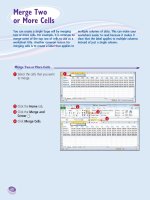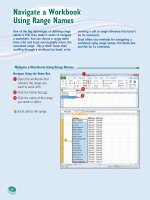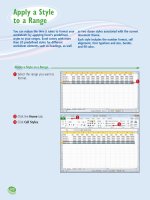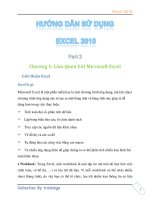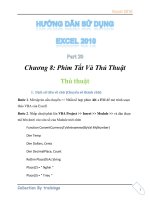Excel 2010 part 13
Bạn đang xem bản rút gọn của tài liệu. Xem và tải ngay bản đầy đủ của tài liệu tại đây (1016 KB, 10 trang )
120
11
33
22
3
Use the mouse to click and
drag the row or column of
numbers that you want to add.
•
Excel adds a reference for the
range to the formula.
1
Click in the cell where you
want the sum to appear.
2
Type =sum(.
•
When you begin a function,
Excel displays a banner that
shows you the function’s
arguments.
Note: In the function banner,
bold arguments are required,
and arguments that appear in
square brackets are optional.
Add a Row or Column of Numbers
You can quickly add worksheet numbers by
building a formula that uses Excel’s SUM
function.
Adding a range of numbers is probably the
most common worksheet calculation, so it
is useful to know how to use Excel’s SUM
function. Although you can use SUM to add
individual cells or a rectangular range of cells,
you will most often need to add a row or a
column of data. In this case, when you use the
SUM function in a formula, you can specify as
the function’s argument a reference to either a
row or a column of numbers.
Add a Row or
Column of Numbers
08_577639-ch06.indd 12008_577639-ch06.indd 120 3/15/10 2:43 PM3/15/10 2:43 PM
121
Building Formulas and Functions
CHAPTER
6
44
55
•
Excel enters the formula.
•
Excel displays the sum in the
cell.
4
Type ).
5
Click or press .
Can I use the SUM function to total
rows and columns at the same time?
Yes, the SUM function works not only
with simple row and column ranges, but
with any rectangular range. After you
type =sum(, use the mouse
to click
and drag the entire range that you want
to sum.
Can I use the SUM function to total only
certain values in a row or column?
Yes. The SUM function can accept multiple
arguments, so you can enter as many cells or
ranges as you need. After you type =sum(, hold
down
and either click each cell that you want
to include in the total, or use the mouse
to click
and drag each range that you want to sum.
08_577639-ch06.indd 12108_577639-ch06.indd 121 3/15/10 2:43 PM3/15/10 2:43 PM
122
11
22
2
Click the Sum button ( ).
•
If you want to use a function
other than SUM, click the Sum
and then click the operation
you want to use: Average,
Count Numbers, Max, or Min.
1
Click in the cell where you
want the sum to appear.
Note: For AutoSum to work, the
cell you select should be below
or to the right of the range you
want to sum.
Build an AutoSum Formula
You can reduce the time it takes to build a
worksheet as well as reduce the possibility of
errors by using Excel’s AutoSum feature. By
default, the AutoSum tool adds a SUM function
formula to a cell and automatically adds the
function arguments based on the structure of
the worksheet data. However, you can also use
AutoSum to quickly create simple formulas that
use common functions, such as AVERAGE,
COUNT, MAX, or MIN.
Build an AutoSum
Formula
08_577639-ch06.indd 12208_577639-ch06.indd 122 3/15/10 2:43 PM3/15/10 2:43 PM
123
Building Formulas and Functions
CHAPTER
6
33
•
Excel adds a SUM function
formula to the cell.
Note: You can also press
+
=
instead of clicking .
•
Excel guesses that the range
above (or to the left) of the cell
is the one you want to add.
If Excel guessed wrong, select
the correct range.
3
Click or press .
•
Excel displays the sum.
Is there a way to see the sum of a range
without adding an AutoSum formula?
Yes. You can use Excel’s status bar to do this.
When you select any range, Excel adds the
range’s numeric values and displays the result on
the right side of the status bar — for example,
Sum: 75200. By default, Excel also displays the
Average and Count. If you want to see a different
calculation, right-click the result in the status bar
and then click the operation you want to use:
Numerical Count, Maximum, or Minimum.
Is there a faster way to add an
AutoSum formula?
Yes. If you know the range you want to
sum, and that range is either a vertical
column with a blank cell below it or a
horizontal row with a blank cell to its right,
select the range (including the blank cell)
and then click
or press +
=
. Excel
populates the blank cell with a SUM
formula that totals the selected range.
08_577639-ch06.indd 12308_577639-ch06.indd 123 3/15/10 2:43 PM3/15/10 2:43 PM
124
11
33
44
22
3
Click Use in Formula.
•
Excel displays a list of the
range names in the current
workbook.
4
Click the range name you want
to use.
1
Click in the cell in which you
want to build the formula,
type =, and then type any
operands and operators you
need before adding the range
name.
2
Click the Formulas tab.
Add a Range Name to a Formula
You can make your formulas easier to build,
more accurate, and easier to read by using
range names as operands. For example, the
formula =SUM(B2:B10) is difficult to decipher
on its own because you cannot tell at a glance
what kind of data is in the range B2:B10.
However, with the formula =SUM(Expenses), it
is immediately obvious that the formula is
adding a range of expense values.
If you are not sure what range names are or
how to define a range name, see Chapter 4 to
learn more about range names, including how
to define names for ranges in Excel.
Add a Range Name
to a Formula
08_577639-ch06.indd 12408_577639-ch06.indd 124 3/15/10 2:43 PM3/15/10 2:43 PM