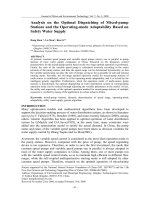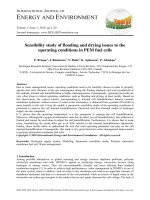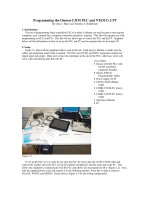Operating Instructions
Bạn đang xem bản rút gọn của tài liệu. Xem và tải ngay bản đầy đủ của tài liệu tại đây (8.89 MB, 372 trang )
551/700
Operating Instructions
COPY REFERENCE
Read this manual carefully before you use this product and keep it handy for future
reference.
For safety, please follow the instructions in this manual.
551/700 Operating Instructions
RICOH COMPANY, LTD.
15-5, 1 chome, Minami-Aoyama, Minato-ku, Tokyo
Telephone: Tokyo 3479-3111
Overseas Affiliates
U.S.A.
RICOH CORPORATION
5 Dedrick Place
West Caldwell, New Jersey 07006
Phone: +1-973-882-2000
The Netherlands
RICOH EUROPE B.V.
Groenelaan 3, 1186 AA, Amstelveen
Phone: +31-(0)20-5474111
United Kingdom
RICOH UK LTD.
Ricoh House,
1 Plane Tree Crescent, Feltham,
Middlesex, TW13 7HG
Phone: +44-(0)181-261-4000
Germany
RICOH DEUTSCHLAND GmbH
Mergenthalerallee 38-40,
65760 Eschborn
Phone: +49-(0)6196-9060
France
RICOH FRANCE S.A.
383, Avenue du Général de Gaulle
BP 307-92143 Clamart Cedex
Phone: +33-(0)1-40-94-38-38
Spain
RICOH ESPAÑA S.A.
Avda. Litoral Mar, 12-14,
08005 Barcelona
Phone: +34-(0)93-295-7600
Italy
RICOH ITALIA SpA
Via della Metallurgia 12,
37139 Verona
Phone: +39-045-8181500
Hong Kong
RICOH HONG KONG LTD.
23/F., China Overseas Building,
139, Hennessy Road,
Wan Chai, Hong Kong
Phone: +852-2862-2888
Singapore
RICOH ASIA PACIFIC PTE.LTD.
260 Orchard Road,
#15-01/02 The Heeren,
Singapore 238855
Phone: +65-830-5888
Printed in Japan
UE USA A293-7207
Introduction
This manual contains detailed instructions on the operation and maintenance of this machine. To get
maximum versatility from this machine all operators should carefully read and follow the instructions in
this manual. Please keep this manual in a handy place near the machine.
Please read the Safety Information before using this machine. It contains important information related
to USER SAFETY and PREVENTING EQUIPMENT PROBLEMS.
Notes
Some illustrations may be slightly different from your machine.
Certain options may not be available in some countries. For details, please contact your local dealer.
Operator Safety
This machine is considered a CDRH class 1 laser device, safe for office/EDP use. The machine con-
tains two GaAIAs laser diodes, 5-milliwatt, 760-800 nanometer wavelength for each emitter. Direct (or
indirect reflected ) eye contact with the laser beam might cause serious eye damage. Safety precau-
tions and interlock mechanisms have been designed to prevent any possible laser beam exposure to
the operator.
Laser Safety:
The Center for Devices and Radiological Health (CDRH) prohibits the repair of laser-based optical unit
in the field. The optical housing unit can only be repaired in a factory or at a location with the requisite
equipment. The laser subsystem is replaceable in the field by a qualified Customer Engineer. The laser
chassis is not repairable in the field. Customer engineers are therefore directed to return all chassis
and laser subsystems to the factory or service depot when replacement or the optical subsystem is re-
quired.
Warning:
Use of controls or adjustment or performance of procedures other than those specified in this manual
might result in hazardous radiation exposure.
Notes:
The model names of the machines do not appear in the following pages. Check the type of your ma-
chine before reading this manual. (For details, see ⇒ P.1
“Machine Types”
.)
• Type1: Aficio 551
• Type2: Aficio 700
Certain types might not be available in some countries. For details, please contact your local dealer.
Two kinds of size notation are employed in this manual. With this machine refer to the inch version.
For good copy quality, Ricoh recommends that you use genuine Ricoh toner.
Ricoh shall not be responsible for any damage or expense that might result from the use of parts other
than genuine Ricoh parts in your Ricoh office product.
Power Source
120V, 60Hz, 20A or more
Please be sure to connect the power cord to a power source as above. For details about power source,
see ⇒ P.335
“Power Connection”
.
In accordance with IEC 60417, this machine uses the following symbols for the main power switch:
a
means POWER ON.
c
means STAND BY.
Copyright © 2000 Ricoh Co., Ltd.
Introduction
This manual contains detailed instructions on the operation and maintenance of this machine. To get
maximum versatility from this machine all operators should carefully read and follow the instructions in
this manual. Please keep this manual in a handy place near the machine.
Please read the Safety Information before using this machine. It contains important information related
to USER SAFETY and PREVENTING EQUIPMENT PROBLEMS.
Notes
Some illustrations may be slightly different from your machine.
Certain options may not be available in some countries. For details, please contact your local dealer.
Operator Safety
This machine is considered a CDRH class 1 laser device, safe for office/EDP use. The machine con-
tains two GaAIAs laser diodes, 5-milliwatt, 760-800 nanometer wavelength for each emitter. Direct (or
indirect reflected ) eye contact with the laser beam might cause serious eye damage. Safety precau-
tions and interlock mechanisms have been designed to prevent any possible laser beam exposure to
the operator.
Laser Safety:
The Center for Devices and Radiological Health (CDRH) prohibits the repair of laser-based optical unit
in the field. The optical housing unit can only be repaired in a factory or at a location with the requisite
equipment. The laser subsystem is replaceable in the field by a qualified Customer Engineer. The laser
chassis is not repairable in the field. Customer engineers are therefore directed to return all chassis
and laser subsystems to the factory or service depot when replacement or the optical subsystem is re-
quired.
Warning:
Use of controls or adjustment or performance of procedures other than those specified in this manual
might result in hazardous radiation exposure.
Notes:
The model names of the machines do not appear in the following pages. Check the type of your ma-
chine before reading this manual. (For details, see ⇒ P.1
“Machine Types”
.)
• Type1: 2055DP, 3355
• Type2: 2070DP, 3370
Certain types might not be available in some countries. For details, please contact your local dealer.
Two kinds of size notation are employed in this manual. With this machine refer to the inch version.
For good copy quality, Savin recommends that you use genuine toner.
Savin shall not be responsible for any damage or expense that might result from the use of parts other
than genuine parts in your office product.
Power Source
120V, 60Hz, 20A or more
Please be sure to connect the power cord to a power source as above. For details about power source,
see ⇒ P.335
“Power Connection”
.
Read this manual carefully before you use this product and keep it handy for future reference.
For safety, please follow the instructions in this manual.
In accordance with IEC 60417, this machine uses the following symbols for the main power switch:
a
means POWER ON.
c
means STAND BY.
SAVIN CORPORATION
333 Ludlow Street, Stamford, CT 06904
203-967-5000
i
Safety Information
When using your equipment, the following safety precautions should always be
followed.
Safety During Operation
In this manual, the following important symbols are used:
R
WARNING:
R
WARNING:
Indicates a potentially hazardous situation which, if instructions
are not followed, could result in death or serious injury.
R
CAUTION:
Indicates a potentially hazardous situation which, if instructions are not
followed, may result in minor or moderate injury or damage to property.
•
Connect the power cord directly into a wall outlet and never use an ex-
tension cord.
•
Disconnect the power plug (by pulling the plug, not the cable) if the
power cable or plug becomes frayed or otherwise damaged.
•
To avoid hazardous electric shock or laser radiation exposure, do not
remove any covers or screws other than those specified in this man-
ual.
•
Turn off the power and disconnect the power plug (by pulling the plug,
not the cable) if any of the following conditions exists:
•
You spill something into the equipment.
•
You suspect that your equipment needs service or repair.
•
Your equipment's cover has been damaged.
•
Do not incinerate spilled toner or used toner. Toner dust might ignite
when exposed to an open flame.
•
Disposal can take place at our authorized dealer or at appropriate col-
lection sites.
•
Dispose of the used toner bottle in accordance with the local regula-
tion.
ii
R
CAUTION:
•
Protect the equipment from dampness or wet weather, such as rain, snow,
and so on.
•
Unplug the power cord from the wall outlet before you move the equipment.
While moving the equipment, you should take care that the power cord will
not be damaged under the equipment.
•
When you disconnect the power plug from the wall outlet, always pull the
plug (not the cable).
•
Do not allow paper clips, staples, or other small metallic objects to fall inside
the equipment.
•
Keep toner (used or unused) and toner bottle out of the reach of children.
•
For environmental reasons, do not dispose of the equipment or expended
supply waste at household waste collection points. Disposal can take place
at an authorized dealer or at appropriate collection sites.
•
The inside of the machine could be very hot. Do not touch the parts with a
label indicating the “hot surface”. Otherwise it could cause a personal burn.
•
Our products are engineered to meet high standards of quality and function-
ality, and we recommend that you only use the expendable supplies avail-
able at an authorized dealer.
iii
How to Read this Manual
Symbols
In this manual, the following symbols are used:
R
WARNING:
This symbol indicates a potentially hazardous situation that might result in
death or serious injury when you misuse the machine without following the in-
structions under this symbol. Be sure to read the instructions, all of which are in-
cluded in the Safety Information section.
R
CAUTION:
This symbol indicates a potentially hazardous situation that might result in mi-
nor or moderate injury or property damage that does not involve personal injury
when you misuse the machine without following the instructions under this
symbol. Be sure to read the instructions, all of which are included in the Safety
Information section.
• WARNINGS and CAUTIONS are notes for your safety.
Important
If this instruction is not followed, paper might be misfeed, originals might be
damaged, or data might be lost. Be sure to read this.
Preparation
This symbol indicates the prior knowledge or preparations required before op-
erating.
Note
This symbol indicates precautions for operation or actions to take after misoper-
ation.
Limitation
This symbol indicates numerical limits, functions that cannot be used together,
or conditions in which a particular function cannot be used.
Reference
This symbol indicates a reference.
[]
Keys that appear on the machine's display panel.
{}
Keys built into the machine's control panel.
iv
TABLE OF CONTENTS
Machine Types........................................................................................... 1
What You Can Do with This Machine (Copy Mode)................................ 2
Guide To Components.............................................................................. 4
Output Tray Guide......................................................................................... 6
Options....................................................................................................... 7
Control Panel............................................................................................. 8
Display Panel........................................................................................... 10
Displays and Key Operations...................................................................... 10
Function List Based on Options............................................................ 13
1.Basics
Turning On the Power............................................................................. 17
Turning On the Main Power ........................................................................ 17
Starting the Machine ................................................................................... 18
Shutting Down the Machine ........................................................................ 18
Turning Off the Main Power ........................................................................ 18
Originals................................................................................................... 19
Sizes and Weights of Recommended Originals.......................................... 19
Sizes Detectable by the Auto Paper Select ................................................ 20
Missing Image Area .................................................................................... 21
Copy Paper............................................................................................... 23
Recommended Paper Sizes and Types...................................................... 23
Non-recommended Paper........................................................................... 25
Paper Storage............................................................................................. 26
Toner......................................................................................................... 27
Handling Toner............................................................................................ 27
Toner Storage ............................................................................................. 27
Used Toner ................................................................................................. 27
2.Copying
Basic Procedure...................................................................................... 29
Setting Originals...................................................................................... 31
Setting Originals on the Exposure Glass .................................................... 31
Setting Originals in the Document Feeder .................................................. 32
Original Orientation ..................................................................................... 33
Setting Special Originals............................................................................. 36
Basic Functions....................................................................................... 40
Adjusting Copy Image Density.................................................................... 40
Selecting Original Type Setting................................................................... 42
Selecting Copy Paper ................................................................................. 43
v
Auto Reduce/Enlarge.................................................................................. 47
Copying onto Tab Stock.............................................................................. 48
Sort/Stack/Staple..................................................................................... 52
Sort.............................................................................................................. 55
Stack ........................................................................................................... 58
Staple.......................................................................................................... 60
To Stop Scanning Temporarily.................................................................... 67
When Memory Reaches 0% ....................................................................... 68
To Remove the Paper from the Staple Unit ................................................ 68
Punch........................................................................................................ 69
Copying from the Bypass Tray .............................................................. 73
When Copying onto OHP Transparencies or Thick Paper.......................... 76
Programs.................................................................................................. 78
Storing a Program....................................................................................... 78
Changing a Stored Program ....................................................................... 80
Deleting a Program ..................................................................................... 80
Recalling a Program.................................................................................... 81
Job Preset................................................................................................ 83
Editing Job Preset....................................................................................... 84
Deleting Job Preset..................................................................................... 86
Other Functions....................................................................................... 88
Energy Saver Mode .................................................................................... 88
Interrupt Copy ............................................................................................. 88
User Codes ................................................................................................. 90
Auto Start .................................................................................................... 90
Original Beeper ........................................................................................... 91
Sample Copy............................................................................................... 91
Changing the Number of Sets..................................................................... 92
Preset Reduce/Enlarge ........................................................................... 94
Shrink&Center mode................................................................................... 96
Zoom......................................................................................................... 97
Size Magnification................................................................................... 99
Directional Magnification (%)............................................................... 101
Directional Size Magnification (inch)................................................... 104
Duplex/Combine.................................................................................... 107
Original Direction and Completed Copies................................................. 109
Originals and Copy Direction .................................................................... 109
Specifying Orientation of Bound Originals ................................................ 110
Duplex..................................................................................................... 111
1 Sided
→
2 Sided .................................................................................... 111
2 Sided
→
2 Sided .................................................................................... 113
Combine................................................................................................. 115
1 Sided 2 Pages
→
Combine 1 Side......................................................... 117
1 Sided 4 Pages
→
Combine 1 Side......................................................... 119
vi
1 Sided 8 Pages
→
Combine 1 Side......................................................... 120
1 Sided 4 Pages
→
Combine 2 Side......................................................... 122
1 Sided 8 Pages
→
Combine 2 Side......................................................... 123
1 Sided 16 Pages
→
Combine 2 Side....................................................... 125
2 Sided 2 Pages
→
Combine 1 Side......................................................... 127
2 Sided 4 Pages
→
Combine 1 Side......................................................... 128
2 Sided 8 Pages
→
Combine 1 Side......................................................... 130
2 Sided 4 Pages
→
Combine 2 Side......................................................... 131
2 Sided 8 Pages
→
Combine 2 Side......................................................... 133
2 Sided 16 Pages
→
Combine 2 Side....................................................... 135
Series/Book............................................................................................ 137
Series Copies............................................................................................ 138
Copying Book Originals............................................................................. 140
Cover/Slip Sheet.................................................................................... 151
Front Cover ............................................................................................... 151
Front/Back Covers .................................................................................... 154
Designate.................................................................................................. 156
Chapters.................................................................................................... 158
Slip Sheets............................................................................................. 162
Double Copies ....................................................................................... 165
Image Repeat......................................................................................... 167
Margin Adjustment................................................................................ 170
Erase....................................................................................................... 172
Border Erase............................................................................................. 173
Center Erase............................................................................................. 175
Center/Border Erase ................................................................................. 177
Centering................................................................................................ 179
Stamp...................................................................................................... 181
Background Numbering ............................................................................ 181
Preset Stamp ............................................................................................ 183
User Stamp ............................................................................................... 186
Date Stamp ............................................................................................... 194
Page Numbering ....................................................................................... 198
Combination Chart................................................................................ 206
3.Document Server
Overview................................................................................................. 209
Document Server Features....................................................................... 209
Features and Benefits........................................................................... 210
On Demand Printing.................................................................................. 210
File Merge Printing.................................................................................... 211
Scanning Originals................................................................................ 212
vii
Printing Saved Documents................................................................... 216
Sample Printing......................................................................................... 218
Print First Page ......................................................................................... 218
To Search by File Name ........................................................................... 219
Deleting Saved Documents.................................................................. 220
4.Connect Copy (Option)
What is Connect Copy?........................................................................ 223
How Connect Copy Works.................................................................... 225
Connectable Copier Models...................................................................... 225
Functions Not Available with Connect Copy ............................................. 226
Interrupt Functions .................................................................................... 226
Before You Start........................................................................................ 226
Connect Copy Display Panel................................................................ 227
Using Connect Copy............................................................................. 230
Exiting Connect Copy Mode...................................................................... 235
Printing Saved Documents with Connect Copy ........................................ 236
Relationship Between Master Unit and Sub-Unit System Settings
... 239
Relationship Between Master Unit and Sub-Unit Copy/
Document Server Features.................................................................. 242
5.What to Do If Something Goes Wrong
If Your Machine Does Not Operate as You Want................................ 247
General ..................................................................................................... 247
Document Server ...................................................................................... 250
Display ...................................................................................................... 251
If Connect Copy Is Cleared....................................................................... 254
If You Cannot Exit Connect Copy ............................................................. 255
If You Cannot Make Clear Copies........................................................ 257
If You Cannot Make Copies As You Want........................................... 258
General ..................................................................................................... 258
Adjust Image............................................................................................. 259
Combine.................................................................................................... 259
Duplex....................................................................................................... 260
Stamp........................................................................................................ 261
When Memory Is Full ................................................................................ 261
B
Loading Paper................................................................................... 263
Loading Paper in Tray 1 (Tandem Tray)................................................... 263
Loading Paper in Tray 2 or 3..................................................................... 265
Loading Paper in the Large Capacity Tray................................................ 266
D
Changing the Toner Bottle .............................................................. 268
x
Clearing Misfeeds............................................................................. 270
viii
Changing the Paper Size ...................................................................... 282
Changing the Paper Size in Tray 2 ........................................................... 282
d
Adding Staples ................................................................................. 285
50-Sheet Finisher...................................................................................... 285
100-Sheet Finisher.................................................................................... 287
Booklet Finisher ........................................................................................ 290
e
Removing Jammed Staples............................................................. 293
50-Sheet Finisher...................................................................................... 293
100-Sheet Finisher.................................................................................... 295
Booklet Finisher ........................................................................................ 298
y
Removing Punch Waste................................................................... 301
50-Sheet Finisher...................................................................................... 301
100-Sheet Finisher.................................................................................... 302
6.User Tools (Copy/Document Server Features)
Accessing the User Tools (Copy/Document Server Features) ......... 305
Exiting From the User Tools...................................................................... 306
User Tools Menu (Copy/Document Server Features) ........................ 308
Settings You Can Change with the User Tools .................................. 310
General Features
1
/
3
................................................................................. 310
General Features
2
/
3
................................................................................. 313
General Features
3
/
3
................................................................................. 314
Reproduction Ratio
1
/
2
.............................................................................. 315
Reproduction Ratio
2
/
2
.............................................................................. 316
Page Format
1
/
2
........................................................................................ 317
Page Format
2
/
2
........................................................................................ 320
Stamp Setting............................................................................................ 323
Input/Output .............................................................................................. 329
Count Manager ......................................................................................... 331
7.REMARKS
Do's And Don'ts..................................................................................... 333
Where to Put Your Machine.................................................................. 334
Machine Environment ............................................................................... 334
Power Connection..................................................................................... 335
Access to the Machine.............................................................................. 336
Maintaining Your Machine.................................................................... 337
Cleaning the Exposure Glass.................................................................... 337
Cleaning the Document Feeder ................................................................ 337
ix
8.Specification
Mainframe............................................................................................... 339
Document Feeder.................................................................................. 343
50-Sheet Finisher................................................................................... 344
100-Sheet Finisher................................................................................. 346
Booklet Finisher .................................................................................... 348
Punch Kit (Option)................................................................................. 350
Output Tray (Option)............................................................................. 351
Large Capacity Tray (LCT) (Option)..................................................... 352
Copy Connector Cable (Option)........................................................... 353
INDEX...................................................................................................... 354
x
1
Machine Types
This machine comes in two models which vary in copy speed. To make sure
which model you have, see the inside front cover.
Type 1 Type 2
Copy speed 55 copies/minute (A4K,
8
1
/
2
"
×
11"K)
70 copies/minute (A4K,
8
1
/
2
"
×
11"K)
2
What You Can Do with This Machine (Copy Mode)
3
4
Guide To Components
1.
Document Feeder (ADF)
The document feeder automatically feeds
a stack of originals one by one.
2.
Exposure glass
Place originals here face down for copy-
ing.
3.
Output tray
Copied paper is delivered here.
4.
Output tray guide
This guide prevents copied OHP trans-
parencies and translucent paper from be-
ing curled when delivered.
5.
Main power switch
If the machine does not operate after
turning on the operation switch, check if
the main power switch is turned on. If it
is off, turn it on.
6.
ADF external tray
When copying one-sided originals, the
originals are delivered here.
7.
On indicator
This indicator goes on when the opera-
tion switch is turned on, and goes off
when the switch is turned off.
8.
Operation switch
Press this switch to turn the power on
(the
On
indicator goes on). To turn the
power off, press this switch again (the
On
indicator goes off).
9.
Control panel
See
⇒
P.8
“Control Panel”
.
10.
Front cover
Open to access the inside of the machine.
11.
Paper tray
Set paper here.
Tray 1 is a tandem tray where the paper
on the left side automatically moves to
the right side when the paper on the right
side has run out.
ZBQS010N
5
1.
ADF tray
When copying two-sided originals, the
originals are delivered here.
Note
❒
Even when copying one-sided origi-
nals, you can select the ADF tray.
2.
ADF external tray
When copying one-sided originals, the
originals are delivered here.
3.
Connect Copy port
Attach the optional Connect Copy cable
here.
Important
❒
Do not connect any other equip-
ment to the Connect Copy port.
❒
Be sure to turn off the main power
switch on both the master unit and
sub-unit before you disconnect the
Connect Copy cable. Unplugging
the cable while power is on could
damage the machines.
4.
Bypass tray
Use to copy onto OHP transparencies,
adhesive labels, translucent paper, post-
cards, and non-standard size paper.
6
1.
Ventilation hole
Prevents overheating. Do not obstruct
the ventilation hole by placing or leaning
an object near it. If the machine over-
heats, a fault might occur.
Output Tray Guide
When copying onto OHP transparencies and translucent paper, raise the guide.
This prevents copies from being curled when delivered.
❖
To copy onto normal paper and thick paper
Pinch the right end of the guide, and then lower it until it clicks into place.
❖
To copy onto OHP transparencies and translucent paper
Raise the right end of the guide until it clicks.
TSPH020E
TSPH030E
7
Options
1.
50-Sheet Finisher
Sorts, stacks, and staples copies. You can
also punch copies. (The Punch function is
optional.)
• A: Finisher proof tray
• B: Finisher shift tray
2.
100-Sheet Finisher
Sorts, stacks, and staples copies. You can
also punch copies. (The Punch function is
optional.)
• A: Finisher proof tray
• B: Finisher shift tray
3.
Output tray (Can be installed
when the finisher is not installed.)
Copied paper is delivered here.
4.
Large Capacity Tray (LCT)
Holds 3,500 sheets of paper.
5.
Booklet Finisher
Sorts, stacks, and staples copies. The Sad-
dle Stitch function is also available.
• A: Finisher proof tray
• B: Finisher shift tray
• C: Booklet tray
Other options:
•Punch kit
• Copy Connector kit
• Tab sheet tray
•8
1
/
2
"
×
14" paper size tray (inch version only)
A
B
A
B
A
B
C
8
Control Panel
1.
Screen Contrast knob
Adjusts the brightness of the display pan-
el.
2.
Indicators
These indicators show errors or the status
of the machine. See
⇒
P.247
“What to Do
If Something Goes Wrong”
.
3.
{
User Tools/Counter
}
key
• User Tools
Press to change the default settings
and conditions to meet your require-
ments.
• Counter
Press to check or print the total num-
ber of copies made.
See
⇒
P.305
“User Tools (Copy/Document
Server Features)”
.
4.
Display panel
Shows operation status, error messages,
and function menus. See
⇒
P.10
“Display
Panel”
.
5.
{
Program
}
key
Press to select the program mode. See
⇒
P.78
“Programs”
.
6.
{
Clear Modes/Energy Saver
}
key
• Clear Modes
Press to clear any previously entered
copy job settings.
• Energy Saver
Press to switch to and from Energy
Saver mode. See
⇒
P.88
“Energy Saver
Mode”
.
7.
{
Interrupt
}
key
Press to make interrupt copies during a
copy run. See
⇒
P.88
“Interrupt Copy”
.
8.
{
Sample Copy
}
key
Use this key to make a single sample
copy before starting a long copy run. By
checking the sample copy and making
any necessary changes to the image qual-
ity settings before you make multiple
copies, you can save time and paper. See
⇒
P.91
“Sample Copy”
.
9.
On indicator
This indicator goes on when the opera-
tion switch is turned on, and goes off
when the switch is turned off.
10.
Main power indicator
This indicator goes on when the main
power switch is turned on, and goes off
when the switch is turned off.
11.
Operation switch
Press this switch to turn the power on
(the
On
indicator goes on). To turn the
power off, press this switch again (the
On
indicator goes off).
ZBQS040N
Screen
Contrast
Copy
New Job
Document Server
New Job
Job List
User Tools/
Counter
Sample Copy
Interrupt
Program
Clear Modes/
Energy Saver
Clear/Stop
Start
Enter
On
Main Power
9
12.
{
Start
}
key
Press to start copying. Use to set Auto
Start. See
⇒
P.90
“Auto Start”
.
13.
{
Clear/Stop
}
key
•Clear
Press to delete a number entered.
•Stop
Press to stop a copy job in progress.
14.
Number keys
Use to enter the desired number of copies
and data for selected modes.
15.
{
#
}
key
Press to enter a value.
16.
Function keys
Press the appropriate key to choose any
of the following functions:
•Copy
• Document Server
•Job List
17.
Function indicators
These indicators go on when the function
is selected.
18.
Function Status indicator
These show the status of the above func-
tions:
• Green: the function is active.
• Red: the function has been interrupt-
ed.