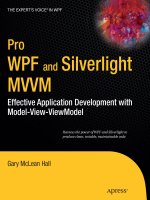Converting, Organizing, and Aligning
Bạn đang xem bản rút gọn của tài liệu. Xem và tải ngay bản đầy đủ của tài liệu tại đây (2.41 MB, 50 trang )
3. Maximize a Schematic view (by pressing the numeric keypad’s
0 key, which toggles the “maximized view” mode on and off,
just as in Modeler) and organize your character into an iconic
representation of a human. As in Figure 5.6, I lean toward a
classic da Vinci layout, giving the rough impression of the
character standing spread eagle, palms up.
90
Chapter 5: Converting, Organizing, and Aligning
Figure 5.6. Animation can be pretty hectic. Every bit of organization you can do
beforehand helps. With the controls for your character laid out like this, you can
quickly choose the control you need without having to scroll through a list. (This
illustration is only a suggestion; it is what works best for me. Feel free to innovate
and find what works best for you!)
5.3 Aligning the Spine, Pelvis, and Feet
Because the skelegon “bank rotation handle” is a little cryptic to
understand, sometimes you’ll find that you’ll need to adjust the rota
-
tion axes of the bones as Layout has created them from Modeler’s
skelegons.
1. Select the Root bone.
Depending on the viewport in which skelegons were created,
bones created from these skelegons can have a +/–90º bank rota
-
tion to them (even if the bank rotation handle was never touched).
This flip-flops what we would think of as heading and bank for the
bone, its children, or both! This isn’t a huge problem, and we could
easily work around it. But when we’re deeply engrossed in a scene,
and the familiar left-right mouse movement that usually means “I’m
rotating in heading” instead rotates these few bones in pitch, it can
feel like an unnecessary speed bump in the roadway of production.
So, here’s how we’re going to fix it.
91
Chapter 5: Converting, Organizing, and Aligning
Figure 5.7. Pitch is what we would normally think of in LightWave as the axis to
rotate an item forward and backward (around its X-axis). With the way Root is
currently oriented, in order to bend the character forward and backward we would
have to use heading (represented by the red circle on your screen).
2. Select your character’s
mesh (object).
3. Choose Items|Add|
Clone ^C and enter 1
for the number of clones.
(See Figure 5.8.)
4. In a Schematic window,
move this new object to
a place where it won’t
interfere visually with
the original model and
its hierarchy.
92
Chapter 5: Converting, Organizing, and Aligning
Note:
I’ve found the Clone command to
work more reliably than the Clone
Hierarchy command.
Note:
Under Display Options|Schematic
View, you'll find a check box
labeled “Drag Descendants.” When
this box is unchecked, each “node”
within a Schematic view can be
moved independently of all the oth
-
ers. When this is checked, moving
something in a Schematic view also
moves all of its children — this is
what you’ll want for Step 4.
Figure 5.8. Your model will be cloned, along with all its bone structure.
5. With the clone of your model still selected, open the Classic
Scene Editor and choose Select|Select All Bones of Cur
-
rent Object.
6. With all the bones of the cloned model selected, within the
Scene Editor select Colors|Color Selected Items|Orange.
93
Chapter 5: Converting, Organizing, and Aligning
Figure 5.9. All the bones of the cloned model will be
selected.
Note:
The bones you just colored orange will be guides for us to
match as we rotate our model back into alignment. If you
notice in the Current Item field that you’ve got an orange
bone selected, stop! LightWave only has one level of undo
in Layout. Make sure you have the right bone selected
before making changes.
7. Select the Root bone of your original mesh. (It should be cyan,
not orange.)
94
Chapter 5: Converting, Organizing, and Aligning
Figure 5.10. All the bones you have selected will be colored orange.
Figure 5.11. Just making sure that the correct bone is selected.
8. Change your tool (what LightWave does when you move the
mouse) to Rotate (Modify|Rotate|Rotate y).
9. In the numeric input field, change the entry for bank to 0.
10. Select the Pelvis bone of your original mesh.
11. Make sure you are at Frame 0.
12. Enter 0, 0, 0 for its rotation (heading, pitch, and bank), and
then manually rotate it until it lines up with the orange pelvis
bone of the cloned mesh.
95
Chapter 5: Converting, Organizing, and Aligning
Figure 5.12. The value for bank in my scene was –90. Changing the pivot’s
bank to 0 swings my character’s spine and pelvis onto its side.
Newbie Note:
After getting each of these bones lined up, press Enter
twice to create a keyframe for that bone. Even if you have
Auto Key Create active, this is a good habit to get into; it
reduces the chances of losing precious minutes or hours
of work.
13. Repeat step 12 for Spine1, Spine2, and Spine3.
96
Chapter 5: Converting, Organizing, and Aligning
Figure 5.13. After you change the rotation values for the pelvis to 0, you
should only need to rotate it along its pitch axis to line it up with the
orange reference bone. Almost always, copying the old value for heading
into pitch aligns the pelvis and spine bones perfectly.
Figure 5.14. The spine bones, back in alignment with our orange
reference bones.
14. Select RightFoot in your original mesh.
15. Set its bank rotation to 0.
16. Select RightToes (in your original mesh).
97
Chapter 5: Converting, Organizing, and Aligning
Figure 5.15. Changing RightFoot’s bank should leave it aligned with its
orange reference bone (even though RightToes is now misaligned). Tweak
RightFoot’s heading and bank if you need to.
17. Swap the values for heading and pitch, and zero-out the value
for bank; RightToes should line up with its orange reference
bone. Tweak as needed.
18. Repeat steps 14 to 17 for LeftFoot and LeftToes.
19. Check to see that the Head,*Hand_Trans, and *Hand_Rot
bones also have a bank rotation of 0. Adjust them as needed.
20. Save a revision of your scene.
21. Select the cloned object you’ve been using as reference and
press - (or click Items|Delete|Clear Selected) to clear it
from the scene.
22. Save another revision of your scene.
98
Chapter 5: Converting, Organizing, and Aligning
Figure 5.16. RightToes is back on track. (Nothing is parented to the toes, so
they don’t have to be exact.)
5.4 Bone Hierarchy
We did a lot of hierarchy work in Modeler with skelegons, but there
are some hierarchical things that can’t be done with skelegons.
Modeler forces child skelegons to be attached to the tip of their par
-
ent skelegon. Child bones in Layout don’t have to be right at their
parent’s tip. We’ll need this kind of relationship for our character’s
fingers as they attach to the hand.
99
Chapter 5: Converting, Organizing, and Aligning
Figure 5.17. Your character is done with its virtual chiropractic session; be
sure to clear the right object!
Newbie Note:
With Parent in Place active, LightWave calculates the SRT
offset required to keep the selected object in the same
“worldspace” (an item’s relationship to the LW world vs. its
relationship to another item; more on this in Chapter 8), even
though it inherits SRT data from its parent item. LightWave
does a good job of this, but it can be fooled by complex hier
-
archies where items have had changes made to their pivot’s
rotation (see Section 5.5). So save revisions and always be
watchful for errors in these calculations!
1. Check to make sure you have
Parent in Place active
(Edit|General Options|
Parent in Place).
2. In a full-screen Schematic
window, click on Right
-
Thumb_Base.
3. While holding down Ctrl, click
on RightHand_Rot. This is a
quick way to make Right
-
Thumb_Base a child of
RightHand_Rot.
100
Chapter 5: Converting, Organizing, and Aligning
Figure 5.19. Notice how the line that once connected RightThumb_Base
to ch_04 now is connected to RightHand_Rot.
Figure 5.18. Parent in Place
4. Make RightIndex_Base, RightMiddle_Base, and
RightPinky_Base children of RightHand_Rot.
5. Make RightHand_Rot a child of RightHand_Trans.
6. Repeat steps 2 to 5 for the bones of the
left hand.
7. Make RightHand_Trans and
LeftHand_Trans children of Root.
8. Make RightShoulder and
LeftShoulder children of Spine3.
9. Make RightKnee and LeftKnee children of Pelvis.
10. Make Pelvis a child of Spine1 (Spine1 being a child of Root).
11. Make Head a child of Spine1.
101
Chapter 5: Converting, Organizing, and Aligning
Note:
RightFoot and
LeftFoot remain
children of ch_04.
Note:
These are options you’ll want to keep in the back of your mind for
future reference. I’ll go through them in Chapter 8 in the section on
how to modify the setup for your personal preference, but this will get
your wheels turning as to how to apply changes in setup to the needs
of different scenes.
With the way the hands, feet, and head are children of different
items (when IK has been fully activated at the end of Chapter 6), when
you move the mesh object itself, your entire model will move, statue-
like, to its new position. When you move the Root bone, your charac
-
ter’s feet will remain where they are, and his entire upper carriage will
move, frozen and statue-like. When you move Spine1, your character’s
torso will move, statue-like, but his head, hands, and feet will stay put.
You’ll find some scenes to be much easier when the hands move
with the momentum of the upper carriage (some martial arts katas),
and some scenes much more difficult (grappling). Sometimes you’ll
want the head to be independent of the torso (dancing), and some
-
times you’ll want it to follow (walking). As you begin work on a scene,
think about what kind of hierarchy of head, hands, and feet will make
your work easier, and experiment. You’ll find your own personal
5.5 Recording Pivot Rotations
Now we’re going to tell LightWave to perceive many of the bones’
current directions as if they were 0H, 0P, 0B. This is a big help
where gimbal lock may be an issue, especially in the fingers, spine,
and IK calculations.
1. Under Edit|General Options|AutoKeyCreate, make sure
you have either Modified Channels or All Motion Channels
selected.
2. In the main Layout window, make sure you have the Auto
Key button active.
102
Chapter 5: Converting, Organizing, and Aligning
preferences for certain kinds of work. Your solution is likely to involve
reparenting these items. (The head may be a child of Root, Spine1, or
Spine3; each will have a different effect on how the head inherits the
motion of the body.) Nothing is wrong if it works; creativity is rewarded
with a better looking scene with much less effort. Just remember that
changes in parenting work best early on in the animation end of things,
and that Parent in Place only works when both items’ pivots are free of
rotation. So save revisions of your scene before making changes in your
character’s hierarchy.
Figure 5.20. The schematic of the character’s hierarchy up to this
point.
3. Make sure you are on Frame 0.
4. Select the bone named Root.
5. Choose Setup|Modify|Orientation|Record Piv Rot to
record the Root’s pivot rotation.
103
Chapter 5: Converting, Organizing, and Aligning
Newbie Note:
Remember that when you have Auto
Key Create active, LightWave auto
-
matically records keyframes for items
you move. With All Motion Channels
selected, a key is created on all axes
of scaling, rotation, and translation
when you move the item. With Mod
-
ified Channels selected, a key is only
created on the axes of the channels
you are modifying. Without Auto Key
Create active, all changes in SRT are
lost when you leave that frame unless
you manually create one for each
channel of each item modified. (This
functionality was great when Layout
didn’t have Undo.)
Figure 5.21. Both settings
need to be active in order for
Auto Key to record changes in
SRT.
6. Select Pelvis and record its pivot rotation.
7. Repeat this to record pivot rotation for all bones.
104
Chapter 5: Converting, Organizing, and Aligning
Figure 5.22. Recording pivot
rotation.
Note:
A good way to check to make sure that the
pivot’s rotation was actually recorded is to look
at the rotation numerical input fields. If they’re
all zeros, rotation has been recorded! This is
how I check to see if I’ve missed anything after
doing this step. I just quickly scroll down the
bones using the Down Arrow and watch the
numeric input fields to see if there are any
bones that still have values other than zero.
Note:
In recording pivot rotation,
LightWave (in essence) sets the
pivot point’s rotation of the cur
-
rent item to its current rotation.
Then it “zeros” its current rota
-
tion by setting it to 0H, 0P, 0B.
With Auto Key active, a
keyframe is recorded at the cur
-
rent frame (preferably the first
frame of your scene, usually 0)
and LightWave perceives the
item as now having a rotation
of 0H, 0P, 0B. Without Auto Key
active, no keyframe is created
(unless you do so manually)
and when you refresh the
viewport (go forward a frame,
then back a frame; save, then
load, etc....), the item reverts to
its old rotation data, but now
this data is added to the new
rotation of its pivot.
Note:
The hot key for recording pivot rotation is <P>.
Note:
For my rea
-
soning behind
recording
pivot informa
-
tion, see
Chapter 2’s
section called
“Rotation
Order.”
5.6 Recording Bone Rest Information
1. With Root once again selected, record its rest position, length,
and direction by pressing r (or choosing Setup|Modify|Ori
-
entation|Record Bone Rest Position). (See Figure 5.23.)
2. Record the rest position for every bone in your model.
105
Chapter 5: Converting, Organizing, and Aligning
Newbie Note:
A bone’s rest position isn’t the same as its pivot rotation.
Pivot rotation figures in rotational calculations (heading,
pitch, and bearing). Rest position (which actually also
includes a bone’s rest rotation) keeps track of how much the
bone has deviated from its initial (rest) position, rotation,
and scale. The points of the object the bone is affecting are
pulled along accordingly.
Newbie Note:
A bone should always have a scale of 1, 1, 1 when it is at
rest. LightWave uses this scale of 1, 1, 1 as its point of refer
-
ence to figure the deforming of the object when the bone is
scaled.
If you need to make a bone’s rest length longer or
shorter while in Layout, (i.e., the Root bone is much shorter
than the Pelvis bone), you need to make this adjustment
under the Bone|Properties|Rest Length setting. (Click and
drag on the double-triangle button to the right of the input
field.)
Note:
I just start at the top of the character with the Root
bone, and get a nice rhythm going, alternately
pressing <r> and the Down Arrow key. It won’t
matter if you lose yourself in the rhythm and record
rest position for a bone more than once if you
“wrap-around” from LeftLeg_Puller to Root.
3. Save a revision of your scene!
Give yourself a healthy pat on the back! You’ve just completed the
first half of character setup! In the next chapter, you’ll finally begin
to see the power of the setup you’ve been creating as we start to
activate IK.
106
Chapter 5: Converting, Organizing, and Aligning
Figure 5.23. Record rest position.
Chapter 6
Putting IK and IKB to
Work
Everything is all set to bring the “big guns” of computer animation to
bear. We’re ready to activate the power (and limitations) of Inverse
Kinematics, augmented with the additional power of LightWave’s IK
Booster! In this chapter, you’ll begin to see the result of all your hard
work in the previous five chapters. And after this chapter, there is
only one more step until you can begin to see your character come to
life by pulling, pushing, rotating, and scaling the controls you’ve so
carefully crafted!
6.1 Terminating IK Chains
LightWave must be told where to stop using IK to calculate the rota
-
tions of the items in the chain. This is called “terminating” the IK
chain (like tying off a rope that holds a string of buoys). We’re going
to use IK to figure rotations for the neck, arms, and legs only. This
means we terminate IK at the bones that are the parents of the neck
bone, the bicep bones, and the thigh bones.
1. With a freshly incremented revision of the scene you created in
Chapter 5 loaded into Layout, select the Spine3 bone (which is
the parent of Neck).
107
Newbie Note:
As always, if you feel you need a “leg up” from the last
chapter, you can find the scene that has the work of
Chapter 5 all done for you in Scenes\chapters\
ch_05.lws.
2. Open the Motion Options window for Spine3 by pressing
<m>(Window|Motion Options…) and under the IK and
Modifiers tab, check Unaffected by IK of Descendants.
This causes the IK calculations of the child bone, in this case
Neck, to stop and go no further.
3. Repeat step 2 for RightElbow (the parent of RightBicep),
LeftElbow (parent of LeftBicep), RightKnee (parent of
RightThigh), and LeftKnee (parent of LeftThigh).
108
Chapter 6: Putting IK and IKB to Work
Figure 6.1. The hierarchical view of the Scene Editor is the quickest way
of selecting the bones we’ll be terminating. (While working at this stage,
I find it helpful to hide the mesh.)
6.2 Creating Goal Objects
Because LightWave’s standard IK doesn’t let you use bones as goals
for IK, we have to add a few null objects (which can be used as IK
goals) and make them children of the bones we’re using as controls
so that LightWave’s IK can track these bones’ positions. (Yes, it’s
rather backward, but bear in mind, most everything cool in 3D is a
“hack” of some kind or other. “Hacking” in this sense is just work
-
ing within limitations — inane as they may be — to get the result
we need. Remember, creativity is your greatest asset in doing any
-
thing with 3D. A problem or a stumbling block is simply a gateway
to untold possibilities for cleverly wrenching the systems into doing
what you think they should do by default.)
1. Click Items|Add|Null ^N.
2. Name this null object NeckGoal.
109
Chapter 6: Putting IK and IKB to Work
Figure 6.2. Adding the null object called NeckGoal.