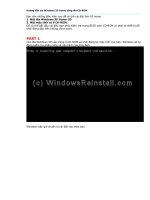Hacking Windows XP (P2)
Bạn đang xem bản rút gọn của tài liệu. Xem và tải ngay bản đầy đủ của tài liệu tại đây (1.01 MB, 20 trang )
8
Part I — Customizing Your System
If you get an error the first time that you run LogonUI saying that the comctl32.ocx component
cannot be found, download this file from the following URL, or any other site, and put it in the
same folder as your application: www.belchfire.net/~userxp/comctl32.zip
3.
Next, you may be prompted with a third configuration screen if you are running
Windows XP Service Pack 1. The screen will say that it has detected Service Pack 1
installed and wants to know if you want LogonUI to work with older (nonService Pack
1) boot skins. Click Yes on this screen. When the application has started up, you are
going to see the final configuration screen asking you where the folders on your com-
puter are for your boot screens. This step is important, as you will need to specify the
folder on your computer to where you download all of the boot screens. Click the three
dotted button on the right of the text boxes (. . .) to specify the path easily. Click OK,
when you are done. You are now finished with the LogonUI app.
4.
If you still see the configuration screen, click OK once more. Now you should see a
list of your boot screens in the upper-left window. Click one of the screens to see a
preview, as shown in Figure 1-3. If you receive a message asking if you want it to
locate the progress bar automatically, click OK, wait a few seconds, and you will then
see a preview.
F
IGURE
1-2: LogonUI NTFS Detected screen, which asks you to add another line to the boot.ini file so
that your system will be set up for LogonUI to change your boot screens.
WY026-P01[001-038].qxd 23/6/2004 5:16 PM Page 8 Quark09 Quark09:Books:WY026-Sinchak:Chapter:
9
Chapter 1 — Customizing the Look of the Startup
5.
Select the boot screen from the list that you want to convert so that it shows up in the
preview area. Then, right-click the Preview of the boot screen, and select See Bitmaps in
File, as shown in Figure 1-4.
6.
The background of your screen will go gray and you will see some numbers in it. Each
of the numbers in the box represents an image file stored in this system file. Click
number 1, and you will see a preview of the image. Then click the Save button and the
Save Picture dialog box will show up, as shown in Figure 1-5.
7.
At this point, you will want to change the file format to a bitmap. This can be done by
clicking the Format drop-down box and selecting
.bmp
from the list because Stardock’s
BootSkin app can only read bmp files.
8.
Next, you should change the location and name of the file to a new folder named after
the name of the boot skin so that identifying and finding the image file will be easier
later. It is best to place this folder inside of a master boot skins folder such as my boot
screens folder I mentioned earlier to keep things organized and simplify the conversion
process. You can do so by clicking the button with three dots on the bottom of the dialog
box. Once you get the file name and folder set, click the Save button.
F
IGURE
1-3: LogonUI displaying available boot screens.
WY026-P01[001-038].qxd 23/6/2004 5:16 PM Page 9 Quark09 Quark09:Books:WY026-Sinchak:Chapter:
10
Part I — Customizing Your System
F
IGURE
1-4: LogonUI See Bitmaps in File pop-up menu.
F
IGURE
1-5: Save Picture dialog box.
WY026-P01[001-038].qxd 23/6/2004 5:16 PM Page 10 Quark09 Quark09:Books:WY026-Sinchak:Chapter:
11
Chapter 1 — Customizing the Look of the Startup
9.
Now, you are almost finished with the extraction portion of converting the boot screen.
If the boot screen that you are converting also has a progress bar (the active bar moving
left to right on the screen), then you have to do one more step. (If the boot screen does
not have a progress bar, skip to the next step.) After you have clicked the Save button in
the last step, return to the screen that shows all of the different numbers for the different
bitmaps stored inside the file. The progress bar is stored in bitmap number 4. Select the
number 4 item from the list and click the Save button. Then repeat step 8 to save the
bitmap file.
10.
You are now finished with the LogonUI app portion of the conversion and are getting
close to completion. The next step is to create a BootSkin configuration file. The format
of the configuration file is simple, as shown in Figure 1-6.
A copy of a configuration file called BootSkin.ini is in the Chapter 1 folder on the compan-
ion CD-ROM at the back of the book. I recommend that you use this file as a guide when mak-
ing your own configuration file.
Open up a copy of Notepad from the Accessories menu in the Start panel to create your
own configuration file. The first line of the file should contain
[BootSkin]
to indicate
that this is a configuration file to the BootSkin application. Type in Type ϭ0 in the
F
IGURE
1-6: A BootSkin boot screen configuration file.
WY026-P01[001-038].qxd 23/6/2004 5:16 PM Page 11 Quark09 Quark09:Books:WY026-Sinchak:Chapter:
12
Part I — Customizing Your System
second line to tell BootSkin what type of screen this is. Next, you will need to include some
identification information in the file. Type Name؍“Name of your screen” on the next
line. Do the same for author and description, as shown in Figure 1-6. Now you will have
to specify which bitmaps you want to use for the progress bar. Type in ProgressBar؍
ImageName.bmp. Next, you will have to specify where the progress bar will be dis-
played because BootSkin makes it possible to display the progress bar anywhere on the
screen. The location of the progress bar will be determined by the coordinates that you
enter in the configuration file. Type in ProgressX؍265 and ProgressY؍383 on the next
two lines. Feel free to replace 265 and 383 with any numbers you like. Keep in mind that
the resolution of the boot screen is 640 ϫ 480, which limits the maximum x value to 640
and the y value to 480. The width/length of the progress bar must also be specified. Type
in ProgressBarWidth؍118 to do this. If the boot screen that you are converting does
not have a progress bar, then just omit the four lines involving the progress bar. The last
part of the configuration file is where you specify what you want the background image to
be. Type in Screen؍BackgroundImage.bmp to set this. When you are finished typing in
all of the configuration data, save the configuration file in the folder that you named and
extracted all of the bitmaps to in step 8.
11.
The last step of the process is to copy your newly created files to the BootSkin skin
directory. If you installed BootSkin to the default location, it is located at c:
\
Program
Files\Stardock\WinCustomize\BootSkin\skins\. Create a new folder in this directory
that is the same as the name that you entered in the configuration file in the last step.
Then, copy the two image files (one if you have no progress bar) and the bootskin.ini file
to this folder. The next time you start up BootSkin, you should see your new boot screen.
Although performing these steps might seem (and be) a little time-consuming at first, once
you have converted a boot screen, any conversions thereafter should take you a minute or less.
As mentioned previously, the process I just described to change your boot screen is the safest
possible way to do so. You will not have to get caught up in the mess of looking for compatible
boot screens for your version of Windows and you also will not be limited to any number of
available boot screens if you use my conversion tips.
Making your own boot screens for BootSkin
Now that you know how to convert boot screens, making your own boot screen will be a snap.
The most difficult part of the process would be creating your image file. To get started, you
first need to know the basics.
If you have not already noticed, boot screens are a 640 ϫ 480 resolution image. These images
are limited to only 16 colors (4 bits). This limitation makes the ability to create a cool-looking
screen a little difficult. The help of a nice graphics converter utility makes the image look much
better when you have to convert it to only 16 colors. A good utility that I use is the free version
of Stardock’s Skin Studio. This is a program that was designed to make Visual styles for their
Windows Blinds application, but it also has a good graphics converter that was made especially
for BootSkin within it. Download a copy of this utility from
www.stardock.com/
products/skinstudio/downloads.asp
. Once you have it downloaded and installed,
you can start the application from the Object Desktop folder in the Start menu. Follow these
steps to convert your images:
WY026-P01[001-038].qxd 23/6/2004 5:16 PM Page 12 Quark09 Quark09:Books:WY026-Sinchak:Chapter:
13
Chapter 1 — Customizing the Look of the Startup
1.
The first time that you run Stardock’s SkinStudio, you will be greeted with a registration
screen. If you do not want to register, just click the Register Later option and the pro-
gram will load. Now that you have Stardock’s SkinStudio started, you will want to click
the Close button on the Welcome screen that asks you what you want to do, because
what you want to do is not listed there.
2.
Next, click the Tools menu bar item and expand BootSkin and then select Prepare Image.
3.
This will bring up the Boot Screen Image Prepare window. Click the Browse button and
select the image that you want to convert on your computer.
4.
Then, you will see a preview of your image converted by a method known as dithering.
This process allows the image to look better by using the same technique that newspa-
pers use to print color and photographs on paper. Most newspapers are printed with only
three colors. Dithering makes it possible for the massive newspaper presses to print an
image that appears to include thousands of colors from only three basic colors. How is
this possible? It is all a trick with your eyes. All images in a newspaper are made up of
thousands of tiny dots. Each of the dots is one of the three printing colors. The place-
ment of the dots and combination of one or more colors is what gives the illusion of
color. For example, if you want to print something in a color such as orange, then print
a grid of red and yellow dots next to each other. There are various methods to dither
the image built-in so that you can play around and see which one makes your image
look best using the drop-down box next to the dither image check box, as shown in
Figure 1-7.
5.
Once you have the image looking the best that you can get it, just click the Save button
and you are set!
If you do not want to use the boot screen preparer and do not know how to use Adobe
Photoshop or any other robust image editor, I suggest you visit the Belchfire.net Web site that
automatically converts and resizes background photos for you:
ch
fire.net/Inno_Resize/
. Just click the Browse button and select your image file, then click
the Convert button, and sit back for a few minutes and your converted image should come up
eventually. I have found that the site does not work well with files other than bitmaps, so it
might be a good idea to convert your image to a bitmap first and then let the converter resize
the image and decrease the colors automatically.
If you would like to make your computer’s boot screen more attractive and alive, an animated
progress bar is for you. To add a moving progress bar to your boot screen, just make a bitmap
image that is saved in 16 colors that has a resolution of 22 x 9 pixels . Don’t worry about trying
to animate it; that small image will be moved around automatically by the program displaying
the screen.
Once you have your image files in 16 colors and at the right sizes, just create a new folder in the
BootSkin skin folder (
C:\Program Files\Stardock\WinCustomize\BootSkin\
skins
) and copy in your image files. Then create a quick
bootskin.ini
file for your boot
screen from the sample file in the Chapter 1 folder on the companion CD and you are finished.
Load up BootSkin to preview your new skin and, if it looks good, you are ready to roll. If you
reboot to see your new boot screen in action and you notice that the boot screen does not show
WY026-P01[001-038].qxd 23/6/2004 5:16 PM Page 13 Quark09 Quark09:Books:WY026-Sinchak:Chapter:
14
Part I — Customizing Your System
up correctly or at all, the problem may be caused by the bitmap file being in a format other than
16-colors/4-bit options available. Make sure that your file is converted correctly and is saved in
only 16 colors. With the correct configuations in place, everything should work properly.
Customizing the Logon Screen
Windows XP has introduced a great new way to log on to your computer, known as the
Welcome screen. The new Welcome screen provides a refined method to log on compared to the
old boring Windows 2000 logon screen. Not only does the new screen look good, but users can
now see all of the users set up on the machine and can easily log on by clicking the user’s name.
F
IGURE
1-7: Stardock’s Skin Studio Boot image preparer, showing the dithering methods available to
make your image look its best when converted to 16 colors.
WY026-P01[001-038].qxd 23/6/2004 5:16 PM Page 14 Quark09 Quark09:Books:WY026-Sinchak:Chapter:
15
Chapter 1 — Customizing the Look of the Startup
This Welcome screen has provided a nice alternative to the old logon method, but some people
just don’t like change and want the old logon method back. If you are one of the users that
wants to say goodbye to the Welcome screen, then this section will not only help you get it
back, but it also will show you some neat tricks to make it a little more visually appealing. If
you thought the new logon screen is cool, you will love this next section about making the
Welcome screen even cooler.
Working with the Welcome screen
The Welcome screen is one of the most versatile parts of the whole operating system. It is pos-
sible to customize the heck out of this screen. You can completely change the way it looks, the
locations of all of the buttons and images, and much more. You can even restrict what is dis-
played on it. The Welcome screen is great for users that want to customize their boxes.
Changing a users icon on the Welcome screen
Each user that is set up on your computer can associate an image that appears next to his or her
name on the Welcome screen, as shown in Figure 1-8. By default, Windows will randomly
F
IGURE
1-8: The new Windows Welcome screen with an image next to the user’s name.
WY026-P01[001-038].qxd 23/6/2004 5:16 PM Page 15 Quark09 Quark09:Books:WY026-Sinchak:Chapter: