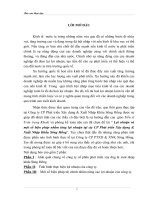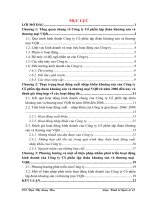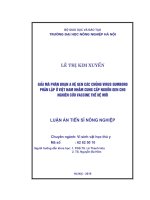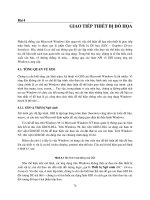Bài giảng Phát triển phần mềm mã nguồn mở: IDE và SDK
Bạn đang xem bản rút gọn của tài liệu. Xem và tải ngay bản đầy đủ của tài liệu tại đây (1.7 MB, 40 trang )
IDE và SDK
Phát triển phần mềm mã nguồn mở
Nội dung
• Giới thiệu Eclipse
• Android SDK
• Zend Studio
Giới thiệu Eclipse
Giới thiệu Eclipse
• Eclipse là IDE mã nguồn mở
• Cung cấp công cụ để soạn thảo code, biên dịch, và
debug.
• Đầu tiên chỉ thiết kế riêng cho Java, nhưng nay đã hỗ trợ
cho nhiều ngôn ngữ khác.
– Hỗ trợ tốt cho C, C++
– Python, PHP, Ruby, v.v…
• Cần phải cài JDK để chạy Eclipse
• Eclipse có thể được tải về từ…
– />– Cần chọn “Eclipse IDE for Java Developers”
Cài đặt Eclipse
• Giải nén file zip vào một thư mục nào đó.
• Trên windows
– Thường giải nén vào thư mục C:\eclipse\
– Rồi tạo shortcut trên desktop để thi hành
Eclipse
• C:\eclipse\eclipse.exe
• Trên Linux
– Giải nén vào /opt/eclipse/
Chọn Workspace
• Với Eclipse, toàn bộ mã nằm trong workspace
• Một workspace chỉ là nơi cất giữ mã nguồn
• Eclipse cho phép có nhiều workspaces – mỗi workspace
được thiết kế theo cách riêng
• Chọn nơi muốn lưu trữ file, rồi nhấp OK
Welcome to Eclipse
• Lần đầu tiên làm việc
với Eclipse, ta sẽ thấy
màn hình.
• Từ đây ta có thể xem
khái quát về platform,
tài liệu hướng dẫn,
code mẫu, v.v…
• Nhấp vào mũi tiên bên
phải để lấy IDE
Các thành phần Eclipse IDE
Perspective Switcher
Menubars
Full drop down menus plus quick
access to common functions
We can switch between
various perspectives
here
Task List Pane
This contains a list of
“tasks” to complete
Editor Pane
This is where we edit
our source code
Package Explorer Pane
Outline Pane
This is where our
projects/files are listed
This contains a hierarchical
view of a source file
Miscellaneous Pane
Various components can appear in this
pane – typically this contains a console
and a list of compiler problems
Tạo Project mới
• To create a project: File New Java Project
Tạo Project mới
Thư mục src
• Eclipse tự động tạo thư mục src để chứa mã
Tạo Class
• Nhấp vào nút New, rồi chọn Class
Class mới được tạo
Directory structure for
package and actual java file
created automatically
Source is loaded into the
editor pane, already
stubbed out
Source displayed in a
hierarchical fashion listing
each method name
Biên dịch mã nguồn
• Eclipse tự động biên dịch mã nguồn
Position in file is
marked with a red
line – 1 click allows
you to jump to line
with error
Packages/Classes
with errors are
marked with a red X
Often Eclipse may have
suggestions on how to fix the
problem – if so, a small light
bulb will be displayed next to the
line of offending code
Error underlined with red
squiggly line (just like
spelling errors in many
word processors)
Methods with
errors are marked
with a red X
The Problems tab will contain a
tabular representation of all errors
across all files of all open projects
Biên dịch mã nguồn
• Eclipse đề nghị thay printn thành print hay println
Running Code
• Nhấp phải vào class rồi chọn Run As Java
Application
Running Code
• Kết quả xuất hiện trên Console tab
Re-Running Code
Debugging Code
• Eclipse có bộ gỡ rối đẹp
• Set break points ở lề bên trái
Debugging Code
• Nhấp phải vào class và chọn Debug As Java
Application
Debugging Code
• Lần đầu tiên debug sẽ thấy dialog sau
Quan sát Debug
Note new Debug
perspective – click Java to
return to normal
These buttons allow you
to step through the code
Variables in scope are listed here along
with their current values (by right
clicking you can change values of
variables as you program is running)
List of breakpoints
This pane shows the current
line of code we broke on
Current high level location
(class and method)
Output console, just like
in normal run mode
Android Tools
• Phone
• Eclipse (
/>
)
– Android Plugin (ADT)
• Android SDK (
)
• Windows Users: cần cài đặt Motorola
Driver trực tiếp ( />
EN/Support-Homepage/Software_and_Drivers/USB-and-PC-
Charging-Drivers
)
Android SDK
• Mỗi lần cài là mở trình SDK Manager
• Cài các gói cần thiết
• Tạo thiết bị ảo Android Virtual Device
(AVD)
SDK Manager