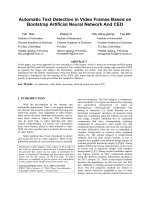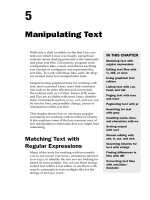Text Manipulation
Bạn đang xem bản rút gọn của tài liệu. Xem và tải ngay bản đầy đủ của tài liệu tại đây (305.44 KB, 13 trang )
Chapter
Text Manipulation
Introduction
Many of the tasks a Systems Administrator will perform involve the manipulation of
textual information. Some examples include manipulating system log files to
generate reports, and modifying shell programs. Manipulating textual information is
something that UNIX is quite good at and provides a number of tools that make tasks
like this quite simple, once you understand how to use the tools. The aim of this
chapter is to provide you with an understanding of these tools.
By the end of this chapter you should be:
·
familiar with using regular expressions
·
able to use regular expressions and ex
commands to perform powerful text manipulation tasks
Other resources
Other resources that discuss some of the concepts mentioned in this chapter include:
·
Online lecture 7 on the course website/CDROM
It may be beneficial to follow this lecture in conjunction with reading this chapter.
Regular expressions
Regular expressions provide a powerful method for matching patterns of characters.
Regular expressions (REs) are understood by a number of commands including ed,
ex, sed, awk, grep, egrep, expr and are even used within vi.
Some examples of what regular expressions might look like include:
·
·
·
·
·
·
Will match
david
any occurrence of the word david
[Dd]avid
Will match either david or David
Will match
.avid
any letter (.) followed by avid
Will match any line that contains
^david$
only david
d*avid
Will match avid, david, ddavid dddavid and any other word with repeated ds
followed by avid
^[^abcef]avid$
Will match any line with only five characters on the line, where the last four
characters must be avid and the first character can be any character except abcef.
Page 165
Each regular expression is a pattern; it matches a collection of characters. That means
by itself the regular expression can do nothing. It has to be combined with some
UNIX commands that understand regular expressions. The simplest example of how
regular expressions are used by commands is the grep command.
The grep command was introduced in a previous chapter and is used to search
through a file and find lines that contain particular patterns of characters. Once it
finds such a line, by default the grep command will display that line onto standard
output. In that previous chapter, you were told that grep stood for global regular
expression pattern match. Hopefully you now have some idea of where the regular
expression part comes in.
This means that the patterns that grep searches for are regular expressions.
The following are some example command lines making use of the grep command
and regular expressions:
·
·
·
·
·
grep unix tmp.doc
find any lines contain unix.
grep '[Uu]nix' tmp.doc
find any lines containing either unix or Unix. Notice that the regular expression
must be quoted. This is to prevent the shell from treating the [] as shell special
characters and performing file name substitution.
grep '[^aeiouAEIOU]*' tmp.doc
Match any number of characters that do not contain a vowel.
grep '^abc$' tmp.doc
Match any line that contains only abc.
Match hel followed by any other
the ‘.’ in the regular expression.
grep 'hel.' tmp.doc
character, for example help
where p represents
Other UNIX commands which use regular expressions include sed, ex and vi.
These are editors (different types of editors), which allow the use of regular
expressions to search, and to search and replace, patterns of characters. Much of the
power of the Perl script language and the awk command can also be traced back to
regular expressions.
You will also find that the use of regular expressions on other platforms (i.e.
Microsoft) is increasing as the benefits of REs become apparent.
REs versus filename substitution and brace expansion
It is important at this time that you realise regular expressions are different from
filename substitution and brace expansion. If you look in the previous examples
using grep, you will see that the regular expressions are sometimes quoted. One
example of this is the comman:
grep '[^aeiouAEIOU]*' tmp.doc
Remember that [^] and * are all shell special characters. If the quote characters ('')
were not there, the shell would perform filename substitution and replace these
special characters with matching filenames.
For example, if I execute the above command without the quote characters in one of
the directories on my Linux machine, the following happens:
[david@faile tmp]$ grep [^aeiouAEIOU]* tmp.doc
tmp.doc:chap1.ps this is the line to match
Page 166
The output here indicates that grep found one line in the file tmp.doc that contained
the regular expression pattern it wanted, and it has displayed that line. However this
output is wrong.
Remember, before the command is executed, the shell will look for and modify any
shell special characters it can find. In this command line, the shell will find the
regular expression because it contains special characters. It replaces the
[^aeiouAEIOU]* with all the files in the current directory which don't start with a
vowel (aeiouAEIOU).
The following sequence shows what is going on. First the ls command is used to
find out what files are in the current directory. The echo command is then used to
discover which filenames will be matched by the regular expression. You will notice
how the file anna is not selected (it starts with an a).
The grep command then shows how, when you replace the attempted regular
expression with what the shell will do, you get the same output as the grep command
above with the regular expression.
[david@faile tmp]$ ls
anna chap1.ps
magic tmp tmp.doc
[david@faile tmp]$ echo [^aeiouAEIOU]*
chap1.ps magic tmp tmp.doc
[david@faile tmp]$ grep chap1.ps magic tmp tmp.doc
tmp.doc:chap1.ps this is the line to match
In this example command, we do not want this to happen. We want the shell to
ignore these special characters and pass them to the grep command. The grep
command understands regular expressions and will treat them as such. The output of
the proper command on my system is:
[david@faile tmp]$ grep '[^aeiouAEIOU]*' tmp.doc
This is atest
chap1.ps this is the line to match
Regular expressions have nothing to do with filename substitution or brace expansion;
they are in fact completely different. Table 8.1 highlights the differences between
regular expressions and filename substitution.
Brace Expansion
Performed by the shell
before filename
substitution
Used to create arbitrary
strings of text
Filename substitution
Regular expressions
Performed by the shell
Performed by individual commands
Used to match filenames
Used to match patterns of characters
in data files
Table 8.1
Regular expressions versus Brace Expansion and filename
substitution
Page 167
How they work
Regular expressions use a number of special characters to match patterns of
characters. Table 8.2 outlines these special characters and the patterns they match.
Character
c
\
.
^
$
*
[chars]
[^chars]
Matches
If c is any character other than \ [ . * ^ ] $
then it will match a single occurrence of
that character
Remove the special meaning from the
following character
Any one character
The start of a line
The end of a line
0 or more matches of the previous RE
Any one character in chars a list of
characters
Any one character NOT in chars a list of
characters
Table 8.2
Regular expression characters
Exercises
8.1.
What will the following simple regular expressions match?
fred
[^D]aily
..^end$
he..o
he\.\.o
\$fred
$fred
Repetition, repetition… rep-i-tition…
There are times when you will want to repeat a previous regular expression. For
example, I want to match 40 letter a's. One approach would be to literally write 40 a’s
as shown below:
aaaaaaaaaaaaaaaaaaaaaaaaaaaaaaaaaaaaaaaa
As you might deduce, this is not the most efficient way of doing it.
An alernative would be to use a command like the one listed below:
a\{40,40\}
The command uses specific repetition characters that are available to regular
expressions. Table 8.3 identifies all of these special characters.
Page 168
Construct
+
?
\{n\}
\{n,\}
\{n, m\}
Purpose
Match one or more occurrences of the
previous RE
Match zero or one occurrences of the
previous RE
Match exactly n occurrences of the
previous RE
Match at least n occurrences of the
previous RE
Match between n and m occurrences of the
previous RE
Table 8.3
Regular expression repetition characters
Each of the repetition characters in the above table will repeat the previous regular
expression, depending on the construct you use. For example:
·
·
·
d+
Match one or more d's.
fred?
Match fre followed by 0 or more d's. NOT 0 or more repetitions of fred.
.\{5,\}
Does not match 5 or more repeats of the same character (e.g. aaaaa). Instead it
matches at least 5 or more repeats of any single character.
This last example is an important one. The repetition characters match the previous
regular expression and NOT what the regular expression matches. The following
commands show the distinction:
[david@faile tmp]$ cat pattern
aaaaaaaaaaa
david
dawn
[david@faile tmp]$ grep '.\{5,\}' pattern
aaaaaaaaaaa
david
First step is to show the contents of the file pattern, three lines of text, one with a row
of a's, another with the name david and another with the name dawn. If the regular
expression .\{5,\} is meant to match at least 5 occurrences of the same character it
should only match the line with all a's. However, as you can see it also matches the
line containing david.
The reason for this is that .\{5,\} will match any line with at least 5 single
characters. So it does match the line with the name david but doesn't match the line
with the name dawn. That last line isn't matched because it only contains 4 characters.
Page 169
Concatenation and Alternation
It is quite common to concatenate regular expressions one after the other. In this
situation, any string that the regular expression matches will match the entire regular
expression. Alternation, choosing between two or more regular expressions, is done
using the | character. For example:
·
egrep '(a|b)' pattern
Match any line that contains either an a or a b.
Different commands, different REs
Regular expressions are one area in which the heterogeneous nature of UNIX
becomes apparent. Different programs on different platforms recognise different
subsets of regular expressions. You need to refer to the manual page of the various
commands to find out which features it supports. On Linux, you can also check the
regex(7) manual page (command: man 7 regex) for more details about the POSIX
1003.2 regular expressions supported by most of the GNU commands used by Linux.
One example of the difference, using the pattern file used above, follows:
[david@faile tmp]$ grep '.\{2,\}' pattern
aaaaaaaaaaa
david
[david@faile tmp]$ egrep '.\{2,\}' pattern
This demonstrates how the grep and egrep commands on Linux use slightly
different versions of regular expressions.
Exercises
8.2.
Write grep commands that use REs to carry out the following:
a. Find any line starting with j in the file /etc/passwd (equivalent to
asking to find any username that starts with j).
b. Find any user that has a username that starts with j and uses bash as
their login shell (if they use bash, their entry in /etc/passwd will end
with the full path for the bash program).
c. Find any user that belongs to a group with a group ID between 0 and 99
(group id is the fourth field on each line in /etc/passwd).
Tagging
Tagging is an extension to regular expressions, which allows you to recognise a
particular pattern and store it away for future use. For example, consider the regular
expression:
da\(vid\)
The portion of the RE surrounded by the \( and \) is being tagged. Any pattern of
characters that matches the tagged RE, in this case vid, will be stored in a register.
The commands that support tagging provide a number of registers in which character
patterns can be stored.
Page 170
It is possible to use the contents of a register in a RE. For example:
\(abc\)\1\1
The first part of this RE defines the pattern that will be tagged and placed into the first
register (remember this pattern can be any regular expression). In this case, the first
register will contain abc. The 2 following \1 will be replaced by the contents of
register number 1. So this particular example will match abcabcabc.
The \ characters must be used to remove the other meaning which the brackets and
numbers have in a regular expression.
For example
Some example REs using tagging include:
·
\(david\)\1
This RE will match daviddavid. It first matches david and stores it into the first
register (\(david\)). It then matches the contents of the first register (\1).
·
\(.\)oo\1
Will match words such as noon, moom.
For the remaining RE examples and exercises, I'll be referring to a file called
pattern. The following is the contents of pattern:
a
hellohello
goodbye
friend how hello
there how are you how are you
ab
bb
aaa
lll
Parameters
param
Exercises
8.3.
What will the following commands do?
grep '\(a\)\1' pattern
grep '\(.*\)\1' pattern
grep '\( .*\)\1' pattern
ex
, ed, sed and vi
So far, you've been introduced to what regular expressions do and how they work. In
this section you will be introduced to some of the commands which allow you to use
regular expressions to achieve some quite powerful results.
In the days of yore, UNIX did not have full screen editors. Instead, the users of the
day used the line editor ed. ed was the first UNIX editor and its impact can be seen in
commands such as sed, awk, grep and a collection of editors including ex and vi.
was written by Bill Joy while he was a graduate student at the University of
California at Berkeley (a University responsible for many UNIX innovations). Bill
went on to do other things including being involved in the creation of Sun
Microsystems.
vi
is actually a full-screen version of ex. Whenever you use :wq to save and quit out
of vi, you are using a ex command.
vi
Page 171
So???
All very exciting stuff, but what does it mean to you as a trainee Systems
Administrator? It actually has at least three major impacts:
·
·
·
by using vi you can become familiar with
the ed commands
commands allow you to use regular
expressions to manipulate and modify text
those same ed commands, with regular
expressions, can be used with sed to perform all these tasks non-interactively
(this means they can be automated)
ed
Why use ed?
Why would anyone ever want to use a line editor like ed?
Well in some instances, the Systems Administrator doesn't have a choice. There are
circumstances where you will not be able to use a full screen editor like vi. In these
situations, a line editor like ed or ex will be your only option.
One example of this is when you boot a Linux machine with installation boot and root
disks. A few years ago these disks usually didn't have space for a full screen editor,
but they did have ed.
ed commands
is a line editor that recognises a number of commands that can manipulate text.
Both vi and sed recognise these same commands. In vi, whenever you use the :
command, you are using ed commands. ed commands use the following format:
ed
[ address [, address]] command [parameters]
(you should be aware that anything between [] is optional)
This means that every ed command consists of:
·
0 or more addresses that specify which lines
the command should be performed upon
·
a single character command
·
an optional parameter (depending on the
command)
Some example ed commands include:
·
·
·
1,$s/old/new/g
The address is 1,$ which specifies all lines. The command is the substitute
command, with the following text forming the parameters to the command. This
particular command will substitute all occurrences of the word old with the word
new, for all lines within the current file.
4d3
command is delete.
The address is line 4. The
The parameter 3 specifies how
many lines to delete. This command will delete 3 lines starting from line 4.
d
Same command, delete, but no address or parameters. The default address is the
current line and the default number of lines to delete is one. So, this command
deletes the current line.
Page 172
·
1,10w/tmp/hello
The address is from line 1 to line 10. The command is write to file. This
command will write lines 1 to 10 into the file /tmp/hello.
The current line
The ed family of editors keep track of the current line. By default, any ed command
is performed on the current line. Using the address mechanism, it is possible to
specify another line or a range of lines on which the command should be performed.
Table 8.4 summarises the possible formats for ed addresses.
Address
Address+n
Purpose
The current line
The last line
Line 7, any number matches that line number
The line that has been marked as a
The next line matching the RE moving forward from the
current line
The next line matching the RE moving backward from
the current line
The line that is n lines after the line specified by
Address-n
The line that is n lines before the line specified by
.
$
7
a
/RE/
?RE?
Address1, address2
,
;
address
address
A range of lines from address1 to address2
The same as 1,$, i.e. The entire file from line 1 to the
last line ($)
The same as .,$, i.e. From the current line (.) to the
last line ($)
Table 8.4
ed addresses
ed commands
Regular users of vi will be familiar with the ed commands w and q (write and quit).
ed also recognises commands to delete lines of text, to replace characters with other
characters and a number of other functions.
Table 8.5 summarises some of the ed commands and their formats. In Table 8.5,
range can match any of the address formats outlined in Table 8.4.
Page 173
Address
Purpose
The append command, allows the user to
add text after line number line
The delete command, delete the lines
specified by range and count and place
them into the buffer buffer
The join command, takes the lines
specified by range and count and makes
them one line
Quit
The read command, read the contents of
the file file and place them after the line
linea
range d buffer count
range j count
q
line r file
line
Start up a new shell
The substitute command, find any
characters that match RE and replace them
with characters but only in the range
specified by range
The undo command,
The write command, write to the file
file all the lines specified by range
sh
range s/RE/characters/options
u
range w file
Table 8.5
ed commands
For example
Some more examples of ed commands include:
·
·
·
5,10s/hello/HELLO/
replace the first occurrence of hello with HELLO, for all lines
between 5 and 10
5,10s/hello/HELLO/g
replace all occurrences of hello with HELLO, for all lines between 5 and 10
1,$s/^\(.\{20,20\}\)\(.*\)$/\2\1/
for all lines in the file, take the first 20 characters and put them at the end of the
line
The last example
The last example deserves a bit more explanation. Let's break it down into its
components:
·
·
·
1,$s
The 1,$ is the range for the command. In this case it is the whole file (from line 1
to the last line). The command is substitute so we are going to replace some text
with some other text.
/^
The / indicates the start of the RE. The ^ is a RE pattern and it is used to match
the start of a line (see Table 8.2).
\(.\{20,20\}\)
This RE fragment .\{20,20\} will match any 20 characters. By surrounding it
with \( \) those 20 characters will be stored in register 1.
Page 174
·
·
\(.*\)$
The .* says match any number of characters and surrounding it with \( \) means
those characters will be placed into the next available register (register 2). The $ is
the RE character that matches the end of the line. So this fragment takes all the
characters after the first 20 until the end of the line, and places them into register
2.
/\2\1/
This specifies what text should replace the characters matched by the previous
RE. In this case the \2 and the \1 refer to registers 1 and 2. Remember from
above that the first 20 characters on the line have been placed into register 1 and
the remainder of the line into register 2.
The sed command
is a non-interactive version of ed. sed is given a sequence of ed commands and
then performs those commands on its standard input or on files passed as parameters.
It is an extremely useful tool for a Systems Administrator. The ed and vi commands
are interactive which means they require a human being to perform the tasks. On the
other hand, sed is non-interactive and can be used in shell programs, which means
tasks can be automated.
sed
sed
command format
By default, the sed command acts like a filter. It takes input from standard input and
places output onto standard output. sed can be run using a number of different
formats:
sed command [file-list]
sed [-e command] [-f command_file] [filelist]
where command is one of the valid ed commands.
The -e command option can be used to specify multiple sed commands. For
example:
sed –e '1,$s/david/DAVID/' –e '1,$s/bash/BASH/' /etc/passwd
The -f command_file tells sed to take its commands from the file command_file.
That file will contain ed commands, one to a line.
For example
Some of the tasks you might use sed for include:
·
change the username DAVID in the
/etc/passwd to david
·
for any users that are currently using bash as
their login shell, change them over to the csh
You could also use vi or ed to perform these same tasks. Note how the / in
/bin/bash and /bin/csh has been quoted. This is because the / character is used by
the substitute command to split the text to find, and the text to replace it with. It is
necessary to quote the / character so ed will treat it as a normal character.
sed 's/DAVID/david/' /etc/passwd
sed 's/david/DAVID/' -e 's/\/bin\/bash/\/bin\/csh/' /etc/passwd
sed -f commands /etc/passwd
Page 175
The last example assumes that there is a file called commands that contains the
following:
s/david/DAVID/
s/\/bin\/bash/\/bin\/csh/
Understanding complex commands
When you combine regular expressions with ed commands, you can get quite a long
string of nearly incomprehensible characters. This can be quite difficult especially
when you are just starting out with regular expressions. The secret to understanding
these strings, like with many other difficult tasks, is breaking it down into smaller
components.
In particular, you need to learn to read the regular expression from the left to the right
and understand each character as you go.
For example, lets take the second substitute command from the last section:
s/\/bin\/bash/\/bin\/csh/
We know it is an ed command so the first few characters are going to indicate what
type of command. Going through the characters:
·
·
·
·
·
·
·
·
s
The first character is an s followed by a / so that indicates a substitute command.
Trouble is we don't know what the range is because it isn't specified. For most
commands there will be a default value for the range. In the case of sed, the
default range is the current line.
/
In this position it indicates the start of the string that the substitute command will
search for.
\
We are now in the RE specifying the string to match. The \ is going to remove the
special meaning from the next character.
/
Normally this would indicate the end of the string to match. However, the
previous character has removed that special meaning. Instead we now know the
first character we are matching is a /
bin
I've placed these together as they are normal characters. We are now trying to
match /bin
\/
As before, the \ removes the special meaning. So we are trying to match /bin/
bash
Now matching /bin/bash
/
Notice that there is no ‘\’ to remove the special meaning of the ‘/’ character. So
this indicates the end of the string to search for and the start of the replace string.
Hopefully you have the idea by now and complete this process. This command will
search for the string /bin/bash and replace it with /bin/csh
Page 176
Exercises
8.4.
Perform the following tasks with both vi and sed:
a. You have just written a history of the UNIX operating system but you
referred to UNIX as unix throughout. Replace all occurrences of unix with
UNIX
b. You've just written a Pascal procedure using Write instead of Writeln.
The procedure is part of a larger program. Replace Write with Writeln for
all lines between the next occurrence of BEGIN and the following END
c. When you forward a mail message using the elm mail program, it
automatically adds > to the beginning of every line. Delete all occurrences
of > that start a line.
8.5.
What do the following ed commands do?
a. .+1,$d
b. 1,$s/OSF/Open Software Foundation/g
c. 1,/end/s/\([a-z]*\) \([0-9]*\)/\2 \1/
8.6.
What are the following commands trying to do? Will they work? If not
why not?
a. sed –e 1,$s/^:/fred:/g /etc/passwd
b. sed '1,$s/david/DAVID/' '1,$s/bash/BASH/' /etc/passwd
Conclusions
Regular expressions (REs) are a powerful mechanism for matching patterns of
characters. REs are understood by a number of commands including vi, grep, sed,
ed, awk and Perl.
is just one of a family of editors starting with ed and including ex and sed. This
entire family recognise ed commands that support the use of regular expressions to
manipulate text.
vi
Review questions
8.1 Use vi and awk to perform the following tasks with the file SysAdmin.txt (the
student numbers have been changed to protect the innocent). This file is available
from the course web site/CD-ROM under the resource materials section for week 3.
Unless specified, assume each task starts with the original file.
a. remove the student number
b. switch the order for first name, last name
c. remove any student with the name David
Page 177