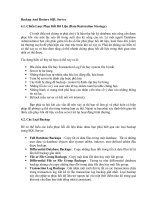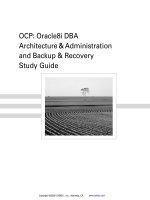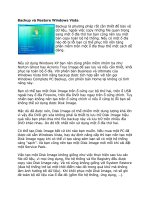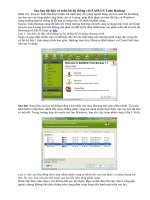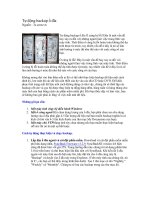Backup Strategies
Bạn đang xem bản rút gọn của tài liệu. Xem và tải ngay bản đầy đủ của tài liệu tại đây (2.97 MB, 35 trang )
Chapter 7. Backup Strategies
Now that you have data on your FreeNAS server and
you can access it from your PC, Mac, Linux or UPnP
device, itis time to think about backup. In this
chapter, we shall explore the different options that
exist to back up the data on the FreeNAS server
including using RSYNC to a second local disk as well
as to a remote machine.
From one point of view, the fact that the FreeNAS
server has no support for tape or optical disk (DVD
or Blu-ray) backup is a weakness. But from another
point of view, this is normal as the nature of Network
Attached Storage is that it is accessible from the
network. All operations including configuration,
management, and data access occur over the
network. As such, backup is also performed over the
network.
There are two mains strategies for performing a
network-based backup. The first is to initiate a
backup directly to tape, compressed file archive (like
ZIP or compressed tar) or even optical disk from a
remote server or workstation. Here, the data is pulled
from the FreeNAS server (via CIFS, NFS or AFP)
and written to the backup store (tape, hard drive or
optical store). The second option is to copy the data,
internally, inside the FreeNAS server. Here, the data
remains on the FreeNAS server but is stored ona
second disk or RAID set.
Backup Your FreeNAS Using Windows
XP's Built-In Backup Utility
Windows XP includes its own backup program and to
start it click Start, point to All Programs, point to
Accessories, point to System Tools, and then click
Backup.
Windows XP Home
If you are using Windows XP
Professional, the Windows Backup
utility should be ready for use. If you use
Windows XP Home Edition, you'll need
to follow these steps to install the utility:
1. Insert your Windows XP CD into the
drive and, if necessary, double-click the
CD icon in My Computer.
2. On the Welcome to Microsoft
Windows XP screen, click Perform
Additional Tasks.
3. Click Browse this CD.
4. In Windows Explorer, double-click the
ValueAdd folder, then Msft, and then
Ntbackup.
5. Double-click Ntbackup.msi to install
the Backup utility.
1. By default, the Backup utility starts in
Wizard mode, you can opt to go to
advanced mode if you feel confident of
configuring the backup manually. Here, we
will use the Wizard mode for ease of use.
2. The first Wizard question is What do
you want to do? referring to doing a
backup or restoring files. The default should
be Back up files and settings, which is
what you want, so just click Next.
3. You can now choose what you want to
back up. The backup program is orientated
to backing up the local machine, however, it
can be used to back up a network share.
Select the last option Let me choose what
to back up and click Next.
What to Back Up
You can specify the items you want to back up.
What do you want to back up?
© My documents and settings
Includes the My Documents folder, plus your Favorites, desktop, and cookies.
© Everyone's documents and settings
Includes every user's My Documents folder, plus their Favorites, desktop, and
cookies.
© Allinformation on this computer
Includes all data on this computer, and creates a system recovery disk that
can be used to restore Windows in the case of a major failure.
[
1.
< Back
|
Next >
[ ||
4. The next step is to choose which items to
back up. In the left hand pane, you can
select files from My Computer, My
Documents, and also from My Network
Places, whichis what you need to back up
your FreeNAS server. Click on the small
plus sign + next to My Network Places and
this will expand the My Network Places
tree. Under this, the available shares on
FreeNAS server will be listed. Tick each
share that you wish to back up. Using the
sample configuration from the quick start
Cancel
|
guide in chapter 2, there is a share called
store. Tick the box next to store to make a
backup of it.
Items to Back Up
You can back up any combination of drives, folders, or files.
lí:ø
RL, Double-click an item on the left to see its contents on the right. Then select the check
a
": box next to any drive, folder, or file that you want to back up.
ltems to back up:
= L1
4 i)
#® (6)
Desktop
My Computer
My Documents
= (9&9 My Network Places
® ()S@ Documents on Vr
% [vlŠ% stœe on FreeNAS
oO ‘ed
Name
My Network Pl
E1 Boy
Network
Places
Entire Network
[
1.
Comment
H 9 My Computer
C2 G3my Documents
< Back
Í
Next >
|
5. Click Next to move on to Backup Type,
Destination, and Name page. Here, you
can specify a location for the backup data. If
you want to use a tape drive then Backup
utility gives you a choice of options in the
Select the backup type box. If you don't
have a tape drive then the default backup
type will be File. By default, Backup
|
Cancel
|
proposes saving everything to the floppy
drive. This clearly isn't a sane option so
instead click Browse and choose where
you would like to save the backup.
There are a number of places you put your
backup:
©
The computer's hard disk. You need to
be sure that the local hard disk is big
enough for the backup.
©
A shared network drive. You can back
up the FreeNAS server to another
network server, even another FreeNAS
server. One thing to note is that this
might not be the most efficient method
as it is most likely that this middle
Windows XP machine could be taken
out of the equation and the two
remaining machines (the FreeNAS
server and the other network server) can
talk directly to make the backup.
©
An external hard disk drive. USB 2.0
and FireWire drives have become very
cheap and drives space is now
measured in terabytes. Adding an
external hard drive and using it as
backup solution is both practical and
inexpensive.
The built-in backup program in
Windows XP doesn't support
backing up to an optical drive
like a DVD or Blu-ray disk. To
get these features, you will
need to explore some of the
other freeware and
commercial backup programs.
6. The final step is to enter a name for the
backup. As always, be descriptive. Click
Next to display the wizard's final page and
then click Finish to begin backing up
immediately.
Setting Scheduled Backups with XP's
Built-In Backup Utility
XP's builtin backup utility also has some advanced
options including the ability to schedule regular
backups.
1.
1. To schedule a backup, start making a
backup as described above BUT when you
get to the final page of the Backup Wizard,
don't click Finish, instead, click the
Advanced button.
2. The first page of the Advanced options is
the Type of Backup page. Here you can
choose what type of backup you wish to
make including Full (Normal) or
Differential. If you are unsure. leave it at
Normal (but note this will create a full
backup of all the data on the FreeNAS
every time the schedule backup runs). If you
want to back up only the files created or
changed since the last normal backup,
choose Differential.
3. Click Next to move on to to the How to
Back Up page.
Types of Backups
Following are the different kinds of
backups:
Normal Backup—A normal backup
copies all selected files and marks each
file as having been backed up (in other
words, the archive attribute is cleared).
With normal backups, you need only the
most recent copy of the backup file or
tape to restore all of thefiles. You usually
perform a normal backup the first time
you create a backup set.
Differential Backup—A differential
backup copies files created or changed
since the last normal or incremental
backup. It does not mark files as having
been backed up (in other words, the
archive attribute is not cleared). If you
are performing a combination of normal
and differential backups, restoring files
and folders requires that you have the
last normal as well as the last differential
backup. The Differential Backup, used
in combination with the Normal Backup,
is the easiest way to create backups
without having to create a full backup of
all the data every time the backup is
performed.
Copy Backup—A copy backup copies
all selected files but does not mark each
file as having been backed up (in other
words, the archive attribute is not
cleared). Copying is useful if you want to
back up files between normal and
incremental backups because copying
does not affect these other backup
operations.
Daily Backup—A daily backup copies
all selected files that have been
modified the day the daily backup is
performed. The backed-up files are not
marked as having been backed up (in
other words, the archive attribute is not
cleared).
Incremental Backup—An incremental
backup backs up only those files
created or changed since the last
normal or incremental backup. It marks
files as having been backed up (in other
words, the archive attribute is cleared). If
you use a combination of normal and
incremental backups, you will need to
have the last normal backup set as well
as all incremental backup sets in order
to restore your data.
4. On this page, you can tick the box to have
your backup data verified after the backup
has occurred. Verifying the backup gives
you that extra assurance that the backup
worked correctly, but it will lengthen the time
needed to make the backup. Tick Verify
data after back up if required and click
Next. On the Backup Options page, leave
the Append this backup to existing
backups selected and click Next. Itis not
advisable to use the Replace existing
backups option when using any kind of
incremental or differential backup, as the
previous backups are essential for restoring
the files, should that be necessary later on.
5. On the When to Back Up page, choose
Later rather than Now. Enter a name for
this backup job (for example FreeNAS
nightly backup) and then click Set
Schedule...
6. Now, you can set different time intervals
for the backups including daily, weekly, and
monthly. The screenshot below shows the
settings fora 12:05AM backup every day of
the week except the weekends.
Schedule Job
(®)J)
Schedule | Settings
ax
4t12:05 AM every Mon, Tue, Wed, Thu, Fri of every week,
starting 3/3/2008
Schedule Task:
Weekly
vy)
Start time:
|12:05 4M
3
Schedule Task Weekly
Every
1
“|
week(s] on:
Mon
L]Sat
Tue
L] Sun
Wed
[_] Show multiple schedules.
1.
7. Click on OK to exit from the scheduling
page and click Next. You may be asked to
enter a username and password for the
user who will run this job. It is best to enter
the Administrator username and password.
2.
8. On the final summary page, click Finish
to program the scheduled backup.
Removing scheduled backups
If you wish to remove a previously
scheduled backup job, then go to
Control Panel and double click on
Scheduled Tasks. From there, you can
delete the backup job.
Restoring a FreeNAS Backup Made with
XP's Built-In Backup Utility
Once you have your backup, it is important to know
how to restore it if the worst has happened.
1.
1. Start the Backup program and choose
Restore files and settings from the first
page of the wizard.
2. Click Next and then double click on the
name of the backup file that will be listed in
the right-hand pane.
3. To do a full restore, then tick all the
backup sets listed and click Next.
4. To selectively restore certain files, then
expand the different backup sets and find
the files you want to restore. Tick the small
box next to the file or folder and click Next.
Backup or Restore Wizard
What to Restore
You can restore any combination of drives, folders, or files.
7
No: Double click an item on the left to see its contents. Then select the
x
: check box next to any drive, folder, or file that you want to restore.
apa
Browse...
Items to restore:
=
@
File
Volume
= _] tel DiffBackupTest3 |
Gittaeaahs
MỆT VREENAS | A i\\FREENAS...
MT
5. On the summary page, click Finish and
the restore will start.
By default, the files will be restored to
their original locations, which in this
case is the FreeNAS server. If you want
the files to be restored to another
location, then before clicking Finish on
the summary page click on Advanced.
There you will be able to specify a
different restore location and also
control how the restore is performed (for
example should files be overwritten and
so on).
1
2
vfREENAS
[
5.
Set No.
|[
Created
3/3/2008 3:37PM
3⁄3/2008341PM
Next>
| [
Cancel
|
I
|
Backing Up the FreeNAS Configuration
Files
While talking about backup, it is useful to also
mention backing up the configuration files. This is
important for 2 reasons:
°
When performing an upgrade, it is always
advisable to back up your configuration
information in case something goes wrong
during the upgrade and you wish to return to
a previously good known state.
e
If you need to perform a reinstall of the
FreeNAS software (for whatever reason
including failed hardware) then the new
installation can be configured exactly like
the old installation ina matter of seconds by
restoring the configuration files.
Backup Configuration
To backup your configuration, go to the System:
Backup/Restore page. This page is in two sections:
one for backup and another for restore. To backup
the configuration, click on Download configuration.
The FreeNAS server will then send the configuration
file to your web browser. Your web browser will then
ask you if you would like to save the file. You should
save the file on your hard disk. The filename for the
configuration file is in the format config-<hostname><year><month><day> <hour><minute>.xml for
example: config-f6862a.local-20080304150414.xml.
What
is XML?
XML stands for eXtensible Markup Language and it
is a general-purpose specification for creating
simple, very flexible text files that describe different
types of data. Itis called extensible because it allows
its users to define their own elements. In FreeNAS,, it
is used to store all the information about your system.
A snippet from the FreeNAS configuration file would
look like this:
<interfaces>
<lan>
<ipaddr>192.168.1.251</ipaddr>
<subnet>24</subnet>
<gateway>192.168.1.254</gateway>
</lan>
</interfaces>
Since XML is relatively human-legible, we can see
that this sample is about the networking components
of the FreeNAS server, and we can find the IP
address, the subnet mask, and the default gateway
with relative ease.
Restore Configuration
To restore a configuration file, click on the Browse...
button and find the configuration .xmi file you wish to
restore. Now, click on Restore configuration. The
FreeNAS configuration file will be restored and then
the FreeNAS server will be rebooted.
Using Another FreeNAS Server as a
Backup Server
Clearly, one very useful option is to use a second
FreeNAS server as the backup for your primary
FreeNAS server. There are two possible ways to do
this:
°
Using the built-in Windows backup software
°
Interfacing two FreeNAS servers
The first method has been covered in the previous
section where we create a backup of the FreeNAS
primary server ona FreeNAS backup server.
The second method has the added benefit that if the
hardware fails on the first machine, the second
machine will be ready quite quickly to take the failed
machine's place. To transfer the data between the
primary server and the backup machine, we shall use
RSYNC.
RSYNC is a network protocol, specifically designed
for performing network backups. RSYNC creates an
exact copy of your data over the network, but to save
network bandwidth, it has a built-in algorithm that only
copies the parts of files which are different from the
original. This makes it efficient and effective.
Before you start, you need to set up a second
FreeNAS server. You need to follow the normal steps
for settings up a FreeNAS server:
Burn a CD and boot from it (and optionally
install to a hard disk)
Configure the networking
Configure storage (either RAID or simply
disks)
Now, on the primary FreeNAS server, you need to
configure the RSYNC server.
1.
1. Go to Services: RSYNCD and enable
the RSYNC Daemon. You can leave the rest
of the settings as they are.
2. Click on the Modules tab.
3. In RSYNC, talk modules are like shares in
CIFS. To give others access to a particular
area on your FreeNAS server, you need to
create a module for it. Click on the add
circle to add a new module.
There are 3 mandatory fields; name, comment, and
path:
Name—rhis is a label for the module and it
will be used by the RSYNC client to identify
this particular shared resource.
Comment—this is a description of the
module, for example: Sales Material.
Having a good comment here is essential
for debugging and problem solving.
Path— This is the path to the storage that is