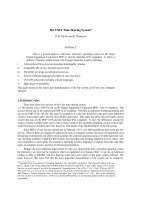Advanced System Còniguration
Bạn đang xem bản rút gọn của tài liệu. Xem và tải ngay bản đầy đủ của tài liệu tại đây (301.38 KB, 38 trang )
Chapter 8. Advanced System
Configuration
If you have followed everything in this book until now,
you are almost an expert in all things FreeNAS. There
are just a few more things to learn and your training
will be complete. This chapter looks at Advanced
System Configuration like disk encryption, adding a
swap space, and tweaking FreeBSD.
Disk Encryption
If the data you are storing on your FreeNAS server is
of a sensitive nature (for example military, medical,
financial or other confidential data) then it is worth
considering using encryption to protect your data
should the server fall into the wrong hands.
If security is a top priority for you, then encrypting the
data on the disk is only one of several measures you
should take to safe guard your data. For example if
your building or the people in your building (for
example employees) aren't subject to stringent
security measures then having your hard disk
encrypted is of minimal value. Someone (from within
or without) could access your data over the network
and copy the sensitive data and then email it to
almost anywhere. Having your hard disk encrypted
won't stop that from happening.
FreeNAS offers the ability to encrypt an entire disk
with a strong level of encryption. If the server should
be stolen, then the perpetrators will have a tough time
accessing the data on the disk.
Normally, to add a new disk to your FreeNAS server
you need to:
1. 1. Add the disk in Disks: Add.
2. 2. Format the disk in Disks: Format.
3. 3. Add a mount point in Disks: Mount
Point.
To add a new encrypted disk, almost the same
procedure is used except that there is a new step to
create an encrypted volume between step 1 and step
2. The new sequence of events becomes:
1. 1. Add the disk in Disks: Add.
2. 2. Create an encrypted volume using the
previously added disk in Disks:
Encryption.
3. 3. Format the disk in Disks: Format.
4. 4. Add a mount point in Disks: Mount
Point.
Notice that the creation of the encrypted volumes
occurs before the disk is formatted. This is because
the encryption used by FreeNAS is at a very low level.
It is not file-based (meaning that each file is
individually encrypted) but rather it is sector-based,
which means that each piece of information that is
written to the hard disk (including directory names
etc) is encrypted.
Do You Really Need Encryption?
Encrypting your data actually increases
the chances of data loss. Your data is
actually more likely to be lost to
encryption misconfiguration or lost keys
than to theft. There is no password
recovery system for an encrypted
hard drive. If the password is lost,
misplaced, forgotten or the holder
becomes unavailable then the data is in
actuality lost.
Encrypting a Disk in FreeNAS
If you are encrypting a disk that has previously had
data on it, it is important to completely erase all the
old data before using the disk for encryption. This is
because when the disk is initialized for encryption,
the old data is not physically overwritten and as such,
this old data would still be accessible at the sector
level of the hard disk should the disk be stolen and
analyzed. Unfortunately, FreeNAS doesn't provide a
way to do this and you will need to remove the disk
from the FreeNAS server and security wipe it in
another machine.
To encrypt a disk, first of all, make sure it has been
added to the system using the Disks: Add page.
Then, go to Disks: Encryption.
Click on the add circle to add a new encrypted disk.
There are four parameters for adding an encrypted
disk:
Disk— Select the disk you want to encrypt.
It has to be a whole disk and can not be a
partition of a disk. This means that you can't
encrypt the second partition of a disk where
you have installed FreeNAS on the first
partition. Also, the disk must have been
previously added in Disks: Add.
Encryption algorithm— You can choose
between three different encryption
algorithms with which to encrypt your data. If
you are unsure, stick with AES as it is the
standard encryption method used by the
U.S. government, it has been analyzed
extensively and is now used worldwide.
Passphrase— The password. Whenever
the disk is mounted on the FreeNAS server
(generally after a reboot), then the password
needs to be entered to unlock the encrypted
drive. Using a good, solid password is
essential for the disk encryption to be
worthwhile. Don't use your birthday or your
daughter's name!
Initialize— If this disk has never been used
as an encrypted disk before, it needs to be
initialized and made ready for the
encryption process. You need to tick this
box unless this is a previously a encrypted
disk that you are adding back into the
FreeNAS server.
Initializing the disk will cause all data to
be lost on this disk.
Having selected the disk from the drop down box as
well as picking an algorithm, you need to enter a
good unguessable password and tick the initialize
box. Now click Add. The disk will now be prepared
and encrypted. The output will look something like
this:
Encrypting '/dev/ad1'... Please wait!
Calculating number of iterations...
Done, using 38638 iterations.
Metadata value stored on /dev/ad1.
Done.
Attaching provider '/dev/ad1'.
Attached to /dev/ad1.
Done.
The reassuring Done. lets you know that all went well.
It is always best to double check the output for any
errors.
Now that the disk has been set up for encryption, it
can be used just like any other disk. You can format it
or mount it and also share it on the networking using
CIFS, NFS, and AFP etc.
Entering the Password When You
Reboot
Because the volume is encrypted, it needs a
password to unlock it and allow it to be accessed.
Whenever the FreeNAS server is rebooted, the
encrypted volume will not be accessible until you have
entered the password.
Once the system is booted, go to Disk: Mount
Point. You will see an error because FreeNAS can't
mount the encrypted volume without the password.
Now go to Disk: Encryption. The encrypted volume
has the status Not attached. To enter the password,
click on the Tools tab. Choose the encrypted disk
from Encrypted disk name drop down list and select
the command attach (which should be the default).
Now enter the password and click on Send
Command! The output should be something like this:
Attached to /dev/ad0.
Done.
Mounting device.
Successful.
If you mistyped the password, then the output would
be something like this:
Wrong key for ad0.
Click on the Management tab and the disk status will
now be shown as Attached. Finally, go back to Disk:
Mount Point and check that the mount point status is
OK. If it isn't, click on Retry (which forces FreeNAS
to mount the disk again) and then it should show OK.
Encryption Tools
When the FreeNAS server is rebooted, the password
needs to be entered to unlock the volume. To do this,
you use Tools tab in Disk: Encryption (see
Entering the password when you reboot above).
Here is an overview of the other actions that can be
performed on an encrypted disk.
How to Unlock an Encrypted Disk—
Attach and Detach
Attach and detach are technical FreeBSD words for
unlock and lock. Attach means that the password
unlock and lock. Attach means that the password
supplied will be used to open up the disk and set up
the necessary decryption parameters. Once
successfully attached, the disk is able to be used like
any other hard disk.Detach is the opposite. Here, the
disk is locked and the data is inaccessible without
the correct password. To detach an already attached
disk, choose the attached, encrypted disk from
Encrypted disk name drop down list and select the
command detach and click on Send Command!
How to Change the Password on an
Encrypted Disk—setkey
Remaining on the Tools tab in the Disk: Encryption
page, you can change the password of an encrypted
disk by using the setkey command. Choose the
encrypted disk from Encrypted disk name drop down
list and select the command setkey. Now enter the
old password along with the new password and click
on Send Command! The output is just a simple
Done.
You are not asked to confirm the new
password. If you make a mistake in
typing in the new password, all your data
will be lost as you can not unlock the
disk.
Checking the Status of an Encrypted
Disk—list and status
To get some simple status information about your
encrypted drives, you can use the status and list
commands.
status simply lists which drives are encrypted and in
fact, might not even tell you their status! Here is an
example output:
Name Status Components
ad0.eli N/A ad0
The list command is a bit more verbose. An example
out would be:
Geom name: ad0.eli
EncryptionAlgorithm: AES-CBC
KeyLength: 128
Crypto: software
UsedKey: 0
Flags: NONE
Providers:
1. Name: ad0.eli
Mediasize: 10262568448 (9.6G)
Sectorsize: 512
Mode: r1w1e2
Consumers:
1. Name: ad0
Mediasize: 10262568960 (9.6G)
Sectorsize: 512
Mode: r1w1e1
The Geom name: tells you the name of the encrypted
disk. It will be the name of the disk device (say ad0
for the first IDE hard disk) followed by .eli, in our
example it was: ad0.eli. The
EncryptionAlgorithm: tells you which algorithm is
being used (which in this case was AES) and the
KeyLength: tells you the strength of the encryption.
The provider and consumer are the two ends of the
encryption process. In FreeBSD terms, this means
the physical hard disk (ad0) and the pseudo device
(ad0.eli) which is the hard disk after encryption. As
FreeBSD writes to the pseudo version of the hard
disk, (ad0.eli) the encryption software applies its
algorithms and the encrypted data is written to the
real hard disk (ad0). The opposite happens during a
read; the encrypted data is read from the hard disk
and passed to the decryption software before being
passed on higher up.
Advanced Hard Drive Parameters
(S.M.A.R.T)
Self-Monitoring, Analysis, and Reporting Technology,
or S.M.A.R.T, is a system for monitoring hard disks to
report on a variety of characteristics that pertain to
the reliability of the disk. Monitoring these
characteristics should (in theory) help anticipate drive
failures. According to Seagate, the hard disk
manufacturer, mechanical failures (that are usually
predictable failures) account for 60 percent of drive
failure.
Not all hard drives have S.M.A.R.T capabilities and
different manufacturers measure different
characteristics and define different thresholds of
failure. Essentially each hard disk model defines its
health according to the rules set down by its
manufacturer. Therefore one model of hard disk may
have a different value for a certain characteristic than
another model of hard drive and yet both be defined
as acceptable by the manufacturer.
The characteristics or attributes of each drive has two
values: one is the raw value whose meaning is
defined by the drive manufacturer. The other is a
normalized value that ranges from 1 to 253 (where 1
is the worst case and 253 the best).
Enabling and using S.M.A.R.T of the
FreeNAS
Before you can use S.M.A.R.T on your FreeNAS
server, you need to check if your hard disk supports
S.M.A.R.T. Go to Diagnostics: Information and
click on the S.M.A.R.T. tab. The output will show a list
of disks (IDE, SATA, SCSI, and even flash disks)
along with any S.M.A.R.T information available.
If a particular device doesn't support S.M.A.R.T, the
output will simply say:
Device does not support SMART
If the device supports S.M.A.R.T, it will report more
information about the drive including the model
number. Here is an example for an aging 10GB
Quantum Fireball disk:
Device Model: QUANTUM FIREBALLlct10 10
Serial Number: 872001057089
Firmware Version: A03.0900
User Capacity: 10,262,568,960 bytes
Device is: Not in smartctl database [for details use: -P showall]
ATA Version is: 4
ATA Standard is: ATA/ATAPI-4 T13 1153D revision 15
Local Time is: Tue Mar 18 21:22:34 2008 UTC
SMART support is: Available - device has SMART capability.
SMART support is: Disabled
The key thing to note here is that SMART support is:
Available—device has SMART capability. But that
SMART support is: Disabled.
To enable S.M.A.R.T monitoring for this disk, go to
System: Advanced and tick the S.M.A.R.T
Daemon box. This will enable the S.M.A.R.T daemon
(monitoring process) and log the status to the log file.
Now, if you return to the Diagnostics: Information
page and again click on the S.M.A.R.T. tab, you will
see that the output has changed significantly. The first
difference is that SMART support is: Enabled. Below
the initial summary is now a comprehensive list of
different drive attributes pertaining to the reliability of
the hard disk.
The first line is normally a report on the overall health
of the disk. If it is healthy, it should read something
like this:
SMART overall-health self-assessment test result: PASSED
If the overall health is listed as FAILED, then you need
to back up the hard disk immediately and replace it
with another one.
Below the overall health check is a list of hard disk-
specific information that culminates in a list of Vendor
Specific SMART Attributes with Thresholds. This list
shows each attribute along with its normalized value,
the worst value that this attribute has had in the life
time of the drive, and the thresholds of the value.
When reading these values, you need to remember
that 1 is the worst case and 253 the best. For
example:
Vendor Specific SMART Attributes with Thresholds:
ATTRIBUTE_NAME FLAG VALUE WORST THRESH RAW_VALUE
Raw_Read_Error_Rate 0x0029 100 253 020 0
Spin_Up_Time 0x0027 083 081 020 2195
Start_Stop_Count 0x0032 093 093 008 5025
Reallocated_Sector_Ct 0x0033 100 100 020 0
Seek_Error_Rate 0x000b 100 100 023 0
Power_On_Hours 0x0012 090 090 001 6675
Calibration_Retry_Count 0x0013 100 100 020 0
Power_Cycle_Count 0x0032 093 093 008 4740
Read_Soft_Error_Rate 0x000b 100 100 023 0
UDMA_CRC_Error_Count 0x001a 116 116 000 84
Reallocated_Event_Count 0x0010 100 100 020 0
Current_Pending_Sector 0x0032 100 100 020 0
Offline_Uncorrectable 0x0010 100 253 000 0
Looking at the Raw_Read_Error_Rate, you can see
that its normalized value is 100 but that the raw value
is 0. This means that there have been no read errors
on this hard disk that the disk manufacturer has
normalized to the value 100. However, what is
important is that the threshold is 20. So IF read errors
started to appear on this drive, then the normalized
value would start to shrink until it reached 20. At
which point, the overall health of the drive would be
reported as FAILED.
An attribute from a failing hard disk might look like
this:
ATTRIBUTE_NAME VALUE WORST THRESH WHEN_FAILED
Reallocated_Sector_Ct 136 136 140 FAILING_NOW
Notice here that the when_failing column reports
the drive in the process of failing. Looking at the
normalized value, we read 136 and the threshold is
140. Remembering that the lower the number the
worse the situation, we see that this particular
attribute has just recently gone passed its threshold
and as such triggered the failure warnings.
On the FreeNAS server, when an attribute passes its
threshold it will be reported in the SMARTD log on the
Diagnostics: Logs page.
Here is a list of some key S.M.A.R.T attributes that if
they pass their threshold, the disk is in a critical state:
Attributes Meaning
Read
Error
Rate
Measures the rate of read errors that
occurred when reading data in the
disk.
Reallocated
Sectors
Count
The number of reallocated sectors.
When the hard drive finds a sector
with an error it marks this sector as
"reallocated" and transfers data to a
special reserved area. If the number
reallocated sectors increases too
much, the disk is starting to fail.
Spin
Retry
Count
Number of retries of spin start
attempts. This is the total number of
the spin retries. An increase of this
number is a sign of a mechanical
problem.
Uncorrectable
Sector
Count
This is total number of uncorrectable
errors when reading or writing to a
sector. If this number starts to
increase, it can mean that there is a
problem with the hard disk's
magnetic surface.