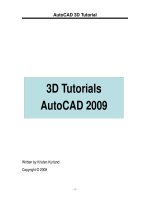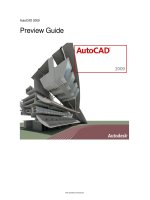Introducing AutoCAD 2009
Bạn đang xem bản rút gọn của tài liệu. Xem và tải ngay bản đầy đủ của tài liệu tại đây (18.31 MB, 435 trang )
Wiley Publishing, Inc.
Introducing
AutoCAD
®
2009 and
AutoCAD
®
LT 2009
GeorGe omura
60609ffirs.indd 3 3/19/08 6:11:37 PM
60609ffirs.indd 2 3/19/08 6:11:36 PM
Introducing
AutoCAD
®
2009 and
AutoCAD
®
LT 2009
60609ffirs.indd 1 3/19/08 6:11:36 PM
60609ffirs.indd 2 3/19/08 6:11:36 PM
Wiley Publishing, Inc.
Introducing
AutoCAD
®
2009 and
AutoCAD
®
LT 2009
GeorGe omura
60609ffirs.indd 3 3/19/08 6:11:37 PM
Acquisitions Editor:
Willem Knibbe
Development Editor:
Thomas Way
Technical Editor:
Paul Richardson
Production Editor:
Rachel McConlogue
Copy Editor:
Kim Wimpsett
Production Manager:
Tim Tate
Vice President and Executive Group Publisher:
Richard Swadley
Vice President and Executive Publisher:
Joseph B. Wikert
Vice President and Publisher:
Neil Edde
Book Designer:
Caryl Gorsk a
Compositor:
Maureen Forys, Happenstance Type-O-Ram a
Proofreader:
Ian Golder, Word One
Indexer:
Ted Laux
Cover Designer:
Ryan Sneed
Main Cover Image:
© JupiterImages
Small Cover Image:
iStockphoto
Copyright © 2008 by Wiley Publishing, Inc., Indianapolis, Indiana
Published simultaneously in Canada
ISBN: 978-0-470-26060-9
No part of this publication may be reproduced, stored in a retrieval system or transmitted in any form or by any means, electronic,
mechanical, photocopying, recording, scanning or otherwise, except as permitted under Sections 107 or 108 of the 1976 United
States Copyright Act, without either the prior written permission of the Publisher, or authorization through payment of the
appropriate per-copy fee to the Copyright Clearance Center, 222 Rosewood Drive, Danvers, MA 01923, (978) 750-8400, fax (978)
646-8600. Requests to the Publisher for permission should be addressed to the Legal Department, Wiley Publishing, Inc., 10475
Crosspoint Blvd., Indianapolis, IN 46256, (317) 572-3447, fax (317) 572-4355, or online at />Limit of Liability/Disclaimer of Warranty: The publisher and the author make no representations or warranties with respect to
the accuracy or completeness of the contents of this work and specifically disclaim all warranties, including without limitation
warranties of fitness for a particular purpose. No warranty may be created or extended by sales or promotional materials. The
advice and strategies contained herein may not be suitable for every situation. This work is sold with the understanding that the
publisher is not engaged in rendering legal, accounting, or other professional services. If professional assistance is required, the
services of a competent professional person should be sought. Neither the publisher nor the author shall be liable for damages
arising herefrom. The fact that an organization or Website is referred to in t his work as a citation and/or a potential source of
further information does not mean that the author or the publisher endorses the information the organization or Website may
provide or recommendations it may make. Further, readers should be aware that Internet Websites listed in this work may have
changed or disappeared between when this work was written and when it is read.
For general information on our other products and services or to obtain technical support, please contact our Customer Care
Department within the U.S. at (800) 762-2974, outside the U.S. at (317) 572-3993 or fax (317) 572-4002.
Wiley also publishes its books in a variety of electronic formats. Some content that appears in print may not be available in elec-
tronic books.
Library of Congress Cataloging-in-Publication Data
Omura, George.
Introducing autoCAD 2009 / George Omura.
p. cm.
ISBN 978-0-470-26060-9 (paper/website)
1. AutoCAD. 2. Computer-aided design. I. Title.
T385.O475 2008
620’.00420285536--dc22
TRADEMARKS: Wiley, the Wiley logo, and the Sybex logo are trademarks or registered trademarks of John Wiley & Sons, Inc.
and/or its affiliates, in the United States and other countries, and may not be used without written permission. AutoCAD is a
registered trademark of Autodesk, Inc. All other trademarks are the property of their respective owners. Wiley Publishing,
Inc., is not associated with any product or vendor mentioned in this book.
10 9 8 7 6 5 4 3 2 1
60609ffirs.indd 4 3/19/08 6:11:37 PM
Dear Reader,
Thank you for choosing Introducing AutoCAD 2009 and AutoCAD LT 2009. This book
is part of a family of premium quality Sybex books, all written by outstanding authors
who combine practical experience with a gift for teaching.
Sybex was founded in 1976. More than thirty years later, we’re still committed to pro-
ducing consistently exceptional books. With each of our titles we’re working hard to set a
new standard for the industry. From the paper we print on, to the authors we work with,
our goal is to bring you the best books available.
I hope you see all that reflected in these pages. I’d be very interested to hear your com-
ments and get your feedback on how we’re doing. Feel free to let me know what you think
about this or any other Sybex book by sending me an email at
, or if you
think you’ve found a technical error in this book, please visit
.
Customer feedback is critical to our efforts at Sybex.
Best regards,
Neil Edde
Vice President and Publisher
Sybex, an Imprint of Wiley
60609ffirs.indd 5 3/19/08 6:11:37 PM
To my colleagues
at ELS Architecture and Urban Design, who wonder
what I do in the afternoons
Dedication
60609ffirs.indd 6 3/19/08 6:11:38 PM
I’d like to thank
Willem Knibbe for giving me the opportunity to
work with Sybex, an imprint of John Wiley & Sons, on this project. I’d also like to
thank Pete Gaughan for keeping the project moving along. Thanks to Thomas Way
for coordinating the project. Paul Richardson offered his AutoCAD expertise while
checking all the details. Thanks to Rachel McConlogue for her dedicated work on
each chapter, and thanks to the copy editor, Kim Wimpsett, for her careful atten-
tion to detail.
■
At Autodesk, Jim Quanci once again gave his full support for
our work and cheerfully answered all our questions. Thanks to Shaan Hurley for
graciously opening the doors to the AutoCAD beta program so early in the process.
And thanks to Denis Cadu who is always more than willing to help us in our times
of need.
■
Thank you all for making this book possible.
Acknowledgments
60609ffirs.indd 7 3/19/08 6:11:38 PM
AT A GLANCECONTENTS
Introduction
■
xv
Chapter 1
■
Getting Familiar with AutoCAD
1
Chapter 2
■
Understanding the Drafting Tools
37
Chapter 3
■
Drawing 2D Objects
73
Chapter 4
■
Editing AutoCAD Objects
111
Chapter 5
■
Editing with the Modify Panel Tools
127
Chapter 6
■
Creating 3D Drawings
155
Chapter 7
■
Getting Organized with Layers
213
Chapter 8
■
Using Blocks, Groups, Xrefs, and DesignCenter
245
Chapter 9
■
Creating Text
277
Chapter 10
■
Using Dimensions
309
Chapter 11
■
Gathering Information
345
Chapter 12
■
Laying Out and Printing Your Drawing
361
Index
■
397
60609ffirs.indd 8 3/19/08 6:11:38 PM
Contents
Introduction xv
Chapter 1
■
Getting Familiar with AutoCAD 1
Understanding the AutoCAD Window 2
Starting a Drawing 21
Panning and Zooming to Adjust Your View 25
Understanding the Layout View 28
Understanding How Command
Options Work 30
Getting Help 32
Summary 36
Chapter 2
■
Understanding the Drafting Tools 37
Understanding the AutoCAD
Coordinate System 38
Setting Up a Drawing 48
Using a Digital T Square and Triangle 53
Getting a Visual Reference
with the Grid Mode 56
Snapping to the Grid or Other
Regular Intervals 57
Changing the Grid and Snap Settings 58
Selecting Exact Locations on Objects 62
Aligning Objects Using Object Snap
Tracking and Tracking Points 67
Using the Temporary Tracking
Point Feature 70
Summary 72
Chapter 3
■
Drawing 2D Objects 73
Working with the Draw Panel 74
Drawing Straight Lines 74
60609ftoc.indd 9 3/19/08 6:12:07 PM
Drawing Circles and Arcs 75
Drawing Curves 79
Drawing Parallel Lines 85
Drawing Revision Clouds 86
Working with Hatch Patterns and Solid Fills 88
Drawing Regular Polygons 102
Using Objects to Lay Out Your Drawing 104
Summary 110
Chapter 4
■
Editing AutoCAD Objects 111
Selecting Objects 112
Editing the Windows Way 115
Changing Objects with Grips and
Dynamic Input 119
Controlling Objects Using the
Properties Palette 123
Summary 125
Chapter 5
■
Editing with the Modify Panel Tools 127
Selecting Objects 128
Erasing Objects 129
Joining Objects 130
Moving and Copying 137
Scaling, Stretching, and Rotating 142
Breaking an Object into Two 146
Editing Xrefs and Blocks 147
Editing Polylines 150
Summary 153
Chapter 6
■
Creating 3D Drawings 155
Getting to Know the 3D Modeling
Workspace 156
Drawing in 3D Using Solids and Surfaces 159
Changing Your Point of View 173
60609ftoc.indd 10 3/19/08 6:12:08 PM
Creating 3D Forms from 2D Shapes 180
Specifying Exact Distances in 3D Space 193
Controlling the Appearance of Your Model 194
Summary 211
Chapter 7
■
Getting Organized with Layers 213
Creating and Assigning Layers 214
Setting the Current Layer 218
Controlling Layer Visibility 219
Locking Layers from Printing and Editing 224
Finding the Layers You Want 225
Taming an Unwieldy List of Layers 226
Saving and Recalling Layer Settings 231
Using the Layers Panel to Manage Layers 233
Organizing Visual Content by
Using Properties 235
Summary 244
Chapter 8
■
Using Blocks, Groups, Xrefs,
and DesignCenter 245
Using Blocks to Organize Objects 246
Organizing Objects by Using Groups 256
Getting Multiple Uses from Drawings
Using External References 261
Keeping Track of Drawing Components
with DesignCenter 265
Keeping Tools on Hand with the
Tool Palettes Window 272
Summary 275
Chapter 9
■
Creating Text 277
Adding and Formatting Text 278
Understanding Text and Scale 287
Using Styles to Organize Your Fonts 289
60609ftoc.indd 11 3/19/08 6:12:08 PM
Adding Single Words with the
Single-Line Text Object 292
Adding Tables to Your Drawing 293
Summary 307
Chapter 10
■
Using Dimensions 309
Understanding the Parts of an
AutoCAD Dimension 310
Dimensioning in the Model or Layout View 311
Drawing Linear Dimensions 312
Dimensioning Nonorthogonal Objects 316
Adding a Note with an Arrow Using the
Leader Tool 320
Using Ordinate Dimensions 324
Adding Tolerance Notation 325
Editing Dimensions 327
Setting Up the Dimension’s Appearance 330
Summary 343
Chapter 11
■
Gathering Information 345
Measuring Areas 346
Finding the Coordinate of a Point 349
Measuring Distances 350
Measuring Angles 350
Getting the General Status of the Drawing 351
Finding the Time Spent on a Drawing 352
Adding Nondrawing Data to Store with
Your Drawing 353
Finding Text in a Drawing 354
Locating and Selecting Named Components 355
Finding Missing Support Files 356
Summary 359
60609ftoc.indd 12 3/19/08 6:12:08 PM
Chapter 12
■
Laying Out and Printing
Your Drawing 361
Setting Up a Drawing for Printing 362
Printing Your Drawing 375
Storing Your Printer Settings 382
Controlling Color, Lines, and Fills
Through Plot Styles 384
Assigning Named Plot Styles Directly to
Layers and Objects 392
Converting a Drawing from Color Plot
Styles to Named Plot Styles 395
Summary 395
Index 397
60609ftoc.indd 13 3/19/08 6:12:08 PM
60609ftoc.indd 14 3/19/08 6:12:08 PM
Introduction
If you’re involved in
any way with the design and manufacturing
industry, you’ve probably had to work with AutoCAD drawings. Autodesk AutoCAD has
become the standard program for producing technical drawings of all types. It has the
depth and range of features that enable the expert user to create nearly any type of tech-
nical drawing.
But not everyone needs to be an expert at AutoCAD. Many AutoCAD users really
need to know only a few of its vast array of tools. Still others use AutoCAD only from time
to time to review existing drawings and make minor changes. If you’re someone who
doesn’t need or want to be an AutoCAD power user but wants to be able use AutoCAD
proficiently, this book is for you. You may have taken an AutoCAD course and forgotten
most of what you’ve learned, or you might be a project manager who has to work with
AutoCAD drawings only occasionally. Or perhaps you have had a job that has taken you
away from AutoCAD and you want to get back into using the latest version. You want
a resource that gets to the point and lets you find what you need fast without wading
through volumes of information. If this sounds like you, you’ve come to the right place.
Introducing AutoCAD 2009 and AutoCAD LT 2009 is designed with you in mind.
How to Use This Book
Introducing AutoCAD 2009 and AutoCAD LT 2009 covers the basic drawing and editing
tools that most users will need to produce quality AutoCAD drawings. You won’t find
information about every last feature. Instead, this book presents AutoCAD’s essential
features through a combination of tutorials and reference material to give you a con-
cise, easy-to-use companion for your work with AutoCAD. It’s designed so that you can
quickly learn the tools you need when you need them.
Most chapters start with tutorials covering basic concepts on a particular topic so that
you can understand how AutoCAD works in a general way. Later parts of the chapter
provide reference material to help you with specific tasks. For example, in Chapter 9, a
tutorial at the beginning gives you the basic steps for creating and formatting text. After
that, the chapter goes into more depth to show you how to use other features, such as how
to import text, how to size and scale text, and how to create tables. Once you’ve learned
60609flast.indd 15 3/19/08 6:11:13 PM
xvi
■
Introduction
the basics from the beginning tutorial, you can pick and choose from those topics later
in the chapter as the need arises.
The book assumes you have a working knowledge of the Microsoft Windows operating
system. You should also know how to locate files on your computer and how menus and
toolbars work in a general way. Experience with other graphics programs also helps but is
not essential.
If you are wondering whether your computer has the capacity to run AutoCAD 2009,
here is a rundown of the minimum system requirements:
Windows XP Home or Professional, or Windows Vista•
1.2GB free disk space•
512MB RAM (1GB if you are using Windows Vista)•
Pentium V or better processor•
What You’ll Find
To help you get the most from AutoCAD, the chapters in Introducing AutoCAD 2009 and
AutoCAD LT 2009 are organized into general topics such as “Drawing 2D Objects” or
“Laying Out and Printing Your Drawing.” Within each chapter, I discuss in detail specific
tasks such as drawing circles or choosing a printer paper size.
The first three chapters serve as an introduction to the AutoCAD way of doing things.
If you’re new to AutoCAD, you’ll want to pay special attention to these chapters. In Chap-
ter 1, “Getting Familiar with AutoCAD,” you’ll be introduced to AutoCAD and how it’s
organized. You’ll learn where to find features and the purpose of the various parts of the
AutoCAD screen. Chapter 2, “Understanding the Drafting Tools,” gets into more detail
regarding the way AutoCAD works. You’ll learn how to set up a drawing and how to use
AutoCAD’s basic drafting tools, such as the grid and the coordinate system. Chapter 3,
“Drawing 2D Objects,” discusses the most common AutoCAD drawing and editing tools.
Here you’ll find out how to draw lines, arcs, and circles, as well as how to add hatch pat-
terns and how to lay out a drawing.
The next two chapters are concerned with editing in AutoCAD. Chapter 4, “Editing
AutoCAD Objects,” describes the general methods for editing drawings in AutoCAD. This
is another good chapter to review if you are new to AutoCAD. Chapter 5, “Editing with
the Modify Panel Tools,” shows you how to use specific tools to make changes to your
60609flast.indd 16 3/19/08 6:11:13 PM
Introduction
■
xvii
drawing. Here you’ll learn how to join, move, scale, and stretch objects, as well as how to
perform many other operations.
Chapter 6, “Creating 3D Drawings,” introduces 3D modeling in AutoCAD. You’ll learn
about the basic concepts for creating and viewing 3D models in AutoCAD.
Chapter 7, “Getting Organized with Layers,” shows you how you can use a feature
called layers to organize your drawing. You’ll learn how to create and use layers and how
to manage large lists of layers. You’ll also learn how to employ AutoCAD object properties
such as color and line weights to help visually organize your drawings. Chapter 8, “Using
Blocks, Groups, Xrefs, and DesignCenter,” shows you how to work more efficiently by
grouping objects into assemblies. Here, you’ll also learn how to use existing files as back-
grounds for new projects.
Textual notation plays a major role in technical drawing, and AutoCAD provides some
excellent tools to help you with your notation tasks. Chapter 9, “Creating Text,” shows
you how to create and edit text. You’ll learn how to scale text properly for your particular
drawing and how you can use AutoCAD’s table feature, which works just like a spread-
sheet. Chapter 10, “Using Dimensions,” shows you the dimensioning tools needed to add
and display crucial dimensions of your drawing.
One of the greatest features of AutoCAD drawings is the amount of information
they hold. Chapter 11, “Gathering Information,” shows you how to extract the types of
information available from an AutoCAD drawing. You’ll learn how to find basic types of
information, such as distances and areas, plus you’ll learn how to search for text and other
named components.
Eventually, you’ll need to print your drawings, but the nature of technical drawings
means that AutoCAD’s printing and plotting feature is a bit more complex than your word
processor’s. Chapter 12, “Laying Out and Printing Your Drawing,” guides you through
the process of getting the output you want on the medium you need. Chapter 12 also shows
you how to use AutoCAD’s layout feature to lay out and organize the components of your
drawing on a printed sheet.
How to Contact the Author
The idea for this book came from the growing number of casual users of AutoCAD I’ve
observed over the years. Instead of wanting to become experts, they want to know how to
perform certain tasks with the least amount of fuss. I’ve tried to incorporate the essential
information needed for most users, but if you have ideas about how I can improve the
60609flast.indd 17 3/19/08 6:11:14 PM
xviii
■
Introduction
book or if you think I’ve omitted an essential feature while covering nonessentials, you can
email me at the following address. If you think you need more information than this book
provides, you should consider Sybex’s Mastering AutoCAD 2009 and AutoCAD LT 2009.
You can also contact this book’s publisher, Sybex, an imprint of John Wiley & Sons,
regarding general questions about this and other AutoCAD publications at
www.sybex.com
.
Thanks for choosing Introducing AutoCAD 2009 and AutoCAD LT 2009.
— George Omura
60609flast.indd 18 3/19/08 6:11:14 PM
Getting Familiar with AutoCAD
Chapter 1
If you are totally
new to AutoCAD, you’ll want to read this chapter. It
provides an overview of AutoCAD’s layout and shows you what to expect when you start
to use it. Even if you’ve had an AutoCAD class or used an older version of AutoCAD,
you’ll find this chapter helpful because it covers the new AutoCAD interface.
You’ll start by taking a tour of the AutoCAD window to get familiar with the menus
and other components. You’ll then get a chance to try your hand at drawing, and in doing
so, you’ll be introduced to the way AutoCAD’s commands work. You’ll also learn how to
use the Zoom and Pan tools to help you get around in a drawing. And you’ll look at the
ways you can view your drawing by using the layout feature. Finally, you’ll be introduced
to the Help system for those times when you forget to have this book on hand.
This chapter covers the following topics:
Understanding the AutoCAD window
Starting a drawing
Panning and zooming to adjust your view
Understanding the Layout view
Understanding how command options work
Getting help
60609c01.indd 1 3/19/08 6:12:35 PM
2
■
Chapter 1: Getting Familiar with AutoCAD
Understanding the AutoCAD Window
Autodesk has completely redesigned AutoCAD 2009’s interface. If you’ve used AutoCAD
before, it will appear as though AutoCAD has completely changed.
Don’t worry; the underlying program still behaves in much the same way as before.
Through AutoCAD’s workspace feature, you can easily change AutoCAD’s interface to
display the old, familiar toolbars that are seemingly missing from this latest version.
You’ll get a chance to look at workspaces later in this chapter. In this section, you’ll look
at AutoCAD’s newest interface options.
AutoCAD works like most other Windows-based graphics programs, but it also has a
few quirks. This section gives you an overview of AutoCAD’s layout. Although many ele-
ments will be familiar, a few will be new to you.
To start, you’ll see the two ways that AutoCAD displays a drawing. Then, for the rest
of this chapter, you’ll focus on the 2D drawing environment. After installing AutoCAD,
take the following steps to get to the 2D workspace:
1. Choose Start
➔
All Programs
➔
Autodesk
➔
AutoCAD 2009
➔
AutoCAD 2009. (LT
users will click AutoCAD LT 2009 in place of AutoCAD 2009 in the previous menu
selection.) You can also double-click the AutoCAD 2009 icon on your Windows
Desktop.
The opening greeting, called a splash screen, appears momentarily; then, if this is a
new installation, AutoCAD displays the Workspaces message box. This message box
offers an option to select 2D Drafting & Annotation, 3D Modeling, or AutoCAD
Classic.
2. Click 2D Drafting & Annotation. You’ll see the AutoCAD window with a blank
default document named
Drawing1.dwg
, as shown at the top of Figure 1.1. If this is a
new installation, you will also see the New Features Workshop window. If this hap-
pens, select Maybe Later, and then click OK.
AutoCAD 2009 versus AutoCAD 2009 Lt
AutoCAD 2009 and AutoCAD 2009 LT are essentially the same programs, with some differ-
encesboth large and small. The LT version has limited 3D capabilities and no 3D workspace.
Customization features too are limited in the LT version. With the exception of the 3D fea-
tures, you should be able to use the features discussed in this book when using AutoCAD
2009 LT.
The ↵ symbol in this book denotes the Enter key. Whenever you see it, press the Enter key,
also known as the Return key.
60609c01.indd 2 3/20/08 9:10:16 AM
Understanding the AutoCAD Window
3
3. The default document appears to be an empty 2D space. You’ll also see a special tool
palette, called the Ribbon, along the top, as shown in Figure 1.1. This is a set of 2D
drafting and annotation tools that gives you ready access to the most common draft-
ing functions.
If you are using AutoCAD 2009, try the following exercise to see how to get to the 3D
Modeling workspace (this workspace is not available in AutoCAD 2009 LT):
1. In the lower-right corner of the AutoCAD window, you’ll see a gear-shaped
icon. This is the Workspace Switching tool. Click it to open a list that shows
2D Drafting & Annotation, 3D Modeling, and AutoCAD Classic.
Figure 1.1
AutoCAD when
opened into a 2D
Drafting & Annota-
tion workspace
InfoCenter Quick Access Toolbar
Menu Browser
Ribbon
Drawing area
UCS
Command window
Status bar
In some installations, you might see a Startup dialog box. If this happens to you, click Cancel,
and AutoCAD will display the blank default document.
If this is a completely new installation, you might see the Autodesk Impressions toolbar in
the middle of the AutoCAD window. Autodesk Impressions, an adjunct program to Auto-
CAD, enables you to edit your drawings using tools similar to those found in Adobe Illustra-
tor. You can close this toolbar; I will not discuss this Autodesk product in this book.
60609c01.indd 3 3/19/08 6:12:37 PM
4
Chapter 1: Getting Familiar with AutoCAD
2. Select 3D Modeling from the list. (Notice that this list contains the same three
options found in the Workspaces message box that appears in step 1 of the previous
procedure.)
The current default file,
Drawing1.dwg
, is set up for 2D drafting, but you can open a
new file by using a file template already set up for 3D modeling.
3. On the Quick Start menu bar, click New. The Select Template dialog box appears.
Click New in the Quick Start menu bar
The Select Template dialog box appears
4. Select
acad3D.dwt
from the list, and click Open. A new file, called
Drawing2.dwg
,
appears. Notice that this drawing is in a 3D space. You’ll learn more about 3D mod-
eling in Chapter 6.
If you’re feeling adventurous, you can go to Chapter 6 to find out more about AutoCAD’s
new 3D tools. LT users will not have the 3D functions.
60609c01.indd 4 3/19/08 6:12:38 PM