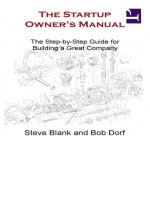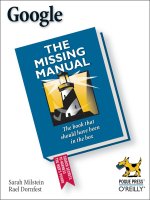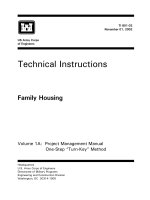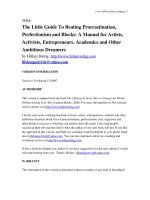ownCloud manual wnCloud manual âownCloud manual
Bạn đang xem bản rút gọn của tài liệu. Xem và tải ngay bản đầy đủ của tài liệu tại đây (4.78 MB, 64 trang )
ownCloud User Manual
The ownCloud Team
Version 10.2, July 02, 2019
Table of Contents
Introduction . . . . . . . . . . . . . . . . . . . . . . . . . . . . . . . . . . . . . . . . . . . . . . . . . . . . . . . . . . . . . . . . . . . . . . . . . . . . 1
What’s New in ownCloud . . . . . . . . . . . . . . . . . . . . . . . . . . . . . . . . . . . . . . . . . . . . . . . . . . . . . . . . . . . . . . . . . 1
The WebUI . . . . . . . . . . . . . . . . . . . . . . . . . . . . . . . . . . . . . . . . . . . . . . . . . . . . . . . . . . . . . . . . . . . . . . . . . . . . . . 1
WebUI Overview . . . . . . . . . . . . . . . . . . . . . . . . . . . . . . . . . . . . . . . . . . . . . . . . . . . . . . . . . . . . . . . . . . . . . . . 1
The Web Interface . . . . . . . . . . . . . . . . . . . . . . . . . . . . . . . . . . . . . . . . . . . . . . . . . . . . . . . . . . . . . . . . . . . . . 4
User Preferences . . . . . . . . . . . . . . . . . . . . . . . . . . . . . . . . . . . . . . . . . . . . . . . . . . . . . . . . . . . . . . . . . . . . . . 6
Navigating the WebUI . . . . . . . . . . . . . . . . . . . . . . . . . . . . . . . . . . . . . . . . . . . . . . . . . . . . . . . . . . . . . . . . . . 8
Comments . . . . . . . . . . . . . . . . . . . . . . . . . . . . . . . . . . . . . . . . . . . . . . . . . . . . . . . . . . . . . . . . . . . . . . . . . . 10
Custom Groups . . . . . . . . . . . . . . . . . . . . . . . . . . . . . . . . . . . . . . . . . . . . . . . . . . . . . . . . . . . . . . . . . . . . . . 12
Accessing ownCloud Files Using WebDAV . . . . . . . . . . . . . . . . . . . . . . . . . . . . . . . . . . . . . . . . . . . . . . . 14
Sharing Files . . . . . . . . . . . . . . . . . . . . . . . . . . . . . . . . . . . . . . . . . . . . . . . . . . . . . . . . . . . . . . . . . . . . . . . . . 26
Tagging Files . . . . . . . . . . . . . . . . . . . . . . . . . . . . . . . . . . . . . . . . . . . . . . . . . . . . . . . . . . . . . . . . . . . . . . . . . 34
Encrypting Your ownCloud Files . . . . . . . . . . . . . . . . . . . . . . . . . . . . . . . . . . . . . . . . . . . . . . . . . . . . . . . . 36
Managing Deleted Files . . . . . . . . . . . . . . . . . . . . . . . . . . . . . . . . . . . . . . . . . . . . . . . . . . . . . . . . . . . . . . . 38
Large File Uploads . . . . . . . . . . . . . . . . . . . . . . . . . . . . . . . . . . . . . . . . . . . . . . . . . . . . . . . . . . . . . . . . . . . . 39
Public Link Shares . . . . . . . . . . . . . . . . . . . . . . . . . . . . . . . . . . . . . . . . . . . . . . . . . . . . . . . . . . . . . . . . . . . . 39
Using Federation Shares . . . . . . . . . . . . . . . . . . . . . . . . . . . . . . . . . . . . . . . . . . . . . . . . . . . . . . . . . . . . . . 42
Session Management . . . . . . . . . . . . . . . . . . . . . . . . . . . . . . . . . . . . . . . . . . . . . . . . . . . . . . . . . . . . . . . . . 44
Version Control . . . . . . . . . . . . . . . . . . . . . . . . . . . . . . . . . . . . . . . . . . . . . . . . . . . . . . . . . . . . . . . . . . . . . . 45
Storage Quotas . . . . . . . . . . . . . . . . . . . . . . . . . . . . . . . . . . . . . . . . . . . . . . . . . . . . . . . . . . . . . . . . . . . . . . 46
External Storage. . . . . . . . . . . . . . . . . . . . . . . . . . . . . . . . . . . . . . . . . . . . . . . . . . . . . . . . . . . . . . . . . . . . . . . . 47
Configuring External Storage. . . . . . . . . . . . . . . . . . . . . . . . . . . . . . . . . . . . . . . . . . . . . . . . . . . . . . . . . . . 47
Connecting to SharePoint (Enterprise only) . . . . . . . . . . . . . . . . . . . . . . . . . . . . . . . . . . . . . . . . . . . . . . 47
Desktop Mobile Sync. . . . . . . . . . . . . . . . . . . . . . . . . . . . . . . . . . . . . . . . . . . . . . . . . . . . . . . . . . . . . . . . . . . . 48
Desktop and Mobile Synchronization . . . . . . . . . . . . . . . . . . . . . . . . . . . . . . . . . . . . . . . . . . . . . . . . . . . 48
Apps . . . . . . . . . . . . . . . . . . . . . . . . . . . . . . . . . . . . . . . . . . . . . . . . . . . . . . . . . . . . . . . . . . . . . . . . . . . . . . . . . . 48
Gallery App . . . . . . . . . . . . . . . . . . . . . . . . . . . . . . . . . . . . . . . . . . . . . . . . . . . . . . . . . . . . . . . . . . . . . . . . . . 48
Using the Calendar App . . . . . . . . . . . . . . . . . . . . . . . . . . . . . . . . . . . . . . . . . . . . . . . . . . . . . . . . . . . . . . . 53
Using the Contacts App . . . . . . . . . . . . . . . . . . . . . . . . . . . . . . . . . . . . . . . . . . . . . . . . . . . . . . . . . . . . . . . 54
Synchronisation Clients . . . . . . . . . . . . . . . . . . . . . . . . . . . . . . . . . . . . . . . . . . . . . . . . . . . . . . . . . . . . . . . . . 54
iOS - Synchronize iPhone/iPad . . . . . . . . . . . . . . . . . . . . . . . . . . . . . . . . . . . . . . . . . . . . . . . . . . . . . . . . . 54
Synchronizing with KDE SC . . . . . . . . . . . . . . . . . . . . . . . . . . . . . . . . . . . . . . . . . . . . . . . . . . . . . . . . . . . . 55
Synchronizing with OS X . . . . . . . . . . . . . . . . . . . . . . . . . . . . . . . . . . . . . . . . . . . . . . . . . . . . . . . . . . . . . . . 57
Thunderbird - Synchronize Addressbook . . . . . . . . . . . . . . . . . . . . . . . . . . . . . . . . . . . . . . . . . . . . . . . . 58
Troubleshooting . . . . . . . . . . . . . . . . . . . . . . . . . . . . . . . . . . . . . . . . . . . . . . . . . . . . . . . . . . . . . . . . . . . . . . . . 59
Troubleshooting. . . . . . . . . . . . . . . . . . . . . . . . . . . . . . . . . . . . . . . . . . . . . . . . . . . . . . . . . . . . . . . . . . . . . . 60
Introduction
Welcome to ownCloud: your self-hosted file sync and share solution.
ownCloud is open source file sync and share software for everyone from individuals
operating the free ownCloud Server edition, to large enterprises and service providers
operating the ownCloud Enterprise Subscription. ownCloud provides a safe, secure,
and compliant file synchronization and sharing solution on servers that you control.
You can share one or more files and folders on your computer, and synchronize them
with your ownCloud server. Place files in your local shared directories, and those files
are immediately synchronized to the server and to other devices using the ownCloud
Desktop Sync Client, Android app, or iOS app. To learn more about the ownCloud
desktop and mobile clients, please refer to their respective manuals:
• ownCloud Desktop Client
• ownCloud Android App
• ownCloud iOS App
What’s New in ownCloud
• Option to hide or expose hidden files in the Web GUI
• Requires to use at least desktop client version 2.0 by default.
The WebUI
WebUI Overview
Introduction
You can access your files with the ownCloud Web interface, as well as: create, preview,
edit, delete, share, and re-share files.
Your ownCloud administrator has the option to disable these features. If
any of them are missing on your system ask your server administrator.
Introduction | 1
File Controls
When you mouseover, or hover over, a file in the Files view, as in the image below,
ownCloud displays three file controls. These are:
1. Marking Favorites
2. Sharing Files
3. The Overflow Menu
Marking Favorites
Click the star to the left of the file icon to mark it as a favorite, and quickly find all of
your favorites with the Favorites filter on the left sidebar.
2 | WebUI Overview
Sharing Files
The sharing files control is a shortcut to the file and folder sharing functionality within
ownCloud. ownCloud sharing supports:
• Sharing files and folders with users or groups
• Creating public shares with hyperlinks
• Listing recipients of existing shares
• Deleting existing shares
The Overflow Menu
The Overflow Menu allows you to:
• Display File Details
• Rename files
• Download files
• Delete files
WebUI Overview | 3
Display File Details
When you display details about a file, by clicking btn:[Details] in the Overflow Menu, a
set of tabs (or views) are available. These are:
View
Description
Details
This shows details about a file, such as its name, size, and when it was
created or last updated.
Activity
This shows a history of activity on the file, such as when it was
created, updated, and shared.
Sharing
It’s here that shares are managed. To know more, refer to the Sharing
Files section.
Version
This shows a history of all the versions of the file. This is not available
for folders.
You can see an example of the Activity view in the image below.
The Web Interface
You can connect to your ownCloud server using any Web browser; just point it to your
ownCloud server and enter your username and password. Supported Web browsers
are:
• Firefox 14+
• Chrome 18+
• Safari 5+
• IE11+ (except Compatibility Mode)
4 | The Web Interface
Some apps like files_external or encryption will disable the Stay logged
in checkbox.
Navigating the Main User Interface
By default, the ownCloud Web interface opens to your Files page. You can add,
remove, and share files, and make changes based on the access privileges set by you
(if you are administering the server) or by your server administrator.
The ownCloud user interface contains the following fields and functions:
• Apps Selection Menu: Located in the upper left corner, click the arrow to open a
dropdown menu to navigate to your various available apps.
• Apps Information field: Located in the left sidebar, this provides filters and tasks
associated with your selected app. For example, when you are using the Files apps
you have a special set of filters for quickly finding your files, such as files that have
been shared with you, and files that you have shared with others. You’ll see
different items for other apps.
• Application View: The main central field in the ownCloud user interface. This field
displays the contents or user features of your selected app.
• Navigation Bar: Located over the main viewing window (the Application View),
this bar provides a type of breadcrumbs navigation that enables you to migrate to
higher levels of the folder hierarchy up to the root level (home).
• New button: Located in the Navigation Bar, the btn:[New] button enables you to
create new files, new folders, or upload files.
You can also drag and drop files from your file manager into the
ownCloud Files Application View to upload them to ownCloud.
Currently, the only Web browsers that support drag-and-drop folders
are Chrome and Chromium.
• Search field: Click on the btn:[magnifier] in the upper right hand corner of to
search for files.
• Gallery button. This looks like four little squares, and takes you directly to your
image gallery.
The Web Interface | 5
• Personal Settings menu: Click on your ownCloud btn:[username], located to the
right of the Search field, to open your Personal Settings dropdown menu. Your
Personal page provides the following settings and features:
◦ Links to download desktop and mobile apps
◦ Re-run the First Run Wizard
◦ Server usage and space availability
◦ Password management
◦ Name, email, and profile picture settings
◦ Manage connected browsers and devices
◦ Group memberships
◦ Interface language settings
◦ Manage notifications
◦ Federated Cloud ID
◦ Social media sharing buttons
◦ SSL certificate manager
◦ ownCloud Version information
See userpreferences section to learn more about these settings.
User Preferences
As a user, you can manage your personal settings.
To access your personal settings:
1. Clicking on your username in the top, right corner of your ownCloud instance.
The Personal Settings Menu opens.
Personal Settings Menu
2. Choose Personal from the drop down menu.
6 | User Preferences
If you are an administrator, you can also manage users and administer
the server. These links do not appear to a non-admin user.
The options listed in the Personal Settings Page depend on the applications that are
enabled by the administrator. Some of the features you will see include the following.
• Usage and available quota
• Manage your profile picture.
• Full name. You can make this anything you want, as it is separate from your
ownCloud login name, which is unique and cannot be changed.
• Email address.
• Lists your Group memberships.
• Manage your password.
• userpreferences.
• Choose the language for your ownCloud interface.
• Links to desktop and mobile apps.
• Manage your Activity stream and notifications.
• Default folder to save new documents to.
• Your Federated sharing ID.
• Social sharing links.
User Preferences | 7
• ownCloud version.
Navigating the WebUI
Introduction
Navigating through folders in ownCloud is as simple as clicking on a folder to open it
and using the back button on your browser to move to a previous level. This section
walks you through how to navigate the ownCloud UI.
Create and Upload Files and Directories
At the top of the Files view is a navigation bar. This contains links to uploading new
files, and creating new files and folders.
To upload or create new files or folders directly in an ownCloud folder click on the
btn:[New] button in the navigation bar (this is the + button). There, as in the image
above, you can see links to:
• btn:[Upload a new file] This uploads files from your computer into ownCloud. You
can also upload files by dragging and dropping them from your file manager.
• btn:[Create a new text file] This creates a new text file and adds the file to your
current folder.
• btn:[Create a new folder] This creates a new folder in the current folder.
Select Files or Folders
You can select one or more files or folders by hovering over them (as in the image
below) and clicking on their checkboxes. To select all files in the current directory,
click on the checkbox located at the top of the files listing.
8 | Navigating the WebUI
When you select multiple files, you can delete all of them, or download them as a ZIP
file by using the btn:[Delete] or btn:[Download] buttons that appear at the top.
If the btn:[Download] button is not visible, the administrator has
disabled this feature.
Filter the Files View
The left sidebar on the Files page contains several filters for quickly sorting and
managing your files.
Option
Description
All files
The default view; displays all files that you have access to
Favorites
Files or folders marked with the yellow star
Shared with
you
Displays all files shared with you by another user or group
Shared with
others
Displays all files that you have shared with other users or groups
Shared by
link
Displays all files that are shared by you via public link
External
Storage
Files that you have access to on external storage devices and services
such as Dropbox, Google, and Amazon S3
Move Files
You can move files and folders by dragging and dropping them into any directory.
Play Videos
You can play videos in ownCloud with the Video Player app, by clicking once on the
file. Please note, video streaming by the native ownCloud video player depends on
your Web browser and the video’s format.
Navigating the WebUI | 9
If your ownCloud administrator has enabled video streaming, and it
doesn’t work in your Web browser, it may be a browser-related issue.
See
/>Supported_media_formats#Browser_compatibility
for
supported
multimedia formats in Web browsers.
Settings
The Settings gear icon, in the lower left-hand corner of the ownCloud window, allows
you to show or hide hidden files in your ownCloud Web interface. These are also called
dotfiles, because they are prefixed with a dot, e.g. .mailfile.
The dot tells your operating system to hide these files in your file browsers, unless you
choose to display them. Usually, these are configuration files, so having the option to
hide them reduces clutter.
Preview Files
ownCloud can display thumbnail previews for images, MP3 covers, and text files, if
this is enabled by your server administrator. You can also display uncompressed text,
OpenDocument, videos, and image files in the ownCloud embedded viewers by
clicking on the file name. There may be other file types you can preview if your
ownCloud administrator has enabled them. If ownCloud cannot display a file, it will
start a download process and downloads the file to your computer.
Comments
Introduction
In ownCloud, you can add one or more comments on both files and folders. This
section describes how to add, edit, and delete comments.
10 | Comments
Unresolved directive in modules/user_manual/pages/files/webgui/comments.adoc include::{partialsdir}/direct_file_access_tip.adoc[]
Add Comments
Use the Details view, in The Overflow Menu, to add and read comments on any file or
folder. Comments are visible to everyone who has access to the file or folder. To add a
comment, as in the example below, click the btn:[Comments] tab in the Details view,
write a comment in the New Comment field, and click btn:[Post].
Edit Comments
To edit an existing comment on a file or folder, hover the mouse over the comment and
you will see a pencil icon appear. By clicking on the pencil, the btn:[Edit Comment]
field will appear, pre-filled with the comment text. Change the text as necessary and
click btn:[Save]. If you change your mind, just click btn:[Cancel].
Delete Comments
To delete an existing comment on a file or folder, as with editing comments, hover the
mouse over the comment and you will see a pencil icon appear. Click the pencil, and a
rubbish bin icon appears on the far right-hand side of the comment author’s name,
above the btn:[Edit Comment] text field. Click the btn:[rubbish bin], and the comment
will be deleted after a few seconds.
Comments | 11
Custom Groups
Introduction
In previous versions of ownCloud, if you wanted to share a file or a folder with more
than one person, you had to share it either with many people individually, or share to
one or more groups. However, you could only share with groups which your ownCloud
administrator had already created.
This wasn’t the most efficient way to work. To address that, as of ownCloud 10.0, you
can now create your own groups on-the-fly, through a feature called "Custom Groups".
Here’s how to use it.
Depending on your Custom Groups setting, configured by the ownCloud
admin, Custom Groups may behave differently:
• Creating or renaming a Custom Group using an existing name of
another Custom Group can be allowed or not depending on
administrative settings.
• Custom Group creation can be limited to ownCloud group admins.
Creating Custom Groups
Assuming that your ownCloud administrator’s already enabled custom groups; under
the admin menu, in the top right-hand corner, click btn:[Settings] (1). Then, in the
main menu on the settings page, in "Personal" section, click the option:
btn:[Customgroups] (2). This will take you to the "Custom Groups" admin page.
To create a new custom group, in the text field at the top where you see the
placeholder text: "Group name", add the group name and click btn:[Create group].
After a moment or two, you’ll see the new custom group appear in the groups list.
Please be aware of two things:
1. Custom groups are visible only to members of the group, but not to
anyone outside the group; and
2. ownCloud administrators can see and modify all custom groups of an
instance.
12 | Custom Groups
Managing Group Members
To add or remove users in a custom group, click your role (1), which will likely be
"Member" (at least at first), and you’ll see a panel appear on the right-hand side
listing the group’s users and their roles. In the "Add user to this group field" at the
top of the panel (2), start typing the name of the user that you want to add.
After a moment or two, you’ll see a list of users that match what you’ve typed appear
(if there are any) in a popup list. Click the one that you want, and they’ll be added to
the group. Finally, you’ll see a confirmation at the top of the page (3), indicating that
the user’s been added to the custom group.
Members can only use a group for sharing, whereas group admins can
manage a group’s members, change a group’s name, change members’
roles, and delete groups.
Sharing with the Group
To share a file or folder with your custom group, open the sharing panel (1). Then, in
the "User and Groups" field (2), type part of the name of the custom group and wait a
moment or two.
The name of the group should be displayed in a popup list, which you can see in the
screenshot above. Click on it, and the file or folder will then be shared with your
custom group with all permissions initially set.
Custom Groups | 13
Changing Group Names
If you want to change the name of the custom group, mouseover the group’s name in
the custom groups list, where you will see a pencil appear to the right of the existing
name. Click it, and a text field will appear, pre-populated with the existing name.
Change the name and click enter, and the name will be changed.
Accessing ownCloud Files Using WebDAV
Introduction
ownCloud fully supports the WebDAV protocol, and you can connect and synchronize
with your ownCloud files over WebDAV. In this chapter you will learn how to connect
Linux, Mac OS X, Windows, and mobile devices to your ownCloud server via WebDAV.
Before we get into configuring WebDAV, let’s take a quick look at the recommended
way of connecting client devices to your ownCloud servers.
ownCloud Desktop and Mobile Clients
The recommended method for keeping your desktop PC synchronized with your
ownCloud server is by using the ownCloud Desktop Client. You can configure the
ownCloud client to save files in any local directory you want, and you choose which
directories on the ownCloud server to sync with. The client displays the current
connection status and logs all activity, so you always know which remote files have
been downloaded to your PC, and you can verify that files created and updated on your
local PC are properly synchronized with the server.
The recommended method for syncing your ownCloud server with Android and Apple
iOS devices is by using the ownCloud mobile apps.
To connect to your ownCloud server with the ownCloud mobile apps, use the base
URL and folder only:
example.com/owncloud
In addition to the mobile apps provided by ownCloud, you can use other apps to
connect to ownCloud from your mobile device using WebDAV. WebDAV Navigator is a
good (proprietary) app for Android devices, iPhones, and BlackBerry devices. The URL
to use on these is:
example.com/owncloud/remote.php/dav/files/USERNAME/
14 | Accessing ownCloud Files Using WebDAV
WebDAV Configuration
If you prefer, you may also connect your desktop PC to your ownCloud server by using
the WebDAV protocol rather than using a special client application. Web Distributed
Authoring and Versioning (WebDAV) is a Hypertext Transfer Protocol (HTTP) extension
that makes it easy to create, read, and edit files on Web servers. With WebDAV you can
access your ownCloud shares on Linux, Mac OS X and Windows in the same way as
any remote network share, and stay synchronized.
In the following examples, You must adjust example.com/ to the URL
of your ownCloud server installation.
Accessing Files Using Linux
You can access files in Linux operating systems using the following methods.
Nautilus File Manager
Use the davs:// protocol to connect the Nautilus file manager to your ownCloud share:
davs://example.com/owncloud/remote.php/dav/files/USERNAME/
If your server connection is not HTTPS-secured, use dav:// instead of
davs://.
Accessing Files with KDE and Dolphin File Manager
To access your ownCloud files using the Dolphin file manager in KDE, use the
webdav:// protocol:
Accessing ownCloud Files Using WebDAV | 15
webdav://example.com/owncloud/remote.php/dav/files/USERNAME/
You can create a permanent link to your ownCloud server:
1. Open Dolphin and click btn:[Network] in the left hand menu:Places[] column.
2. Click on the icon labeled btn:[Add a Network Folder].
The resulting dialog should appear with WebDAV already selected.
3. If WebDAV is not selected, select it.
4. Click btn:[Next].
5. Enter the following settings:
◦ Name: The name you want to see in the Places bookmark, for example
ownCloud.
◦ User: The ownCloud username you used to log in, for example admin.
◦ Server: The ownCloud domain name, for example example.com (without http://
before or directories afterwards).
◦ Folder: Enter the path owncloud/remote.php/dav/files/USERNAME/.
6. (Optional) Check the btn:[create] icon checkbox for a bookmark to appear in the
menu:Places[] column.
7. (Optional) Provide any special settings or an SSL certificate in the btn:[Port &
Encrypted] checkbox.
Creating WebDAV Mounts on the Linux Command Line
You can create WebDAV mounts from the Linux command line. This is useful if you
prefer to access ownCloud the same way as any other remote filesystem mount. The
following example shows how to create a personal mount and have it mounted
automatically every time you log in to your Linux computer.
1. Install the davfs2 WebDAV filesystem driver, which allows you to mount WebDAV
shares just like any other remote filesystem. Use this command to install it on
16 | Accessing ownCloud Files Using WebDAV
Debian/Ubuntu:
apt-get install davfs2
2. Use this command to install it on CentOS, Fedora, and openSUSE:
yum install davfs2
3. Add yourself to the davfs2 group:
usermod -aG davfs2 <username>
4. Then create an owncloud directory in your home directory for the mountpoint, and
.davfs2/ for your personal configuration file:
mkdir ~/owncloud
mkdir ~/.davfs2
5. Copy /etc/davfs2/secrets to ~/.davfs2:
cp /etc/davfs2/secrets ~/.davfs2/secrets
6. Set yourself as the owner and make the permissions read-write owner only:
chown <username>:<username> ~/.davfs2/secrets
chmod 600 ~/.davfs2/secrets
7. Add your ownCloud login credentials to the end of the secrets file, using your
ownCloud server URL and your ownCloud username and password:
example.com/owncloud/remote.php/dav/files/USERNAME/ <username>
8. Add the mount information to /etc/fstab:
example.com/owncloud/remote.php/dav/files/USERNAME/
/home/<username>/owncloud davfs user,rw,auto 0 0
9. Then test that it mounts and authenticates by running the following command. If
you set it up correctly you won’t need root permissions:
mount ~/owncloud
10. You should also be able to unmount it:
Accessing ownCloud Files Using WebDAV | 17
umount ~/owncloud
Now every time you login to your Linux system your ownCloud share should
automatically mount via WebDAV in your ~/owncloud directory. If you prefer to mount
it manually, change auto to noauto in /etc/fstab.
Known Issues
Problem: Resource Temporarily Unavailable
Solution
If you experience trouble when
/etc/davfs2/davfs2.conf and add:
you
create
a
file
in
the
directory,
edit
use_locks 0
Problem: Certificate Warnings
Solution
If you use a self-signed certificate, you will get a warning. To change this, you need to
configure davfs2 to recognize your certificate. Copy mycertificate.pem to
/etc/davfs2/certs/. Then edit /etc/davfs2/davfs2.conf and uncomment the line
servercert. Now add the path of your certificate as in this example:
servercert /etc/davfs2/certs/mycertificate.pem
Accessing Files Using Mac OS X
The Mac OS X Finder suffers from a series of implementation problems
and should only be used if the ownCloud server runs on Apache and
mod_php, or NGINX 1.3.8+. You can use a tool like ocsmount to
mount without those issues.
To access files through the Mac OS X Finder:
1. Choose menu:Go[Connect to Server].
The "Connect to Server" window opens.
2. Specify the address of the server in the Server Address field.
18 | Accessing ownCloud Files Using WebDAV
For example, the URL used to connect to the ownCloud server from the Mac OS X
Finder is:
/>
3. Click btn:[Connect].
The device connects to the server.
For added details about how to connect to an external server using Mac OS X,
check the wikihow documentation
Accessing ownCloud Files Using WebDAV | 19
Accessing Files Using Microsoft Windows
It is best to use a suitable WebDAV client from the WebDAV Project page .
If you must use the native Windows implementation, you can map ownCloud to a new
drive. Mapping to a drive enables you to browse files stored on an ownCloud server
the way you would files stored in a mapped network drive.
Using this feature requires network connectivity. If you want to store your files offline,
use the ownCloud Desktop Client to sync all files on your ownCloud to one or more
directories of your local hard drive.
Prior to mapping your drive, you must permit the use of Basic
Authentication in the Windows Registry. The procedure is documented
in KB841215 and differs between Windows XP/Server 2003 and
Windows Vista/7. Please follow the Knowledge Base article before
proceeding, and follow the Vista instructions if you run Windows 7.
Mapping Drives With the Command Line
The following example shows how to map a drive using the command line. To map the
drive:
1. Open a command prompt in Windows.
2. Enter the following line in the command prompt to map to the computer Z drive,
where <drive_path> is the URL to your ownCloud server:
net use Z: https://<drive_path>/remote.php/dav/files/USERNAME/ /user:youruser
yourpassword
Example:
net
use
Z:
/>/user:youruser yourpassword
The computer maps the files of your ownCloud account to the
drive letter Z.
Though not recommended, you can also mount the ownCloud server
using HTTP, leaving the connection unencrypted. If you plan to use
HTTP connections on devices while in a public place, we strongly
recommend using a VPN tunnel to provide the necessary security.
An alternative command syntax is:
net use Z: \\example.com@ssl\owncloud\remote.php\dav /user:youruser
yourpassword
Mapping Drives With Windows Explorer
To map a drive using the Microsoft Windows Explorer:
1. Migrate to your computer in Windows Explorer.
2. Right-click on btn:[Computer] entry and select btn:[Map network drive…] from the
20 | Accessing ownCloud Files Using WebDAV
drop-down menu.
3. Choose a local network drive to which you want to map ownCloud.
4. Specify
the
address
to
your
/remote.php/dav/files/USERNAME/.
ownCloud
instance,
followed
by
For example:
/>
For SSL protected servers, check Reconnect at logon to ensure
that the mapping is persistent upon subsequent reboots. If you want
to connect to the ownCloud server as a different user, check
Connect using different credentials.
5. Click the btn:[Finish] button.
Windows Explorer maps the network drive, making your ownCloud instance
available.
Accessing Files Using Cyberduck
Cyberduck is an open source FTP and SFTP, WebDAV, OpenStack Swift, and Amazon
S3 browser designed for file transfers on Mac OS X and Windows.
This example uses Cyberduck version 4.2.1.
To use Cyberduck:
1. Specify a server without any leading protocol information. For example:
Accessing ownCloud Files Using WebDAV | 21
`example.com`
2. Specify the appropriate port. The port you choose depends on whether or not your
ownCloud server supports SSL. Cyberduck requires that you select a different
connection type if you plan to use SSL. For example:
80 (for WebDAV)
443 (for WebDAV (HTTPS/SSL))
3. Use the More Options drop-down menu to add the rest of your WebDAV URL into
the `Path' field. For example:
remote.php/dav/files/USERNAME/
Now Cyberduck enables file access to the ownCloud server.
Accessing public shares over WebDAV
ownCloud provides the possibility to access public shares over WebDAV.
To access the public share, open:
/>in a WebDAV client, use the share token as username and the (optional) share
password as password.
menu:Settings[Administration > Sharing > Allow users on this server to
send shares to other servers] needs to be enabled in order to make this
feature work.
Known Problems
Problem: Windows Does Not Connect Using HTTPS.
Solution 1
The Windows WebDAV Client might not support Server Name Indication (SNI) on
encrypted connections. If you encounter an error mounting an SSL-encrypted
ownCloud instance, contact your provider about assigning a dedicated IP address for
your SSL-based server.
Solution 2
The Windows WebDAV Client might not support TSLv1.1 / TSLv1.2 connections. If you
have restricted your server config to only provide TLSv1.1 and above the connection to
your server might fail. Please refer to the WinHTTP documentation for further
information.
Problem: The File Size Exceeds the Limit Allowed and Cannot be Saved
You receive the following error message:
22 | Accessing ownCloud Files Using WebDAV
Error 0x800700DF: The file size exceeds the limit allowed and cannot be
saved.
Solution
Windows limits the maximum size a file transferred from or to a WebDAV share may
have.
You
can
increase
the
value
FileSizeLimitInBytes
in
HKEY_LOCAL_MacHINE\SYSTEM\CurrentControlSet\Services\WebClient\Para
meters by clicking on btn:[Modify].
To increase the limit to the maximum value of 4GB, select Decimal, enter a value of
4294967295, and reboot Windows or restart the WebClient service.
Problem: Accessing your files from Microsoft Office via WebDAV fails
Solution
Known problems and their solutions are documented in the KB2123563 article.
Problem: WebDAV Drive in Windows Using Self-Signed Certificate
Cannot map ownCloud as a WebDAV drive in Windows using self-signed certificate.
Solution
1. Go to the your ownCloud instance via your favorite Web browser.
2. Click through until you get to the certificate error in the browser status line.
3. View the cert, then from the Details tab, select Copy to File.
4. Save to the desktop with an arbitrary name, for example myOwnCloud.cer.
5. Start, Run, MMC.
6. menu:File[Add/Remove Snap-In].
7. Select menu:Certificates[Add > My User Account > Finish > OK].
8. Dig down to Trust Root Certification Authorities, Certificates.
9. Right-Click menu:Certificate[Select All Tasks > Import].
10. Select btn:[Save Cert] from the Desktop.
11. Select Place all Certificates in the following Store, click btn:[Browse],
12. Check the Box that says menu:Show Physical Stores[].
Expand out Trusted Root Certification Authorities.
select Local Computer, click btn:[OK] to complete the Import.
13. Check the list to make sure it shows up.
You will probably need to Refresh before you see it.
Exit MMC.
14. Open Browser, select Tools, Delete Browsing History.
15. Select all but In Private Filtering Data, complete.
16. Go to Internet Options, Content Tab, Clear SSL State.
17. Close browser, then re-open and test.
Problem: Upload Large Files or Upload Takes Long
You cannot download more than 50 MB or upload large Files when the upload takes
longer than 30 minutes using Web Client in Windows 7.
Accessing ownCloud Files Using WebDAV | 23