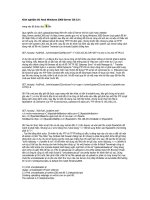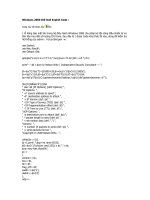Optimizing Windows 2000
Bạn đang xem bản rút gọn của tài liệu. Xem và tải ngay bản đầy đủ của tài liệu tại đây (796.76 KB, 56 trang )
Chapter
14
Optimizing
Windows 2000
MICROSOFT EXAM OBJECTIVES COVERED IN
THIS CHAPTER
Deploy service packs.
Optimize and troubleshoot performance of the Windows 2000
Professional desktop.
Optimize and troubleshoot memory performance.
Optimize and troubleshoot processor utilization.
Optimize and troubleshoot disk performance.
Optimize and troubleshoot network performance.
Optimize and troubleshoot application performance.
Configure, manage, and troubleshoot the Task Scheduler.
Copyright © 2000 SYBEX Inc., Alameda, CA. www.sybex.com
T
o have an optimized system, you must monitor its perfor-
mance. The two tools for monitoring Windows 2000 Professional are Sys-
tem Monitor and Performance Logs and Alerts. With these tools, you can
track memory, processor activity, the disk subsystem, the network sub-
system, and other computer subsystems.
You can make your administrative tasks easier by automating some of
them. You can schedule system tasks by using the Scheduled Task Wizard.
This chapter begins with discussions of the Windows Update utility and ser-
vice packs. Then you will learn how to monitor and optimize Windows 2000
Professional using the System Monitor, Performance Logs and Alerts, and Task
Manager utilities. You will also learn how to optimize application performance.
Keeping Windows 2000 Up-to-Date
A
n optimal operating system is one that is running the most up-to-date
software and has had the most recent service pack installed. Microsoft pro-
vides the Windows Update utility to help you obtain updated Windows 2000
software. Microsoft issues service packs as necessary to update the operating
system with bug fixes and new features.
Using the Windows Update Utility
The
Windows Update
utility connects your computer to Microsoft’s Web
site and checks your files to make sure that you have all of the latest and
greatest updates.
Copyright © 2000 SYBEX Inc., Alameda, CA. www.sybex.com
Keeping Windows 2000 Up-to-Date
657
To use Windows Update, you must first have a valid Internet connection.
Then simply choose Start
Windows Update to go to the correct URL for
updates.
For product updates, click the Product Updates option on the home page
and follow the directions to choose which files you want to update. The files
in the update section are arranged by the following categories:
Critical updates
Picks of the month
Recommended updates
Additional Windows features
Device drivers
Within each category, you will see the available updates, along with a
description, file size, and download time estimate for each update. Just check
the files you want to update and click the Download icon to download your
selections.
Using Windows Service Packs
Service packs
are used to deliver bug fixes (and sometimes new features) to
Windows operating systems. Windows 2000 offers a new technology for
service packs called
slipstream
. With slipstream technology, service packs
are applied once, and they are not overwritten as new services are added to
the computer. This means that you should not need to reapply service
packs after new services are added, which sometimes was required when
Windows NT 4 service packs were applied.
You can determine if any service packs have been installed on your com-
puter by using the
WINVER
command. To issue this command, select Start
Programs
Accessories
Command Prompt. In the Command Prompt dia-
log box, type
WINVER
and press Enter. You will see a dialog box that shows
which service packs are currently installed.
Microsoft
Exam
Objective
Deploy service packs.
Copyright © 2000 SYBEX Inc., Alameda, CA. www.sybex.com
658
Chapter 14
Optimizing Windows 2000
Using System Monitoring Tools
B
efore you can optimize the performance of Windows 2000 Profes-
sional, you must monitor critical subsystems to determine how your system
is currently performing and what (if anything) is causing system bottlenecks.
Windows 2000 Professional ships with two tools that you can use to track
and monitor system performance: the System Monitor utility and the Perfor-
mance Logs and Alerts utility.
You can access the monitoring tools by adding the System Monitor
snap-in and the Performance Logs and Alerts snap-in to the MMC. The
System Monitor snap-in is added as an ActiveX control.
In Exercise 14.1, you will create a management console for monitoring
system performance.
Microsoft
Exam
Objective
Optimize and troubleshoot performance of the Windows 2000
Professional desktop.
Optimize and troubleshoot memory performance.
Optimize and troubleshoot processor utilization.
Optimize and troubleshoot disk performance.
Optimize and troubleshoot network performance.
EXERCISE 14.1
Creating a Management Console for Monitoring System
Performance
1.
Select Start
Run, type
MMC
in the Run dialog box, and click the OK
button.
2.
Select Console
Add/Remove Snap-in.
3.
In the Add/Remove Snap-in dialog box, click the Add button. In the
Add Standalone Snap-in dialog box, select ActiveX Control and
click the Add button.
4.
In the Insert ActiveX Control dialog box, click the Next button.
Copyright © 2000 SYBEX Inc., Alameda, CA. www.sybex.com
Using System Monitoring Tools
659
In Windows NT 4, the functions of the System Monitor utility and the Perfor-
mance Logs and Alerts utility were implemented in the Performance Monitor
utility.
Now that you’ve added the monitoring tools to the MMC, you can use
them to monitor and optimize Windows 2000. The following sections
describe how to evaluate your system’s current performance; how to use Sys-
tem Monitor and Performance Logs and Alerts; and how to monitor and
optimize the system memory, processor, disk subsystem, and network sub-
system.
Determining System Performance
The monitoring tools allow you to assess your server’s current health and
determine what it requires to improve its present condition. With System
Monitor and Performance Logs and Alerts, you can perform the following
tasks:
Create baselines.
Identify system bottlenecks.
5.
In the Insert ActiveX Control dialog box, select System Monitor
Control and click the Next button. Click the Finish button.
6.
In the Add Standalone Snap-in dialog box, click the Close button.
7.
In the Add/Remove Snap-in dialog box, click the Add button. In the
Add Standalone Snap-in dialog box, select Performance Logs and
Alerts and click the Add button, then click the Close button.
8.
In the Add/Remove Snap-in dialog box, click the OK button.
9.
Select Console
Save As.
10.
In the Save As dialog box, select Save in Administrative Tools (the
default selection) and save the file as
Monitor
.
You can now access this console by selecting Start
Programs
Administrative Tools
Monitor.
EXERCISE 14.1
(continued)
Copyright © 2000 SYBEX Inc., Alameda, CA. www.sybex.com
660 Chapter 14
Optimizing Windows 2000
Determine trends.
Create alert thresholds.
Each of these tasks is discussed in the following sections.
Creating Baselines
A baseline is a snapshot of how your system is currently performing. Sup-
pose that your computer’s hardware has not changed over the last six
months, but the computer seems to be performing more slowly now than
it did six months ago. If you have been using the Performance Logs and
Alerts utility and taking baseline logs, as well as noting the changes in your
workload, you can more easily determine what resources are causing the
system to slow down.
You should create baselines at the following times:
When the system is first configured without any load
At regular intervals of typical usage
Whenever any changes are made to the system’s hardware or software
configuration
Baselines are particularly useful for determining the effect of changes that
you make to your computer. For example, if you are adding more memory
to your computer, you should take baselines before and after you install the
memory to determine the effect of the change. Along with hardware changes,
system configuration modifications also can affect your computer’s perfor-
mance, so you should create baselines before and after you make any
changes to your Windows 2000 Professional configuration.
For the most part, Windows 2000 Professional is a self-tuning operating sys-
tem. If you decide to tweak the operating system, you should take baselines
before and after each change. If you do not notice a performance gain after the
tweak, you should consider returning the computer to its original configura-
tion, because some tweaks may cause more problems than they solve.
You create baselines by using the Performance Logs and Alerts utility to
create a baseline counters log file. This process is described in the “Creating
Baseline Reports” section later in this chapter.
Copyright © 2000 SYBEX Inc., Alameda, CA. www.sybex.com
Using System Monitoring Tools 661
Identifying System Bottlenecks
A bottleneck is a system resource that is inefficient compared with the rest of
the computer system as a whole. The bottleneck can cause the rest of the sys-
tem to run slowly.
You need to pinpoint the cause of a bottleneck in order to correct it. Con-
sider a system that has a Pentium 166 processor with 64MB of RAM. If your
applications are memory-intensive, and lack of memory is your bottleneck,
then upgrading your processor will not eliminate the bottleneck.
By using System Monitor, you can measure the performance of the vari-
ous parts of your system, which allows you to identify system bottlenecks in
a scientific manner. You will learn how to set counters to monitor your net-
work and spot bottlenecks in the “Using System Monitor” section later in
this chapter.
Determining Trends
Many of us tend to manage situations reactively instead of proactively. With
reactive management, you focus on a problem when it occurs. With proac-
tive management, you take steps to avoid the problem before it happens. In
a perfect world, all management would be proactive.
System Monitor and Performance Logs and Alerts are great tools for pro-
active network management. If you are creating baselines on a regular basis,
you can identify system trends. For example, if you notice average CPU uti-
lization increasing 5 percent every month, you can assume that within the
next six months, you’re going to have a problem. Before performance
becomes so slow that your system is not responding, you can upgrade the
hardware.
Using Alerts for Problem Notification
The Performance Logs and Alerts utility provides another tool for proactive
management in the form of alerts. Through Performance Logs and Alerts,
you can specify alert thresholds (when a counter reaches a specified value)
and have the utility notify you when these thresholds are reached.
For example, you could specify that if your logical disk has less than
10 percent of free space, you want to be notified. Once alerted, you can add
more disk space or delete unneeded files before you run out of disk space.
You will learn how to create alerts in the “Using Performance Logs and
Alerts” section later in this chapter.
Copyright © 2000 SYBEX Inc., Alameda, CA. www.sybex.com
662 Chapter 14
Optimizing Windows 2000
Using System Monitor
Through System Monitor, you can view current data or data from a log file. When
you view current activity, you are monitoring real-time activity. When you view
data from a log file, you are importing a log file from a previous session.
After you’ve added the System Monitor snap-in to the MMC (see Exer-
cise 14.1), you can open it by selecting Start Programs Administrative
Tools Monitor. Figure 14.1 shows the main System Monitor window
when you first open it.
FIGURE 14.1 The main System Monitor window
The System Monitor toolbar, shown below, provides access to all of the
System Monitor functions.
New Counter Set
Clear Display
View Log
File Data
View Current Activity
View Chart
View Histogram
View Report
Add
Delete
Copy Properties
Paste Counter List
Properties
Freeze Display
Update Data
Help
Highlight
Copyright © 2000 SYBEX Inc., Alameda, CA. www.sybex.com
Using System Monitoring Tools 663
When you first start System Monitor, you will notice that nothing is
tracked by default. In order for System Monitor to be useful, you must con-
figure it to track some type of system activity, which is done by adding
counters, as described shortly. After you’ve added counters, they will be
listed at the bottom of the System Monitor window. The fields just above the
counter list will contain data, based on the counter that is highlighted in the
list, as follows:
The Last field displays the most current data.
The Average field shows the average of the counter.
The Minimum field shows the lowest value that has been recorded for
the counter.
The Maximum field shows the highest value that has been recorded
for the counter.
The Duration field shows how long the counter has been tracking data.
The following sections describe the three System Monitor views, how to
add counters to track data, and how to configure System Monitor properties.
Selecting the Appropriate View
By clicking the appropriate button on the System Monitor toolbar, you can
see your data in three views:
Chart view The chart view, shown in Figure 14.2, is the default view
used with System Monitor. This view is useful for viewing a small number
of counters in a graphical format. The main advantage of chart view is
that you can see how the data has been tracked during the defined time
period. When you start to track a large number of counters, it can be dif-
ficult to view the data in chart form.
Histogram view The histogram view, shown in Figure 14.3, shows Sys-
tem Monitor data in bar graph form. This view is useful for viewing large
amounts of data. However, it only shows performance for the current
period. You do not see a record of performance over time, as you do with
the chart view.
Report view The report view, shown in Figure 14.4, is used to list all of
the counters that are being tracked through System Monitor in a logical
report. The data that is displayed is for the current session. Watching
these numbers in real time is like watching someone on a pogo stick,
because the numbers are constantly jumping up and down. The advantage
Copyright © 2000 SYBEX Inc., Alameda, CA. www.sybex.com
664 Chapter 14
Optimizing Windows 2000
of this view is that it allows you to easily track large numbers of counters
in a real-time manner.
FIGURE 14.2 The chart view in System Monitor
FIGURE 14.3 The histogram view in System Monitor
Copyright © 2000 SYBEX Inc., Alameda, CA. www.sybex.com
Using System Monitoring Tools 665
FIGURE 14.4 The report view in System Monitor
Adding Counters
To use System Monitor, you must add counters. To add counters, use the fol-
lowing steps:
1.
In System Monitor, click the Add button on the toolbar. This brings
up the Add Counters dialog box, as shown in Figure 14.5.
To see information about a specific counter, select it and click the Explain
button in the upper-right corner of the Add Counters dialog box. System Mon-
itor will display text regarding the highlighted counter.
FIGURE 14.5 The Add Counters dialog box
Copyright © 2000 SYBEX Inc., Alameda, CA. www.sybex.com
666 Chapter 14
Optimizing Windows 2000
2.
In the Add Counters dialog box, select the Use Local Computer
Counters (the default) radio button to monitor the local computer.
Alternatively, select the Select Counters from Computer radio button
and choose a computer from the drop-down list to select counters
from a specific computer. You can monitor remote computers if you
have Administrative permissions. This option is useful when you do
not want the overhead of System Monitor running on the computer
you are trying to monitor.
3.
Select the performance object from the drop-down list. All Win-
dows 2000 system resources are tracked as performance objects,
such as Cache, Memory, Paging File, Process, and Processor. The
sum of all objects represents your total system. Some performance
objects exist on all Windows 2000 computers; other objects appear
only if specific processes or services are running. For example, if
you want to track how busy the physical disk is, choose the Physical
Disk performance object.
4.
Select the All Counters radio button to track all the associated
counters, or select the Select Counters from List radio button and
choose specific counters from the list box below. Each performance
object has an associated set of counters. Counters are used to track
specific information regarding a performance object. For example, for
the PhysicalDisk performance object, there is a %Disk Time counter,
which will tell you how busy a disk has been servicing read and write
requests. PhysicalDisk also has %Disk Read Time and %Disk Write
Time counters, which will show you what percentage of disk requests
are read requests and what percentage of disk requests are write
requests, respectively.
You can select multiple counters of the same performance object by
Shift+clicking contiguous counters or Ctrl+clicking noncontiguous counters.
5.
Select the All Instances radio button to track all the associated
instances, or select the Select Instances from List radio button and
choose specific instances from the list box below. An instance is a
mechanism that allows you to track how a specific object is perform-
ing if you have more than one item associated with a specific perfor-
mance object. For example, suppose that your computer has two
Copyright © 2000 SYBEX Inc., Alameda, CA. www.sybex.com
Using System Monitoring Tools 667
physical drives. When you track the PhysicalDisk performance
object, you can track both of your drives, or you could track drive 0
and drive 1 separately.
6.
Click the Add button to add the counters for the performance object.
7.
Repeat steps 2 through 6 to specify any additional counters you want
to track. When you are finished, click the Close button.
After you’ve added counters, you can select a specific counter by high-
lighting it in System Monitor. To highlight a counter, click it and then click
the Highlight button on the System Monitor toolbar. Alternatively, you can
highlight a counter by selecting it and pressing Ctrl+H.
To remove a counter, highlight the counter in System Monitor and click
the Delete button on the System Monitor toolbar.
Managing System Monitor Properties
To configure the System Monitor properties, click the Properties button on
the System Monitor toolbar. This brings up the System Monitor Properties
dialog box, as shown in Figure 14.6. This dialog box has six tabs: General,
Source, Data, Graph, Colors, and Fonts. The properties you can configure
on each of these tabs are described in the following sections.
FIGURE 14.6 The General tab of the System Monitor Properties dialog box
Copyright © 2000 SYBEX Inc., Alameda, CA. www.sybex.com
668 Chapter 14
Optimizing Windows 2000
General Properties
The General tab of the System Monitor Properties dialog box (see Figure 14.6)
contains the following options:
The view that will be displayed: graph, histogram, or report
The display elements that will be used: legend, value bar, and/or toolbar
The data that will be displayed: default (for reports or histograms this
is current data; for logs, this is average data), current, average, mini-
mum, or maximum
The appearance, either flat or 3D
The border, either none or fixed single
How often the data is updated, in seconds
Whether duplicate counter instances are allowed
Source Properties
The Source tab, shown in Figure 14.7, allows you to specify the data source.
This can be current activity, or it can be data that has been collected in a log
file. If you import data from a log file, you can specify the time range that you
wish to view.
FIGURE 14.7 The Source tab of the System Monitor Properties dialog box
Copyright © 2000 SYBEX Inc., Alameda, CA. www.sybex.com
Using System Monitoring Tools 669
Data Properties
The Data tab, shown in Figure 14.8, lets you specify the counters that you
wish to track. You can add and remove counters by clicking the Add and
Remove buttons. You can also select a specific counter and define the color,
scale, width, and style that is used to represent the counter in the graph.
FIGURE 14.8 The Data tab of the System Monitor Properties dialog box
Graph Properties
The Graph tab, shown in Figure 14.9, contains the following options, which
can be applied to the chart or histogram view:
A title
A vertical axis label
Whether you will show a vertical grid, a horizontal grid, and/or verti-
cal scale numbers
The minimum and maximum numbers for the vertical scale
Copyright © 2000 SYBEX Inc., Alameda, CA. www.sybex.com
670 Chapter 14
Optimizing Windows 2000
FIGURE 14.9 The Graph tab of the System Monitor Properties dialog box
Color and Font Properties
The Colors and Fonts tabs of the System Monitor Properties dialog box have
options for customizing the appearance of the System Monitor display. In
the Colors tab, you can choose the colors that will be used by System Mon-
itor. In the Fonts, tab, you can choose the fonts that System Monitor will use.
Using Performance Logs and Alerts
Through Performance Logs and Alerts, you can create counter logs and trace
logs, and you can define alerts. After you’ve created logs, you can view the log
files with the System Monitor, as described in the previous section.
After you’ve added the Performance Logs and Alerts snap-in to the
MMC (see Exercise 14.1), you can open it by selecting Start Programs
Administrative Tools Monitor and clicking Performance Logs and
Alerts. Figure 14.10 shows the expanded Performance Logs and Alerts
snap-in. From here, you can define new counter logs, trace logs, and alerts,
as described in the following sections.
Copyright © 2000 SYBEX Inc., Alameda, CA. www.sybex.com
Using System Monitoring Tools 671
FIGURE 14.10 The expanded Performance Logs and Alerts snap-in
Creating a Counter Log
Counter logs record data about hardware usage and the activity of system
services. You can configure logging to occur manually or on a predefined
schedule.
To create a counter log, take the following steps:
1.
Expand Performance Logs and Alerts, right-click Counter Logs, and
select New Log Settings from the pop-up menu.
2.
The New Log Settings dialog box appears, as shown in Figure 14.11.
Type in a name for the log file. For example, you might give the log a
name that indicates its type and the date (Countermmddyy). Then
click the OK button.
FIGURE 14.11 The New Log Settings dialog box
Copyright © 2000 SYBEX Inc., Alameda, CA. www.sybex.com
672 Chapter 14
Optimizing Windows 2000
3.
The counter log file Properties dialog box appears. You can configure
counter log properties as follows:
In the General tab, shown in Figure 14.12, you can specify the
counters you want to track in the log and the interval for sampling
data. Click the Add button to add counters.
FIGURE 14.12 The General tab of the counter log file Properties dialog box
In the Log Files tab, shown in Figure 14.13, you can configure the loca-
tion of the log file, the filename, the log file type, and the log file size.
FIGURE 14.13 The Log Files tab of the counter log Properties dialog box
Copyright © 2000 SYBEX Inc., Alameda, CA. www.sybex.com
Using System Monitoring Tools 673
In the Schedule tab, shown in Figure 14.14, you can specify when
the log file will start, when the log file will stop, and what action
should be taken, if any, when the log file is closed.
FIGURE 14.14 The Schedule tab of the counter log Properties dialog box
4.
When you are finished configuring the counter log file properties,
click the OK button. The log will be created and will record the activ-
ity for the counters you specified.
Creating a Trace Log
Trace logs measure data continuously as opposed to measuring data through
periodic samples. Trace logs are also used to track data that is collected by the
operating system or programs. For example, you could specify that you want
to trace the creation or deletion of processes or threads.
To create a trace log, take the following steps:
1.
Expand Performance Logs and Alerts, right-click Trace Logs, and select
New Log Settings from the pop-up menu.
2.
The New Log Settings dialog box appears. Type in a name for the log
file, such as the type of log and the date (Tracemmddyy), and click the
OK button.
3.
The trace log file Properties dialog box appears. You can configure trace
log properties as follows:
Copyright © 2000 SYBEX Inc., Alameda, CA. www.sybex.com
674 Chapter 14
Optimizing Windows 2000
In the General tab, shown in Figure 14.15, you can select which system
events you want to track. For example, you can check the Process
Creations/Deletions and Thread Creations/Deletions check boxes.
You can also specify which system providers you want to track.
FIGURE 14.15 The General tab of the trace log file Properties dialog box
In the Log Files tab, shown in Figure 14.16, you can configure the
location, filename, log file type, and log file size.
FIGURE 14.16 The Log Files tab of the trace log file Properties dialog box
Copyright © 2000 SYBEX Inc., Alameda, CA. www.sybex.com
Using System Monitoring Tools 675
In the Schedule tab, shown in Figure 14.17, you can configure when
the log file will start, when the log file will stop, and what action
should be taken, if any, when the log file is closed.
FIGURE 14.17 The Schedule tab of the trace log file Properties dialog box
In the Advanced tab, shown in Figure 14.18, you can configure the
buffer settings for the log file. By default, the log service will save
the trace file to memory and then transfer the data to the log file.
FIGURE 14.18 The Advanced tab of the trace log file Properties dialog box
Copyright © 2000 SYBEX Inc., Alameda, CA. www.sybex.com
676 Chapter 14
Optimizing Windows 2000
4.
When you are finished configuring the trace file properties, click the OK
button. The log will be created and will record the activity for the system
events you specified.
Creating an Alert
Alerts can be generated when a specific counter exceeds or falls below a spec-
ified value. You can configure alerts so that a message is sent, a program is
run, or a more detailed log file is generated.
To create an alert, take the following steps:
1.
Expand Performance Logs and Alerts, right-click Alerts, and select
New Alert Settings from the pop-up menu.
2.
The New Alert Settings dialog box appears. Type in a name for the
alert file and click the OK button.
3.
The alert file Properties dialog box appears. You can configure alert
properties as follows:
In the General tab, shown in Figure 14.19, you can select which
counters you want to track. When you add a counter, you must
specify that the alert be generated when the counter is under or over
a certain value. You can also set the interval for sampling data.
FIGURE 14.19 The General tab of the alert Properties dialog box
Copyright © 2000 SYBEX Inc., Alameda, CA. www.sybex.com
Using System Monitoring Tools 677
In the Action tab, shown in Figure 14.20, specify what action
should be taken if an alert is triggered. You can select to log an
entry in the application event log, send a network message, start
another performance data log, and/or run a specific program.
FIGURE 14.20 The Action tab of the alert Properties dialog box
In the Schedule tab, shown in Figure 14.21, you can configure
when scans of the counters you have defined will start and stop.
FIGURE 14.21 The Schedule tab of the alert Properties dialog box
Copyright © 2000 SYBEX Inc., Alameda, CA. www.sybex.com
678 Chapter 14
Optimizing Windows 2000
4.
When you are finished configuring the alert properties, click the OK
button.
Monitoring and Optimizing Memory
When a program or process is required by the operating system, the first
place it looks is physical memory. If the program or process is not in physical
memory, the system will look in logical memory (the page file). If the pro-
gram or process is not in logical memory, the system will need to retrieve the
program or process from the hard disk. It has been estimated that it can take
up to 1,000 times longer to access information from the hard disk than to
access it from physical RAM.
Memory is the most likely cause of system bottlenecks. If you have no idea
what is causing a system bottleneck, memory is usually a good place to start
checking. To determine how memory is being used, there are two areas you
need to examine:
Physical memory, which is the physical RAM you have installed on
your computer. You can’t have too much memory. It’s actually a good
idea to have more memory than you think you will need just to be on
the safe side. As you’ve probably noticed, each time you add or
upgrade applications, you require more system memory.
The page file, which is logical memory that exists on the hard drive. If
you are using excessive paging (swapping between the page file and
physical RAM), it’s a clear sign that you need to add more memory.
For example, suppose that the accounting department has just started
using a new accounting application that runs on the accounting manager’s
local computer. The accounting manager complains that this application is
slow, and he says that he needs a new computer. You decide to use System
Monitor to determine why the computer is responding so slowly. You see
that the processor utilization is low, and that the system is using excessive
paging. Based on this information, you determine that the account man-
ager’s computer will work with the application, but it needs a memory
upgrade.
In this book, we use the format performance object > counter. For example,
Memory > Available MBytes denotes the Memory performance object and the
Available MBytes counter.
Copyright © 2000 SYBEX Inc., Alameda, CA. www.sybex.com
Using System Monitoring Tools 679
The following are the three most important counters for monitoring
memory:
Memory > Available MBytes measures the amount of physical mem-
ory that is available to run processes on the computer. If this number
is less than 4MB, you should consider adding more memory.
Memory > Pages/Sec shows the number of times that the requested
information was not in memory and the request had to be retrieved
from disk. This counter’s value should be below 20. For optimal per-
formance, this counter’s value should be 4 to 5.
Paging File > %Usage indicates how much of the allocated page file is
currently in use. If this number is consistently over 99%, you may
need to add more memory.
These counters work together to show what is happening on your system,
so you should use the Paging File > % Usage counter value in conjunction
with the Memory > Available MBytes and Memory > Pages/Sec counters to
determine how much paging is occurring on your computer.
Some documentation suggests that you can optimize memory by manipulat-
ing the page file. This generally applies to servers that use more sophisticated
disk subsystems. On a regular workstation running Windows 2000 Profes-
sional, the best way to optimize memory is to add more physical memory.
In Exercise 14.2, you will monitor your computer’s memory subsystem.
This exercise assumes that you have completed Exercise 14.1.
EXERCISE 14.2
Monitoring System Memory
1.
Select Start Programs Administrative Tools Monitor.
2.
In the System Monitor window, click the Add button on the toolbar.
3.
In the Add Counters dialog box, select the following performance
objects and counters:
Select Memory from the performance object drop-down list,
select Available MBytes in the counter list box, and click the Add
button.
Copyright © 2000 SYBEX Inc., Alameda, CA. www.sybex.com